#Docker on Windows troubleshooting
Explore tagged Tumblr posts
Text
Docker Desktop Unexpected WSL Error Fix
Docker Desktop Unexpected WSL Error Fix #docker #containers #DockerDesktopWSLError #WSLCommandErrorFix #DockerDesktopSettingsAdjustment #WindowsSubsystemForLinuxError #DockerDesktopConfigModification #DockerOnWindowsTroubleshooting #DockerDesktop
Docker Desktop is a great tool for developers, DevOps pros, and home lab enthusiasts and allows you to interact with the tool without having to install Docker and use it from the command line in Linux. However, the unexpected WSL error often appears post-Docker Desktop installation when executing a WSL command. Several different issues, including access rights, can trigger this error. This post…
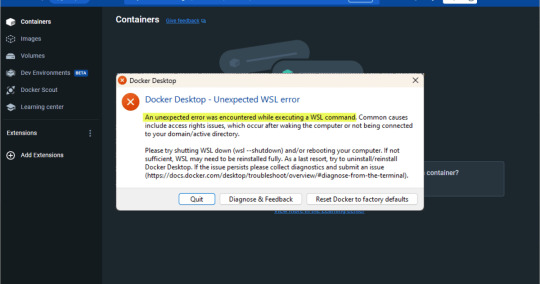
View On WordPress
#Docker Desktop and Azure VMs#Docker Desktop command line solution#Docker Desktop config modification#Docker Desktop nested virtualization#Docker Desktop settings adjustment#Docker Desktop version-specific fix#Docker Desktop WSL error#Docker on Windows troubleshooting#Windows Subsystem for Linux error#WSL command error fix
0 notes
Text
I made it easier to back up your blog with tumblr-utils
Hey friends! I've seen a few posts going around about how to back up your blog in case tumblr disappears. Unfortunately the best backup approach I've seen is not the built-in backup option from tumblr itself, but a python app called tumblr-utils. tumblr-utils is a very, very cool project that deserves a lot of credit, but it can be tough to get working. So I've put together something to make it a bit easier for myself that hopefully might help others as well.
If you've ever used Docker, you know how much of a game-changer it is to have a pre-packaged setup for running code that someone else got working for you, rather than having to cobble together a working environment yourself. Well, I just published a tumblr-utils Docker container! If you can get Docker running on your system - whether Windows, Linux, or Mac - you can tell it to pull this container from dockerhub and run it to get a full backup of your tumblr blog that you can actually open in a web browser and navigate just like the real thing!
This is still going to be more complicated than grabbing a zip file from the tumblr menu, but hopefully it lowers the barrier a little bit by avoiding things like python dependency errors and troubleshooting for your specific operating system.
If you happen to have an Unraid server, I'm planning to submit it to the community apps repository there to make it even easier.
Drop me a message or open an issue on github if you run into problems!
207 notes
·
View notes
Text
i know that this is fully a "me" problem for wanting to install people's esoteric open source software when i am emphatically not a Computers Guy but god it sucks that when you want to install somebody's random open source project they don't have a "download our exe" button no it's always like uh get our bash script in your terminal and then rename it because we put the wrong file extension on it (<- they don't tell you this bit. you have to troubleshoot it yourself) and then run it in a docker container
ENOUGH. give me an exe. i'm a normie. i want an executable file for the windows operating system.
19 notes
·
View notes
Text
How to Install
Looking for easy, step-by-step guides on how to install everything from software to home devices? Our "How to Install" blog provides clear, beginner-friendly instructions to help you get things up and running without the hassle. Whether you're setting up a new app, assembling tech gadgets, or configuring tools, we simplify the process for you. Each post is written with accuracy and user convenience in mind.
How to Install How to Install Printers Without CD How to Install Webcam Drivers How to Install SSH How to Install Pixelmon How to Install OptiFine How to Install Fabric How to Install Zend Framework with XAMPP on Windows How to Install Roblox on Chromebook How to Install Roblox Studio How to Install Firefox on Mac How to Install Firefox on Linux How to Install Firefox on Windows How to Install Java Step-by-Step Guide for Beginners How to Install Java on Mac Follow Full Process Ultimate Guide How to Install Java for Minecraft Easy Step Guide for How to Install VPN for Privacy How to Install VPN Server Virtual Private Network How to Install VPN on Router A Step-by-Step Guide : Complete Guide for How to Install Anaconda How to Install Anaconda on Linux Complete Guide How to Install Anaconda on Mac: A Step-by-Step Guide How to Install Anaconda on Ubuntu: A Step-by-Step Guide How to Install Anaconda on Windows How to Install npm A Step-by-Step Guide for Beginners How to Install npm on Ubuntu Step-by-Step How to Install NVM on Ubuntu Tips, and Explanations How to Install npm on Windows Solve Common Issues How to Install NVM on Windows Troubleshooting Tips How to Install npm on Visual Studio Code How to Install Node.js on Your Machine How to Install Node.js on Linux Step-by-Step Guide How to Install Node.js on Mac Step-by-Step Guide How to Install Node Modules on Angular How to Install Node.js on Ubuntu The Latest Version How to Install Node.js on Windows Get started Full Method How to Install APK File on Your Android Device Complete Guide on How to Install APK on Android TV How to Install APK on Chromebook Step by Step Process How to Install APK on iOS A Comprehensive Guide How to Install IPA on iPhone A Complete Guide How to Install APK on Windows 10 Complete Guide How to Install Git A Step-by-Step Guide for Beginners How to Install Git Bash A Complete Step-by-Step Guide How to Install Git on Visual Studio Code How to Install GitHub Simple Step-by-Step Process How to Install Git on Mac Step-by-Step Guide How to Install Git on Linux A Step-by-Step Guide How to Install Git on Ubuntu Step-by-Step Guide How to Install Git on Windows A Simple Guide How to Install Docker How to Install Docker on Linux How to Install Docker on Mac How to Install Docker Daemon Mac How to Install Docker on Ubuntu How to Install Docker Compose on Ubuntu 20.04 How to Install Docker Compose on Windows How to Install Docker on Windows How to Install WordPress How to Install WordPress on Ubuntu How to Install WordPress Plugins How to Install WordPress on Windows 10 How to Install Kodi on Firestick How to Install Exodus on Kodi How to Install The Crew on Kodi How to Install XAMPP on Mac
0 notes
Text
Unlock Infrastructure Mastery: Join the Prometheus MasterClass for Monitoring & Alerting

If you've ever tried to troubleshoot a slow-loading website, debug a crashing server, or simply wanted more insight into what your system is doing behind the scenes — then monitoring and alerting are already on your radar. But here’s the deal: traditional monitoring tools often leave you juggling incomplete data, clunky dashboards, and alerts that scream, “Something’s wrong!” without telling you what, where, or why.
That’s where Prometheus comes in — and more importantly, where the Prometheus MasterClass: Infra Monitoring & Alerting! becomes your ultimate ally.
Whether you're a DevOps engineer, a system administrator, or just an aspiring tech pro, this course can be your game-changer for mastering infrastructure visibility, real-time alerting, and proactive problem-solving.
Let’s dive into why Prometheus is so powerful, what you’ll learn in this masterclass, and how it sets you on a path to dominate infrastructure monitoring like a pro.
Why Infrastructure Monitoring Matters — A Lot
Let’s break it down.
Infrastructure monitoring is like the health tracker for your digital ecosystem. It tells you how your servers, containers, databases, and applications are doing — whether they’re healthy or if they’re about to explode in a flurry of errors.
Think of it like this:
No monitoring? You're driving blindfolded.
Poor monitoring? You’re guessing where the potholes are.
Great monitoring with Prometheus? You're getting real-time traffic alerts, weather updates, and predictive insights to avoid crashes before they happen.
The problem? Setting all this up isn’t always plug-and-play — unless you're learning from a guided course like the Prometheus MasterClass: Infra Monitoring & Alerting!
Meet Prometheus – Your New Monitoring Power Tool
Prometheus is an open-source monitoring and alerting toolkit designed for reliability, performance, and flexibility. Originally developed by SoundCloud, it has since become a CNCF project (Cloud Native Computing Foundation) and a favorite in the DevOps and cloud-native world.
What makes it a rockstar?
✅ Time-series database – stores metrics efficiently ✅ Flexible query language (PromQL) – get exactly what you want ✅ Pull-based architecture – better control and reliability ✅ Built-in alert manager – integrated and customizable alerts ✅ Integration with Grafana – gorgeous dashboards in minutes ✅ Massive community support – plenty of exporters and documentation
If you're working with Kubernetes, Docker, AWS, GCP, or even legacy servers — Prometheus can slide into your stack seamlessly.
But understanding how to actually use Prometheus effectively? That’s a skill.
What You'll Learn in the Prometheus MasterClass
Now let’s talk about the Prometheus MasterClass: Infra Monitoring & Alerting!, because this isn’t just a “read the docs” kind of learning experience.
This course was crafted with both beginners and intermediate learners in mind. It’s hands-on, example-driven, and refreshingly easy to follow — no overwhelming theory, just clear, actionable learning.
Here’s what you’ll walk away with:
🔍 Understanding Metrics and Monitoring Essentials
Difference between monitoring, observability, and alerting
Types of metrics: gauge, counter, histogram, summary
Designing your monitoring strategy
⚙️ Installing and Setting Up Prometheus
How to install Prometheus on Linux and Windows systems
Navigating the configuration file (prometheus.yml)
Setting up node exporters, cAdvisor, and blackbox exporters
📈 Visualizing Metrics with Grafana
Connecting Prometheus with Grafana
Creating custom dashboards and panels
Using variables, annotations, and templating
📡 Collecting and Querying Metrics
Writing PromQL queries like a pro
Building advanced queries for insights
Getting data from third-party services
🚨 Setting Up Alerts That Actually Work
Configuring alert rules and conditions
Using Alertmanager to manage notifications
Integrating Slack, email, and other services
🛠️ Real-World Scenarios and Use Cases
Monitoring CPU, memory, and disk I/O
Detecting and responding to application crashes
Setting thresholds and predictive alerts
Analyzing service availability and response times
☁️ Bonus: Cloud + Kubernetes Monitoring
Kubernetes cluster monitoring with Prometheus
Service discovery and scraping from pods
Best practices for cloud-native environments
The best part? Every lesson is designed to be practical. You’ll be spinning up Prometheus instances, writing queries, and building dashboards right alongside the instructor.
Who Should Take This Course?
This MasterClass is perfect for:
🧠 System administrators tired of jumping between logs and guesswork
💼 DevOps professionals looking to sharpen their monitoring toolset
🌱 Cloud engineers who want visibility across dynamic infrastructures
💻 Developers interested in app performance and availability
🎯 Career switchers or students learning modern DevOps skills
Even if you’ve never touched Prometheus before, the course takes you step-by-step. And if you have used it casually? It’ll take your knowledge to the next level.
Why This Course Beats Random Tutorials
You might be thinking — can’t I just watch YouTube videos or read blog posts?
Sure. You can — but here’s why this MasterClass is a better investment of your time:
🔁 Structured Learning – Each lesson builds on the last 🎯 Focused Content – No fluff, just what works in real environments 🙋 Hands-On Practice – Real scenarios, live configurations 📚 Lifetime Access – Revisit any lesson, anytime 🧑🏫 Expert Guidance – Learn from an instructor with real-world experience 📈 Career-Boosting Value – Add it to your resume, your GitHub, your confidence
And yes — once you enroll in the Prometheus MasterClass: Infra Monitoring & Alerting!, you’ll gain full access to everything, including updates, resources, and community support.
Real Results: What Others Are Saying
💬 "I went from not knowing what a time-series metric was to building real dashboards for my team." 💬 "The best Prometheus learning resource I’ve ever used. Well-structured and practical." 💬 "I finally understand PromQL. The instructor makes it so clear!" 💬 "After this course, I set up alerting that saved us from a major outage last week."
There’s a reason this course is gaining momentum — because it works.
The Future is Observable — Don’t Stay in the Dark
Modern infrastructure is fast, dynamic, and complex. The days of hoping your app works fine in production are long gone. You need visibility, insights, and the power to act fast.
That’s exactly what Prometheus offers — and what this course teaches you to harness.
The Prometheus MasterClass: Infra Monitoring & Alerting! is your opportunity to master one of the most in-demand tools in modern DevOps. Whether you’re upgrading your skills or future-proofing your career — this is the place to start.
Ready to Take Control of Your Infrastructure?
Enroll now in the Prometheus MasterClass: Infra Monitoring & Alerting! and take the first step toward becoming the go-to monitoring expert in your team.
👉 No guesswork. 👉 No overwhelm. 👉 Just clean, clear, confident infrastructure management.
0 notes
Text
The Advantages of Selenium: Why It Leads in Automation Testing
Automation testing has become a crucial aspect of modern software development, ensuring faster deployment and higher software quality. Among the various automation tools available, Selenium stands out as the preferred choice for web application testing. Its flexibility, compatibility, and extensive community support make it an industry leader. Embracing Selenium’s capabilities becomes even more accessible and impactful with Selenium Certification Training.

In this blog, we will explore the key advantages of Selenium and why it continues to dominate the field of automation testing.
Open-source and cost-effective
One of the major benefits of Selenium is that it is an open-source tool, making it free to use. Unlike commercial testing tools that come with high licensing fees, Selenium provides a cost-effective automation solution for businesses of all sizes. This makes it a popular choice among startups, enterprises, and freelance testers alike.
Supports multiple programming languages
Selenium is not limited to a single programming language. It supports multiple languages, including Java, Python, C#, JavaScript, Ruby, and PHP. This allows testers and developers to write test scripts in the language they are most comfortable with, making integration into existing development environments seamless.
Cross-browser and cross-platform compatibility
Selenium enables testing across all major web browsers, including Google Chrome, Mozilla Firefox, Microsoft Edge, Safari, and Opera. This ensures that web applications function consistently across different browsers, reducing compatibility issues.
Additionally, Selenium works on multiple operating systems, such as Windows, macOS, and Linux, giving teams the flexibility to run tests across different environments.
Integration with testing frameworks
Selenium integrates easily with popular testing frameworks like TestNG, JUnit, and NUnit, allowing for structured test management, reporting, and parallel execution. These integrations help improve the efficiency and organization of automated testing processes. With the aid of Best Online Training & Placement Programs, which offer comprehensive training and job placement support to anyone looking to develop their talents, it’s easier to learn this tool and advance your career.
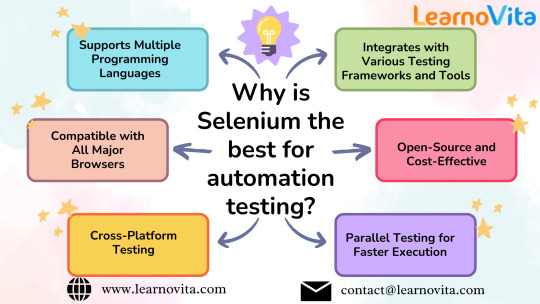
Seamless integration with DevOps and CI/CD pipelines
Selenium works well with continuous integration and continuous deployment (CI/CD) tools like Jenkins, Docker, Maven, and GitHub Actions. This allows automated tests to be included in the software development pipeline, ensuring that issues are detected early and software is released faster with fewer defects.
Parallel testing for increased efficiency
Selenium Grid allows testers to run multiple test cases simultaneously across different browsers and operating systems. This parallel execution capability significantly reduces test execution time, making it ideal for large-scale applications and fast-paced development cycles.
Strong community support and extensive documentation
Since Selenium is widely used, it has a large global community of developers and testers who actively contribute to its improvement. This results in:
A wealth of documentation and tutorials, making it easier to learn and troubleshoot issues.
A large number of online forums and communities providing support and best practices.
Regular updates and improvements, keeping Selenium up to date with the latest web technologies.
Flexible and scalable for various testing needs
Selenium is highly versatile and can be used for various types of testing, including:
Functional testing to validate that applications work as expected.
Regression testing to ensure new changes do not break existing functionality.
Load testing when integrated with tools like JMeter.
End-to-end testing to verify complete user workflows.
This adaptability makes Selenium suitable for small projects as well as large enterprise applications.
Final thoughts
Selenium’s open-source nature, cross-browser compatibility, multi-language support, and seamless integration with DevOps tools make it the top choice for automation testing. It provides a reliable, cost-effective, and scalable solution for businesses looking to improve their software quality and streamline their testing processes.
For those considering a career in automation testing, mastering Selenium is a valuable investment that opens doors to numerous job opportunities in the software testing industry.
0 notes
Video
youtube
🚀 HACKING with Parrot OS in Docker! (EASY Windows 11 Setup) 🚀 hashtag#ParrotOS hashtag#Docker hashtag#HackingTutorial hashtag#EthicalHacking hashtag#NmapDemo In this video, I’ll show you how to set up Parrot OS, a powerful Linux distro for ethical hacking and cybersecurity, inside a Docker container on Windows 11. This lightweight setup is perfect for running hacking tools without the need for bulky virtual machines! 👉 Here’s what you’ll learn in this video: How to install Docker on Windows 11. Pulling and running the Parrot OS container. We are troubleshooting common Docker issues, which include running containers with the --privileged flag. We are installing tools such as Nmap in the Parrot OS container. This is a hands-on demonstration of utilizing Nmap for conducting network scans. 💡 Key Commands from the Video: Pull the Parrot OS Docker image: bash Copy code docker pull parrotsec/core Run the container with elevated privileges to troubleshoot tool permissions. css Copy code docker run -it --privileged --name parrotos parrotsec/core bash Install Nmap inside the container: sql Copy code apt update && apt install nmap -y Scan a target using Nmap: Copy code nmap scanme.nmap.org 🎯 By the end of this tutorial, you’ll have a fully functional Parrot OS container with the tools you need to explore cybersecurity tasks securely and efficiently! ⚠️ Important Reminder: Always use ethical practices and only scan systems you own or have permission to test. 📌 Like, comment, and subscribe for more practical tutorials on hacking, cybersecurity, and tech tools! Let me know in the comments if you want me to cover other tools or topics next! ✨❤️ Your Support Ignites Our Passion! ❤️✨ 🍵 BuyMeACoffee: https://lnkd.in/g2xVtifJ ▶️ YouTube: https://lnkd.in/gjHhgH6Z ���� TikTok: https://lnkd.in/giqyvF57 🌐 Website: https://lnkd.in/gCGpf8Gr 📘 Facebook: https://lnkd.in/gi9M53uU 💼 LinkedIn: https://lnkd.in/gnQNRCxv 📸 Instagram: https://lnkd.in/gKEptjaW 🛒 Amazon Recommendations: https://amzn.to/3XMR1qr Hidden Camera Products: https://amzn.to/3Zig0SJ
0 notes
Text
Key Benefits of Using ASP.NET Core for Modern Web Development
In today’s competitive digital environment, businesses need scalable, high-performance, and secure solutions. ASP.NET Core has become a top choice for modern web application development due to its open-source foundation, cross-platform capabilities, and robust performance. Here’s why ASP.NET Core stands out for developers and businesses alike.
Cross-Platform Flexibility
ASP.NET Core supports cross-platform development, allowing applications to run on Windows, Linux, and macOS. This flexibility means businesses can reach users on multiple operating systems and aren’t tied to a single platform. Additionally, ASP.NET Core integrates smoothly with cloud services like Microsoft Azure, enabling global scalability. Tools like Docker further simplify moving applications across environments without reconfiguration, enhancing agility.
High Performance and Scalability
Performance is essential in web applications, and ASP.NET Core delivers with its lightweight, asynchronous model. The Kestrel web server optimises speed and can handle heavy traffic with minimal overhead. This combination ensures that ASP.NET Core applications are fast, scalable, and suitable for businesses of any size. Automatic scaling allows these applications to expand as demand grows, without the need for expensive hardware upgrades.
Built-In Security Features
ASP.NET Core offers robust security, integrating authentication and authorisation features for identity management and access control. It supports data protection with features like encryption and token validation, and enforces secure protocols like HTTPS. Regular security updates and an active developer community make ASP.NET Core a secure choice that aligns with data protection regulations and modern security standards.
Open Source Flexibility and Strong Community Support
ASP.NET Core’s open-source model fosters continuous improvement by a global community of developers. It integrates seamlessly with third-party libraries, offering adaptability for customised development. Businesses benefit from extensive resources such as tutorials and forums that accelerate development and troubleshooting.
Seamless Integration with Modern Front-End Technologies
ASP.NET Core works well with modern front-end frameworks like Angular, React, and Vue.js, enabling developers to build interactive single-page applications (SPAs). This integration streamlines the development process by allowing front-end and back-end teams to work in tandem, creating responsive applications with a strong user experience.
Cost Efficiency
ASP.NET Core’s open-source nature eliminates licensing fees, and its cross-platform capability reduces the need for separate development environments. High performance and scalability minimise infrastructure costs, while built-in security features reduce long-term maintenance expenses.
In summary, ASP.NET Core is a modern, flexible, and cost-effective framework for building secure, scalable web applications that grow with your business.
0 notes
Text
Exploring Selenium's Latest Upgrades for Web Test Automation
Selenium remains a staple for web automation, and recent updates have brought exciting new features, making testing even more efficient and versatile. From automatic driver management to advanced grid capabilities, let’s explore some of Selenium’s latest upgrades that every tester should know about. If you want to advance your career at the Selenium Course in Pune, you need to take a systematic approach and join up for a course that best suits your interests and will greatly expand your learning path.

1. Selenium Manager for Automatic Driver Management
A major improvement in Selenium 4.6 is the Selenium Manager, which automates browser driver management. In the past, developers had to manually download and set up drivers (like ChromeDriver or GeckoDriver) to match their browser version. Now, Selenium Manager detects the browser version, downloads the correct driver, and configures it automatically. This not only saves time but also minimizes compatibility issues, making setup easier than ever.
2. Enhanced Selenium Grid with Better Observability and Docker Support
The Selenium Grid has been updated to be more scalable and user-friendly. This latest version of Grid offers:
Docker Integration: With improved Docker support, testers can create consistent and isolated test environments, which is ideal for running tests in CI/CD pipelines.
Multi-architecture Compatibility: Selenium Grid now supports ARM and x86 architectures, allowing it to run smoothly across various cloud platforms and hardware.
Improved Observability: The Grid now provides enhanced visual dashboards and detailed logs, making it easier to monitor test runs and troubleshoot issues as they arise.
3. Relative Locators for Position-Based Element Targeting
The Relative Locators feature is a powerful new way to locate elements by their position relative to other elements. For example, you can use terms like “above,” “below,” “to the left of,” or “to the right of” to identify elements. This is particularly useful for pages with dynamic or unpredictable element IDs.
4. Simplified Multi-Window and Tab Management
Managing multiple windows and tabs has become much easier with recent Selenium updates. The new driver.switch_to.window method provides better handling of multiple tabs, allowing you to open, switch, and manage tabs seamlessly. This feature is especially useful for tests that require interacting with multiple tabs or pop-ups.
5. Advanced Network Interception Capabilities
Network interception in Selenium now allows testers to monitor and modify network requests and responses. This feature is ideal for testing performance and checking behavior under different conditions. With network interception, you can:
Track and analyze page load times
Simulate network speeds
Mock API responses, helping you test front-end functionality even if the backend is unavailable
6. Native Chrome DevTools Protocol (CDP) Integration
Selenium’s integration with Chrome DevTools Protocol (CDP) provides access to advanced features like performance metrics, network logs, and debugging tools. CDP integration offers low-level control of Chrome, making it a powerful resource for performance testing and in-depth debugging.
7. Enhanced Observability and Distributed Testing
Selenium has introduced new tracing and logging capabilities that make debugging easier, particularly in distributed environments. The upgraded Selenium Grid integrates smoothly with observability tools like Grafana and Prometheus, allowing for real-time monitoring and detailed diagnostics.

With these new upgrades, Selenium has strengthened its capabilities, making it one of the most powerful tools for web test automation. From simplified driver management with Selenium Manager to network interception and enhanced observability with Selenium Grid, these features offer efficiency and precision.
Whether you're an experienced automation engineer or a newcomer to Selenium, these upgrades will make your testing process smoother and more effective. Dive in and see how these new features can elevate your testing game!
0 notes
Text
OpenShift Local on Windows 11 and Troubleshooting Errors
OpenShift Local on Windows 11 and Troubleshooting Errors #openshift #container #kubernetes #openshiftlocal #openshiftcluster #openshiftvms #openshiftsetup #openshiftwindows #containerapps #docker #kubevip #openshiftdevelopment
With all the tumult across the virtualization space this year, many have been looking at alternative solutions to running virtualized environments, containers, VMs, etc. There are many great solutions out there. One that I haven’t personally tried before putting the effort getting into my lab is Red Hat OpenShift. In case you didn’t know, there is a variant of OpenShift called OpenShift Local…
0 notes
Text
What are the most demanded skills for engineering students?

Most Demanded Skills for Engineering Students
Working in IT can mean anything from resolving an employee’s Wi-Fi issues to programming an organization’s new cloud infrastructure. Due to diverse work, the skills, students of Top Engineering College in Jaipur need to know to get a job in the IT field can vary widely depending on your role. Browse a few listings of jobs they are interested in to see which skills you should focus on acquiring.
Essential IT skills
1. Security
Security should be foundational to any IT team. Starting out in a help desk, networking, or system administration role can introduce you to concepts that are helpful to know for security purposes. The following skills can help students of Top BTech Colleges to qualify for IT security positions like information security analyst at the entry-level and beyond.
Familiarity with physical, network, and software security, Installing firewalls and routers, Data encryption, Risk mitigation strategy and threat analysis, Knowledge of compliance regulations and standards like PCI-DSS, HIPAA, and CCPA, Ethical hacking and penetration testing, etc.
2. Programming
Being able to program will be a must for those who want to develop software, web applications, and websites. It will also be useful for IT workers who want to automate tasks. The languages below are commonly requested of programmers and can be asked of IT professionals as well. You can get started by browsing programming language courses like Python, C++, JavaScript, Ruby, PowerShell, etc.
3. Systems and networks
Making sure computer systems and networks are operating smoothly is central to the work of an IT team. Typical roles specializing in this skill set include system administrators and network administrators. System and network skills can also be useful for working in cloud administration or security as well. On a basic level, these skills include Administering diverse operating systems like Windows, Linux, or Mac, Installing and configuring computer hardware and software, Cloud administration and applications, maintaining local area networks (LAN), wide area networks (WAN), storage area networks (SAN), and virtual private networks (VPNs), Troubleshooting, Helping employees with technical issues, etc.
4. Data analysis
Being able to analyze data will be useful for various IT tasks. Monitoring performance data can help students of private engineering colleges in Jaipur find security threats, or see where inefficiencies exist in their operations. Jobs that work with data in the IT realm include database administrators and data engineers. It includes SQL, Statistics, Python, etc.
5. DevOps
DevOps is a combination of “development” and “operations” that acts as a bridge between the software development and IT teams. Though a field unto itself, DevOps skills can help in both the IT and development aspects of running an organization. Working in DevOps can mean becoming a DevOps engineer. You might need skills like Understanding of continuous delivery theory, Container technologies like Docker or Kubernetes, Scripting languages like Python, Ruby, and C, Familiarity with cloud operations, etc.
6. Cloud computing
Cloud computing skills include anything from building cloud infrastructure to maintaining them. Working with cloud technology can open doors to positions like cloud developer, cloud administrator, and cloud architect. Knowledge of the following cloud platforms can be useful including AWS, Google Cloud, Microsoft Azure, Oracle, etc.
7. Machine learning
A skill useful for programmers and data professionals of engineering colleges Jaipur, machine learning, a subset of artificial intelligence, has become one of the most prominent skills to learn in the technology sphere. You can start learning basic skills through online machine learning coursework. Specific skills associated with machine learning can include Parametric and nonparametric algorithms, Kernels, Clustering, Deep learning techniques, etc.
How to Gain IT Skills?
There are a few ways to learn the skills that can contribute to a successful career in IT:
Teach yourself - Many programming languages, data analysis techniques, and certain IT skills can be self-taught through online courses or home projects. You can find several courses on Coursera, including introductory classes to Python or cybersecurity.
Certifications - Certifications can be a solid way to ensure your abilities meet professional standards. You’ll generally have to study for and pass an exam. See what entry-level certification fits your interests.
Bootcamps - Generally lasting several weeks or months, bootcamps are intensive courses that are designed to bring you specific skills in that time period. Though coding bootcamps are popular, bootcamps exist for topics like cybersecurity as well.
Degrees - Though perhaps more time-consuming than the other options, getting a degree in computer science or a related field can be a structured way to gain the technical skills needed to enter the computer world.
Put your skills into action via Resumes and interview
Once students of BTech colleges Jaipur have the skills they need to start applying for jobs, it is time to list them where people can find them. Update your resume and LinkedIn with your new credentials.
In interviews, come prepared with stories about how they have used their skills in the past. If you have only used your skills in a course or at home, just be ready to describe what you accomplished. If students of best BTech colleges in Jaipur are looking for a quick way to get more hands-on experience, there are projects that you can complete in under two hours. They can also help you refresh old skills to prepare you for the interview.
Source: Click Here
#best btech college in jaipur#top engineering college in jaipur#best engineering college in jaipur#best engineering college in rajasthan#b tech electrical in jaipur#best btech college in rajasthan
0 notes
Text
Exploring the Role of a DevOps Engineer in Today's Tech Industry

In today's fast-paced tech industry, the role of a DevOps engineer has become increasingly crucial. DevOps, a combination of development and operations, focuses on improving collaboration and communication between software developers and IT operations teams. DevOps engineers play a vital role in this process, ensuring that software development and deployment are streamlined, efficient, and error-free. In this article, we will explore the role of a DevOps engineer in detail and discuss the skills and knowledge required to excel in this field.
Understanding the Role of a DevOps Engineer
A DevOps engineer is responsible for bridging the gap between development and operations teams. They work to automate and streamline the processes of building, testing, and deploying software, ensuring a smooth and efficient workflow. DevOps engineers also focus on monitoring and improving the performance of software applications, as well as managing the infrastructure that supports them.
Key Responsibilities of a DevOps Engineer
Automation: DevOps engineers use tools like Ansible, Puppet, and Chef to automate repetitive tasks, such as code deployment, server configuration, and software testing. Automation helps to reduce errors and improve efficiency.
Continuous Integration/Continuous Deployment (CI/CD): DevOps engineers implement CI/CD pipelines to automate the process of building, testing, and deploying software. This allows for faster and more reliable delivery of new features and updates.
Infrastructure as Code (IaC): DevOps engineers use tools like Terraform and CloudFormation to manage infrastructure as code, allowing for the automated provisioning and management of resources.
Monitoring and Logging: DevOps engineers are responsible for monitoring the performance of software applications and infrastructure, as well as logging and analyzing data to identify and troubleshoot issues.
Collaboration: DevOps engineers work closely with developers, operations teams, and other stakeholders to ensure smooth communication and collaboration throughout the software development lifecycle.
Skills Required to Become a DevOps Engineer
Programming Skills: DevOps engineers should have strong programming skills in languages like Python, Ruby, or Java, as well as experience with scripting languages like Bash.
System Administration Skills: DevOps engineers should have a solid understanding of Linux and Windows operating systems, as well as experience with managing servers and networks.
Automation Tools: DevOps engineers should be familiar with automation tools like Ansible, Puppet, Chef, and Jenkins, as well as version control systems like Git.
Cloud Computing: DevOps engineers should have experience with cloud computing platforms like AWS, Azure, or Google Cloud Platform, as well as knowledge of containerization technologies like Docker and Kubernetes.
Soft Skills: DevOps engineers should have strong communication and collaboration skills, as well as the ability to work effectively in a fast-paced, team-oriented environment.
DevOps Engineer Course:
To become a successful DevOps engineer, it is essential to undergo comprehensive training and acquire the necessary skills. A DevOps engineer course can provide you with the knowledge and hands-on experience needed to excel in this field. These courses typically cover topics such as:
Introduction to DevOps principles and practices
Automation tools and techniques
CI/CD pipelines
Infrastructure as Code (IaC)
Cloud computing and containerization
Monitoring and logging
Collaboration and communication skills
By completing a DevOps engineer course, you can gain a competitive edge in the tech industry and position yourself for a successful career in DevOps.
Conclusion
The role of a DevOps engineer is critical in today's tech industry, where the demand for fast, reliable, and scalable software solutions is high. DevOps engineers play a crucial role in streamlining the software development lifecycle, improving collaboration between teams, and ensuring the efficient delivery of software applications. By acquiring the necessary skills and undergoing comprehensive training, you can excel in this field and contribute to the success of your organization.
0 notes
Text
The new ImageShare
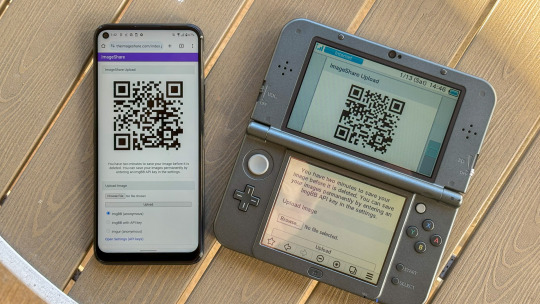
ImageShare is my lightweight web app for uploading and sharing images, originally created as a replacement for the Nintendo 3DS Image Share service. It has gone through a lot of code updates and migrations over the last few years to keep it compatible with aging web browsers, and now I've rolled out another update.
The new features
ImageShare still allows you to choose an image from your device, click Upload, and get a QR code linking to the image that you can easily scan with another nearby device. It's still entirely server-side PHP, so it loads quickly, even on low-end and legacy web browsers that can no longer connect to image upload services directly.
The app previously used Imgur for all image uploads, but that API isn't always reliable, so ImageShare now fully supports ImgBB as an alternative platform. You can select which service to use from the main upload page. For security reasons, images uploaded anonymously through ImgBB are deleted after two minutes, which should be long enough to save the image after scanning the QR code.
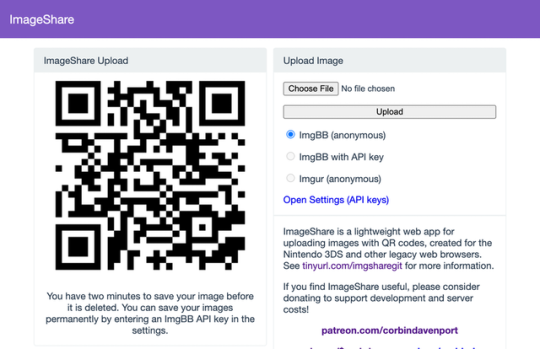
There's also a new option to use ImgBB with your own account, instead of uploading anonymously, by entering an API key in the ImageShare settings. This allows images to be saved permanently to your ImgBB account (unless you delete them later), and the images are always accessible through the ImgBB site on another web browser.
I've wanted to add authenticated image uploads for a long time, so the functionality could be closer to uploading screenshots on an Xbox or PlayStation console, but it wasn't easily doable with Imgur. Just like before, images uploaded from a Nintendo 3DS console have the game title saved with the image when it's available.

The downside is that the new API key feature doesn't work on the Nintendo 3DS Browser (and possibly the Wii U Browser, I haven't checked). As far as I can tell, Nintendo blocks any kind of permanent storage in that browser, even the simple cookies used to store the API key.
ImageShare also now has improved support for other legacy web browsers: it fully works in Netscape Navigator 6 from 2001, and possibly earlier versions. It also now has a proper icon when pinned to the Start menu on Windows 10 Mobile, and there are some more fixes for older iOS devices.

I've taken it as a challenge to support as many old web browsers and devices as possible, at least as long as it remains practical. ImageShare also now uses the goQR.me API to generate QR code images, because the deprecated Google API previously in use has stopped working entirely.
Self-hosted ImageShare
I've also done a lot of work to make ImageShare as easy to set up on a home server or production site as possible. The dev instructions are now more detailed, and more features that were previously hard-wired in the code are now optional when setting up an ImageShare instance. It's still a Docker Compose application, so it works on Windows, Mac, and Linux hosts.
The server configuration for ImageShare supports an Imgur API key, an ImgBB API key, or both. If you set up both options, the user can choose which option they want (the ImgBB option with a custom key is always available). For example, only the ImgBB option is enabled on the main server right now (I think Imgur blocked the server's IP for too many requests, so I'm giving it a break). Plausible Analytics is also now easily configurable, with reporting for page views, basic device and browser information, upload events, and so on.
I'm not aware of any other ImageShare instances, but now is as good a time as any to set one up!
The open future
ImageShare has required a lot of work to stay functional on the Nintendo 3DS and other legacy platforms. I've gone through three hosting services: first Heroku, then DigitalOcean's App Platform, then an Ubuntu VPS through Digital Ocean. After that last migration, I reworked it to run in Docker, which has made development and troubleshooting much simpler. That has all ensured ImageShare remains functional on legacy browsers through non-secure HTTP connections, while also supporting newer devices with HTTPS.
I'm not sure how long image hosting platforms will continue working with the current infrastructure, and I do not want to deal with hosting user content. There's also the issue where the main supported device, the Nintendo 3DS, can't save settings on the browser side. I'm thinking about how best to handle the project's future with those problems.
ImageShare might eventually morph into a minimal web server that runs on a computer on your home network, which would be less vulnerable to rate limiting by APIs (or could just dump images directly to a computer). Another option would be improving the self-hosted setup and publishing ImageShare to Docker Hub, where it could be installed on any computer or server with Docker in one command. This is already a popular option for NextCloud, Plex, and other local server software, so it would probably work well for ImageShare.
I don't have any plans to shut down the current ImageShare site, unless all the image hosting APIs stop working and I don't have any options left. ImageShare has already outlived the Nintendo service it was initially designed to replace, and I'd like to keep that going.
You can learn more about ImageShare from the GitHub repository, and you can try it out from theimageshare.com. If you want to help keep this service running, please consider joining my Patreon or donating through PayPal and Cash App.
1 note
·
View note
Text
Linux Zero to Hero: Mastering the Open-Source Operating System
Linux, an open-source operating system, is the backbone of countless systems, from personal computers to enterprise servers and supercomputers. It has earned its reputation as a robust, versatile, and secure platform for developers, administrators, and tech enthusiasts. In this comprehensive guide, we explore the journey from being a Linux beginner to mastering its vast ecosystem.
Why Learn Linux?
1. Open-Source Freedom
Linux provides unparalleled flexibility, allowing users to customize and modify the system according to their needs. With its open-source nature, you have access to thousands of applications and tools free of charge.
2. Industry Relevance
Major companies, including Google, Amazon, and Facebook, rely on Linux for their servers and infrastructure. Learning Linux opens doors to lucrative career opportunities in IT and software development.
3. Secure and Reliable
Linux boasts a strong security model and is known for its stability. Its resistance to malware and viruses makes it the operating system of choice for critical applications.
Getting Started with Linux
Step 1: Understanding Linux Distributions
Linux comes in various distributions, each catering to specific needs. Popular distributions include:
Ubuntu: User-friendly, ideal for beginners.
Fedora: Known for cutting-edge technology and innovation.
Debian: Stable and versatile, preferred for servers.
CentOS: Enterprise-grade, often used in businesses.
Choosing the right distribution depends on your goals, whether it’s desktop use, development, or server management.
Step 2: Setting Up Your Linux Environment
You can use Linux in several ways:
Dual Boot: Install Linux alongside Windows or macOS.
Virtual Machines: Run Linux within your current OS using tools like VirtualBox.
Live USB: Try Linux without installation by booting from a USB drive.
Mastering Linux Basics
1. The Linux File System
Linux organizes data using a hierarchical file system. Key directories include:
/root: Home directory for the root user.
/etc: Configuration files for the system.
/home: User-specific data.
/var: Variable files, such as logs and databases.
2. Essential Linux Commands
Understanding basic commands is crucial for navigating and managing the Linux system. Examples include:
ls: Lists files and directories.
cd: Changes directories.
mkdir: Creates new directories.
rm: Deletes files or directories.
chmod: Changes file permissions.
3. User and Permission Management
Linux enforces strict user permissions to enhance security. The system categorizes users into three groups:
Owner
Group
Others
Permissions are represented as read (r), write (w), and execute (x). Adjusting permissions ensures secure access to files and directories.
Advanced Linux Skills
1. Shell Scripting
Shell scripting automates repetitive tasks and enhances efficiency. Using bash scripts, users can create programs to execute commands in sequence.
Example: A Simple Bash Script
bash
Copy code
#!/bin/bash
echo "Hello, World!"
2. System Administration
System administrators use Linux for tasks like:
Managing users and groups.
Monitoring system performance.
Configuring firewalls using tools like iptables.
Scheduling tasks with cron jobs.
3. Package Management
Each Linux distribution uses a package manager to install, update, and remove software:
APT (Ubuntu/Debian): sudo apt install package_name
YUM (CentOS/Fedora): sudo yum install package_name
Zypper (openSUSE): sudo zypper install package_name
Linux for Developers
Linux provides a robust environment for coding and development. Key features include:
Integrated Development Environments (IDEs): Tools like Eclipse, IntelliJ IDEA, and Visual Studio Code are supported.
Version Control Systems: Git integration makes Linux ideal for collaborative software development.
Containerization and Virtualization: Tools like Docker and Kubernetes thrive in Linux environments.
Troubleshooting and Debugging
Learning to troubleshoot is vital for any Linux user. Common methods include:
Viewing Logs: Logs in /var/log offer insights into system errors.
Using Debugging Tools: Commands like strace and gdb help debug applications.
Network Diagnostics: Tools like ping, traceroute, and netstat diagnose connectivity issues.
Linux Certifications
Earning a Linux certification validates your skills and enhances your career prospects. Notable certifications include:
CompTIA Linux+
Red Hat Certified Engineer (RHCE)
Linux Professional Institute Certification (LPIC)
Certified Kubernetes Administrator (CKA)
These certifications demonstrate proficiency in Linux administration, security, and deployment.
Tips for Success in Linux Mastery
Practice Regularly: Familiarity with commands and tools comes through consistent practice.
Join Communities: Engage with Linux forums, such as Stack Overflow and Reddit, to learn from experienced users.
Contribute to Open-Source Projects: Hands-on involvement in projects deepens your understanding of Linux and enhances your resume.
Stay Updated: Follow Linux news and updates to stay informed about advancements and changes.
Conclusion
Mastering Linux is a transformative journey that equips individuals and organizations with the tools to thrive in a technology-driven world. By following the steps outlined in this guide, you can progress from a Linux novice to a seasoned expert, ready to tackle real-world challenges and opportunities.
0 notes
Text
AZ-801: Configuring Windows Server Hybrid Advanced Services
This course teaches IT professionals to configure advanced Windows Server services using on-premises, hybrid, and cloud technologies. The course teaches IT professionals how to take advantage of the hybrid capabilities of Azure, how to migrate physical and virtual server workloads to Azure IaaS, and how to secure Azure virtual machines running Windows Server. IT professionals are also taught to perform tasks related to high availability, troubleshooting, and disaster recovery. Administrative tools and technologies are highlighted, including Windows Admin Center, PowerShell, Azure Arc, Azure Automation Update Management, Microsoft Defender for Identity, Azure Security Center, Azure Migrate, and Azure Monitor. Course AZ-801: Configuring Windows Server Hybrid Advanced Services
Module 1: Windows Server security
This module discusses how to protect an Active Directory environment by securing user accounts to least privilege and placing them in the Protected Users group. The module covers how to limit authentication scope and remediate potentially insecure accounts. The module also describes how to harden the security configuration of a Windows Server operating system environment. In addition, the module discusses the use of Windows Server Update Services to deploy operating system updates to computers on the network. Finally, the module covers how to secure Windows Server DNS to help protect the network name resolution infrastructure. Hardening con Docker
Lesson
Secure Windows Sever user accounts
Hardening Windows Server
Windows Server Update Management
Secure Windows Server DNS
Lab : Configuring security in Windows Server
Configuring Windows Defender Credential Guard
Locating problematic accounts
Implementing LAPS
After completing this module, students will be able to:
Diagnose and remediate potential security vulnerabilities in Windows Server resources.
Harden the security configuration of the Windows Server operating system environment.
Deploy operating system updates to computers on a network by using Windows Server Update Services.
Secure Windows Server DNS to help protect the network name resolution infrastructure.
Implement DNS policies.
Module 2: Implementing security solutions in hybrid scenarios
This module describes how to secure on-premises Windows Server resources and Azure IaaS workloads. The module covers how to improve the network security for Windows Server infrastructure as a service (IaaS) VMs and how to diagnose network security issues with those VMs. In addition, the module introduces Azure Security Center and explains how to onboard Windows Server computers to Security Center. The module also describes how to enable Azure Update Management, deploy updates, review an update assessment, and manage updates for Azure VMs. The module explains how Adaptive application controls and BitLocker disk encryption are used to protect Windows Server IaaS VMs. Finally, the module explains how to monitor Windows Server Azure IaaS VMs for changes in files and the registry, as well as monitoring modifications made to application software.
Lesson
Implement Windows Server IaaS VM network security.
Audit the security of Windows Server IaaS Virtual Machines
Manage Azure updates
Create and implement application allowlists with adaptive application control
Configure BitLocker disk encryption for Windows IaaS Virtual Machines
Implement change tracking and file integrity monitoring for Windows Server IaaS VMs
Lab : Using Azure Security Center in hybrid scenarios
Provisioning Azure VMs running Windows Server
Configuring Azure Security Center
Onboarding on-premises Windows Server into Azure Security Center
Verifying the hybrid capabilities of Azure Security Center
Configuring Windows Server security in Azure VMs
After completing this module, students will be able to:
Diagnose network security issues in Windows Server IaaS virtual machines.
Onboard Windows Server computers to Azure Security Center.
Deploy and manage updates for Azure VMs by enabling Azure Automation Update Management.
Implement Adaptive application controls to protect Windows Server IaaS VMs.
Configure Azure Disk Encryption for Windows IaaS VMs.
Back up and recover encrypted data.
Monitor Windows Server Azure IaaS VMs for changes in files and the registry.
Module 3: Implementing high availability
This module describes technologies and options to create a highly available Windows Server environment. The module introduces Clustered Shared Volumes for shared storage access across multiple cluster nodes. The module also highlights failover clustering, stretch clusters, and cluster sets for implementing high availability of Windows Server workloads. The module then discusses high availability provisions for Hyper-V and Windows Server VMs, such as network load balancing, live migration, and storage migration. The module also covers high availability options for shares hosted on Windows Server file servers. Finally, the module describes how to implement scaling for virtual machine scale sets and load balanced VMs, and how to implement Azure Site Recovery.
Lesson
Introduction to Cluster Shared Volumes.
Implement Windows Server failover clustering.
Implement high availability of Windows Server VMs.
Implement Windows Server File Server high availability.
Implement scale and high availability with Windows Server VMs.
Lab : Implementing failover clustering
Configuring iSCSI storage
Configuring a failover cluster
Deploying and configuring a highly available file server
Validating the deployment of the highly available file server
After completing this module, students will be able to:
Implement highly available storage volumes by using Clustered Share Volumes.
Implement highly available Windows Server workloads using failover clustering.
Describe Hyper-V VMs load balancing.
Implement Hyper-V VMs live migration and Hyper-V VMs storage migration.
Describe Windows Server File Server high availablity options.
Implement scaling for virtual machine scale sets and load-balanced VMs.
Implement Azure Site Recovery.
Module 4: Disaster recovery in Windows Server
This module introduces Hyper-V Replica as a business continuity and disaster recovery solution for a virtual environment. The module discusses Hyper-V Replica scenarios and use cases, and prerequisites to use it. The module also discusses how to implement Azure Site Recovery in on-premises scenarios to recover from disasters.
Lesson
Implement Hyper-V Replica
Protect your on-premises infrastructure from disasters with Azure Site Recovery
Lab : Implementing Hyper-V Replica and Windows Server Backup
Implementing Hyper-V Replica
Implementing backup and restore with Windows Server Backup
After completing this module, students will be able to:
Describe Hyper-V Replica, pre-requisites for its use, and its high-level architecture and components
Describe Hyper-V Replica use cases and security considerations.
Configure Hyper-V Replica settings, health monitoring, and failover options.
Describe extended replication.
Replicate, failover, and failback virtual machines and physical servers with Azure Site Recovery.
0 notes
Text
Rhel Docker
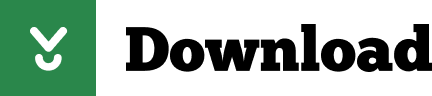
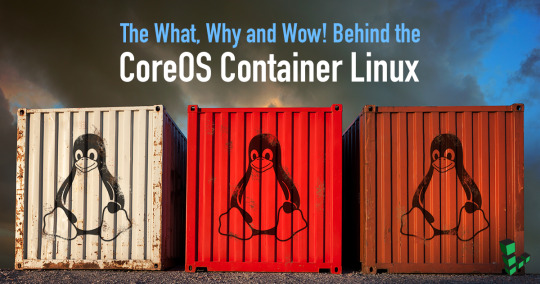
Rhel Docker
Rhel Docker Ce
Rhel Docker
Rhel Docker Ce
The Remote - Containers extension lets you use a Docker container as a full-featured development environment. Whether you deploy to containers or not, containers make a great development environment because you can:
Develop with a consistent, easily reproducible toolchain on the same operating system you deploy to.
Quickly swap between different, isolated development environments and safely make updates without worrying about impacting your local machine.
Make it easy for new team members / contributors to get up and running in a consistent development environment.
Try out new technologies or clone a copy of a code base without impacting your local setup.
Rhel Docker
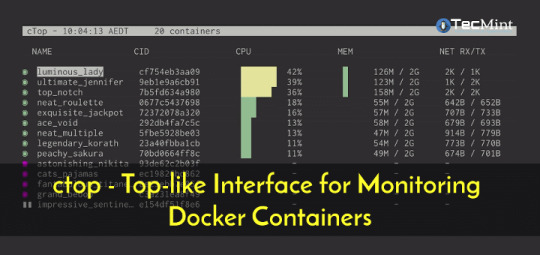
Rhel Docker Ce
The extension starts (or attaches to) a development container running a well defined tool and runtime stack. Workspace files can be mounted into the container from the local file system, or copied or cloned into it once the container is running. Extensions are installed and run inside the container where they have full access to the tools, platform, and file system.
Rhel Docker
Amazon Web Services (AWS) and Red Hat provide a complete, enterprise-class computing environment. Red Hat solutions on AWS give customers the ability to run enterprise traditional on-premises applications, such as SAP, Oracle databases, and custom applications in the cloud.
Windows 10 Home (2004+) requires Docker Desktop 2.2+ and the WSL2 back-end. (Docker Toolbox is not supported.) macOS: Docker Desktop 2.0+. Linux: Docker CE/EE 18.06+ and Docker Compose 1.21+. (The Ubuntu snap package is not supported.) Containers: x8664 / ARMv7l (AArch32) / ARMv8l (AArch64) Debian 9+, Ubuntu 16.04+, CentOS / RHEL 7+ x8664.
Docker volumes allow you to back up, restore, and migrate data easily. This tutorial explains what a Docker volume is and how to use it, as well as how to mount a volume in Docker.
Amazon Web Services (AWS) and Red Hat provide a complete, enterprise-class computing environment. Red Hat solutions on AWS give customers the ability to run enterprise traditional on-premises applications, such as SAP, Oracle databases, and custom applications in the cloud.
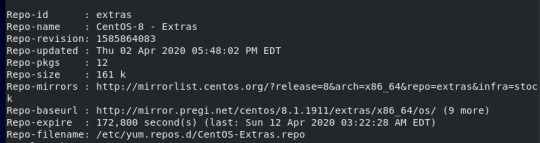
You then work with VS Code as if everything were running locally on your machine, except now they are isolated inside a container.
System Requirements
Local:
Windows:Docker Desktop 2.0+ on Windows 10 Pro/Enterprise. Windows 10 Home (2004+) requires Docker Desktop 2.2+ and the WSL2 back-end. (Docker Toolbox is not supported.)
macOS: Docker Desktop 2.0+.
Linux: Docker CE/EE 18.06+ and Docker Compose 1.21+. (The Ubuntu snap package is not supported.)
Containers:
x86_64 / ARMv7l (AArch32) / ARMv8l (AArch64) Debian 9+, Ubuntu 16.04+, CentOS / RHEL 7+
x86_64 Alpine Linux 3.9+
Other glibc based Linux containers may work if they have needed prerequisites.
While ARMv7l (AArch32), ARMv8l (AArch64), and musl based Alpine Linux support is available, some extensions installed on these devices may not work due to the use of glibc or x86 compiled native code in the extension. See the Remote Development with Linux article for details.
Note that while the Docker CLI is required, the Docker daemon/service does not need to be running locally if you are using a remote Docker host.

Installation
To get started, follow these steps:
Install VS Code or VS Code Insiders and this extension.
Install and configure Docker for your operating system.
Windows / macOS:
Install Docker Desktop for Mac/Windows.
If not using WSL2 on Windows, right-click on the Docker task bar item, select Settings / Preferences and update Resources > File Sharing with any locations your source code is kept. See tips and tricks for troubleshooting.
To enable the Windows WSL2 back-end: Right-click on the Docker taskbar item and select Settings. Check Use the WSL2 based engine and verify your distribution is enabled under Resources > WSL Integration.
Linux:
Follow the official install instructions for Docker CE/EE. If you use Docker Compose, follow the Docker Compose install directions.
Add your user to the docker group by using a terminal to run: sudo usermod -aG docker $USER Sign out and back in again so this setting takes effect.
Rhel Docker Ce
Working with Git? Here are two tips to consider:
If you are working with the same repository folder in a container and Windows, be sure to set up consistent line endings. See tips and tricks to learn how.
If you clone using a Git credential manager, your container should already have access to your credentials! If you use SSH keys, you can also opt-in to sharing them. See Sharing Git credentials with your container for details.
Getting started
Follow the step-by-step tutorial or if you are comfortable with Docker, follow these four steps:
Follow the installation steps above.
Clone https://github.com/Microsoft/vscode-remote-try-node locally.
Start VS Code
Run the Remote-Containers: Open Folder in Container... command and select the local folder.
Check out the repository README for things to try. Next, learn how you can:
Use a container as your full-time environment - Open an existing folder in a container for use as your full-time development environment in few easy steps. Works with both container and non-container deployed projects.
Attach to a running container - Attach to a running container for quick edits, debugging, and triaging.
Advanced: Use a remote Docker host - Once you know the basics, learn how to use a remote Docker host if needed.
Available commands
Another way to learn what you can do with the extension is to browse the commands it provides. Press F1 to bring up the Command Palette and type in Remote-Containers for a full list of commands.

You can also click on the Remote 'Quick Access' status bar item to get a list of the most common commands.
For more information, please see the extension documentation.
Release Notes
While an optional install, this extension releases with VS Code. VS Code release notes include a summary of changes to all three Remote Development extensions with a link to detailed release notes.
As with VS Code itself, the extensions update during a development iteration with changes that are only available in VS Code Insiders Edition.
Questions, Feedback, Contributing
Have a question or feedback?
See the documentation or the troubleshooting guide.
Up-vote a feature or request a new one, search existing issues, or report a problem.
Contribute a development container definition for others to use
Contribute to our documentation
...and more. See our CONTRIBUTING guide for details.
Or connect with the community...
Telemetry
Visual Studio Code Remote - Containers and related extensions collect telemetry data to help us build a better experience working remotely from VS Code. We only collect data on which commands are executed. We do not collect any information about image names, paths, etc. The extension respects the telemetry.enableTelemetry setting which you can learn more about in the Visual Studio Code FAQ.
License
By downloading and using the Visual Studio Remote - Containers extension and its related components, you agree to the product license terms and privacy statement.
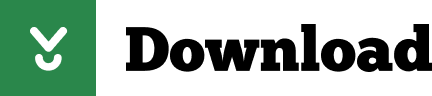
2 notes
·
View notes