#Download firefox for android
Explore tagged Tumblr posts
Text
Adding to this post that switching to another browser like DuckDuckGo removes this problem completely! I love DuckDuckGo please give it a try, it won't be worse than Google nowadays, I promise
every time I do a web search, right at the top I have AI info dumping on me
just give me the top result please
#and for the love of god#download firefox#and ublock origin#it works on android too#please i'm begging#reclaim your internet experience
105K notes
·
View notes
Text
Reminder that you can block most ads on Android. yes, including youtube ads.
Steps: Download Firefox -> Install uBlock Origin extension.
That's literally it. Enjoy ad free web browsing while we still (barely) have it!
26K notes
·
View notes
Text
God fucking dammit i really wish i had a working computer
#cant get anything done!!!!!!#cant even pirate anything!!!#i literally just wanna watch one thing real quick n use mspaint but alas i cant!!!!#stuck with just my phone waugh#(if anyone has any adblocker recs for android PLEASE PLEASE PLEASE HMU i amn too paranoid to blindly download shit)#nevermind actually i forgor that firefox mobile provides extensions#tony speaks
0 notes
Text
what with the current Stuff happening, i figured i should remind everyone to download shinigami eyes here (for chrome, firefox, and firefox nightly on android) and to continue to flag transphobic and trans friendly pages!!! you can do that by right clicking on a link to the page you want to mark and selecting shinigami eyes -> mark as anti-trans/t-friendly . lets help keep the internet safe for our trans siblings!!! also it would be really fucking funny if we could get m*tt flagged as transphobic
#transgender#trans rights#extensions#chrome extensions#firefox extentions#predstrogen#photomatt#matt mullenweg
782 notes
·
View notes
Text
here's a list of mozilla add-ons for all of you tumblrinas out there to have a better internet experience
also, if you like my post, please reblog it. Tumblr hates links but i had to put them so you adhd bitches actually download them <3 i know because i am also adhd bitches
BASIC STUFF:
AdGuard AdBlocker / uBlock Origin : adguard is a basic adblock and with origin you can also block any other element you want. for example i got rid of the shop menu on tumblr

Privacy Badger : this add on will block trackers. if an element contains a tracker it will give you the option to use it or not
Shinigami Eyes: this will highlight transphobic and trans friendly users and sites using different colors by using a moderated database. perfect to avoid terfs on any social media. i will explain how to use this and other add-ons on android as well under the read more cut
THINGS YOU TUMBLINAS WANT:
Xkit: the best tumblr related add on. with many customizable options, xkit not only enhances your experience from a visual standpoint, but provides some much needed accessibility tools
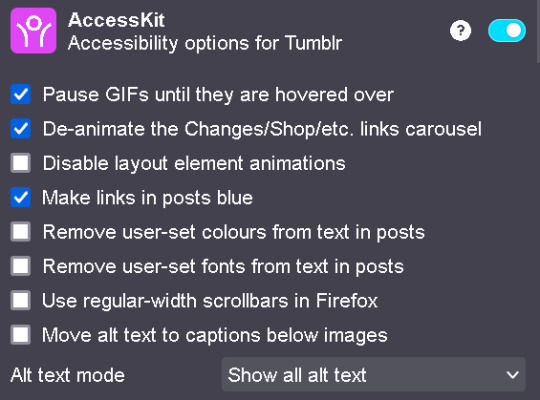

bonus: if you are into tf2 and wanna be a cool cat, you can also get the old version to add cool reblog icons

AO3 enhancer: some basic enhancements including reading time and the ability to block authors and tags
YOUTUBE
Return of the YouTube Dislike : pretty self explanatory
Youtube non-stop: gets rid of the annoying "Video paused. Continue watching?" popup when you have a video in the background
SponsorBlock: gives you options to skip either automatically or manually sponsors, videoclip non music sectors and discloses other type of sponsorships/paid partnerships
Enhancer for YouTube: adds some useful options such as custom play speed, let's you play videos in a window and most important of all, it allows you to make the youtube interface as ugly as your heart desires. I can't show a full image of what it looks like because i've been told its eye strainy and i want this post to be accessible but look at this <3

PocketTube: allows you to organize your subscriptions into groups
YouTube Comment Search: what it says
FINDING STUFF
WayBack Machine: you probably know about this site and definitely should get the add on. this allows you to save pages and access older versions with the click of a button. while you can search wayback using web archives, please get this one as well as it allows you to easily save pages and contribute to the archive.
Web Archives: it allows you to search through multiple archives and search engines including WayBack Machine, Google, Yandex and more.
Search by Image: allows you to reverse image search using multiple search engines (in my experience yandex tends to yield the best results)
Image Search Options: similar to the last one
this next section is pretty niche but... STEAM AND STEAM TRADING
SteamDB: adds some interesting and useful statistics
Augmented Steam: useful info specially for browsing and buying games
TF2 Trade Helper: an absolute godsend, lets you add items in bundles, keeps track of your keys and metal and your recent trades, displays links to the backpack tf page next to users profiles and more. look it tells me how much moneys i have and adds metal to trades without clicking one by one oh may god

IN CONCLUSION: oooooh you want to change to firefox so badly, you want to delete chrome and all the chrome clones that are actually just spyware and use firefox
HOW TO USE MOZILLA ADD-ONS ON YOUR PHONE
if you already use firefox on android, you'll know there are certain add-ons compatible with the app, some of them even being made just for the mobile version such as Video Background Play FIx. while most of them are pretty useful, some more specific ones aren't available on this version of the browser, but there's a way of getting some of them to work
you need to download the firefox nightly app, which is basically the same as the regular firefox browser but with the ability of activating developer mode. you can find how to do that here. once you've enabled it, you need to create a collection with all the add ons you want. i wouldn't recommend adding extensions if the creators haven't talked about phone compatibility, but XKit and Shinigami Eyes should work
also, don't tell the government this secret skater move, but you can try using both the regular firefox browser and nightly so you can have youtube videos in a floating box while you browse social media.
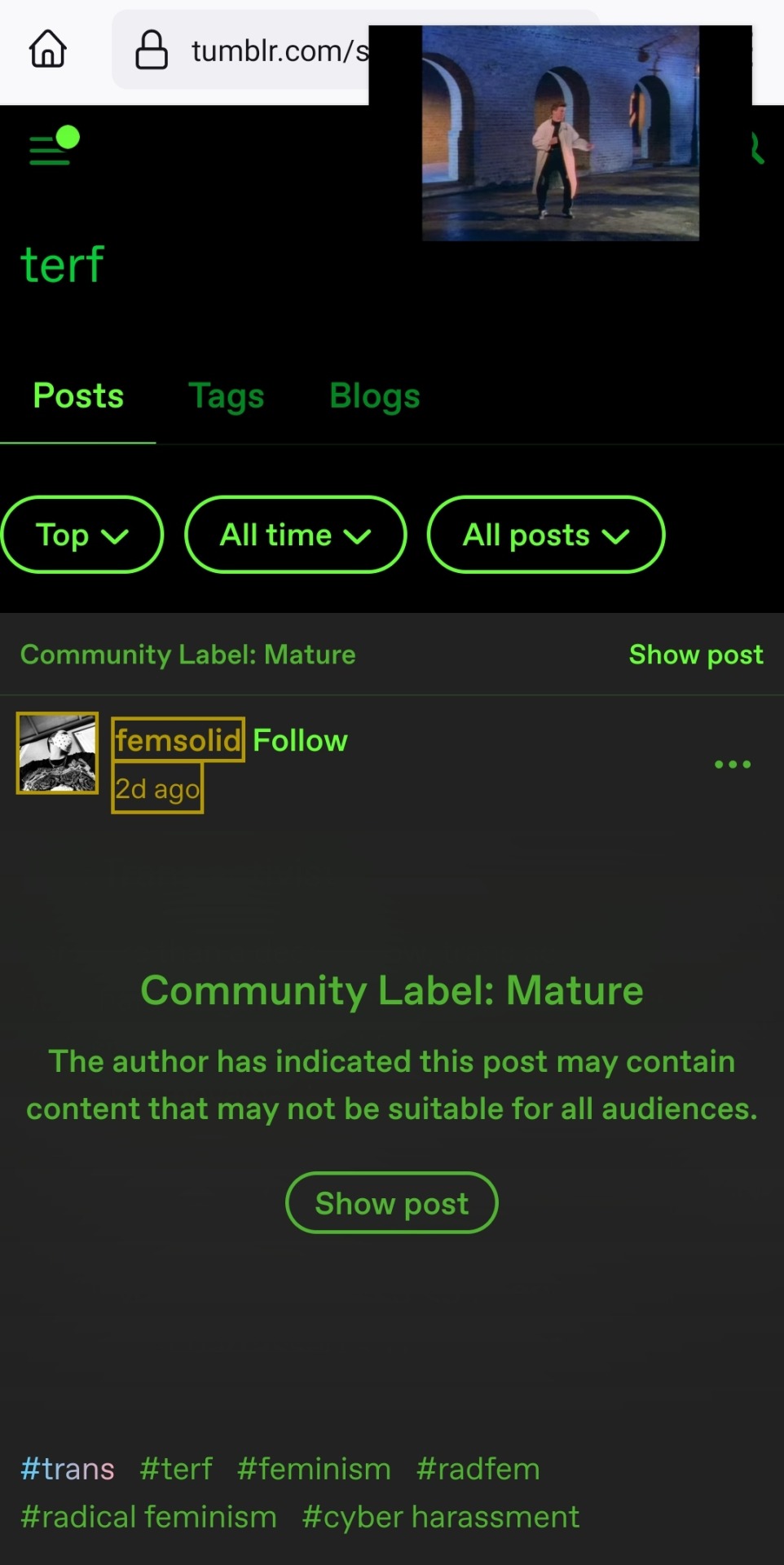
see? i can block this terf while Rick Rolling the people following this tutorial. isn't that tubular?
#zezo talks#firefox#internet safety#accessibility#id in alt text#this will get tagged as tf2 because mine heart desires and its mentioned like twice#tf2#long post#but it's worth it i promise#tumblr
3K notes
·
View notes
Note
can you tell us all the plugins / ad blockers you use
on desktop, uBlock Origin (NOT Adblock Plus! they sold out years ago! they literally take money from advertisers to make sure their ads get through their filters!) and SponsorBlock for Firefox. if you still see ads on youtube specifically check out this page. if it's green, then the problem is with your specific installation and you should check out this reddit megathread. if it's red, then tough luck, wait a few hours for uBlock's crack team of hackers to catch back up in their constant arms race with Youtube.
for Android, get ReVanced Manager from here and use that + an .apk download of the latest Youtube release (just google "youtube apk") to patch yourself together a version of the Youtube app that acts like you paid for Advanced even though you didn't, which means no ads. also, side tangent, that's where the name comes from: originally it was just "Youtube Vanced" because it was "Advanced" without the "ad"s. then the Vanced team got slapped with a C&D for being dumbasses and minting NFTs of the Vanced logo, which was literally just the Youtube logo, so ReVanced rose from the ashes to continue its legacy. oh also there are a shitload of boxes you can check off during the patching process and one of them just integrates Sponsorblock for you, so that's nice.
i should also mention here, for no reason in particular, that the Vanced Manager app lets you patch a number of other apps in the same way, removing ads and adding "premium" features without you having to pay. one of these apps may or may not be Tumblr itself.
as long as you're fucking with your Android, download xManager and use it to get ad-free Spotify without paying for it. iirc the app auto-downloads the apk for you but it's been months since i last fucked with it so i might be misremembering.
honorary mention goes to NewPipe for being a way easier to install alternative to all of the above if you don't care about logging in. it's an alternate frontend for youtube that lets you watch it ad-free right out of the box. the main drawbacks are that the UI is a little ugly (especially compared to the official/ReVanced version), you can't use Sponsorblock, and it doesn't sync with your Google account (this could be a plus for you if you're big into privacy but personally i like having my likes and watch history synced across desktop and mobile). although now that i just did some research to make sure i wasn't talking out my ass, it looks like the original dev is working on a forked version of the app named Tubular that does have Sponsorblock and is apparently trying to get google account stuff working, so that's cool. oh and it can also browse/play Soundcloud ad-free, if you still use Soundcloud in 2024
460 notes
·
View notes
Text
Blocking Ads on Mobile Devices
Blocking ads on our phones is way harder than it should be so I figured I'd make some recommendations. These are not the only options out there, just the ones that I know and have used.
Please note that browser-level and system-level adblocking are complementary; you'll have the best experience if you use both of them together as they each block different things in different places. If you want a basic idea of how effective your combined adblocking setup is, you can visit this website in your mobile browser.
Lastly, there is some additional advice/info under the readmore if you're curious (EDIT: updated March 2025 to add more adblocking options for iOS and to add info about sideloading altered versions of social media apps that don't contain ads on Android and iOS).
Android
Browser-Level
uBlock Origin (for Firefox)
System-Level (works in all apps, not just browsers)
AdGuard
Blokada 5 (completely free version) OR Blokada 6 (has some newer features but they require a subscription)
iPhone/iPad
Browser-Level
AdGuard (Safari extension; free for basic browser-level blocking, requires a subscription or one time purchase of “lifetime” license for custom filters)
1Blocker (Safari extension from an indie developer; can enable one built-in or custom filter list for free, requires a subscription or one time purchase of “lifetime” license for enabling multiple filter lists and updating filter lists to the latest version automatically)
Wipr 2 (one time purchase from indie developer; simplest option to use, but also the least configurable. Best if you are looking for one time set and forget and don’t need any custom filters. Note that it does not have a system-level blocking option)
System-Level (works in all apps, not just browsers)
AdGuard (requires subscription or one time purchase of “lifetime” license for system-level blocking)
1Blocker (can activate without a subscription, but requires subscription or one time purchase of “lifetime” license to enable system-level blocking AND browser-level blocking simultaneously)
AdGuard DNS only (this is free and does not require the AdGuard app, BUT I would only recommend it for advanced users, as you can't easily turn it off like you can with the app. Credit to this Reddit thread for the DNS profile)
Some additional info: browser-level blocking is a browser addon or extension, like you might be used to from a desktop computer. This inspects the HTML code returned by websites and searches for patterns that identify the presence of an ad or other annoyance (popup videos, cookie agreements, etc.). System-level blocking is almost always DNS-based. Basically whenever an app asks your phone's OS to make a connection to a website that is known for serving ads, the system-level blocker replies "sorry, I don't know her 🤷♂️💅" and the ad doesn't get downloaded. This works in most places, not just a browser, but be warned that it might make your battery drain a little faster depending on the app/setup.
Each of those types of blocking has strengths and weaknesses. System-level DNS blocking blocks ads in all apps, but companies that own advertising networks AND the websites those ads are served on can combine their services into the same domain to render DNS blocking useless; you can’t block ads served by Facebook/Meta domains without also blocking all of Facebook and Instagram as well because they made sure their ads are served from the same domain as all the user posts you actually want to see. Similarly, browser-level blocking can recognize ads by appearance and content, regardless of what domain they’re served from, so it can block them on Instagram and Facebook. However, it needs to be able to inspect the content being loaded in order to look for ads, and there’s no way to do that in non-browser apps. That’s why using both together will get you the best results.
These limitations do mean that you can’t block ads in the Facebook or Instagram apps, unfortunately, only in the website versions of them visited in your browser. It also means ads served by meta’s/facebook’s ad network in other apps can’t be blocked either (unless you're one of the rare beasts who doesn't use facebook or instagram or threads, in which case feel free to blacklist all Meta/FB domains and watch your ads disappear 😍; I'm jealous and in awe of you lol).
One note: some apps may behave unpredictably when they can't download ads. For example, the Tumblr app has big black spaces where the ads are, and sometimes those spaces collapse as you scroll past them and it messes up scrolling for a few seconds (UPDATE: looks like the scrolling issue may have actually been a Tumblr bug that they have now fixed, at least on iOS). Still way less annoying than getting ads for Draco Malfoy seduction roleplay AI chatbots imo though. And honestly *most* apps handle this fairly gracefully, like a mobile game I play just throws error messages like "ad is not ready" and then continues like normal.
One final note: on Android, you may actually be able to find hacked versions of Meta’s apps that have the ad frameworks removed. In some cases they are a little janky (unsurprisingly, apps don’t always take kindly to having some of their innards ripped out by a third-party), and they are often out of date. BUT in return you get an Instagram app with no ads whatsoever, and some of them even add additional features like buttons for saving IG videos and photos to your phone. However, use these apps at your own risk, as there is functionally no way to validate the code that the third-parties have added or removed from the app. Example altered IG app (I have not vetted this altered app, it's just a popular option): link.
It is technically possible to install altered apps on iOS as well, but Apple makes it much, much harder to do (unless you are jailbroken, which is a whole different ballgame). I'm not going to cover sideloading or jailbreaking here because even I as a very techy person eventually grew tired of messing with it or having to pay for it. If you're interested you can read more about the different ways to do sideloading on iOS here.
#adblockers#ad blocking#digital privacy#internet privacy#firefox#firefox extensions#mine#adguard#blokada#android#ios#iphone
516 notes
·
View notes
Note
Sooo how are we downloading stuff on youtube now? I bow to you, guru. For reasonable fair use critique, of course.
i would just use a firefox extension when i needed to do that, if those are broken now then i have no idea. on android i download things sometimes with newpipe but it doesn't actually come up that often. i think next time i need to download a video for keeps i'll probably give this a try but i haven't tried it yet and can make no promises.
79 notes
·
View notes
Note
Anne as good as a point you make about dropbox it doesn't solve the hurdles of 1) need to own new site/app that I'm not already constantly using 2) I'll need to go in and delete it for more space eventually 3) I can also use my solo discord for links and lists and whatever else between devices without involving other other programs.
That is fair, but this raises another question for me.
Do you not have some kind of application that already automatically saves your photos where you can access them on other devices? Doesn't that come standard already installed on most phones? Like for me the default would be Google Photos because I have an Android phone, I just hate the interface of Google photos even before all their recent AI shit so I don't use it and I have Dropbox set up to back up my photos instead. (I do have a premium account because I also use Dropbox for other things.) If I want it to back up other folders, like images I download, I can do that too, or upload an image manually.
This is why the idea of needing to use discord to send an image to another device was baffling to me, like... that functionality is pretty much built into every smartphone already? I'm really curious now if this is a feature fewer people are using.
As far as lists and links go, I've used Google Keep for a long time though I am trying to move away from Google products generally so I am looking for an alternative, but Discord wouldn't have the kind of functionality I want there anyway. I also use Firefox on mobile as well as desktop so any bookmarks I make are synced (though I get that browser bookmarks aren't the fastest way to save a link you want to send to someone else).
74 notes
·
View notes
Text
PSA: How to disable the new AI 'features' in Firefox (and also the new 'Gemini AI' on Android phones)
The Firefox browser has added new AI 'features' and you probably don't even know about them. This article tells you how to disable them:
https://www.askvg.com/how-to-disable-and-remove-all-ai-features-in-mozilla-firefox/
I found that the about:config method (the second option given in the article) was the fastest one, since I don't use the new sidebar and didn't want to have to enable and then disable it again.
While you're at it, if you're an Android phone user, you might find - like I did less than an hour ago - that Google Assistant has suddenly been replaced by Gemini AI. I was listening to a podcast, which suddenly stopped playing so that Gemini AI could interrupt it and pop up to tell me that yay! It was my new chat assistant!
Fuck's sake. 😡
You can disable it in your phone's settings under Google > All Services > Search, Assistant and Voice > Gemini. Select 'Google Assistant' instead of Gemini. You'll be asked to give a reason why you're switching from Gemini AI back to Google Assistant, so feel free to tell them. I sure as hell did.
Although, be aware that the linked article from Google does state that, "later this year, the classic Google Assistant will no longer be accessible on most mobile devices or available for new downloads on mobile app stores," so you'll probably be forced to accept it eventually unless you never upgrade your phone again.
51 notes
·
View notes
Text
You can stream almost any movie or tv show (usually with subtitles) for free on anything that can run a web browser by visiting fmovies.to
If the ads are egregious then get an ad blocker. It's easy to do if you're on desktop. If you're on mobile then Firefox supports ad blocking, but Chrome doesn't. You can still block ads while using Chrome on Android though by installing Adguard.
If you want a higher quality and local copy of a movie or show then install a torrent client (I use Deluge) and find an active torrent for whatever you're looking to download. You can find torrents by going to 1337x.to, searching, choosing on of the top results, and then clicking the magnet link. If the magnet link doesn't automatically open the torrent in your torrent client then right click on it, copy the link, and past it into it (how you do this will probably vary slightly depending on what torrent client you're using).
You can also find movie torrents at yts.mx (which I like using just because it's a nice spot for browsing new releases when I'm not looking for anything in specific).
If you're worried about getting in trouble for torrenting (in canada ISPs are legally required to pass along any threatening copyright notices that they receive for your IP address, but you can and should just ignore these notices) then (instead of paying for a VPN) the website seedr.cc will torrent things for you and give them to you as regular downloads (that way your IP address isn't exposed to anyone other that seedr) (using it also means you won't need to install a torrent client). You don't get much space, but you can get more (without paying) by referring people (who also don't have to pay).
Running a random torrented windows executable can be sketchy sometimes, but you aren't going to get a virus from a pirated movie or song or a console video game rom.
861 notes
·
View notes
Text
Want to keep using Ad Blockers? Stop Using Chrome, Switch to Firefox.
So with the rollout of Manifest V3, Google Chrome is pretty much crippling all ad blockers on Chrome. Effectively, ad blockers can no longer update their lists without fully updating their plugins. It's pretty shitty.
And you may be asking yourself -- what can I do? The answer is simple:
Switch to Firefox. Now.
Now I've been a Firefox evangelist for a long time, I know, but it's a free, open source browser made by a nonprofit org. It's literally the most ethically developed any software could possibly be. It's on every major desktop platform, and it's just... good.
Why would you use a browser made by a corporation that literally removed "Don't be evil" from their mission instead of this? I know that, like, a long ass time ago Chrome was faster, but that's not remotely true anymore. Heck, on Mac Chrome eats way more RAM than Firefox. It's ridiculous.
That's not even mentioning the fact that the amount of Chromium engine browsers out there is kind of ruining the web. Mozilla has their own rendering engine built on open web standards, and diversity in rendering engines helps everyone.
So yeah. If you're using a computer, go get Firefox. They have an Android version too. (They sorta have an iOS app -- but that uses Webkit because of Apple's limitations on third party browser engines -- but it will let you access your sync'd Firefox passwords).
Make your life better.
190 notes
·
View notes
Text
do you love streaming tv shows and movies on free (perhaps even shady) websites but hate how many of them are inaccessible to you due to lack of subtitles?
i have a solution!
get the browser extension "substital"
it's available for firefox and chrome for desktop, as well as firefox. it even works on the chromium mini-browser in hyperbeam if you like watching with friends (tho i haven't figured out if/how i can make it run srt files in hyperbeam or android)
to use it:
you first navigate to your streaming website of choice.
then click play and then pause on your video (this is necessary on some streaming sites to make the video visible to the extension, idk why)
then click the substital icon (it looks like an S in a square) in your browser extension list. then the name of your video should pop up.
then click the name of the video
you'll see a popup with two boxes: one that says "search subtitles" and one that says "upload your own subtitles file"
you're gonna wanna try the "search subtitles" box first. look up the name of the episode or movie you want to watch. if you find an option in your language, then just click it and you'll be good to go
if you can't find the right subtitles in their database (or the ones in their database suck/are broken) the unfortunately you're going to have to use the "upload your own subtitles file" option. (and to do that, you're gonna first need to go find and download an srt file of your desired show/movie and language from a 3rd party website. (my favorite subtitle souce is addic7ed.com, another common source is opensubtitles.com)). then you can either click and drag the srt file from your downloads folder, or click the "upload your own subtitles file" and find where you have the set downloaded at like that.
now that you have your subtitles on your video, you may find that you want to change the size or colour of the subtitles for easier viewing. or that the subtitles are a few seconds behind or ahead of the audio/video. to fix that, just click the little S icon that will appear on the bottom of the video alongside the play/pause and time bar and volume and whatnot, and the options will appear to fix that.
happy streaming everyone!
EDIT: apparently hyperbeam recently stopped allowing browser extensions :(((
EDIT EDIT: apparently on hyperbeam if you use the old chrome webstore it works but not the up to date one???
also apparently substital recently introduced a 5 subtitle daily limit (which applies to ones you get from their database but you can still upload your own as many times as you want) which is fucked up and annoying.
#eliot posts#accessibility#subtitles#audio processing disorder#hard of hearing#deaf#(i myself just have audio processing issues bc autism but figured this would be useful for you too so am crostagging)#streaming#accessibility tools#anyway yeah this extension is a lifesaver for me and i will basically evangelize for it
274 notes
·
View notes
Text
RPC HELP GUIDE;
How to trim posts via mobile
Note : I hate tumblrs "trim" system personally which is why I am showing how to use Xkit on mobile, I am using android but I'm sure it'd be the same on IPhone!
I also personally use the tumblr app and then switch to Firefox to do post cuts i just hope this helps people who have been wondering how to fully cut posts on mobile ♡
This will require two things
Firefox on mobile and you to download the xkit extension on Firefox (just Google xkit and it'll bring you to the extension store )
Down bellow are screeen shots but here's how to do it
Install Firefox -> download xkit -> ENSURE THAT YOU HAVE IT SET AS DESKTOP SITE
You'll see three dots click them -> extentions -> xkit rewritten-> turn on whatever you want // need ( it'll turn blue when it's on)
To use editable reblogs you can save it in a draft and write whatever you need then cut and post
Or you can do your post and then cut. Sometimes there's a error and that's due to icons just delete the icon reput it in and that normally fixes the error
Down bellow is how to do it via images
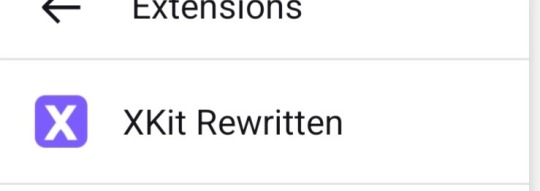
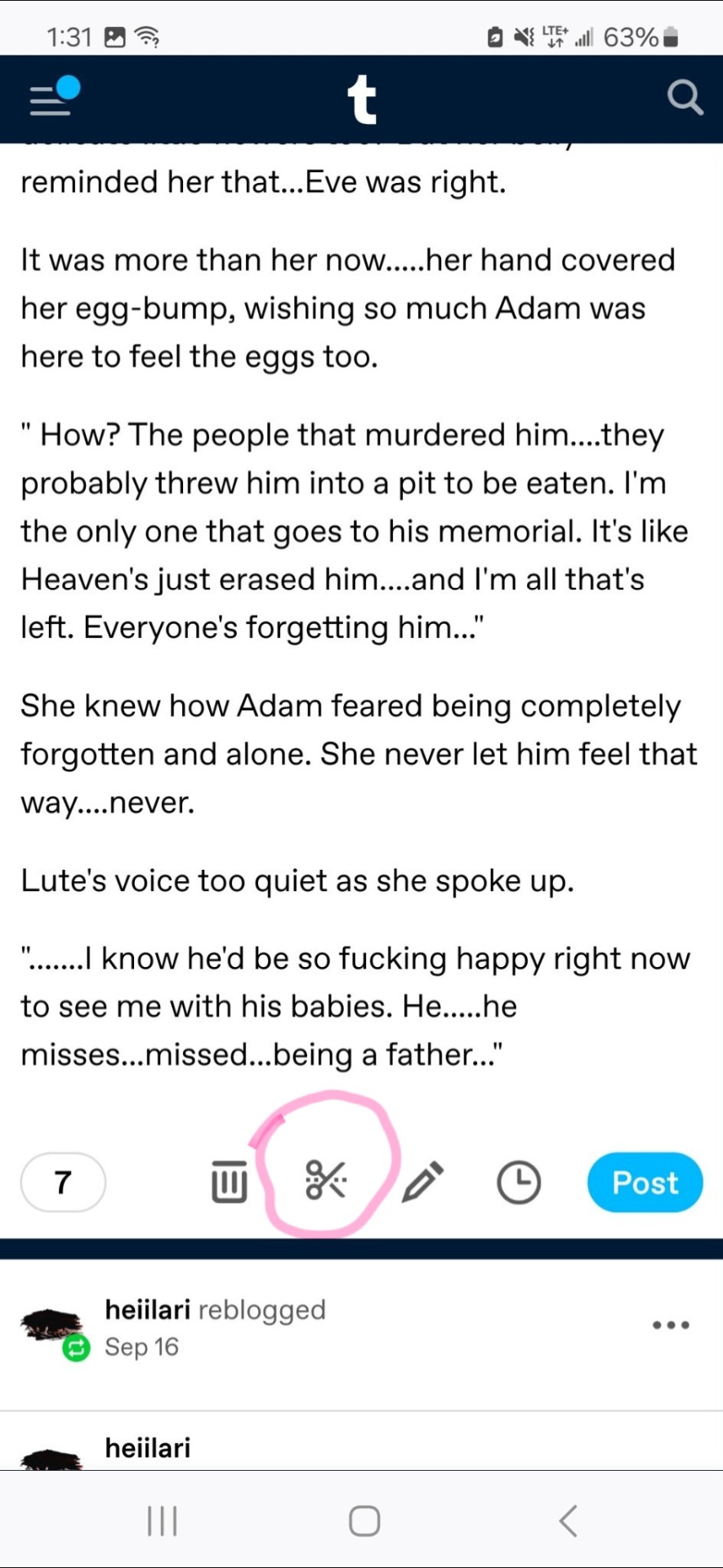
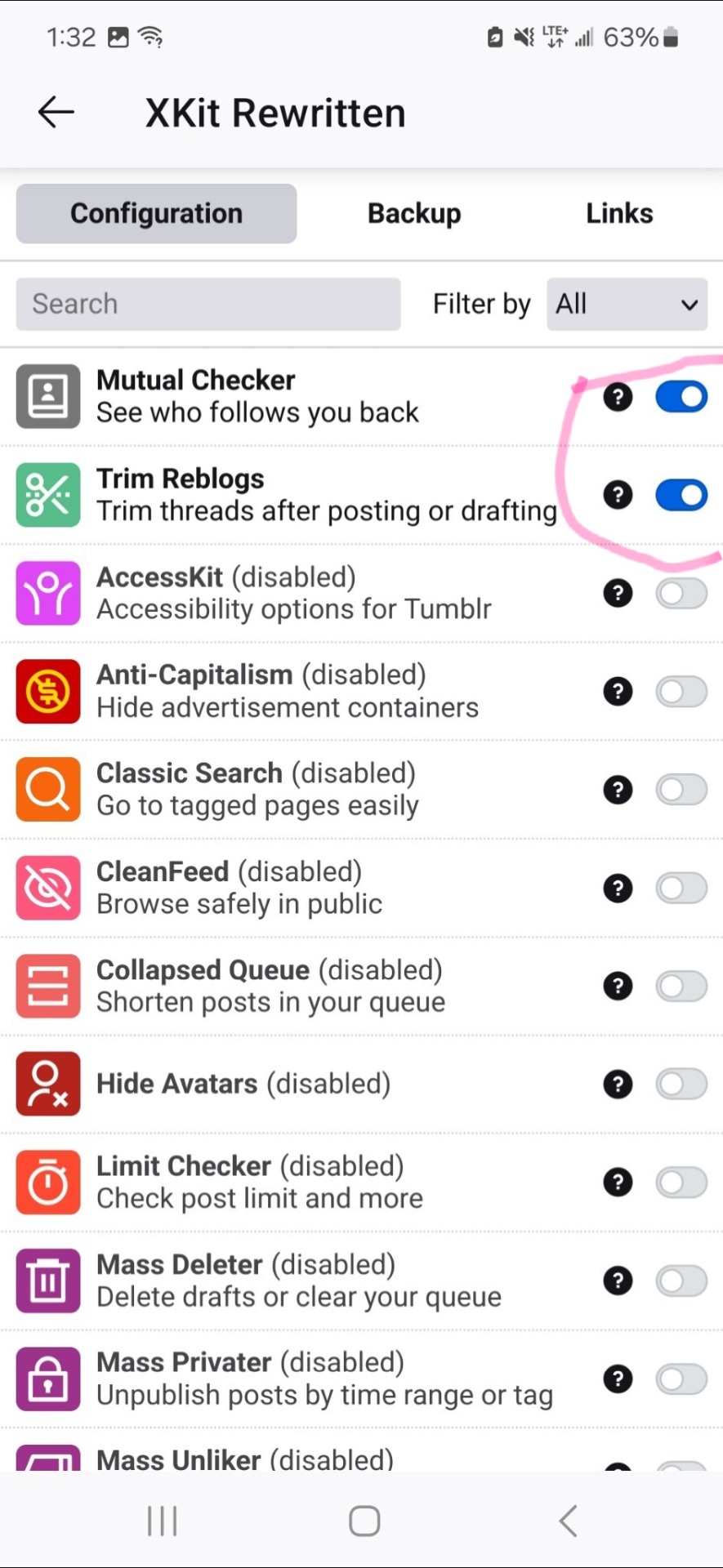
#━━ ˟ ⊰ ✰ ooc ⋮ ˢᵃʸ˒ “ᴴᵉˡˡᵒ˒ ʷʰᵃᵗ'ˢ ᵘᵖ ʷᶤᵗʰ ʸᵒᵘˀ”ˑ#rpc help#how to trim on mobile with x kit#yes these screen caps are old#okay to reblog#feel free to share
74 notes
·
View notes
Text
Here's your monthly reminder to download Firefox on all your devices and set it to default! On Android, Linux, Windows and Mac, also get the uBlock Origin browser plugin. And if you're a dark mode bitch like me, Dark Reader is your friend 😎 iOS sadly still won't allow you to customize browsers outside of Safari so. Out of luck there. But Firefox will still block a good chunk of ads on it by itself!
51 notes
·
View notes
Text
YouTube Downloads through VLC: Step by Step
[EDIT: I've been receiving reports for some time now that this method no longer works. I suspect something about the switch to YouTube Music as a separate app, and/or YouTube's ongoing attempts to force Chrome use, broke the compatibility with the Github version of youtube.luac -- I haven't managed to look into whether there's an updated working version out there yet. Sorry!]
So this guide to easily downloading off YouTube is super helpful, but there's enough important information hidden in the reblogs that (with the permission of OP @queriesntheories ) I'm doing a more step-by-step version.
Please note: these downloads will be in YouTube quality. My test video download is coming through at 360p, even though the video I'm starting from is set to 720p. They're legible, but they won't look great on a TV. For high visual quality, you'll want to seek out other methods.
This guide is written for Windows 10, since that's what I can test on. It's been tested on Firefox, Chrome, and Edge (which is a Chromium browser, so the method should work in other Chromium browsers too). So far, I haven't tracked down a way to use this download method on mobile.
BASIC KNOWLEDGE:
I'll try to make this pretty beginner-friendly, but I am going to assume that you know how to right-click, double-click, navigate right-click menus, click-and-drag, use keyboard shortcuts that are given to you (for example, how to use Ctrl+A), and get the URL for any YouTube video you want to download.
You'll also need to download and install one or more programs off the internet using .exe files, if you don't have these programs already. Please make sure you know how to use your firewall and antivirus to keep your computer safe, and google any names you don't recognize before allowing permission for each file. You can also hover your mouse over each link in this post to make sure it goes where I'm saying it will go.
YOU WILL NEED:
A computer where you have admin permissions. This is usually a computer you own or have the main login on. Sadly, a shared computer like the ones at universities and libraries will not work for this.
Enough space on your computer to install the programs listed below, if you don't have them already, and some space to save your downloaded files to. The files are pretty small because of the low video quality.
A simple text editing program. Notepad is the one that usually comes with Windows. If it lets you change fonts, it's too fancy. A notepad designed specifically to edit program code without messing it up is Notepad++, which you can download here.
A web browser. I use Firefox, which you can get here. Chrome or other Chrome-based browsers should also work. I haven't tested in Safari.
An Internet connection fast enough to load YouTube. A little buffering is fine. The downloads will happen much faster than streaming the entire video, unless your internet is very slow.
VLC Media Player, which you can get here. It's a free player for music and videos, available on Windows, Android, and iOS, and it can play almost any format of video or audio file that exists. We'll be using it for one of the central steps in this process.
If you want just the audio from a YouTube video, you'll need to download the video and then use a different program to copy the audio into its own file. At the end of this post, I'll have instructions for that, using a free sound editor called Audacity.
SETUP TO DOWNLOAD:
The first time you do this, you'll need to set VLC up so it can do what you want. This is where we need Notepad and admin permissions. You shouldn't need to repeat this process unless you're reinstalling VLC.
If VLC is open, close it.
In your computer's file system (File Explorer on Windows), go to C:\Program Files\VideoLAN\VLC\lua\playlist
If you're not familiar with File Explorer, you'll start by clicking where the left side shows (C:). Then in the big main window, you'll double-click each folder that you see in the file path, in order - so in this case, when you're in C: you need to look for Program Files. (There will be two of them. You want the one without the x86 at the end.) Then inside Program Files you're looking for VideoLAN, and so forth through the whole path.
Once you're inside the "playlist" folder, you'll see a lot of files ending in .luac - they're in alphabetical order. The one you want to edit is youtube.luac which is probably at the bottom.
You can't edit youtube.luac while it's in this folder. Click and drag it out of the playlist folder to somewhere else you can find it - your desktop, for instance. Your computer will ask for admin permission to move the file. Click the "Continue" button with the blue and yellow shield.
Now that the file is moved, double-click on it. The Microsoft Store will want you to search for a program to open the .luac file type with. Don't go to the Microsoft Store, just click on the blue "More apps" below that option, and you'll get a list that should include your notepad program. Click on it and click OK.
The file that opens up will be absolutely full of gibberish-looking code. That's fine. Use Ctrl+A to select everything inside the file, then Backspace or Delete to delete it. Don't close the file yet.
In your web browser, go to https://github.com/videolan/vlc/blob/master/share/lua/playlist/youtube.lua
Click in the part of the Github page that has a bunch of mostly blue code in it. Use Ctrl+A to select all of that code, Ctrl+C to copy it, then come back into your empty youtube.luac file and use Ctrl+P to paste the whole chunk of code into the file.
Save the youtube.luac file (Ctrl+S or File > Save in the upper left corner of the notepad program), then close the notepad program.
Drag youtube.luac back into the folder it came from. The computer will ask for admin permission again. Give it permission.
Now you can close Github and Notepad. You're ready to start downloading!
HOW TO DOWNLOAD:
First, get your YouTube link. It should look something like this: https://www.youtube.com/watch?v=abc123DEF45 If it's longer, you can delete any extra stuff after that first set of letters and numbers, but you don't have to.
Now open VLC. Go to Media > Open Network Stream and paste your YouTube link into the box that comes up. Click Play. Wait until the video starts to play, then you can pause it if you want so it's not distracting you during the next part.
(If nothing happens, you probably forgot to put youtube.luac back. coughs)
In VLC, go to Tools > Codec Information. At the bottom of the pop-up box you'll see a long string of gibberish in a box labeled Location. Click in the Location box. It won't look like it clicked properly, but when you press Ctrl+A, it should select all. Use Ctrl+C to copy it.
In your web browser, paste the entire string of gibberish and hit Enter. Your same YouTube video should come up, but without any of the YouTube interface around it. This is where the video actually lives on YouTube's servers. YouTube really, really doesn't like to show this address to humans, which is why we needed VLC to be like "hi I'm just a little video player" and get it for us.
Because, if you're looking at the place where the video actually lives, you can just right-click-download it, and YouTube can't stop you.
Right-click on your video. Choose "Save Video As". Choose where to save it to - I use my computer's built-in Music or Videos folders.
Give it a name other than "videoplayback" so you can tell it apart from your other downloads.
The "Save As Type" dropdown under the Name field will probably default to MP4. This is a good versatile video format that most video players can read. If you need a different format, you can convert the download later. (That's a whole other post topic.)
Click Save, and your video will start downloading! It may take a few minutes to fully download, depending on your video length and internet speed. Once the download finishes, congratulations! You have successfully downloaded a YouTube video!
If you'd like to convert your video into a (usually smaller) audio file, so you can put it on a music player, it's time to install and set up Audacity.
INSTALLING AUDACITY (first time setup for audio file conversion):
You can get Audacity here. If you're following along on Windows 10, choose the "64-bit installer (recommended)". Run the installer, but don't open Audacity at the end, or if it does open, close it again.
On that same Audacity download page, scroll down past the installers to the "Additional resources". You'll see a box with a "Link to FFmpeg library". This is where you'll get the add-on program that will let Audacity open your downloaded YouTube video, so you can tell it to make an audio-only file. The link will take you to this page on the Audacity support wiki, which will always have the most up-to-date information on how to install the file you need here.
From that wiki page, follow the link to the actual FFmpeg library. If you're not using an adblocker, be careful not to click on any of the ads showing you download buttons. The link you want is bold blue text under "FFmpeg Installer for Audacity 3.2 and later", and looks something like this: "FFmpeg_5.0.0_for_Audacity_on_Windows_x86.exe". Download and install it. Without this, Audacity won't be able to open MP4 files downloaded from YouTube.
CONVERTING TO AUDIO:
Make sure you know where to find your downloaded MP4 video file. This file won't go away when you "convert" it - you'll just be copying the audio into a different file.
Open up Audacity.
Go to File > Open and choose your video file.
You'll get one of those soundwave file displays you see in recording booths and so forth. Audacity is a good solid choice if you want to teach yourself to edit soundwave files, but that's not what we're here for right now.
Go to File > Export Audio. The File Name will populate to match the video's filename, but you can edit it if you want.
Click the Browse button next to the Folder box, and choose where to save your new audio file to. I use my computer's Music folder.
You can click on the Format dropdown and choose an audio file type. If you're not sure which one you want, MP3 is the most common and versatile.
If you'd like your music player to know the artist, album, and so forth for your audio track, you can edit that later in File Manager, or you can put the information in with the Edit Metadata button here. You can leave any of the slots blank, for instance if you don't have a track number because it's a YouTube video.
Once everything is set up, click Export, and your new audio file will be created. Go forth and listen!
#reference#vlc media player#youtube downloader#youtube#uh what other tags should i use idk#how to internet#long post
230 notes
·
View notes