#chrome extensions
Explore tagged Tumblr posts
Text
what with the current Stuff happening, i figured i should remind everyone to download shinigami eyes here (for chrome, firefox, and firefox nightly on android) and to continue to flag transphobic and trans friendly pages!!! you can do that by right clicking on a link to the page you want to mark and selecting shinigami eyes -> mark as anti-trans/t-friendly . lets help keep the internet safe for our trans siblings!!! also it would be really fucking funny if we could get m*tt flagged as transphobic
#transgender#trans rights#extensions#chrome extensions#firefox extentions#predstrogen#photomatt#matt mullenweg
783 notes
·
View notes
Text
An extension for library and book lovers
Library Extension allows you to see if your library has a book you're interested in and put a hold on it without having to go to the library site to do it.
They have extensions for Chrome, Firefox, and Edge.
The extension works for several dozen countries, so it's worth checking if your country is included.

You then select which country subdivision you live in and which library systems you want to add the extension to.

Once the library is added in, when you go to shopping sites like Amazon, you should see on the side whether the library has any copies of the book!

#librarylife#libraryland#libraries#public libraries#chrome extensions#firefox extensions#useful stuff#useful information#good to know#a+ resources#canada#book lover#library love#library#just fyi#netehrlands#oman#new zealand#portugal#spain#ireland#channel islands#malaysia#india#israel#south korea#denmark#australia#france#estonia
205 notes
·
View notes
Text

I got youtube beastify and found this GEM of a thumbnail
he knows how the doughnuts are made.
here's the link if you want the extension for chrome
27 notes
·
View notes
Text
If you're tired of Google cluttering up the search filter buttons with (ir)relevant keywords, I wrote an extension to help make the important ones more prominent in the hopes of bringing back user accessibility to Google Search Results.



It's hosted on my github and you need to install it manually like any third-party extension, but it should work on Chrome and Edge.
27 notes
·
View notes
Text
#tumblr#computer#nerd#tweak#extension#google chrome#mozilla#fire fox#tumblr app#9/2024#useful#x-heesy#chrome extensions#post limit#knowledge#github
2 notes
·
View notes
Text
Introducing Alt Text Creator
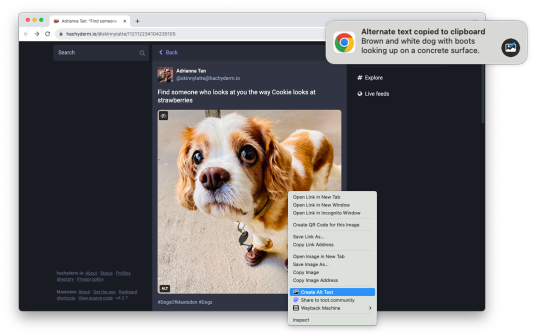
Images on web pages are supposed to have alternate text, which gives screen readers, search engines, and other tools a text description of the image. Alt text is critical for accessibility and search engine optimization (SEO), but it can also be time-consuming, which is why I am releasing Alt Text Creator!
Alt Text Creator is a new browser extension for Mozilla Firefox and Google Chrome (and other browsers that can install from the Chrome Web Store) that automatically generates alt text for image using the OpenAI GPT-4 with Vision AI. You just right-click any image, select "Create Alt Text" in the context menu, and a few seconds later the result will appear in a notification. The alt text is automatically copied to your clipboard, so it doesn't interrupt your workflow with another button to click.
I've been using a prototype version of this extension for about three months (my day job is News Editor at How-To Geek), and I've been impressed by how well the GPT-4 AI model describes text. I usually don't need to tweak the result at all, except to make it more specific. If you're curious about the AI prompt and interaction, you can check out the source code. Alt Text Creator also uses the "Low Resolution" mode and saves a local cache of responses to reduce usage costs.
I found at least one other browser extension with similar functionality, but Alt Text Creator is unique for two reasons. First, it uses your own OpenAI API key that you provide. That means the initial setup is a bit more annoying, but the cost is based on usage and billed directly through OpenAI. There's no recurring subscription, and ChatGPT Plus is not required. In my own testing, creating alt text for a single image costs under $0.01. Second, the extension uses as few permissions as possible—it doesn't even have access to your current tab, just the image you select.
This is more of a niche tool than my other projects, but it's something that has made my work a bit less annoying, and it might help a few other people too. I might try to add support for other AI backends in the future, but I consider this extension feature-complete in its current state.
Download for Google Chrome
Download for Mozilla Firefox
#chrome extension#chrome extensions#firefox extension#firefox extensions#chrome#firefox#accessibility#a11y
2 notes
·
View notes
Text
CAI Tools extension for extra features on Character.AI
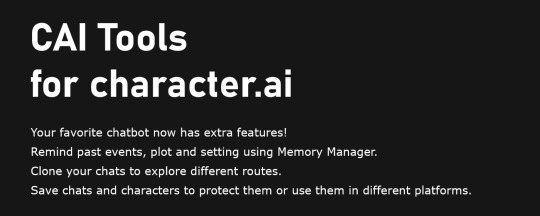
Character.AI has become the go-to platform for millions of users seeking interactive and engaging conversations with AI. Now, this extension brings a range of new features designed to add functionality and customization to your digital interactions. Let’s dive into the specifics and see how CAI Tools is set to give you an even better experience.
Feature Showcase:
1. Clone/Duplicate Your Chat Ever wondered what would happen if you took a different path in your conversation? It’s dilemma, choosing between sacrificing your perfectly tailored chat by deleting messages or starting a new chat from zero. With Character.AI, now you don’t need to choose! Clone your chats to explore different routes and outcomes while completely preserving the current conversation.
2. Extend Memory with Customizable Reminders Create and customize any number of reminders that extend the memory of your AI character. Set important details such as preferences, history and lore. You can even set the frequency of reminder.
3. Save Chats on your PC/Phone Save your chats directly to your PC and read them whenever you want. Especially important when you lose your chats for good. Whether it’s for sentimental reasons or simply to have a back up, CAI Tools lets you do that with just a couple of clicks. You receive your as HTML file, which you can open on browsers and have a good experience reading it.
4. Download Characters in JSON and PNG (Card) Format Character Cards are pretty valuable, because you can use them universally without memorizing or copy pasting each setting one by one. In fact, CAI Tools is used to distribute Character Cards to popular websites like chub.ai, spicychat.ai and more (beware of 18+, though.)
5. Review Hidden Character Settings Ever been curious about the settings of your AI companion? Character.AI lets you see the character settings, even for popular characters that typically have their settings hidden. Unfortunately definitions section may be trully hidden and inaccessible.
6. Download Chats in Various Formats If you want to take your chats to other platforms, you no longer need to copy and paste all your messages. Download your chats in Oobabooga format, Tavern & SillyTavern format that Moemate.io also uses.
7. Chats as definition You liked how the chatbot responds in a specific chat and want the new chats to have the same quality? You can have a definition format of your chat and paste it in the definition setting of your character. Almost too easy.
User interface:
You will get a blue button on top right in chat and history pages. You can get to the menu by clicking on it.
Drag the button with its appendage if you want it elsewhere.
If you don’t need it, you can hide it with three fast taps on the appendage.
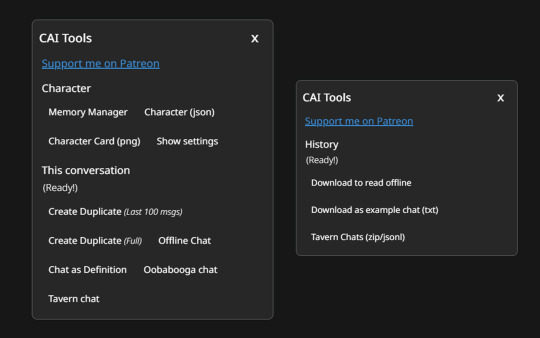
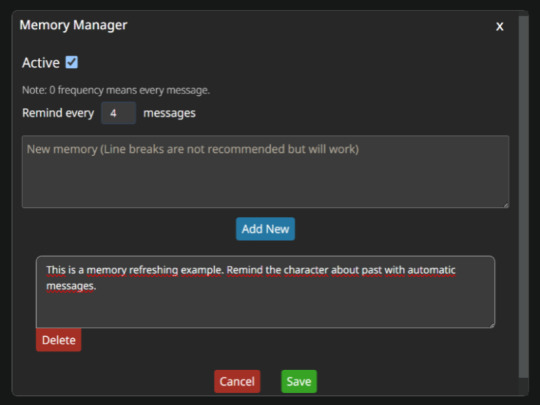
Install:
If you want to have access to all these features, and more in the future, you can find the extension on Chrome Store and Firefox Store.
If you are on mobile, you can use Firefox and install it from Firefox store, or use Kiwi browser to install it from Chrome Store.
Is it secure?
All extensions, be it publish stage or a regular update, are properly reviewed and distributed on the store. This might even take a week.
The extension has a Featured badge, meaning it’s rewarded after a thorough review by Chrome web store team.
Minimal permission request.
The extension is open-source.
2 notes
·
View notes
Text
WHYYY DID MY CHROME EXTENSION TURN TUMBLR ORANGE NONONO UNDO WHAT IS HAPPENING 😭
3 notes
·
View notes
Text
hey. wh. when did this happen.

#interactivefics#chrome extensions#i havent opened my laptop in days and now im hearing this extension got hacked or something????#i have another word replacer extension i use for reading fics but#i use that one for storing inside joke replacements for when i read with friends#i use interactivefics for everything else :')#ik this extension has its own tumblr blog but it hasnt posted since 2021 so. uh. uh oh
6 notes
·
View notes
Link
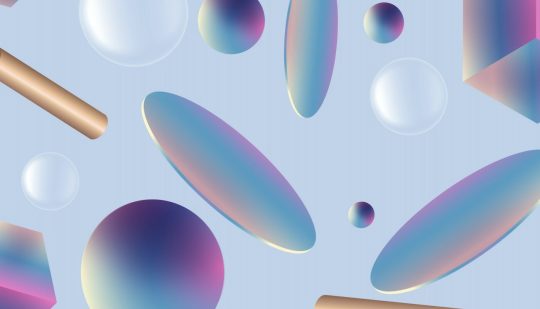
A collection of free chrome web browser extensions for web designers. This list is updated regularly. Email over the URL, if you wish to be included.
https://www.apaintingfortheartist.com/2023/08/21/a-collection-of-free-chrome-web-browser-extensions-for-web-designers/
4 notes
·
View notes
Text
For those of you who want the real Twitter back
Add an extension. If you use chrome, go to chrome.google.com and find "Control Panel for Twitter". You will have the option to bring back everything to normal.
If you don't use chrome and extensions for your browser don't exist, then I wish you luck.
4 notes
·
View notes
Text
There's this internet extension where, and I can't believe I am saying this, pasters images of MrBeast onto YouTube thumbnails.

The results?
PRICELESS.
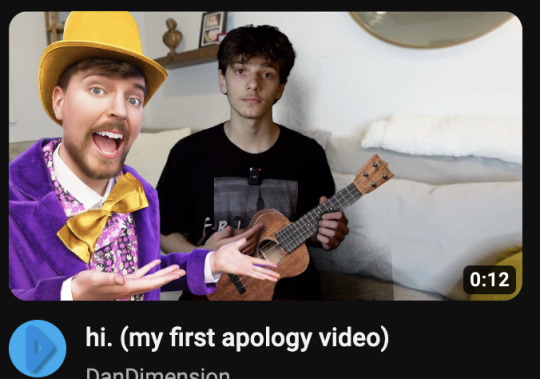
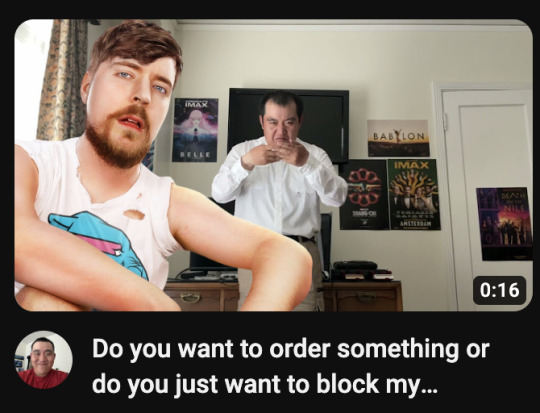

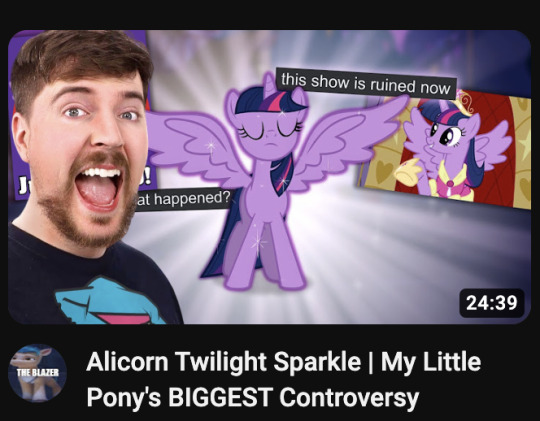

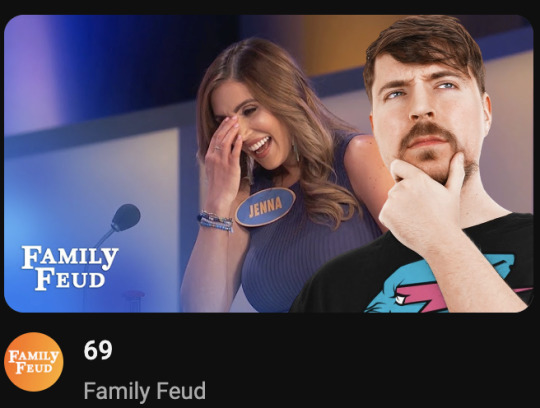
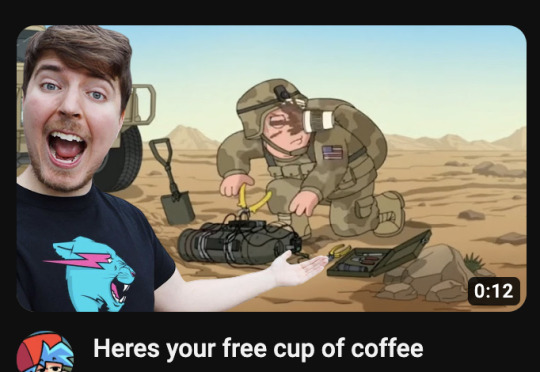
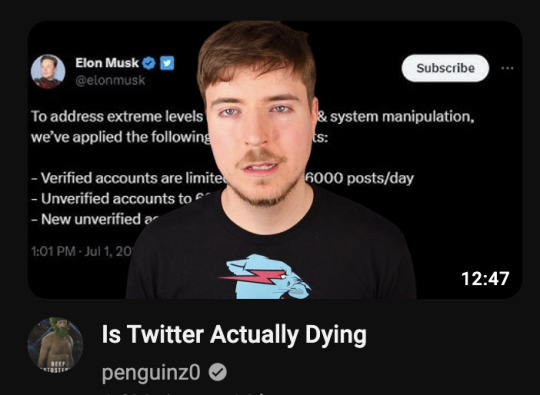
#mr beast#mrbeast#youtuber#mr beast meme#youtube#chrome extensions#silly stuff#silly things#silly#cursed#funny#cursed and funny
3 notes
·
View notes
Text
Distill Passwords
I use a password manager and love it! Everyone should use one, but often I need to type passwords in by hand. One thing that really stinks is getting on the Xbox and typing in a long password to be rejected multiple times because you can't tell if this character is a I, l, 1. Tired of that.
To combat this frustration I created a Chrome Extension really just for my use case, but wanted to make it easy for me to install on all my machines so I released it in the Chrome Store. Just maybe someone else hates this as much as me and can get some use out of it :)

0 notes
Text
Chrome Extensions: Benefits & Step-by-Step Installation
In today’s digital age, we spend a significant amount of time browsing the internet. For work, we rely on web browsers like Google Chrome to access information. With the help of Chrome extensions, we can customize our browsing experience. In this blog, we’ll explore the benefits of Chrome extensions, how to choose chrome extensions, and how we should install them.

What are Chrome Extensions?
Chrome extensions are small software programs that can modify and enhance the functionality of Google Chrome. They range from helpful productivity tools to entertaining diversions – some are even designed for specific websites or applications. Essentially, any given extension is like a mini app within a web browser that gives users additional control over the type of content we view and the way in which it’s presented.
How are Chrome Extensions Beneficial?
Using browser extensions such as Chrome extensions, can be extremely beneficial to help you stay productive throughout your day. Chrome extensions not only make your life easier, but they can also help you save time and money while making your overall browsing experience more enjoyable.
1- Convenient: The first benefit of using Chrome extensions is the convenience factor. For anyone who is constantly browsing the web, the countless customization features that Chrome extensions offer can be invaluable.
2- Fast working: With the right extension, you can access quick links, change settings with a click, and even block certain content. You also don’t have to download multiple different web browsers as many of the extensions are compatible with Chrome.
3- Access to ad-blocking: Another way to save time and money with Chrome extensions is to utilize the various ad-blocking extensions. Ads can be intrusive, frustrating, and slow down your overall internet speed. If you are frequently browsing websites with a lot of ads, then having an ad-blocking extension can be supremely beneficial. Not only will this free up your bandwidth usage, but it can also prevent you from spending money on unnecessary items advertising to you.
4- Security: Using Chrome extensions can provide an added layer of security to your computer. Many of the extensions offer an additional layer of protection against malicious software, phishing scams, and other suspicious activity. This type of protection often comes in the form of anti-tracking and anti-malware tools built into the extension. These features provide users with peace of mind knowing their information is safe and secure.
Chrome extensions come with a wide range of benefits, including simplifying your daily web usage, saving time and money, and providing an added layer of security to your browsing experience. With the right extensions, you can completely customize your browser to make it as user-friendly as possible. This can be especially helpful for anyone who depends on the internet and spends a lot of time on the web.
How to choose the right chrome extensions?
Choosing the right Chrome extensions can greatly enhance your browsing experience, but it’s important to be selective when installing them. Here are some tips on how to choose the right Chrome extensions:
1- Identify your needs: Think about what you want to accomplish with the extension. Do you want to block ads, enhance security, or manage passwords? Identifying your needs will help you narrow down the list of available extensions.
2- Research the extension: Before installing any extension, do some research to ensure that it’s safe and reputable. Check the reviews and ratings in the Chrome Web Store, and look for any red flags such as excessive permissions or negative feedback from users.
3- Check the developer: Check the developer of the extension and make sure that they have a good reputation. Look for contact information and ensure that they have a privacy policy.
4- Check for updates: Make sure that the extension is regularly updated and maintained by the developer. This is especially important for security-related extensions.
5- Don’t install too many: Installing too many extensions can slow down your browser and potentially lead to security risks. Only install the ones that you truly need and use regularly.
How to install Chrome Extensions?
Now, that you have a good understanding of what chrome extensions are and what benefits they provide you are really wondering how you would install them in your browser right?
Installing Chrome extensions is a straightforward and secure process, which can be accomplished in minutes.
Here’s a step-by-step guide on how to install Chrome extensions.
1- To start, open the Chrome web browser on your computer or mobile device.
2- Once Chrome is loaded, find the ‘More’ button at the top right corner of the browser, which is three parallel lines.
3- Click the ‘More’ button, and from the drop-down list, select ‘Extensions’. You’ll immediately be taken to the Chrome Web Store, which is the main hub for Chrome add-ons and extensions.
This is where you’ll find thousands of Chrome extension options, ranging from productivity tools to games.
4- Once you’ve arrived at the Chrome Web Store, you can begin the search for the extension you’re interested in. You can look through Top Chart selections, and the ‘Featured’ section, or you can run a search query with specific keywords.
5- When you’ve found the extension you’re looking for, click on the ‘Add to Chrome’ button next to the description. A pop-up confirmation window may appear, depending on the extension.
6- Check the permissions box and then click ‘Add Extension’. Your extension will proceed to install in the background, with a global notification confirming its installation.
7- You can verify that your extension has been successfully installed by going to the ‘Extensions’ page in Chrome. You’ll find the ‘Extensions’ page under the ‘More’ button at the top right corner of the browser, which is the same place where you initially accessed the ‘Extensions’ page.
8- On the ‘Extensions’ page, the newly installed extension should appear with an ‘Enabled’ message next to it. You can use the on/off slider to deactivate or reactivate the extension at any time.
9- Now, you can test the newly installed Chrome extension to make sure it’s working properly. Open up a new tab, and you should be able to access the features and capabilities that your newly installed extension provides.
10- Depending on the extension, features could include buttons and drop-down menus, or a small pop-up window. If you’re having any trouble, make sure to consult the extension’s support page for help.
Conclusion
Chrome extensions are an excellent way to customize your browsing experience and improve your productivity. There are thousands of extensions available in the Chrome Web Store, which can be used for a variety of purposes such as blocking ads, enhancing security, managing passwords, and more.
However, it is essential to be cautious when installing extensions, as they can sometimes be used to collect user data or display unwanted advertisements. To avoid this, it is important to only download extensions from reputable sources and read user reviews before installing any new extensions. But overall, Chrome extensions are a great way to enhance your browsing experience and make your work more efficient. With the right extensions, you can streamline your workflow, boost your productivity, and stay safe online.
Q- What are chrome extensions?
Ans- Chrome extensions are small software programs that are designed to add extra functionality to the Google Chrome web browser.
Q- How beneficial are chrome extensions?
Ans- The best thing about Chrome extensions is their ease of use. With just a few clicks, you can install an extension and start using it right away. Many extensions also come with customizable options, allowing you to tailor them to your specific needs.
Q- Is installing a chrome extension a daunting task?
Ans- The installation of Chrome extensions is a quick and simple process that requires just a few clicks. Chrome extensions are often free and easy to set.
Q- Why is it necessary to install the right extensions for your browser?
Ans- With the right extensions, you can streamline your workflow, boost your productivity, and stay safe online.
Q- For which type of purposes chrome extensions are used?
Ans- Chrome extensions can be used for a variety of purposes such as blocking ads, enhancing security, managing passwords, and more.
Q- How will users find chrome extensions?
Ans- Chrome Web Store, which is the main hub for Chrome add-ons and extensions is where you’ll find thousands of Chrome extension options, ranging from productivity tools to games.
Q- Are chrome extensions free to use?
Ans- All of the extensions available in the Chrome Web Store are free, however, they may require payment if they offer certain premium services like advanced features or support a specific website.
0 notes
Text
Top AI Chrome Extensions for SEO Content Writing
Welcome to the age where robots aren’t just vacuuming our floors—they’re helping us write content that ranks! If you’re a content writer or SEO enthusiast, you’ve probably felt the pressure of crafting optimized, engaging articles faster than ever. Thankfully, AI-powered Chrome extensions are here to save the day (and your deadlines). In this guide, we’re diving into the best AI Chrome extensions…
0 notes
Text
Ima do dis when I get the chance >:-). R.I.P. the old tumblr dashboard (◞‸◟;).
...Anyway, I created a Userscript for the Chrome/Firefox Stylus Extension that reverts the new dashboard to the old format. This took a lot of tweaking and it's not perfect at all, but if anyone wants it I'll be uploading it soonish now!
You need to have Stylus installed. So if you don't have it:
Install the Stylus Firefox Addon or the Chrome Extension
Once it's installed into Firefox/Chrome you can proceed with adding this style or any other.
To add the style, follow the instructions:
Go to this link: https://userstyles.world/style/11286/old-tumblr-dashboard-july-2023
Click on "install".
Style will open a tag with it and in the left side you'll have a button that says "install style", click there. (Step-by-step copied from the lovely dorothyoz39 who wrote this in a reply!) If you don't want the sticky header you can remove the labelled script at the top of the css below /* Sticky Header*/
Be sure to check for updates regularly, I'm fixing things as I go! And because everyone keeps asking here's how to support me on Ko-Fi https://ko-fi.com/pixiel !
To update click the Manage button on Stylus and click the check for update button below then click again to install! If you experience any bugs let me know - feel free to edit it yourself as well! P.S. This userscript works just fine alongside Xkit!

Check under the cut for the changelog and known issues!
NEW UPDATE as of 24/08/23, 19:07pm BST v6.8
----- Known issues:
The activity count in the Accounts Menu is blue (it uses the same code as the header buttons notifications) for some reason, still trying to figure out how to make it match the rest of them.
The search bar moves out of place on bigger monitors when not using the sticky header. You can adjust its position yourself under "/*Moves the search bar*/" by changing the "Left" numbers. I can't think of a way around that just yet without adjusting it yourself!
Search bar doesn't appear on some pages (like viewing a post), this is because Tumblr removed the search bar on those pages completely. Unfixable!
Post button disappears on very small monitors! (1 person with this issue so far) Might be hard for me to replicate and fix without messing with regular-size monitors - My recommendation if you are having issues with smaller monitors, is to adjust the labelled numbers (Left, Right, Top: [Value]) for the issue you're having in the code!
Only two columns in Masonry view. May be unfixable, I can't figure out how to add another column in smaller screens. Even the Tampermonkey style only has two columns! Tumblr creates columns based on monitor size, if I try adding another column (because it doesn't exist) it just perpetually loads on screen.
The Account and Settings button move when the menu is open - See number 4 of Solved Issues for solution to this problem! SOLVED
Tumblr has ONCE AGAIN CHANGED THE ACCOUNTS MENU. The menus are now shorter and have less information on them. This is unfortunately permanent. I do not see any way to fix this. Unfixable.
Users' icons and who they've reblogged from disappear - This is 100% something Tumblr themselves broke and not the userstyle, hopefully they'll fix it themselves shortly!
Solved issues: (Update)
Menus need to be manually closed SOLVED! in V.4 and updated in V.5! The menu & icon WILL scroll with you if you have removed the sticky header CSS, however, clicking anywhere on screen will make the Menu disappear still. DISCLAIMER: If you remove any of the header icons with Ublock the Account or Settings icon will disappear off screen or overlap with other icons. This is just cosmetic and the menus will still close - see option 4 for a solution to this problem!
Masonry view in searches is now fixed!
Removed Xkits new text for xkit users (update)
Added a new guide to make moving the Settings and Accounts buttons easier if you remove icons with Ublock. Example: /*If there are none icons on the right (of the settings icon), right: 120px;*/ Now you don't have to fiddle around moving the icons yourself, you can just choose the number value that works for you! Ctrl-F Search for Accounts Icon or Settings Icon in the code to find this!
Resized Messenger Chat Box!
NEW UPDATE 16/08/23, 23:55 BST v6.5: Figured out how to reorganise the icons in the header. Let me know if you have any problems with it and make sure to update your Userstyle! Some icons are hidden with Display: Block; you can hide more icons with this method but be aware it may break other features!

Slight Bug: If you resize the window to be very small but not small enough to revert to mobile view it may rearrange itself for no reason at all. I've decided that that is a headache for another day.
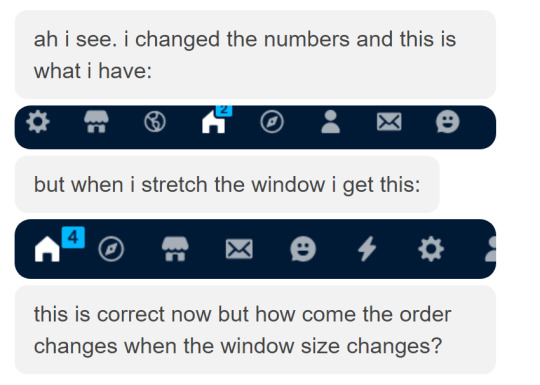
Solved issues p2
Brought back SOME of the icons for Tumblrs latest update - Unfortunately, this does not bring back user icons for Reblogged posts! Make sure to yell at Tumblr for removing the icons as well as the horrible dashboard update here!
25K notes
·
View notes