#how to disable firefox AI
Explore tagged Tumblr posts
Text
PSA: How to disable the new AI 'features' in Firefox (and also the new 'Gemini AI' on Android phones)
The Firefox browser has added new AI 'features' and you probably don't even know about them. This article tells you how to disable them:
https://www.askvg.com/how-to-disable-and-remove-all-ai-features-in-mozilla-firefox/
I found that the about:config method (the second option given in the article) was the fastest one, since I don't use the new sidebar and didn't want to have to enable and then disable it again.
While you're at it, if you're an Android phone user, you might find - like I did less than an hour ago - that Google Assistant has suddenly been replaced by Gemini AI. I was listening to a podcast, which suddenly stopped playing so that Gemini AI could interrupt it and pop up to tell me that yay! It was my new chat assistant!
Fuck's sake. 😡
You can disable it in your phone's settings under Google > All Services > Search, Assistant and Voice > Gemini. Select 'Google Assistant' instead of Gemini. You'll be asked to give a reason why you're switching from Gemini AI back to Google Assistant, so feel free to tell them. I sure as hell did.
Although, be aware that the linked article from Google does state that, "later this year, the classic Google Assistant will no longer be accessible on most mobile devices or available for new downloads on mobile app stores," so you'll probably be forced to accept it eventually unless you never upgrade your phone again.
46 notes
·
View notes
Text
.
#Why is everyone always sending me tiktoks and instagrams#I don't have those things. I'm not going to click on that.#If you truly want to show me something send me a photo I physically cannot see half the shit people send me#Because companies are evil and want me to log in before viewing tiktoks and instagrams!!!#And also if you use tiktok genuinely I hate you and don't respect you#You love brainless content and don't care that tiktok silences people of color and disabled people and trans people#And if you us instagram you're addicted to shorts and ai and you genuinely need help#Stop sending me instagram links stop stop stop stop atop#JUST SEND ME PICTURE I'M GENUINELY HAVING A MENTAL BREAKDOWN ABT THIS#I'm so violent and shaking fuck off#I will never download an app. Stop telling me to download an app for every service and fast food I use#I will never download a n app I literally hate apps I don't have the tumblr app I don't have a bank app no food apps#I don't even want to have a messenger app but I fucking have to because I can't delete it#You're wasting so so so so so so fucking much storage space on apps#Literally just go to#Okay install firefox first. Then go to the internet and go to tumblr.com#That's how I use every website. Like a normal fucking person.#God help me I'm literally going to vomit this is stressing me out so much
2 notes
·
View notes
Text
hey I just updated Firefox and discovered that they added some AI "features" - thought I'd share this set of instructions which I used to disable them all
How to Disable and Remove All AI Features in Mozilla Firefox
(there are two ways, one that's quite simple via the settings and one that's easy to do but requires accessing a more high-level control panel in the browser)
413 notes
·
View notes
Text

With Firefox having AI added in the recent update. Here's how you can disable it.
Open about:config in your browser.Accept the Warning it gives.Search browser.ml and blank all values and set false where necessary as shown in the screenshot, anything that requires a numerical string can be set as 0 .Once you restart you should no longer see the Grey-ed out checkbox checked, and the AI chatbot disabled from ever functioning.
#mozilla#mozilla firefox#firefox#web browsers#pro tip#protips#anti ai#fuck ai#internet#how to#diy#do it yourself#artificial intelligence#signal boost#signal b00st#signal boooooost#ausgov#politas#auspol#tasgov#taspol#australia#fuck neoliberals#neoliberal capitalism#anthony albanese#albanese government
480 notes
·
View notes
Text
Oh, you know, just the usual internet browsing experience in the year of 2024

Some links and explanations since I figured it might be useful to some people, and writing down stuff is nice.
First of all, get Firefox. Yes, it has apps for Android/iOS too. It allows more extensions and customization (except the iOS version), it tracks less, the company has a less shitty attitude about things. Currently all the other alternatives are variations of Chromium, which means no matter how degoogled they supposedly are, Google has almost a monopoly on web browsing and that's not great. Basically they can introduce extremely user unfriendly updates and there's nothing forcing them to not do it, and nowhere for people to escape to. Current examples of their suggested updates are disabling/severly limiting adblocks in June 2024, and this great suggestion to force sites to verify "web environment integrity" ("oh you don't run a version of chromium we approve, such as the one that runs working adblocks? no web for you.").
uBlockOrigin - barely needs any explanation but yes, it works. You can whitelist whatever you want to support through displaying ads. You can also easily "adblock" site elements that annoy you. "Please log in" notice that won't go away? Important news tm sidebar that gives you sensory overload? Bye.
Dark Reader - a site you use has no dark mode? Now it has. Fairly customizable, also has some basic options for visually impaired people.
SponsorBlock for YouTube - highlights/skips (you choose) sponsored bits in the videos based on user submissions, and a few other things people often skip ("pls like and subscribe!"). A bit more controversial than normal adblock since the creators get some decent money from this, but also a lot of the big sponsors are kinda scummy and offer inferior product for superior price (or try to sell you a star jpg land ownership in Scotland to become a lord), so hearing an ad for that for the 20th time is kinda annoying. But also some creators make their sponsored segments hilarious.
Privacy Badger (and Ghostery I suppose) - I'm not actually sure how needed these are with uBlock and Firefox set to block any tracking it can, but that's basically what it does. Find someone more educated on this topic than me for more info.
Https Everywhere - I... can't actually find the extension anymore, also Firefox has this as an option in its settings now, so this is probably obsolete, whoops.
Facebook Container - also comes with Firefox by default I think. Keeps FB from snooping around outside of FB. It does that a lot, even if you don't have an account.
WebP / Avif image converter - have you ever saved an image and then discovered you can't view it, because it's WebP/Avif? You can now save it as a jpg.
YouTube Search Fixer - have you noticed that youtube search has been even worse than usual lately, with inserting all those unrelated videos into your search results? This fixes that. Also has an option to force shorts to play in the normal video window.
Consent-O-Matic - automatically rejects cookies/gdpr consent forms. While automated, you might still get a second or two of flashing popups being yeeted.
XKit Rewritten - current most up to date "variation "fork" of XKit I think? Has settings in extension settings instead of an extra tumblr button. As long as you get over the new dash layout current tumblr is kinda fine tbh, so this isn't as important as in the past, but still nice. I mostly use it to hide some visual bloat and mark posts on the dash I've already seen.
YouTube NonStop - do you want to punch youtube every time it pauses a video to check if you're still there? This saves your fists.
uBlacklist - blacklists sites from your search results. Obviously has a lot of different uses, but I use it to hide ai generated stuff from image search results. Here's a site list for that.
Redirect AMP to HTML - redirects links from their amp version to the normal version. Amp link is a version of a site made faster and more accessible for phones by Bing/Google. Good in theory, but lets search engines prefer some pages to others (that don't have an amp version), and afaik takes traffic from the original page too. Here's some more reading about why it's an issue, I don't think I can make a good tl;dr on this.
Also since I used this in the tags, here's some reading about enshittification and why the current mainstream internet/services kinda suck.
#modern internet is great#enshittification#internet browsing#idk how to tag this#but i hope it will help someone#personal#question mark
1K notes
·
View notes
Text
How to replace Microsoft and support the BDS boycott
reach out to your tech friends about replacing windows with an alternative operating system, such as linux or a *BSD OS. if you decide to do this on your own, make sure to back up your hard drive first. windows profits off your usage data (even if you never paid for it) and can use it to train their AI, which is arming israel.
if your work or school requires you to acquire windows, look up massgrave (it's very simple to activate windows).
duckduckgo is just microsoft's bing in a trench coat. they have made a secret exception for microsoft's tracking services in the past. check out Searx instances, or try alternative indie web search engines such as Marginalia or Wiby.
if you're using microsoft's outlook for email, consider Tuta or Disroot (avoid proton; it's all privacy theatre that's only somewhat better than other email providers, and the CEO has voiced support for trump).
don't pay to watch the minecraft movie that's coming out. i've heard it's incredibly underwhelming anyway.
insist on playing minecraft but don't want to give microsoft money? avoid bedrock edition. check out UltimMC if you need a way to acquire java edition and you don't own it. if you're a server operator, you can set your server to offline mode in server.properties which allows people who acquire minecraft the cool way to connect, but this should be paired with a server-side authentication plugin/mod for safety reasons (in offline mode, anyone can log in with any username, including a whitelisted or operator username, and there are bots scanning for servers to grief). don't use realms. disable telemetry with mods if you can.
get a vpn (i recommend airvpn for p2p connections) and download qBittorrent. in case you're interested in media published by microsoft. or just in general. learn to torrent, and make sure all your torrent traffic goes through your vpn service.
if you're using microsoft edge, consider switching to an alternative browser such as LibreWolf (basically firefox with better privacy and security out of the box; mozilla is not the innocent robin hood figure they're made out to be) or Ungoogled-Chromium (chromium without the google spyware; unfortunately lacks auto-update in most cases).
if you're using microsoft's AI for anything, consider getting a library card instead.
85 notes
·
View notes
Text
Alright. I'm making this post because I was unpleasantly surprised to find Microsoft had forcibly downloaded an """"ai assistant"""" onto my computer (called Copilot), and because finding a site that actually told me how to kill it for good -- in clear, truly step-by-step terms -- was way harder than it needed to be.
Preface: this is only relevant if you're running Windows 11.
Here is your target:

If you see this logo on your taskbar -- or... have Edge installed on Windows 11 -- you've got Copilot. You can't delete it on its own, Microsoft has integrated it into the OS as best they can. The most you can do is disable it (instructions for which are at the very end of this post).
So... to REALLY get rid of it you need to uninstall Microsoft Edge, because it's a part of/reliant on Edge. A lot of bells and whistles of Windows are also reliant on Edge, like widgets, but I never use those. I use my PC almost exclusively for gaming, and I don't want this slimy "ai" shit on my computer. I use Firefox anyway. Edge can go die as far as I'm concerned.
Here's the actual steps, copy-pasted from a website that took me way too long to find. It also really makes my browser chug for some reason, which is why I'm copy-pasting the whole thing. If you still want to look at the site itself, put it in reader view as fast as you can (link to site).
1.) Open Microsoft Edge, type "edge://settings/help" in the address bar, and then press Enter.
2.) Click "About Microsoft Edge" at the bottom of the left-hand pane. Copy the version number at the top of the screen, under Microsoft Edge.
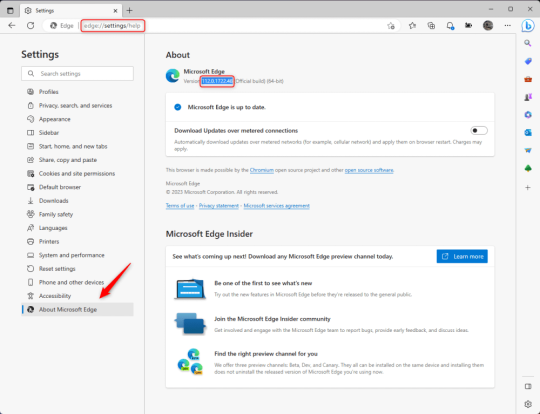
3.) Press Windows Key + S to open Windows Search.
4.) Type "Command Prompt", right-click the result, and then select "Run as Administrator".
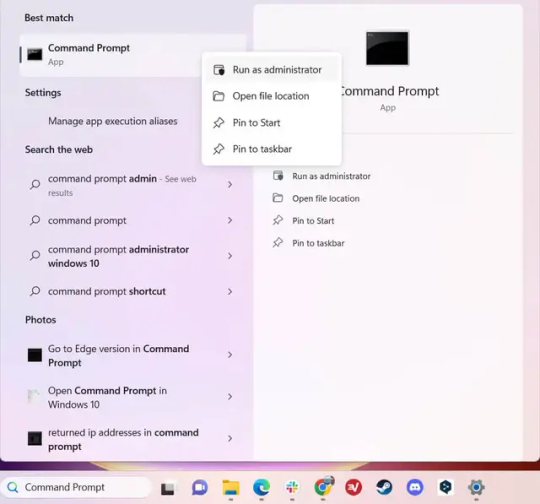
5.) The User Account Control (UAC) prompt will appear. Click "Yes".
6.) Navigate to Edge’s “Installer” directory by using the cd command. Depending on which directory your Command Prompt opens in by default, you may need to use the "cd .." command to go back a level or two.
Once ready, run this command:
cd “Program Files (x86)\Microsoft\Edge\Application\Version Number\Installer”
Replace "Version Number" with your actual version number copied earlier.
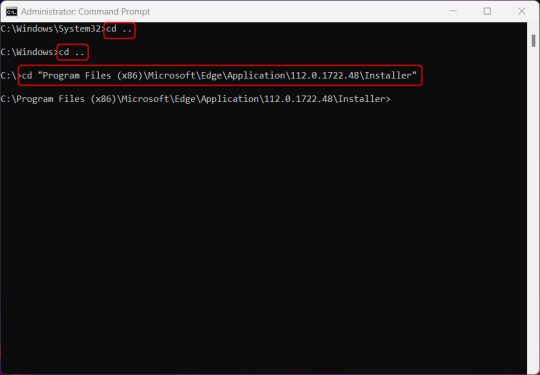
7.) Next, run this command to uninstall Microsoft Edge:
setup –uninstall –force-uninstall –system-level
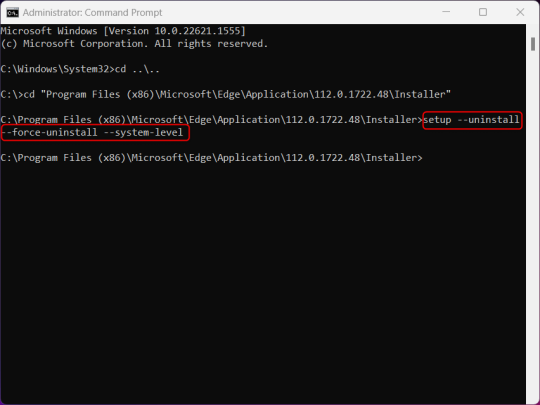
((It will look like nothing happened! Don't worry!))
8.) Restart your PC for the changes to take place.
((HOWEVER, Windows will try to reinstall it the next time your PC updates (or whenever it feels like it lol) so there's a second half to this))
1.) Press Windows Key + R to open Run.
2.) Type "regedit" in the text box and click OK to open the Registry Editor.
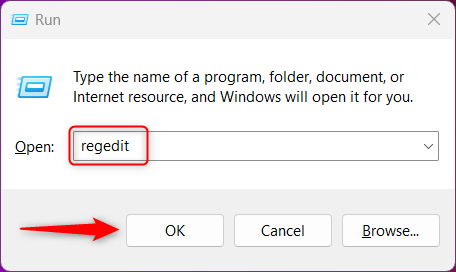
3.) The User Account Control (UAC) prompt will appear. Click "Yes".
4.) In the Registry Editor, navigate to HKEY_LOCAL_MACHINES\SOFTWARE\Microsoft.
5.) Right-click the "Microsoft" folder, hover your cursor over "New", and then select "Key".
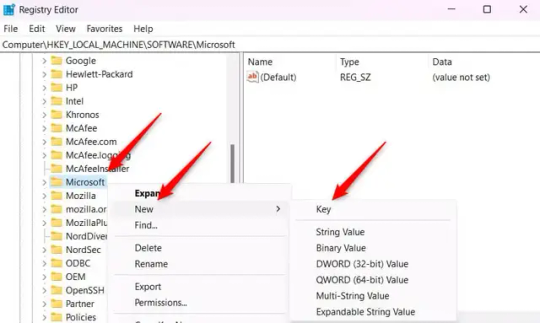
6.) Rename the new Key to "EdgeUpdate".
7.) Right-click EdgeUpdate, hover your cursor over "New", and then select "DWORD (32-bit) Value".
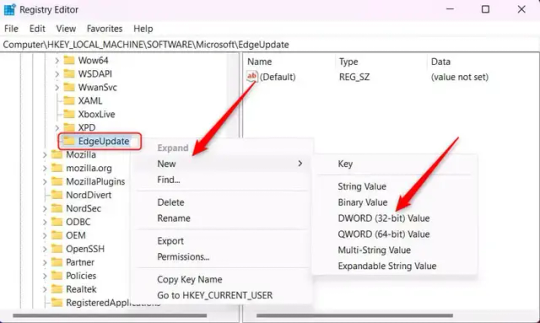
8.) Right-click the new value, which is currently named "New Value #1".
9.) Select "Rename" from the context menu.
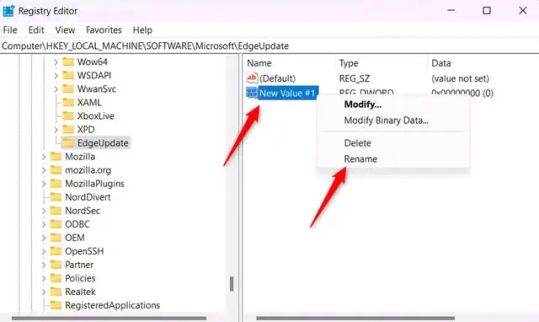
10.) Rename the value to "DoNotUpdateToEdgeWithChromium".
11.) Right-click the newly-named DoNotUpdateToEdgeWithChromium value and select "Modify" from the context menu.
12.) The Edit DWORD (32-bit) Value window will appear. Change the Value data to "1" and then click OK.
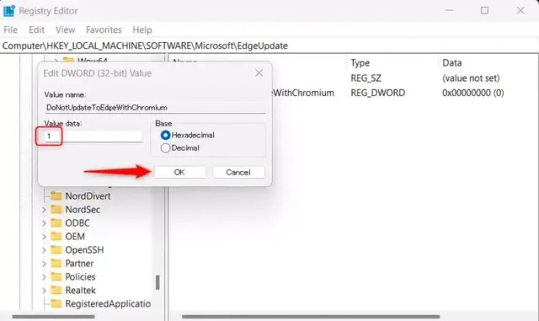
((You are now free. If you ever run into a really serious, unavoidable issue with your OS that's clearly a result of Edge being gone, you can redownload it like a regular app. But you should be fine.))
((And, if for some reason you want still want Edge around but just want the copilot thing gone, here's what you do:
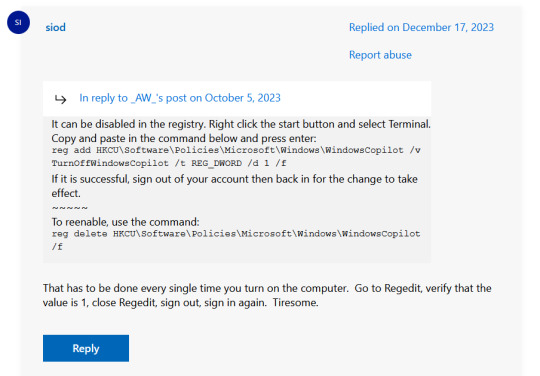
The command, for ease of copy-pasting: reg add HKCU\Software\Policies\Microsoft\Windows\WindowsCopilot /v TurnOffWindowsCopilot /t REG_DWORD /d 1 /f
You can't actually truly delete Copilot (without deleting Edge), only disable it. And as the reply says, you do have to do this every time you turn the computer on. I haven't tested that myself, but I believe it. I assume/hope that excludes just waking the computer up after it goes to sleep, but I don't know for sure.))
120 notes
·
View notes
Text
so it's come to my attention that a lot of people just don't know how to optimize their computer experience - whether they're scared of screwing things up irreparably or just unaware the options exist! I work in tech support so here are my basics (mainly Windows):
you got a new computer: great! first thing you're gonna do is look at your pre-installed programs to remove or replace
norton antivirus - replace: this is technically speaking an antivirus but in my experience it's utterly useless in doing anything except popping up at inconvenient times and blocking you from downloading other antivirus applications (I personally tend to refer to it as preinstalled malware), uninstall it and replace it with avast antivirus
microsoft edge/internet explorer - replace: you can't delete this one without going into regedit but you CAN turn it off in the control panel via "turn Windows features on or off" microsoft edge and internet explorer both are notoriously slow and very very good at attracting malware and viruses, I suggest replacing this one with firefox (when it asks, click the button that makes firefox or whatever you choose your default browser)
cortana/copilot or other ai assistant - remove: this one is trickier and requires going into regedit to remove entirely but they are preinstalled spyware so here is a link to steps on how to disable these
in addition to removing and replacing the above listed I also suggest installing ccleaner to ensure your computer doesn't get cluttered with temporary files and runs more smoothly
congratulations! you're ready to use your computer! <3333
17 notes
·
View notes
Text
Favorite Firefox Extensions
Firefox is a very extensible browser - through a combinations of addons and userscripts you can make it behave just about any way you want. The best part is, they're all free. Here are some of my favorites.
Note: if you have an Android device, check out my post about Firefox for Android's new extended support for addons!
Note: if you have an Apple device, check out my favorite Safari extensions here!
Last updated Feb 2025 (updated list of languages supported for native, local translation by Firefox).
Index:
uBlock Origin
Tab Session Manager
Sauron
Bypass Paywalls Clean
Auto Tab Discard
Video DownloadHelper
Highlight or Hide Search Engine Results
TWP - Translate Web Pages
UnTrap - YouTube Customizer
Indie Wiki Buddy
Cookie Auto Delete
ShopSuey - Get Rid of Ads on Amazon and Ebay
LibraryExtension
Absolute Enable Right Click & Copy
uBlock Origin
(compatible with Firefox for Android)
This is the first addon I install on any new Firefox browser. It's an adblocker, but at its core it can remove pretty much any HTML element from a website, and it comes with pre-configured lists for removing everything from ads to cookie banners to those annoying popups that ask you to sign up for email newsletters.
Tab Session Manager
Have you ever accidentally lost all your open browser tabs due to a computer update, or even just accidentally closing Firefox? With this addon you no longer have to worry about that - it automatically saves your open tabs and windows every time the browser closes, and autosaves a restore point of tabs every few minutes in case the browser crashes unexpectedly. Opening all your previous tabs and windows is a one-click deal.
Sauron
Ever wished your favorite website had a dark mode? With Sauron, now it can! Sauron attempts to intelligently figure out how to edit the color scheme of the web page (including text) to make it dark-mode friendly. It preserves the original color of images, but dims them so that they don't blind you. You can disable image dimming or dark mode on a site by site basis too. It's not perfect since it is making guesses about which colors to change, but it goes a long way toward making the internet an enjoyable place for me.
Bypass Paywalls Clean
This addon removes paywalls from hundreds of news websites around the world or adds links to open the article in a wrapper that provides the article text (like the Internet Archive etc.)
Auto Tab Discard
Ever wanted to keep a tab open for later use, but you notice the browser getting slower and slower the more tabs you have open? Auto Tab Discard will automatically "hibernate" tabs that you haven't used in a while so that they use less resources on your computer. It's smart enough not to hibernate pages that are playing media (like YouTube) or that have forms you haven't submitted yet (like job applications). You can customize how fast it puts tabs to sleep too and exclude certain websites from hibernating at all.
Video DownloadHelper
This addon can download streaming videos from most modern (HTML5) websites, and even finds soft subtitles that accompany the stream and downloads those too. Just browse to the webpage that has the video on it, click the icon in the Firefox toolbar, and select the video you want to download and click "Quick Download". For YouTube I would recommend using a YT downloader website (like KeepVid) to download the video directly, but Video DownloadHelper really shines for websites that aren't popular enough to have dedicated downloader websites like that. I've used it download videos from a Japanese film festival streaming portal, news websites, etc.
Highlight or Hide Search Engine Results
This addon allows you to blacklist websites and completely remove them from Google, Bing, or DuckDuckGo search results. Don't want to see image search results from AI websites? Blacklist them. Searching for tech support advice and getting frustrated by all the auto-generated junk websites that stuff themselves full of SEO terms to jump to the top of the search results without actually providing any information at all? Blacklist them so they don't come up in your next search. Conversely, you can also whitelist websites that you know and trust so that if they ever come up in future search results, they'll be highlighted with a color of your choosing for visibility.
TWP - Translate Web Pages
(compatible with Firefox for Android)
Does what it says on the tin: auto-detects a website's language and provides a button that can translate it to a language of your choosing. You can also just select individual text on the page and translate just that. Note that this sends whatever text you translate to the servers of your selected translation service (Google, Bing, Yandex, or DeepL), so keep in mind the privacy implications if you don't want your IP address associated with having read that text.
Edit: As of version 118, Firefox now has the ability to translate text locally on your computer, without needing to send it to a cloud service. You can enable this in Settings -> Translation -> Install languages for offline translation. Note that at this time (Feb 2025), 31 languages are supported - Russian, Korean, Chinese (simplified), and Japanese were recently added. More info here.
UnTrap for YouTube
(compatible with Firefox for Android and they have a Safari for iOS extension too)
This addon lets you tweak the YouTube interface and hide anything you don't want to see. For instance, I hide all the "recommended" videos that come up when you search YT now. They have nothing to do with your search, so they're essentially just ads YT puts in your search results. I also hide Explore, Trending, More from YouTube, and Shorts sections, but you can customize it to fit your preferences.
Note: depending on the particular set of tweaks you want to make to YouTube, you may prefer to use YouTube Search Fixer instead. User preference.
Indie Wiki Buddy
I loathe Fandom.com wiki sites - they are cluttered and filled with ads and autoplaying videos that follow you down the page as you scroll. The organization is also hostile - if a community tries to leave their platform and bring their content to a new wiki hoster, Fandom bans them from the platform and reverts all their deletions/changes. Indie Wiki Buddy attempts to find an independent alternative for the wiki you're trying to browse and automatically redirects you to it, and if one doesn't exist, it will redirect you to a proxy site like antifandom or breezewiki that shows the Fandom content but removes all ads/videos/background images so you can actually, you know. READ it.
Cookie Auto Delete
(compatible with Firefox for Android)
Websites store "cookies" - little text files with info about you - on your computer as you browse so they can track you as you browse the internet. This addon automatically deletes cookies from a website a short while after you close the last tab you had open for that site. You can customize how long it waits before clearing cookies too. Note that this can sign you out of many websites, so you can whitelist any site you don't want cookies cleared for.
ShopSuey - Get Rid of Ads on Amazon and Ebay
Removes the ads/recommended products that clutter up Amazon and Ebay search results and product pages.
LibraryExtension
This fantastic addon recognizes when you are viewing a book on many popular websites and can automatically check whether that book is available in any of the library systems or subscription services you have access to, including how many copies your library(ies) have and how many are currently checked out. The best part is it shows the availability for physical books, ebooks, AND audiobooks at supported libraries. The extension currently supports libraries in Australia, Canada, Germany, New Zealand, the United Kingdom and the United States, but it also supports some global repositories like the Internet Archive and subscription services like NLS Bard for the blind and print disabled, Kobo Plus, Libro.fm, Anyplay.fm, Bookmate, and Everand. Great extension for people trying to support their local library and also save money.
Filtering+ for Tumblr
This addon lets you add tags or phrases to your tumblr tag filters with two clicks, without leaving the dashboard. I've been asking Tumblr for this tag filtering behavior on their mobile apps (i.e. press and hold a tag to get a filter option) for at least a year now in asks and surveys, without ever stopping to see if someone had already implemented this on desktop. More fool me. This addon is from the author of XKit Rewritten. Note that the right-click tag filtering only works on the dashboard; it will not appear if you are on someone's blog. Right-clicking selected text to filter the phrase works everywhere based on my testing.
Absolute Enable Right Click & Copy
This addon does its best to re-enable the normal right-click context menu and copy/paste actions on pages that try to disable them. If you run into a site that messes with either of those, select this addon and check "Enable Copy," then try again. If that doesn't work, check "Absolute mode." It doesn't work everywhere, but I find it very helpful.
126 notes
·
View notes
Text
Let’s say you just searched Google to learn more about this new AI Overview feature that everyone’s talking about. If your query triggers an AI Overview—and not every query will—then you might see an AI-generated summary of this very article at the top of your results. These new AI Overviews in Google Search present users with AI-generated answers to queries that are culled from information on the web, and they’re presented in a way that gives you the answer you seek without ever requiring you to click on a web link or even learn the names of the publications that the AI used as sources.
Google has already released a nascent version of AI Overviews within something called the Search Generative Experience, but it was only available to users who opted in. However, at the company’s I/O developer conference this week, Google announced that the newly renamed AI Overviews is now receiving a wider launch; everyone in the US who uses Google to search the web or ask a question will now see AI Overviews at the top of their results—again, if their question can be answered by a summary.
Can I Turn Off AI Overviews?
What if you’d rather just see web links? Unfortunately, AI Overviews are baked into the default search results page now. You can’t opt out of seeing them in your results. While there’s no way to fully disable AI Overviews for your Google account, there are a couple of methods you can use to get a search results page filled with web links.
First, there's the manual method of selecting a special filtered view after each individual query. After landing on the search result page topped with the AI Overview, click on the More tab—it should now appear among other filter options like Images, Videos, Shopping—and click Web. You’ll see a results page just showing links to actual websites.
Second, you can install a browser extension that automatically forces this web-only view of the search results page. Developers have been hard at work since I/O; there are already options available for Chrome and Vivaldi, as well as add-ons for Firefox. Other browsers will likely get extensions soon.
What's in an AI Overview?
When can you expect your query to trigger an AI-generated summary of the results? “AI Overviews appear for complex queries,” says Mallory De Leon, a Google spokesperson. “You'll find AI Overviews in your Google Search results when our systems determine that generative AI can be especially helpful–for example, when you want to quickly understand information from a range of sources.” During my initial tests, it felt like the AI Overviews popped up almost at random for queries, and the summaries appeared for simple questions as well as more complicated asks.
According to De Leon, the AI Overview is powered by a customized version of Google’s Gemini model that’s supplemented with aspects of the company’s Search system, like the Knowledge Graph that has billions of general facts.
One of my core hesitations about this feature as it rolls out is the continued potential for AI hallucinations, more commonly known as lies. When you interact with Google’s Gemini chatbot, a disclaimer at the bottom reads: “Gemini may display inaccurate info, including about people, so double-check its responses.” There’s no such disclaimer added to the bottom of the AI Overview, which often simply reads, “Generative AI is experimental.”
When asked why there’s no mention of potential hallucinations for AI Overviews, De Leon emphasizes that Google wants to still offer high-quality search results and mentions that the company did adversarial red-teaming tests to uncover potential weak points for the feature.
“This implementation of generative AI is rooted in Search’s core quality and safety systems, with built-in guardrails to prevent low-quality or harmful information from surfacing,” she says. “AI Overviews are designed to highlight information that can be easily verified by the supporting information that we surface.”
Knowing this, you might still want to click through the webpage links to double-check that the information is actually correct. Though it’s hard to imagine many users, who are often looking for quick answers, will spend extra time reading over the source material for Google’s AI-generated answer.
Liz Reid, Google’s head of Search, recently told my colleague Lauren Goode that AI Overviews are expected to arrive for countries outside of the United States before the end of 2024, so over a billion people will likely soon encounter this new feature. As someone whose job relies on readers actually clicking links and spending time reading the articles, of course I’m apprehensive about this change—and I’m not alone.
Beyond concerns from publishers, it also remains unclear what additional impacts might trickle down to users from Google’s AI Overviews. Yes, OpenAI’s ChatGPT and other AI tools are quite popular in Silicon Valley tech circles, but this feature will likely expose billions of people, who have never used a chatbot before, to AI-generated text. Even though AI Overviews are designed to save you time, they might lead to less trustworthy results.
20 notes
·
View notes
Text
tumblr won't insert the link as live so just copy paste:
https://www.askvg.com/how-to-disable-and-remove-all-ai-features-in-mozilla-firefox/
2 notes
·
View notes
Text
AI Customization: How I Dealt with a Stupid Youtube Feature

Youtube has a feature where, if you didn't finish your last video, it'll pop up in a miniplayer on your youtube homepage.
Personally, I hate this thing. I never use it. It just blocks the screen and means more button clicking. I emailed google months ago about it, asking them for an option to disable it, but no luck.
Today, annoyed again, I asked AI for help. It noted that there were some options in the youtube app to turn them off, but I'm just using the browser on my laptop, so that wouldn't help. It then linked to a firefox extension, but it only had like 5 reviews and seemed very sus. I didn't want to install it.
So, I asked chatgpt to help me create my own extension that would run on my laptop.
Now, I am not a computer coder. I can do some basic html, and that's about it. But after 10 minutes of back and forth, q and a, with the AI, I now have my own firefox extension that does exactly what I want: It blocks the miniplayer on the youtube homepage. It's perfect.
I think one of the things about AI that most people don't appreciate is how it will allow on-the-fly creation of customized coding solutions.
I think we're all used to having problems, and trying to find software that hopefully addresses our needs, and isn't too expensive or complex. But with AI today we don't need to find existing one-size-fits-all solutions and shoehorn them into our workflows. We are reaching a point where AI can just design our solutions on the spot. As another example, let's say you got some complex data to be analyzed. If the AI doesn't have the intrinsic ability to answer your data analysis questions, it can just code for programs that do. (This is, in fact, how some AI models work.)
Just like the internet lowered barriers to information access, AI is lowering barriers to intelligence and its products. When I was a kid, if you wanted to know about, say, the history of dandelions, you'd need to go to the library and prepare for a lot of research - and it probably wasn't something you'd just do randomly; today, you can jump down any ol data rabbit hole at 2am from your bed. Of course, libraries still exist, researching still exists, etc - but the internet made it so much easier, we can now indulge our every curiosity with ease. Similarly, AI will not just accelerate research, but will allow us in our daily lives to indulge in whatever intelligence endeavor we so desire.
p.s. AI is still a young field. It's still far from perfect. But it's improving at breakneck speed.
p.s. some customization ideas I'd love to be able to implement: in the car "move to another radio station anytime the band Queen comes on the radio" (I love queen but its SO overplayed). "If a phone call with my folks exceeds an hour, make the phone ring so I have an 'out' to go if I want." "Block any youtube videos or tumblr posts about episodes of my favorite shows that I've not yet seen."
5 notes
·
View notes
Text
if you MUST use a chromium brower. I'd save brave is probably the best option
open source, in built customizable adblockers, and it's not their own proprietary one, it's specifically based on open source maintained community lists, exactly how ublock origin works (they have not said if this will work after Manifest V2 gets removed)
Out of the box, brave is much more private than firefox, and ESPECIALLY chrome.
privacyguides.org recommends changing these settings:


[text version of this screenshot in the link above, along with the clickable links, under "brave" and "settings"]
cons:
owner is a cryptohead. there's a lot of cryptocurrency and "web3" features by default. all can be disabled though. the crypto features, BAT and brave wallet aren't even that private compared to other cryptocurrencies.
a lot less customization, visually and functionally.
while better than out-of-box firefox for privacy, librewolf, or just messing around in the firefox settings is good (strict tracking protection and ublock is all you need)
as with any chromium browser, it's google's bitch.
it has a built in vpn which sucks ass. sure firefox has a vpn, but it's just a fork of mullvad, which is better. (you dont need a vpn for browsing the internet and extension/browser built in ones do fuck all in situations where it's useful)
used private and copywrited data to train AI
Reminder. this is probably the best and most private chromium browser. so. what did we learn. just use firefox
6 notes
·
View notes
Text
I have been in epic fucking battle with Windows11.
Let me back track.
About 2 weeks ago, I had a terminal bout of hubris. Not terminal to me, but to my laptop. I had the brilliant notion that somehow I could change out the keyboard myself. I mean, I can follow directions and I can remove screws and stuff, and it's a PC, not apple, so there aren't 55 proprietary tools needed.
Turns out, I am stupid.
Sure, I could follow directions and take my laptop apart completely. I did it quite well, in fact. The issue came about when I didn't account for how laptops are made of brittle plastic, and mine was old, and many things decided to break along the way.
I successfully installed the new keyboard, by the way. If we ignore that I also ended up not being able to turn on my computer at all afterward.
Anyway, so, laptop died an ignoble death because of my hubris.
Pro Tip: Just get a bluetooth or USB keyboard if your laptop keyboard shits the bed. (A lesson for future me to remember)
I sent my laptop to a shop. The shop said, 'hey, fun fact, your harddrive seems to be corrupt and we need to dig to get the data off it' Which they did. Yay, all the data is back, and loaded onto a new-used laptop.
I have (not a positive endorsement) lost 5lbs in a single week. Apparently, unbeknownst to me, I simply stop eating when subjected to certain types of stress. I have also been actively suicidal. Who knew this was a thing that would happen. How interesting.
I have been battling with Windows fucking 11 for the past few days. (If you've been inflicted with Windows 11, hmu, I may either be able to help or direct you to help.)
The best part is that I have a new laptop en route, and will have to go through all of this again when it arrives. But I will at least be armed.
See, I am not actually technically savvy. I can just fake it, up until I fully break my laptop.
Even better is that the new laptop will have a CoPilot button on the keyboard...in place of the right hand CTRL button.
First off, fuck you microsoft. Second off, FUCK YOU miscrosoft.
I love my right hand CTRL button. It is like a child-I-might-actually-want to me.
Fortunately, so so sooo many people hated this button that microsoft itself had to create a tool to disable the fucker.
I have already downloaded the tool in preparation for the new laptop.
Currently this new-used laptop doesn't have that bullshit. Thankfully. But I also actively hate this laptop, it is...insufficient. Also, I need WAY more than 8gb of RAM. Who knew. (Me, I knew)
I had a fight with Firefox. We have since reconciled. I was actually resigned to having Firefox just be the way it was. But then, thanks to the incredibly kind (the actually kind ones, not the shit-baggy ones) folks on reddit/r/firefox, and my own machinations, Firefox is looking and behaving as it should.
Y'all, I am so fucking exhausted. It's just...all the technology is just so ~*hostile*~
I want things to work, I want them to work or be easily changed without having to dig into registry edits and root shit.
I want options to say "I'd prefer it look like this" rather than be forced into a new look/feel that makes less sense each time.
I do NOT WANT AI.
I do not want your fucking copilot (malware/key-logger) shit built into my computer. I do not want the possibility of accidentally hitting this Built Into The Keyboard security risk. What the actual fuck!
Anyway, I can highly recommend taking a look at the reddit/r/firefox boards for help, and (ironically) the microsoft support community on how to disable and re-map and re-configure windows 11 if you need some help.
Wish me some fucking luck with the new laptop due to arrive soon.
0 notes
Note
hi uh i want to switch from chrome to firefox, and i have most of everything ready EXCEPT for an extension called screen shader that is only on chrome that I REALLY like and i tried to figure out a solution in firefox and wasn't able to (i broke the whole thing and couldn't figure out how to reset and it remembers me when i uninstall and install again) i dont really know what to do now
Hey there. I'm going to assume you're here because my post about deleting Chrome is going around again. I'd like to preface this by saying that I am not a professional internet security expert, I just read a lot about it and follow the tech news out of spite (modern internet capitalistic practices make me want to spit nails and personally punch every Silicon Valley bro).
So I don't know exactly what happened with your set up. However: here is a link to Mozilla support that talks about resetting your browser to default settings, which should hopefully fix whatever you have going on. If it doesn't, here's a slightly older wikihow that lists 3 different ways to do so.
As for Screen Shader, I dont use it so I don't know anything about it, but here's a list of alternatives to it (source: alternativeto.net, a software site for people to make and share extensions). Personally, I've heard good things about Midnight Lizard, a screen color adjuster for Firefox. (Link is to addons.mozilla.org). I cant personally recommend it, its just what a friend of mine who has vision issues uses.
Best of luck! I still think its a great idea to switch from chrome, especially because in January 2023, Chrome is going to disable extensions anyway, in order to prevent people from using ad blockers. (Source: Forbes, June 2022).
Oh, and Chrome is now tracking you thru extensions using "browser fingerprinting." (Source: hothardwire.com, (a software testing website), June 2022).
...and Google is using AI to "anticipate your browsing needs," (source: siliconrepublic.com, June 2022) which means they are letting the algorithm decide what you are searching for regardless of what, you know, you are actually searching for. I'm paraphrasing and being sarcastic - but also, I'm not. (Source: brain and cognitive scientists and internet technology scientists from MIT, as reported via republished from The Conversation, a nonprofit news site dedicated to sharing ideas from academic experts.)
#internet#security#technology#you need to protect yourself#firefox#delete chrome#that post just got 1000 new notes in the last week#guess someone found it
54 notes
·
View notes
Text
Favourite Tumblr posts (mainly musical) i want to look through again.
1. carol of the bells and pirates of the Caribbean (harp version)
2. Have you checked your ring
3. Pipe trumpet man
4. I learnt to attach a link like so or my first link (thanku @wantwaffles)
5. Balls.
6. reading sites
7. queer history sources
8. websites with graphics
9. sapphic books comingout nov22
10. bookbinding videos links
11. VPN & which one u should get
12. examples of international cooperation being successful
13. writing tips
14. lgbt books
15. this post
16. trans feminism book
17. art tips
18. writing advice
19. news and the paywall free access to articles
20.writing sword fights
21.things to learn abt in disabled PPL history
22. Im eighty and how to install adblockers and stuff
23. more extensions to add on firefox
24. how to spot a scam blog
25. digital art tools (replacement fo Adobe)
26. How to fix your mice
27. Ways to visibly mend clothes
28. Paywall blocker
29. Shit you need to show that friend who keeps complaining abt someone.
30. Tools to protect your artwork from AI
31. When I have decided to finally listen to music that is not from Spotify.
36. Reference for when ppl complain abt ethnical diversity using historical accuracy.
32. What to do when someone threatens suicide or self harm on a post
33. Visible mending guide
34. Dancings what makes my soul
35. Torrenting and shit
36. Indian dark academia: one of the rec lists
37. Sapphic books expected in 2023
38. Shit to bring up when ppl strt talking abt hp
39. reacn images
40. Links to learn something new
41. Diversity in hair
42. How to make dvds for fun
43. Malayalam learning resources
44. Art references to drawing native American hair
45. Art books
46. The squad meme templates
47. Definitely not a link to a bunch of movies and docs
48. Cool colour and highlights related art tips
49. How to do an invisible stitch for tears and repairs
50. Other word processors
51. Short summary of racism in Twilight
52. Expln of diff. btw western and Indian classical music
53. Queer books pdf
54. Lists with ai art sites and add ons for blocking them
55.. adblock thingy for youTube
56. Site that removes consentual photos made frm ai or leaked
57. Paywall for articles
58. Queer history stuff
59. More queer history stuff
30 notes
·
View notes