#Figma Export to Code
Explore tagged Tumblr posts
Text
Figma to HTML: A Simple Guide To Converting Figma To HTML

Table of contents
What is Figma to HTML Conversion?
How can converting Figma designs to HTML benefit your business?
What are Figma designs?
Key features of Figma
Steps to convert the Figma designs to HTML
Design Preparation
Design export
Converting Figma designs to HTML
Handling responsive design
Testing the HTML output
Final testing and debugging
6. FAQs 7. Conclusion
A top-notch website is necessary these days for a business to reach success and get the right results. Developing a website is a huge challenge, but it can be achieved by employing the correct strategies and technologies. You can leverage the Figma to HTML Conversion Service to get a functional website developed with designs of your choice.
A reputed and reliable Figma to HTML Conversion Service provider can deliver a world-class website. Figma has emerged as a popular choice among developers and business owners. So, if you are looking to gain in-depth knowledge of Figma to HTML Conversion, then this blog will answer all your questions.
What is Figma to HTML Conversion?
The question that must be popping into your mind is, Why convert Figma to HTML? Figma is a cloud-based design tool that offers multiple benefits and conveniences to developers. Figma to HTML Conversion refers to the process of transforming your website design that is in the Figma format into a full-fledged HTML website.
Designers and developers translate the visual components, layout, and assets from the Figma design into HTML, CSS, and JavaScript code during the Figma to HTML conversion process. According to the Figma design guidelines, this assists in rebuilding the design framework, applying styles, and adding interaction.
What are Figma designs?
Figma designs are Digital visual representations that are created using the Figma design tool. Figma offers a pool of features and capabilities that enable designers to realize their original ideas. These designs consist of website details like the font, color, layout, theme, etc. Developers can utilize a Figma design file to further develop the website.
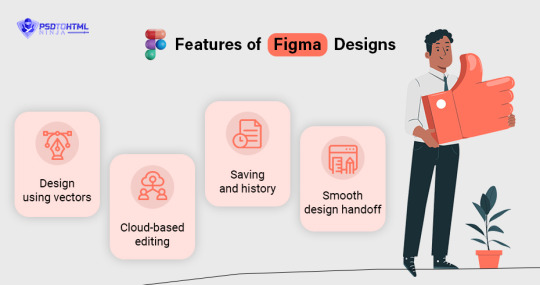
Features of Figma Designs
Figma designs come with several features that are used to process the designs, and then you can convert Figma to HTML. Below are the top features of Figma designs.
Design using vectors: The use of vector graphics in Figma enables designers to produce designs that may be scaled indefinitely without sacrificing quality. This indicates that Figma designs are easily scalable and adaptable to various screen sizes and resolutions.
Cloud-based editing: Figma is a cloud-based tool that helps designers and developers access their files from anywhere. This allows them to collaborate with their team members, so they simultaneously work on the project at hand. Figma also allows multiple team members to comment, provide feedback, and make edits in real-time, fostering effective communication and streamlining the design workflow.
Saving and history: Figma allows you to work on the designs online and save them on the cloud for timely access. You can find those saved files online at your convenience. It also has a history feature that enables you to view the design history and a detailed record of iterations.
Smooth design handoff: Providing large design files to developers may not always be convenient. But Figma ensures the process remains smooth and hassle-free. Through Figma's simplified handoff process, you can send design specifications to the developers with ease. The feature streamlines all the various conversion stages for better output and timely results.
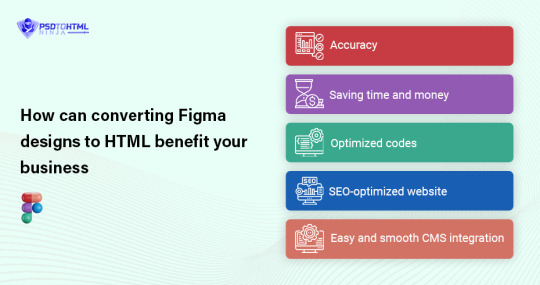
How can converting Figma designs to HTML benefit your business?
Figma to HTML Conversion is popularly adopted by many developers and companies because of the several benefits offered by this service. Below are the top advantages of converting your Figma designs to HTML.
Accuracy: Your design will be precisely translated into HTML code thanks to Figma to HTML conversion services. The conversion service is skilled at interpreting Figma designs and translating them into clear, well-structured HTML while preserving the integrity of the original design.
Saving time and money: Converting Figma designs to HTML might take some time, especially if they are intricate. You can save critical time and allocate resources to other crucial areas of your project by outsourcing this conversion procedure to a conversion service. Additionally, compared to engaging in-house developers for the conversion work, using a professional conversion service may be less expensive.
Optimized codes: Figma is used by developers across the world for its tendency to deliver optimized and pixel-perfect HTML and CSS codes used for delivering responsive and quick-loading websites. Websites developed with Figma are highly responsive and have fast loading speeds, allowing large files to load quickly with an attractive user experience.
SEO-optimized website: When converting designs, Figma to HTML conversion services follow best practises and accessibility standards. They make sure that the HTML code is written according to SEO best practices and is structured in a way that makes the website accessible to users with disabilities. This increases the website's exposure in search engine results.
Easy and smooth CMS integration: Conversion services can guarantee a seamless integration of the HTML code into your preferred platform if you're utilizing a content management system (CMS) or a particular web development framework. They are skilled in using well-known CMSs like Drupal and WordPress as well as frameworks like React, Angular, and Vue.js.
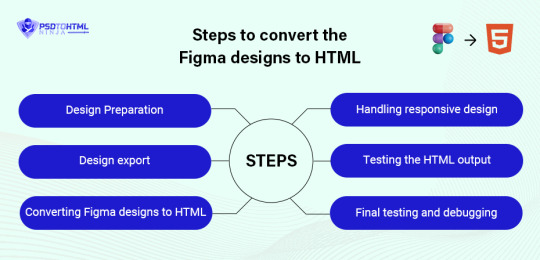
Steps to convert the Figma designs to HTML
Converting Figma to HTML requires a systematic approach for positive results and timely project completion. Here is a breakdown of how to efficiently convert your Figma designs to fully functional HTML websites.
Design Preparation: The Figma designs must be properly prepared for export before beginning the conversion procedure. You should organize and structure design files. The assets must be optimized, and the naming standards should have consistency. Streamlining the design files will make the conversion process smooth and easy.
Design export: We can move on to the next stage once you are completely satisfied with your design. In Figma, you can export the design in various formats like JPG, PNG, SVG, etc. It depends on you whether you want to export the entire design together or each component separately. The latter option makes the HTML Conversion more feasible as it reduces complications during the conversion process.
Converting Figma designs to HTML: This is the most crucial step in converting your Figma designs to HTML. The heart of the conversion process lies in translating the visual elements of the Figma designs into HTML code. This involves hand-coding or utilizing a code generator tool to convert the design components into semantic HTML markup. Developers have to be attentive and ensure every detailed requirement is met during this stage to maintain the accuracy and fidelity of the design.
Handling responsive design: You would not want your website to be slow and inaccurate. A responsive design ensures the website runs smoothly on various devices and platforms. Figma allows you to incorporate various design principles during the conversion process, like fluid layouts, media queries, etc. Your website will also have a fast loading time if you maintain a responsive design.
Testing the HTML output: It is always wise to check the HTML output before sending it to the client. There are certain things that you should look for, including visual errors, layout issues, broken codes, etc. You should also check the output across multiple devices to ensure that it is compatible with different browsers and screen sizes.
Final testing and debugging: Finally, in the last stage, it is crucial to conduct comprehensive functionality testing. This involves validating form submissions, testing interactive elements, and ensuring smooth navigation throughout the website. Debugging any issues or errors that arise during testing will help deliver a polished final product.
FAQs
How much do you charge for Figma to HTML Conversion?
We have a comprehensive and reasonable price sheet for various services. You can contact our support team to further discuss your project and get a fair price quote that suits both parties.
How much time does it take to complete the conversion process?
The actual delivery time depends on multiple factors like team size, design format and size, features required, etc. If you want a pixel-perfect Figma to HTML Conversion service, PSD-to-HTML Ninja can help.
How do you ensure data security?
Our clients well-being is of the utmost importance. We ensure data security using the best tools and techniques. We aim to protect your data and privacy from any kind of breach.
What design formats do you accept for the conversion process?
We accept designs in all formats for the conversion process. You can bring formats like PSD, Photoshop, XD, PDF, etc., and we will deliver a top-notch, responsive, and feature-loaded website with attractive and user-friendly websites.
Conclusion
The Figma-to-HTML conversion process is widely used in the industry for impressive websites. It offers great benefits that make the conversion process smooth and effective for the developers. It assists in various kinds of wireframing and prototype creation.
PSD to HTML Ninja is a renowned name for helping convert Figma to HTML with efficiency. We have years of experience in the field, and our experts are highly qualified professionals. If you are looking for a reliable and top-quality Figma to HTML conversion service, then we can be your ultimate savior. Let’s convert Figma to HTML and give your business impressive results with our cutting edge technology.
#Figma to HTML#Convert Figma to HTML#Figma to HTML Conversion#Figma to HTML css#Figma Export to HTML#Export Figma to HTML#Figma Export to Code
0 notes
Note
hii!! uh starting writer here, can you pls make a tutorial of how to make the dividers? yours is so pretty!! and i kinda want to do something like that too 🫶
my dividers i use figma! i’m a ux designer so it was easy for me to use 😭
figma is free if you want to try it out but i did download a plugin to export gifs as normally figma doesn’t export .gif
you can use anything that lets you use masks!
for the gradient text dividers i use a html code creator (https://jsfiddle.net/j7vLfbw1/22/)
good luck <3
11 notes
·
View notes
Text
What Are the Best Practices for Converting Figma to WordPress?
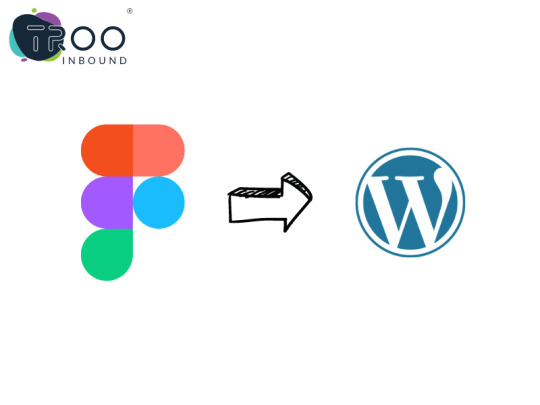
Are you seeking tips and tricks while converting your Figma to WordPress website?
You arrived at the right place.
What is Figma?
Figma is a popular vector graphic editor designer used to create user interfaces, illustrations, icons, and more.
The process of conversion started with converting the Figma design to code. The second method is to export as PNGs (Portable network graphics), JPGs, and SVGs (Scalable vector graphics). It is like other designing tools, like Adobe Photoshop (PSD), Sketch, etc.
Apart from the similarity with the other tools, Figma has a few unique features and functionalities that make it a valuable tool for designers.
Figma has become a famous alternative for building visual hierarchy websites and interactive web applications.
This platform is famous for its capability and flexibility, making this a unique one and one of the influential designing tools.
Whereas,
What is WordPress?
WordPress is a well-known CMS (Content management system) that powers more than 40% of all websites worldwide.
WordPress continues to influence the CMS ( content management system) industry and stays in competition.
Its extensive offerings of plugins that improve functionality, its user’s support community, and its adaptability make it a perfect choice for developers.
Let's walk over a few best approaches for Figma to WordPress conversion.
Top 5 Best Practices for Figma to WordPress Conversion
Let’s check out the best approaches while transferring files from Figma to WordPress. Check this following given below:
WordPress Installation:
One of the most important things to remember is to ensure you have a clean WordPress installation before converting your Figma design to WordPress. The installation will assist you in avoiding problems with current plugins and themes.
Choose theme compatible with Figma:
Look for a WordPress theme that integrates with Figma. A suitable theme will make converting your Figma design into a WordPress theme easier.
Employ a Child Theme:
If you are using a WordPress theme that supports Figma integration, it is recommended that you first establish a child theme. It enables you to modify the theme without compromising the original design.
Use Page Builder:
Page builders are an excellent approach to transforming your Figma design into a WordPress theme quickly and effortlessly. However, seek a page builder that integrates with Figma.
Testing:
Once you've transformed your Figma design into a WordPress theme, properly test it from beginning to end. Before publishing your website, test the Figma design to uncover potential concerns. If an issue arises, it may be resolved here.
Considering these few basics, you can ensure smooth Figma to WordPress conversions.
Looking for Figma to WordPress conversion?
TRooInbound is one of the well-known organizations having demonstrated years of experience.
We have an expert team of Figma and WordPress developers to offer any Figma to WordPress conversion services.
Our specialties include website development, application development, migration, digital marketing, and conversion services.
We have more than 5 years of industry experience with a demonstrated work portfolio. Our expert team is highly qualified for any web development project.
Why are you waiting for?
Contact us today!
#figma to WordPress#website design#website development#design to code#wordpress#wordpress website development#TRooInbound
5 notes
·
View notes
Text
Design Handoff: How to Work Smoothly With Developers
Web design is only half the battle. The handoff? That’s the real test. Designers often pour soul and sweat into pixel-perfect layouts, only to watch the final product fall short in development. Why, because design handoff is where harmony either thrives or dies.
This critical transition from design to code needs more than an email with an attachment. It requires strategy, clarity, and communication. Think of it like passing the baton in a relay. A flawless pass keeps the race alive. A sloppy one? Disaster.
So, let’s dive in and learn how to ensure efficient design handoff for your web design in Melbourne.
Table of Contents
What Is a Design Handoff?
Design handoff refers to the point where the creative torch is passed from the designer to the developer. It involves sharing all visual assets, documentation, specifications, and design intent with the person responsible for building the actual website or app.
This moment marks the shift from idea to implementation, and it often determines how accurately the final product matches the original vision.
Why Design Handoff Matters
A poor handoff causes friction. Designs break. Features don’t behave. Deadlines slip. Tensions rise.
But when done right, developers understand the vision. They build faster, cleaner., and more accurately. The experience becomes seamless for the team and the users.
Start With Collaboration, Not a File Transfer
Don’t vanish after the design is complete. Involve developers early. Sit together in the same (real or virtual) room. Discuss the goals. Understand constraints. Ask questions and be curious.
Designers and developers are not rivals. They are allies. One paints the picture. The other brings it to life. Communication bridges the gap between intention and execution.
Use the Right Tools for the Job
Clunky PDFs and disorganised folders belong in the past. Use tools that make the handoff intuitive and interactive.
– Figma: Offers real-time collaboration. Inspect tools for developers. Easy export of assets.
– Zeplin: Bridges design and development. It allows commenting, measurements, and code snippets.
– Adobe XD: Includes developer handoff features like specifications and styles.
Choose a tool that speaks the language of both worlds—design and code. It should reduce ambiguity, not add to it.
Be Ruthlessly Organised
Chaos kills momentum. Deliver design files that are squeaky clean.
– Name every layer clearly.
– Group components logically.
– Label buttons, icons, images, and text fields.
– Remove unused elements and clutter.
Treat your design file like a workspace someone else needs to enter. Clean desks inspire productivity, so do tidy design files.
Provide a Style Guide or Design System
Consistency is key. A developer shouldn’t have to guess what shade of blue to use or which button hover style applies. Create a style guide that includes:
– Fonts and sizes
– Colors and their hex/RGB codes
– Button states (normal, hover, active)
– Spacing and padding values
– Grid structure
Better yet, build a full design system. Developers will thank you.
Include Functional Annotations
Designs often speak in visuals. But visuals don’t speak for everything. So, explain interactions and describe behaviour. Does this card expand? Does this button animate? Should this menu slide or fade?
Add notes directly within the design tool. Point to the element. Explain its function. Developers aren’t mind-readers.
Define Responsive Behaviour
A desktop layout doesn’t automatically translate to mobile. Spell it out. Show how the design adapts to smaller screens.
Indicate breakpoints.
Provide mobile mockups.
Clarify what collapses, what hides, and what reflows.
Responsiveness is not an afterthought. It’s a requirement. Communicate it.
Clarify the Flow, Not Just the Frames
Individual screens are snapshots. Developers need the movie.
Map out the user journey. Use arrows, flows, or prototypes. Show how one screen leads to another. How does the user move from sign-in to the dashboard? What happens after a failed form submission?
Clear flows reduce assumptions. They boost accuracy and protect the experience.
Don’t Assume—Explain Everything
If you think “they’ll figure it out,” you’re gambling. Don’t bet on assumptions. Be explicit. If spacing matters, specify it. If icons change on hover, state it. If the form uses input masks, note it.
Details matter. Vague handoffs waste time.
Schedule a Walkthrough
Files are good, but conversations are better. So, hold a handoff meeting. Walk through the design. Explain goals, highlight tricky spots, invite questions, and welcome feedback. Face-to-face, voice-to-voice, or screen-to-screen—it doesn’t matter. A real-time walkthrough clears fog like nothing else.
Be Available Post-Handoff
Your role doesn’t end after the handoff. Be ready to clarify and answer follow-up questions. More importantly, adjust designs if necessary.
Developers may uncover edge cases or might need additional assets. So, stay accessible. Keep the flow alive.
Test Together, Improve Together
Once the design is live, join the testing phase. Compare design vs. build. Check spacing, typography, colour usage, and interaction states. Give constructive feedback. Spot bugs early. Suggest fixes.
Celebrate what works. Fix what doesn’t.
Testing isn’t just QA’s job. Designers own the experience, too.
Final Thoughts
Design handoff is not a file drop. It’s a conversation. A process. A partnership. It demands clarity, empathy, and precision.
Designers and developers speak different dialects, but they share the same goal—a brilliant product. When that baton is passed with care, the result is seamless, elegant, and cohesive. So, take the time and build the bridge. The space between design and code lies the magic of digital creation.
For more help with your web design in Melbourne, contact Make My Website (MMW). You will find their assistance vastly helpful.
0 notes
Text
Everything You Need to Know: Pros and Cons of Using Webflow
Table of Contents
What is Webflow, and Why Should You Use It?
Benefits of Developing Your Website Using Webflow
How Webflow Compares to Other Website Builders
Is Webflow Worth It for Your Next Website?
Features for Web Design and Development
Responsive Website Design with Webflow
Webflow Pricing Options
Understanding Webflow’s CMS
Pros and Cons of Using Webflow
Hiring Webflow Experts
Webflow FAQs
Building a website has become easier than ever. Yet, choosing the right tool to create and manage your website can be confusing. Among many options, Webflow has emerged as a popular platform. It offers a unique mix of visual design freedom and coding power. But is it the best choice for your needs? This guide explains everything about Webflow — its benefits, limitations, and who should use it.
What is Webflow?
Webflow is a cloud-based website design and development platform launched in 2013. It combines the ease of a drag-and-drop visual editor with the ability to generate clean, production-ready code. Webflow appeals mainly to designers, developers, marketers, and business owners who want high-quality websites without fully coding from scratch.
Unlike basic website builders such as Wix or Squarespace, which limit design options, Webflow gives you detailed control over layouts, styles, and animations. It also offers CMS (Content Management System) features, e-commerce tools, and hosting services.
How Does Webflow Work?
Webflow works in three key parts:
Designer Tool: This is the visual editor where you build your website by dragging, dropping, and styling elements. It looks similar to design software like Adobe XD or Figma but outputs real web code.
CMS & Editor: Webflow includes a flexible CMS where you can create collections (like blog posts, products, or portfolios) that dynamically feed content into your site design. The Editor allows content managers or clients to update text and images without breaking the design.
Hosting & Publishing: Once your design is ready, you can publish your site using Webflow’s fast, secure hosting or export the code to host elsewhere.
Why Do People Choose Webflow?
Webflow bridges the gap between traditional no-code builders and fully custom development. Here are some reasons it’s popular:
It empowers designers to create visually stunning sites with custom interactions.
It generates clean, maintainable code, unlike some drag-and-drop platforms.
It supports dynamic content and e-commerce without plugins.
Hosting with Webflow is simple, secure, and scalable.
In-Depth Pros of Using Webflow
1. Full Design Freedom and Pixel-Perfect Control
Webflow gives you granular control over every design detail. You can:
Control positioning using flexbox and grid layouts.
Customize typography with full font control.
Add interactions and animations without coding.
Create reusable symbols (like buttons or navbars) that update everywhere.
This level of freedom lets you build unique, branded websites that stand out, unlike template-based builders.
2. Clean, Standards-Compliant Code Output
When you publish your Webflow site, it outputs semantic HTML5, CSS3, and JavaScript. This code is clean and organized, making it easier for developers to:
Optimize for speed and SEO.
Add custom features by editing the exported code.
Ensure cross-browser compatibility.
This is a major advantage over builders that generate bloated or obfuscated code.
3. Responsive Design Made Simple
Webflow has built-in tools for responsive design. You can create styles specific to desktops, tablets, and phones. This ensures your website looks great on any device, which is critical today as mobile traffic often surpasses desktop.
The visual interface helps you preview how the site behaves at different screen sizes and adjust layouts accordingly.
4. Flexible Content Management System (CMS)
Webflow’s CMS allows you to build collections of content (like blog posts, products, or team members) that automatically populate pages.
It supports custom fields (text, images, dates, references).
Non-technical users can easily add or update content via the Editor interface.
Dynamic lists can display content in grid, list, or custom formats.
Content updates instantly reflect on the live site.
This system is ideal for blogs, portfolios, or small online stores that require content updates without developer help.
5. Growing E-commerce Functionality
Webflow offers e-commerce features for online shops, including:
Product catalogs with custom fields.
Shopping cart and checkout flows.
Payment gateways like Stripe and PayPal.
Customizable product and checkout page designs.
Order and customer management.
While it’s not as full-featured as Shopify or WooCommerce, it’s great for small to medium stores needing design flexibility.
6. Fast, Reliable Hosting With Security
Webflow’s hosting runs on AWS and Fastly, providing:
Global Content Delivery Network (CDN) for fast load times worldwide.
Free SSL certificates for HTTPS security.
Daily backups and automated updates.
Scalability without manual server management.
Hosting on Webflow means less hassle maintaining servers and security settings.
7. Excellent for Prototyping and Client Work
Many freelance designers and agencies use Webflow because it allows:
Rapid creation of interactive prototypes.
Easy sharing with clients for feedback.
Quick iterations without developer bottlenecks.
Seamless handoff by exporting clean code if needed.
Webflow also offers team collaboration features, helping designers and developers work together.
Detailed Cons of Using Webflow
1. Steeper Learning Curve Than Simple Builders
Though Webflow is easier than coding from scratch, it is more complex than beginner builders like Wix or Squarespace. New users may struggle with:
Understanding CSS box model, flexbox, and grid layouts.
Managing styles and classes efficiently.
Setting up interactions and animations.
Users without any design or web knowledge might feel overwhelmed at first.
2. Pricing is Higher Than Some Competitors
Webflow’s pricing consists of:
Site plans: For hosting individual sites.
Account plans: For designers/agencies managing multiple projects.
The costs can add up, especially for e-commerce sites or multiple projects. Cheaper alternatives exist, but they may offer less design freedom or features.
3. Limited Third-Party Integrations and Plugins
Webflow has fewer third-party plugins than WordPress or Shopify. While it supports essential integrations (Google Analytics, Zapier, etc.), specialized marketing tools or CRM systems may require custom development or API use.
This can limit functionality for businesses needing complex ecosystems.
4. No Built-In Multilingual Support
If you want to build a website in multiple languages, Webflow does not offer native multilingual management. You have to:
Duplicate pages for each language.
Use third-party tools or custom scripts.
This approach is less efficient and can impact SEO and site maintenance.
5. Exporting Dynamic CMS Data is Difficult
You can export the static code of your site, but dynamic CMS content does not export easily. If you want to move your content to another platform later, migrating CMS data can be tricky.
This limits portability for growing sites.
6. SEO Configuration Requires Manual Effort
Webflow gives you control over SEO metadata, URLs, and alt text but does not automate SEO best practices. You must manually:
Set meta titles and descriptions.
Manage sitemap and robots.txt.
Configure redirects and canonical tags.
Users unfamiliar with SEO might need additional help.
7. No Built-In Blogging Features Like WordPress
Although Webflow has CMS for blogs, it lacks:
Built-in comments or community features.
Large ecosystems of blog-related plugins.
Extensive SEO tools specific for blogging.
If blogging is a major focus, other platforms might offer more convenience.
When Should You Use Webflow?
Webflow is best for:
Professional designers wanting complete design control.
Businesses that need custom websites with CMS or small online stores.
Freelancers and agencies creating interactive prototypes or client websites.
Users wanting all-in-one hosting and design tools on a managed platform.
Projects requiring custom animations or advanced interactions without coding.
When Might You Avoid Webflow?
You might want to consider other options if:
You are a complete beginner looking for very simple site building.
You want the cheapest possible hosting and domain setup.
You need large-scale e-commerce with complex inventory and shipping.
You require multilingual websites with SEO-friendly language switching.
You prefer a large ecosystem of third-party plugins and themes.
Conclusion: Is Webflow Right for You?
Webflow is a powerful and flexible platform that gives you design control and clean code. It is especially suited to designers, agencies, and businesses wanting a modern, responsive site with dynamic content or e-commerce.
However, the learning curve, pricing, and some missing features like multilingual support and large app ecosystems may be limiting for some users.
Understanding your project needs, budget, and skills will help you decide. If you want a unique, beautiful website that you can manage without deep coding, Webflow is an excellent choice.
0 notes
Text
Top 19 UI UX Design Tools to Use in 2025 for Better Results

UI UX Design is rapidly evolving and staying ahead in 2025 means using the right tools to create seamless, modern user experiences. Whether you're a startup, an enterprise, or a UI UX Design, the tools you use define the efficiency and quality of your design process. In this blog, we highlight the 19 best UI UX design tools in 2025, perfect for designers, developers, and UI UX Design Services providers aiming for innovation and scalability.
1. Figma
Still leading in 2025, Figma remains a top choice for collaborative design with real-time editing and advanced prototyping features.
2. Adobe XD
Great for wireframing and prototyping, Adobe XD offers seamless integration with other Adobe tools—ideal for UI UX Design Services across industries.
3. Sketch
Popular among UI UX Design Companies, Sketch is loved for its clean interface and robust plugin ecosystem, best used on macOS.
4. Framer
Framer now integrates better AI-based prototyping, making interactive and high-fidelity design easier and more intuitive.
5. InVision Studio
Used by many UI UX Design Companies, InVision is perfect for clickable prototypes and design handoff workflows.
6. Axure RP
For complex, data-driven UX designs, Axure offers advanced functionality, perfect for enterprise-grade UI UX Design Solutions.
7. UXPin
UXPin supports design systems and offers built-in accessibility features, a favorite among UI UX Design Companies targeting inclusive design.
8. Marvel App
Marvel is perfect for quick prototypes and user testing. It simplifies communication between design and development teams.
9. Balsamiq
Best for wireframing, Balsamiq keeps things low-fidelity and fast, great for early-stage ideation sessions.
10. Webflow
Webflow bridges design and development by allowing you to design responsive websites with real code output, ideal for UI UX Design in the UK.
🗓 Book an Appointment with Our UI UX Experts
Want to explore the best tool for your project? Hire UI UX Design Developer from our team to build intuitive, high-converting digital experiences.
11. Origami Studio
Created by Facebook, Origami is great for high-level interaction design and prototyping complex gestures.
12. Zeplin
Essential for design-to-dev handoff, Zeplin keeps your specs and assets organized and accessible for the entire team.
13. LottieFiles
Perfect for adding animations to apps and websites without compromising performance.
14. Maze
This user-testing tool is used to gather real-time feedback from users. A key player in UI UX Design Service processes.
15. Overflow
Overflow helps designers visualize user flows, making it great for presentations and early discussions.
16. Design modo Postcards
Ideal for email design, Postcards let you create responsive templates without coding.
17. Principle
A powerful tool for UI animation and motion design, enhancing the user's interaction experience.
18. Avocode
Speeds up the design-to-code process by letting developers inspect, copy, and export assets quickly.
19. Canva Pro for Teams
While Canva is known for simple designs, its Pro version is becoming more popular among UI UX Design Companies for fast visual content prototyping.
Final Thoughts
Choosing the right tools is essential to deliver effective UI UX Design Solutions. These 19 tools are leading the way in 2025, helping businesses enhance user satisfaction and streamline product development. If you’re a business in the UK or beyond looking for expert help, it's time to Hire a UI UX Design Developer from a professional UI UX Design Company like ours.
We offer comprehensive UI UX Design Services that adapt to your business goals and budgets. Whether you’re looking to understand UI UX Design Cost, build a scalable product, or just explore fresh design ideas, we’re here to help.
0 notes
Text
What is Canva Code? Canva Create 2025 Reveals a Game-Changing Innovation

At the Canva Create 2025 event, Canva broadened its platform significantly, moving beyond just graphic design into AI tools, enterprise-grade features, and — for the first time — developer-friendly functionality. One of the most talked-about additions was Canva Code, a built-in coding environment within the platform.
It allows users to not only visually design elements but also modify the code behind them using HTML, CSS, and JavaScript. This feature empowers collaboration between designers and developers, signaling a larger industry trend towards low-code and no-code accessibility.
What is Canva Code?
Canva Code is an integrated code editor that lives directly within Canva’s interface. Unlike traditional design-to-code tools, it gives users the ability to directly customize the logic, behavior, and appearance of their projects using front-end languages.
Whether you're tweaking layout styles, injecting interactive JavaScript, or connecting to third-party APIs, Canva Code offers a developer-like experience within a visual design platform. It brings together elements of Figma’s Dev Mode, Webflow’s visual-coding fusion, and a lightweight version of VS Code — all streamlined into one tool.
Building Interactive Designs Made Easy: The Power of Canva Code’s AI and No-Code Features

No-code coding: Users can build interactive experiences with Canva Code without having to start from scratch with code. Canva Code will create the required code if you only specify the needed functionality.
Interactivity: Users may incorporate interactive components into any Canva design, such as price calculators and mini-games.
Code editor: Although Canva Code streamlines the coding process, it also provides an integrated code editor that allows users to manually update the code and link it to APIs for more intricate features.
AI-powered: Canva Code makes it simpler for anybody to create interactive designs by using AI to produce code in response to user input.
Use versatility: Canva Code may be applied to a wide range of Canva forms, such as papers, presentations, social media posts, and even webpages.
What's Different About Canva Code?
Traditional platforms often allow design export as HTML/CSS, but Canva Code goes far beyond that. It offers:
Canva's live editing feature– No need to switch between platforms.
Real-time code updates – Changes to your code reflect instantly on the design canvas.
Integration with Canva AI tools – Seamless use of design intelligence across projects.
Coming soon: One-click deployment – Direct publishing of coded widgets or microsites.
This makes Canva not just a design solution, but a complete creation and development platform, bridging gaps between idea, design, and execution.
Canva Code's key attributes
With Canva Code, users can:
Access and edit auto-generated HTML/CSS directly from their design.
Write JavaScript functions to add interactivity or custom logic.
Integrate third-party APIs and backend services.
Make component-level edits with class/state logic.
All code updates are live — you can preview, test, and even embed or export your design without leaving the Canva interface.
Canva Code: Who Should Use It?
Canva Code is perfect for a wide range of hybrid users:
Designers who want control over responsiveness and interactivity.
Developers seeking a fast way to prototype ideas without spinning up separate environments.
Small teams or startups aiming to bridge design and code without complex workflows.
Educators or solopreneurs creating web-based learning tools, calculators, or games.
This platform is especially valuable to creators who want to move from concept to launch — fast and without barriers.
How AI Is Used in Canva Code

AI plays a central role in Canva Code. Here’s how:
Auto-generation of responsive layouts based on your design intent.
Intelligent code recommendations to optimize your project.
Convert designs to clean, semantic HTML for accessibility and SEO.
Natural language debugging and coding help, similar to ChatGPT's assistance.
This makes the coding experience feel intuitive, even for those who are not deeply technical, and provides real-time support for problem-solving.
How Canva Code Is Used
To get started with Canva Code:
Open Canva:Access Canva via your web browser or app and log in.
Navigate to Canva Code:Use the sidebar or search to find “Code for me” under Canva AI. This initiates the smart coding prompt interface.
Describe What You Want:Type a prompt like: “Build a quiz app for 5th graders” or “Create a price calculator with three input fields.” Add visual preferences or functionality.
Refine Through Chat:Didn’t get it right the first time? Continue prompting the AI to adjust layout, structure, or behavior.
Use or Share Your Code:Embed your new widget into existing Canva designs, export the code, or soon — publish it live with Canva’s upcoming deployment feature.
Canva Code in Action: Real-World Examples

Below are three real-life use cases demonstrating the power and flexibility of Canva Code:
Flash Card Game for 2nd Grade
Prompt: “Create a flashcard game for addition/subtraction for 2nd graders.”
Result: A colorful, responsive quiz interface powered by basic math logic.
To-Do List App
Prompt: “Design a fun UI for a daily to-do list app.”
Result: An interactive checklist with playful styling and functional state management.
Custom Price Calculator
Prompt: “Build a calculator that estimates service costs based on input values.”
Result: A live form with logic tied to service categories and pricing tiers.
These use cases showcase Canva Code's versatility — ideal for educators, freelancers, and product teams building lightweight tools without deep backend integration.
Additional Highlights of Canva Create 2025
In addition to Canva Code, the event introduced several major upgrades:
Real-Time Collaboration – Teams can now work together on the same design live, increasing workflow speed.
3D and Animation Tools – Create animated, interactive visuals with new 3D assets and motion features.
Expanded Brand Hub – Centralized asset management including fonts, logos, and templates for brand consistency.
Template Library Boost – A wider range of professional templates for presentations, social posts, and more.
Revamped Canva Video Suite – Advanced editing tools make Canva a serious contender in the video creation space.
Canva Assistant (AI) – A smart assistant offering live design advice, layout suggestions, and troubleshooting help.
Final Thoughts
Canva Code marks a transformative step in the world of collaborative creation. By blending design, development, and AI-powered assistance into a unified workflow, it democratizes the building of functional digital products. For creators who want both control and speed, whether designers dabbling in code or developers seeking visual structure, Canva Code offers a frictionless, future-ready solution.
As AI continues to reshape creative tools, Canva is leading the charge with a platform that makes building, prototyping, and launching as simple as designing a slide.
At CQLSYS Technologies, we build innovative, user-friendly mobile and web apps for startups and enterprises worldwide. Specializing in AI, Flutter, PWA, and cross-platform development, we deliver scalable, future-ready solutions across industries like transport, e-commerce, healthcare, and more. As tools like Canva Code reshape the tech landscape, we stay ahead with modern stacks and low-code options. Partner with CQLSYS for fast, creative, end-to-end digital innovation. Visit www.cqlsys.com to get started.
#mobile apps development companies#custom mobile app development company#android apps development#ai generated#canva#graphic design#no code platforms#low code app development#ai app development
0 notes
Text
Creatixio AI Review – Build & Sell Unlimited AI Designs & Graphics for Any Niche
Welcome to my Creatixio AI Review. Do you find yourself investing significant time and money in creating high-quality graphics, websites, logos, and ads for your business? Imagine if you could design professional-grade visuals for your websites, blogs, landing pages, and social media in just a few clicks, without needing any design skills.
Meet Creatixio AI, a cutting-edge artificial intelligence app designed to help you create stunning, high-quality graphics with ease. This AI-powered tool promises to deliver professional-level designs for websites, blogs, landing pages, social media posts, and businesses, all with just one click. Whether you’re a small business owner or a large enterprise, Creatixio AI aims to streamline the design process and help you generate content that stands out, engages audiences, and gets results.

In this comprehensive review, we’ll into Creatixio AI, its features, capabilities, pricing, and whether it lives up to the hype. Let’s explore how this tool can help you create boxshots, logos, websites, ads, and graphics that drive traffic, attract clients, and help you earn up to $927 per day easily.
What Is Creatixio AI?
Creatixio AI is an all-in-one AI-powered graphics and design suite that lets you instantly generate professional-quality graphics, logos, box boxshots, social media visuals, website layouts, landing pages, and ad creatives with just a single click. Creatixio AI leverages cutting-edge artificial intelligence to do all the heavy lifting for you, unlike traditional design tools like Photoshop, Canva, or Figma, which require significant design skills or hours spent editing templates.
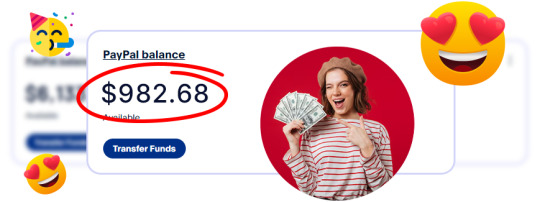
With one dashboard, you can now design, edit, and export eye-catching visuals for your website, business, or social media without needing to hire expensive designers or waste time learning complicated tools. In short, Creatixio AI democratizes design and puts high-quality visuals within everyone’s reach, even if you’re a total beginner!
Creatixio AI Review: Overview of Product
Product Creator: Vijay Pratap Singh
Product: Creatixio AI
Launch Date: 2025-Apr-27
Launch Time: 11:00 EDT
Front-End Price: $14.97 One-Time Payment! (Limited-Time Access)
Official Site: Click Here To Visit Official Salespage
Product Type: Tools and Software
Support: Effective and Friendly Response
Recommended: Highly Recommended
Bonuses: YES, Huge Bonuses
Skill Level Required: All Levels
Discount Coupon: Use Code “CREATADMIN” for $5 OFF or code “ADMINCREAT” for 30% Off Full Funnel
Refund: YES, 30 Days Money-Back Guarantee
Creatixio AI Review: Key Features of Creatixio AI
✍ AI Futuristic Designer:
Creatixio AI lets you instantly create everything from boxshots, eCovers, product bundles, logos, and flyers to full websites, infographics, social media posts, business cards, and more. All in under 60 seconds, with zero design experience required. Just say or type what you need and let AI do the rest.
✍ Built-in MarketHub:
Turn your designs into income instantly. With Creatixio’s integrated MarketHub, you can showcase and sell your creations to a growing community of ready-to-pay buyers. No outreach, No marketing needed, Just Upload & Get Paid Just create, Upload, and start earning directly inside the platform.
✍ Prompt to Design AI Creator:
Describe what you want and our AI instantly turns it into unique, high-quality graphics, layouts, or full designs. It Supports style modifiers like:
“Minimalist” “Retro” “Modern UI” “Luxury Look” and more.
No templates. No limits. Just speak or type and create.
✍ AI Design & Graphics Concept Generator:
Enter your product or service details, let our AI brainstorm for you. It instantly delivers:
Unique design concepts
Color palettes & font pairings
Layout ideas & image styles
Captions, ad angles & creative hooks
Like having a full creative team in one click.
✍ AI Design Remix Engine:
Upload any design or screenshot, AI analyzes fonts, layout, and colors, then instantly generates multiple new variations in different styles. Turn inspiration into original, remixable designs in seconds.
✍ AI Design Cloner:
Upload a screenshot of any website, ad, or product design and AI analyzes the layout, fonts, and visuals, then rebuilds it as a fully editable, layered design. Recreate and customize any website or design style in seconds, no starting from scratch, no guesswork.
✍ AI Siri-like Voice to Design Creator:
Just say what you need “Design a bold fitness brand logo in red with a modern look.” AI captures your voice, interprets the style, and creates a complete graphic design. From thought to design, no clicks required. Design by voice. just talk and create
✍ Product Mockup Generator:
Upload your product image or type a prompt like “Smartwatch on a hand with an urban background.” AI intelligently composes and creates high-quality, realistic mockups. Perfect for ads, listings, or presentations. Create polished product design visuals in seconds, no photography or editing skills needed.
✍ AI Bundle Visualizer:
Effortlessly generate eye-catching product bundles with 3D-style boxshots and layouts. AI pulls from your existing graphics or AI-generated assets to auto-render stunning visual bundles, perfect for digital products, software, and online offers. No design skills or 3D tools needed.
✍ Brand Identity Creator:
Enter your company name and industry and AI instantly generates logo options, color palettes, font pairings, visual styles, taglines and slogans. Your full brand kit will be ready in seconds.
✍ AI Flyer, Banner & Ecover Creator:
Simply describe the type of flyer, banner, or ecover you need. AI generates the full content, headline, subheading, body text, CTA, and visual suggestions. Then brings it to life with a complete, polished design. Perfect for promotions, events, ads, and social campaigns created in seconds.
✍ AI Dynamic Ad Generator:
Just enter your product, target audience and platform (like Facebook or Instagram). AI instantly creates high-converting ad copy, attention-grabbing visuals, layout, and CTA that is perfectly sized for the platform. You can even generate multiple ad angles and variations using AI for easy split testing and better results.
✍ Animation & Short Video Creator:
Transform your static graphics into dynamic animations, create scroll-based mockups, Create short videos, animated intros, outros, or branded GIFs with ease. Powered by AI, this feature lets you bring your designs to life for social media, websites, or video content, no animation skills required.
✍ Futuristics AI Design To Get Paid:
Create stunning designs built to grab attention, drive conversions, and help you get paid fast. Designed for impact. Powered by AI. Built to sell.
✍ More AI Integrations:
Easily remove backgrounds, colorize old photos, retouch product shots, or sharpen low-quality images, all in seconds. Need to crop, compress, enlarge, or add a clean white background? It’s all built in. You can even extract text from images or do advanced edits without touching a single design tool. No learning hassle. No external apps. Just complete creative control, powered by AI.
✍ Unlimited AI Designs & Graphics for Any Niche:
With Creatixio AI, you’re not just creating unlimited designs, you’re unlocking a full design business in a box. From logos and product mockups to flyers, banners, websites, and social media graphics. You can generate unlimited, high-quality stunning designs for any niche, any audience, anytime. Use them for your own brand, Upload to our Built-in Markethub and get paid or sell them to clients, businesses, and marketers who need them.
✍ Start Your Own 7-Figure Design Agency:
With Creatixio AI, you can launch a full-scale design agency without any experience, tools, or team. Use AI to instantly create unlimited logos, ads, websites, social posts, mockups, and more for any niche. Then sell your designs directly through our Built-in MarketHub, where thousands of ready-to-pay buyers are waiting.
✍ No pitching. No chasing clients.
Just create, upload and get paid on autopilot.
✍ Commercial License included:
When you get Creatixio AI today, you’ll receive a free commercial license, giving you the legal right to sell any design you create with zero restrictions. That means you can create unlimited logos, websites, social media graphics, ads, mockups and more and sell them to clients, local businesses or on freelance platforms and keep 100% of the profit. No royalties. No hidden fees. No limits. Just pure earning potential with every design you create.

Creatixio AI Review: How Does It Work?
Just 3 Clicks Is All It Takes to Replace Every Designer You’ve Ever Hired Say goodbye to overpriced freelancers and complex design software.
Step #1: Login
Login to Creatixio cloud based App (Nothing to install).
Step #2: Setup
Use Siri-Like Voice Command or Enter a Keyword and Choose What Type of Design You Want: eCover, product bundle, Logos, Websites, Funnels, Banners, Flyers, Business Cards, And More and AI Will Get It Done in less Than 60 seconds.
Step #3: Profit
That’s It, Dozens of High Quality Stunning Designs Are Ready in Less Than 60 Seconds Use Them for Your Business or Sell Them Instantly To Ready-to-pay Buyers In our Built-in MarketHub.
Creatixio AI Review: Benefits of Creatixio AI
Just Click To Create Quality Designs & Graphics
Unlimited AI Designs & Graphics for any niche
Fully AI-Powered All-in-One AI Design Tool
Create Business Logos, Social media Graphics, Flyers, Ecovers, Reports, Boxshots, T-shirt designs, Business card design and more with just keywords
Start Your Own Design Agency In just 60 seconds
Pay once, a low one time price and profit forever
No Need To Spend A Penny On Designers Ever Again
Built-in AI Siri-like Voice to Design Creator- Just say it and Ai Designs It in less than a second
Built-in Prompt to Design AI Creator – Turn any text to Graphics in less than a seconds
Built-in AI Design & Graphics Concept Generator
Built-in AI Design Cloner – Clone Any Design in seconds
Fully All-in-One AI Design Tool That Does It All
Built-in AI Design Remix Engine – Transfer Styles, Remix Designs and Elevate Any Visual
100% Cloud Based. Nothing To Download Or Install
Built-in MarketHub To Sell Your Designs to Ready-to-Pay Clients worldwide & get paid instantly
Built-in Product Mockup Generator – Text or Image to stunning mockup in less than a second
Built-in Animation & Short Video Creator
No Designing knowledge or skill required..
Commercial license included To Create And Sell High- Quality Futuristic Designs & Graphics As You Like To Clients
Futuristic AI Designs That Get You Results and ensure you get paid
No more Wasting Hours Creating Graphics With Complicated Graphics Tools Like MidJourney, Photoshop, Adobe, Canva e.t.c
No Monthly Recurring Fees
Built-In Free Dedicated SSL Encryption Integration For Secure Data Transmission
Beginner Friendly, Easy To Use Dashboard
Ultra- Fast High- Quality Graphics and Design Generator
99% Uptime Guaranteed
Ironclad 30 day money-back guarantee
Creatixio AI Review: Who Should Use It?
Affiliate Marketers
CPA Marketers
Content Creators
Blog Owners
Digital Agencies
Freelancers
Entrepreneurs
Product Creators
Web Developers & Designers
Product Creators
eCom Store Owners
Local Business Owners
Make Money Online
Works For Anyone
Creatixio AI Review: OTO’s And Pricing
Add My Bundle Coupon Code “ADMINCREAT″ – For 30% Off Any Funnel OTO Below
Front-End (FE): Creatixio AI ($14.97)
OTO1: Creatixio AI Business Bundle ($67)
OTO2: Creatixio AI Reseller Club ($25)
OTO3: Creatixio AI Pro ($37)
OTO4: Creatixio AI Unlimited ($47)
OTO5: Creatixio AI DFY Franchise ($147)
OTO6: Creatixio AI DFY Agency ($197)
OTO7: Creatixio AI Whitelabel ($297)
Creatixio AI Review: Money Back Guarantee
Try Creatixio AI at Zero-Risk 30 Days Unconditional 100% Money Back Guarantee You Are Covered By Our 100% Product Guarantee!
We know Creatixio AI can transform your life, just as it has for artists, freelancers, and total novices all across the globe. Yes, you read it correctly.
Try Creatixio AI for a full 30 days
Generate unlimited stunning designs
Sell them on our built-in Markethub or anywhere else
Keep 100% of the profit
And If you don’t love it or think it’s not the best way to start and grow a real design business, stop. We’ll give you all of your money back if you just ask. Right away. Weakness. Stress-free. Don’t stress. But here’s the catch: you can only get Creatixio AI for this cheap price once. It will soon either become a regular fee or go away completely. You’ll only feel bad that you didn’t grab it right now, when it was so simple. You have nothing to lose by starting with Creatixio AI right now. You don’t have to pay if it doesn’t work. It’s that easy.
Creatixio AI Review: Pros and Cons
Pros:
Speed & Efficiency: Generate polished designs in seconds—no steep learning curve.
Versatility: Covers a wide spectrum of assets: from logos and boxshots to full website mockups.
Cost-Effective: Potential ROI of $927/day for agencies using affiliate and ad-driven monetization.
Collaboration-Ready: Robust team features and cloud storage keep projects organized.
Export Flexibility: PSD layering and API integrations facilitate advanced workflows.
Cons:
Requires a one-time Price.
Requires stable internet connection.
Nothing wrong with it, it works perfectly!
My Own Customized Exclusive VIP Bonus Bundle
***How To Claim These Bonuses***
Step #1:
Complete your purchase of the Creatixio AI: My Special Unique Bonus Bundle will be visible on your access page as an Affiliate Bonus Button on WarriorPlus immediately after purchase. And before ending my honest Creatixio AI Review, I told you that I would give you my very own unique PFTSES formula for Free.

Step #2:
Send the proof of purchase to my e-mail “[email protected]” (Then I’ll manually Deliver it for you in 24 HOURS).
Creatixio AI Free Premium Bonuses
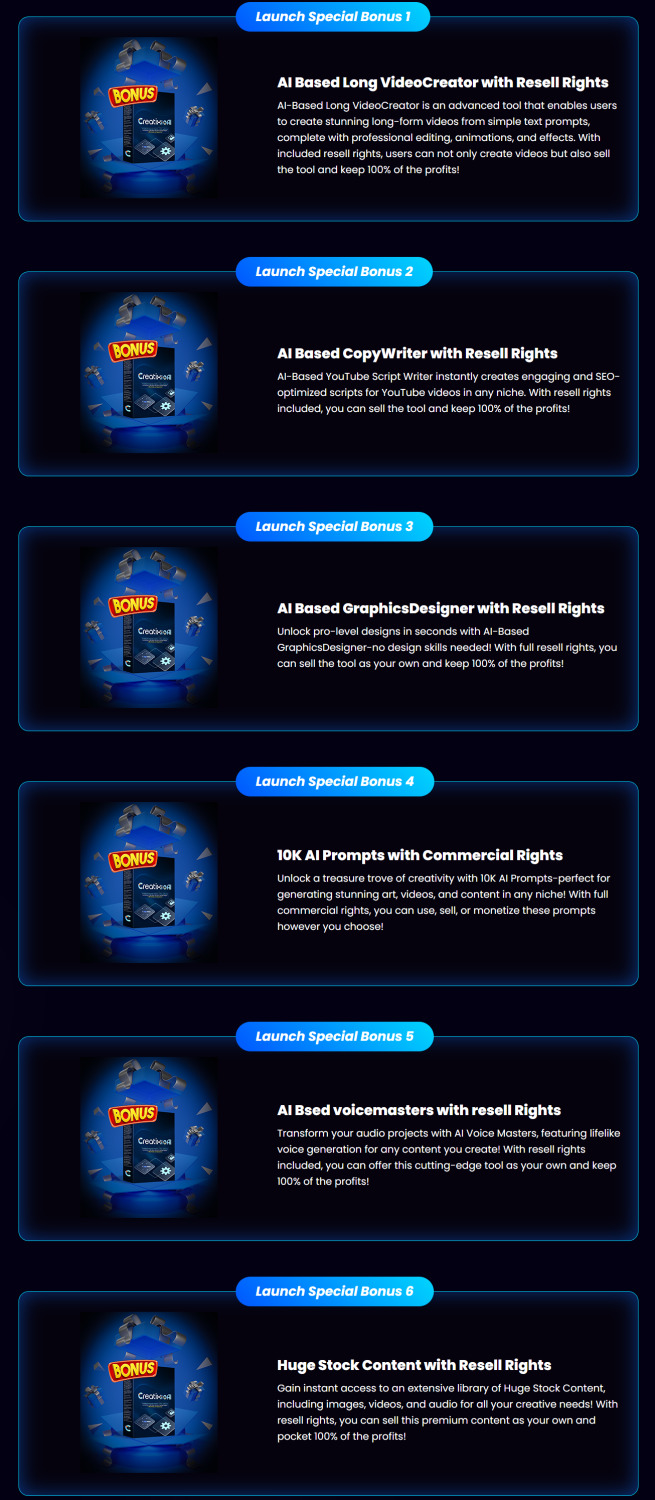
Frequently Asked Questions (FAQ’s)
Q. Do I need to download anything to use Creatixio AI?
Creatixio AI is completely cloud-based. Just Login from anywhere in the world with an internet connection and use it.
Q. Do we have to pay a monthly subscription fee to access Creatixio AI?
Right now… NO! But after this special offer ends, new users will have to pay a monthly fee to access Creatixio AI that they can currently get at a ONE-TIME cost.
Q. What are the minimum experience and skills required to use Creatixio AI?
You don’t have to be a top marketer or a technical genius to start your own design business or create stunning futuristic designs, Creatixio AI is 100% beginner-friendly. Our revolutionary software does everything for you While You simply profit!
Q. Can you guarantee that I will make money with Creatixio AI?
Even though it’s illegal to promise results, based on our records, most of our users make their first profits just within the first hour of getting Creatixio AI.
Q. What happens if I don’t see results?
We’ve got you covered… If you don’t make money with Creatixio AI, just let us know within the next 30 days and we’ll refund you every penny.
Q. Is This Compatible On Both PC, Mac, Android And iOS?
Yes It works on any device.
Q. Is training & support included?
Yes. When you buy Creatixio AI today, you can easily access our step-by-step training resources. Our technical experts are available for you 24/7 for any queries that you may have. All you have to do is contact us at: Support Desk URL – https://vjtechlabs.tawk.help/
Q. How Do I Benefit From The Launch Discount?
Just Click the button below to get Creatixio AI at the lowest one-time fee.
Final Verdict: Is Creatixio AI Worth It?
After thoroughly testing and reviewing Creatixio AI, it’s clear that the software is one of the most powerful and easy-to-use AI design platforms available today. Whether you’re a complete beginner or an experienced marketer, Creatixio AI can save you hours of work, eliminate expensive designer fees, and help you create stunning, high-converting graphics, logos, websites, and ads with just a few clicks.
Plus, with commercial rights included, you can easily turn your new skills into a profitable business. If you’re serious about leveling up your brand visuals, driving more traffic, and increasing your income, Creatixio AI is a smart investment you won’t regret. Don’t miss the chance to leverage AI to create stunning visuals and start earning today!
🚀 Don’t miss out guys and start your journey with Creatixio AI today!
>>> Click Here to Get Instant Access Creatixio AI with Exclusive Bonuses <<<
Check Out My Previous Reviews: Traffix AI App Review, AI EngineHost Review, Audora AI Review, Booklytic Review, and Future AI Review.
Thank for reading my honest “Creatixio AI Review” till the end. Hope it will help you to make purchase decision perfectly.
#creatixioai#creatixioaireview#creatixioaidiscount#creatixioaicoupon#creatixioaireviews2025#creatixioaiappreview2025#creatixioaibonusses#creatixioaiproduct#creatixioaiprice#creatixioaiotos#creatixioaioffers#creatixioaibonus#creatixioaibuy#creatixioaiWebsite#creatixioaisite#creatixioaiapp#creatixioaihonestreviews#creatixioailatestreviews#creatixioaiusersexperience#creatixioaiusersreview#creatixioaidemo#creatixioaitutorial#creatixioaipurchaseonline#creatixioailegit#ai#aiapp#aiapps#aitool#aisoftware#sidehustle
0 notes
Text
Learn how to seamlessly convert Figma designs to HTML code with our comprehensive guide. Master the art of Figma to HTML conversion for pixel-perfect websites.
0 notes
Text
The Complete Guide to Creating a Winning Graphic Design Portfolio
For graphic designers, your portfolio is your most powerful career asset - but how to make a graphic design portfolio that truly stands out? This professional guide covers what to include in a design portfolio and the best format for graphic design portfolio presentation to help you land better opportunities. What Makes an Effective Graphic Design Portfolio in 2024 Your portfolio succeeds when it: Visually communicates your problem-solving process Demonstrates technical mastery across mediums Shows your unique creative perspective Makes your value immediately apparent How to Make a Graphic Design Portfolio That Gets You Hired Strategic Project Curation Only your strongest, most relevant work—prioritize quality over quantity by including: 2-3 exceptional "hero" projects A balanced mix of professional and personal work Pieces that align with your desired career direction Professional Presentation Essentials For each project showcase: Crisp, high-resolution visuals (150dpi minimum) Concise case study (challenge → your solution → impact) Clear explanation of your specific contributions Process work that reveals your thinking Best Format for Graphic Design Portfolio Success Export as a mobile-friendly PDF (under 15MB) featuring: Clean, intentional layouts with breathing room Strong visual hierarchy guiding the viewer Readable typography systems (2-3 max fonts) Logical narrative flow from start to finish Pro Graphic Design Portfolio Tips to Get NoticedElevate your presentation with: Tailored versions for different opportunities QR codes linking to extended case studies Portfolio design that reflects your personal brand Accessibility considerations (alt text, contrast ratios) What to Include in a Design Portfolio for Maximum Impact Only your absolute best work Projects demonstrating desired skills Clear contact information Optional brief "about" section Portfolio Maintenance: Keep It Sharp Refresh quarterly with new standout projects Prune older pieces that no longer represent your best Seek feedback from respected peers/mentors Track which projects get the most engagement or positive feedback Final Pre-Submission Checklist ✓ Triple-check all text for errors ✓ Verify all links and interactive elements work ✓ Test image quality across different screens ✓ Confirm mobile-optimized PDF formatting ✓ Use professional filename convention Pro Tip: Use tools like InDesign, Figma, or Keynote to build your layout, and test readability across devices before exporting. These industry-standard tools give you precise control over typography, grids, and image placement. Remember: Mastering how to make a graphic design portfolio is an ongoing process. The most successful designers treat their portfolio as a living document - constantly refining it to reflect their evolving skills and career focus. By implementing these professional portfolio strategies and carefully considering what to include in a design portfolio, you'll create more than just a collection of work - you'll build a powerful visual argument for why you're the ideal designer for the job. In our visual-first industry, your portfolio isn't just important - it's everything.
0 notes
Text
Best Web Design Tools for Beginners and Pros in 2025
Web design continues to evolve, and in 2025, having the right tools is essential for creating stunning, user-friendly websites. Whether you are a beginner or a seasoned professional, using the best web design tools can streamline your workflow, enhance creativity, and improve efficiency. Below, we explore the top web design tools that cater to different needs and skill levels.
Best Web Design Tools for Beginners
1. Wix
Wix is an excellent platform for beginners who want to create professional websites without coding. Its drag-and-drop interface and vast selection of templates make it easy to build stunning websites quickly.
Key Features:
User-friendly interface
AI-powered website builder
Extensive template library
Free and premium plans available
2. Canva
While Canva is primarily known for graphic design, it also offers features for creating website mock-ups and landing page designs.
Key Features:
Pre-designed templates for web graphics
Drag-and-drop functionality
Easy integration with social media
3. WordPress
WordPress powers over 40% of websites worldwide, making it a great choice for beginners. With its themes and plugins, users can create anything from blogs to e-commerce sites.
Key Features:
Flexible and customizable
Thousands of themes and plugins
SEO-friendly structure
Open-source with a large community
Best Web Design Tools for Professionals
4. Adobe XD
Adobe XD is a powerful tool for UX/UI design, offering features that streamline wire framing, prototyping, and collaboration.
Key Features:
Vector-based design and prototyping
Seamless integration with Adobe Creative Suite
Real-time collaboration
Advanced animation and interactive elements
5. Figma
Figma is a cloud-based design tool that enables teams to collaborate in real-time, making it a favorite among web design professionals.
Key Features:
Cloud-based collaboration
Responsive design capabilities
Plugins and integrations
Free and premium versions
6. Sketch
Sketch is another industry-favorite for UI/UX design, providing robust features tailored for designing modern web interfaces.
Key Features:
Intuitive vector-based design tools
Extensive plugin library
Great for macOS users
Best All-in-One Web Design Tools
7. Webflow
Webflow combines design and development, allowing designers to create responsive websites without coding.
Key Features:
No-code development
Drag-and-drop builder
CMS integration
Hosting and SEO tools built-in
8. Framer
Framer is ideal for designers looking to create high-fidelity prototypes and interactive elements without code.
Key Features:
Advanced animations and interactions
Code export options
Seamless team collaboration
Conclusion
Choosing the right web design tool depends on your experience level and project needs. Beginners may prefer Wix or WordPress, while professionals might opt for Figma, Sketch, or Adobe XD. If you’re looking for a no-code solution, Webflow and Framer are excellent choices. As web design continues to evolve in 2025, leveraging these tools will help you stay ahead in the industry and create visually appealing, functional websites.
#WebDesign#UIUX#WebDevelopment#DesignTools#GraphicDesign#UXDesign#WebsiteBuilder#Coding#Figma#AdobeXD#Webflow#Canva#CreativeDesign#DesignLife
0 notes
Text
Top Chrome Extensions for Digital Marketing
Introduction:-
In the fast-paced digital world, efficiency is key. Chrome extensions can significantly enhance your productivity, whether you're a marketer, designer, or content creator. Here are some of the best Chrome extensions that can streamline your workflow and optimize your online experience.
1. Colour Picker – Identify & Use Any Color Instantly 🎨
A Colour Picker extension allows designers and developers to quickly identify and extract colors from any webpage. This tool is essential for maintaining brand consistency and ensuring design accuracy.
🔥 Key Features:
✔️ Extract and copy color codes instantly (HEX, RGB, HSL). ✔️ Save and organize color palettes. ✔️ Works seamlessly with design tools like Photoshop and Figma.
2. Keywords Everywhere – Your Ultimate SEO Companion 🔍
For marketers and bloggers, Keywords Everywhere is a game-changer. This tool provides keyword insights, search volume, and competition data directly on Google, YouTube, and other search engines.
🔥 Key Features:
✔️ Displays search volume, CPC, and competition data. ✔️ Shows related keywords and trending searches. ✔️ Works on multiple platforms including Amazon, eBay, and YouTube.
3. Link Parser – Analyze & Extract Links Effortlessly 🔗
SEO professionals and developers often need to extract links from webpages for analysis. Link Parser makes this process seamless by displaying all the links on a webpage and categorizing them.
🔥 Key Features:
✔️ Extract internal, external, and broken links. ✔️ Filter and export links for further analysis. ✔️ Identify nofollow and dofollow attributes easily.
4. Ubersuggest – Free SEO & Keyword Research Tool 📊
Created by Neil Patel, Ubersuggest is a powerful SEO extension that provides comprehensive keyword analysis, backlink data, and domain metrics. It’s a must-have for content marketers and SEO strategists.
🔥 Key Features:
✔️ Get keyword search volume, CPC, and competition insights. ✔️ Analyze competitors’ top-performing pages and backlinks. ✔️ Discover content ideas based on trending keywords.
5. Font Finder – Identify Fonts on Any Website ✨
Designers and developers often come across amazing typography on websites. With Font Finder, you can inspect, copy, and use any font you like.
🔥 Key Features:
✔️ Detect and copy font styles instantly. ✔️ Displays font family, size, weight, and color. ✔️ Works on all major websites and web apps.
6. GoFullPage – Take Full-Page Screenshots Instantly 📸
Need to capture an entire webpage? GoFullPage is a one-click screenshot tool that allows you to save full-page images without cropping or stitching.
🔥 Key Features:
✔️ Capture entire webpages with a single click. ✔️ Save screenshots as PNG, JPG, or PDF. ✔️ No ads or watermarks – completely free to use.
7. Awesome Screen Recorder – Record & Share Like a Pro 🎥
For educators, marketers, and content creators, Awesome Screen Recorder is a must-have. It lets you record your screen, webcam, or both with high-quality output.
🔥 Key Features:
✔️ Record screen and webcam simultaneously. ✔️ Edit, annotate, and share recordings instantly. ✔️ Save videos in HD quality with no time limits.

1 note
·
View note
Text
Revolutionizing Application Development with GUI Designers
In the evolving world of software development, creating an intuitive and visually appealing interface is as crucial as the functionality of the application itself. This is where GUI Designer (Graphical User Interface Designers) come into play. They empower developers and designers to create user-friendly, interactive interfaces with minimal effort, enhancing user experience and productivity.
What is a GUI Designer?
A GUI Designer is a software tool that facilitates the creation of graphical user interfaces. It provides a visual platform for arranging and customizing UI elements such as buttons, sliders, text boxes, and menus. Instead of writing extensive code to define layouts and interactions, developers can use GUI Designers to drag and drop components onto a canvas, configure their properties, and preview the design in real-time.
Why Use a GUI Designer?
Ease of Use GUI Designers simplify the complex process of interface design, making it accessible to developers and non-developers alike.
Time Efficiency By eliminating the need for manual coding of interface layouts, GUI Designers drastically reduce development time.
Consistency in Design Tools often come with pre-built components and templates, ensuring a consistent look and feel across the application.
Real-Time Feedback Preview changes instantly as you make them, allowing for quick iteration and refinement.
Cross-Platform Compatibility Many GUI Designers support designing interfaces that work seamlessly on multiple platforms like Windows, macOS, Linux, or mobile devices.
Features of Modern GUI Designers
Drag-and-Drop Interface: Arrange UI components effortlessly without writing code.
Customizable Widgets: Adjust properties like size, color, font, and behavior to suit your needs.
Event Binding: Link UI elements to backend logic with ease.
Responsive Design Tools: Ensure your interface adapts to various screen sizes and resolutions.
Code Generation: Automatically generate code in your preferred programming language (e.g., Python, Java, C#).
Integration with Frameworks: Compatible with popular frameworks like Tkinter, PyQt, JavaFX, or WPF.
Popular GUI Designers in the Market
Tkinter GUI Designer Ideal for Python developers, it provides tools for creating lightweight interfaces using Tkinter.
Qt Designer A powerful tool for building complex GUIs in C++ and Python (PyQt/PySide).
Electron with Figma Plugins Combine the power of web technologies with GUI design tools for desktop applications.
Visual Studio WPF Designer Best suited for .NET developers, this tool enables creating rich Windows applications.
Glade A GTK+ interface designer that integrates seamlessly with GNOME applications.
Who Can Benefit from GUI Designers?
Developers: Speed up the process of creating interactive applications.
Designers: Focus on aesthetics without worrying about the underlying code.
Educators and Students: Teach and learn GUI concepts interactively.
Startups and Businesses: Quickly prototype applications for pitching or deployment.
Steps to Create a GUI Using a Designer
Choose the Right Tool Select a GUI Designer that aligns with your project requirements and programming language.
Plan Your Interface Sketch a layout of the components and their interactions.
Design the Layout Use the GUI Designer to drag and drop components, adjust their properties, and arrange them on the canvas.
Bind Events Connect buttons and other interactive elements to the application logic.
Preview and Test Run your design in the simulator to check functionality and aesthetics.
Export and Integrate Generate the code and integrate it into your main project.
Conclusion
GUI Designers are indispensable tools in modern application development. They not only make the design process more accessible but also foster collaboration between developers and designers. Whether you’re a seasoned coder or a beginner, incorporating a GUI Designer into your workflow can enhance efficiency and elevate the quality of your applications.
So, if you haven’t already, explore the world of GUI Designers today and revolutionize how you build applications!
0 notes
Text
Effortless Figma to Elementor Conversion for Your WordPress Needs
When it comes to building dynamic, aesthetically appealing websites for WordPress, the integration of design tools with page builders is crucial. Figma and Elementor are two powerful platforms that, when combined, can take your web design to the next level. The process of converting Figma designs into Elementor layouts might seem daunting at first, but with the right strategies and tools, the transition from Figma to Elementor can be incredibly seamless. This guide will help you understand how to effortlessly perform a figma to elementor conversion, ensuring your website looks exactly as envisioned and functions perfectly.
Understanding Figma to Elementor Conversion
Figma is a popular design tool widely used by UX/UI designers to create wireframes, prototypes, and high-fidelity mockups. Elementor, on the other hand, is a drag-and-drop page builder for WordPress that allows users to build stunning websites without needing to write a single line of code. The combination of these two tools makes designing and building a website faster and more efficient.
The key to a successful Figma to Elementor conversion lies in understanding the relationship between a static design and the dynamic elements that Elementor offers. While Figma provides an accurate visual representation of how a page should look, Elementor helps translate that design into a fully functional website. With the right workflow, converting your Figma designs into Elementor pages becomes a straightforward task.
Preparing Your Figma Design for Elementor
Before diving into the actual Figma to Elementor conversion, it’s important to ensure that your Figma design is structured in a way that is compatible with Elementor. Start by ensuring that your design is clean, organized, and broken down into sections that make sense for a web page layout. Proper use of grids, alignments, and spacing in Figma will make the conversion process smoother.
Additionally, ensure that all the images, typography, and colors used in your Figma design are clearly defined. By keeping a consistent design language, you’ll save time when transferring assets into Elementor. It’s also helpful to export Figma elements like icons, logos, and images in high-quality formats that are optimized for the web. This will ensure that the design’s integrity remains intact when using Elementor.
Tools for Effortless Figma to Elementor Conversion
There are several tools available that can significantly speed up the Figma to Elementor conversion process. For instance, there are plugins that allow you to import your Figma design directly into Elementor, reducing the manual effort of recreating each element. These tools automatically map the visual elements from Figma to their Elementor counterparts, preserving the design’s layout, typography, and other key components.
Additionally, using a Figma-to-HTML converter can also streamline the conversion. This tool generates an HTML version of your Figma design, which can then be imported into Elementor as custom HTML. Once you have the design in Elementor, you can further refine it using Elementor’s advanced styling options to ensure that it matches the original Figma design.
Steps for Converting Figma to Elementor
The process of converting Figma to Elementor involves several key steps that can be broken down into manageable tasks. First, begin by preparing your design files in Figma for export. This involves ensuring that all elements are grouped and organized in layers, so they can be easily manipulated once in Elementor.
Next, export the Figma files you need, such as images, icons, and any other assets you want to keep. These files should be saved in a web-friendly format, such as PNG or SVG, ensuring that they retain their clarity and resolution when used on your WordPress website. Now, create a new page or post in WordPress and open it with Elementor. Begin the process of building your page by replicating the design structure from Figma, using Elementor’s widgets to add elements like text, images, and buttons.
For more advanced users, Elementor allows custom CSS and HTML integration, which can be used to fine-tune the design to match Figma precisely. During this stage of the Figma to Elementor conversion, be mindful of responsiveness. Make sure your design looks great on both desktop and mobile devices by utilizing Elementor’s responsive editing features.
Customizing Your Elementor Design
Once the basic structure of your page is built, it’s time to dive into the customization options that Elementor offers. Elementor’s theme builder allows you to fine-tune the design by customizing headers, footers, and even global design settings like fonts, colors, and spacing. This gives you full control over the look and feel of your website while keeping it in line with the original Figma design.
You can also take advantage of Elementor’s advanced features, such as animations, hover effects, and dynamic content. These features enable you to add interactivity and visual appeal to your website, which might not be possible with static Figma designs alone.
Testing and Refining Your Figma to Elementor Conversion
After the Figma to Elementor conversion is complete, it’s important to thoroughly test your website for functionality and visual consistency. This includes checking how it looks on different devices and browsers to ensure that your design remains responsive and fully functional across various platforms. You may need to adjust certain elements for optimal display, especially for mobile users.
Additionally, check for any broken links, missing images, or alignment issues that might have occurred during the conversion process. Elementor’s preview mode allows you to see how your design will look once published, which is an essential step before going live with the new page.
Conclusion
The process of Figma to Elementor conversion doesn’t have to be time-consuming or complicated. With careful planning, the right tools, and an understanding of how to leverage both platforms effectively, you can easily turn your Figma designs into fully functional WordPress pages. Whether you’re a designer or developer, mastering this workflow will help streamline your web design process and ensure that your website looks exactly as envisioned.
1 note
·
View note
Text
AWS Amplify Studio: Your All-in-One App Development Platform
AWS Amplify‘ AWS Amplify Studio, is a visual development environment that integrates Amplify’s robust backend setup and management capabilities with new features that allow frontend developers to speed up UI development with less coding. Figma designs are automatically converted into human-readable React UI component code by Amplify Studio. Developers may visibly link the UI elements to the app’s backend data in Amplify Studio. Amplify Admin UI’s current backend configuration and management features will be integrated into Amplify Studio in the future, giving developers a single interface to create full-stack apps more quickly.
It is possible for developers to create UI components, set up a backend, and connect the two within Amplify Studio. All of Admin UI’s backend creation and management features are included in Amplify Studio, making it easier to set up and manage app backend infrastructure including database tables, user authentication, and file storage without the need for cloud knowledge. Amplify Studio gives developers access to a React UI toolkit with hundreds of components, like e-commerce cards, contact forms, and newsfeeds, to speed up UI creation. Because every UI component in Figma is completely customizable, designers have total control over how components look using tools they are already familiar with.
Developers may visually link the UI elements to data from the app backend using the component editor after importing component customizations from Figma into Amplify Studio. With the help of well-known programming concepts JavaScript for application code, Amplify CLI, and AWS CDK for expanding backend infrastructure developers can completely customize the application’s design and behavior by exporting Amplify Studio is used to convert all frontend and backend artifacts (UI elements, backend infrastructure) to reliable code.
Write Your Own Code with AWS Amplify Studio
Developers can convert Figma designs into pixel-perfect React components using AWS Amplify Studio. The code is one of the most crucial aspects of the story because it is designed for developers.
Overrides
Overrides are the first method of altering Studio-generated components. Amplify UI components are used by Studio as subcomponents when it develops components. The associated documentation contains numerous properties that can be used to change the attributes of these components. You can pass an object to the overrides prop available in each component to modify any of these props. The names of the subcomponents you want to change are represented by the keys in that object; these are set in Figma and are also visible in the resulting file for any component. The properties you wish to modify will be the values.
Personalize Collections
You can also make collections or list views in Amplify Studio that generate instances of a component for every data point in a dataset. Items in a collection can have their properties overridden, and this can even be done conditionally depending on the data instance the component represents. Like many higher order JavaScript functions like map and reduce, you can give a function to the overrideItems prop, and it will take as inputs “item” and “index.”
Exiting the ui-components directory of files
The ui-components folder contains the components that Amplify Studio creates. Any modifications made by a human author to the component file are overwritten when the component file is regenerated in Studio as a result of an approved update in Figma or modifications to the data shown.
You might relocate the component outside of the ui-components directory if you wanted to write code directly within the component file. Normally, you would use overrides to change anything you need to within a component. You could now author code right within the component and it would no longer renew.
Using only the UI elements
You can utilize the Amplify UI components directly in your application, just like you would with any React component library, if you want to add additional UI elements to your application that complement your theme and the Studio-generated elements but don’t want to use Studio for them.
Theme
You may incorporate them into your Figma or develop Amplify Studio apps. To add a theme to your app within code, you can use the Figma extension or a JS object with design tokens or CSS.
In conclusion
Amplify Studio was created to facilitate the designer-developer handoff and make developers’ work easier. It is crucial that the code be simple to alter and expand; developers can do this in a variety of ways with components produced by Amplify Studio.
Read more on Govindhtech.com
#AWSAmplify#AmplifyStudio#AWSAmplifyStudio#Amplify#UIcomponents#UI#News#Technews#Technology#Technologynews#Technologytrends#govindhtech @awscloud#govindhtech
1 note
·
View note
Text
🚀 Enhance Your Motion Design Skills in Figma! 🎨
Creating captivating motion designs can elevate your projects and engage users in meaningful ways. If you’re looking to bring your designs to life, check out these six essential Figma plugins that will help you achieve stunning animations and interactions:
Figmotion: This powerful plugin allows you to create animations directly within Figma using an intuitive timeline interface, making motion design accessible to all.
Smart Animate: A built-in feature that enables seamless transitions between frames. Perfect for prototyping interactive designs that flow effortlessly.
Motion: Easily define motion paths and easing effects to add dynamic elements to your designs without any hassle.
LottieFiles: Import, preview, and export high-quality vector animations. Elevate your projects with engaging animations that look great on any platform.
Anima: Create responsive prototypes with advanced animations and interactions, making your designs not just static but truly interactive.
Framer Motion: For those familiar with coding, this plugin integrates React components for complex animations directly in Figma, enhancing your design workflow.
These tools will not only streamline your design process but also help you create engaging and dynamic user experiences.
🔗 Ready to take your Figma designs to the next level? Try these plugins today!
Any Project in your mind !! Then connect me & say Hi. WhatsApp: +880 1611 123478 Email: [email protected] Telegram: https://www.t.me/asifriaj
You can follow me: https://www.linkedin.com/in/asifriajofficial/ https://www.behance.net/asifriaj https://www.facebook.com/AsifRiajj/
FigmaPlugins #MotionDesign #Animation #UIUX #Prototyping #DesignTools #InteractiveDesign #FigmaMotion #GraphicDesign #userexperience
0 notes