#Firefox reinstalled itself
Text
What. is. happening?
#Firefox reinstalled itself#and now all of my passwords are gone#and it’s saying my information is wrong on Tumblr#so I can’t sign in on my computer#which means I can’t edit properly#and it takes forever to write on my phone 😭#what the h*ll is going on?!?!?!?!
0 notes
Text
Alright. I'm making this post because I was unpleasantly surprised to find Microsoft had forcibly downloaded an """"ai assistant"""" onto my computer (called Copilot), and because finding a site that actually told me how to kill it for good -- in clear, truly step-by-step terms -- was way harder than it needed to be.
Preface: this is only relevant if you're running Windows 11.
Here is your target:

If you see this logo on your taskbar -- or... have Edge installed on Windows 11 -- you've got Copilot. You can't delete it on its own, Microsoft has integrated it into the OS as best they can. The most you can do is disable it (instructions for which are at the very end of this post).
So... to REALLY get rid of it you need to uninstall Microsoft Edge, because it's a part of/reliant on Edge. A lot of bells and whistles of Windows are also reliant on Edge, like widgets, but I never use those. I use my PC almost exclusively for gaming, and I don't want this slimy "ai" shit on my computer. I use Firefox anyway. Edge can go die as far as I'm concerned.
Here's the actual steps, copy-pasted from a website that took me way too long to find. It also really makes my browser chug for some reason, which is why I'm copy-pasting the whole thing. If you still want to look at the site itself, put it in reader view as fast as you can (link to site).
1.) Open Microsoft Edge, type "edge://settings/help" in the address bar, and then press Enter.
2.) Click "About Microsoft Edge" at the bottom of the left-hand pane. Copy the version number at the top of the screen, under Microsoft Edge.
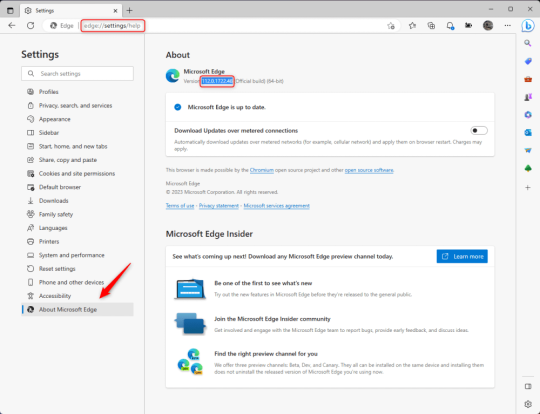
3.) Press Windows Key + S to open Windows Search.
4.) Type "Command Prompt", right-click the result, and then select "Run as Administrator".
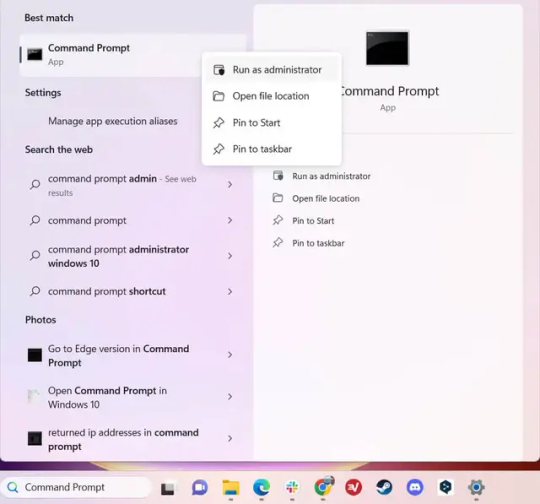
5.) The User Account Control (UAC) prompt will appear. Click "Yes".
6.) Navigate to Edge’s “Installer” directory by using the cd command. Depending on which directory your Command Prompt opens in by default, you may need to use the "cd .." command to go back a level or two.
Once ready, run this command:
cd “Program Files (x86)\Microsoft\Edge\Application\Version Number\Installer”
Replace "Version Number" with your actual version number copied earlier.
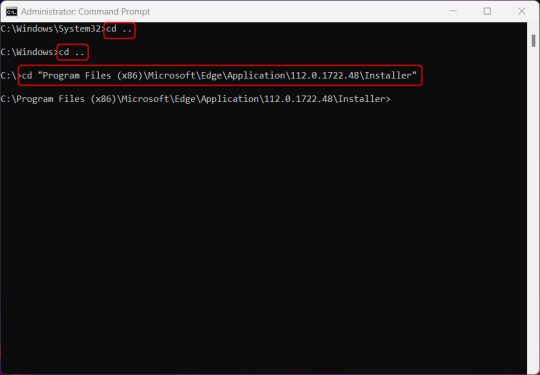
7.) Next, run this command to uninstall Microsoft Edge:
setup –uninstall –force-uninstall –system-level
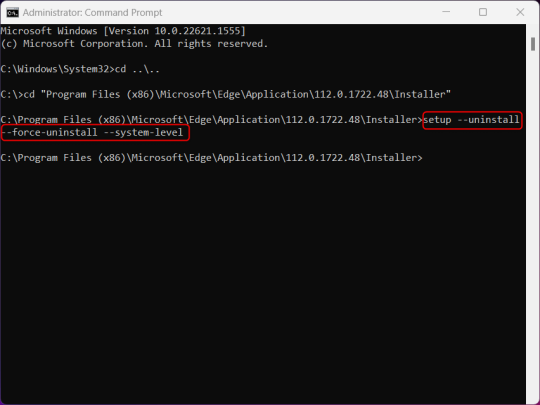
((It will look like nothing happened! Don't worry!))
8.) Restart your PC for the changes to take place.
((HOWEVER, Windows will try to reinstall it the next time your PC updates (or whenever it feels like it lol) so there's a second half to this))
1.) Press Windows Key + R to open Run.
2.) Type "regedit" in the text box and click OK to open the Registry Editor.
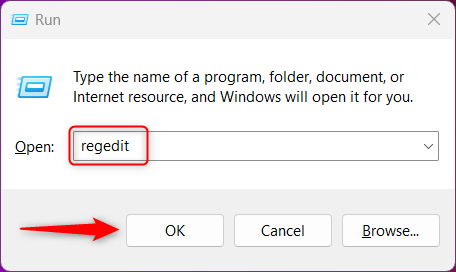
3.) The User Account Control (UAC) prompt will appear. Click "Yes".
4.) In the Registry Editor, navigate to HKEY_LOCAL_MACHINES\SOFTWARE\Microsoft.
5.) Right-click the "Microsoft" folder, hover your cursor over "New", and then select "Key".
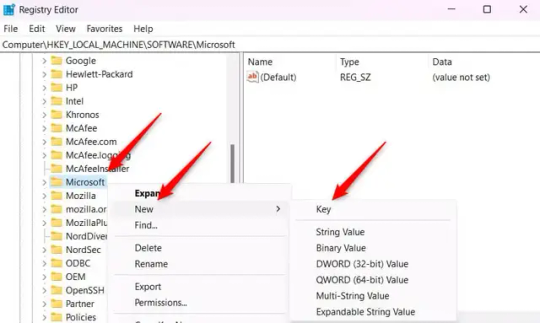
6.) Rename the new Key to "EdgeUpdate".
7.) Right-click EdgeUpdate, hover your cursor over "New", and then select "DWORD (32-bit) Value".
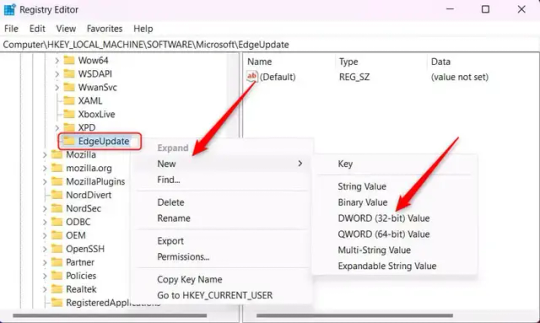
8.) Right-click the new value, which is currently named "New Value #1".
9.) Select "Rename" from the context menu.
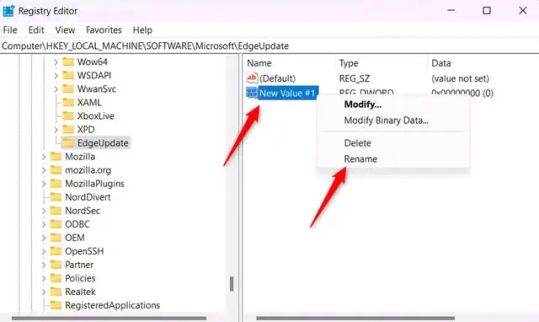
10.) Rename the value to "DoNotUpdateToEdgeWithChromium".
11.) Right-click the newly-named DoNotUpdateToEdgeWithChromium value and select "Modify" from the context menu.
12.) The Edit DWORD (32-bit) Value window will appear. Change the Value data to "1" and then click OK.
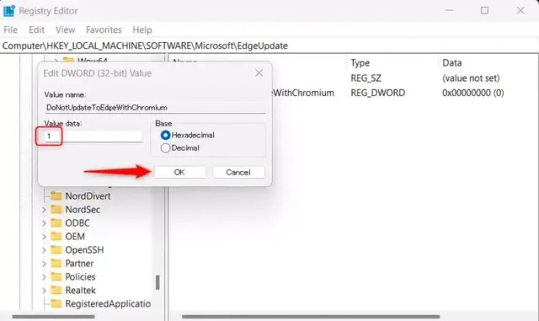
((You are now free. If you ever run into a really serious, unavoidable issue with your OS that's clearly a result of Edge being gone, you can redownload it like a regular app. But you should be fine.))
((And, if for some reason you want still want Edge around but just want the copilot thing gone, here's what you do:
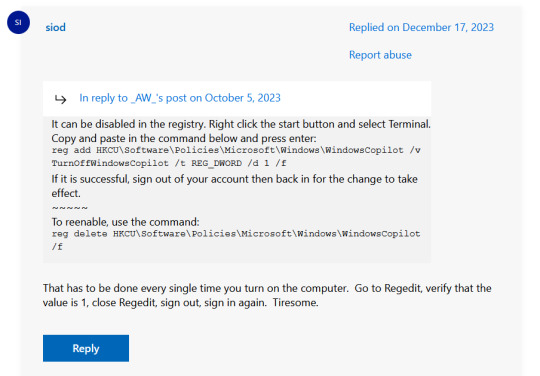
The command, for ease of copy-pasting: reg add HKCU\Software\Policies\Microsoft\Windows\WindowsCopilot /v TurnOffWindowsCopilot /t REG_DWORD /d 1 /f
You can't actually truly delete Copilot (without deleting Edge), only disable it. And as the reply says, you do have to do this every time you turn the computer on. I haven't tested that myself, but I believe it. I assume/hope that excludes just waking the computer up after it goes to sleep, but I don't know for sure.))
114 notes
·
View notes
Text
PSA: Free Software
Reading this may really save your time, privacy, and money!
Reblog or share to spread awareness!
Folks often use software that’s expensive and sometimes even inferior because they don’t know there are alternatives. So to those unfamiliar: basically, free and open-source (FOSS) or "libre" software is free to use and anyone can access the original code to make their own version or work on fixing problems.
That does not mean anyone can randomly add a virus and give it to everyone—any respectable libre project has checks in place to make sure changes to the official version are good! Libre software is typically developed by communities who really care about the quality of the software as a goal in itself.
There are libre alternatives to many well-known programs that do everything an average user needs (find out more under the cut!) for free with no DRM, license keys, or subscriptions.
Using libre software when possible is an easy way to fight against and free yourself from corporate greed while actually being more convenient in many cases! If you need an app to do something, perhaps try searching online for things like:
foss [whatever it is]
libre [whatever it is]
open source [whatever it is]
Feel free to recommend more libre software in the tags, replies, comments, or whatever you freaks like to do!
Some Libre Software I Personally Enjoy…
LibreOffice
LibreOffice is an office suite, much like Microsoft Office. It includes equivalents for apps like Word, Excel, and Powerpoint, which can view and edit files created for those apps.
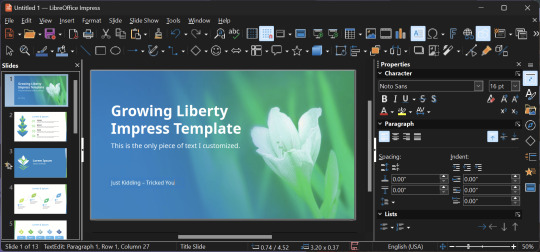
I can't say I've used it much myself yet. I do not personally like using office software except when I have to for school.
OpenShot
OpenShot Video Editor is, as the name suggests, a video editing program. It has industry-standard features like splicing, layering, transitions, and greenscreen.
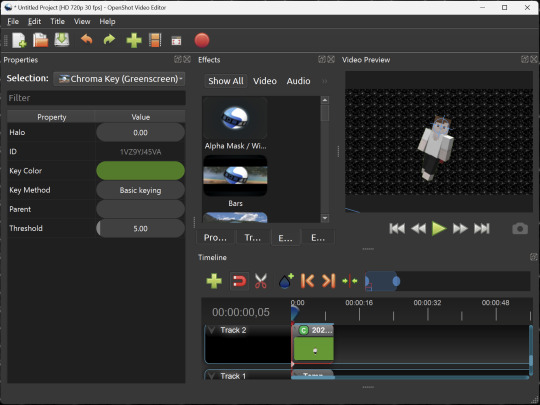
I've only made one video with it so far, but I'm already very happy with it. I had already paid for a video editor (Cyberlink PowerDirector Pro), but I needed to reinstall it and I didn't remember how. Out of desperation, I searched up "FOSS video editor" and I'm so glad I did. There's no launcher, there's no promotion of other apps and asset packs—it's just a video editor with a normal installer.
GIMP
GNU Image Manipulation Program is an image editor, much like Photoshop. Originally created for Linux but also available for Windows and MacOS, it provides plenty of functionality for editing images. It is a bit unintuitive to learn at first, though.
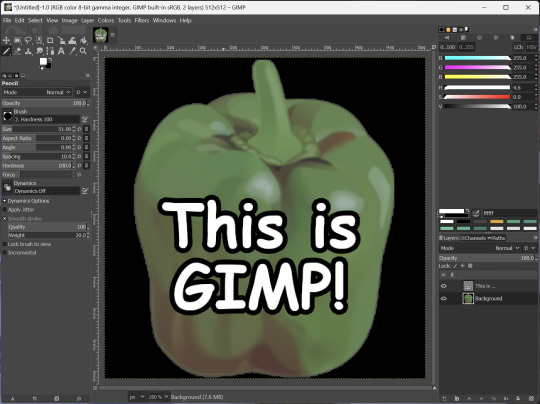
I've used it to create and modify images for years, including logos, really bad traceover art, and Minecraft textures. It doesn't have certain advanced tech like AI paint-in, but it has served my purposes well and it might just work for yours!
(Be sure to go to Windows > Dockable Dialogs > Colors. I have no idea why that's not enabled by default.)
Audacity
Audacity is an audio editing program. It can record, load, splice, and layer audio files and apply effects to them.
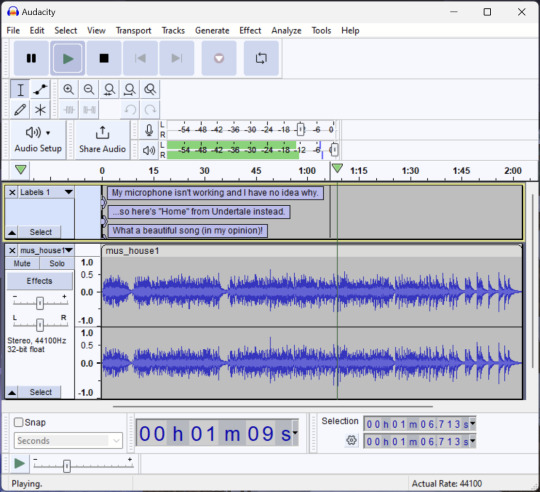
Audacity is another program I've used for a long time. It is not designed to compose music, but it is great for podcasts, simple edits, and loading legacy MS Paint to hear cool noises.
7-Zip
7-Zip is a file manager and archive tool. It supports many archive types including ZIP, RAR, TAR, and its own format, 7Z. It can view and modify the contents of archives, encrypt and decrypt archives, and all that good stuff.
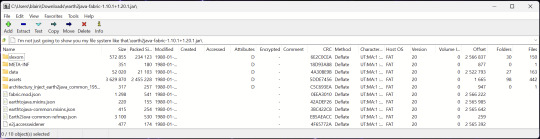
Personally, I use 7-Zip to look inside JAR files for Minecraft reasons. I must admit that its UI is ugly.
Firefox
Firefox is an internet browser, much like Google Chrome, Microsoft Edge, or Safari. While browsers are free, many of them include tracking or other anti-consumer practices. For example, Google plans to release an update to Chromium (the base that most browsers are built from these days) that makes ad blockers less effective by removing the APIs they currently rely on.
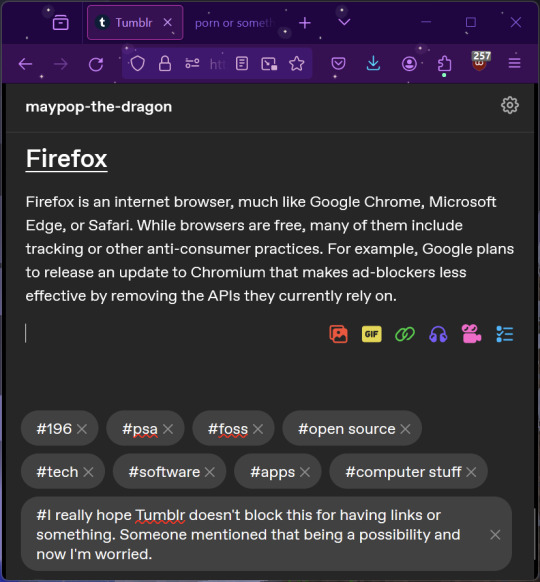
Aside from fighting monopolies, benefits include: support for animated themes (the one in the picture is Purple Night Theme), good ad blockers forever, an (albeit hidden) compact UI option (available on about:config), and a cute fox icon.
uBlock Origin
As far as I know, uBlock Origin is one of the best ad blockers there is.
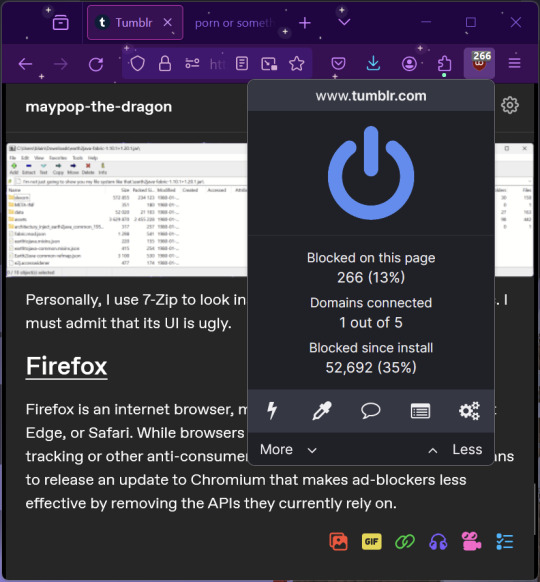
I was on a sketchy website with my brother, and he was using Opera GX's ad blocker. Much of the time when he clicked on anything, it would take us to a random sponsored page. I suggested that he try uBlock Origin, and with uBlock Origin, that didn't happen anymore.
Linux
Linux is a kernel, but the term is often used to refer to operating systems (much like Windows or MacOS) built on it. There are many different Linux-based operating systems (or "distros") to choose from, but apps made for Linux usually work on most popular distros. You can also use many normally Windows-only apps on Linux through compatibility layers like WINE.
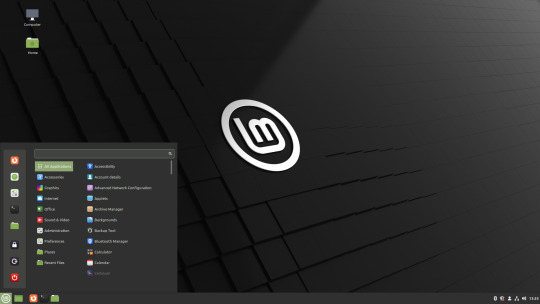
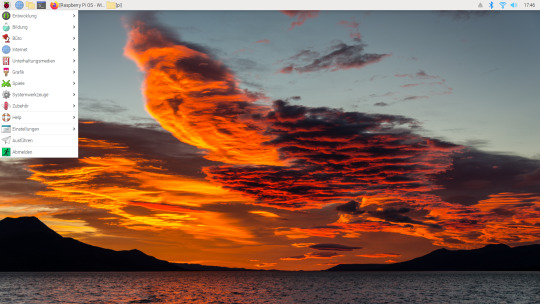
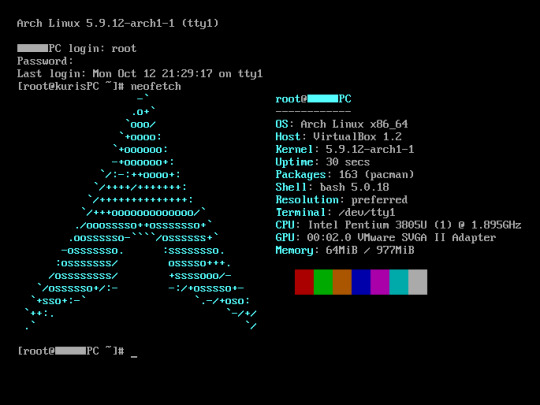
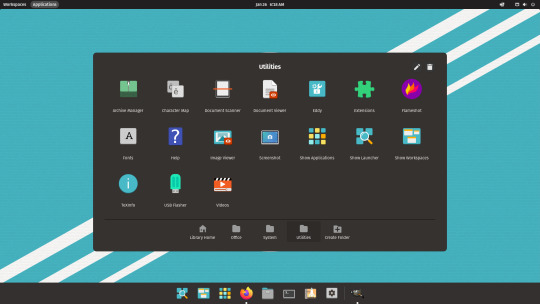
I don't have all four of these, so the images are from Wikipedia. I tried to show a variety of Linux distros made for different kinds of users.
If you want to replace your operating system, I recommend being very careful because you can end up breaking things. Many computer manufacturers don't care about supporting Linux, meaning that things may not work (Nvidia graphic cards notoriously have issues on Linux, for example).
Personally, I tried installing Pop!_OS on a laptop, and the sound output mysteriously doesn't work. I may try switching to Arch Linux, since it is extremely customizable and I might be able to experiment until I find a configuration where the audio works.
Many Linux distros offer "Live USB" functionality, which works as both a demo and an installer. You should thoroughly test your distro on a Live USB session before you actually install it to be absolutely sure that everything works. Even if it seems fine, you should probably look into dual-booting with your existing operating system, just in case you need it for some reason.
Happy computering!
#196#psa#foss#open source#tech#software#apps#computer stuff#I really hope Tumblr doesn't block this for having links or something. Someone mentioned that being a possibility and now I'm worried.#please reblog#2024-01-26
35 notes
·
View notes
Text
All of my Firefox extensions deleted themselves when my computer updated itself last night (curse you, Windows,) so here's the list of extensions I've remembered to reinstall.
uBlock Origin adblocker
SponsorBlock
Multi Account Containers
Wayback Machine Extension
Indie Wiki Buddy
4 notes
·
View notes
Note
do u have any advice for switching to linux? im admittedly intimidated but so tired of windows ads.. and i've had to reinstall windows 3 times this year because updates have just. broke. so i'm done w all that.
takes your hand. the first step is getting so fed up with microsoft's bull shit that you start thinking to yourself "fuck, maybe I DO want to see what linux is about actually". and you are already there.
I typed a lot again but let me boil it down real quick so you know what you're getting into:
A "linux distribution" is an operating system, basically
Most of the common ones are easy to use now, tho ymmv with the Software You Need and what you use computers for
Start with a virtual machine; troubleshoot until delighted; install
Back your files up regularly so you can un-fuck-up if needed (<- general life advice, but very helpful here for peace of mind)
Windows : IKEA :: Linux : wood + hardware + tools. kinda.
here are 3 other things:
I'm not an expert I'm a very lost new user with a chainsaw and a can-do attitude
Experts don't generally keep the "new user" feeling close to their heart so what the fuck do they know about anything anyway
I don't know what you know so, like, bear with me.
...but also if you have more specific questions I'm around and hate my day job so feel extremely free to jump back into my inbox and be like "hey what the fuck is up with ___". or not. I typed so much.
anyway here's some stuff that would've helped me :3
ime, the most Intimidating thing about going from "god I hate the accursed Window" to "linux desktop user" is wrapping your head around what distros are. I overcame this hurdle by recklessly abusing duckduckgo and youtube, but you don't have to.
think of a "linux distribution" as an "operating system".
there are one morbillion of them, but if you pick one out of the Big Fucking Pile you can download it, and it will be one (1) file that you can put on a USB drive, and then you can plug that USB drive into your Windows Machine and make the file install itself, and then the machine will have a new operating system. and if you don't like that one you can pick out a different one. off the pile. simple.
now that I have established this: you will have to Choose A Distribution. I have advice on this topic.
it is way easier to make the INSTALLING LINUX ON YOUR WHOLE COMPUTER jump if you use it in a virtual machine first. probably what this will teach you is that it mostly works like you expect a computer to work, but if you encounter any Problems, you can deal with them in your own time because your existing operating system is still right there. this tutorial will get you there. do not use ubuntu, though; use MX Linux. it is better. instead of "download an ubuntu image," go here and download one of these two mx linux images:

standard one (red) if your computer is old, or
"ahs" (blue) if your computer is not very old.
use your judgment. then proceed according to the tutorial, basically.
I am giving you direct instructions instead of general advice because linux is a vast landscape of choice paralysis, which is also one of the things that has tripped me up before. once you have Used Some Linux, you'll start to Learn which things you want to have be different, and once you have some Preferences you can start tailoring your whole situation. unlike the accursed Window, where you can think "I kind of hate windows explorer" and then spend all afternoon on reddit learning that other file explorers for windows TECHNICALLY EXIST but none of them do the stuff you want. anyway.
once you have a working VM of mx linux, here's some stuff to think about or do:
+ what's your impression of the desktop immediately after installing? click stuff and see if you hate anything or can't figure out how to do something simple you can just Do on windows. then go into the settings and see if you can change something you hate, or open firefox and look up how to do the thing you can't do. rinse repeat.
+ tbh maybe this is me being a little freak but I spent like hours collectively in the settings just messing around. there's a new thing in MX tools where you can change the colors of your folder icons to literally whatever color you want; click that. enjoy the unadulterated aesthetic power.

+ log into your mozilla account on firefox. if you don't have a mozilla account, make one and then log into it. if you're on chrome, import all your chrome shit into firefox and attach it to a mozilla account and then log into it on your regular OS and in the VM. now you can blog from linux.
+ (you can also install chrome if you want (I have it in case a website belligerently doesn't want to work on firefox + have had to use it for, like, bills or whatever once in a blue moon). or any other browser. set up your preferred stuff everywhere!! go download a desktop wallpaper!! download these images and put them on there. home sweet home.)
+ you will encounter inconveniences as you try to use the VM for your Everyday Computing Experience, mostly because all your shit is already set up and stored on your windows computer and you're gonna be like "fuck I need [file]" and it's kind of a pain in the ass to directly get files from a host onto a VM and cloud storage sucks and none of your stuff is where you expect it to be on the desktop etc etc etc. deal with this as it comes. idk, write stuff down. solve 1 problem at a time when you have spare time. your goal at this point should be "I can use the VM instead of my actual computer for everyday tasks". but you can get there slow.
+ if you run into something that you USE on windows and CAN'T FIGURE OUT HOW TO USE OR REPLACE on linux, now you are asking the big questions. go down a research rabbithole about it.
here is where I start saying generalizations again:
linux will teach you to Find Solutions For Stuff. the difference btwn windows and desktop linux is that windows will be like "here's how it is. don't worry about it" and you can either go "okay <3 yay <3" or you can get pissed off and go see what linux is about. and linux will be like "well here's like the entire breadth of human UX proclivities and a lot of power tools; I'll be on the forums if you need me; good luck, champ" AND THAT'S AWESOME. p.s. keep the forums for your distro close at hand when troubleshooting. they do good work in there.
uh basically my advice is: step up to it. do not stop trying stuff. become a gun that's full of bullets that are questions, and eventually you WILL be A Linux User. also, write down any command line stuff you learn in like a notebook or whatever so you can remember it without looking it up again next time you need it.
here's one: "./filename.whatever" runs the file. this is useful for when you download something that's not in your distro's package manager and have to run it like it's an exe or something and there's just a .sh file in there and you don't know what that means. it means "right click the folder -> 'open terminal here' -> type './filename.sh' -> program is now running".
here's another one: "~/" stands for your home folder. which is where all your stuff lives. on mx linux I can hit f4 to bring up the dropdown terminal, type "featherpad ~/Documents/linuxes\ advice.txt" and it'll open this document in the default text editor. the \ is an escape character so it knows you mean the space is part of the filename. now you're 1337 :)
finally: if and when you reach a point where you can do all your normal computer stuff on your virtual machine, back up ur files off your windows machine and do one of the following:
take a new image of your working copy of mx linux (mx tools can help you do this) and install that on The Real Machine
get a clean .iso of mx linux and install it and re-set it up from scratch. pg 17 of the user manual, "2.2.3 Create LiveMedium", will tell you how to set up the USB drive, btw.
pick a different distribution and install that.
if you are 100% happy with mx, fuck yeah keep it. if you want something shinier, may I suggest Garuda? I fucking love Garuda Linux with my life.
SECTION FOR IF YOU PLAY GAMES ON YOUR COMPUTER BECAUSE THERE'S A LOT TO SAY ABOUT THIS:
if you play games, during your "what do I do with this VM" phase, go get them + try to run them.
if you play games via steam, the store page for a game will have a "system requirements" field for linux if the game runs natively on linux. it usually says "ubuntu" but that doesn't actually mean you have to be running ubuntu; try it anyway.
if the game does not run natively on linux, you can go into the game's settings and go to compatibility and "force the use of a compatibility tool" and a lot of the time that will just work ("proton experimental" is fine, or whatever the newest one is).
if you have trouble, go protondb you and see what people have said about running the game.
IF A GAME HAS MULTIPLAYER MAYBE GO TO PROTONDB FIRST and check to see whether anyone says anything about anticheat; this is the only thing that can have actual permanent consequences (sometimes anticheats will trigger if you try to use workarounds that let you run a game on linux).
you can also look up a specific game on the r/linux_gaming subreddit; they are very helpful sometimes.
I'm officially out of arguably relevant sentences now, but I hope this helps some. Linux is fun + I like it a lot; you should try it !!!
#linuxes#essentially in my experience if you simply decide to be a mad scientist about this you will have fun and succeed. I would recommend this.
4 notes
·
View notes
Note
Oh what??? That's so weird wtf... For over a month too? Okay yep that's above my degree of expertise o7 Manifesting a smarter anon knows more than I do
The only thing I can think of is either a virus, an extension you might have, or maybe something physically on the computer?
Maybe try an ad blocker (ublock origin is really good) or if you have one toggle it off??
Have you tried watching youtube on a different browser maybe? Like firefox is king but idk maybe try chrome and then go back? See if it's a specific issue with firefox? Or again an extension you might have on firefox that's interfering... Maybe u can uninstall firefox itself and then reinstall it? Is firefox fully updated?
Sorry bee :( I wish i could help more, im sending u all the best luck

answering both of these bc I might've figured it out and it was the answer I didn't want it to be which is that it was one of my favorite extensions 😭
I could still be wrong, but I removed sponsorblock and tried playing videos at 1080p (which I haven't been able to watch in ages) and they played without a single problem. it's weird bc I've had sponsorblock for months now and only started having this issue about a month ago?? also the issue would happen even on videos without sponsored bits, but yeah I'm sad it's such a useful extension 😭😭
thanks for the help guys. rip my ability to skip through sponsored sections of youtube videos o7
7 notes
·
View notes
Text
Well, made it back home safely, racing the storm all the way north. Unpacked clothing etc., took a break, set up computer... laptop won't power on.
Checked support forums, tried their recommendation (open case, remove battery, hold down power button for 15 seconds, reinstall battery, plug in, let charge for a bit, attempt powering on again) - no luck. ARGH!!!
There is an authorized service centre in the nearest actual city (at a Best Buy, go figure) but until I can get it there and (hopefully) repaired, I am reduced to using my elderly previous laptop, that I've only kept around for playing movies on, pretty much, so it only has like firefox and VLC installed. And of course my brother is about to start a run of day shifts, so I'll probably have to look into getting it couriered in to town to get it fixed, or wait 5-6 days just to get it to them, much less serviced
Man I am having so much bad luck with computer equipment this last couple weeks. At least my keyboard survived; I'll just have to hope the laptop is also revivable.
In the meantime I suppose I should at least hook up the crappy old laptop to the better monitor-keyboard-mouse so I can at least use it more comfortably. And maybe try another round of battery pulling on my good laptop later in the hope it'll magically fix itself.
3 notes
·
View notes
Text
I'm back on Linux Mint (Cinnamon edition), after daily driving Debian 12 KDE Plasma for awhile. The reason I uninstalled wasn't debian in itself, but the Plasma desktop environment. The plasmashell kept crashing on me, claiming a segmentation fault, bringing down my desktop and taskbar.
Crashes! on Debian! Out of all the distros! My apps continued to work, the system itself didn't crash, and plasmashell restarted after a minute, but it was annoying. And yeah, I 'm fairly certain the problem was with Plasma rather than the Debian system running underneath, since it was specifically the shell that kept on crashing, not anything else. Firefox and other programs kept on chugging like nothing had happened. I could make it happen consistently too, by messing with the settings. Creating and then removing a second panel would cause a crash to happen.
I reinstalled multiple plasma-desktop related packages, and that didn't fix it. Also didn't find anything useful searching online. Trying to make a bug report to KDE was a frankly dispiriting experience, since I was missing debugging packages, and it was so complicated to get those installed that I said fuck it, and reinstalled Mint. It is a tried and tested system for me that I used for months, and it was nice to go back to it. I might venture back to debian territory, but with a different DE.
So yeah, debian, it lived up to its ultra-stable reputation. The desktop can crash, and it just kept on chooglin. The Plasma DE however... I know there are many Plasma fans out there, and like there are useful customization options and everything, but damn I did not have a stable first experience with it.
2 notes
·
View notes
Text
instead of updating itself like a regular browser, my firefox broke and wouldn’t open so I had to reinstall it. and now I have to use xkit rewritten instead of new xkit for some reason. why does xkit rewritten not have the option to change the dashboard color back to tumblr blue. I can’t fuckin look at my dashboard the contrast hurts my eyes.
#why do you think I stayed with new xkit even tho it was abandoned#that and the options were available on my dashboard not only in the extensions page#skye's text
2 notes
·
View notes
Text
(10/17/22) I took the laptop in to have the battery looked at it, after the troubles I’ve been having. The squad geek couldn’t find anything wrong. She looked at, performance levels I think she said, and pronounced the battery itself as in fine shape. She deleted and reinstalled the battery driver(s) and any updates. She asked me what programs I usually keep open, which are usually (though of course I’m not always using all of these all at once) MSPaint, Windows Media Player (usually playing music), Command Prompt, Excel, Notepad, and Firefox. She said Firefox is old and not necessarily efficient, which though doesn’t necessariliy follow as the cause of the problem because I’ve been using Firefox as my browser for years and this problem has only developed recently. Also she opened Firefox with Task Manager open and it didn’t look like it was burning usage any worse than anything else. She asked me whether I usually keep the laptop plugged in, because doing that can deteriorate the battery, and I said I have been lately because of this problem but I didn’t before because I had heard that about batteries. But I’m going to start using Edge instead whenever the laptop’s not plugged in to see whether that makes the problem go away.
Anyway I had been half-expecting to leave the laptop there and didn’t have to, which was almost disappointing. I’d figured out what my backup procedures were going to be for using the desk tower and the flashdrive, and everything.
7 notes
·
View notes
Text
whelp.... back on windows~~~
went back to windows to play slime rancher on PC~~ and bought slime rancher 2 as well~~
I hope 2 is going to be as much fun as SR 1 is~~~ bought SR 1 secret style pack, and my controller works on steam~~
how's the text in the game? how's the controls for the games? is the text size changeable somehow? I'm legally blind and need bigger text and I don't want to be using the magnifier to play extremely zoomed in. is the game less laggy than the switch version is?
hope it runs better~~~ idk if I should update this playthrough too or not bother. cause no one really seems to care~~ it is nice to have a record of what I did tho. so........
got a cheap wired xbox type controller to play games with. and it seems to be supported on steam~~ is there any difference between the switch controls and the xbox controller ones?
really excited to be able to play it on steam~~ I probably could've found a way to fenangle it on linux but didn't. cause windows has more games.
but whoo boy was installing it again fun~~! simply because I forgot that you can actually delete partitions in the windows installer itself.
tale of "Oh god I broke my computer" below cause that was a trip but the solution was stupid simple. I really need to not panic so easily; cause I'm sure that if I did that it would've gone much faster.... >_<;;
tried to install windows
format for disks I want to install it to not correct
can't format them from windows installer
doesn't think to delete them from windows installer
reboot machine
get hit with a "secure boot error" and "shim thing violation" and having my attempt to boot from a linux live CD shut down.
keep trying
get really upset I can't use Gparted on linux to fix it to reinstall windows
worry I bricked my computer just cause I want to play the cute slime game on a computer
go to siblings to make food and chill out
play slime rancher on switch with them
go home to screw with computer and then bed
realize that you can delete partitions from windows installer
windows successfully installs
use ninite installer to install programs I use (vlc, libre office, firefox, etc)
log onto steam
install games on steam
go to bed
now the only problem is in the colors part of the settings the dark mode setting or transparency for things isn't there at all.... and idk why. I've updated windows and everything, and want dark mode darn it.
everything else seems to work fine~~ except some of the function keys don't do what they're supposed to do either... screen brightness up/down doesn't do anything, nor does keyboard backlight up/down. idk why.... they should be in the same spot....
#personal#thoughts#thinking#slime rancher#slime rancher 2#hope slime rancher 2 is just as fun#steam#question#questions#how is the game speed#how does the game run?#is there big text option somehow?#low vision#visually impaired#legally blind#need bigger text#hope it runs better on pc than switch#time to free range chickens again and see how long it takes before my game framerate tanks#game#games#gamer#gaming#windows#windows 10#windows installation#finally got it installed#some things are still a bit broken tho and idk why as I've updated everything I could
0 notes
Text

I went over to Firefox to get my xKit settings from there, but THEY ARE GONE.
THE FUCKING APP REINSTALLED ITSELF.
1 note
·
View note
Text
How to Get Rid of Bitdefender Login Issue?
Bitdefender is a well-known antivirus software that helps protect computers and other devices from malware, viruses, and other cyber threats. It uses advanced technologies like machine learning and behavior protection to identify and prevent malicious software from harming your system. However, sometimes logging in to your Bitdefender account may be tough.
So, why does this happen? All these troubles come under Bitdefender login issues. If you find yourself unable to log in or the login page won’t load, it may be due to a slowed-down server or a fault in your system. We will discuss everything related to login issues in your software Bitdefender. You will get the best methods to fix the issue.
What Makes Bitdefender Login Issues Happen?
Several reasons may contribute to why users may experience login issues with Bitdefender. Some of the common reasons include entering incorrect login credentials, expired subscriptions, issues with the internet connection, or technical problems with the Bitdefender server. In Addition, if there are any conflicts with other security software or the browser cookies and cache are not cleared, it may also cause login problems.
Let us see a brief of Bitdefender login issues:
These are the major issues to cause login issues in your Bitdefender software. Let’s move to their solutions.
How to Solve Bitdefender Login Issues?
It is not uncommon to experience login issues with Bitdefender, which can happen at any time. However, you can easily resolve this problem by following the solutions provided below, which outline step-by-step instructions for resolving the issue. Simply follow the instructions carefully to ensure that the issue is resolved effectively.
Method 1: Let the Internet Connection Recover
As we know, login issues may occur due to an interrupted internet connection; fixing it may resolve your issue. The steps below will resolve your Bitdefender login issues and allow you to access your software account.
Closing all the unnecessary programs running on the internet will help your internet speed to recover and allow you to log in to your Bitdefender account.
Method 2: Update Your Browser (Google Chrome)
If you aren’t able to solve the issue even after the good internet speed, you should update your browser. Follow the given steps to do it:
Hence, you can easily fix the Bitdefender login issue by updating your web browser.
Method 3: Reinstall Bitdefender
Sometimes the installation issue may trigger the log in issue. It means that the installation didn’t proceed well. Sometimes you may not see the interface due to an installation issue. Hence, the best solution is to uninstall the Bitdefender and reinstall it. Ensure to download the Bitdefender from its official website, and surely your login issue will be fixed.
Method 4: Access Your Bitdefender Account on a Different Device
If you cannot log in to Bitdefender on your computer, try to access it on a different device, such as a phone or tablet with internet access. Use the official website to start logging in to your other device.
Method 5: Clear Cache and Cookies
Clear your cache, cookies, and browsing history that has no use. The process of clearing cache and cookies varies in different browsers. This method works when the page is unable to load and website issues.
Method 6: Switch Your Web Browser
Many times, the biggest issue is in the web browser itself. Hence, switching your web browser may sort out the issue. For instance, you can’t access the Bitdefender Central page on Internet Explorer. You can use Microsoft Edge, Google Chrome, Firefox, or Opera.
Method 7: Verify Your Login Credentials
This should be your first step, though. Check your login credentials, whether you put them right or not. Also, check if the Caps Lock is on or off, depending on your password. If your password is still rejected, resetting your password will be a suitable method to fix the issue.
Conclusion
The Bitdefender login issues are so common you may also deal with them. The issues can be due to incorrect login credentials, interrupted internet connection, and server-related issues. You can solve them by following the simple methods mentioned in this blog. For instance, confirm the login credentials, update your web browser, switch your browser, and try another device. Hope these methods will solve your issue.
Visit: Central.bitdefender.com
Bitdefender Central login
Bitdefender.com/activate
Bitdefender gravityzone
Source: https://centralbitdefenderdotcom.wordpress.com/2023/05/26/how-to-get-rid-of-bitdefender-login-issue/
#central.bitdefender.com#bitdefender sign in#bitdefender central login#bitdefender login#bitdefender.com/activate#bitdefender antivirus#www.central.bitdefender.com#bitdefender#bitdefender central#bitdefender log in
1 note
·
View note
Text
Images in ao3 aren't loading for me right now and i don't know why
I thought it might be an issue ao3 itself is having but I cant find anyone else having the same problem
So I thought maybe it was Firefox......but its ONLY on ao3. No other site is having the same issue. Ive done everything short of uninstalling and reinstalling the app
The only way I've been able to view any of the images is viewing them in a different tab which makes reading smaus a bit cumbersome.
#i really hope i wont have to uninstall the app#i dont wanna set up all the app permissions again#try pulling it up on my laptop tomorrow to see if they show up there#found a nice 70k+ fic to read but the first chapter is entirely images#which to me just looks like a bunch of grey rectangles#its not ideal
0 notes
Text
Shake mouse pointer to locate not working magicprefs

Shake mouse pointer to locate not working magicprefs install#
Shake mouse pointer to locate not working magicprefs full#
Shake mouse pointer to locate not working magicprefs software#
Firefox made some adjustments or updates of its own regarding record just as it does for modules, I saw it happen a couple of times before. It seems that something mysterious happened in the relationship between Firefox and the original installation of set point. To my surprise, after the set point has been uninstalled the old mouse M305 scroll normally on pages of text and Web pages.
Shake mouse pointer to locate not working magicprefs software#
I wanted a new installation of the software for the mouse to go with the new mouse. Yesterday, before installing the new mouse M325, I decided to uninstall the Logitech SetPoint software.
Shake mouse pointer to locate not working magicprefs install#
I use the same exact type of install now on another machine with a mouse Logitech M510 and normally scrolls on all pages. So the question is, what would make the mouse wheel behave differently on the Web pages and pages of text, and how can I solve this problem?īTW, this is a clean install of Windows 7 64-bit. It is troubling to move the mouse wheel and don't have anything happen until the third click. On Web pages, it changes and it takes 3 clicks of the mouse wheel to get the page to scroll. Normally, a page will scroll 3 lines for each click of the mouse wheel. I ordered a new mouse, but today I noticed the old mouse normally scroll in text documents, even though the text document is displayed in Firefox (such as the "subject: config" page). I have a Logitech M305 mouse on another machine which is too slow scrolling on Web pages. What would cause the mouse to scroll slowly on Web pages, but normally on text documents?
Shake mouse pointer to locate not working magicprefs full#
You will need to buy the new Magic Mouse (MM2) to ensure full functionality with El Cap and his successors. What is a former Magic Mouse 1 or the new Magic Mouse 2? Now that you have upgraded, the MM1 only partially work with El Capitan. Any help appreciated.īut you did not provide key information. I watched a lot of historic messages with similar problems, but nothing has solved the problem yet. The only way to restore full functionality of the mouse is by restarting the computer. My magic mouse stopped scrolling when I wake my MacBook to sleep 2016. I downloaded a free software called "StartupBooster" and using this to disable or remove some programs, problems with the gel (Take on wood), is gone. Suddenly, the keyboard and the mouse do not respond and I have to restart manually. I installed the new BIOS and Shipset, but that does not change. Given that this only happens when I'm online I make this question to the FireFox support. The keyboard and mouse bluetooth suddenly stops working. I asked this question before using Dell, but none of the answers provided. Kext rejected due to system policy: ĭiagnostics for /Library/Extensions/.VirtualHIDDevice.The keyboard and mouse bluetooth suddenly stops working Mymac:extensions admin$ sudo kextutil .VirtualHIDDevice.kext Library/Extensions/.VirtualHIDDevice.kext failed to load - (libkern/kext) system policy prevents loading check the system/kernel logs for errors or try kextutil(8). Mymac:extensions admin$ sudo kextload .VirtualHIDDevice.kext > Karabiner version: Karabiner-Elements 11.0.0 > even after hours and restarts and reinstallations > the message on the left side of the button and the button itself stay there > the window "System Preferences" appears > I press the button "Open System Preferences > Security & Privacy" Problem in Step 2 of the installation procedure:

1 note
·
View note
Text
Citrix plugin for windows


You can also upgrade to Workplace for even better tools. If you’re an employer, Citrix Receiver will help your employees become even more productive since they won’t have to be in the office to work. With the help of the Internet, work can be taken anywhere. It’s just not efficient anymore to keep your employees confined in the office. Fortunately, the Workplace is also completely backward-compatible so if your company is still using Receiver then the transition won’t be difficult at all. Workplace just has additional tools for increased productivity.

Users that are running Microsoft Windows can quickly access VDI networks using web browsers, such as Internet Explorer, Google Chrome, and Mozilla Firefox. Citrix Receiver can still be downloaded and used, however. Citrix Web Plugin is an online plugin offered by Citrix that enables users to access remotely published desktops and applications from a web browser. Citrix Workplace has a similar function to Citrix Receiver in that you will be able to access all of your tools from your workplace anytime, anywhere. In 2018, Citrix Receiver was replaced by Citrix Workplace. You can even access the files from your workplace through Citrix Receiver. These apps will be installed on the start menu, and you can access them directly from there. You don't need to have Citrix Receiver constantly open to run your apps. Select the ones that you want to install and wait a few minutes to install them in your system. Clicking on that will show a list of your available apps for download from your workplace. On the starting screen, there is a Plus button. Installing apps using the Citrix Receiver is just as straightforward as installing Citrix Receiver itself. They’ll be arranged in a simple grid, making it easy for you to find what you need quickly. Once you start adding apps to the Citrix Receiver, quick access buttons for the apps will be pinned to the screen. At the start, you’ll only have a blank screen with a green bokeh effect background. You will also need to log into Citrix Receiver with your Domain/Username and Password. However, you will need your work email or server address to access your apps. No third-party apps need to be installed to get Citrix Receiver to work. Installing Citrix Receiver is a very straightforward process. With just a few simple steps, you’ll have access to all of your apps without individually downloading and installing those apps. Luckily, Citrix Receiver can save you from the hassle of having to do all of this manually. Unfortunately, this means you will have to reinstall all of the apps in your work PC to your PC or device at home. To test an application with a different version of the Receiver, see Citrix Receiver.Thanks to our reliance on the Internet, remote work is now becoming more and more common by the day. To test a different version of Citrix Workspace app, see Citrix Workspace app. Compare your version if the online version is a later one, download and install the new version. The latest available version of Citrix Workspace app will be specified. In a browser, go to Download Citrix Workspace app, and then click Download for Windows.In the "About" section, take note of the version. Select either the DESKTOPS or APPS tab, and launch the app of your choice.You may be prompted to log in twice you won't need to use Duo for the second login if your first Duo login was successful. On the login screen, enter your IU username and passphrase, and complete a Two-step Login (Duo). This installation guide will take you through the steps in installing Citrix.If the "Add Account" prompt appears, type.Click Yes, Reset Citrix Workspace or Yes, Reset Citrix Receiver, and then click OK.Be aware that you may lose all favorites configured on this device, and you will lose all settings configured on the app. Click Reset Citrix Workspace or Reset Citrix Receiver.Right-click the Workspace/Receiver icon in the system tray.Run a Windows search for Workspace or Receiver to reopen Citrix Workspace app/Receiver, entering your login credentials if prompted. Citrix Receiver is used primarily for connecting users to XenDesktop and XenApp desktops and applications, but it can also be used to deliver apps via Microsoft.

In the Windows system tray, right-click the Workspace/Receiver icon and click Exit.
Click the drop-down next to your name in the upper-right corner of the menu, and then log off.
Click the drop-down next to your name in the upper-right corner of the menu.
Click Details, and then click Add to Favorites.
Go to the APPS or DESKTOPS tab, and find the desired application.
In the FAVORITES tab, click Details next to the application that will not open.
If one or more applications are missing from your menu of previously selected applications, or you cannot launch an application, refresh Citrix Workspace app/Receiver: Method 1 To keep the IUanyWare environment up to date, applications are frequently added, modified, or moved to a new location within the environment. Refresh your application in Citrix Workspace app or Citrix Receiver for Windows

0 notes