#also the aspect ratio is so inconsistent at first i thought it just changed with every song but no??
Text
damn the new mean girls movie kinda sucks
#its actually so weird because like#its just a musical done badly#the editing team does not know#what a musical lookslike#its crazy the set design is actually good. the outfits are fine. the performances are okay.#the mixing of the music is shit . the way the songs enter is shit . the bg score is barely there#the new direction they took with this musical just sucks ass#and angourie rice...if the only redhead you can find cannot belt or project her voice why cast her in the first place 😭#just get a wig#also the aspect ratio is so inconsistent at first i thought it just changed with every song but no??#hmmmm#its weird bcs#the beginning of the movie is actually fine#regina's entry is fine too#it just looks like its trying too hard to appeal to a non-musical fan audience?
1 note
·
View note
Text
Neverafter Episode 14: Daughters of the Crown thoughts and musings. Spoilers Ahead.
Well, I got my wish for a gerelody reunion, almost verbatim.
I’m glad that it wasn’t cut-and-dry. That both of them had the opportunity to say the things they needed to say and had the time and space to process a reunion. I think a truer aspect of Gerard’s curse is coming forth--that the ratio of frog to man isn’t really dependent on Elody and how much she loved him, but more on his own sense of self and what defines his nature, after having lived so long as a frog.
Elody got into the meat of her issue with the world, being that the simplest parts of her life are the only things being preserved in story. That the person she is and the struggles she has experienced beyond that aren’t worth remembering. I think her motivation there is definitely closer to the party than it is to the princesses, but who knows how that will change.
As for the princesses, I’m concerned about the next action they will take. The suicidal nature of their mission to destroy and restructure the Neverafter is unsettling and speaks to a lack of regard for stories and people other than themselves as well as a deeply sad reason for their mission. They all want a better future for themselves by whatever means necessary; at the very least, those that have been in on it the longest don’t have a regard for other stories and/or people if they stand in their way. Emily hit it on the head: we didn’t know if they were right or just young, hot, and good with magic and weapons. Now we know their interests diverge, and a fight with them will not go well for the party.
The prehensile hair on Rapunzel is terrifying, and only knowing that her persona is performative on a nat 20 perception check tells me that there’s a lot more going on under that hair of hers. Also, they know that Cinderella is more of a frontlines person, but have no idea the extent of la Bête’s power, and Snow White literally has an army. Elody and Mira are newer--not Twice-Upon-A-Time. I think they’re unlikely to do battle against Destiny’s Children unless they’re heavily coerced. They’re hostages, whether they’ve realized it or not.
However, Destiny’s Children has been collecting power and information in a way that somewhat destabilizes them; each party member has something they could do to dramatically change their course of action.
From a terrestrial perspective, while Gerard and Elody aren’t in a perfect place, I have a feeling that a proper conversation with her could deeply influence her perspective on the princesses, especially if the party is advocating to get her out. Rosamund’s first loyalty isn’t to the princesses; if she refuses to commit to the plan, and Elody or even Mira choose not to as well, the princesses are going to lose their advantage in numbers and probably seek to take them back by force, which detracts from their greater goal.
On a multiversal scale, four of Destiny’s Children are working with a power set was specifically granted to them by a higher power, greater than the princesses or fairies. Ylfa has the blessing of Death on her--my theory being that if the Wolf was not saved, she was being unknowingly set up to take on the role. He wanted her to live even when she was killing herself before him. There’s a little inconsistency in that she didn’t gain a greater awareness upon consuming the Wolf the way the Baron of Bricks did, but that could come down to a few things: he wasn’t boiled down the way he was in the soup, she was still confined to her original story and thus could not become aware immediately, or even that he simply wanted to preserve her remaining innocence with regard to the Neverafter, when she had already lost so much.
Pib, while technically only functioning with the memories of a Twice-Upon-A-Time, is fundamentally a trickster archetype. Theory time: he may not have the power that the BBW or the various Geese do, but being an archetype grants these characters a certain amount of power and perspective that the ‘protagonist’ characters don’t have. Pib has been the one to make discoveries on a wide variety of fronts--he got the true books out of the Lines Between, which gave the party a major advantage in terms of figuring out the Neverafter and gave Pinocchio the opportunity to seize his own destiny. He can make big swings without compromising his role and thus isn’t as constrained as the other party members. We know that the Stepmother, who gains from consumption of other stories, is a powerful threat; however, though she was a warlock patron, I don’t think she’s quite on same axis as the bigger players like the BBW, the Geese, or the Baba Yaga. She doesn’t have a universal awareness. Pib could theoretically take that on.
Pinocchio, on the other hand, is the boy of destiny. He’s wielding his story like a weapon. There is a great deal of power to that--I think he’s one of the party members they’d try to control immediately aside from Timothy. He can call on parts of his story that are actively dangerous i.e. il Terribile Pescecane--maybe not consciously, but it’s a risk they’d have to take with him around. For all that Pinocchio suffered in his tales, there’s a lot that could come out of that book.
Speaking of books, I think Timothy is going to be in a tight spot after this. Knowing that all they have to do is get the ink to him, I think the princesses may be gunning for him as a tool. There’s no way he would put it down, but I’d be willing to bet that the prehensile hair would be in the room while he’s sleeping, just waiting for an opportunity. Also, if they know he’s on his last wish, the idea may be to trigger that into killing him and then just take the book for themselves. The princesses are certainly ruthless and I wouldn’t put it past them, Cinderella, Snow White, and Rapunzel especially, to do that.
#dimension 20#d20 neverafter#neverafter#neverafter spoilers#dimension 20 spoilers#gerard of greenleigh#elody of greenleigh#neverafter gerard#neverafter elody#rosamund du prix#neverafter rosamund#ylfa snorgelsson#neverafter ylfa#puss in boots#neverafter pib#pinocchio#neverafter pinocchio#neverafter mother goose#timothy goose#neverafter cinderella#neverafter snow white#neverafter rapunzel#tw suicide
53 notes
·
View notes
Text
Keeper - The Hardest Work
I hate colour grading, I hate it. I hate so much about the things it involves and yet I still spent 5 days staring at wheels, graphs and images. It just makes me so painfully aware of my lighting mistakes (which i thought were fine when on set).
This was a particularly difficult film to grade due to the uncontrollable powerful lighting fixtures throughout the locations. The changing room was fine, but as soon as we're under the floodlights, it was a real struggle. For one thing, the four floodlights lighting our pitch each had different levels of green tint to them. Then the pitch we bordered on was lit by tungsten lights which often spilled across onto our pitch. Also, there was the wet pitch on the first exterior day which made for the turf extra reflective and tinting everything with this soft green underlight. It was impossible to colour match our lights to the floodlights as both of our powerful lights were singular colour - 5600k white. Then there is Andrew Clark, incredible actor, but also the whitest boy known to man. Skin like porcelain, this boy. Lookin like a sheet of paper, he was. [Strangely, an issue that carried over from the test-shoot...?] Or maybe this was just because he was often stood next to Stuart, a 50-year-old man, with a 50-year-old man complexion. Anyways, there was a lot to fix and colour match and there are still some things that look a little weird scene to scene, but christ, I did my best. Mainly it's the bloody stretches at the start of the session - what a terrible pair of shots, Alex! Get it right on set next time, ya eejit, man.
But, amongst all the hatred, there is a little bit of love in my heart for colour grading. Because, after all the correction, I was able to have some creative input to the image. First up was the aspect ratio. We'd chosen a 1:66 aspect ratio back in last term, for the movie that it was originally going to be. But, even with the direction and story change, the 1:66 ratio still made sense. Not just for framing single characters, but also for the added height that we needed to establish the scale of the environment. I liked having our characters walking across the bottom of the frame with the floodlights towering over them.
Then there's the highlights. I was having some fun bringing out the cold, stark feeling of the lights by ripping out the saturation in the upper highlights, making them appear white. This also helped add some shape to Will and Aaron's strips, as they were both heavily saturated, so were hard to read the different light values within them.
I also added some grain as an overlay to make it feel it a little softer, but still gritty. Overall, I wanted to push the contrast in the images and pull down the saturation and keep to the reasonably monochromatic colour scheme that we had set out. I like the way it looks, colour wise, despite the inconsistencies and horrible stretching scene.
1 note
·
View note
Text
since I’ve been talking a lot about what I do/don’t see as canon, specifically wrt the NoME preview/leak, I figured I ought to actually explain my thoughts as to how canon is ‘ranked’ and what I count as canonical. This is primarily centered around constructing a consistent personal canon for worldbuilding/fanfic purposes, but is also about what I think the most thematically consistent and narratively consistent version of the Legendarium is.
all of this is my own opinion, but I’m posting it here for the sake of explaining myself. I’m also eager to discuss should I be overlooking something! this is a collaborative space, as well as my own soapbox. it’s both at once.
okay. so. a few rules of thumb:
I take the latest version of any given draft (for example draft B of LaCE over draft A). if something was written later and directly contradicts an earlier draft, I tend to prioritize it, however
for me, the middle of Tolkien’s writing period is the most “canonical” when it comes to HoME. the early stuff was him trying to figure his shit out, and the very late stuff was often characterized by him actively retconning his past writings. there are only a few cases where something written early or late stands out to me as the most canonically plausible version, and that’s usually because
I prioritize narrative cohesion and thematic cohesion. A lot of the one-off draft choices or referenced ideas that I choose to integrate into my personal canon or accept as canonical come from the fact that my goal is to construct a narrative that feels in line thematically and content-wise with Tolkien’s published works. this could mean I choose something because it feels in-character to me, or reject something because it feels tonally inconsistent.
every single fact and figure and number that this man wrote about the First Age is worse than useless and totally unusable. his chronologies, population ratios, ages, birth rates, distances, and other assorted facts and figures constantly change and contradict one another with no rhyme or reason to them. I’ve developed my own revised timeline with the assumption that later Ages tried to combine YT and YS and failed, to explain why every version seems to do something different. if there’s a number that’s relevant to something pre-Second Age, I usually discard it or modify it, because otherwise I’m asking for an impossibility
so! with that out of the way, on to the tiers.
published while JRRT was alive, manuscripts completed by him, editorial changes made by him personally, he submitted it for publication - indisputably canon. I don’t think anybody would argue with me there. this includes the appendices and timelines for the Second and Third Ages in LotR.
written by JRRT while he's alive, completed to the status of final draft OR completed as much as it can be in the case of a letter or essay, published posthumously - only noncanonical if explicitly contradicted by tier 1. if he wrote it and completed it to a point where he was satisfied with it or as close to satisfied as he could be, and it was just never published, that’s basically all I need.
written by JRRT while he's alive, mostly complete or consistently represented across multiple drafts OR the only significant version of a story that is compliant with multiple drafts and is treated as canonical by higher tiers - safely can be called canonical, there's some wiggle room though. a good example of this is The Fall of Gondolin from BoLT II - even though some aspects of it were expanded upon and changed later, the core of it, the actual fall of the city, is the only complete version we have and is compliant with other later adaptations.
written by JRRT while he's alive, fragmentary, incomplete - canonical if backed up by information from higher tiers, not contradicted at all or contradicted only in minor details, and forms a more thematically appropriate/consistent narrative.
mentioned by Chris or another editor without a direct quotation from Tolkien himself - probably canonical if backed up by higher tiers, not contradicted, and thematically consistent
written by JRRT himself and appears in multiple drafts but is contradicted by one draft - on shaky ground canonically, but has the benefit of being echoed across more than one version. probably too relevant to discard.
written by JRRT himself but only appears in one draft, is not contradicted at all - on shakier ground than the above tiers canonically, use or discard as you please.
written by JRRT himself, only appears in one draft, and is contradicted at least once - on the shakiest ground so far, recommended discard
written by JRRT himself but is either one of the wacky early drafts, one of his active retcon attempts, or one of the very last things he wrote - noncanonical, do as you please
one of the changes Chris made without significant canonical precedent to the published Silm, particularly the Maeglin incest lines, the mischaracterization of Túrin in Nargothrond, and the ghostwritten Dior chapter - do as you please, I would personally reject it
anything involving the First Age and numbers and timelines, elvish gestation/birth, population growth, OR maps in general drawn by Tolkien himself /distances described by him - honestly so unhelpful as to be noncanonical, self-contradictory across multiple drafts, use or discard as you please.
#tolkien#absynthe's meta#for anyone interested the facts and figures in NoME are tier 11#but the actual philosophy and metaphysical stuff are like tier 7 or 8#if it turns out this was written super early or super late though that's tier 9 for sure
50 notes
·
View notes
Photo

Gochuumon wa Usagi desu ka? ~Sing For You~ BD review
It’s been a while since the new Gochiusa OVA has been released and everyone probably already watched it through various means, which is good since I will discuss some of the content in this review, so if you don’t want any spoilers, watch the OVA first.
So, I’ve got a limited edition Sing For You Blu-Ray ordered on Amazon with no store bonus, and it cost me 5660 yen + shipping. It comes in a nice thick box, the same size as Dear My Sister BD and thicker than Season 1 BD BOX. Which reminds me, did I ever do a Dear My Sister BD review? I thought I did for sure, but I can’t find anything... Anyway, let’s see what’s inside!

The disks are contained in a special 3-fold packaging which initially looks like Cocoa/Chiya are on the front cover, but it folds out so you can see all the characters divided into sub-units (Furimawasare-tai, Chimame-tai and Furimaware-tai). There are also three booklets including a disk guide, script and a hardcover(!) score for Komorebi Seishunfu, one of the songs from OVA.

The included disks are Sing For You Blu-ray itself, a DVD-ROM with “high-definition audio” (basically it contains a bunch of .wav files!) and a regular CD Mix For You, which is a DJ mix produced by PandaBoY. It’s not often that you see Blu-ray, DVD and CD in the same packaging.

Let’s look at the booklets. The disk guide shows various costumes used in the episode, with commentary by Maya, Megu and Tippy. There’s also an interview with director Hiroyuki Hashimoto, producer Kentaro Hattori and sound producer Naotaka Fukihira. And also song lyrics and track lists for the 2 musical disks.
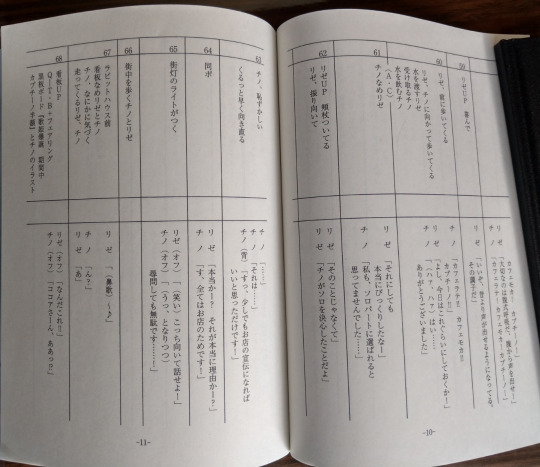
Next, just like with Dear My Sister, there’s a script book which is very useful if you’re like me and can read Japanese better than listen to it. The top half describes what happens on the screen and the bottom half is the characters’ lines.
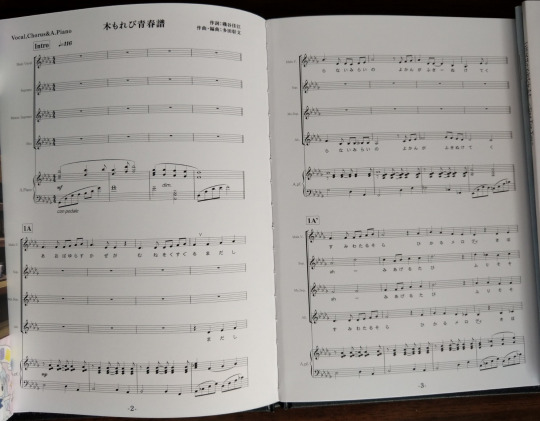
Next we have the crown jewel of SFY limited edition blu-ray packaging which is a hardcover sheet music book containing the chorus arrangement of Komorebi Seishunfu. There are only 12 pages, but it feels very expensive. In the score there are four vocal melodies, which are Main Vocal (=Chino), Soprano, Mezzo Soprano and Alto, and there’s Piano accompaniment. The lyrics for vocal parts are written in hiragana. By the way, the lyrics are quite poetic and expand on the metaphor of “sunlight through the trees” representing “sheet music of our youth” which makes it rather fitting that an actual sheet music is provided.
Now a few words about the OVA itself. The first thing you might notice is that it’s quite short, just slightly longer than a regular episode, and it adapts only one chapter of the original manga (vol. 5 ch. 8 “Cup of Chino”). The animation apart from a few scenes doesn’t particularly stand out either, so you might wonder why couldn’t have this been a regular episode? Well the official answer is that a lot of songs had to be recorded for it. All the songs featured in the OVA, including Cocoa’s bread song, have a fully recorded version. Komorebi Seishunfu was recorded with Suginami Junior Choir. Some songs were reused though, such as Sharo/Rize and Cocoa/Chiya song. Interestingly while Sing a Song Poyapoya Melody is considered to be a “theme song” for this OVA, it’s not actually used in it (in fact there’s no OP song at all), except on Blu-Ray menu as an instrumental. However Petit Rabbit’s and Chimame-tai versions of this song are included on Disk 2.

The episode opens with a flashback sequence with little Chino humming a song which would clearly become plot relevant later, but also take note of Tippy’s eyebrows there. There’s a bit of inconsistency with the original Tippy depiction, because in s1e9 flashback Tippy looks identical to the current form, but in the manga at some point Koi have decided to draw original Tippy with different eyebrows and now it’s reflected in the anime version as well. Although maybe Tippy’s eyebrow change is related to Saki Kafuu’s passing somehow?

When Chiya’s grandmother calls her “modern-day Scheherazade”, this is a reference to Chiya’s name (千夜) having its roots in Japanese title for 1001 Nights (千夜一夜物語).
Another reference is Aoyama Blue Mountain referring to rakugo story Sanpo Ichiryoson (三方一両損, ”three sides lost 1 ryo [old unit of currency]”). In it, a character finds a wallet with 3 ryo and tries to return it to the owner, but the owner, being a true Tokyoite refuses. The guy who found it, also being a true Tokyoite insists on returning the wallet. Eventually they end up in front of the judge, who pitches in 1 ryo and gives 2 ryo to each. The guy who found the wallet found 3 ryo, but got 2 ryo, losing 1 ryo. The guy who lost the wallet also got back 2 ryo instead of 3 ryo, losing 1 ryo. And the judge also lost 1 ryo in the process.

Before the OVA was released, Nana Mizuki was announced as the voice of Saki Kafu. Nana Mizuki was basically an idol to Inori Minase (even her stage name is similar to Nana’s) so the casting is quite appropriate. However she doesn’t have any speaking lines until the very end of the OVA. In fact the first time we hear her voice is the song Gin no Spoon (”Silver Spoon”) which also serves as an ED. In the song she basically wishes for happiness of her daughter, Chino. This is also the song Chino hums in the beginning. In the ED they sing as a duet, but the original Saki Kafu single is also included on the music DVD. I thought the ending was quite moving and unexpected following the silly shenanigans of the OVA. Chino’s mother appears a few more times in the manga, even with speaking lines so I wonder if Nana Mizuki will come back for season 3.
By the way, did you notice that the flashback scenes have a different, wider aspect ratio? But just before the ED it switches to standard 16:9 ratio again.

Anyway, that was Gochuumon wa Usagi desu ka?? ~Sing For You~ and now let’s look forward to the new season of Gochiusa in 2020!
27 notes
·
View notes
Text
Episodes I Watch Way Too Closely: 144 - Letters to Lars
Going from Jamie’s big episode in Love Letters, there’s a curious connection between that and the title of a big Dewey-focused episode, Letters to Lars, a few seasons later. A few SEASONS, I say as I collapse. More about this big episode and PLEASE OH PLEASE IF YOU DO NOTHING ELSE READ ABOUT THE WRESTLING SCENE under my read more. And if tumblr is gross to you, read this on A03.
Lars is becoming quite the device for Bill’s character development of all things - the last episode was about Bill not even realizing Lars was missing and ultimately losing his job as mayor. Lars is even pink now - not quite Bill's shade but still - weird parallels between them! Toward the end of the episode, LARS HIMSELF makes a joke about being a storytelling device. Poor Lars! Lars outright asks why Steven sent him a *letter* – a symbol for Jamie. Even Lars is telling us this episode really isn't about him! Love Lars. Gotta get some more Lars in my life. Make a note of that.
Let me recap the episode briefly! Lars is still in space with the Off Colors doing his whole Star Trekky captain's log thing. Suddenly, a letter pops through Lars' head from Steven! Steven talks about the events going on in Beach City through his letter; we see Bill showing up as a common, depressing thread in most of Steven's anecdotes. We finally see a bit of resolution when Steven suggests that Bill start working at the Big Donut. We also see some atonement for Bill's mistake when he doesn't realize who Lars is in Dewey Wins - naming a donut after Lars and then visiting Lars' parents.
Onto the episode rip-apart! Okay, I already mentioned the little Jamie reference with Lars having a letter pop out of his head. Then, we have an establishing shot of the ocean. Two Jamie symbols! Even before Bill shows up, Jamie is there in some way. Initially, I thought the events happened during the course of a day, but Jamie's improv class is at night – it's the only scene that we see in the episode at night, in fact! More toward that day/night or light/dark theory I have going.
More character symbols! The HAM Sign on the window of the Big Donut looks like a sun - and then Bill, similar in appearance to a walking ham, shows up a minute later.
A lot of this episode deals with how even when his self-absorption has gotten in the way, Bill genuinely wants to help people, be part of things, and ultimately make people happy. Not having that anymore has left him rudderless. Bill has never really been an uplifting kind of guy out of all the characters in the show – he's a mess, really – but this episode was easily one of his saddest. We see him becoming more and more desperate to participate throughout the episode – and becoming more and more unhinged as each attempt fails.
Uh, what is going on with sad men at their wit’s end in this show and half-untucked shirt tails? That’s twice I’ve seen it now – one for Bill and one for Jamie back when he was being a weirdo in Love Letters...


What a couple of dorks.
Interestingly, Bill and Pearl have no interaction this episode – not one line is exchanged between them in the pizza shop scene. If anything, Garnet interacts with Bill more… or at least reacts to him – with a sympathetic little ‘aw’ (I so hope Garnet helps get Bill and Jamie together please oh please) and then whacking him in the head with a tennis ball. Head injuries are always good for character development - well done, Garnet.
Bill could have had another chance to talk to Pearl during the improv scene too, but nothing happens. What is Bill doing trying to participate in the improv class in the first place, anyway? You can tell he's obviously jumped into it last minute out of desperation - no Laugh Guard sweater or anything. You’d think he’d be trying some last-ditch effort to get with Pearl, his big!crush, but no. We see one more token effort to talk to Pearl in one of the background scenes in Reunited and that's it.
Mr. Smiley and Barb are taking an improv class so... that's interesting. Jamie had been doing lots of one-man shows at this point, and he has had trouble getting other people to show up to audition for stuff in the past, so I'm hoping he didn't have to beg people to take this class. It's also the first class we hear of him teaching (but not the first session of the class) so I'm wondering if the community theater might need to start making money. I promised my friends and family I would not write a volume of speculation on the Beach City Arts and Culture operational budget, so I'm going to move on.
To touch on the lack of Bill/Pearl interaction this episode one more time - Pearl actually interacts more with Jamie as a heckler, even prompting a 'Pearl, be nice!’ from Steven. I don’t think she was doing anything maliciously, but the fact that she initially made Jamie look incompetent stuck in my mind a bit. Between Pearl and Peridot? He gets ripped apart in this scene, and ends up pretty annoyed by the time Bill enters. The whole thing is just cringey and wonderful.
Jamie also seems kind of… weirdly full of himself here! He tries to teach improv but honestly he's not doing all that well. I’m wondering if this is going to be a running theme. I so want the next Jamie episode to be a 'crisis of confidence' thing – either a bout of impostor syndrome or people questioning his competence in some way or UGH. There is kind of a disparity so far between Bill's and Jamie's development as characters, so I hope he gets an episode soon.
That last bit with Peedee and his price-gouging tater tots is when everything is thrown out into the open about much being mayor meant to Bill. Notice none of it is actually feeling like he accomplished anything as a leader – it was the routine of it all, really:
“You know what I miss the most about being the mayor? The little things – getting dressed and ready for work, walking down the boardwalk seeing everyone’s smiling faces – yes! Knowing I had a place in this town. I used to look forward to it every day – just like the people of this town used to look forward to their morning donut.”
And today in More Lines With Subtext That Probably Isn’t There:

“I guess these days no one gets what they want.”
And then yay! Found some meaning NEW DONUT BOY!
Bill and Barb’s flirting is admittedly super cute to me. If I’m wrong about LITERALLY EVERYTHING I have been theorizing and predicting and hyperfixating on these past few months; if they just decide to make the dance in Reunited a joke like most of the fandom thinks it is; if they just make Bill straight and keep Jamie alone forever? I hope they end up doing something with Bill and Barb. Perhaps Bill would be able to get her to relax her parenting style a bit more - and in turn, Barb could make Bill more attentive as a parent! It also makes you wonder where Sadie would fit in to all that because she does not seem to like Bill at all. BUT ENOUGH, steering readily back into bisexual-disasters-bill-and-jamie territory…
I think this bit actually speaks to two things - one thing about how Bill has now changed as a character and something that started as a tiny prediction but is now a HUGE one:
Okay first, it shows us that Bill is available now! I ramble a bit in my post about Dewey Wins where Bill thought it would be inappropriate to do a ton of flirting as mayor - maybe Bill feels he can play the field a bit now? Even in his interactions with Pearl, he never actually went so far as to ask her out on a date or make a 'move’ so to speak. Okay, so he referred to her as 'the hot one', but he never said that to her face. He whenever he tried talking to her, he tended to cycle between ridiculousness and disappointment, really. So yeah, Bill can be 'in the game' again.
Now for the prediction I have, based on the speech scene at the end of Dewey Wins and the scene in the donut shop towards the end of this episode:
Jamie’s standing off by himself, staring at the soda machine in thought. Smiley is the first to get donuts and then walks off screen in Jamie's direction. Then, Barb and Bill flirt.
Jamie and Smiley are also standing together during the debate in Dewey Wins - there are a couple weird things where Smiley disappears from the background during this - I can't tell if it's just an inconsistency in the animation, or they did it to make the figures in the foreground more easily visible. When Smiley *is* there, it looks like him and Jamie might even be talking to each other a bit during the speeches. I swear the angle of Jamie's arm in one part makes it look like Jamie has grabbed Smiley's hand for support as Bill's speech starts. Hey, this is me talking, though - I grew up on '90s science fiction where it was all 256-color screen captures and I read way too much romantic subtext into shots framed to deal with tiny aspect ratios on old TVs – ANYWAY!
I'm predicting that there might be one, final red herring!romance for Bill and Jamie each. For Bill, it’s going to be Barb - for Jamie, it’s going to be Mr. Smiley. Mr. Smiley has been in enough background scenes lately with Jamie for me to wonder if Jamie might start dating Mr. Smiley first - and Bill is going to learn of it and date Barb as a reaction.
My biggest piece of evidence for this is that seemingly RANDOM BREAK into wrestling stuff in the middle of the episode! Some of these may overlap with other ships or plot points in the show of course, but I'm for now I'm reading this as foreshadowing in my Bill/Barb/Jamie/Smiley love quadrangle theory:
"The Marmalade Boys fought each other in – you guessed it – marmalade!"
This will either be a messy relationship (Jamie and Smiley?) or... fighting in mar... hmm.. mal... mail? MAIL? DUELING POSTAL WORKERS? Are Barb and Jamie going to fight over Bill?
"Concrete Heat faced off against the Wolf of Wall Street inside a steel cage!"
Steven says this in voice over, but this isn't a “face-off” really - we see Concrete Heat (Heat? Firey warmth stuff? Bill is that you?) climbing up the steel cage to get away from a dude in a wolf suit. This might be Bill and Mr. Smiley fighting over Jamie, but I think it's more likely that Barb will either pursue Bill, or Bill will feel trapped by her.
"And the Good Looking Gang finally lost the tag-team title to The Sea Wasp and Shark-o-Mania!"
That has only one interpretation to me. Two guys with their arms around each other, one in blue and the other in red. Is my ship just sailing in foreshadowy form or what?! Does objective reality really exist? Oh, also - one of Jamie's character symbols is mentioned here – the sea!
You might be thinking, “What about Bill and Jamie's dance in Reunited! Jamie could have been dancing with Smiley if are a thing” - but I don't think they're a thing yet – and that scene was to plant a more obvious seed with the viewer that there's some sort of thing between Bill and Jamie - something buried deep they will only let out between the Red Solo Cups of Dubious Contents and being mutually upset about things. Their running away from the wedding screams (and I’m so happy I don’t have to keep this to a G rating because it’s tumblr and not A03) them having a one-night stand! Or at least intending to before the attack happened. I'm guessing giant aliens landing on the beach would kill the mood... unless you're Greg. I have no idea if Bill and Jamie's evening together will be referenced later on as something that causes tension or awkwardness between them. I could see Bill maybe even ghosting Jamie for a bit as a result. Maybe this awkwardness is what pushes them into the other relationships?
At the moment in the storyline, I suspect Mr. Smiley just fills the gay friend trope for Jamie – helps Jamie through a rough time after all the trauma of the Aquamarine episodes. In this case, Bill might misinterpret their friendship as something else and I'm just losing a hemisphere of my brain at that.
So to summarize: there's gonna be a big thing with Bill, Jamie, Barb and Mr. Smiley, and Bill/Jamie will ultimately be the result. I'd say I'm taking bets but that's illegal, so I'm just going to look really smug if it's true.
To wrap up, most of Bill's story arc feels like it’s tilting toward stuff to get him out of being so self-absorbed. Which is going to be a process! The bit at the end where Steven has him name a donut after Lars and then bring some over to his parents is a good start. I hope the whole abduction thing is brought up specifically with Jamie and Bill together as part of that growth, but I feel that's kind of optimistic. I get the feeling something new is going to happen that might make Bill a bit more selfless.
SO! Sweet jelly baby jesus this is so much fun! This gets me caught up of all the episodes that have currently aired. I'm going to start watching the series from the beginning now and writing a post on episodes where Bill/Jamie might be hinted at, where they have minor roles where something might speak to their character development, OR just random theories. Either way, there will probably be at least one more chapter to this meta in the coming days or weeks, so expect another update soon!
#steven universe#steven universe meta#su theories#su predictions#su episode reviews#bill dewey#jamie the mailman#episode reviews#dewmie meta#meta#predictions
5 notes
·
View notes
Text
Writing Workshops: An Introduction

If you want to study creative writing--whether in high school, college, or outside of a typical school setting--you’ll undoubtably find yourself in a workshop.
Writing workshops can vary wildly, but the basic premise is this: one writer shares their work and silently listens as a room full of other writers judge it.
Depending on the instructions the people in that room are given, their experiences with workshopping, and their own writing know-how, workshops can either be be scary, unhelpful, humiliating, and downright depressing, or amazing experiences that fundamentally improve your ability to write.
I’ve been workshopping for ten years-- in high school, undergraduate, and graduate classes, and in informal workshops among friends.
Today, I want to share what I’ve learned over those ten years, because I believe that there’s no reason for a workshop to ever be a bad experience.
This is a bit long, so under the Read More you’ll find:
How to Workshop Someone Else’s Story
Reading a piece for workshop
Discussing a piece in workshop
How to Deal with Other People Workshopping Your Writing
An Example of a Not-So-Helpful Critique
An Example of a Helpful Critique
What to Do If You Find Yourself in a Hostile Workshopping Environment
How to Workshop Someone Else’s Story
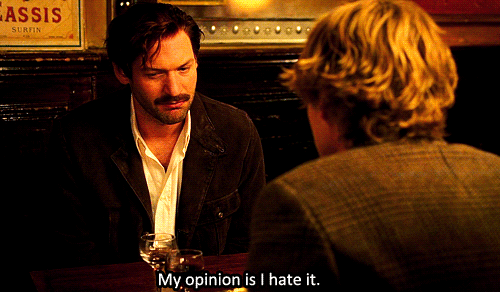
Reading A Piece for Workshop
When reading a story for workshop, the first thing you should do is look for the story the author is attempting to tell. This is extremely important. That story may or may not be the same as what you would like the piece to be, but convincing the author to write the story you want is not the task at hand.
While reading, pay attention to your personal reaction to the story. What paragraphs are you skimming? Where are you bored? Where is your interest piqued? Where are you confused? What do you find funny/sad/anger inspiring?
Once you’ve identified your feelings, look for the writing elements that are causing them. These are the things you should be pointing out to the author.
Characterization:
What makes the characters feel real or relatable? Where is characterization inconsistent? What is interesting about the character? Can you identify what about the character is driving the plot?
Plot and pacing
Do you have any trouble following the story? Do the events occur in such a way where there is a defined beginning, middle, and end? Does anything feel like it’s happening too quickly/slowly? Are you ‘just one more chapter’-ing your way through this work? Do the events build to a satisfying conclusion?
Setting
Does this place feel real to you? Does the setting add anything to the story? Inform the characters/plot in any way?
Description
Do the sentences flow? Do they invite you into the scene? Do they feel relevant? What do they reveal? Is the author choosing the right words? Are there words they’re overusing? Are they writing in passive voice? Does the writing tell where it should show?
Dialog
Are the characters’ voices distinct? Do you always know who is speaking? Do the characters feel like they’re speaking to each other? Or like they’re explaining things to the reader? Does the conversation feel like it has a natural rhythm? Is it too cluttered with unnecessary dialog tags/actions?
If you don’t know how to tell whether the author is using the correct amount of dialog tags, or what ‘passive voice’ is exactly, the simplest way to usefully critique a piece is to look for the places where an author is obviously trying to do something and let them know whether or not they’ve succeeded at that thing. When they add a comedic line--do you find it funny? When they describe a character’s looks--can you see that person clearly in your mind? When they reveal a shocking piece of information--are you shocked?
Discussing A Piece In Workshop
Don’t frame your critique around what’s bad and what’s good or what you like and what you don’t like, but around what works and what doesn’t work. This will also help to change your mindset while reading the piece. It doesn’t matter if you like it. It matters whether or not the writing is doing what the author wants it to be doing.
When discussing what works, explain why that thing works. If you like a piece of dialog, take the time to figure out what exactly you like about it: is it funny? Does it provide some smart foreshadowing? Is it inspiring? Terrifying? Let the author know what you think.
When discussing what doesn’t work, point out exactly what aspect of that thing is not working, and if you can, suggest something the author could do to fix that element.
When you suggest fixes to a story element that’s not working, it’s better to give the author advice that focuses on what the fix needs to be doing, rather than exactly what the fix should be. Tell them the poster needs to be affixed to the wall, not whether they should use tape, glue, or nails, if that makes any sense.
Try to balance the time you spend discussing things that work and the things that don’t, even if the things that don’t work are the plot and characters, and the things that do work are the occasional sentence. You’ll probably spend more time talking about the things that need work than the things that don’t no matter what, but that ratio should be closer to 60:40 than 90:10.
If you’re not sure whether the advice you’re giving is good, if you aren’t sure whether something is working or not--bring it up anyway and ask the rest of the class what they think about it.
If you don’t agree with something someone else is saying, but don’t want to disagree because that person probably knows more about it than you--say what you want anyway. The writer can only benefit from the additional view.
And remember, it will be your turn eventually, and the way you discuss other students’ writing will set a precedent for how they’ll discuss your writing. If you develop a reputation for being especially harsh to other people’s writing, they’ll probably be equally harsh to you. Likewise with gentleness, kindness, and praise.
How to Deal with Other People Workshopping Your Story
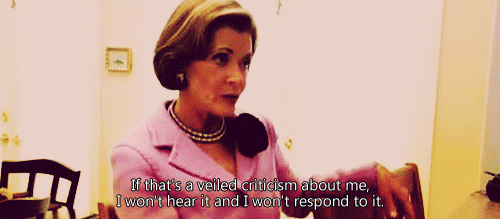
In nearly all workshops, you won’t be allowed to speak while people are discussing your work. Don’t break this rule. This is the time for readers to tell you what your words say to them, for your work to speak for itself. This is not the time for you to tell other people how to read your words. If someone is complaining that you didn’t say X, but you did say it on page 9 and they just didn’t see it--let someone else correct them, let it go, or maybe X needs to be clearer in the text.
Never write for your workshop group. There’s no guarantee your tastes will align with the rest of the class. You may find yourself in a workshop where no one reads your preferred genre. That’s okay. It’s not their job to love your writing, and it’s not your job to provide them with something to love, but it is your job to write what you love.
Know that suggestions are not mandates. Take in the feedback that you think would help your story, and reject the feedback that doesn’t fit the vision you have for your story.
Remember that the people in your class are learning as well. They may not realize how critical they’re being or how hurtful their words are. They may even be outright wrong on occasion. Don’t take it personally.
If you can’t handle looking your classmates in the eye--or if you feel yourself becoming overwhelmed--it’s okay to pull-out a notebook, pretend to take notes, and doodle. Still listen, but let the doodles distract you enough to keep your composure.
An Example of a Not-Very-Helpful Critique*
Overall, I liked this piece. I thought there were a lot of good things in it. The characters were cool and the plot was really interesting. However, I didn’t like the setting. It didn’t feel like a real place to me. I think you need to do some work on it to make it better. Maybe you should change the setting entirely. I think the story would be more fun if it was set in a small town, rather than in a big city. Also, I thought there were some places where the dialog was bad. It was clunky and didn’t sound very natural. I’ve put marks next to the lines that you need to change. There are also a couple of cliches, but you can probably get away with those, because this is SFF and you don’t really have to worry about avoiding things like cliches in that sort of genre. But overall, yeah, I thought this was okay.
*which is still better than many critiques you’ll hear in workshops
An Example of a More Helpful Critique.
Overall, I thought there were a lot of things that worked in this piece. The characterization stands out particularly. The protagonist’s frustration when the man keeps interrupting her felt very relatable to me, and I thought the way she responded by turning into a fire-breathing dragon and roasting him alive was very telling about the emotional turmoil it caused her. Her anger was evident on the page, and you never even had to say outright that she was angry, which I thought was clever.
Also, I thought the foreshadowing in the piece was executed well. The scale earrings, her hoard of silver spoons, and the way she didn’t need a match to light her cigarette... I didn’t realize she was a dragon, but I knew something was up, and that kept me turning the page.
However, I thought there were a few things that could use some work.
Largely, I think the dialog works well. The protagonist’s voice is distinctive and believable for her age. However, there are a couple of pieces of dialog that don’t sound very natural. I think maybe it’s because you aren’t using contractions in places where most people would use them? For instance, on the second page, she says, “there is not another way to go about it,” but “there isn’t another way” would sound less clunky.
I’ve also flagged up a cliche at the end. I know that knights in shining armour riding up on white horses have traditionally been the good guys in fantasy novels, but the way I read it, this piece is all about the personal journey of the dragon, so I was confused when the knight riding up and slaying her was framed as something the reader should be happy about. It might be worth considering subverting this trope, or taking a second look at how it fits in with the ideas you’re already exploring in this story.
I’d be curious to hear what other people think about maybe setting this story in a small town, where the protagonist’s sense of isolation would be more exaggerated. If you do keep it in the big city, I think describing it in more detail, telling us more about the protagonist’s apartment building, and her neighborhood in a couple of scenes would help it work as a more realistic setting.
I thought this was a fun fantasy story, that had a unique and fascinating twist on dragon lore. I look forward to seeing the next draft.
If you find yourself trapped in a hostile workshopping environment...

A good workshop environment depends upon an instructor who will facilitate a helpful and healthy discussion. It’s an instructor’s duty to curb students who get carried away describing all of the things they hate about a piece, and to point students toward constructive criticism, to bring up the great elements of a piece that no one else has mentioned.
When workshoppers are less experienced, it won’t be uncommon for someone to struggle to learn the difference between helpful critique and a rant about all the ways a story could’ve been better. People will give sharp, decided opinions.
If you submit your writing to a class, and your classmates’ reaction is overwhelmingly negative in a way that upsets you, or if your classmates are upsetting someone else, talk to your instructor about it. Ask them to remind students about good workshop etiquette. If they’ve never even brought it up, suggest taking a few minutes out of one class to discuss it.
If they refuse to do their job, try to be an example to everyone else. Find small ways to facilitate a more helpful discussion yourself. When you see students bashing another person’s piece, interrupt them with your own comments about what works in the piece, even if it comes down to individual lines you thought were funny. Conspire. Teach people about good workshopping yourself. Share this post with friends in your workshop class. A few well-spoken critiques can change the tone of the entire conversation.
#writing#workshop#workshopping#creative writing#studying creative writing#mine#writing tip#writing tips#novel writing tips#creative writing tips#writing advice#novel writing advice
723 notes
·
View notes
Text
Google Posts: Conversion Factor — Not Ranking Factor
Posted by Greg_Gifford
While Google Posts aren’t a ranking factor, they can still be an incredibly effective resource for increasing local business conversions — when used correctly. This week’s Whiteboard Friday host, Greg Gifford, shows you how to put your best post forward.
Click on the whiteboard image above to open a high resolution version in a new tab!
Video Transcription
Howdy, Moz fans. Welcome to another edition of Whiteboard Fridays. I'm Greg Gifford, the Vice President of Search at SearchLab, a boutique digital marketing agency specializing in local SEO and paid search. I'm here today to talk about— you guessed it — Google Posts, the feature on Google My Business that lets you post interesting and attractive things to attract potential customers.
The importance of Google My Business
Mike Blumenthal said it first. Your Google My Business listing is your new homepage. Then we all kind of stole it, and everybody says it now. But it's totally true. It's the first impression that you make with potential customers. If someone wants your phone number, they don't have to go to your site to get it anymore. Or if they need your address to get directions or if they want to check out photos of your business or they want to see hours or reviews, they can do it all right there on the search engine results page.
If you're a local business, one that serves customers face-to-face at a physical storefront location or that serves customers at their location, like a plumber or an electrician, then you're eligible to have a Google My Business listing, and that listing is a major element of your local SEO strategy. You need to stand out from competitors and show potential customers why they should check you out. Google Posts are one of the best ways to do just that thing.
How to use Google Posts effectively
For those of you who don't know about Google Posts, they were released back in 2016, and they used to show up, up at the top of your Google My Business panel, and most businesses went crazy over them. In October of 2018, they moved them down to the very bottom of the GMB panel on desktop and out of the overview panel on mobile results, and most people kind of lost interest because they thought there would be a huge loss of visibility.
But honestly, it doesn't matter. They're still incredibly effective when they're used correctly.
Posts are basically free advertising on Google. You heard that right. They're free advertising. They show up in Google search results. Seriously, especially effective on mobile when they're mixed in with other organic results.
But even on desktop, they help your business attract potential customers and stand out from other local competitors. More importantly, they can drive pre-site conversions. You've heard about zero-click search. Now people can convert without getting to your site. They appear as a thumbnail, an image with a little bit of text underneath. Then when the user clicks on the thumbnail, the whole post pops up in a pop-up window that basically fills the window on either mobile or desktop.
Now they have no influence on ranking. They're a conversion factor, not a ranking factor. Think of it this way though. If it takes you 10 minutes to create a post and you do only one a week, that's just 40 minutes a month. If you get a conversion, isn't it worth doing? If you do them correctly, you can get a lot more than just one conversion.
In the past, I would have told you that posts stay live in your profile for seven days, unless you use one of the post templates that includes a date range, in which case they stay live for the entire date range. But it looks like Google has changed the way that posts work, and now Google displays your 10 most recent posts in a carousel with a little arrow to scroll through. Then when you get to the end of those 10 posts, it has a link to view all of your older posts.
Now you shouldn't pay attention to most of what you see online about Posts because there's a ridiculous amount of misinformation or simply outdated information out there.
Avoid words on the "no-no" list
Quick tip: Be careful about the text that you use. Anything with sexual connotation will get your post denied. This is really frustrating for some industries. If you put up a post about weather stripping, you get vetoed because of the word "stripping." Or if you're a plumber and you post about "toilet repairs" or "unclogging a toilet", you get denied for using the word "toilet."
So be careful if you have anything that might be on that no-no, naughty list.
Use an enticing thumbnail
The full post contains an image. A full post has the image and then text with up to 1,500 characters, and that's all most people pay attention to. But the post thumbnail is the key to success. No one is going to see the full post if the thumbnail isn't enticing enough to click on.
Think of it like you're creating a paid search campaign. You need really compelling copy if you want more clicks on your ad or a really awesome image to attract attention if it's a banner image. The same principle applies to posts.
Make them promotional
It's also important to be sure that your posts are promotional. People are seeing these posts in the search results before they go to your site. So in most cases they have no idea who you are yet.
The typical social fluff that you share on other social platforms doesn't work. Don't share links to blog posts or a simple "Hey, we sell this" message because those don't work. Remember, your users are shopping around and trying to figure out where they want to buy, so you want to grab their attention with something promotional.
Pick the right template
Most of the stuff out there will tell you that the post thumbnail displays 100 characters of text or about 16 words broken into 4 distinct lines. But in reality, it's different depending on which post template you use and whether or not you include a call to action link, which then replaces that last line of text.
But, hey, we're all marketers. So why wouldn't we include a CTA link, right?
There are three main post types. In the vast majority of cases, you want to use the What's New post template. That's the one that allows for the most text in the thumbnail view, so it's easier to write something compelling. Now with the What's New post, once you include that call to action, it replaces that last line so you end up with three full lines of available text space.
Both the Event and Offer post templates include a title and then a date range. Some people dig the date range because the post stays visible for that whole date range. But now that posts stay live and visible forever, there's no advantage there. Both of those post types have that separate title line, then a separate date range line, and then the call to action link is going to be on the fourth line, which leaves you only a single line of text or just a few words to write something compelling.
Sure, the Offer post has a cool little price tag emoji there next to the title and some limited coupon functionality, but that's not a reason. You should have full coupon functionality on your site. So it's better to write something compelling with a "What's New" post template and then have the user click through on the call to action link to get to your site to get more information and convert there.
There's also a new COVID update post type, but you don't want to use it. It shows up a lot higher on your Google My Business profile, actually just below your top line information, but it's text only. Only text, no image. If you've got an active COVID post, Google hides all of your other active posts. So if you want to share a COVID info post or updates about COVID, it's better to use the What's New post template instead.
Pay attention to image cropping
The image is the frustrating part of things. Cropping is super wonky and really inconsistent. In fact, you could post the same image multiple times and it will crop slightly differently each time. The fact that the crop is slightly higher than vertical center and also a different size between mobile and desktop makes it really frustrating.
The important areas of your image can get cropped out, so half of your product ends up being gone, or your text gets cropped out, or things get really hard to read. Now there's a rudimentary cropping tool built into the image upload function with posts, but it's not locked to an aspect ratio. So then you're going to end up with black bars either on the top or on the side if you don't crop it to the correct aspect ratio, which is, by the way, 1200 pixels width by 900 pixels high.
You need to have a handle on what the safe area is within the image. So to make things easier, we created this Google Posts Cropping Guide. It's a Photoshop document with built-in guides to show you what the safe area is. You can download it at bit.ly/posts-image-guide. Make sure you put that in lowercase because it's case sensitive.
But it looks like this. Anything within that white grid is safe and that's what's going to show up in that post thumbnail. But then when you see the full post, the rest of the image shows up. So you can get really creative and have things like here's the image, but then when it pops up, there's additional text at the bottom.
Include UTM tracking
Now, for the call to action link, you need to be sure that you include UTM tracking, because Google Analytics doesn't always attribute that traffic correctly, especially on mobile.
Now if you include UTM tagging, you can ensure that the clicks are attributed to Google organic, and then you can use the campaign variable to differentiate between the posts that you published so you'll be able to see which post generated more click-throughs or more conversions and then you can adjust your strategy moving forward to use the more effective post types.
So for those of you that aren't super familiar with UTM tagging, it's basically adding a query string like this to the end of the URL that you're tagging so it forces Google Analytics to attribute the session a certain way that you're specifying.
So here's the structure that I recommend using when you do Google posts. It's your domain on the left. Then ?UTM_Source is GMB.Post, so it's separated. Then UTM_Medium is Organic, and UTM_Campaign is some sort of post identifier. Some people like to use Google as the source.
But at a high level, when you look at your source medium report, that traffic all gets lumped together with everything from Google. So sometimes it's confusing for clients who don't really understand that they can look at secondary dimensions to break apart that traffic. So more importantly, it's easier for you to see your post traffic separately when you look at the default source medium report.
You want to leave organic as your medium so that it's lumped and grouped correctly on the default channel report with all organic traffic. Then you enter some sort of identifier, some sort of text string or date that can let you know which post you're talking about with that campaign variable. So make sure it's something unique so that you know which post you're talking about, whether it's car post, oil post, or a date range or the title of the post so you know when you're looking in Google Analytics.
It's also important to mention that Google My Business Insights will show you the number of views and clicks, but it's a bit convoluted because multiple impressions and/or multiple clicks from the same users are counted independently. That's why adding the UTM tagging is so important for tracking accurately your performance.
Upload videos
Final note, you can also upload videos so a video shows in the thumbnail and in the post.
So when users see that thumbnail that has a little play button on it and they click it, when the post pops up, the video will play there. Now the file size limit is 30 seconds or 75 MB, which if you got commercials, that's basically the perfect size. So even though they've been around for a few years, most businesses still ignore Posts. Now you know how to rock Posts so you'll stand out from competitors and generate more click-throughs.
Hopefully you enjoyed the video. If you've got any additional tips to share, please throw them in the comments down below. Thanks for watching, and I'll see you again next time.
Video transcription by Speechpad.com
Sign up for The Moz Top 10, a semimonthly mailer updating you on the top ten hottest pieces of SEO news, tips, and rad links uncovered by the Moz team. Think of it as your exclusive digest of stuff you don't have time to hunt down but want to read!
0 notes
Text
Google Posts: Conversion Factor — Not Ranking Factor
Posted by Greg_Gifford
While Google Posts aren’t a ranking factor, they can still be an incredibly effective resource for increasing local business conversions — when used correctly. This week’s Whiteboard Friday host, Greg Gifford, shows you how to put your best post forward.
Click on the whiteboard image above to open a high resolution version in a new tab!
Video Transcription
Howdy, Moz fans. Welcome to another edition of Whiteboard Fridays. I'm Greg Gifford, the Vice President of Search at SearchLab, a boutique digital marketing agency specializing in local SEO and paid search. I'm here today to talk about— you guessed it — Google Posts, the feature on Google My Business that lets you post interesting and attractive things to attract potential customers.
The importance of Google My Business
Mike Blumenthal said it first. Your Google My Business listing is your new homepage. Then we all kind of stole it, and everybody says it now. But it's totally true. It's the first impression that you make with potential customers. If someone wants your phone number, they don't have to go to your site to get it anymore. Or if they need your address to get directions or if they want to check out photos of your business or they want to see hours or reviews, they can do it all right there on the search engine results page.
If you're a local business, one that serves customers face-to-face at a physical storefront location or that serves customers at their location, like a plumber or an electrician, then you're eligible to have a Google My Business listing, and that listing is a major element of your local SEO strategy. You need to stand out from competitors and show potential customers why they should check you out. Google Posts are one of the best ways to do just that thing.
How to use Google Posts effectively
For those of you who don't know about Google Posts, they were released back in 2016, and they used to show up, up at the top of your Google My Business panel, and most businesses went crazy over them. In October of 2018, they moved them down to the very bottom of the GMB panel on desktop and out of the overview panel on mobile results, and most people kind of lost interest because they thought there would be a huge loss of visibility.
But honestly, it doesn't matter. They're still incredibly effective when they're used correctly.
Posts are basically free advertising on Google. You heard that right. They're free advertising. They show up in Google search results. Seriously, especially effective on mobile when they're mixed in with other organic results.
But even on desktop, they help your business attract potential customers and stand out from other local competitors. More importantly, they can drive pre-site conversions. You've heard about zero-click search. Now people can convert without getting to your site. They appear as a thumbnail, an image with a little bit of text underneath. Then when the user clicks on the thumbnail, the whole post pops up in a pop-up window that basically fills the window on either mobile or desktop.
Now they have no influence on ranking. They're a conversion factor, not a ranking factor. Think of it this way though. If it takes you 10 minutes to create a post and you do only one a week, that's just 40 minutes a month. If you get a conversion, isn't it worth doing? If you do them correctly, you can get a lot more than just one conversion.
In the past, I would have told you that posts stay live in your profile for seven days, unless you use one of the post templates that includes a date range, in which case they stay live for the entire date range. But it looks like Google has changed the way that posts work, and now Google displays your 10 most recent posts in a carousel with a little arrow to scroll through. Then when you get to the end of those 10 posts, it has a link to view all of your older posts.
Now you shouldn't pay attention to most of what you see online about Posts because there's a ridiculous amount of misinformation or simply outdated information out there.
Avoid words on the "no-no" list
Quick tip: Be careful about the text that you use. Anything with sexual connotation will get your post denied. This is really frustrating for some industries. If you put up a post about weather stripping, you get vetoed because of the word "stripping." Or if you're a plumber and you post about "toilet repairs" or "unclogging a toilet", you get denied for using the word "toilet."
So be careful if you have anything that might be on that no-no, naughty list.
Use an enticing thumbnail
The full post contains an image. A full post has the image and then text with up to 1,500 characters, and that's all most people pay attention to. But the post thumbnail is the key to success. No one is going to see the full post if the thumbnail isn't enticing enough to click on.
Think of it like you're creating a paid search campaign. You need really compelling copy if you want more clicks on your ad or a really awesome image to attract attention if it's a banner image. The same principle applies to posts.
Make them promotional
It's also important to be sure that your posts are promotional. People are seeing these posts in the search results before they go to your site. So in most cases they have no idea who you are yet.
The typical social fluff that you share on other social platforms doesn't work. Don't share links to blog posts or a simple "Hey, we sell this" message because those don't work. Remember, your users are shopping around and trying to figure out where they want to buy, so you want to grab their attention with something promotional.
Pick the right template
Most of the stuff out there will tell you that the post thumbnail displays 100 characters of text or about 16 words broken into 4 distinct lines. But in reality, it's different depending on which post template you use and whether or not you include a call to action link, which then replaces that last line of text.
But, hey, we're all marketers. So why wouldn't we include a CTA link, right?
There are three main post types. In the vast majority of cases, you want to use the What's New post template. That's the one that allows for the most text in the thumbnail view, so it's easier to write something compelling. Now with the What's New post, once you include that call to action, it replaces that last line so you end up with three full lines of available text space.
Both the Event and Offer post templates include a title and then a date range. Some people dig the date range because the post stays visible for that whole date range. But now that posts stay live and visible forever, there's no advantage there. Both of those post types have that separate title line, then a separate date range line, and then the call to action link is going to be on the fourth line, which leaves you only a single line of text or just a few words to write something compelling.
Sure, the Offer post has a cool little price tag emoji there next to the title and some limited coupon functionality, but that's not a reason. You should have full coupon functionality on your site. So it's better to write something compelling with a "What's New" post template and then have the user click through on the call to action link to get to your site to get more information and convert there.
There's also a new COVID update post type, but you don't want to use it. It shows up a lot higher on your Google My Business profile, actually just below your top line information, but it's text only. Only text, no image. If you've got an active COVID post, Google hides all of your other active posts. So if you want to share a COVID info post or updates about COVID, it's better to use the What's New post template instead.
Pay attention to image cropping
The image is the frustrating part of things. Cropping is super wonky and really inconsistent. In fact, you could post the same image multiple times and it will crop slightly differently each time. The fact that the crop is slightly higher than vertical center and also a different size between mobile and desktop makes it really frustrating.
The important areas of your image can get cropped out, so half of your product ends up being gone, or your text gets cropped out, or things get really hard to read. Now there's a rudimentary cropping tool built into the image upload function with posts, but it's not locked to an aspect ratio. So then you're going to end up with black bars either on the top or on the side if you don't crop it to the correct aspect ratio, which is, by the way, 1200 pixels width by 900 pixels high.
You need to have a handle on what the safe area is within the image. So to make things easier, we created this Google Posts Cropping Guide. It's a Photoshop document with built-in guides to show you what the safe area is. You can download it at bit.ly/posts-image-guide. Make sure you put that in lowercase because it's case sensitive.
But it looks like this. Anything within that white grid is safe and that's what's going to show up in that post thumbnail. But then when you see the full post, the rest of the image shows up. So you can get really creative and have things like here's the image, but then when it pops up, there's additional text at the bottom.
Include UTM tracking
Now, for the call to action link, you need to be sure that you include UTM tracking, because Google Analytics doesn't always attribute that traffic correctly, especially on mobile.
Now if you include UTM tagging, you can ensure that the clicks are attributed to Google organic, and then you can use the campaign variable to differentiate between the posts that you published so you'll be able to see which post generated more click-throughs or more conversions and then you can adjust your strategy moving forward to use the more effective post types.
So for those of you that aren't super familiar with UTM tagging, it's basically adding a query string like this to the end of the URL that you're tagging so it forces Google Analytics to attribute the session a certain way that you're specifying.
So here's the structure that I recommend using when you do Google posts. It's your domain on the left. Then ?UTM_Source is GMB.Post, so it's separated. Then UTM_Medium is Organic, and UTM_Campaign is some sort of post identifier. Some people like to use Google as the source.
But at a high level, when you look at your source medium report, that traffic all gets lumped together with everything from Google. So sometimes it's confusing for clients who don't really understand that they can look at secondary dimensions to break apart that traffic. So more importantly, it's easier for you to see your post traffic separately when you look at the default source medium report.
You want to leave organic as your medium so that it's lumped and grouped correctly on the default channel report with all organic traffic. Then you enter some sort of identifier, some sort of text string or date that can let you know which post you're talking about with that campaign variable. So make sure it's something unique so that you know which post you're talking about, whether it's car post, oil post, or a date range or the title of the post so you know when you're looking in Google Analytics.
It's also important to mention that Google My Business Insights will show you the number of views and clicks, but it's a bit convoluted because multiple impressions and/or multiple clicks from the same users are counted independently. That's why adding the UTM tagging is so important for tracking accurately your performance.
Upload videos
Final note, you can also upload videos so a video shows in the thumbnail and in the post.
So when users see that thumbnail that has a little play button on it and they click it, when the post pops up, the video will play there. Now the file size limit is 30 seconds or 75 MB, which if you got commercials, that's basically the perfect size. So even though they've been around for a few years, most businesses still ignore Posts. Now you know how to rock Posts so you'll stand out from competitors and generate more click-throughs.
Hopefully you enjoyed the video. If you've got any additional tips to share, please throw them in the comments down below. Thanks for watching, and I'll see you again next time.
Video transcription by Speechpad.com
Sign up for The Moz Top 10, a semimonthly mailer updating you on the top ten hottest pieces of SEO news, tips, and rad links uncovered by the Moz team. Think of it as your exclusive digest of stuff you don't have time to hunt down but want to read!
#túi_giấy_epacking_việt_nam #túi_giấy_epacking #in_túi_giấy_giá_rẻ #in_túi_giấy #epackingvietnam #tuigiayepacking
0 notes
Text
Google Posts: Conversion Factor — Not Ranking Factor
Posted by Greg_Gifford
While Google Posts aren’t a ranking factor, they can still be an incredibly effective resource for increasing local business conversions — when used correctly. This week’s Whiteboard Friday host, Greg Gifford, shows you how to put your best post forward.
Click on the whiteboard image above to open a high resolution version in a new tab!
Video Transcription
Howdy, Moz fans. Welcome to another edition of Whiteboard Fridays. I'm Greg Gifford, the Vice President of Search at SearchLab, a boutique digital marketing agency specializing in local SEO and paid search. I'm here today to talk about— you guessed it — Google Posts, the feature on Google My Business that lets you post interesting and attractive things to attract potential customers.
The importance of Google My Business
Mike Blumenthal said it first. Your Google My Business listing is your new homepage. Then we all kind of stole it, and everybody says it now. But it's totally true. It's the first impression that you make with potential customers. If someone wants your phone number, they don't have to go to your site to get it anymore. Or if they need your address to get directions or if they want to check out photos of your business or they want to see hours or reviews, they can do it all right there on the search engine results page.
If you're a local business, one that serves customers face-to-face at a physical storefront location or that serves customers at their location, like a plumber or an electrician, then you're eligible to have a Google My Business listing, and that listing is a major element of your local SEO strategy. You need to stand out from competitors and show potential customers why they should check you out. Google Posts are one of the best ways to do just that thing.
How to use Google Posts effectively
For those of you who don't know about Google Posts, they were released back in 2016, and they used to show up, up at the top of your Google My Business panel, and most businesses went crazy over them. In October of 2018, they moved them down to the very bottom of the GMB panel on desktop and out of the overview panel on mobile results, and most people kind of lost interest because they thought there would be a huge loss of visibility.
But honestly, it doesn't matter. They're still incredibly effective when they're used correctly.
Posts are basically free advertising on Google. You heard that right. They're free advertising. They show up in Google search results. Seriously, especially effective on mobile when they're mixed in with other organic results.
But even on desktop, they help your business attract potential customers and stand out from other local competitors. More importantly, they can drive pre-site conversions. You've heard about zero-click search. Now people can convert without getting to your site. They appear as a thumbnail, an image with a little bit of text underneath. Then when the user clicks on the thumbnail, the whole post pops up in a pop-up window that basically fills the window on either mobile or desktop.
Now they have no influence on ranking. They're a conversion factor, not a ranking factor. Think of it this way though. If it takes you 10 minutes to create a post and you do only one a week, that's just 40 minutes a month. If you get a conversion, isn't it worth doing? If you do them correctly, you can get a lot more than just one conversion.
In the past, I would have told you that posts stay live in your profile for seven days, unless you use one of the post templates that includes a date range, in which case they stay live for the entire date range. But it looks like Google has changed the way that posts work, and now Google displays your 10 most recent posts in a carousel with a little arrow to scroll through. Then when you get to the end of those 10 posts, it has a link to view all of your older posts.
Now you shouldn't pay attention to most of what you see online about Posts because there's a ridiculous amount of misinformation or simply outdated information out there.
Avoid words on the "no-no" list
Quick tip: Be careful about the text that you use. Anything with sexual connotation will get your post denied. This is really frustrating for some industries. If you put up a post about weather stripping, you get vetoed because of the word "stripping." Or if you're a plumber and you post about "toilet repairs" or "unclogging a toilet", you get denied for using the word "toilet."
So be careful if you have anything that might be on that no-no, naughty list.
Use an enticing thumbnail
The full post contains an image. A full post has the image and then text with up to 1,500 characters, and that's all most people pay attention to. But the post thumbnail is the key to success. No one is going to see the full post if the thumbnail isn't enticing enough to click on.
Think of it like you're creating a paid search campaign. You need really compelling copy if you want more clicks on your ad or a really awesome image to attract attention if it's a banner image. The same principle applies to posts.
Make them promotional
It's also important to be sure that your posts are promotional. People are seeing these posts in the search results before they go to your site. So in most cases they have no idea who you are yet.
The typical social fluff that you share on other social platforms doesn't work. Don't share links to blog posts or a simple "Hey, we sell this" message because those don't work. Remember, your users are shopping around and trying to figure out where they want to buy, so you want to grab their attention with something promotional.
Pick the right template
Most of the stuff out there will tell you that the post thumbnail displays 100 characters of text or about 16 words broken into 4 distinct lines. But in reality, it's different depending on which post template you use and whether or not you include a call to action link, which then replaces that last line of text.
But, hey, we're all marketers. So why wouldn't we include a CTA link, right?
There are three main post types. In the vast majority of cases, you want to use the What's New post template. That's the one that allows for the most text in the thumbnail view, so it's easier to write something compelling. Now with the What's New post, once you include that call to action, it replaces that last line so you end up with three full lines of available text space.
Both the Event and Offer post templates include a title and then a date range. Some people dig the date range because the post stays visible for that whole date range. But now that posts stay live and visible forever, there's no advantage there. Both of those post types have that separate title line, then a separate date range line, and then the call to action link is going to be on the fourth line, which leaves you only a single line of text or just a few words to write something compelling.
Sure, the Offer post has a cool little price tag emoji there next to the title and some limited coupon functionality, but that's not a reason. You should have full coupon functionality on your site. So it's better to write something compelling with a "What's New" post template and then have the user click through on the call to action link to get to your site to get more information and convert there.
There's also a new COVID update post type, but you don't want to use it. It shows up a lot higher on your Google My Business profile, actually just below your top line information, but it's text only. Only text, no image. If you've got an active COVID post, Google hides all of your other active posts. So if you want to share a COVID info post or updates about COVID, it's better to use the What's New post template instead.
Pay attention to image cropping
The image is the frustrating part of things. Cropping is super wonky and really inconsistent. In fact, you could post the same image multiple times and it will crop slightly differently each time. The fact that the crop is slightly higher than vertical center and also a different size between mobile and desktop makes it really frustrating.
The important areas of your image can get cropped out, so half of your product ends up being gone, or your text gets cropped out, or things get really hard to read. Now there's a rudimentary cropping tool built into the image upload function with posts, but it's not locked to an aspect ratio. So then you're going to end up with black bars either on the top or on the side if you don't crop it to the correct aspect ratio, which is, by the way, 1200 pixels width by 900 pixels high.
You need to have a handle on what the safe area is within the image. So to make things easier, we created this Google Posts Cropping Guide. It's a Photoshop document with built-in guides to show you what the safe area is. You can download it at bit.ly/posts-image-guide. Make sure you put that in lowercase because it's case sensitive.
But it looks like this. Anything within that white grid is safe and that's what's going to show up in that post thumbnail. But then when you see the full post, the rest of the image shows up. So you can get really creative and have things like here's the image, but then when it pops up, there's additional text at the bottom.
Include UTM tracking
Now, for the call to action link, you need to be sure that you include UTM tracking, because Google Analytics doesn't always attribute that traffic correctly, especially on mobile.
Now if you include UTM tagging, you can ensure that the clicks are attributed to Google organic, and then you can use the campaign variable to differentiate between the posts that you published so you'll be able to see which post generated more click-throughs or more conversions and then you can adjust your strategy moving forward to use the more effective post types.
So for those of you that aren't super familiar with UTM tagging, it's basically adding a query string like this to the end of the URL that you're tagging so it forces Google Analytics to attribute the session a certain way that you're specifying.
So here's the structure that I recommend using when you do Google posts. It's your domain on the left. Then ?UTM_Source is GMB.Post, so it's separated. Then UTM_Medium is Organic, and UTM_Campaign is some sort of post identifier. Some people like to use Google as the source.
But at a high level, when you look at your source medium report, that traffic all gets lumped together with everything from Google. So sometimes it's confusing for clients who don't really understand that they can look at secondary dimensions to break apart that traffic. So more importantly, it's easier for you to see your post traffic separately when you look at the default source medium report.
You want to leave organic as your medium so that it's lumped and grouped correctly on the default channel report with all organic traffic. Then you enter some sort of identifier, some sort of text string or date that can let you know which post you're talking about with that campaign variable. So make sure it's something unique so that you know which post you're talking about, whether it's car post, oil post, or a date range or the title of the post so you know when you're looking in Google Analytics.
It's also important to mention that Google My Business Insights will show you the number of views and clicks, but it's a bit convoluted because multiple impressions and/or multiple clicks from the same users are counted independently. That's why adding the UTM tagging is so important for tracking accurately your performance.
Upload videos
Final note, you can also upload videos so a video shows in the thumbnail and in the post.
So when users see that thumbnail that has a little play button on it and they click it, when the post pops up, the video will play there. Now the file size limit is 30 seconds or 75 MB, which if you got commercials, that's basically the perfect size. So even though they've been around for a few years, most businesses still ignore Posts. Now you know how to rock Posts so you'll stand out from competitors and generate more click-throughs.
Hopefully you enjoyed the video. If you've got any additional tips to share, please throw them in the comments down below. Thanks for watching, and I'll see you again next time.
Video transcription by Speechpad.com
Sign up for The Moz Top 10, a semimonthly mailer updating you on the top ten hottest pieces of SEO news, tips, and rad links uncovered by the Moz team. Think of it as your exclusive digest of stuff you don't have time to hunt down but want to read!
0 notes
Text
Google Posts: Conversion Factor — Not Ranking Factor
Posted by Greg_Gifford
While Google Posts aren’t a ranking factor, they can still be an incredibly effective resource for increasing local business conversions — when used correctly. This week’s Whiteboard Friday host, Greg Gifford, shows you how to put your best post forward.
Click on the whiteboard image above to open a high resolution version in a new tab!
Video Transcription
Howdy, Moz fans. Welcome to another edition of Whiteboard Fridays. I'm Greg Gifford, the Vice President of Search at SearchLab, a boutique digital marketing agency specializing in local SEO and paid search. I'm here today to talk about— you guessed it — Google Posts, the feature on Google My Business that lets you post interesting and attractive things to attract potential customers.
The importance of Google My Business
Mike Blumenthal said it first. Your Google My Business listing is your new homepage. Then we all kind of stole it, and everybody says it now. But it's totally true. It's the first impression that you make with potential customers. If someone wants your phone number, they don't have to go to your site to get it anymore. Or if they need your address to get directions or if they want to check out photos of your business or they want to see hours or reviews, they can do it all right there on the search engine results page.
If you're a local business, one that serves customers face-to-face at a physical storefront location or that serves customers at their location, like a plumber or an electrician, then you're eligible to have a Google My Business listing, and that listing is a major element of your local SEO strategy. You need to stand out from competitors and show potential customers why they should check you out. Google Posts are one of the best ways to do just that thing.
How to use Google Posts effectively
For those of you who don't know about Google Posts, they were released back in 2016, and they used to show up, up at the top of your Google My Business panel, and most businesses went crazy over them. In October of 2018, they moved them down to the very bottom of the GMB panel on desktop and out of the overview panel on mobile results, and most people kind of lost interest because they thought there would be a huge loss of visibility.
But honestly, it doesn't matter. They're still incredibly effective when they're used correctly.
Posts are basically free advertising on Google. You heard that right. They're free advertising. They show up in Google search results. Seriously, especially effective on mobile when they're mixed in with other organic results.
But even on desktop, they help your business attract potential customers and stand out from other local competitors. More importantly, they can drive pre-site conversions. You've heard about zero-click search. Now people can convert without getting to your site. They appear as a thumbnail, an image with a little bit of text underneath. Then when the user clicks on the thumbnail, the whole post pops up in a pop-up window that basically fills the window on either mobile or desktop.
Now they have no influence on ranking. They're a conversion factor, not a ranking factor. Think of it this way though. If it takes you 10 minutes to create a post and you do only one a week, that's just 40 minutes a month. If you get a conversion, isn't it worth doing? If you do them correctly, you can get a lot more than just one conversion.
In the past, I would have told you that posts stay live in your profile for seven days, unless you use one of the post templates that includes a date range, in which case they stay live for the entire date range. But it looks like Google has changed the way that posts work, and now Google displays your 10 most recent posts in a carousel with a little arrow to scroll through. Then when you get to the end of those 10 posts, it has a link to view all of your older posts.
Now you shouldn't pay attention to most of what you see online about Posts because there's a ridiculous amount of misinformation or simply outdated information out there.
Avoid words on the "no-no" list
Quick tip: Be careful about the text that you use. Anything with sexual connotation will get your post denied. This is really frustrating for some industries. If you put up a post about weather stripping, you get vetoed because of the word "stripping." Or if you're a plumber and you post about "toilet repairs" or "unclogging a toilet", you get denied for using the word "toilet."
So be careful if you have anything that might be on that no-no, naughty list.
Use an enticing thumbnail
The full post contains an image. A full post has the image and then text with up to 1,500 characters, and that's all most people pay attention to. But the post thumbnail is the key to success. No one is going to see the full post if the thumbnail isn't enticing enough to click on.
Think of it like you're creating a paid search campaign. You need really compelling copy if you want more clicks on your ad or a really awesome image to attract attention if it's a banner image. The same principle applies to posts.
Make them promotional
It's also important to be sure that your posts are promotional. People are seeing these posts in the search results before they go to your site. So in most cases they have no idea who you are yet.
The typical social fluff that you share on other social platforms doesn't work. Don't share links to blog posts or a simple "Hey, we sell this" message because those don't work. Remember, your users are shopping around and trying to figure out where they want to buy, so you want to grab their attention with something promotional.
Pick the right template
Most of the stuff out there will tell you that the post thumbnail displays 100 characters of text or about 16 words broken into 4 distinct lines. But in reality, it's different depending on which post template you use and whether or not you include a call to action link, which then replaces that last line of text.
But, hey, we're all marketers. So why wouldn't we include a CTA link, right?
There are three main post types. In the vast majority of cases, you want to use the What's New post template. That's the one that allows for the most text in the thumbnail view, so it's easier to write something compelling. Now with the What's New post, once you include that call to action, it replaces that last line so you end up with three full lines of available text space.
Both the Event and Offer post templates include a title and then a date range. Some people dig the date range because the post stays visible for that whole date range. But now that posts stay live and visible forever, there's no advantage there. Both of those post types have that separate title line, then a separate date range line, and then the call to action link is going to be on the fourth line, which leaves you only a single line of text or just a few words to write something compelling.
Sure, the Offer post has a cool little price tag emoji there next to the title and some limited coupon functionality, but that's not a reason. You should have full coupon functionality on your site. So it's better to write something compelling with a "What's New" post template and then have the user click through on the call to action link to get to your site to get more information and convert there.
There's also a new COVID update post type, but you don't want to use it. It shows up a lot higher on your Google My Business profile, actually just below your top line information, but it's text only. Only text, no image. If you've got an active COVID post, Google hides all of your other active posts. So if you want to share a COVID info post or updates about COVID, it's better to use the What's New post template instead.
Pay attention to image cropping
The image is the frustrating part of things. Cropping is super wonky and really inconsistent. In fact, you could post the same image multiple times and it will crop slightly differently each time. The fact that the crop is slightly higher than vertical center and also a different size between mobile and desktop makes it really frustrating.
The important areas of your image can get cropped out, so half of your product ends up being gone, or your text gets cropped out, or things get really hard to read. Now there's a rudimentary cropping tool built into the image upload function with posts, but it's not locked to an aspect ratio. So then you're going to end up with black bars either on the top or on the side if you don't crop it to the correct aspect ratio, which is, by the way, 1200 pixels width by 900 pixels high.
You need to have a handle on what the safe area is within the image. So to make things easier, we created this Google Posts Cropping Guide. It's a Photoshop document with built-in guides to show you what the safe area is. You can download it at bit.ly/posts-image-guide. Make sure you put that in lowercase because it's case sensitive.
But it looks like this. Anything within that white grid is safe and that's what's going to show up in that post thumbnail. But then when you see the full post, the rest of the image shows up. So you can get really creative and have things like here's the image, but then when it pops up, there's additional text at the bottom.
Include UTM tracking
Now, for the call to action link, you need to be sure that you include UTM tracking, because Google Analytics doesn't always attribute that traffic correctly, especially on mobile.
Now if you include UTM tagging, you can ensure that the clicks are attributed to Google organic, and then you can use the campaign variable to differentiate between the posts that you published so you'll be able to see which post generated more click-throughs or more conversions and then you can adjust your strategy moving forward to use the more effective post types.
So for those of you that aren't super familiar with UTM tagging, it's basically adding a query string like this to the end of the URL that you're tagging so it forces Google Analytics to attribute the session a certain way that you're specifying.
So here's the structure that I recommend using when you do Google posts. It's your domain on the left. Then ?UTM_Source is GMB.Post, so it's separated. Then UTM_Medium is Organic, and UTM_Campaign is some sort of post identifier. Some people like to use Google as the source.
But at a high level, when you look at your source medium report, that traffic all gets lumped together with everything from Google. So sometimes it's confusing for clients who don't really understand that they can look at secondary dimensions to break apart that traffic. So more importantly, it's easier for you to see your post traffic separately when you look at the default source medium report.
You want to leave organic as your medium so that it's lumped and grouped correctly on the default channel report with all organic traffic. Then you enter some sort of identifier, some sort of text string or date that can let you know which post you're talking about with that campaign variable. So make sure it's something unique so that you know which post you're talking about, whether it's car post, oil post, or a date range or the title of the post so you know when you're looking in Google Analytics.
It's also important to mention that Google My Business Insights will show you the number of views and clicks, but it's a bit convoluted because multiple impressions and/or multiple clicks from the same users are counted independently. That's why adding the UTM tagging is so important for tracking accurately your performance.
Upload videos
Final note, you can also upload videos so a video shows in the thumbnail and in the post.
So when users see that thumbnail that has a little play button on it and they click it, when the post pops up, the video will play there. Now the file size limit is 30 seconds or 75 MB, which if you got commercials, that's basically the perfect size. So even though they've been around for a few years, most businesses still ignore Posts. Now you know how to rock Posts so you'll stand out from competitors and generate more click-throughs.
Hopefully you enjoyed the video. If you've got any additional tips to share, please throw them in the comments down below. Thanks for watching, and I'll see you again next time.
Video transcription by Speechpad.com
Sign up for The Moz Top 10, a semimonthly mailer updating you on the top ten hottest pieces of SEO news, tips, and rad links uncovered by the Moz team. Think of it as your exclusive digest of stuff you don't have time to hunt down but want to read!
0 notes
Text
Google Posts: Conversion Factor — Not Ranking Factor
Posted by Greg_Gifford
While Google Posts aren’t a ranking factor, they can still be an incredibly effective resource for increasing local business conversions — when used correctly. This week’s Whiteboard Friday host, Greg Gifford, shows you how to put your best post forward.
Click on the whiteboard image above to open a high resolution version in a new tab!
Video Transcription
Howdy, Moz fans. Welcome to another edition of Whiteboard Fridays. I'm Greg Gifford, the Vice President of Search at SearchLab, a boutique digital marketing agency specializing in local SEO and paid search. I'm here today to talk about— you guessed it — Google Posts, the feature on Google My Business that lets you post interesting and attractive things to attract potential customers.
The importance of Google My Business
Mike Blumenthal said it first. Your Google My Business listing is your new homepage. Then we all kind of stole it, and everybody says it now. But it's totally true. It's the first impression that you make with potential customers. If someone wants your phone number, they don't have to go to your site to get it anymore. Or if they need your address to get directions or if they want to check out photos of your business or they want to see hours or reviews, they can do it all right there on the search engine results page.
If you're a local business, one that serves customers face-to-face at a physical storefront location or that serves customers at their location, like a plumber or an electrician, then you're eligible to have a Google My Business listing, and that listing is a major element of your local SEO strategy. You need to stand out from competitors and show potential customers why they should check you out. Google Posts are one of the best ways to do just that thing.
How to use Google Posts effectively
For those of you who don't know about Google Posts, they were released back in 2016, and they used to show up, up at the top of your Google My Business panel, and most businesses went crazy over them. In October of 2018, they moved them down to the very bottom of the GMB panel on desktop and out of the overview panel on mobile results, and most people kind of lost interest because they thought there would be a huge loss of visibility.
But honestly, it doesn't matter. They're still incredibly effective when they're used correctly.
Posts are basically free advertising on Google. You heard that right. They're free advertising. They show up in Google search results. Seriously, especially effective on mobile when they're mixed in with other organic results.
But even on desktop, they help your business attract potential customers and stand out from other local competitors. More importantly, they can drive pre-site conversions. You've heard about zero-click search. Now people can convert without getting to your site. They appear as a thumbnail, an image with a little bit of text underneath. Then when the user clicks on the thumbnail, the whole post pops up in a pop-up window that basically fills the window on either mobile or desktop.
Now they have no influence on ranking. They're a conversion factor, not a ranking factor. Think of it this way though. If it takes you 10 minutes to create a post and you do only one a week, that's just 40 minutes a month. If you get a conversion, isn't it worth doing? If you do them correctly, you can get a lot more than just one conversion.
In the past, I would have told you that posts stay live in your profile for seven days, unless you use one of the post templates that includes a date range, in which case they stay live for the entire date range. But it looks like Google has changed the way that posts work, and now Google displays your 10 most recent posts in a carousel with a little arrow to scroll through. Then when you get to the end of those 10 posts, it has a link to view all of your older posts.
Now you shouldn't pay attention to most of what you see online about Posts because there's a ridiculous amount of misinformation or simply outdated information out there.
Avoid words on the "no-no" list
Quick tip: Be careful about the text that you use. Anything with sexual connotation will get your post denied. This is really frustrating for some industries. If you put up a post about weather stripping, you get vetoed because of the word "stripping." Or if you're a plumber and you post about "toilet repairs" or "unclogging a toilet", you get denied for using the word "toilet."
So be careful if you have anything that might be on that no-no, naughty list.
Use an enticing thumbnail
The full post contains an image. A full post has the image and then text with up to 1,500 characters, and that's all most people pay attention to. But the post thumbnail is the key to success. No one is going to see the full post if the thumbnail isn't enticing enough to click on.
Think of it like you're creating a paid search campaign. You need really compelling copy if you want more clicks on your ad or a really awesome image to attract attention if it's a banner image. The same principle applies to posts.
Make them promotional
It's also important to be sure that your posts are promotional. People are seeing these posts in the search results before they go to your site. So in most cases they have no idea who you are yet.
The typical social fluff that you share on other social platforms doesn't work. Don't share links to blog posts or a simple "Hey, we sell this" message because those don't work. Remember, your users are shopping around and trying to figure out where they want to buy, so you want to grab their attention with something promotional.
Pick the right template
Most of the stuff out there will tell you that the post thumbnail displays 100 characters of text or about 16 words broken into 4 distinct lines. But in reality, it's different depending on which post template you use and whether or not you include a call to action link, which then replaces that last line of text.
But, hey, we're all marketers. So why wouldn't we include a CTA link, right?
There are three main post types. In the vast majority of cases, you want to use the What's New post template. That's the one that allows for the most text in the thumbnail view, so it's easier to write something compelling. Now with the What's New post, once you include that call to action, it replaces that last line so you end up with three full lines of available text space.
Both the Event and Offer post templates include a title and then a date range. Some people dig the date range because the post stays visible for that whole date range. But now that posts stay live and visible forever, there's no advantage there. Both of those post types have that separate title line, then a separate date range line, and then the call to action link is going to be on the fourth line, which leaves you only a single line of text or just a few words to write something compelling.
Sure, the Offer post has a cool little price tag emoji there next to the title and some limited coupon functionality, but that's not a reason. You should have full coupon functionality on your site. So it's better to write something compelling with a "What's New" post template and then have the user click through on the call to action link to get to your site to get more information and convert there.
There's also a new COVID update post type, but you don't want to use it. It shows up a lot higher on your Google My Business profile, actually just below your top line information, but it's text only. Only text, no image. If you've got an active COVID post, Google hides all of your other active posts. So if you want to share a COVID info post or updates about COVID, it's better to use the What's New post template instead.
Pay attention to image cropping
The image is the frustrating part of things. Cropping is super wonky and really inconsistent. In fact, you could post the same image multiple times and it will crop slightly differently each time. The fact that the crop is slightly higher than vertical center and also a different size between mobile and desktop makes it really frustrating.
The important areas of your image can get cropped out, so half of your product ends up being gone, or your text gets cropped out, or things get really hard to read. Now there's a rudimentary cropping tool built into the image upload function with posts, but it's not locked to an aspect ratio. So then you're going to end up with black bars either on the top or on the side if you don't crop it to the correct aspect ratio, which is, by the way, 1200 pixels width by 900 pixels high.
You need to have a handle on what the safe area is within the image. So to make things easier, we created this Google Posts Cropping Guide. It's a Photoshop document with built-in guides to show you what the safe area is. You can download it at bit.ly/posts-image-guide. Make sure you put that in lowercase because it's case sensitive.
But it looks like this. Anything within that white grid is safe and that's what's going to show up in that post thumbnail. But then when you see the full post, the rest of the image shows up. So you can get really creative and have things like here's the image, but then when it pops up, there's additional text at the bottom.
Include UTM tracking
Now, for the call to action link, you need to be sure that you include UTM tracking, because Google Analytics doesn't always attribute that traffic correctly, especially on mobile.
Now if you include UTM tagging, you can ensure that the clicks are attributed to Google organic, and then you can use the campaign variable to differentiate between the posts that you published so you'll be able to see which post generated more click-throughs or more conversions and then you can adjust your strategy moving forward to use the more effective post types.
So for those of you that aren't super familiar with UTM tagging, it's basically adding a query string like this to the end of the URL that you're tagging so it forces Google Analytics to attribute the session a certain way that you're specifying.
So here's the structure that I recommend using when you do Google posts. It's your domain on the left. Then ?UTM_Source is GMB.Post, so it's separated. Then UTM_Medium is Organic, and UTM_Campaign is some sort of post identifier. Some people like to use Google as the source.
But at a high level, when you look at your source medium report, that traffic all gets lumped together with everything from Google. So sometimes it's confusing for clients who don't really understand that they can look at secondary dimensions to break apart that traffic. So more importantly, it's easier for you to see your post traffic separately when you look at the default source medium report.
You want to leave organic as your medium so that it's lumped and grouped correctly on the default channel report with all organic traffic. Then you enter some sort of identifier, some sort of text string or date that can let you know which post you're talking about with that campaign variable. So make sure it's something unique so that you know which post you're talking about, whether it's car post, oil post, or a date range or the title of the post so you know when you're looking in Google Analytics.
It's also important to mention that Google My Business Insights will show you the number of views and clicks, but it's a bit convoluted because multiple impressions and/or multiple clicks from the same users are counted independently. That's why adding the UTM tagging is so important for tracking accurately your performance.
Upload videos
Final note, you can also upload videos so a video shows in the thumbnail and in the post.
So when users see that thumbnail that has a little play button on it and they click it, when the post pops up, the video will play there. Now the file size limit is 30 seconds or 75 MB, which if you got commercials, that's basically the perfect size. So even though they've been around for a few years, most businesses still ignore Posts. Now you know how to rock Posts so you'll stand out from competitors and generate more click-throughs.
Hopefully you enjoyed the video. If you've got any additional tips to share, please throw them in the comments down below. Thanks for watching, and I'll see you again next time.
Video transcription by Speechpad.com
Sign up for The Moz Top 10, a semimonthly mailer updating you on the top ten hottest pieces of SEO news, tips, and rad links uncovered by the Moz team. Think of it as your exclusive digest of stuff you don't have time to hunt down but want to read!
0 notes
Text
Google Posts: Conversion Factor — Not Ranking Factor
Posted by Greg_Gifford
While Google Posts aren’t a ranking factor, they can still be an incredibly effective resource for increasing local business conversions — when used correctly. This week’s Whiteboard Friday host, Greg Gifford, shows you how to put your best post forward.
Click on the whiteboard image above to open a high resolution version in a new tab!
Video Transcription
Howdy, Moz fans. Welcome to another edition of Whiteboard Fridays. I'm Greg Gifford, the Vice President of Search at SearchLab, a boutique digital marketing agency specializing in local SEO and paid search. I'm here today to talk about— you guessed it — Google Posts, the feature on Google My Business that lets you post interesting and attractive things to attract potential customers.
The importance of Google My Business
Mike Blumenthal said it first. Your Google My Business listing is your new homepage. Then we all kind of stole it, and everybody says it now. But it's totally true. It's the first impression that you make with potential customers. If someone wants your phone number, they don't have to go to your site to get it anymore. Or if they need your address to get directions or if they want to check out photos of your business or they want to see hours or reviews, they can do it all right there on the search engine results page.
If you're a local business, one that serves customers face-to-face at a physical storefront location or that serves customers at their location, like a plumber or an electrician, then you're eligible to have a Google My Business listing, and that listing is a major element of your local SEO strategy. You need to stand out from competitors and show potential customers why they should check you out. Google Posts are one of the best ways to do just that thing.
How to use Google Posts effectively
For those of you who don't know about Google Posts, they were released back in 2016, and they used to show up, up at the top of your Google My Business panel, and most businesses went crazy over them. In October of 2018, they moved them down to the very bottom of the GMB panel on desktop and out of the overview panel on mobile results, and most people kind of lost interest because they thought there would be a huge loss of visibility.
But honestly, it doesn't matter. They're still incredibly effective when they're used correctly.
Posts are basically free advertising on Google. You heard that right. They're free advertising. They show up in Google search results. Seriously, especially effective on mobile when they're mixed in with other organic results.
But even on desktop, they help your business attract potential customers and stand out from other local competitors. More importantly, they can drive pre-site conversions. You've heard about zero-click search. Now people can convert without getting to your site. They appear as a thumbnail, an image with a little bit of text underneath. Then when the user clicks on the thumbnail, the whole post pops up in a pop-up window that basically fills the window on either mobile or desktop.
Now they have no influence on ranking. They're a conversion factor, not a ranking factor. Think of it this way though. If it takes you 10 minutes to create a post and you do only one a week, that's just 40 minutes a month. If you get a conversion, isn't it worth doing? If you do them correctly, you can get a lot more than just one conversion.
In the past, I would have told you that posts stay live in your profile for seven days, unless you use one of the post templates that includes a date range, in which case they stay live for the entire date range. But it looks like Google has changed the way that posts work, and now Google displays your 10 most recent posts in a carousel with a little arrow to scroll through. Then when you get to the end of those 10 posts, it has a link to view all of your older posts.
Now you shouldn't pay attention to most of what you see online about Posts because there's a ridiculous amount of misinformation or simply outdated information out there.
Avoid words on the "no-no" list
Quick tip: Be careful about the text that you use. Anything with sexual connotation will get your post denied. This is really frustrating for some industries. If you put up a post about weather stripping, you get vetoed because of the word "stripping." Or if you're a plumber and you post about "toilet repairs" or "unclogging a toilet", you get denied for using the word "toilet."
So be careful if you have anything that might be on that no-no, naughty list.
Use an enticing thumbnail
The full post contains an image. A full post has the image and then text with up to 1,500 characters, and that's all most people pay attention to. But the post thumbnail is the key to success. No one is going to see the full post if the thumbnail isn't enticing enough to click on.
Think of it like you're creating a paid search campaign. You need really compelling copy if you want more clicks on your ad or a really awesome image to attract attention if it's a banner image. The same principle applies to posts.
Make them promotional
It's also important to be sure that your posts are promotional. People are seeing these posts in the search results before they go to your site. So in most cases they have no idea who you are yet.
The typical social fluff that you share on other social platforms doesn't work. Don't share links to blog posts or a simple "Hey, we sell this" message because those don't work. Remember, your users are shopping around and trying to figure out where they want to buy, so you want to grab their attention with something promotional.
Pick the right template
Most of the stuff out there will tell you that the post thumbnail displays 100 characters of text or about 16 words broken into 4 distinct lines. But in reality, it's different depending on which post template you use and whether or not you include a call to action link, which then replaces that last line of text.
But, hey, we're all marketers. So why wouldn't we include a CTA link, right?
There are three main post types. In the vast majority of cases, you want to use the What's New post template. That's the one that allows for the most text in the thumbnail view, so it's easier to write something compelling. Now with the What's New post, once you include that call to action, it replaces that last line so you end up with three full lines of available text space.
Both the Event and Offer post templates include a title and then a date range. Some people dig the date range because the post stays visible for that whole date range. But now that posts stay live and visible forever, there's no advantage there. Both of those post types have that separate title line, then a separate date range line, and then the call to action link is going to be on the fourth line, which leaves you only a single line of text or just a few words to write something compelling.
Sure, the Offer post has a cool little price tag emoji there next to the title and some limited coupon functionality, but that's not a reason. You should have full coupon functionality on your site. So it's better to write something compelling with a "What's New" post template and then have the user click through on the call to action link to get to your site to get more information and convert there.
There's also a new COVID update post type, but you don't want to use it. It shows up a lot higher on your Google My Business profile, actually just below your top line information, but it's text only. Only text, no image. If you've got an active COVID post, Google hides all of your other active posts. So if you want to share a COVID info post or updates about COVID, it's better to use the What's New post template instead.
Pay attention to image cropping
The image is the frustrating part of things. Cropping is super wonky and really inconsistent. In fact, you could post the same image multiple times and it will crop slightly differently each time. The fact that the crop is slightly higher than vertical center and also a different size between mobile and desktop makes it really frustrating.
The important areas of your image can get cropped out, so half of your product ends up being gone, or your text gets cropped out, or things get really hard to read. Now there's a rudimentary cropping tool built into the image upload function with posts, but it's not locked to an aspect ratio. So then you're going to end up with black bars either on the top or on the side if you don't crop it to the correct aspect ratio, which is, by the way, 1200 pixels width by 900 pixels high.
You need to have a handle on what the safe area is within the image. So to make things easier, we created this Google Posts Cropping Guide. It's a Photoshop document with built-in guides to show you what the safe area is. You can download it at bit.ly/posts-image-guide. Make sure you put that in lowercase because it's case sensitive.
But it looks like this. Anything within that white grid is safe and that's what's going to show up in that post thumbnail. But then when you see the full post, the rest of the image shows up. So you can get really creative and have things like here's the image, but then when it pops up, there's additional text at the bottom.
Include UTM tracking
Now, for the call to action link, you need to be sure that you include UTM tracking, because Google Analytics doesn't always attribute that traffic correctly, especially on mobile.
Now if you include UTM tagging, you can ensure that the clicks are attributed to Google organic, and then you can use the campaign variable to differentiate between the posts that you published so you'll be able to see which post generated more click-throughs or more conversions and then you can adjust your strategy moving forward to use the more effective post types.
So for those of you that aren't super familiar with UTM tagging, it's basically adding a query string like this to the end of the URL that you're tagging so it forces Google Analytics to attribute the session a certain way that you're specifying.
So here's the structure that I recommend using when you do Google posts. It's your domain on the left. Then ?UTM_Source is GMB.Post, so it's separated. Then UTM_Medium is Organic, and UTM_Campaign is some sort of post identifier. Some people like to use Google as the source.
But at a high level, when you look at your source medium report, that traffic all gets lumped together with everything from Google. So sometimes it's confusing for clients who don't really understand that they can look at secondary dimensions to break apart that traffic. So more importantly, it's easier for you to see your post traffic separately when you look at the default source medium report.
You want to leave organic as your medium so that it's lumped and grouped correctly on the default channel report with all organic traffic. Then you enter some sort of identifier, some sort of text string or date that can let you know which post you're talking about with that campaign variable. So make sure it's something unique so that you know which post you're talking about, whether it's car post, oil post, or a date range or the title of the post so you know when you're looking in Google Analytics.
It's also important to mention that Google My Business Insights will show you the number of views and clicks, but it's a bit convoluted because multiple impressions and/or multiple clicks from the same users are counted independently. That's why adding the UTM tagging is so important for tracking accurately your performance.
Upload videos
Final note, you can also upload videos so a video shows in the thumbnail and in the post.
So when users see that thumbnail that has a little play button on it and they click it, when the post pops up, the video will play there. Now the file size limit is 30 seconds or 75 MB, which if you got commercials, that's basically the perfect size. So even though they've been around for a few years, most businesses still ignore Posts. Now you know how to rock Posts so you'll stand out from competitors and generate more click-throughs.
Hopefully you enjoyed the video. If you've got any additional tips to share, please throw them in the comments down below. Thanks for watching, and I'll see you again next time.
Video transcription by Speechpad.com
Sign up for The Moz Top 10, a semimonthly mailer updating you on the top ten hottest pieces of SEO news, tips, and rad links uncovered by the Moz team. Think of it as your exclusive digest of stuff you don't have time to hunt down but want to read!
0 notes
Text
Google Posts: Conversion Factor — Not Ranking Factor
Posted by Greg_Gifford
While Google Posts aren’t a ranking factor, they can still be an incredibly effective resource for increasing local business conversions — when used correctly. This week’s Whiteboard Friday host, Greg Gifford, shows you how to put your best post forward.
Click on the whiteboard image above to open a high resolution version in a new tab!
Video Transcription
Howdy, Moz fans. Welcome to another edition of Whiteboard Fridays. I'm Greg Gifford, the Vice President of Search at SearchLab, a boutique digital marketing agency specializing in local SEO and paid search. I'm here today to talk about— you guessed it — Google Posts, the feature on Google My Business that lets you post interesting and attractive things to attract potential customers.
The importance of Google My Business
Mike Blumenthal said it first. Your Google My Business listing is your new homepage. Then we all kind of stole it, and everybody says it now. But it's totally true. It's the first impression that you make with potential customers. If someone wants your phone number, they don't have to go to your site to get it anymore. Or if they need your address to get directions or if they want to check out photos of your business or they want to see hours or reviews, they can do it all right there on the search engine results page.
If you're a local business, one that serves customers face-to-face at a physical storefront location or that serves customers at their location, like a plumber or an electrician, then you're eligible to have a Google My Business listing, and that listing is a major element of your local SEO strategy. You need to stand out from competitors and show potential customers why they should check you out. Google Posts are one of the best ways to do just that thing.
How to use Google Posts effectively
For those of you who don't know about Google Posts, they were released back in 2016, and they used to show up, up at the top of your Google My Business panel, and most businesses went crazy over them. In October of 2018, they moved them down to the very bottom of the GMB panel on desktop and out of the overview panel on mobile results, and most people kind of lost interest because they thought there would be a huge loss of visibility.
But honestly, it doesn't matter. They're still incredibly effective when they're used correctly.
Posts are basically free advertising on Google. You heard that right. They're free advertising. They show up in Google search results. Seriously, especially effective on mobile when they're mixed in with other organic results.
But even on desktop, they help your business attract potential customers and stand out from other local competitors. More importantly, they can drive pre-site conversions. You've heard about zero-click search. Now people can convert without getting to your site. They appear as a thumbnail, an image with a little bit of text underneath. Then when the user clicks on the thumbnail, the whole post pops up in a pop-up window that basically fills the window on either mobile or desktop.
Now they have no influence on ranking. They're a conversion factor, not a ranking factor. Think of it this way though. If it takes you 10 minutes to create a post and you do only one a week, that's just 40 minutes a month. If you get a conversion, isn't it worth doing? If you do them correctly, you can get a lot more than just one conversion.
In the past, I would have told you that posts stay live in your profile for seven days, unless you use one of the post templates that includes a date range, in which case they stay live for the entire date range. But it looks like Google has changed the way that posts work, and now Google displays your 10 most recent posts in a carousel with a little arrow to scroll through. Then when you get to the end of those 10 posts, it has a link to view all of your older posts.
Now you shouldn't pay attention to most of what you see online about Posts because there's a ridiculous amount of misinformation or simply outdated information out there.
Avoid words on the "no-no" list
Quick tip: Be careful about the text that you use. Anything with sexual connotation will get your post denied. This is really frustrating for some industries. If you put up a post about weather stripping, you get vetoed because of the word "stripping." Or if you're a plumber and you post about "toilet repairs" or "unclogging a toilet", you get denied for using the word "toilet."
So be careful if you have anything that might be on that no-no, naughty list.
Use an enticing thumbnail
The full post contains an image. A full post has the image and then text with up to 1,500 characters, and that's all most people pay attention to. But the post thumbnail is the key to success. No one is going to see the full post if the thumbnail isn't enticing enough to click on.
Think of it like you're creating a paid search campaign. You need really compelling copy if you want more clicks on your ad or a really awesome image to attract attention if it's a banner image. The same principle applies to posts.
Make them promotional
It's also important to be sure that your posts are promotional. People are seeing these posts in the search results before they go to your site. So in most cases they have no idea who you are yet.
The typical social fluff that you share on other social platforms doesn't work. Don't share links to blog posts or a simple "Hey, we sell this" message because those don't work. Remember, your users are shopping around and trying to figure out where they want to buy, so you want to grab their attention with something promotional.
Pick the right template
Most of the stuff out there will tell you that the post thumbnail displays 100 characters of text or about 16 words broken into 4 distinct lines. But in reality, it's different depending on which post template you use and whether or not you include a call to action link, which then replaces that last line of text.
But, hey, we're all marketers. So why wouldn't we include a CTA link, right?
There are three main post types. In the vast majority of cases, you want to use the What's New post template. That's the one that allows for the most text in the thumbnail view, so it's easier to write something compelling. Now with the What's New post, once you include that call to action, it replaces that last line so you end up with three full lines of available text space.
Both the Event and Offer post templates include a title and then a date range. Some people dig the date range because the post stays visible for that whole date range. But now that posts stay live and visible forever, there's no advantage there. Both of those post types have that separate title line, then a separate date range line, and then the call to action link is going to be on the fourth line, which leaves you only a single line of text or just a few words to write something compelling.
Sure, the Offer post has a cool little price tag emoji there next to the title and some limited coupon functionality, but that's not a reason. You should have full coupon functionality on your site. So it's better to write something compelling with a "What's New" post template and then have the user click through on the call to action link to get to your site to get more information and convert there.
There's also a new COVID update post type, but you don't want to use it. It shows up a lot higher on your Google My Business profile, actually just below your top line information, but it's text only. Only text, no image. If you've got an active COVID post, Google hides all of your other active posts. So if you want to share a COVID info post or updates about COVID, it's better to use the What's New post template instead.
Pay attention to image cropping
The image is the frustrating part of things. Cropping is super wonky and really inconsistent. In fact, you could post the same image multiple times and it will crop slightly differently each time. The fact that the crop is slightly higher than vertical center and also a different size between mobile and desktop makes it really frustrating.
The important areas of your image can get cropped out, so half of your product ends up being gone, or your text gets cropped out, or things get really hard to read. Now there's a rudimentary cropping tool built into the image upload function with posts, but it's not locked to an aspect ratio. So then you're going to end up with black bars either on the top or on the side if you don't crop it to the correct aspect ratio, which is, by the way, 1200 pixels width by 900 pixels high.
You need to have a handle on what the safe area is within the image. So to make things easier, we created this Google Posts Cropping Guide. It's a Photoshop document with built-in guides to show you what the safe area is. You can download it at bit.ly/posts-image-guide. Make sure you put that in lowercase because it's case sensitive.
But it looks like this. Anything within that white grid is safe and that's what's going to show up in that post thumbnail. But then when you see the full post, the rest of the image shows up. So you can get really creative and have things like here's the image, but then when it pops up, there's additional text at the bottom.
Include UTM tracking
Now, for the call to action link, you need to be sure that you include UTM tracking, because Google Analytics doesn't always attribute that traffic correctly, especially on mobile.
Now if you include UTM tagging, you can ensure that the clicks are attributed to Google organic, and then you can use the campaign variable to differentiate between the posts that you published so you'll be able to see which post generated more click-throughs or more conversions and then you can adjust your strategy moving forward to use the more effective post types.
So for those of you that aren't super familiar with UTM tagging, it's basically adding a query string like this to the end of the URL that you're tagging so it forces Google Analytics to attribute the session a certain way that you're specifying.
So here's the structure that I recommend using when you do Google posts. It's your domain on the left. Then ?UTM_Source is GMB.Post, so it's separated. Then UTM_Medium is Organic, and UTM_Campaign is some sort of post identifier. Some people like to use Google as the source.
But at a high level, when you look at your source medium report, that traffic all gets lumped together with everything from Google. So sometimes it's confusing for clients who don't really understand that they can look at secondary dimensions to break apart that traffic. So more importantly, it's easier for you to see your post traffic separately when you look at the default source medium report.
You want to leave organic as your medium so that it's lumped and grouped correctly on the default channel report with all organic traffic. Then you enter some sort of identifier, some sort of text string or date that can let you know which post you're talking about with that campaign variable. So make sure it's something unique so that you know which post you're talking about, whether it's car post, oil post, or a date range or the title of the post so you know when you're looking in Google Analytics.
It's also important to mention that Google My Business Insights will show you the number of views and clicks, but it's a bit convoluted because multiple impressions and/or multiple clicks from the same users are counted independently. That's why adding the UTM tagging is so important for tracking accurately your performance.
Upload videos
Final note, you can also upload videos so a video shows in the thumbnail and in the post.
So when users see that thumbnail that has a little play button on it and they click it, when the post pops up, the video will play there. Now the file size limit is 30 seconds or 75 MB, which if you got commercials, that's basically the perfect size. So even though they've been around for a few years, most businesses still ignore Posts. Now you know how to rock Posts so you'll stand out from competitors and generate more click-throughs.
Hopefully you enjoyed the video. If you've got any additional tips to share, please throw them in the comments down below. Thanks for watching, and I'll see you again next time.
Video transcription by Speechpad.com
Sign up for The Moz Top 10, a semimonthly mailer updating you on the top ten hottest pieces of SEO news, tips, and rad links uncovered by the Moz team. Think of it as your exclusive digest of stuff you don't have time to hunt down but want to read!
0 notes
Text
Google Posts: Conversion Factor — Not Ranking Factor
Posted by Greg_Gifford
While Google Posts aren’t a ranking factor, they can still be an incredibly effective resource for increasing local business conversions — when used correctly. This week’s Whiteboard Friday host, Greg Gifford, shows you how to put your best post forward.
Click on the whiteboard image above to open a high resolution version in a new tab!
Video Transcription
Howdy, Moz fans. Welcome to another edition of Whiteboard Fridays. I'm Greg Gifford, the Vice President of Search at SearchLab, a boutique digital marketing agency specializing in local SEO and paid search. I'm here today to talk about— you guessed it — Google Posts, the feature on Google My Business that lets you post interesting and attractive things to attract potential customers.
The importance of Google My Business
Mike Blumenthal said it first. Your Google My Business listing is your new homepage. Then we all kind of stole it, and everybody says it now. But it's totally true. It's the first impression that you make with potential customers. If someone wants your phone number, they don't have to go to your site to get it anymore. Or if they need your address to get directions or if they want to check out photos of your business or they want to see hours or reviews, they can do it all right there on the search engine results page.
If you're a local business, one that serves customers face-to-face at a physical storefront location or that serves customers at their location, like a plumber or an electrician, then you're eligible to have a Google My Business listing, and that listing is a major element of your local SEO strategy. You need to stand out from competitors and show potential customers why they should check you out. Google Posts are one of the best ways to do just that thing.
How to use Google Posts effectively
For those of you who don't know about Google Posts, they were released back in 2016, and they used to show up, up at the top of your Google My Business panel, and most businesses went crazy over them. In October of 2018, they moved them down to the very bottom of the GMB panel on desktop and out of the overview panel on mobile results, and most people kind of lost interest because they thought there would be a huge loss of visibility.
But honestly, it doesn't matter. They're still incredibly effective when they're used correctly.
Posts are basically free advertising on Google. You heard that right. They're free advertising. They show up in Google search results. Seriously, especially effective on mobile when they're mixed in with other organic results.
But even on desktop, they help your business attract potential customers and stand out from other local competitors. More importantly, they can drive pre-site conversions. You've heard about zero-click search. Now people can convert without getting to your site. They appear as a thumbnail, an image with a little bit of text underneath. Then when the user clicks on the thumbnail, the whole post pops up in a pop-up window that basically fills the window on either mobile or desktop.
Now they have no influence on ranking. They're a conversion factor, not a ranking factor. Think of it this way though. If it takes you 10 minutes to create a post and you do only one a week, that's just 40 minutes a month. If you get a conversion, isn't it worth doing? If you do them correctly, you can get a lot more than just one conversion.
In the past, I would have told you that posts stay live in your profile for seven days, unless you use one of the post templates that includes a date range, in which case they stay live for the entire date range. But it looks like Google has changed the way that posts work, and now Google displays your 10 most recent posts in a carousel with a little arrow to scroll through. Then when you get to the end of those 10 posts, it has a link to view all of your older posts.
Now you shouldn't pay attention to most of what you see online about Posts because there's a ridiculous amount of misinformation or simply outdated information out there.
Avoid words on the "no-no" list
Quick tip: Be careful about the text that you use. Anything with sexual connotation will get your post denied. This is really frustrating for some industries. If you put up a post about weather stripping, you get vetoed because of the word "stripping." Or if you're a plumber and you post about "toilet repairs" or "unclogging a toilet", you get denied for using the word "toilet."
So be careful if you have anything that might be on that no-no, naughty list.
Use an enticing thumbnail
The full post contains an image. A full post has the image and then text with up to 1,500 characters, and that's all most people pay attention to. But the post thumbnail is the key to success. No one is going to see the full post if the thumbnail isn't enticing enough to click on.
Think of it like you're creating a paid search campaign. You need really compelling copy if you want more clicks on your ad or a really awesome image to attract attention if it's a banner image. The same principle applies to posts.
Make them promotional
It's also important to be sure that your posts are promotional. People are seeing these posts in the search results before they go to your site. So in most cases they have no idea who you are yet.
The typical social fluff that you share on other social platforms doesn't work. Don't share links to blog posts or a simple "Hey, we sell this" message because those don't work. Remember, your users are shopping around and trying to figure out where they want to buy, so you want to grab their attention with something promotional.
Pick the right template
Most of the stuff out there will tell you that the post thumbnail displays 100 characters of text or about 16 words broken into 4 distinct lines. But in reality, it's different depending on which post template you use and whether or not you include a call to action link, which then replaces that last line of text.
But, hey, we're all marketers. So why wouldn't we include a CTA link, right?
There are three main post types. In the vast majority of cases, you want to use the What's New post template. That's the one that allows for the most text in the thumbnail view, so it's easier to write something compelling. Now with the What's New post, once you include that call to action, it replaces that last line so you end up with three full lines of available text space.
Both the Event and Offer post templates include a title and then a date range. Some people dig the date range because the post stays visible for that whole date range. But now that posts stay live and visible forever, there's no advantage there. Both of those post types have that separate title line, then a separate date range line, and then the call to action link is going to be on the fourth line, which leaves you only a single line of text or just a few words to write something compelling.
Sure, the Offer post has a cool little price tag emoji there next to the title and some limited coupon functionality, but that's not a reason. You should have full coupon functionality on your site. So it's better to write something compelling with a "What's New" post template and then have the user click through on the call to action link to get to your site to get more information and convert there.
There's also a new COVID update post type, but you don't want to use it. It shows up a lot higher on your Google My Business profile, actually just below your top line information, but it's text only. Only text, no image. If you've got an active COVID post, Google hides all of your other active posts. So if you want to share a COVID info post or updates about COVID, it's better to use the What's New post template instead.
Pay attention to image cropping
The image is the frustrating part of things. Cropping is super wonky and really inconsistent. In fact, you could post the same image multiple times and it will crop slightly differently each time. The fact that the crop is slightly higher than vertical center and also a different size between mobile and desktop makes it really frustrating.
The important areas of your image can get cropped out, so half of your product ends up being gone, or your text gets cropped out, or things get really hard to read. Now there's a rudimentary cropping tool built into the image upload function with posts, but it's not locked to an aspect ratio. So then you're going to end up with black bars either on the top or on the side if you don't crop it to the correct aspect ratio, which is, by the way, 1200 pixels width by 900 pixels high.
You need to have a handle on what the safe area is within the image. So to make things easier, we created this Google Posts Cropping Guide. It's a Photoshop document with built-in guides to show you what the safe area is. You can download it at bit.ly/posts-image-guide. Make sure you put that in lowercase because it's case sensitive.
But it looks like this. Anything within that white grid is safe and that's what's going to show up in that post thumbnail. But then when you see the full post, the rest of the image shows up. So you can get really creative and have things like here's the image, but then when it pops up, there's additional text at the bottom.
Include UTM tracking
Now, for the call to action link, you need to be sure that you include UTM tracking, because Google Analytics doesn't always attribute that traffic correctly, especially on mobile.
Now if you include UTM tagging, you can ensure that the clicks are attributed to Google organic, and then you can use the campaign variable to differentiate between the posts that you published so you'll be able to see which post generated more click-throughs or more conversions and then you can adjust your strategy moving forward to use the more effective post types.
So for those of you that aren't super familiar with UTM tagging, it's basically adding a query string like this to the end of the URL that you're tagging so it forces Google Analytics to attribute the session a certain way that you're specifying.
So here's the structure that I recommend using when you do Google posts. It's your domain on the left. Then ?UTM_Source is GMB.Post, so it's separated. Then UTM_Medium is Organic, and UTM_Campaign is some sort of post identifier. Some people like to use Google as the source.
But at a high level, when you look at your source medium report, that traffic all gets lumped together with everything from Google. So sometimes it's confusing for clients who don't really understand that they can look at secondary dimensions to break apart that traffic. So more importantly, it's easier for you to see your post traffic separately when you look at the default source medium report.
You want to leave organic as your medium so that it's lumped and grouped correctly on the default channel report with all organic traffic. Then you enter some sort of identifier, some sort of text string or date that can let you know which post you're talking about with that campaign variable. So make sure it's something unique so that you know which post you're talking about, whether it's car post, oil post, or a date range or the title of the post so you know when you're looking in Google Analytics.
It's also important to mention that Google My Business Insights will show you the number of views and clicks, but it's a bit convoluted because multiple impressions and/or multiple clicks from the same users are counted independently. That's why adding the UTM tagging is so important for tracking accurately your performance.
Upload videos
Final note, you can also upload videos so a video shows in the thumbnail and in the post.
So when users see that thumbnail that has a little play button on it and they click it, when the post pops up, the video will play there. Now the file size limit is 30 seconds or 75 MB, which if you got commercials, that's basically the perfect size. So even though they've been around for a few years, most businesses still ignore Posts. Now you know how to rock Posts so you'll stand out from competitors and generate more click-throughs.
Hopefully you enjoyed the video. If you've got any additional tips to share, please throw them in the comments down below. Thanks for watching, and I'll see you again next time.
Video transcription by Speechpad.com
Sign up for The Moz Top 10, a semimonthly mailer updating you on the top ten hottest pieces of SEO news, tips, and rad links uncovered by the Moz team. Think of it as your exclusive digest of stuff you don't have time to hunt down but want to read!
https://ift.tt/3bz5iNC
0 notes
Text
Google Posts: Conversion Factor — Not Ranking Factor
Posted by Greg_Gifford
While Google Posts aren’t a ranking factor, they can still be an incredibly effective resource for increasing local business conversions — when used correctly. This week’s Whiteboard Friday host, Greg Gifford, shows you how to put your best post forward.
Click on the whiteboard image above to open a high resolution version in a new tab!
Video Transcription
Howdy, Moz fans. Welcome to another edition of Whiteboard Fridays. I'm Greg Gifford, the Vice President of Search at SearchLab, a boutique digital marketing agency specializing in local SEO and paid search. I'm here today to talk about— you guessed it — Google Posts, the feature on Google My Business that lets you post interesting and attractive things to attract potential customers.
The importance of Google My Business
Mike Blumenthal said it first. Your Google My Business listing is your new homepage. Then we all kind of stole it, and everybody says it now. But it's totally true. It's the first impression that you make with potential customers. If someone wants your phone number, they don't have to go to your site to get it anymore. Or if they need your address to get directions or if they want to check out photos of your business or they want to see hours or reviews, they can do it all right there on the search engine results page.
If you're a local business, one that serves customers face-to-face at a physical storefront location or that serves customers at their location, like a plumber or an electrician, then you're eligible to have a Google My Business listing, and that listing is a major element of your local SEO strategy. You need to stand out from competitors and show potential customers why they should check you out. Google Posts are one of the best ways to do just that thing.
How to use Google Posts effectively
For those of you who don't know about Google Posts, they were released back in 2016, and they used to show up, up at the top of your Google My Business panel, and most businesses went crazy over them. In October of 2018, they moved them down to the very bottom of the GMB panel on desktop and out of the overview panel on mobile results, and most people kind of lost interest because they thought there would be a huge loss of visibility.
But honestly, it doesn't matter. They're still incredibly effective when they're used correctly.
Posts are basically free advertising on Google. You heard that right. They're free advertising. They show up in Google search results. Seriously, especially effective on mobile when they're mixed in with other organic results.
But even on desktop, they help your business attract potential customers and stand out from other local competitors. More importantly, they can drive pre-site conversions. You've heard about zero-click search. Now people can convert without getting to your site. They appear as a thumbnail, an image with a little bit of text underneath. Then when the user clicks on the thumbnail, the whole post pops up in a pop-up window that basically fills the window on either mobile or desktop.
Now they have no influence on ranking. They're a conversion factor, not a ranking factor. Think of it this way though. If it takes you 10 minutes to create a post and you do only one a week, that's just 40 minutes a month. If you get a conversion, isn't it worth doing? If you do them correctly, you can get a lot more than just one conversion.
In the past, I would have told you that posts stay live in your profile for seven days, unless you use one of the post templates that includes a date range, in which case they stay live for the entire date range. But it looks like Google has changed the way that posts work, and now Google displays your 10 most recent posts in a carousel with a little arrow to scroll through. Then when you get to the end of those 10 posts, it has a link to view all of your older posts.
Now you shouldn't pay attention to most of what you see online about Posts because there's a ridiculous amount of misinformation or simply outdated information out there.
Avoid words on the "no-no" list
Quick tip: Be careful about the text that you use. Anything with sexual connotation will get your post denied. This is really frustrating for some industries. If you put up a post about weather stripping, you get vetoed because of the word "stripping." Or if you're a plumber and you post about "toilet repairs" or "unclogging a toilet", you get denied for using the word "toilet."
So be careful if you have anything that might be on that no-no, naughty list.
Use an enticing thumbnail
The full post contains an image. A full post has the image and then text with up to 1,500 characters, and that's all most people pay attention to. But the post thumbnail is the key to success. No one is going to see the full post if the thumbnail isn't enticing enough to click on.
Think of it like you're creating a paid search campaign. You need really compelling copy if you want more clicks on your ad or a really awesome image to attract attention if it's a banner image. The same principle applies to posts.
Make them promotional
It's also important to be sure that your posts are promotional. People are seeing these posts in the search results before they go to your site. So in most cases they have no idea who you are yet.
The typical social fluff that you share on other social platforms doesn't work. Don't share links to blog posts or a simple "Hey, we sell this" message because those don't work. Remember, your users are shopping around and trying to figure out where they want to buy, so you want to grab their attention with something promotional.
Pick the right template
Most of the stuff out there will tell you that the post thumbnail displays 100 characters of text or about 16 words broken into 4 distinct lines. But in reality, it's different depending on which post template you use and whether or not you include a call to action link, which then replaces that last line of text.
But, hey, we're all marketers. So why wouldn't we include a CTA link, right?
There are three main post types. In the vast majority of cases, you want to use the What's New post template. That's the one that allows for the most text in the thumbnail view, so it's easier to write something compelling. Now with the What's New post, once you include that call to action, it replaces that last line so you end up with three full lines of available text space.
Both the Event and Offer post templates include a title and then a date range. Some people dig the date range because the post stays visible for that whole date range. But now that posts stay live and visible forever, there's no advantage there. Both of those post types have that separate title line, then a separate date range line, and then the call to action link is going to be on the fourth line, which leaves you only a single line of text or just a few words to write something compelling.
Sure, the Offer post has a cool little price tag emoji there next to the title and some limited coupon functionality, but that's not a reason. You should have full coupon functionality on your site. So it's better to write something compelling with a "What's New" post template and then have the user click through on the call to action link to get to your site to get more information and convert there.
There's also a new COVID update post type, but you don't want to use it. It shows up a lot higher on your Google My Business profile, actually just below your top line information, but it's text only. Only text, no image. If you've got an active COVID post, Google hides all of your other active posts. So if you want to share a COVID info post or updates about COVID, it's better to use the What's New post template instead.
Pay attention to image cropping
The image is the frustrating part of things. Cropping is super wonky and really inconsistent. In fact, you could post the same image multiple times and it will crop slightly differently each time. The fact that the crop is slightly higher than vertical center and also a different size between mobile and desktop makes it really frustrating.
The important areas of your image can get cropped out, so half of your product ends up being gone, or your text gets cropped out, or things get really hard to read. Now there's a rudimentary cropping tool built into the image upload function with posts, but it's not locked to an aspect ratio. So then you're going to end up with black bars either on the top or on the side if you don't crop it to the correct aspect ratio, which is, by the way, 1200 pixels width by 900 pixels high.
You need to have a handle on what the safe area is within the image. So to make things easier, we created this Google Posts Cropping Guide. It's a Photoshop document with built-in guides to show you what the safe area is. You can download it at bit.ly/posts-image-guide. Make sure you put that in lowercase because it's case sensitive.
But it looks like this. Anything within that white grid is safe and that's what's going to show up in that post thumbnail. But then when you see the full post, the rest of the image shows up. So you can get really creative and have things like here's the image, but then when it pops up, there's additional text at the bottom.
Include UTM tracking
Now, for the call to action link, you need to be sure that you include UTM tracking, because Google Analytics doesn't always attribute that traffic correctly, especially on mobile.
Now if you include UTM tagging, you can ensure that the clicks are attributed to Google organic, and then you can use the campaign variable to differentiate between the posts that you published so you'll be able to see which post generated more click-throughs or more conversions and then you can adjust your strategy moving forward to use the more effective post types.
So for those of you that aren't super familiar with UTM tagging, it's basically adding a query string like this to the end of the URL that you're tagging so it forces Google Analytics to attribute the session a certain way that you're specifying.
So here's the structure that I recommend using when you do Google posts. It's your domain on the left. Then ?UTM_Source is GMB.Post, so it's separated. Then UTM_Medium is Organic, and UTM_Campaign is some sort of post identifier. Some people like to use Google as the source.
But at a high level, when you look at your source medium report, that traffic all gets lumped together with everything from Google. So sometimes it's confusing for clients who don't really understand that they can look at secondary dimensions to break apart that traffic. So more importantly, it's easier for you to see your post traffic separately when you look at the default source medium report.
You want to leave organic as your medium so that it's lumped and grouped correctly on the default channel report with all organic traffic. Then you enter some sort of identifier, some sort of text string or date that can let you know which post you're talking about with that campaign variable. So make sure it's something unique so that you know which post you're talking about, whether it's car post, oil post, or a date range or the title of the post so you know when you're looking in Google Analytics.
It's also important to mention that Google My Business Insights will show you the number of views and clicks, but it's a bit convoluted because multiple impressions and/or multiple clicks from the same users are counted independently. That's why adding the UTM tagging is so important for tracking accurately your performance.
Upload videos
Final note, you can also upload videos so a video shows in the thumbnail and in the post.
So when users see that thumbnail that has a little play button on it and they click it, when the post pops up, the video will play there. Now the file size limit is 30 seconds or 75 MB, which if you got commercials, that's basically the perfect size. So even though they've been around for a few years, most businesses still ignore Posts. Now you know how to rock Posts so you'll stand out from competitors and generate more click-throughs.
Hopefully you enjoyed the video. If you've got any additional tips to share, please throw them in the comments down below. Thanks for watching, and I'll see you again next time.
Video transcription by Speechpad.com
Sign up for The Moz Top 10, a semimonthly mailer updating you on the top ten hottest pieces of SEO news, tips, and rad links uncovered by the Moz team. Think of it as your exclusive digest of stuff you don't have time to hunt down but want to read!
0 notes