#android phone restarting again and again
Explore tagged Tumblr posts
Text
Another fic idea:
Connor accidentally transfers from his body and temporarily exists as non-physical entity in Hank's devices
Starts with situation where there's something that requires Connor to be connected to computer via cable (like for example to manually delete some CyberLife junk that slows down the system and lost its purpose) and needs Hank's help to be there and do what it takes, because Connor needs to be in stand by for this to work, so he's just sitting/lying next to him completely limp with caple connected to the back of his neck.
At some point something goes wrong and Hank's computer goes into restart, and when it loads Hank notices that first this CL maintenance program loads in, then blank text document opens on his computer and in a matter of seconds text appears, first some unreadable wall of symbols, then normal text, something along the lines of
"Hank, are you there? I'm afraid my program is running on your computer. I'm trying to move but I'm not sure if it's going through. Am I moving right now?"
Then
"If you're there please write something, I can't hear you."
Hank will stare at the screen, then at motionless Connor next to him, when he look back at the screen there'll be another couple of messages asking him to write something and from the way they're written and the speed at which new text appears it'll look like an escalating panic – from just asking Hank to write something it'll turn into begging to at least interact somehow with the computer, at some point within merely a second they'll start to appear too quickly to read. Hank'll grab keyboard and as fast as he can write something, maybe first just gibberish to write something asap, then delete it and write
"Connor?"
New wave of about a ten new lines of text will appear, most of which just repetition of the general message of "yes, I'm here"
"Can you hear me?" Hank will ask at loud, then type it after not getting any response
Another wave of lines of text with general message being "No, I can't hear you. I can't see you. I can't move." and "please don't leave me", desparation slipping through the lines
Hank will ask if he can do something to fix it
"I don't know" will appear on one line after another in some slight variations, then
"Can you connect some mic and headphones? I can't find any available."
Hank will look around the room, then type "wait, I'll go grab some" to which another wave of desperate "Please don't leave" appear in response, then "when will you get back?"
Unsure if he should go search for headphones at all Hank will type
"3 min"
Then search for headphones
"Connor?" He'll call again, hearing some noise his headphones "Hey, hey, can you hear me now?"
"Yes. I can hear you, but I can't move. I don't- I don't feel like I have any body at all"
"So you're in my computer... How did that-"
"Am I still connected?"
Hank moves to check that Connor has cable securely connected to the port on the back of his neck, and on the other side it's just as properly inserted into according port on the computer. He carefully moves Connor to confirm that one more time.
"Did you feel that?" Hank asks
"Feel what?"
After initial panic when both of them get slightly calmer they'll come to realisation that in order to allow the kind of changes they were about to make android's mind is basically temporarily transferred into another device, in their cases Hank's computer, but due to some mistake in process, computer went into a restart, so no transfer back occured + some component burned down making transfer back temporarily impossible (unless it's replaced). Or idk how it works, it's actually against my headcanons, but fuck it. The point is that this will take time to replace it, because it has to be ordered as something custom that can't be found as it is available the same day.
Without the need to move actual physical body (that occupies most of the resources) actual "mind" is not so big so it can even run on a phone, which is exactly what happens next. (Don't attack me, it's a silly little story idea, so let me have fun)
So for a couple of days or up to a week Connor exists within this non-physical predicament, learning ways to interact with other devices (like connecting to cameras that are within same network just to see something, although it's hard to understand the depth (regular cameras are sure different than the ones used for android's eyes)), surfing the web, etc. Basically like in the movie "Her"(2013) but as a temporary measure.
During this time Hank adopts a habit of wearing a headphones (or just one) at practically all times just to keep Connor a company while he's like that, because (at least at first) he's freaking out and is really opposed to the thought of being left alone even for a short time, because without a body and barely any inputs from the real world (compared to usual amount and quality) the experience is way too similar to non-existence and shit is understandably freaky. It seems like constantly having such a company, basically enduring someone else's presense at almost all times can rapidly become annoying and unbearable, but somehow it quickly becomes a second nature instead. In a way it's even nice. Consequently they talk more than ever, often ending up discussing something minor or ridiculous, something they'd never talked about otherwise, just because they're basically getting used to thinking out loud with a company.
Story ends with Hank finally replacing the component that got broken with a new one, allowing Connor to finally transfer back. The image of his body moving for the first time after being completely still for a relatively long period of time seems to me weirdly adorable. Being able to finally move and feel again must be similar to the feeling of wearing the right type of glasses for the first time after living with way too weak ones without realising how fucking blind you actually are. But yeah, it must be about 10 times better than that.
The first thing after finally being able to feel physically present like an actually existing person? A hug. Of course.
#dbh#hankcon#probably (although it can be platonic. I mean there is literally no physical body in question)#pocket ghost
236 notes
·
View notes
Note
Welcome back campers, to this weeks episode of TOTAL, DRAMA, HELLSITE! On this weeks episode, me and my handy Chef Hex will be cooking up a delicious meal of parpy goodness! But the campers will have to roll a single... WITH A PROMPT! The first one to get a proper Roleplay going gets the immunity marshmallow. Now watch out, cuz this ones gonna be a doozy, dudes!
Your September 2nd PARPdate: "Remember that time on TDI where they called god to make it rain? That happened" Edition.
News this month is sorta slow- those of you In The Know already know this, but Hex is being forced to move again. This hasn't impacted Dev TOO much, honestly, and I'm gonna break down WHY in this wonderful little post!
Ok so if you remember the August update, you likely recall us showing off our shiny new mod features and how we can now play funny roleplay police state in order to nail rulebreakers and bandodgers.
If you're also a huge Bubblehead (which is what you're called), you're also likely familiar with this bastard:
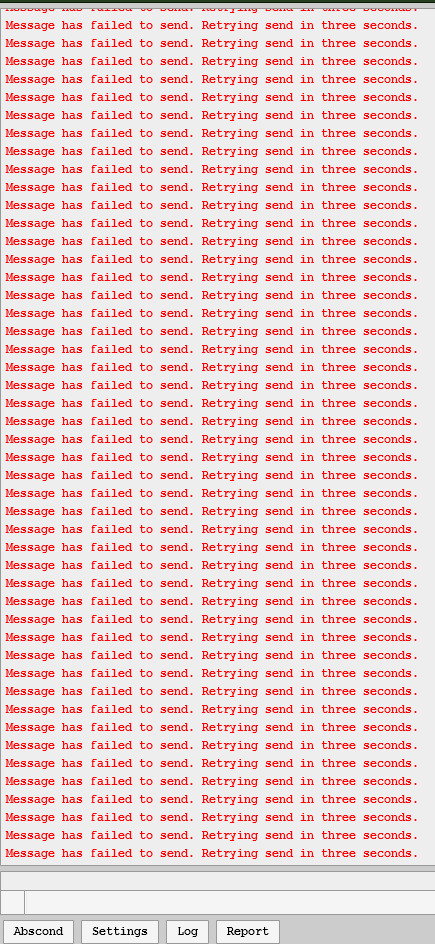
(Image description: The red miles, basically. Its a message failed message repeated like ninety times in a row in red font. Thanks to Alienoid from the server for posting this screenshot for me to steal!)
This is because, somehow, these new mod features almost completely broke Dreambubble in ways that make no sense (the new features use Redis, but for some reason their introduction is making PostGres, a completely different system, go absolutely haywire)
So, Hex decided to move forward with their pet project to rewrite Dreambubble. Normally, this would mean a development delay on Parp2 and I'd feel pretty bad about laying this on yalls feet after two years of parplessness.
But hey wait isn't this literally just how they made parp last time.
The answer is yes! The previous Msparp version was built using what is now Dreambubble as a skeleton, evolving on itself into the rickety but lovable RP site we knew before she tragically passed away last February after choking to death on fresh air. As such, Dev is actually going pretty good! Hex has been COOKING through the bones for Dreambubble 2, getting a ton of barebones stuff working right off the bat:
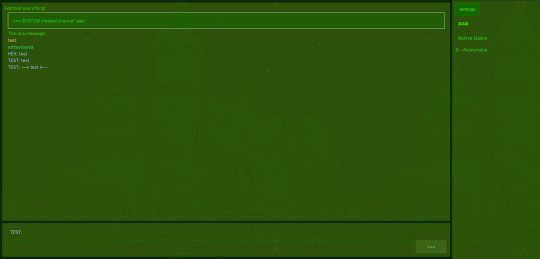
(Image description: A barebones but functional chat window using Felt theme; complete with system connection messages, text preview, and quirking)
Along with our first new feature preview in a while: PUSH NOTIFICATIONS!

(Image description: A felt-theme settings menu showing the ability to turn on and off push notifications, as well as a browser popup in the bottom corner showing that it's been activated)
These are also working on Android! What this does is it pings you when the chat you're in gets a new message, operating on a system level instead of a site level so you don't even need to have the tab, or the browser, open to keep up with your chats! This is gonna be especially useful for mobile users, since this means they can navigate away and use their phone for other things, and their phone'll just ping them when their partners' next message comes through. (These are gonna be off by default, btw. You'll have to turn them on yourself on a per-chat basis in the final release)
It should also be noted that we've Snagged Ourselves A UI Guy recently from the userbase, so we've got a dedicated Make It Look Good person for when things get closer to launch!
That's all for this update, though. Absolutely thrilled to be showing off some progress after the restart. Hopefully we'll have even more to show off next month!
Until then, cheers!
24 notes
·
View notes
Text
how to block tags on ao3 permanently (for both mobile and desktop):
1) if you don't already use firefox as your browser, download and switch to it. there's a ton of tutorials out there on it and it's super easy to move your bookmarks and such over, so i won't go into detail on that here. (links: desktop - ios - android).
2) download and add tampermonkey to your extensions.
3) download ao3 savior and ao3 savior config. when you click install script, it should open up a second window with tampermonkey, where you will click install again.
4) the scripts will download really fast. once you're done, check if they downloaded by clicking on the tampermonkey icon on your browser, and then the dashboard. it should show your installed scripts now!
5) restart your browser (close all tabs and/or just close firefox if you're on mobile).
6) reopen your browser and go to tampermoney's dashboard again, where you can see your installed scripts.
7) click edit on the ao3 config *savior* script. the icon should look like a square and pencil.
8) scroll down until you find the tagBlacklist part. there are already three tags added there as an example (['dobby', 'jar jar binks', '*mimes']).
9) get rid of those and add in your own tags, making sure they match the same format as the examples. asterisks work as ANYTHING, meaning that if you never wanted to see [any character]/reader again, you would put '*reader' as a tag. this would also include anything like 'strong!reader' or 'male!reader' though, so be careful with how you word it. here is an example of what my blacklisted tags look like:
tagBlacklist: ['Harry Potter *', 'Reader-Insert', '*Reader', 'Reader*', 'Dean Winchester', 'Sam Winchester'],
10) if you wanted to exclude every [any character]/reader fic again EXCEPT for a certain pairing or fandom, then you'll head over to the tagWhitelist section. here, any tags you add will always make a work shown, even if they contain tags from your your blacklist. you can also do this with authors in the authorWhitelist section!
11) decide if you want to see when a fic is blocked for you/if you want to see why a fic is blocked. if you just want the fics to be hidden without any warning, then change showReasons and showPlaceholders to true. if not, leave it as is.
12) put // in front of any of the sections that you don't want to mess with right now. for instance, if you don't have any authors you want to blacklist, put // in front of authorBlacklist to make sure it doesn't run the examples for now. you can always get rid of the // later on if you want to add something and make it run again.
12) click on file, then save. go over to ao3 and check if the tags you have blocked are hidden. if they're not, move to the next step.
13) if the tags you have muted are still showing up, try changing them a little. for instance, 'harry potter - j.k. rowling' fics kept showing up for me until i changed it to just 'harry potter *'. you should also try restarting your computer/phone to see if that works. if nothing works even after trial and error, feel free to dm me and i'll try to help you out personally!
14) enjoy never having to filter out anything you hate ever again (unless you come across a new tag that you want to add to your block list) :>
the og tutorial i made some tweaks to is here. credits to the author of that one! <3
#ao3#archive of our own#tutorial#ao3 tutorial#fandom things#fandom#writers on tumblr#writeblr#writblr#lumi's posts
6 notes
·
View notes
Text

Ima rant a little about Pinterest.
app is great, only issue is the app being total ass on Iphone, some of the buttons don’t function properly as it did before; including the analytics, however, that’s not bad compared to the crashes i’ve faced where it crash the app, and when I go back in i’m completely logged out, i just wish they fix this problem instead of removing more features no one asked for to be removed, do they even listen to feedback? probably not and that’s not surprising.
but somehow this crap isn’t really a problem over on android or Ipad, personal experience at least. but i have to be completely honest, the mobile version just sucks ass.
Edit: Or just restart my phone for the buttons to work, but after an hr or so of using the app it does it again, and repeat. it’s a cycle 😔
6 notes
·
View notes
Note
It was midnight when I saw the release on my time zone, but I fell asleep afterwards bc the download took so long lol
When I woke up I downloaded the translation apps(bc my japanese is pretty bad heh) but none recognized Live Emotion, do you know why that happened?
But I gotta say, I'm so happy to play utapri again, even if I can't understand a lot of what's going on on the screen I'll screenshot everything and translate after if necessary
Natsuki I missed you so much !!!!
*Edit: Apparently it could be something to do with the Gaming Mode on your phone! Although I'm not sure what exactly to change to fix it, but maybe look into that.
Damn I'm sorry the translation options weren't working for you, I'm not sure why that might be. It could be a device, settings, or update issue. You can always try an app and device restart.
From the ones I've tested, I think Instant Translate on Screen is the one I'd recommend for now. For me it is perfectly recognising Live Emotion text, and it doesn't seem to have ads which puts it above the others. The translations certainly aren't perfect though. There is a premium version which will auto translate, but the free options for global translate, region translate, and just dragging the overlayed icon to the text has worked well enough for me.
Open the app
Get out of the premium popup
Change 'Translate from' language to Japanese
Tap the power button below and allow the app access
Open live emotion
Should be a white semi circle somewhere on the edge of your screen. If you tap on it, it will open a menu with the different translate options.
Or you can drag the icon over text you want translated.
iOS and Android both have a feature when you take a screenshot to highlight and translate text in the image, but of course that leaves you with hundreds of screenshots.
Another general tip: if youre going through the story and are using a translation app that has ads every 15 or so uses, then you can use the 'log' function top right to show the four most recently said lines, and use the app to translate that screen instead of one by one (so you have less uses, and longer between ads)
7 notes
·
View notes
Text
Does anyone know how to fix the videos when they go out on the app in an Android? I have cleared the cash cookies on the browser I have on installed and reinstalled the app and I have restarted both the app and my phone after I did all that. Still I come back and every now and again the videos go out and I'm in the middle of scrolling. Irritating. I at least have extensions on my laptop but I tend to scroll on Tumblr while I'm at work and stuff on my breaks so I use it on my phone more. Anyone know how to fix this if these troubleshooting steps I already tried didn't work?

2 notes
·
View notes
Text
bruh. why is it that i finally got sick to death of apple's nonsense only to switch to android and learn that for the past four years they've been delivering notifs up to like an hour late bc of over-aggressive power saving settings that can't be turned off 😒 im going to become the joker
"you can only turn off doze entirely if you root your phone and run a command to shut it off, but u'll have to run it again every time the phone restarts" i know we always think tech used to be better in the Good Old Days but i really feel like technology wasn't this infuriating when i was a kid??
like for gods sake i just want to have my phone bloop at me a couple times per day when i need to take my medications. i don't need to be alerted at 4pm that it's 3pm and time to take my afternoon meds. that's why i set the alert for 3pm. i'm going to start screaming and never stop.
2 notes
·
View notes
Note
I'm having a weird trouble and I found other people that have it too with idol land , the game just loads a white screen and nothing else it's just stays on that screen instead of the menu appearing it worked before but it doesn't now? Do you maybe know why this might happen? And also what's your favorite scr coord?
OoooooK. Okay this is gonna get long.
Can I answer the SCR question first, if you don't mind?
My favorite is OF COURSE...

Shion's original SCR! Baby Monster is my favorite brand and it has always matched my character perfectly.
But, barring that, my favorite would actually be...

The Triangle SCR! The colors are super cute and I just LOVE those big tails! This one has not been released in Idol Land and I wonder if it ever will be...
Third place is a tie...

Between Gaaruru's original SCR and her team SCR. I really like the wings on her team SCR, but it's the original that has the monster tail in the back right? Ahhh... The original was released on Idol Land a while back and it's one of the coords I regret not buying.
Honorable mention goes to:

Hibiki's! Hibiki was one of the last characters to get their SCR in season 3 so it was highly anticipated for me, especially since Hibiki was my favorite character at the time, and it did not disappoint. I'm glad they went with white (instead of blue like their regular CR or whatever). So regal! Again, another coord not released in Idol Land and I wonder if it ever will be... (even though they released a color variation for some reason.....)
Now, there are many Idol Time coords I would also add to this list... but they are technically Yume Rare and not SCR so I can keep it short! (Phew!)
Okay, so, about your trouble...
The white screen problem happens to me all the time. Maybe even once a week or so? When it does, all I do is force the app to close, reload, and then it works fine. By force the app to close, I mean like this:

If you are on Android you press the left button (sideways hamburger button?) with three lines to end up here, then either close Idol Land individually or just close all apps. I don't know what it would look like on iOS, unfortunately.
If that doesn't work for you, if it's OK with you, would you mind telling me what region you are playing from?
A while back we had a discussion on this blog about this problem, and the only people who could not clear the white screen were from South Korea and I think Turkey? Everyone else (USA, Canada, UK, Italy, Philippines...) had no problems. So there is a possibility there are some regions which have trouble accessing Idol Land. But if not, I don't know.
As a last resort (if you have already tried the force close a few times, restarted your phone, etc), you might try transferring your account (either to another device or after reinstalling), if you have a username and password saved from within the last 30 days.
(Another reminder to everyone, make another username and password! If you did around the time they updated it to 30 days, it's expired by now!)
Hope I could help you!
7 notes
·
View notes
Note
hi i was just wondering what app cloner(s) you use?
Hi! I have used three (2Accounts, MultipleAccounts (which are basically clones of each other, haha), and DO Multiple Space). I will recommend the last one right away.
(Also, as far as I know, app cloners are only available on Android!)
DO Multiple Space pros that the others don't have:
You can create multiple clones of the same app. If I had downloaded this one first, I wouldn't have needed the others
You don't need to grant access to everything before it lets you clone anything. (I once tried another one that wanted Phone permission or something. Uninstalled it.)
It stays open in the background even if you move to another app. This might not seem big, but it is! It means you can, for example, go to your friend's inbox and scream over a screenshot, and then go back without having to open the cloned app again. And it means you can watch the +3💎 ad more easily. Because, when you open these cloned apps, it'll make you watch an ad for the app cloner — a quick one, but imagine trying to do so every half an hour for two (now three!) Romance Clubs. Like, watching ads to watch ads 😐 It breaks your spirit FAST. With this app cloner, the cloned RC just stays open in the background and I can watch the +3💎 ad without it taking so much time.
The biggest con is that, if you want to use the "Clear data" hack to restart an episode without spending a tea cup, you have to clone the app again. And if you clone all your accounts with just this app cloner, you'd have to clone them all again. It would probably be better to just use the tea cup. But, so far, that's the only con I can think of, and it doesn't outweigh the pros, for me.
So yeah, I recommend Do Multiple Space!
7 notes
·
View notes
Text
Defense Witches Past World 2 - Part 1 (Memu Method)
LINK TO PART 2
Heyo, I JUST MADE A BREAK THROUGH WITH TWO DIFFERENT METHODS TO PLAY PAST WORLD 2
Okay not exactly all the hard work fo this method of getting the game working again goes to Kinac The Frog (@/allforest01) on Youtube who discovered how to play past world 2 + an added bonus :) on Memu (Calling It Memu Method) and DWNicola for sharing their data with Kinac to make this method possible
I would say the Memu method is definetly worth the effort that needs to be put into it for its added bonus with the end result however its also significantly more complicated and takes a lot of time which is why I'm sharing this tutorial with added pictures to make the process easier (and maybe save time not having to watch the programs download in real time in the video)
If you have complications with this method, would rather play the game on mobile devices (android only sorry >_<), or are okay with replaying the whole game with the vanilla experience I would recommend the easy method
EASY METHOD
For those of you who are willing to go through the process I screenshoted the entire process, which came to around 38 screenshots.... this is gonna take a while but... LET DO THIS
Here is the Video
youtube
What is Needed?
To begin, I want to specify the tutorial is done on a Windows computer I'm not sure how doing this would work on Mac or how this would work on Apple & Android phones (we are basically emulating a phone)
You will need...
A Computer/Laptop
Memu https://www.memuplay.com/
The App itself: Download either from google play store (from account that had it previously) or an apk
App data Folder: this is provided in the description of the video and was provided by thee DW Nicola (confirmed here sort by newest comment)
X-plorer File Manager: Download from playstore
App Data
This is provided in the description of the video but I'll share it here as well here you will need the app data folder and if your going the apk method an apk to the game is provided here as well
Before Opening Memu
Here is a list of some of the necessary things to have/do before opening Memu for the first time and arguably the easiest part of this whole process (It doesn't get easier T_T)
If your going APK route make sure to have it downloaded before opening Memu
Download the App Data Folder (Should be a zip file)
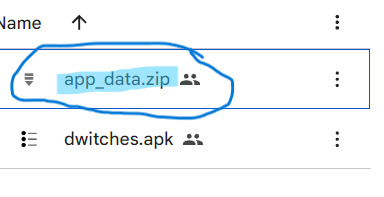
Extract The Zip File
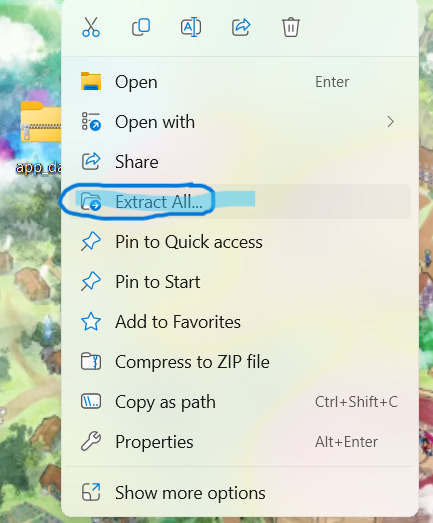
Setting Up Memu
The video jumps around a bit sometimes stopping in a middle of a step below to download something however to make it easier here is some of the basic setup you may need to do
Open Memu and complete the Download and Installation
Once on home screen click gear on the far right task bar
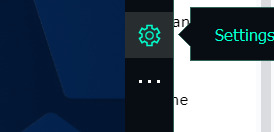
Enable Root Mode (move the switch to on)
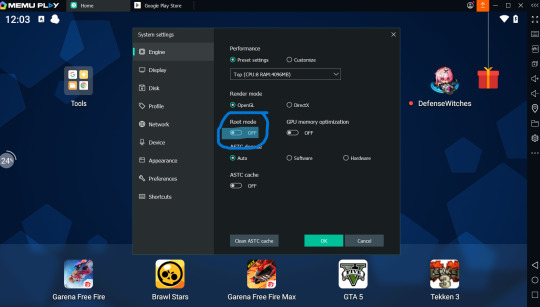
Click Restart Memu
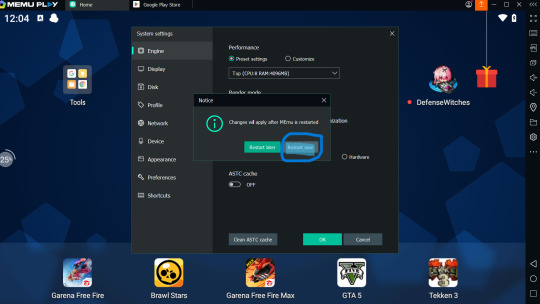
Download the Neccessary Apps (X-plore File Manager and Defense Witches)
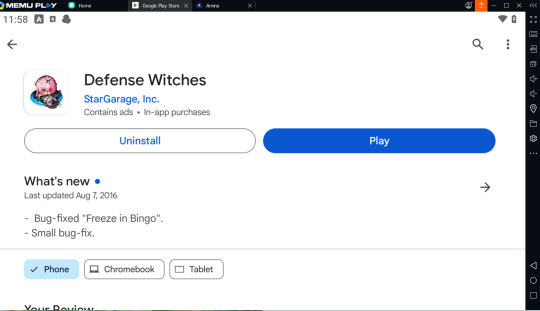
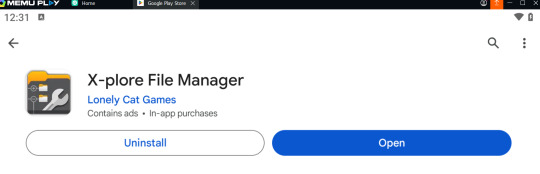
Downloading Defense Witches (Play Store Method)
Log into an account with Defense Witches previously downloaded and install
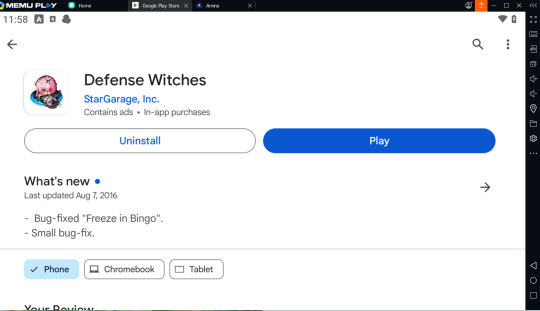
Downloading Defense Witches (APK Method)
You should have the apk already dowloaded onto your computer
Click APK button on the far right
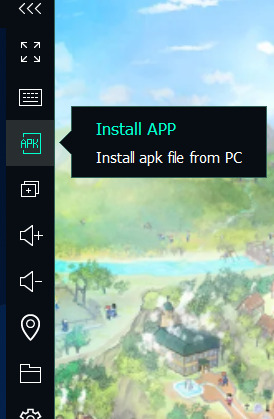
Click on Defense Witches APK to install
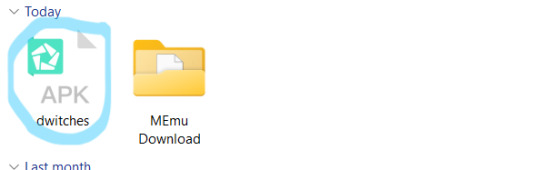
Data Transfer
Here is the start of transfering the app data on your computer to the emulator
Open Defense Witches (I'm not sure if you need to fully play the first stage in order for the files to show up or if you can exit right away but I would play through the first level)

Fully Exit and Close Defense Witches (Click Square and slide right + click on x on the top tab)
Open X-plore File Manager
Click on Root File on the left side
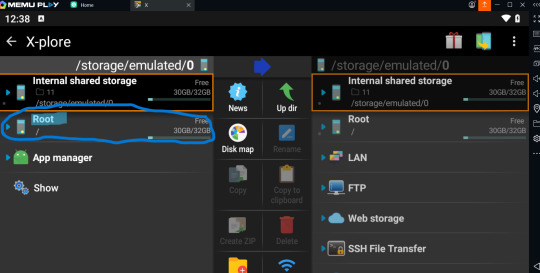
Open the preinstalled File Manager (Inside the tools folder) we aren't using this to change game files. We are only using this to check if transfer of the app data folder is successful.
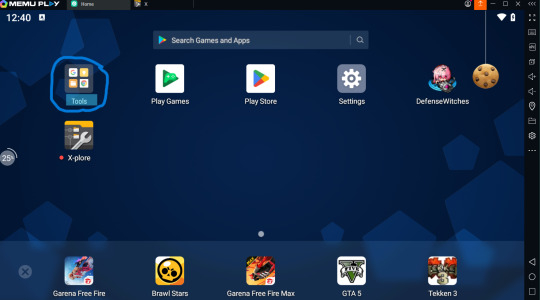

Click Download Folder
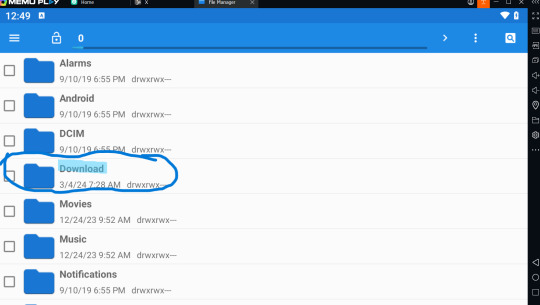
Click Shared Folder
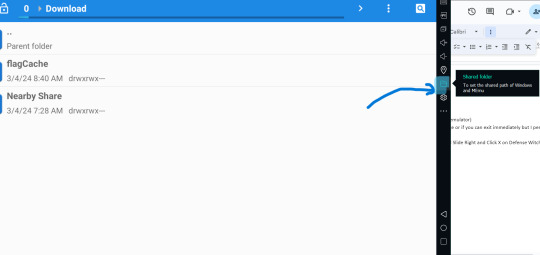
Click on windows button under shared download path
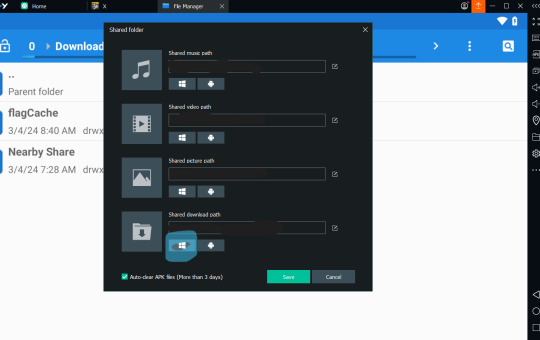
Copy and Paste (or click and drag) the extracted app data folder into the newly open file
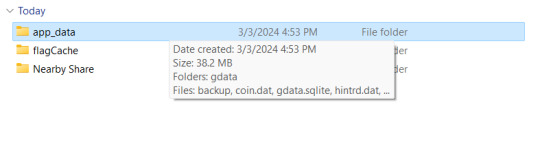
When you check back into the preinstalled File Manager it should appear meaning it sucessfully transfered over
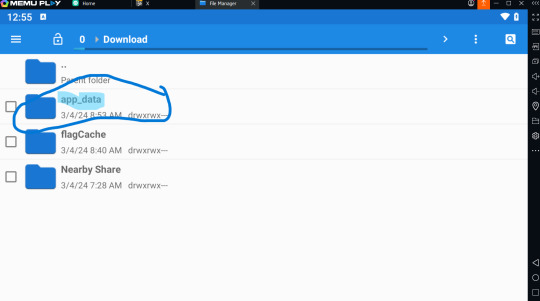
Close the pre installed File manager
Reopen X-plore File Manager
Running out of space for the next step (a lot of images very complicated T_T) I'll be continuing this tutorial in part 2 see you then :D
LINK TO PART 2
2 notes
·
View notes
Text
android girl, what are you feeling again?
transformers / NA / wc: 622 / warnings: NA / notes: do you think sari feels fucked up about being a robot

Sari sighed, bored out of her mind, watching the twins pass the Wii remote back and forth between each other. They were taking turns playing some boxing game, and every time one lost, the remote would get passed to the other. Sari didn't recognize the game, so it was probably one of the ones Optimus got for Bumblebee to keep him occupied.
After restarting the same fight for the third time, Sari sighed louder. "Are you two stuck?"
"We are getting it slowly," Jetstorm smiled, handing the controller back to his brother. Sari rolled her eyes, reading the information about the two characters on screen. Little Mac, 5'1", The Bronx, NY, 17 years old-
"17 years old?" Sari asked, suddenly a bit interested. "The main character is 17?"
Jetstorm seemed to stare at her a bit. "Is 17 bad? Human ages can be confusion."
"Confusing," She corrected gently. "And it's not... bad, really, I think that depends on the person," she explains. "But it's too young to be boxing."
"Too young?" Jetfire asked, pausing the game and turning to Sari. "He is cannot fight?"
"There are rules- like, regulations. Against teenagers boxing. You can't do that until you're 18." She was gesticulating a bit as she spoke. "That's what you are when your age ends in -teen, humans call them teenagers."
Jetstorm laughed a bit. "Bumblebee is saying we are like teenagers!"
Sari chuckled as Jetfire returned to the game. "That's rich, coming from him. He acts more like a teenager than you two do!"
"How old are you thinking we are?" Jetstorm asked.
Sari considered this for a moment. Since becoming powered by the Allspark, age was weird for her. She used to be able to say she was eleven with confidence, but now she was just nebulously an adult. Often, she found herself feeling lost, uncertain about what she was supposed to do with her life now. Eventually, she shrugged. "20, I guess. Not super old, but an adult, by human standards."
Jetstorm nodded, before suddenly being tackled by Jetfire, who was very happy. He'd won the fight they were stuck on. They were laughing, holding onto each other, talking quickly in what Sari recognized as Russian.
Despite being robotic, born of metal, they were able to have that familial relationship.
A beeping began, and the twins both tapped their earpieces at the same time. Still in Russian, they greeted the caller in unison. Sari was only vaguely able to hear a robotic- like, more robotic than usual- voice on the other end, but thanks to the twins' fluency in Russian, the conversation was majorly unintelligible.
After hanging up, Sari inquired, "Who was that?"
"Creator!" Jetfire responded, handing the Wii remote to Jetstorm. "Creator does phone calling to be keeping an optic on us."
Sari quirked an eyebrow. "Creator?"
"Ah," Jetfire smiled, "Creator is like... parent? Human parent. Our creator is Cybertronian, though."
Sari didn't bother to correct his speech. She leaned forward. "You have a parent?"
Jetfire tilted his helm. "Are we not all having parents?"
She felt a bit dumbfounded. It made sense, all the Cybertronians had to come from somewhere, but Sari had simply never considered it. She figured they just... appeared. Eventually, "Tell me about your creator."
"Creator constructed us," Jetfire began. "In laboratory. Is very busy, is having little time to talk. Creator always checks on us, though!"
Still playing, Jetstorm spoke. "Creator is big Autobot scientist, working on very big things. Is very nice and protective."
Sari blinked. Scientist. Always busy. Created in a lab.
She slumped down in her chair. "Jet," she asked, addressing them both, "when were you two constructed?"
"Five months ago," they answered in unison, and Sari felt herself deflate.
5 notes
·
View notes
Text
It hasnt even been 12 hours since i last restarted my phone n its being a bastard again..android brutally murdering any app running in the background unless its been restarted in the past five hours would be funny if it wasnt so frustrating
2 notes
·
View notes
Text
Install and Use the Tiktok App
On Android, open the Google Play Store. Enter "TikTok" in the search bar. Tap "Install". On iOS, open the App Store.
How to install TikTok on Android without Google Play Store. If you don't have Google Play Store, don't worry because we have alternatives for you. The APKMirror repository also stores all TikTok files. You will need to download the repository
Find Google Play Store in the list, tap on it, and select “Clear Cache.” This will clear the temporary data that may be causing issues with downloading TikTok. Restart Your Phone: Sometimes, the simplest solution is the best one. Simply restart your Android phone and try to download TikTok again.
Go to this link to download and install:
#tiktok#fun#funny memes#play#enjoy#2023#more fun#download video tiktok#sss tiktok#tiktok shop#tiktok wrapped#tiktok download#tiktok login#tiktok recharge#is tiktok getting banned#tiktok coins#tiktok app#tiktok ads manager
2 notes
·
View notes
Text
7 Easy Steps to Cash App Sign In and Log In

The Cash App sign-in procedure is as simple as downloading this app from the Play Store. If you haven't yet downloaded Cash App, it's a good idea to download and complete your Cash App login today. Cash App is a user-friendly app that lets you move money between the app and your bank account. You can also send money from your bank account to the Cash App or the other way around, even without using a debit or credit card. It's especially beneficial for parents who want to teach money management to their teens.
Now, let's dive into how to get into your account for Cash App sign-in.
How to Get Your Cash App Account:
Step 1: Download the App or Open It: First things first, if you haven't already, download the Cash App from the App Store or Google Play. If you've got it already, open the app.
Step 2: Sign In: You'll see a button that says "Sign In." Tap on that. You can use your phone number or email to get started.
Step 3: Confirmation Code: After you enter your info, they'll send you a code to make sure it's you. Type in that code, and you're in. If you're into cool stuff, you can set up a fingerprint or Face ID for quick access next time.
Don't Have the App? No Worries!
You can still complete the Cash App sign-in process without the app. Just open your web browser and go to the Cash App website. You'll find a sign-up page there. Enter your email or phone number, and they'll send you a special code. Click on that code, and you're almost there.
You can link your bank account by putting in your account and routing numbers. The Cash App will send a tiny bit of money to your account, check everything is right. Confirm the amount they sent, and you're all set up. So, no app? No problem!
What About Cash App Signing in with Email?
Signing up with your email is super easy. Just download the app, and when you open it for the first time, they'll ask you for a Cash App sign-up. Tap "Sign Up," put in your email, and create a strong password. The app will share a code on your email. Check your inbox or spam folder, type in the code, and bam, you're ready to manage your hard-earned money with Cash App.
Documents You Need for Cash App Sign-Up:
To sign in, all you need is a working email or phone number. That's how you create your account. But, if you want to link your bank account or add a debit card, you might need some bank info or card details.
What's Cash App Login?
Cash App login means getting into your account to handle your money stuff. You can send money, receive it, and do more with it. Remember, you cannot use the $Cashtag identifier for Cash App login, go to the Cash App website or open the app, put in your email or phone number, and your password. Once they confirm it's you, you're good to go.
Cash App Logging in on Android:
If you're using an Android device, here's how you log in: Open the app, enter your email or phone number, put in your password, and log in.
Trouble Signing In? Here's Help:
If Cash App gives you a hard time signing in, here's what you can do:
Check your internet connection.
Log out and log in again.
Restart your device and try again.
Clear the app's cache or update it.
Double-check your login info.
How to Change Your Password for Cash App Sign in?
Changing your password is easy. Open the Cash App, tap your profile icon, go to "Privacy & Security," then "Change Password." Enter your old and new passwords, and you're all set.
Signing In on a New Phone:
Download the Cash App on your new phone, open it, hit "Sign In," and enter your email, number, and password. Now manage your money on your new device.
That's the details on Cash App sign-in and Cash App login. It's a simple way to handle your money, send cash, and keep track of your funds.
2 notes
·
View notes
Text
Why Does My Phone Say Accessory Not Supported?
Have you ever bought a new phone accessory and found “Accessory Not Supported”? What should you do at this time? As a phone accessories supplier, we will reveal these things to you, including how to pick the right gear.
Reasons for the Error
Non-Certified Accessories
To cut costs, some manufacturers skip certifications, and mobile phones will detect and block these uncertified products, because it is very likely to cause the phone’s charging IC to burn out, and the voltage to be unstable and damage the mobile phone battery.
Dirty/Damaged Charging Port
Check your charging port for any dirt or fluff. If you often use it in the shower, the steam can cause rust over time. Also, your charging cable or plug might be damaged. It’s normal for accessories not to last forever.
Software problem
Phone updates can affect accessories. Sometimes, it’s just a software glitch. iOS and Android updates can also cause compatibility issues, especially if there are still patches on the way.
Incompatible Power Sources
It might be the charger. Not all chargers work with the latest phones. Some are too weak or get overloaded when you plug in too many devices. Also, if the charger and phone use different charging tech, they might not play nicely together.
How to Fix “Accessory Not Supported”
Check your Phone
Check the charging port for dirt. Gently clean it with a toothpick or a small brush. Also, have a look at the cable for any damage, especially if you’ve got pets at home. Cats love chewing through wires! Try a different cable to see if that fixes it. If not, turning your phone off and on again might do the job.
Software
Try restarting your device. That’ll clear out any glitches that might be stopping it from spotting your accessories. And check if there’s a software update going on since manufacturers often push out fixes for compatibility issues. Just head to Settings > Software Update. If that doesn’t work, you might refresh your network. Or pop into Settings and make sure there aren’t any accessory restrictions switched on.
Contact Customer Service
If none of that works, chances are there’s an issue with the accessory itself. Your best bet now is to:
Have a chat with customer support.
Try using the manufacturer’s recommended gear.
Ask the seller if they can talk you through how to use it.
Certified Replacements
For reliable alternatives, look for properly certified gear like MFi (for iPhones) or USB-IF-approved accessories. Steer clear of dodgy knock-offs. And VIDVIE’s your safe choice. We’re fully certified suppliers of mobile accessories. Text us for your help.
How to Clean out an iPhone Charging Port?
My daily method is wrapping a bit of kitchen roll around a toothpick to clean the charging port. The toothpick’s pointy, so the paper stops it from scratching anything inside. Some people prefer using cotton buds. The pointed ones are super handy for getting in there. Or if you’re feeling fancy, one of those mini car vacuum cleaner can suck all the muck right out.
Wrap Up
If your phone accessories are playing up, first try checking both the phone and accessories, or a quick software update or network reset usually sorts most issues. Need to wholesale reliable phone accessories? VIDVIE‘s got you covered with sole agent solutions.
0 notes
Text
DIY Fixes for Common Phone Problems and When to Call a Pro

Phones act up sometimes. They freeze, slow down, refuse to charge, or glitch out at the worst moments. Some issues need a simple reset. Others? Not so easy. Knowing when a quick DIY trick works and when phone repair is necessary saves time and money.
At Aloha Phone Repair by TCA Wireless - Pearl City, we fix everything from cracked screens to dead batteries. Before bringing your phone in, try these simple solutions first.
1. Phone Won’t Charge? Try This First
You plug it in. Nothing. No response. You try a new cable, but still dead.
DIY Fix – Check the charging port for lint or dust. A wooden toothpick removes gunk safely.
DIY Fix – Restart your phone. Sometimes, a frozen system blocks charging.
Time for a Pro – If the port feels loose, bent, or only works at weird angles, visit a phone repair service for a fix.
2. Screen Freezing or Lagging? Speed It Up
Apps take forever to open. Scrolling feels sluggish. The touchscreen won’t respond sometimes.
DIY Fix – Restart your phone. A fresh boot clears temporary issues.
DIY Fix – Free up space. A full storage slows performance. Delete old apps, photos, and unused files.
Time for a Pro – If nothing helps, a deep diagnostic check at a phone repair near me shop finds hidden software or hardware issues.
3. Battery Drains Too Fast? Extend Its Life
Your phone barely lasts a few hours. It dies suddenly at random percentages.
DIY Fix – Lower brightness, close background apps, and disable location services when not needed.
DIY Fix – Update your software. Some updates improve battery efficiency.
Time for a Pro – If it overheats, swells, or won’t hold charge, a phone repair service battery replacement fixes it.
4. Cracked Screen? Small or Big, It’s a Problem
A tiny crack today turns into a shattered mess soon. Touchscreen issues, ghost touches, or dead spots appear fast.
DIY Fix – If the crack is tiny, a tempered glass protector prevents further damage.
DIY Fix – Keep your phone in a strong case. It won’t fix the crack, but it stops it from spreading.
Time for a Pro – A phone screen repair restores full function and keeps dust from getting inside.
5. Phone Won’t Turn On? Try This Before Giving Up
Nothing happens when you press power. No screen. No vibration. Just silence.
DIY Fix – Charge it for at least 30 minutes before trying anything else.
DIY Fix – Hold the power button and volume down together for a forced restart.
Time for a Pro – If it stays unresponsive, bring it in for iPhone repair or Android troubleshooting.
DIY Helps, But Experts Fix What You Can’t
Some problems have simple solutions. Others need skilled hands. When DIY fails, don’t waste time guessing. A quick phone repair saves frustration and prevents bigger problems later.
At Aloha Phone Repair by TCA Wireless - Pearl City, we handle all phone issues. No unnecessary repairs. Just fast, reliable fixes.
FAQs
How do I know if my phone needs professional repair? If basic troubleshooting doesn’t help, strange glitches appear, or hardware seems damaged, bring it in.
Do you fix all phone brands? Yes. iPhone repair, Samsung, Google, LG, and more.
Is it worth repairing an old phone? Most of the time, yes. A battery swap or phone screen repair makes an old device feel new again.
How long do repairs take? Most fixes take less than an hour.
Can water-damaged phones be saved? Sometimes. The sooner it gets checked, the better the chances.
Contact Us
Aloha Phone Repair by TCA Wireless - Pearl City 850 Kamehameha Hwy Ste 8, Pearl City, HI 96782, United States +1 808-944-8886
Tried DIY but still stuck? Walk in today. Fast expert fixes done right!
0 notes