#android video editor
Explore tagged Tumblr posts
Text
7 Best Free Video Editing Apps for 2024
Ready to unleash your inner filmmaker? Share your favorite video editing apps and tips in the comments below! 👇
[Image Courtesy – Capcut] 📱 Lights, camera, app-tion! 🎬 Who needs a Hollywood studio when you’ve got a pocket-sized powerhouse in your hands? Mobile video editing is the new black, and it’s not just for TikTok teens anymore. 💃 Whether you’re vlogging your way to fame, crafting Insta-worthy stories, or dreaming up your next YouTube masterpiece, your smartphone is your secret weapon. But hold…
#Android video editor#best video editing apps#CapCut#free video editing apps#InShot#iPhone video editor#mobile video editing#video editing software#video editing tips#video editing tools#VN Video Editor
0 notes
Text
★ 144 // “Wandering Thoughts”
#jjba#jojo's bizarre adventure#steel ball run#sbr#johnny joestar#offerings#tools used:#Android photo editor#// I met a lot of angels today.#I was outside killing time as it was about to rain and one of them told me there was a hotel lobby I could wait in#The tiles in this video are from the bathroom of said hotel#Another angel was my Lyft driver. Didn't want to drop me off in a shady area alone.#So they took me to the Wendy's across the street and we had some good conversations to kill time#it's 1123 as I type this. 123 baby.#Angels only appear when you surrender. Or at least that's when you notice they've always been there.#This esoteric rambling is really funny to do under a gay sex shitpost video but I am a man of multitudes.
151 notes
·
View notes
Text
2 notes
·
View notes
Text
KineMaster Premium 7.6.12; Editor de Videos
KineMaster KineMaster es la mejor aplicación para la edición de videos que existe y, lo más importante es que hace que la edición de video sea super divertida en tu Android, IPhone, IPad o Computadora. KineMaster se considera el editor de video más profesional y con todas las funciones para Android, facilita la edición de videos con muchas herramientas poderosas, recursos descargables y mucho…

View On WordPress
#APK#APK KineMaster#descargar KineMaster#edición de video#editor de video#editor de video profesional#efectos de video#KINEMASTER#KineMaster 7.4.18#KineMaster para Android#KINEMASTER PREMIUM
0 notes
Text
#free video editing apps#free android video editing apps#video editing apps#video editing#premium free video editor
0 notes
Text
VET (Video Editor Tool) is the ultimate solution for creating amazing videos that will impress your audience. With intuitive editing tools and a wide range of features, you can easily edit, trim, and merge your videos to create professional-looking content in just a few taps.
Visit - www.fusionmobileapps.uk
#createvideo#application#videoedit#professional#editing#editingphotos#videos#tools#trim#edit#editor#video#install#android
0 notes
Text
Alternatives to google docs
For various reasons, this is now a hot topic. I'm putting my favorites here, please add more in your reblogs. I'm not pointing to Microsoft Word because I hate it.
Local on your computer:
1.

LibreOffice (https://www.libreoffice.org/), Win, Linux, Mac.
Looks like early 2000 Word, works great, imports and exports all formats. Saves in OpenDocumentFormat. Combine with something like Dropbox for Cloud Backup.
2.
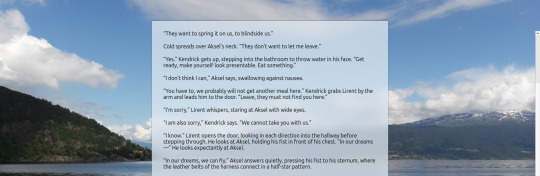
FocusWriter (https://gottcode.org/focuswriter/) Win, Linux.
Super customizable to make it look pretty, all toolbars hide to be as non-distracting as possible. Can make typewriter sounds as you type, and you can set daily wordcount goals. Saves in OpenDocumentFormat. Combine with something like Dropbox for Cloud Backup.
3.
Scrivener (https://www.literatureandlatte.com/scrivener/overview) Win, Mac, iOS
The lovechild of so many writers. Too many things to fiddle with for me, but I'm sure someone else can sing its praises. You can put the database folder into a Dropbox folder for cloud saving (but make sure to always close the program before shutting down).
Web-based:
4.
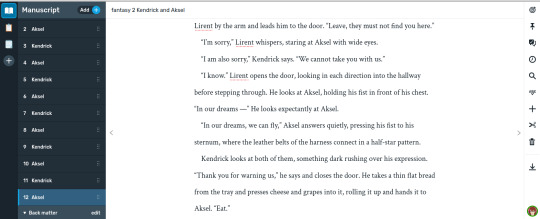
Reedsy bookeditor (https://reedsy.com/write-a-book) Browser based, works on Firefox on Android. Be aware that they also have a TOS that forbids pornography on publicly shared documents.
My current writing program. Just enough features to be helpful, not so many that I start fiddling. Writing is chapter based, exports to docx, epub, pdf. You can share chapters (for beta reading) with other people registered at Reedsy.
5.
Novelpad (https://novelpad.co/) Browser based.
Looks very promising, there's a youtuber with really informative videos about it (https://www.youtube.com/watch?v=mHN8TnwjG1g). I wanted to love it, but the editor didn't work on Firefox on my phone. It might now, but I'm reluctant to switch again.
------
So, this is my list. Please add more suggestions in reblogs.
#writing software#writing tools#gdocs#gdocs alternatives#google docs#libreoffice#focuswriter#scrivener#reedsy editor#novelpad
2K notes
·
View notes
Text

Bom dia, tarde ou noite para aqueles que estão vendo esse post! Como eu sou uma pessoa que adora fazer edições ou deixar um perfil cheio de coisinhas, eu resolvi fazer um post sobre onde acho tudo que eu costumo usar, mais uma maneira de eu, Emmett, compartilhar meus conhecimentos por ai, a Rosie também vai ajudar com alguns sites, então se preparem pra uma postagem grande Como também trabalho no campo da informática, vou trazer alguns sites que podem facilitar nossas vidas no dia-a-dia e que eu costumo usar bastante no trabalho e que são ferramentas em sua boa parte, gratuitas! Vamos lá? (Lembrem-se de sempre dar os créditos no perfil caso usem, hein.) 🧛🏻
🩸 PNGs, colorings, texturas, patterns, fontes e etc.
Nesses links, vocês vão encontrar criadores de tudo quanto é tipo, que vocês podem utilizar nos edits, nas fotos e no que precisarem.
✦ · coloursource ✦ · Siguo ✦ · chimiyaa ✦ · SammyObo ✦ · tzxico ✦ · Irwinsrxckme ✦ · thze-art ✦ · WskZ ✦ · Meri-Bubbly ✦ · Cottonete ✦ · auliachan ✦ · orangx ✦ · blxczswxn ✦ · Mondai-Girl ✦ · RADIANTWH0R3 ✦ · itsvenue ✦ · thatporcelain ✦ · tropicsong ✦ · LittleMirr ✦ · lovexlmost ✦ · sprxng-dream ✦ · wildfireresources ✦ · AdmireMyStyle ✦ · sneeuwstorm ✦ · acidmii-stock ✦ · VanAnh3621 ✦ · laodaodao ✦ · Xioelgji1911 ✦ · mun495 ✦ · MoonSober ✦ · PatyOOR99 ✦ · our-little-infinity ✦ · LittleDr3ams ✦ · MermaidTropics

🩸 Templates, carrds, google docs.
Nesse tópico aqui vou trazer perfis que disponibilizam tudo isso tanto de forma gratuita, como paga, então fiquem ligados.
✦ · @poohsources ✦ · @pucksources ✦ · @suncarrds ✦ · @lovjbini ✦ · @namphoria ✦ · @kinniebalism ✦ · @hellscommission ✦ · @zer0carrds ✦ · @lennons-ghost ✦ · @hexeddocs ✦ · @tragedynoir ✦ · @shinyswablu ✦ · @cellohum ✦ · @leeluvsu ✦ · @querenciadocs ✦ · @crowdits ✦ · @pinkfaire ✦ · @retrcmoon ✦ · @gordonramsei ✦ · @springdoy ✦ · @heartbeam ✦ · @soyeonzs

🩸 Icons e headers.
Nesse daqui, eu já vou deixar pra vocês contas que fazem icons e headers, sintam-se a vontade para pegar e cumprir a obrigação de curtir ou reblogar se usarem!
✦ · @d4myeon ✦ · @sailorjisunq ✦ · @tokyicons ✦ · @anygpacks ✦ · @antiherotaylor ✦ · @sabrinaicons ✦ · @amoxapina ✦ · @ursoobin ✦ · @gatopidao ✦ · @versegallery ✦ · @staincastle ✦ · @makomoto-chan ✦ · @loompa ✦ · @aestuantic ✦ · @popoocaicons ✦ · @awaregei ✦ · @ddaenig

🩸 Funcionalidades
Nesse tópico, vou trazer sites que considero funcionais e que podem ajudar em busca de imagens, alteração de arquivo, compressão ou até mesmo conversão.
✦ · Conversor de Mídias ✦ · Compressor de PDFs ✦ · Gerador de QR Codes ✦ · Gerador de links de Whats ✦ · Notion ✦ · Trello ✦ · Canva ✦ · Pixabay ✦ · Behance ✦ · Freepik ✦ · Flaticon ✦ · Mockup World ✦ · Google Fonts ✦ · DaFont ✦ · Adobe Color ✦ · UI Gradients ✦ · Color Hunt ✦ · Pinterest ✦ · Coolors ✦ · Font Squirrel

🩸 Symbols, emojis, fontes especiais e etc.
Por aqui você encontra sites que vão te ajudar a estilizar o seu texto da forma que você quiser:
✦ · Messletters ✦ · Piliapp ✦ · Cool Fancy Text Generator ✦ · LingoJam ✦ · Cool Symbol ✦ · YayText ✦ · Symbl ✦ · GetEmoji

🩸 Aplicativos e sites de edição
Vou finalizar isso com alguns aplicativos, tanto para PC (Windows e MAC) quanto para celulares (Android e IOS) e também alguns que podem usar online, no navegador sem necessidade de download!
✦ · GIMP (Windows, MacOS) ✦ · Photopea (Online) ✦ · Pixlr (Windows, MacOS, Android, iOS) ✦ · Snapseed (Android, iOS) ✦ · Canva (Windows, MacOS, Android, iOS) ✦ · DaVinci Resolve (Windows, MacOS) ✦ · CapCut (Windows, MacOS, Android, iOS) ✦ · Shotcut (Windows, MacOS) ✦ · VN Video Editor (Windows, MacOS, Android, iOS) ✦ · iMovie (MacOS, iOS) ✦ · Obsidian (Windows, MacOS, Android, iOS) ✦ · Notion (Windows, MacOS, Android, iOS) ✦ · Write.as (Windows, MacOS, Android, iOS) ✦ · Krita (Windows, MacOS) ✦ · Inkscape (Windows, MacOS)

Bom, esse post pode passar por alterações, inclusões ou até mesmo exclusões mas eu queria já tinha um tempo trazer esse tipo de conteúdo pra cá! Espero que gostem e aproveitem! 🩸
#krpbr#krp br#rpbr#rp br#rp talk#krp talk#talk tag#talk rpbr#rp help#rp helper#icons#headers#apps#sites#tumblr#carrds#templates
119 notes
·
View notes
Text

★ 143 // “Glimmer”
#jjba#jojo's bizarre adventure#steel ball run#sbr#johnny joestar#offerings#tools used:#Android photo editor#// I fell behind but I'M CATCHING UP.#The background is a video of a holographic bag I had at my con booth#This one was actually tricky because the Android video editor only lets you draw a certain amount of lines#This ended up being my second attempt that I liked best#Kinda proud of the ingenuity and resourcefulness on this one. Making due with what I have.#How many days in a row have I drawn Johnny crying? 4 now? I'm on a streak man lol.#Maybe one day soon I won't make him suffer. <3
76 notes
·
View notes
Text
Alright so two days ago my battery DRAINED like crazy. Like, it was almost dead by 4 pm where it usually has at LEAST 50%, but usually more than 60%. This is after the UI 7.0 update, universally hated.
Bonus Note: to turn off the stupid separate notifications/other panel thing, swipe down on the notification bar → click the edit button (the pencil) → click "panel settings" (top left) → change from "separate" to "together"
I went into my battery to see what was draining it...
Lo and behold, it's AI shit that nobody wants ✨


BUT don't panic, I figured out how to fix it! (Cut here so it doesn't clog up feeds) :)
You need to go to settings → apps and then click the filter button (see below if you don't know where it is, drawn very shakily in blue) and select "Show system apps"


To find our culprit, scroll down to the "P" apps, and click on "Personal Data Intelligence". Here's where it's draining your battery: the permissions that it automatically accesses for no reason but to (presumably) put AI stuff/options on there!
Clear the data first, I don't know if it actually did something but it made me feel better.
Now deny all of the permissions it has access to. It's going to show a pop up every time claiming that features of your device (AI features) won't work as intended and you're going to click "deny anyway" for ALL of them.
I don't know if it affected anything, but I also: blocked notifications, set default to other apps so that it wouldn't open, turned off background data usage (in the Mobile Data section)
Also, don't forget to make sure it can't change your system settings!! I don't know what it wants to change, but it might turn the permissions back on and continue draining your battery if you allow it to change system settings.




While you can't do it with this, with other apps you can change the battery usage to "restricted", meaning it will not run in the background (as much) and use less battery!
Here's the results from today, I have used it less than yesterday but it didn't even show up on the battery usage list so I think I fixed it!!


I've also done this process and/or deactivated (bolded ones are for sure AI or similar stuff) (these are my personal preference): AI Wallpaper, Android System Intelligence, Avatar Editor, Avatar Stickers, Bixby, Bixby Vision, Customization Service, Drawing Assist, Galaxy Avatar, Galaxy editing service, Galaxy Themes Service, Game Booster, Game Optimizing Service, Gaming Hub, Gemini, Google Location History, Google Play Services for AR, Hey Google Hotword, all of the "Knox" stuff, LiveEffectService, MDMApp, Meet Installer, Meta App Installer, Meta App Manager, Meta Services, MhsAiService, Modes and Routines, OK Google Hotword, Recommended Apps, Reminder, Samsung Checkout, Samsung Cloud, Samsung Cloud Assistant, Samsung Editing Assets, Samsung Intelligence Voice Services, Samsung Internet, everything with "Smart" in the beginning of the title, Video Effects, Voice Wake-Up, aaaaand WiFiAiService
Please let me know if there are any other AI apps or annoying system apps that I can turn off that I missed!
#samsung#samsung update#Samsung UI#how to fix Samsung's stupid mistake 101#one ui#one ui 7#oneui#Samsung Galaxy#anti AI#ai is stupid#ai is a plague#get AI off of my phone
65 notes
·
View notes
Text
KineMaster Premium 7.6.9; Editor de Videos
KineMaster KineMaster es la mejor aplicación para la edición de videos que existe y, lo más importante es que hace que la edición de video sea super divertida en tu Android, IPhone, IPad o Computadora. KineMaster se considera el editor de video más profesional y con todas las funciones para Android, facilita la edición de videos con muchas herramientas poderosas, recursos descargables y mucho…

View On WordPress
#APK#APK KineMaster#descargar KineMaster#edición de video#editor de video#editor de video profesional#efectos de video#KINEMASTER#KineMaster 7.4.18#KineMaster para Android#KINEMASTER PREMIUM
0 notes
Text
Friday, July 21st, 2023
🌟 New
We’ve launched a new badge you can earn for viewing 601 or more posts on Tumblr in a day!
We’ve also launched the new activity view redesign on iOS, the same as what we built on web.
On desktop web, we’re running an experimental new version of the site navigation, which some users are seeing. This is a big change! Please send any constructive feedback you have to Support as “Feedback”. We’re reading through every piece of this feedback.
We’re also experimenting with a new design refresh for the direct messaging conversation window on web. Please send in feedback about that as well if you have any!
Also, we’re experimenting with new additions to the For You feed that aim to help get exposure to blogs that aren’t getting as much attention and engagement as more established blogs.
You can now edit posts with polls in them, and you can remove the poll, but you can’t edit the poll options themselves after the post has been created.
You can now upload WebP images in posts.
🛠 Fixed
Fixed a bug in the post editor that was allowing multiple native videos to be uploaded in the same post, and in reblogs, which could cause errors and the post being lost.
🚧 Ongoing
We’re aware that posts have been marked with a “Mature” community label incorrectly, and the appeals process failed. We’re working to resolve these issues ASAP and ensure it does not happen again. We’re truly sorry about this, it’s not acceptable for us to mess up this process.
There is a bug in the Android app causing it to crash if certain gifts are earned. We have a fix for this coming in the next version of the Android app.
We’re aware of a bug in the activity view in the iOS app which is duplicating the blog name in the activity text. We have a fix coming in the next app version here, too.
🌱 Upcoming
We’re working to add the ability to report ads specifically because they contain flashing images, so we can take action on them faster.
Experiencing an issue? File a Support Request and we’ll get back to you as soon as we can!
Want to share your feedback about something? Check out our Work in Progress blog and start a discussion with the community.
1K notes
·
View notes
Text
YouTube Downloads through VLC: Step by Step
[EDIT: I've been receiving reports for some time now that this method no longer works. I suspect something about the switch to YouTube Music as a separate app, and/or YouTube's ongoing attempts to force Chrome use, broke the compatibility with the Github version of youtube.luac -- I haven't managed to look into whether there's an updated working version out there yet. Sorry!]
So this guide to easily downloading off YouTube is super helpful, but there's enough important information hidden in the reblogs that (with the permission of OP @queriesntheories ) I'm doing a more step-by-step version.
Please note: these downloads will be in YouTube quality. My test video download is coming through at 360p, even though the video I'm starting from is set to 720p. They're legible, but they won't look great on a TV. For high visual quality, you'll want to seek out other methods.
This guide is written for Windows 10, since that's what I can test on. It's been tested on Firefox, Chrome, and Edge (which is a Chromium browser, so the method should work in other Chromium browsers too). So far, I haven't tracked down a way to use this download method on mobile.
BASIC KNOWLEDGE:
I'll try to make this pretty beginner-friendly, but I am going to assume that you know how to right-click, double-click, navigate right-click menus, click-and-drag, use keyboard shortcuts that are given to you (for example, how to use Ctrl+A), and get the URL for any YouTube video you want to download.
You'll also need to download and install one or more programs off the internet using .exe files, if you don't have these programs already. Please make sure you know how to use your firewall and antivirus to keep your computer safe, and google any names you don't recognize before allowing permission for each file. You can also hover your mouse over each link in this post to make sure it goes where I'm saying it will go.
YOU WILL NEED:
A computer where you have admin permissions. This is usually a computer you own or have the main login on. Sadly, a shared computer like the ones at universities and libraries will not work for this.
Enough space on your computer to install the programs listed below, if you don't have them already, and some space to save your downloaded files to. The files are pretty small because of the low video quality.
A simple text editing program. Notepad is the one that usually comes with Windows. If it lets you change fonts, it's too fancy. A notepad designed specifically to edit program code without messing it up is Notepad++, which you can download here.
A web browser. I use Firefox, which you can get here. Chrome or other Chrome-based browsers should also work. I haven't tested in Safari.
An Internet connection fast enough to load YouTube. A little buffering is fine. The downloads will happen much faster than streaming the entire video, unless your internet is very slow.
VLC Media Player, which you can get here. It's a free player for music and videos, available on Windows, Android, and iOS, and it can play almost any format of video or audio file that exists. We'll be using it for one of the central steps in this process.
If you want just the audio from a YouTube video, you'll need to download the video and then use a different program to copy the audio into its own file. At the end of this post, I'll have instructions for that, using a free sound editor called Audacity.
SETUP TO DOWNLOAD:
The first time you do this, you'll need to set VLC up so it can do what you want. This is where we need Notepad and admin permissions. You shouldn't need to repeat this process unless you're reinstalling VLC.
If VLC is open, close it.
In your computer's file system (File Explorer on Windows), go to C:\Program Files\VideoLAN\VLC\lua\playlist
If you're not familiar with File Explorer, you'll start by clicking where the left side shows (C:). Then in the big main window, you'll double-click each folder that you see in the file path, in order - so in this case, when you're in C: you need to look for Program Files. (There will be two of them. You want the one without the x86 at the end.) Then inside Program Files you're looking for VideoLAN, and so forth through the whole path.
Once you're inside the "playlist" folder, you'll see a lot of files ending in .luac - they're in alphabetical order. The one you want to edit is youtube.luac which is probably at the bottom.
You can't edit youtube.luac while it's in this folder. Click and drag it out of the playlist folder to somewhere else you can find it - your desktop, for instance. Your computer will ask for admin permission to move the file. Click the "Continue" button with the blue and yellow shield.
Now that the file is moved, double-click on it. The Microsoft Store will want you to search for a program to open the .luac file type with. Don't go to the Microsoft Store, just click on the blue "More apps" below that option, and you'll get a list that should include your notepad program. Click on it and click OK.
The file that opens up will be absolutely full of gibberish-looking code. That's fine. Use Ctrl+A to select everything inside the file, then Backspace or Delete to delete it. Don't close the file yet.
In your web browser, go to https://github.com/videolan/vlc/blob/master/share/lua/playlist/youtube.lua
Click in the part of the Github page that has a bunch of mostly blue code in it. Use Ctrl+A to select all of that code, Ctrl+C to copy it, then come back into your empty youtube.luac file and use Ctrl+P to paste the whole chunk of code into the file.
Save the youtube.luac file (Ctrl+S or File > Save in the upper left corner of the notepad program), then close the notepad program.
Drag youtube.luac back into the folder it came from. The computer will ask for admin permission again. Give it permission.
Now you can close Github and Notepad. You're ready to start downloading!
HOW TO DOWNLOAD:
First, get your YouTube link. It should look something like this: https://www.youtube.com/watch?v=abc123DEF45 If it's longer, you can delete any extra stuff after that first set of letters and numbers, but you don't have to.
Now open VLC. Go to Media > Open Network Stream and paste your YouTube link into the box that comes up. Click Play. Wait until the video starts to play, then you can pause it if you want so it's not distracting you during the next part.
(If nothing happens, you probably forgot to put youtube.luac back. coughs)
In VLC, go to Tools > Codec Information. At the bottom of the pop-up box you'll see a long string of gibberish in a box labeled Location. Click in the Location box. It won't look like it clicked properly, but when you press Ctrl+A, it should select all. Use Ctrl+C to copy it.
In your web browser, paste the entire string of gibberish and hit Enter. Your same YouTube video should come up, but without any of the YouTube interface around it. This is where the video actually lives on YouTube's servers. YouTube really, really doesn't like to show this address to humans, which is why we needed VLC to be like "hi I'm just a little video player" and get it for us.
Because, if you're looking at the place where the video actually lives, you can just right-click-download it, and YouTube can't stop you.
Right-click on your video. Choose "Save Video As". Choose where to save it to - I use my computer's built-in Music or Videos folders.
Give it a name other than "videoplayback" so you can tell it apart from your other downloads.
The "Save As Type" dropdown under the Name field will probably default to MP4. This is a good versatile video format that most video players can read. If you need a different format, you can convert the download later. (That's a whole other post topic.)
Click Save, and your video will start downloading! It may take a few minutes to fully download, depending on your video length and internet speed. Once the download finishes, congratulations! You have successfully downloaded a YouTube video!
If you'd like to convert your video into a (usually smaller) audio file, so you can put it on a music player, it's time to install and set up Audacity.
INSTALLING AUDACITY (first time setup for audio file conversion):
You can get Audacity here. If you're following along on Windows 10, choose the "64-bit installer (recommended)". Run the installer, but don't open Audacity at the end, or if it does open, close it again.
On that same Audacity download page, scroll down past the installers to the "Additional resources". You'll see a box with a "Link to FFmpeg library". This is where you'll get the add-on program that will let Audacity open your downloaded YouTube video, so you can tell it to make an audio-only file. The link will take you to this page on the Audacity support wiki, which will always have the most up-to-date information on how to install the file you need here.
From that wiki page, follow the link to the actual FFmpeg library. If you're not using an adblocker, be careful not to click on any of the ads showing you download buttons. The link you want is bold blue text under "FFmpeg Installer for Audacity 3.2 and later", and looks something like this: "FFmpeg_5.0.0_for_Audacity_on_Windows_x86.exe". Download and install it. Without this, Audacity won't be able to open MP4 files downloaded from YouTube.
CONVERTING TO AUDIO:
Make sure you know where to find your downloaded MP4 video file. This file won't go away when you "convert" it - you'll just be copying the audio into a different file.
Open up Audacity.
Go to File > Open and choose your video file.
You'll get one of those soundwave file displays you see in recording booths and so forth. Audacity is a good solid choice if you want to teach yourself to edit soundwave files, but that's not what we're here for right now.
Go to File > Export Audio. The File Name will populate to match the video's filename, but you can edit it if you want.
Click the Browse button next to the Folder box, and choose where to save your new audio file to. I use my computer's Music folder.
You can click on the Format dropdown and choose an audio file type. If you're not sure which one you want, MP3 is the most common and versatile.
If you'd like your music player to know the artist, album, and so forth for your audio track, you can edit that later in File Manager, or you can put the information in with the Edit Metadata button here. You can leave any of the slots blank, for instance if you don't have a track number because it's a YouTube video.
Once everything is set up, click Export, and your new audio file will be created. Go forth and listen!
#reference#vlc media player#youtube downloader#youtube#uh what other tags should i use idk#how to internet#long post
230 notes
·
View notes
Text
To bring about its hypothetical future, OpenAI must build a new digital ecosystem, pushing users toward the ChatGPT app or toward preëxisting products that integrate its technology such as Bing, the search engine run by OpenAI’s major investor, Microsoft. Google, by contrast, already controls the technology that undergirds many of our online experiences, from search and e-mail to Android smartphone-operating systems. At its conference, the company showed how it plans to make A.I. central to all of the above. Some Google searches now yield A.I.-generated “Overview” summaries, which appear in tinted boxes above any links to external Web sites. Liz Reid, Google’s head of search, described the generated results with the ominously tautological tagline “Google will do the Googling for you.” (The company envisions that you will rely on the same search mechanism to trawl your own digital archive, using its Gemini assistant to, say, pull up photos of your child swimming over the years or summarize e-mail threads in your in-box.) Nilay Patel, the editor-in-chief of the tech publication the Verge, has been using the phrase “Google Zero” to describe the point at which Google will stop driving any traffic to external Web sites and answer every query on its own with A.I. The recent presentations made clear that such a point is rapidly approaching. One of Google’s demonstrations showed a user asking the A.I. a question about a YouTube video on pickleball: “What is the two-bounce rule?” The A.I. then extracted the answer from the footage and displayed the answer in writing, thus allowing the user to avoid watching either the video or any advertising that would have provided revenue to its creator. When I Google “how to decorate a bathroom with no windows” (my personal litmus test for A.I. creativity), I am now presented with an Overview that looks a lot like an authoritative blog post, theoretically obviating my need to interact directly with any content authored by a human being. Google Search was once seen as the best path for getting to what’s on the Web. Now, ironically, its goal is to avoid sending us anywhere. The only way to use the search function without seeing A.I.-generated content is to click a small “More” tab and select “Web” search. Then Google will do what it was always supposed to do: crawl the Internet looking for URLs that are relevant to your queries, and then display them to you. The Internet is still out there, it’s just increasingly hard to find. If A.I. is to be our primary guide to the world’s information, if it is to be our 24/7 assistant-librarian-companion as the tech companies propose, then it must constantly be adding new information to its data sets. That information cannot be generated by A.I., because A.I. tools are not capable of even one iota of original thought or analysis, nor can they report live from the field. (An information model that is continuously updated, using human labor, to inform us about what’s going on right now—we might call it a newspaper.) For a decade or more, social media was a great way to motivate billions of human beings to constantly upload new information to the Internet. Users were driven by the possibilities of fame and profit and mundane connection. Many media companies were motivated by the possibility of selling digital ads, often with Google itself as a middle man. In the A.I. era, in which Google can simply digest a segment of your post or video and serve it up to a viewer, perhaps not even acknowledging you as the original author, those incentives for creating and sharing disappear. In other words, Google and OpenAI seem poised to cause the erosion of the very ecosystem their tools depend on.
48 notes
·
View notes
Text
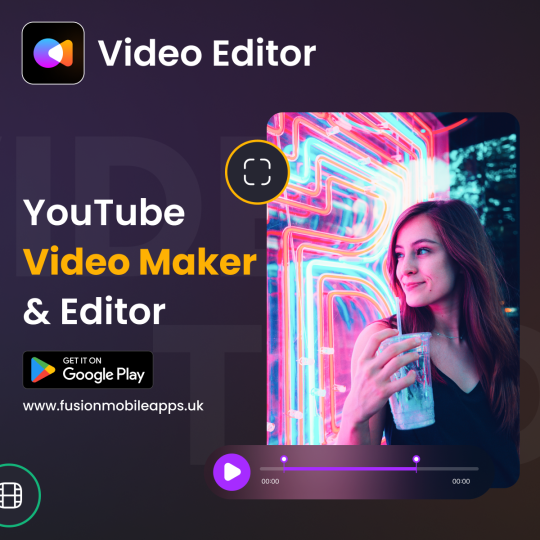
Share your videos directly to social media platforms like Instagram, TikTok, or YouTube and reach a wider audience. Combine multiple video clips into one seamless video and tell a story with your content.
For more information - www.fusionmobileapps.uk
#createvideo#application#videoedit#professional#editing#editingphotos#videos#tools#trim#edit#editor#video#install#android
1 note
·
View note