#excel sumifs
Explore tagged Tumblr posts
Text
If I had the motivation I would draw my blorbod staring at excel

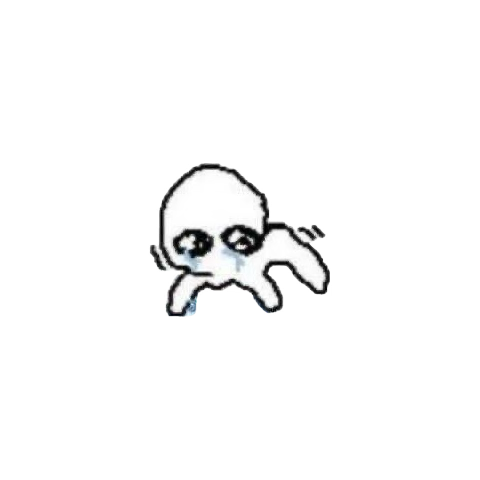
1 note
·
View note
Text
youtube
Sort Function in Excel | Excel Sort Function | Excel Sort Formula Example
#Instagram#socialmediamarketing#1minutetricks#shorts#youtubeshorts#short#shortsvideoviral#excel#sumif#viral#tiktok#trending#explorepage#explore#instagram#love#instagood#likeforlikes#viralposts#vidioviral#viralataslove#dax#powerbi#excel sort function#Youtube
0 notes
Note
Number 6, Jack and Nico as members of an interdepartmental team (be it paranormal or otherwise)
buzzfeed unsolved/ghost files au perhaps?? hear me out for a moment... 👻
6. “I appreciate the effort but this is all wrong.”
There's a lot more administrative work that goes into ghost hunting than most people realize.
That's to say, about eighty percent of their work is mainly administrative clutter, five percent is actual ghost hunting, and the other fifteen is sitting around in the cold and the dark for hours on end wishing for a cup of hot coffee or an extra blanket.
It's a testament to how great Nico is as an admin team lead that everything goes to shit the second he calls out sick for the day. And oh, they're a hot mess.
Nico "Workaholic" Hischier actually tapping out to recover is about as rare as a Bigfoot sighting. They'd probably have more luck getting a clear FBA on camera. Or Nessie swimming up to say hi.
Jack's a seasoned pro when it comes to ghost hunting and when he's got a camera pointed in his face, but he sure as fuck doesn't know how to use formulas in an excel spreadsheet (what the fuck is a =SUMIF even supposed to mean.)
Still. Jack won't let that deter him for his next goal: surprising Nico by helping him clear out the admin stuff for their next leg of the ghost hunting tour in (checks his smudged, hastily copied notes) Australia. Damn.
It's a good thing Nico labels all his files. Jack sometimes just leaves the transfers from his handheld in his download folders until Jesper yells at him for not labeling footage again.
There's absolutely no ulterior motives for him taking this task on, no, not at all. Jack's definitely not trying to impress Nico with his deep understanding of expense tracking sheets (zero), or his organizational skills (abysmal), and his ability to cut the per diem cheques (he fucked up and had to void so many cheques Jonas shoved him out the door and told him to look up hotels and flights instead.)
It's the thought that counts, right?? Nico takes care of them so often, it's only right that Jack tries to help out. Sure, he's already texted Nico twice this morning to check in, then ordered him a surprise delivery of chicken noodle soup and immune-boosting smoothies, and then sent some get well soon flowers too because his mom once told him flowers are always a sweet gift. But this is practical. And Nico is nothing if not a practical dude.
Jack doesn't manage to make the excel file look good, but at least he's got colour coded columns and he's managed to find a few good deals through their frequent flyer points. Something's bound to be useful.
And so, Nico returns the next day, not 100% yet but clearly over whatever twenty-four hour bug he's got going on. He's bundled up in a sweater and he's sipping a herbal tea, voice a little scratchy but his sincerity evident when he thanks Jack for the care goodies.
"Really, you shouldn't have, I would've been fine sleeping it off--"
"Neeks, babes, just shut up and let me look after you, yeah?"
(Nico's face had gotten really red at that, and Jack was worried his fever was back before Nico's cheeks returned to their normal colour.)
He'd been hopeful when he eventually forwarded Nico the link to his spreadsheet, stuttering through his explanation of the flight options he's gathered, rental cars, and hotels that are close to the airport. He's even made a list of late-night restaurants, because everyone's starved for greasy takeout after a long overnight shoot. Nico is staring, wide-eyed, at the file when Jack's finally done explaining. And he's quiet for a long, long pause.
"I. Jack. Thank you, this is--so incredibly kind of you. I really appreciate the effort, but this is all wrong."
The words would've been utterly devastating if Jack didn't see Nico's enormous, genuine smile, clearly holding back a laugh but not because he's making fun of Jack. Instead, he gestures for Jack to pull up a chair, making room for him behind the desk, and leans over to show Jack the itinerary saved in his perfectly organized OneDrive. (Jack tries very, very hard not to shiver at their close proximity, and the comforting scent of Nico's shampoo in such close quarters.)
"Our next shoot is in Austria, not Australia."
"Oh, for FUCK'S sake--"
send me a jacknico prompt!
#they spend all their time together fixing up Jack's lovingly pathetic spreadsheet and guess who catches the bug next lmao#thank you for the prompt anon!!#asks#prompt fills#anon#long post#lmao my brain is so fried after the workday I forgot to add the prompt post link oops
14 notes
·
View notes
Text
Mastering Excel: Grayson Garelick Shares Essential Tips and Tricks for Beginners
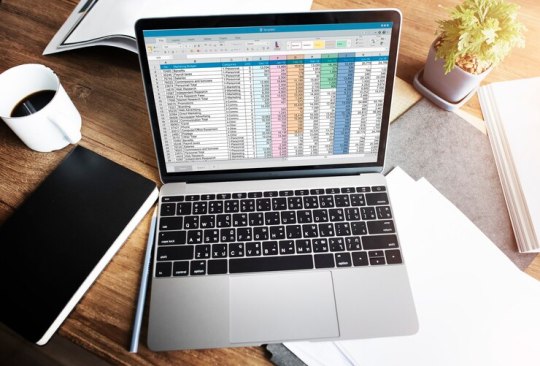
In today's data-driven world, proficiency in Microsoft Excel is a valuable skill that can open doors to countless opportunities in various industries. Whether you're a student, a professional, or an entrepreneur, mastering Excel can significantly enhance your productivity, efficiency, and decision-making capabilities. To help beginners embark on their journey to Excel mastery, seasoned Excel expert Grayson Garelick shares some essential tips and tricks that lay the foundation for success.
Get Comfortable with the Basics: Before diving into advanced features, it's crucial to familiarize yourself with the basics of Excel. Learn how to navigate the interface, enter data, and perform simple calculations using formulas like SUM, AVERAGE, and COUNT. Understanding these foundational concepts will set you up for success as you progress to more complex tasks.
Explore Keyboard Shortcuts: Excel offers a plethora of keyboard shortcuts that can save you time and streamline your workflow. Take the time to learn commonly used shortcuts for tasks like copying and pasting, formatting cells, and navigating between worksheets. Memorizing these shortcuts will make you more efficient and productive in Excel.
Practice Regularly: Like any skill, proficiency in Excel comes with practice. Dedicate time each day to practice using Excel and experimenting with different features and functions. The more you practice, the more comfortable and confident you'll become in navigating Excel and performing various tasks.
Utilize Online Resources: Take advantage of the wealth of online resources available to learn Excel. Websites like Microsoft's official Excel help center, YouTube tutorials, and online courses offer valuable insights and guidance for beginners. Additionally, forums and communities like Stack Overflow and Reddit can be excellent places to ask questions and seek advice from experienced Excel users.
Master Essential Formulas and Functions: Formulas and functions are the backbone of Excel's functionality, allowing you to perform calculations, manipulate data, and analyze trends. Start by mastering essential formulas like VLOOKUP, SUMIF, and IFERROR, which are commonly used in data analysis and reporting. As you become more comfortable with these formulas, you can explore more advanced functions to expand your skill set further.
Learn Data Visualization Techniques: Excel offers powerful tools for visualizing data, such as charts, graphs, and pivot tables. Learning how to create visually compelling and informative visualizations can help you communicate insights effectively and make informed decisions based on your data. Experiment with different chart types and formatting options to find the best visualization for your data.
Stay Organized: Keeping your Excel workbooks organized is essential for efficiency and productivity. Use descriptive file names and folder structures to easily locate and access your files. Within your workbooks, use clear and consistent naming conventions for sheets, ranges, and cells. Additionally, consider using color coding and formatting techniques to visually distinguish different types of data.
Stay Updated: Excel is continuously evolving, with new features and updates released regularly. Stay informed about the latest developments by subscribing to Excel-related blogs, newsletters, and forums. Keeping up-to-date with the latest features and best practices will ensure that you're maximizing Excel's potential and staying ahead of the curve.
By following these tips and tricks shared by Excel expert Grayson Garelick, beginners can lay a solid foundation for mastering Excel and unlocking its full potential. With dedication, practice, and a willingness to learn, anyone can become proficient in Excel and leverage its powerful capabilities to excel in their personal and professional endeavors.
2 notes
·
View notes
Note
Hey silly question but how do you make the google submission thing?
I wanted to make my own tumblr poll but i don’t really know how to do that gbfbbcv
There are a number of tutorials on YouTube, such as this one:
youtube
I'm not sure if they cover this, but be sure to link your form to a Google Sheet so you can better track and organize your data. You're also gonna want to learn how to use commands like UNIQUE, VLOOKUP, IF, COUNTIF, SUMIF, and CONCAT if you want to sort through your data easily and grab some fun stats as a bonus. An Excel program also helps so you can copy your data in cells as plain text so you can use the sort command to sort alphabetically, largest to smallest, etc.
Good luck, anon!
6 notes
·
View notes
Note
Bruins players as Excel functions, sorted by usefulness and exactness of match
(you're not the only one bored at work)
the scream I let out when I saw this ask -- I love you
Bergy: =INDEX(MATCH). The bread and butter of all Excel functions. Beautiful, versatile, and powerful, it does two things at once (indexing and matching) and is there to defend your spreadsheet against all errors
Marchy: To us he is =AGGREGATE() which allows you to do all sorts of summary stats in a dynamic way, i.e., via ignoring any grouped out rows, subtotals, and crucially errors, much like the way we overlook his long history of questionable decisions LMAO. To the rest of the league, I am afraid he is a =VLOOKUP() with exact match set to FALSE, which is to say extremely unpredictable and annoying
Pasta: =XLOOKUP(). He is the super dynamic, powerful, next gen function what can I say?
The goalie tandem: =SUMIFS(). Man, the way they are joined at the hip, they are like two functions merged into one AND they keep the world turning -- where would we be without sumifs after all?
Zee: =LARGE() I could not help myself
This is all I've got for now but everyone is welcome to add more for the rest of the squad and I do take constructive criticism.
#boston bruins#i was initially going to award aggregate to bergy too bc it has been my fave function from the day i first learned abt it but#i could not give him two and leave marchy with just a crappy vlookup lmao
6 notes
·
View notes
Text
remembered how the sumif function works in excel, millions injured and dead (so much time wasted)
3 notes
·
View notes
Text
excel has such an ability to make me feel so inadequate... what do you mean my sumifs formula is yielding zero i WILL kill myself
#as a punishment for ghosting my past mentor for this course#i have been given one that is so awkward and unhelpful and like. im rly not looking forward to meeting w him tn#im working on the next exercise and like. i can do this one. but the sumifs r kicking my ass its too many criteria to keep track of >:(
3 notes
·
View notes
Text
Data Analysis With Excel
???? Week 1: Fundamentals & Excel ✅ Learn Data Basics What is data analysis? Common tools used (Excel, SQL, Python, Power BI, etc.) ✅ Excel for Data Analysis Data cleaning, filtering, sorting Formulas: VLOOKUP, IF, SUMIFS, COUNTIFS Pivot tables and charts Conditional formatting Resources: YouTube (ExcelIsFun, Leila Gharani), Coursera Excel courses make it more visible and eye catching
0 notes
Text
Data Analysis With Excel
🔰 Week 1: Fundamentals & Excel ✅ Learn Data Basics What is data analysis? Common tools used (Excel, SQL, Python, Power BI, etc.) ✅ Excel for Data Analysis Data cleaning, filtering, sorting Formulas: VLOOKUP, IF, SUMIFS, COUNTIFS Pivot tables and charts Conditional formatting Resources: YouTube (ExcelIsFun, Leila Gharani), Coursera Excel courses make it more visible and eye catching
0 notes
Text
Data Analysis With Excel
🔰 Week 1: Fundamentals & Excel ✅ Learn Data Basics What is data analysis? Common tools used (Excel, SQL, Python, Power BI, etc.) ✅ Excel for Data Analysis Data cleaning, filtering, sorting Formulas: VLOOKUP, IF, SUMIFS, COUNTIFS Pivot tables and charts Conditional formatting Resources: YouTube (ExcelIsFun, Leila Gharani), Coursera Excel courses make it more visible and eye catching
0 notes
Text
Excel for Accountants & Payroll: Advanced 2025 Guide to Excel Courses, Formulas & Payroll Functions

Why Excel Still Reigns Supreme in Accounting & Payroll in 2025
Despite the rise of automation tools and cloud-based finance platforms, Excel for Accountants remains the backbone of financial operations. Whether you’re reconciling ledgers, managing payroll, or creating dynamic reports, Excel provides the flexibility, control, and power needed by finance professionals.
For those in Accountants & Payroll roles, Excel continues to be a vital tool in 2025. From creating custom templates to automating salary calculations, Excel allows for deep customization without the cost of high-end software. This guide will show you how to use Excel at an advanced level—whether you're learning from an Excel course, handling payroll in Excel, or mastering Excel formulas and functions.
The Role of Excel in Modern Accounting and Payroll
Why Accountants Still Trust Excel
Accountants need a tool that can adapt to their workflow. Excel is ideal for:
Customizing reports
Building financial models
Tracking expenses and budgets
Analyzing monthly or yearly performance
It also integrates well with many accounting systems via CSV or Excel imports, giving you the best of both worlds—automation plus manual oversight.
How Payroll in Excel Still Makes Sense
Payroll in Excel is a practical solution for small businesses, startups, and even mid-sized companies that want full control. With the right setup, you can manage:
Employee salary data
Tax deductions like TDS, PF, and ESI
Leave and attendance records
Net pay and payslip generation
The best part? It’s all customizable, and once you build a payroll model, you can reuse it month after month.
Must-Know Excel Formulas and Functions for Accountants & Payroll Professionals
To level up your spreadsheet game, focus on these Excel formulas and functions commonly used by accounting teams:
VLOOKUP / XLOOKUP: Pull employee info or match salary brackets
IF, AND, OR: Apply conditional logic in tax or bonus calculations
SUMIF, SUMIFS: Aggregate values based on departments or dates
TEXT, DATE: Format reports and payroll periods neatly
ROUND, CEILING: Ensure precision in salary and tax figures
Pivot Tables: Analyze total earnings, tax deductions, or benefits by category
Data Validation: Prevent incorrect data entry
By mastering these, you can minimize errors and speed up payroll processing.
Automating Payroll Tasks Using Excel
Why spend hours every month repeating the same steps? Excel macros let you automate tasks such as:
Updating attendance
Generating monthly payslips
Summarizing payroll reports for HR or Finance teams
If you’re already familiar with formulas, learning to record macros is the next logical step. It’s a must-learn for any serious Excel for Accountants workflow.
How to Create a Complete Payroll System in Excel
If you're ready to build a complete payroll setup in Excel, here’s a simple structure to follow:
Employee Master Sheet – Stores employee names, IDs, roles, and salary slabs.
Attendance Sheet – Tracks present days, leaves, overtime hours.
Salary Sheet – Auto-calculates gross and net pay using formulas.
Deductions Sheet – Calculates TDS, PF, ESI based on government rules.
Payslip Generator – Dynamic, printable payslips using lookup and reference formulas.
Include dropdowns for designations, departments, and tax brackets to make the system dynamic and user-friendly.
Best Excel Courses for Accountants & Payroll in 2025
If you're planning to sharpen your skills, enrolling in an Excel course is a smart move. In 2025, the best Excel training programs for accountants focus on:
Payroll automation
Financial modeling
Tax compliance in spreadsheets
Dashboards and reporting
Top platforms to explore:
LinkedIn Learning – Excel for Financial Professionals
Coursera – Payroll & Excel Integration
Udemy – Advanced Excel for Accountants & Payroll
Microsoft Learn – Excel Business Training Modules
Courses with real projects and certification can also help you stand out in the job market.
Common Excel Errors in Payroll and How to Avoid Them
Even pros make mistakes—here are some common ones and how to fix them:
#N/A in VLOOKUP: Usually a mismatch in lookup values
#VALUE!: Often due to text being used in a numeric formula
Wrong date formats: Use TEXT function to standardize
Copy-paste errors: Use named ranges or structured tables to reduce mistakes
Building error-free systems is part of becoming a trusted Accountants & Payroll expert.
Keeping Payroll Data Secure in Excel
Payroll involves sensitive data like salaries, bank accounts, and tax IDs. Here's how to keep your Excel sheets safe:
Use password protection for files and sheets
Lock formulas to prevent accidental edits
Limit access through OneDrive or SharePoint
Regularly back up your payroll files
With these steps, your payroll in Excel will remain secure and compliant.
Creating Dashboards for Payroll Reports in Excel
Turn your payroll data into powerful visual summaries using:
Bar charts for department-wise salary expenses
Line charts to show salary trends over time
Pivot tables with slicers for interactive filtering
Dashboards improve communication with leadership and make your work more impactful.
Excel or Payroll Software – Do You Need Both?
Many companies use both Excel and payroll software. Why?
Pros of Excel:
Total customization
Low cost
Full transparency
Cons:
Manual data entry can be time-consuming
No automatic compliance updates
You can bridge the gap by exporting reports from payroll tools into Excel for deeper analysis. This hybrid approach is very effective.
Final Thoughts: Excel for Accountants & Payroll is Here to Stay
Mastering Excel for Accountants is still one of the smartest investments you can make in 2025. With new functions, better performance, and growing integration with cloud tools, Excel is evolving—but its core strengths remain the same.
Whether you're learning via an Excel course, processing payroll in Excel, or creating custom formulas, the key is to keep practicing and improving. With the right knowledge of Excel formulas and functions, you'll save time, avoid errors, and bring more value to your team.
Let Excel be your financial command center—flexible, efficient, and fully in your control.
0 notes
Text
Data Analysis With Excel
🔰 Week 1: Fundamentals & Excel ✅ Learn Data Basics What is data analysis? Common tools used (Excel, SQL, Python, Power BI, etc.) ✅ Excel for Data Analysis Data cleaning, filtering, sorting Formulas: VLOOKUP, IF, SUMIFS, COUNTIFS Pivot tables and charts Conditional formatting Resources: YouTube (ExcelIsFun, Leila Gharani), Coursera Excel courses make it more visible and eye catching
0 notes
Text
Mastering Accounting Software: A Skill Every Fresher Should Have
Introduction:
Why Accounting Software Skills Matter
As a fresher in accounting, one of the most valuable skills you can possess is proficiency in accounting software. Whether it’s QuickBooks, Xero, or Microsoft Excel, most businesses rely on these tools to streamline their accounting processes. In this post, we’ll discuss why mastering accounting software is crucial and highlight the top software tools you should learn to give your career a competitive edge.
1. Learn the Basics of QuickBooks
QuickBooks is one of the most widely used accounting software in small and medium businesses. Familiarity with QuickBooks will give you a leg up when applying for accounting roles.
Why Learn QuickBooks?
Industry Standard: Many businesses use QuickBooks for bookkeeping, payroll, and invoicing.
Easy to Learn: QuickBooks offers user-friendly interfaces that make it ideal for freshers.
2. Excel is Still King
While specialized software is essential, Excel remains one of the most powerful tools for accountants. Proficiency in Excel can help you analyze data, create financial reports, and perform complex calculations.
Excel Skills to Master:
Formulas and Functions: Learn common functions like VLOOKUP, SUMIF, and pivot tables.
Data Visualization: Master charts and graphs to present data clearly and effectively.
3. Explore Cloud-Based Software Like Xero
Cloud-based accounting software like Xero is gaining popularity, especially for small businesses and startups. Xero allows for easy collaboration and real-time updates, making it a great tool for freshers looking to enter the digital age of accounting.
Why Xero?
Real-Time Collaboration: With cloud-based tools, teams can work together on financial data in real time.
Ease of Use: Xero offers an intuitive interface that’s great for beginners.
Conclusion: Stay Ahead of the Curve
Mastering accounting software isn’t just about being proficient with tools, it’s about enhancing your efficiency and value to employers. By learning QuickBooks, Excel, and cloud-based software like Xero, you’ll be better equipped to navigate the modern accounting landscape. Take the time to learn these tools, and watch your career soar!
What software tools do you use in accounting? Share your experiences in the comments below!
For Detailed blog, click Here
0 notes
Text
Ưu điểm của việc xuống dòng trong 1 ô Excel trên MacBook
Trong quá trình làm việc với Excel, đặc biệt là trên thiết bị MacBook, người dùng thường xuyên gặp tình huống cần trình bày nhiều dòng nội dung trong cùng một ô. Đây là lúc tính năng “xuống dòng trong ô” trở nên cực kỳ hữu ích. Không chỉ giúp định dạng bảng tính khoa học hơn, việc xuống dòng còn mang lại nhiều lợi ích đáng kể về mặt thẩm mỹ, dễ đọc và tăng hiệu quả làm việc.
Xem thêm : Cách xuống dòng trong 1 ô Excel trên Macbook
Trong quá trình làm việc với Excel, đặc biệt là trên thiết bị MacBook, người dùng thường xuyên gặp tình huống cần trình bày nhiều dòng nội dung trong cùng một ô. Đây là lúc tính năng “xuống dòng trong ô” trở nên cực kỳ hữu ích. Không chỉ giúp định dạng bảng tính khoa học hơn, việc xuống dòng còn mang lại nhiều lợi ích đáng kể về mặt thẩm mỹ, dễ đọc và tăng hiệu quả làm việc.
1. Tăng tính trực quan và dễ đọc
Một trong những ưu điểm lớn nhất của việc xuống dòng trong ô là giúp thông tin rõ ràng, dễ theo dõi. Thay vì để một chuỗi văn bản dài trải rộng sang nhiều ô, bạn có thể chia nhỏ nội dung thành từng dòng ngay trong một ô duy nhất. Điều này rất hữu ích khi cần mô tả chi tiết, ghi chú công việc, trình bày tiêu đề hay ghi rõ các bước thực hiện. Người xem chỉ cần nhìn vào một ô mà vẫn có thể đọc hiểu toàn bộ nội dung một cách thuận tiện.
2. Giữ bố cục bảng tính gọn gàng
Khi bạn không xuống dòng mà để văn bản tràn qua các ô kế bên, bố cục bảng tính sẽ trở nên rối mắt và khó quản lý. Việc xuống dòng giúp giữ toàn bộ nội dung nằm gọn trong một ô, không làm ảnh hưởng đến các ô bên cạnh. Điều này đặc biệt quan trọng khi làm việc với các bảng biểu phức tạp, có nhiều cột và dòng.
3. Thuận tiện cho việc in ấn và chia sẻ
Khi in bảng tính Excel, nếu nội dung không được xuống dòng hợp lý, phần văn bản sẽ có nguy cơ bị cắt xén hoặc tràn lề, gây mất thông tin. Việc xuống dòng giúp đảm bảo bố cục in ra chính xác như trên màn hình, chuyên nghiệp và rõ ràng hơn. Ngoài ra, khi chia sẻ file cho người khác, bạn cũng tránh được tình trạng người nhận phải điều chỉnh lại bố cục để xem được đầy đủ thông tin.
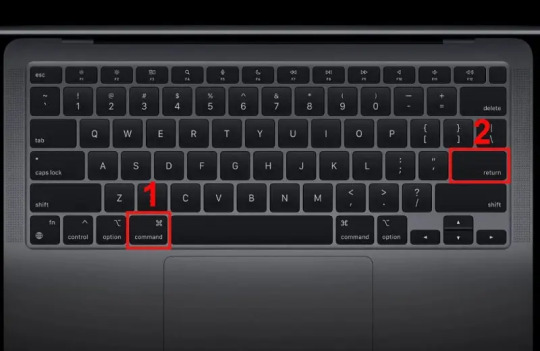
4. Tối ưu cho các ghi chú, mô tả hoặc nội dung dài
Trong các bảng báo cáo, kế hoạch hoặc danh sách công việc, bạn thường cần ghi chú chi tiết ở từng dòng. Nếu chỉ sử dụng một dòng văn bản, nội dung sẽ khó đầy đủ. Nhờ việc xuống dòng, bạn có thể viết nhiều nội dung hơn trong một ô mà vẫn đảm bảo dễ hiểu, không gây rối mắt. Đây là cách hiệu quả để ghi rõ thông tin mà không làm bảng tính bị “phình to” quá mức.
5. Tương thích tốt với các hàm và công thức
Nhiều người lo ngại rằng việc xuống dòng có thể ảnh hưởng đến công thức trong Excel, nhưng thực tế tính năng này không làm thay đổi giá trị của ô, chỉ ảnh hưởng đến cách hiển thị. Bạn vẫn có thể áp dụng các hàm như IF, VLOOKUP, SUMIF hay TEXT như bình thường. Điều này giúp bạn kết hợp được cả tính năng trình bày và tính toán hiệu quả.
6. Thao tác đơn giản trên MacBook
Trên MacBook, thao tác xuống dòng trong một ô rất đơn giản: nhấn tổ hợp phím Control + Option + Return khi đang nhập nội dung trong ô. Tổ hợp phím này tương đương với Alt + Enter trên Windows. Người dùng MacBook không cần cài đặt thêm mà vẫn có thể sử dụng tính năng này linh hoạt.
0 notes