#hide folder using cmd
Explore tagged Tumblr posts
Text
Filthy Reins Fix
Okay nerds, here's the skinny.
(long story short yes you can have nicer reins no it's not a simple or perfect fix)
Reins ingame (kinda), yay (kinda)!

@studiosweetpeacc has been kind enough to let me upload the bridle that they made and I've been using to figure out reins since I was too lazy to make my own :') All LODS (but there is some clipping around the noseband at the lowest LOD bc I clearly can't decimate to save my life), base game swatches & gold versions HERE. You will also need the Invisible Reins fix I made for these reins HERE otherwise the default reins might clip through.
Just drag and drop both the bridle file and the invisible reins file into your mods folder, and you're good to go!
Note: These reins are always permanently visible. It does look a bit janky, but from what I've seen, it's better than nothing, and it'll do for now until I can muster the strength for the proper fix that's needed. Please bear with me until then :')
For the CC makers, read on to see how to apply this absolutely rancid addition to your fine work!
First, download this folder. It's got two packages, reinsinvisible.package (to hide the default ones) and a reinsOnly.blend file. You need the invisible reins in your mods folder to stop the default reins from clipping through yours.
Open the file, and import your finished bridle.
Delete the bone_bone_shape.001 layer and the rig.001 layer, you don't need them.
The reins UV map is sitting in the 'Bridle' section of the map, this is where they'll get their textures from, not the reins section. Make sure you move the reins UV islands out of the way, you'll be rearranging them with the bridle UV islands later.
Make sure both your reins and bridle layers are in Object Mode
Click the reins layer, and then CTRL/Cmd+Click your bridle layer (order doesn't matter)
Make your your mouse is on the view that shows the reins & bridle on it, then right click and select 'Join'.
They will now be on the same layer.
Now you can rearrange the UV islands as you see fit, and it's pretty much standard operating procedure from here on out, except you've got extra parts to your bridle mesh now.
IMPORTANT.
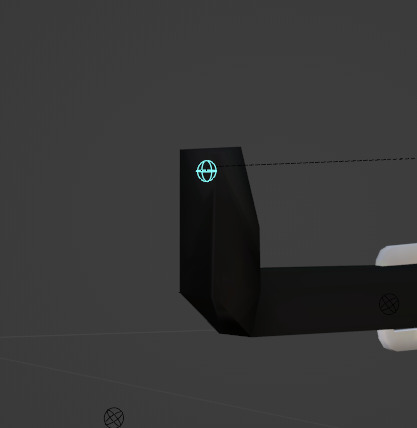
This here is the Rein bone that originally attached the reins to the noseband. That sticky-up bit is what keeps the reins attached to the bone. It's honestly not hugely noticeable in-game, unless you're looking real close. When you're making your own reins (which I recommend as this mesh has been beaten into submission, and it shows), use this reins file as your base for copying weights, etc. Any change will work, but your must have this sticky up bit that connects to that little blue thing as its what attaches the rest of the bridle to that bone and stops your reins from floating off when the horse turns its head to the left or right.
Okay, I think that's it.
I did say that this was a filthy fix.
If I can be of any help if you do decide to add this to your bridle mesh, please let me know. AND DON'T FORGET: you need to include the Invisible Reins package with your cc otherwise the default reins will clip through yours.
I do plan on making a better fix to this, especially since I'm after recently learning that there might be a source horse rig hidden somewhere, as there's a sim rig that is in fact capable of making overrides to every sim rig in the game (adding bones, etc). It's very exciting news if this is the case, as it means that it might be possible to add bones for things like martingales and stirrups as there are people who have added things like tails to sims already.
183 notes
·
View notes
Text

Keyboard shortcuts in VS(Visual Studio) Code mostly used by developers - Sohojware
For developers all around, efficiency is the key. Every second saved navigating menus translates to more lines of code written, more features shipped, and a happier developer. That's where Visual Studio Code (VS Code) shines. This powerful, lightweight code editor by Microsoft boasts a treasure trove of keyboard shortcuts designed to streamline your workflow. By mastering these shortcuts, developers can significantly boost their productivity and become coding ninjas.
Sohojware, a software development company, understands the importance of developer efficiency. That's why we've compiled a comprehensive list of the most-used VS Code keyboard shortcuts specifically for developers. Let's dive in and unleash the full potential of VS Code!
Navigation:
Open Files Quickly (Ctrl/Cmd + P): This shortcut brings up the "Quick Open" dialog, allowing developers to search for and open files in a flash. No more wading through folders!
Switch Between Files (Ctrl/Cmd + Tab): Effortlessly jump between open files using this shortcut. Perfect for developers juggling multiple files simultaneously.
Split the Editor (Ctrl/Cmd + ): Need to see two files side-by-side? This shortcut splits the editor, enabling developers to compare code or work on different parts of a project concurrently. A must-have for multi-tasking developers!
Show/Hide Explorer Panel (Ctrl/Cmd + Shift + E): Quickly access your project's file structure with this shortcut. The Explorer panel provides a clear overview, helping developers stay organized.
Editing:
Copy & Paste (Ctrl/Cmd + C & Ctrl/Cmd + V): These classic shortcuts are essential for any developer. Effortlessly copy and paste code snippets to save time and avoid errors.
Undo & Redo (Ctrl/Cmd + Z & Ctrl/Cmd + Y): Made a mistake? No problem! Use these shortcuts to undo or redo your last actions, allowing developers to experiment and iterate fearlessly.
Delete Line (Ctrl/Cmd + Shift + K): This shortcut removes the current line of code. Great for developers who like to keep their code clean and concise.
Select Line (Ctrl/Cmd + L): Quickly select the entire current line for editing or deletion. A time-saver for developers who work with lines of code frequently.
Indent/Outdent Lines (Ctrl/Cmd + [ & ]): Proper code indentation is crucial for readability. These shortcuts allow developers to easily adjust indentation levels, ensuring their code is well-formatted and easy to understand.
Comment/Uncomment Lines (Ctrl/Cmd + /): Quickly comment out sections of code or uncomment them when needed. This is a valuable tool for developers debugging code or collaborating with others.
Refactoring & Code Search:
Rename Symbol (F2): Need to change the name of a variable, function, or class? This shortcut brings up the rename dialog, allowing developers to quickly update references throughout their code. A lifesaver for developers who frequently refactor code.
Find and Replace (Ctrl/Cmd + H): Search for specific terms within your codebase and replace them efficiently. This shortcut is invaluable for developers performing large-scale code changes or fixing bugs.
Go to Definition (F12): This shortcut jumps to the definition of a symbol under the cursor, allowing developers to quickly understand how functions and variables are used. Essential for developers navigating complex codebases.
Find All References (Shift + Alt + F12): Need to see where a symbol is used throughout your code? This shortcut lists all references to the symbol under the cursor. This is particularly helpful for developers working on large projects or collaborating with a team.
Debugging:
Start Debugging (F5): Run your code in debug mode with this shortcut. This allows developers to step through their code line-by-line and identify errors.
Set/Remove Breakpoint (F9): Pause your code execution at specific points to inspect variables and identify issues. This shortcut lets developers set and remove breakpoints as needed.
Step Through Code (F11): Execute code line-by-line in debug mode. This allows developers to see how their code works and identify any potential bugs.
Customization:
Did you know VS Code allows developers to customize keyboard shortcuts to their liking? This level of flexibility caters to various coding styles and preferences. Head over to File > Preferences > Keyboard Shortcuts (or Code > Preferences > Keyboard Shortcuts on macOS) to explore and modify shortcuts to suit your needs.
Additional Tips:
Learn a Few Shortcuts at a Time: Don't try to memorize all shortcuts at once. Start with the most frequently used ones and gradually add more to your repertoire.
Practice Regularly: The best way to master keyboard shortcuts is to use them regularly. The more you practice, the faster you'll become.
Leverage Keybinds Extensions: VS Code offers a wide range of extensions that can enhance your keyboard shortcut experience. Explore the marketplace to find extensions that align with your workflow.
By incorporating these keyboard shortcuts into your daily development routine, you'll significantly boost your productivity and enjoy a more efficient coding experience. Sohojware, as a leading US-based software development company, encourages developers to embrace these shortcuts and unlock the full potential of VS Code. Happy coding!
FAQs:
Can I customize keyboard shortcuts in VS Code?
Yes, VS Code allows developers to customize keyboard shortcuts to their liking. This level of flexibility caters to various coding styles and preferences.
What are some essential keyboard shortcuts for developers?
Some essential keyboard shortcuts include:
Navigation: Ctrl/Cmd + P (Quick Open), Ctrl/Cmd + Tab (Switch Between Files), Ctrl/Cmd + \ (Split the Editor), Ctrl/Cmd + Shift + E (Show/Hide Explorer Panel)
Editing: Ctrl/Cmd + C & Ctrl/Cmd + V (Copy & Paste), Ctrl/Cmd + Z & Ctrl/Cmd + Y (Undo & Redo), Ctrl/Cmd + Shift + K (Delete Line), Ctrl/Cmd + L (Select Line), Ctrl/Cmd + [ & ] (Indent/Outdent Lines), Ctrl/Cmd + / (Comment/Uncomment Lines)
Refactoring & Code Search: F2 (Rename Symbol), Ctrl/Cmd + H (Find and Replace), F12 (Go to Definition), Shift + Alt + F12 (Find All References)
Debugging: F5 (Start Debugging), F9 (Set/Remove Breakpoint), F11 (Step Through Code)
How can I learn keyboard shortcuts more effectively?
Learn a few shortcuts at a time.
Practice regularly.
Leverage keybinds extensions.
Are there any resources available to help me learn keyboard shortcuts?
Yes, there are numerous resources available online, including tutorials, cheat sheets, and extension recommendations. You can also refer to VS Code's official documentation for a comprehensive list of keyboard shortcuts.
Does Sohojware recommend using keyboard shortcuts?
Absolutely! Sohojware, as a US-based software development company, strongly encourages developers to embrace keyboard shortcuts to improve their efficiency and productivity. By mastering these shortcuts, developers can streamline their workflow and focus on writing high-quality code.
#sohojware#web development#web design#software development#programming languages#vscode#visual studio code
1 note
·
View note
Video
youtube
how to hide unhide folder with cmd
0 notes
Video
youtube
How to Hide Your Files Inside an Image || How to Hide Files Inside Image...
#Like & #Share
Leave your #Comments
and Don’t forget to #SUBSCRIBE My #Youtube_Channel......
Goto the #Link and #Subscribe down #Here 👇 👇 👇 👇
https://www.youtube.com/channel/UClBeexSZtTpiHHhA4hkWGQA
1 note
·
View note
Text
Hakuoki Shinkai Hana no Shou Harada After Story Translation
This is my first post of the month, so I’ll start by asking you to please support me if you can through my ko-fi, and paypal or patreon which provides access to my hakuoki blog translations and early access to my postings. Also, please let me know if you have any hakuoki drama cds that you’d be willing to share that are on my Lookout List since i either do not have audio for those cds or do not have audio that I can share.... and if you are able to remove watermarks from a video, please contact me.
-------
i don’t really play rhythmic music games... but i gotta say, Deemo Reborn was amazing. my heart is feeling very hurt right now. highly recommend it.
Anyway, this is my translation of the Harada story from the Hakuoki Shinkai Hana no Shou Stellaworth pre-order bonus booklet「薄桜鬼 真改 華ノ章」ステラワース早期予約特典 小冊子 (....I should really make the Japanese on these particular posts of mine uniform), which was translated from Chinese as always.
Kinda sad that it’s taken me so long to get to finishing these when I consider how the very first translation on my tumblr was for the Saito story and when i posted that... ahahahaaaaa...... lol. *facepalm.*
Now that this is done, that just leaves the stories for Souji and Heisuke (of which i have now queued) since I don’t have translations of the after stories for Shinpachi, Sanan, Souma, Iba, and Sakamoto (have scans for them should anyone want to translate them or commission someone else to translate them).
------
Hakuoki Shinkai: Hana no Shou Stellaworth Pre-order Bonus Booklet After Story - Harada Sanosuke
Translation by KumoriYami
The boundless sky and horizon——
The war between the old Shogunate's forces and the New Government Army, and the fighting between humans and oni, had nothing to do with the country on the other side of the sea. And it was in that place, a [certain] man and woman were [now] living.
The man's name was Harada Sanosuke, former Tenth Division Captain of the Shinsengumi. While the woman in love with him was the young female oni who had decided to leave Japan with him, Yukimura Chizuru.
After Harada finished his daily firewood delivery, he rode back towards his beloved at home. Ever since coming here, his riding skills have improved by a lot.
After leading the horse back to the stable, he opened the door of this house, which looked a bit lonely in this cold weather.
"Yo, Chizuru, I'm back."
Chizuru, who was leaning over from where she was sitting down in a chair and mending clothes, lifted her head with a smile.
"Welcome back, Sanosuke-san. How was it outside?"
"It's still the same. Although I've been mentally prepared for a while, the coldness of winter here really can't match the degree of coldness in Kyoto."
As Harada spoke, he curtly sat down on his chair. The old chair looked as if it were to collapse at any moment, and made a creaking sound.
"But, it's thankfully very warm at home, right?"
Although it was difficult living in a foreign country where there was a language barrier, Chizuru wasn't the slightest bit dissatisfied, and was still smiling from ear to ear as she responded to his words.
Her appearance made him feel that he would never be able to fully express how thankful he was. Harada, who always felt a little ashamed about this, lightly tousled his hair.
"Nn...... indeed.”
Chizuru who finally finished mending the clothes, then quietly stood up.
"Please wait a bit. I'll go make you some tea."
"No need, I'll go make the tea, you go and rest.”
"But...…"
"Your body isn't just your own, so don't force yourself...… alright?”
The tone of his voice was slightly more forceful, which was why she sat back down into her chair again.
"Since that's the case, I'll leave it to you. Sanosuke-san.”
"Yosh! Just look forward to it, and watch me make you a delicious cup of tea.”
After, he tried copying the way that Chizuru made tea——.
"......Ah, sorry, I wanted to make tea like how you usually do.”
The tea that Harada made, was one that someone would have a difficult time calmly drinking. Having seen that, Chizuru made a new cup for him, which tasted quite good. The same tea leaves were obviously used, yet there was such a difference in the taste, and upon seeing this, Harada felt incredulous.
"Please don't worry about it. I'm already thankful for your intentions.”
"...…That so."
Truly, what a kind woman. once again Harada confirmed how kind she was.
When he was thinking about coming to this foreign country, she didn't utter a single complaint, and followed him in silence. Although this method was used to hide her from the oni clans that were pursuing her——.
(If she was born as a human, she wouldn't have had to bear such difficulties.)
Although he felt that Chizuru who had ended up with the Shinsengumi because of various reasons, it was why he tried helping her as much as possible, but it was in that period of time, that he found himself unable to look away from her. He didn't know when it started, but he felt that he was the only one to protect her.
(......No, she was no longer alone.)
As Harada thought this, he stood back up.
"Sanosuke-san?"
After she doubtfully called his name, Harada went over to Chizuru's side, bent his knees slightly, and then placed his hand on her lower abdomen, where a new life was.
"Ah......"
Gently caressing this small and growing life, his heart was brimming with warmth.
(I never thought that I would have a family.)
Because of his rough personality, his hometown wasn't able to handle him, and all sorts of commotions occurred whenever he went somewhere, which was why he cut ties to the place he was born.
(Originally, I thought that I'd be a man who would live like a stray dog, then die alone.....)
He never thought that he would be able to find someone to fall in love with, the chance to start a family, or even have children.
As he gently caressed her now swelling lower abdomen, he worriedly asked a question.
"How's your body doing? I heard that you had a fever a while ago."
"I'm all right, the people nearby have given me plenty of advice."
"What about the language? Were you able to understand it?"
"I've been able to understand a bit more of it recently. Otherwise things will be expressed using body movements and pen and ink/writing.
"...…So it was like that."
Chizuru then placed her hand against Harada's. The soft heartbeat and his warmth were both able to reach her palm.
"Hey, Chizuru."
Hearing the way his voice called out, Chizuru tilted her head.
"As long as I have you and this guy, I don't need anything else. Not even life."
Those were his honest feelings, but the moment he said this, Chizuru's expression became very serious.
"Even if that's a joke, please don't say that. If Sanosuke-san dies, this child and I will not survive.”
He already anticipated Chizuru saying this, but——
"I'm not joking. Ever since I met you, and since we've become husband and wife...…. for the first time, I know that there are things in this world that are more important than my own life and ambitions.”
His words made her blush.
"This...…"
Just from looking at her expression, it was obvious that she thought he was being too serious, but Harada truly felt that what he wasn't an exaggeration. No, if only words were used to convey his inner thoughts, perhaps not even half of them would be conveyed.
Harada lovingly brushed Chizuru's hair which drooped to her shoulders, then spoke.
"Don't worry. I didn't plan to leave you and this guy to die behind. Even if it looks like that, I'm very confident about how I never give up in life."
"..….I believe you."
In response to his trust, she showed a smile that was brimming with confidence. Seeing her like this, Harada involuntarily smiled back.
---End---
for some reason, i translated track 5 of something... now done track 5 and 6 (of 6) for that drama lol.
unfortunately, i only got half-way through june for my queue... ugh dammit. still that’s a decent start i suppose tho last week was my last “allowance” time for translating since i anticipate getting a lot busier now... [btw, the 4th ginsei no shou chapter for Saito is at 40% and will be at that completion level for a looong while. will need to have my queue reach november before i can earnestly focus on that game again]... also, i’m going to assume that with school, most of my game translation videos will take longer to get done (dramas are fairly easy since timing isn’t difficult to set as there’s no text that i need to worry about).
on the plus side though, the yuugiroku dramas are now being moved via cmd... though for some reason, i can’t see half the on-screen text in the programs i use right now... including notepad, which i use for subtitles, and nimble writer, which is the program i use to write i’ve saved my translations in... and i can’t even view my files properly cuz i can’t see any of the folders or file names...
#hakuoki#hakuouki#Hakuoki Other Translation#harada sanosuke#Yukimura Chizuru#Hakuoki Short Story Translation#hakuoki shinkai
35 notes
·
View notes
Text
10 Mac Shortcuts Actions you’ll Use
Apple added some shortcuts while the update of macOS Monetary for MacBook to make workflow easier and smooth.
You can still edit some and decide how you want to use them. Trips and tricks are supposed to make life easier while saving yourself some time. Apple takes great care in offering a polished, user-friendly experience across all of its devices.
Macs are no different. However, with a computer capable of so much, clever techniques and shortcuts are certain to sneak through and go undiscovered.
Tricks and tips:
Activate Spotlight for Searching
Press Command + Space to bring up a helpful search interface that will help you discover files on your Mac. You can easily search for a file, search for a website and choose from which browser you want to search with. Covert currencies, from rupees to dollar. And can do basic maths Calculations like (8787*55) and (57687/54).
Switch Between Apps
Press Command + Tab to switch between your open apps. To cycle between the open apps, hold down the Command key and then hit Tab.
When the app you want is highlighted, let go. Similarly, if you want to close an open app directly from the desktop just press Command + Tab and then press the Q key to close an application.
Hot Corners
When you move the cursor to a corner on the screen, you may utilise it as a hot corner too fast to start actions. If you haven't tried Hot Corners yet, you should do so.
When your mouse hovers in a given location, you may perform things such as activating Mission Control, revealing the desktop, and more.
System Preferences > Mission Control > Hot Corners is where you set them up.
For example, the screen saver will start, when your pointer moves to the left-right corner and when you move the pointer to the top-right corner, the screen will lock. The bottom-right corner is set as Quick Note by default.
When setting up a Hot Corner, hold down the Option key if you wish to use Hot Corners but don't want to activate features accidentally. The Hot Corner will not activate after that until you hold down the Option key.
Hide a window
To hide a window in the background just press command + H and it will be hidden in the background, but you can get back to that window by clicking on the icon of that application or by pressing command + Tab.
And if you want to hide all the windows except the one you’re working on right now then just simply press Option + Command + H.
5) Switch Between App Windows - If you have numerous windows open for an app like Safari, you may switch between them by pressing Command + Tilde (~). If you have numerous desktops, you can rapidly switch between them by using Control and then the left or right arrow.
Quickly Open Folders
hold the command and press down the arrow key to open a folder in the finder or on your desktop. And press the command + Down arrow to go back.
Instant File Delete
To delete a file and skip Mac's Trash Can, which saves files before deleting them, selects the file and press Option + Command + Delete at the same time.
Produce an Auto Duplicating File
To create a duplicate file when you right-click on a certain file, go to "Get Info." and then check the Stationary Pad box.
It will open a replica of that file every time you access it, which is useful for templates and related file types.
Emoji keyboard
This speedy Emoji keyboard shortcut will help you discover the proper Emoji no matter where you're typing, thanks to a new set of Emoji coming to macOS later this year. Find any text box, click inside it, and then press CTL + CMD + SPACEBAR to bring up the Emoji keyboard. A little window overlay containing a collection of Emoji characters displays. Enjoy!
Moving files using the Option key
You may copy a file in Finder by right-clicking it or pressing CMD + C. But what if you only wanted to relocate one copy of the file? Instead of using CMD+ V to paste, you may use the option key (i.e. CMD + OPT + V) to transfer the files. Very useful!
1 note
·
View note
Photo
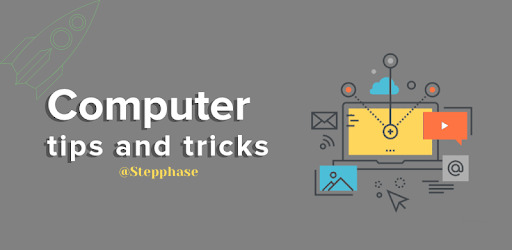
Best Computer Tips and tricks You Should Know
Who does not use electronic equipment nowadays? In that too, the most used computer has become the necessity of life of all people ..!
The world of Internet has developed rapidly in India. It is very important that you can walk with the Internet world, shoulder to shoulder. But not everyone knows everything about computers. So, we have brought to ease your path, Best Computer Tips and Trick, we are sure that you will like this Computer Tips & Tricks. You will be able to tackle some of your daily life related tasks quickly with the help of these Computer Master Tricks.
Computer Tips and Tricks | Master Tricks
We are not going to tell you any boring computer tricks. Any trick we tell you will be completely new for you. And will always help in your daily life.
#1 Manage Programs Easily
You are always doing multiple tasks on the computer. There are many times when you have to switch from one program to another, in which you use a mouse. Doing this again and again also wastes your time. You can do this very easily which is a professional way. You will be able to switch the program easily with the shortcut key given below.
ALT + TAB
WINDOWS + TAB
#2 Minimize and Maximize Easily
Minimize and maximize are the most commonly used when you have to do multitasking. Sometimes you are running Facebook or any other social media and suddenly some such pictures come on your screen which you feel quite embarrassed when you see with your family members.
Or it also happens when you are typing something and suddenly someone comes, and you do not want to show what you are writing. So you minimize the screen. But it takes a while to do it with the mouse. But you will be able to do this very quickly with the help of shortcuts.
If you want to Minimize the screen, press the Windows Key + M key. And if you want to Maximize the screen, press the Windows Key + Shift Key + M key.
Minimize : WINDOWS + M
Maximize : WINDOWS + SHIFT+ M
Minimize and Maximize : WINDOWS + D
Cool Command Prompt(CMD) Tricks
Why CMD?
The reason for this is very simple, you can do complex tasks with CMD very easily. This makes work quicker. Apart from this, you can also do things that you cannot do from the graphical user interface. And most important, you can impress anyone with it. Command Prompt can be done in such a way that you cannot even think about it. If you are a computer geek then you will surely like it.
#3 Hide Folder and Files
Sometimes you believe it or not, it becomes a condition in which it is necessary to hide your files and folders. Why there can be any reason. Like worrying about data theft or any important documents that your office has given to handle. There are different types of software to hide files and folders, but you do not need to use these software, you will be able to hide files and folders from Command Prompt, without it.
Step ⇒ 1
As seen in the picture above, press the Windows + R key simultaneously, after opening Run and typing CMD, open Command Prompt.
Step ⇒ 2
Type attrib + h File / Folder Name.
h = to hide Files / Folder.
If you want to unhide the folder, use -h instead of + h.
If you want to get more information about this command (attrib) then attrib /? Type in CMD, CMD will give you a lot of information about this command.
#4 Matrix Effect in Computer
You may have seen in many hacking films, some randomly text in green color on the computer, and those who do not know much about the computer feel that something is happening. But actually nothing is happening. It is just a matrix effect.
Additionally, Creating Matrix Effect is very easy, for this you will have to follow only a few steps. And all you have to do is copy paste a little bit.
Step ⇒ 1 Open Notepad first.
Step ⇒ 2 You have to paste this code.
@echo off
pause
title "Matrix Effect"
color 0a
mode 1000
:Start
echo %random%%random%%random%%random%%random%%random%%random%%random%%random%random%%random%%random%%random%%random%%random%%random%%random%%random%%random%%random%%random%%random%%random%%random%%random%%random%%random%
goto Start
Step ⇒ 3 You have to save it in the .cmd extension. And open it.
Now, see it's amazing. it will impress your friends through it.
#5 Shutdown Computer with a Malicious Message
If you use this trick in your friend's computer, then your friend may get scared badly.
Step ⇒ 1 Open Notepad first.
Step ⇒ 2 You have to paste this code.
Shutdown.exe -S -T 20 -C "Comment" S = To shutdown T = In how many seconds C = Comment
Step ⇒ 3 You have to save it in the .cmd extension.
If you want your friend to open it, then most importantly pay special attention to its name. And customize the icon. And This will not doubt them in any way.
Best Notepad Tricks
do you know? You can do many amazing things with notepad! Perhaps you know that is why you are reading this post. And Believe you can do so many amazing things with notepad, which you would never have imagined. Oh no no! You can not hack NASA. But then you can do so much that will surely impress your friends.
#6 Your computer can talk to you !!
Yes of course your computer can talk to you. But whatever you want it will do the same thing.
Step ⇒ 1 Open Notepad first.
Dim message, sapi message=InputBox("What do you want me to say?","TALKING COMPUTER by Shraddha") Set sapi=CreateObject("sapi.spvoice") sapi.Speak message
Step ⇒ 2 You have to copy the above code. And paste it into notepad.
♦ Here you can change your message instead of "What do you want me to say" and also in title "TALKING COMPUTER by Shraddha"
Step ⇒ 3 After pasting the code in Notepad, save it by any name in the .vbs extension, something like this in Ex. Talking Computer.vbs
#7 Shutdown the computer with the message
Friends, this is a trick with the help of which you can scare your friends or brothers and sisters a lot. If they have the right technical knowledge, however they will still be scared.
Step ⇒ 1 Open Notepad first.
Step ⇒ 2 You have to copy the code. And paste it into notepad.
Shutdown.exe -S -T 20 -C "ALERT..! Computer is Hacked - By By!"
Step ⇒ 3 After pasting the code in Notepad, save it by any name in the .bat extension, in this way Ex. Shutdown Computer.bat
#8 Use Notepad as a diary
Many people have their own Personal Diary. In which everyone writes about them and their lives. You can also use Notepad as a diary which will be in a digital form. India is going digital!
Step ⇒ 1 Open Notepad first.
Step ⇒ 2 .LOG
You have to copy above code. And paste it into notepad. You can also type if you want.
Step ⇒ 3 After pasting the code in Notepad, save it by any name in the .txt extension, something like this. Ex.My Personal Diary.txt
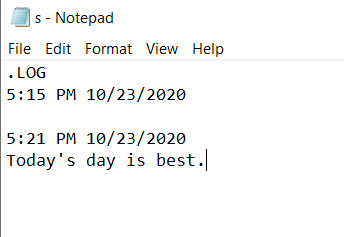
Try all the Notepad Tricks I have told you once. I have uploaded a text file to this code, now you can download it by clicking here. I would like to give you a suggestion, first of all save the file on the desktop. And put some name on it so that it can immediately be seen. And they are forced to click.
Conclusion
Friends, I hope you liked this post Best Computer Tricks and Tricks. In which we have told how you can try something new and different things with the help of a computer. And as we said earlier, you can walk with this modernity of computer shoulder to shoulder ..! Moreover, How did you like this post, If you want to know similar tips and tricks, then do tell us comment below.
#Stepphase #technologies #technology #tech #technews #techworld #techtrends #smartphone #apple #techupdates #futuretechnology #newtech #techgeek #technologynews #technologythesedays #smarttechnology #technologylover #technologytrends #technologyblog #gadgets #smartphone #gadget #marketing #digital #india #technologyisawesome #amazing #repost
0 notes
Text
Mission control plus

#Mission control plus full#
On the left you can select Emoji or other Symbols. Mouse over a word and hit Cmd-Ctrl-D (Or on a trackpad use 3 fingers to tap on a word)Ĭommand-Control-Space will open the Special Character panel. Paste and Match Style (so it looks the same as the text you are pasting into) Non-touching (Discontinuous) text selections
#Mission control plus full#
On Laptops: Delete Text to the right of the cursor (like the Del key on a full keyboard) Go to beginning of current or previous wordĪdd Shift to the above keystrokes to make a selection to that point. Working with Text Only work in some apps (Safari, Mail, TextEdit, etc.) Action Pinch on a trackpad or hold Cmd and hit + (plus) to zoom in or - (minus) to zoom out. Zoom In/Out in Quick Look (Images & PDFs) On a trackpad can also tap with 3 fingers. Open Quick Look (Previews most types of files without having to open them) Move or Remove item in toolbar (at the top of the window). Hide/Show Toolbar (on the top) and the Sidebar May be a comma (,) instead of period for some languages. Toggle Hidden Files (Show Hidden Files or Hide Them). Undo the last action (such as rename file, copy file, etc.) Show Inspector (a single, live refreshing Info window) Move selected files to the Trash (called the Recycle Bin in Windows)Įmpty the Trash with warning (like emptying Recycle Bin in Windows)Įmpty the Trash with no warning (like emptying Recycle Bin in Windows)Ĭancel a drag-n-drop action while in the midst of dragging Immediately Delete a File (does not put file in Trash) Move a file instead of copying (Copies to the destination and removes it from the original disk.) Option Double-Click column divider (or the resize widget at the bottom of the column divider, depending on your setup)Ĭopy and Paste files Exactly (Keeps original ownership & permissions. Resize all columns to fit their longest file names (Column View) Resize one column to fit the longest file name (Column View)ĭouble-Click column divider (or the resize widget at the bottom of the column divider, depending on your setup) Select the next icon in Icon and List views Go into selected folder or open the selected file Open Sidebar item in a new Tab or Window (depending on Finder Preferences)

0 notes
Text
Task manager shortcut key windows 10

TASK MANAGER SHORTCUT KEY WINDOWS 10 FULL
TASK MANAGER SHORTCUT KEY WINDOWS 10 SOFTWARE
It gives information regarding the processes, applications and services running on your computer and monitors them along with details of input/output devices and logged users, etc.
TASK MANAGER SHORTCUT KEY WINDOWS 10 FULL
Pressing Windows + D the second time will display all open apps again.Ĭtrl + Shift + Esc: Open Task Manager to check all apps that are currently running and how much CPU they are using.Ĭtrl + Shift + N: Create a new folder in File Explorer.įor the full complete list of Windows 10 keyboard shortcuts, please visit Microsoft official page: Windows Keyboard Shortcuts.The task manager is a helpful application created by Microsoft for the assistance of its operating system’s users. Windows + D: Hide all open apps and take you to Windows 10 desktop. Windows + L: Lock your Windows 10 computer to return to Sign-in screen. Here is a list of some popular Windows 10 keyboard shortcuts/system hotkeys which worth remembering, and it will make our computer work more convenient and efficient. Windows keyboard shortcuts, also known as Windows hotkeys, allows users to press a combination of keys to activate certain operating system commands or open some applications. Best Windows 10 Keyboard Shortcut Keys List Still, the keyboard shortcut key should be like Ctrl + Alt + letter/number, e.g. Then input a keyboard shortcut key in Shortcut key box, and click OK. Right-click the app shortcut icon and click Properties. If you don’t see the Open file location option, then you should use Way 1 to create the keyboard shortcut for it. You will see a pop-up window with a shortcut icon. Right-click the target application and click Open file location. Click Start to find the application from the app list, you can scroll through the alphabetical list to find it. You can also create a keyboard shortcut in Windows 10 for a desktop app from Start menu. How to Create Windows 10 Keyboard Shortcuts from Start Click OK to create keyboard shortcuts Windows 10 for the application. The shortcut key combination should be Ctrl + Alt + letter/number, e.g. And set a keyboard shortcut key for the program in Shortcut key field. Then you can right-click the newly created shortcut icon and choose Properties. Click Yes to create a shortcut on desktop. You can right-click the target application which you want to create a keyboard shortcut for, and choose Create shortcut. It will pop up a window with a list of all your applications. Next you can type the following command explorer shell:AppsFolder in the command prompt, and hit Enter. Right-click on Command Prompt desktop app and select “Run as administrator”. You can also type cmd or Command Prompt in the Search box. Type cmd, and press Ctrl + Shift + Enter to run Command Prompt as administrator. You can press Windows + R keys on the keyboard to open Windows Run. You can create a keyboard shortcut for a program in Windows by using Command Prompt. How to Create Keyboard Shortcuts Windows 10 with Command Prompt Still, a list of best Windows 10 shortcut keys or hotkeys are also offered for your reference. This post provides 2 ways to help you create keyboard shortcuts Windows 10. Windows 10 allows you to easily create keyboard shortcut keys for any program. Windows keyboard shortcuts or hotkeys allows users to easily and quickly open applications or conduct operations.
TASK MANAGER SHORTCUT KEY WINDOWS 10 SOFTWARE
MiniTool, a top-ranked software producer, provides you professional drive partition manager, data recovery, backup software. It also lists some best Windows 10 shortcut keys for you to refer. This tutorial provides 2 ways to create keyboard hotkeys in Windows 10. You can create keyboard shortcuts in Windows 10 for any program.

0 notes
Text
Webcam companion 4 activation code

#Webcam companion 4 activation code zip file
#Webcam companion 4 activation code driver
#Webcam companion 4 activation code windows 10
#Webcam companion 4 activation code portable
You can also use the “ webcam.exe /?” command to see all supported commands (shown below): When you click the Command Line Info in the same menu, you can view the Cmd Parameter Support.
#Webcam companion 4 activation code driver
To close the WebCam screen, move the mouse over the screen, then click the gear icon that will appear in the upper left cornerĬlick the Menu button to check the Driver of your webcam by clicking the Device manager. To increase or decrease the screen size of the opened webcam screen, hold the edges and drag it. You can use it to snap a picture, and also use zoom in and zoom out. To use it as such, just click the Webcam button.
#Webcam companion 4 activation code portable
Webcam On-Off can also serve as a portable webcam viewer. You can also open Device Manager and check for your webcam device in the list. The error message “ We Cannot Find Your Camera” will appear You can also check your Camera with Windows Camera Application by just typing Camera in search box or using Menu – Windows Camera Link. You should see a ‘ No Webcam driver detected‘ error. After disabling Webcam, you can check its status in an application that would normally use it. To enable it/them again click the Enable button. You can also tick the Block microphone box and disable WebCam and Microphone together to prevent them from being opened without your permission. If your webcam is disabled, the text and indicator icon will turn red. To disable your webcam, Click the “ Disable” button to safely turn off your webcam and prevent applications from accessing the Camera. You will see the Name and current status of your webcam in the list.Ģ.
#Webcam companion 4 activation code zip file
Extract the ZIP file to the folder of your choice, then run the program. – Change Webcam Preview dimansion via drag – Win10 support onlyġ. – Open Webcam and Microphone Privacy settings – Win10 support onlyĨ. – Block Microphone Feature – Win10 support onlyħ. – Block Web Feature – Win10 support onlyĦ. – It Doesn’t show the Name of the Webcam in Listĥ.
#Webcam companion 4 activation code windows 10
– WebCam On-Off Doesn’t Work on Windows 10 20H2 Properlyģ. What is new on version 1.4 (Friday 4 December 2020)ġ. Don’t let your home become someone else’s reality TV! With it you can easily disable or enable your webcam. Because of this, we have created “ Webcam On-Off” which is both portable and freeware. The FBI has publicly acknowledged its ability to employ such techniques when investigating criminal activity.Īs you can see, disabling your webcam completely is the safest way to protect your privacy. Webcam spying, particularly the variant that involves disabling LED indicator lights, takes quite a bit of effort, but the practice isn’t limited to the realm of academics. The Washington Post highlighted an unnerving study published at Johns Hopkins University which found that a laptop webcam can function in relative secrecy – a slightly more subtle Eye of Sauron, if you will. And what if, as on most laptops, you have a built in camera? If the camera is external, you could always unplug it and hide it, but this can become tiresome if you are frequently in need of it. Instant messengers and websites that utilize video aren’t always safe for children, thus disabling your webcam may be the best course of action. If you’re a parent, you may also wish to disable your webcam for safety reasons. Hackers can utilize trojan-horse attacks, enabling them to take control of your webcam, allowing them to record you or take pictures of you without your knowledge. Malware can take over webcams, so there is potential for spying. Webcam to ensure it is not making unwanted recordings. When not in use , you may wish to disable your Webcams allow us to stay in touch with family and friends, or perhaps record and stream video from your computer to the internet or to a file.

0 notes
Text
Obs download for twitch

#Obs download for twitch update
#Obs download for twitch windows
With version 23.0 we launched two new initiatives for supporting the OBS Project. These are emergent technologies that may not be available on certain Linux distributions. Capturing uses PipeWire and XDG Portals to operate, which enable secure, performant, stable captures.
#Obs download for twitch windows
This release makes it possible to run OBS as a native Wayland application, and capture windows and monitors on Wayland environments.
#Obs download for twitch update
This border is handled by Windows itself and cannot currently be turned off - but a future Windows 10 update will provide the option to hide it. When laptop capture mode is enabled, a yellow border will be displayed around the selected display (but not in the output), indicating that it’s using Windows Graphics Capture. This requires no user configuration, making it easier than ever for users to get started creating amazing content. Improved Display Capture for Laptopsĭisplay Capture on laptops now allows for capturing displays on different GPUs. This update lets users with supported NVIDIA GPUs and the NVIDIA Broadcast Audio Effects SDK installed use the noise removal technology of NVIDIA Broadcast as a Noise Suppression filter. OBS Studio comes bundled with two existing noise removal methods known as Speex and RNNoise. The Noise Suppression audio filter now supports NVIDIA Noise Removal. Noise Removal, powered by NVIDIA Broadcast on Windows If all files are in the same folder, they’ll automatically be detected when a file is chosen. Using the dialog, users have the option of manually choosing a new folder/file, or clearing the source’s selected path. Simply launch OBS or switch scene collections to be notified.Īll built-in sources are supported, including the Browser and VLC Video. It is now much easier to catch which sources are missing files, similar to other video production apps. Learn more about creating a track matte stinger on the wiki Missing Files Dialog With track mattes, you can seamlessly show both scenes simultaneously during the transition. Standard stinger transitions typically require a frame that covers the whole screen in order to mask the cut between Scene A and Scene B. Track matte stingers allow you to create transitions that show both the first scene and the second scene at the same time during the transition. Stinger transitions have now been updated with a new setting called a track matte. When you toggle a source’s visibility, you can now make it transition in and out using any type of transition that OBS supports, including stingers! Track Matte Stingers Not currently available on Wayland Source Visibility Transitions You can also redo an action with either Ctrl+Y or Ctrl+Shift+Z Browser Docks on macOS and LinuxĪfter a ton of work we’ve added support for browser panels at last! Not only does this mean you can add custom browser docks, but you can also directly log in to your Twitch and Restream accounts with the “Connect Account” button. OBS Studio 27 brings one of our most-requested features: undo/redo support! Fixing your mistakes is now as easy as hitting Ctrl+Z (Cmd +Z on macOS).

0 notes
Text
How to Create Undetectable Hidden Folder Using Command Prompt.
How to Create Undetectable Hidden Folder Using Command Prompt.
How to Create Undetectable Hidden Folder Using Command Prompt?
A Simple Command prompt trick to Hide and UnHide the Folder in windows, by using this Method the Folder Cannot Be Detected by any other methods in windows, it can unhide by only with the command.
The Following Commands are used to Show and Hide the Folders.
To Hide the Folder.
—-> attrib +s +h [FilePath]
To UnHide the Folder.
—-> attr…
View On WordPress
#command prompt trick to hide the folder#command prompt tricks#command to hide folder#create hidden folder using command prompt#Create Undetectable Hidden Folder Using Command Prompt#hidden folder#hidden folder using command prompt in windows 10#Hide Files or Folders Using Command Prompt#hide folder in pc#hide folder using cmd#How to Create Undetectable Hidden Folder#How to Create Undetectable Hidden Folder Using Command Prompt#how to hide and unhide folder using cmd#how to hide files or folder in windows#undetectable folder#undetectable folder using cmd#unhide folder using cmd
0 notes
Video
vimeo
prPanelCtx - automatically hide controllers, ... from Parzival Röthlein on Vimeo.
# SOURCE gum.co/prpanelctx github.com/parzival-roethlein/prmaya
# DESCRIPTION Temporarily sets (Panel > Show > types) while: - dragging the translate/rotate/scale tools - timeline dragging - timeline playback The purpose is to have a clear view of the deforming geometry. To customize the context you can use all flags of the MEL command "modelEditor". Technical: This script creates a scriptJob (SelectionChanged) and an OpenMaya.MConditionMessage (playingBack)
# LINKS - Demo: vimeo.com/pazrot/prPanelCtx - Making-of: TODO - Donate: (This was written in my spare time. If you found it useful in Maya or for coding, consider supporting the author) paypal.com/cgi-bin/webscr?cmd=_s-xclick&hosted_button_id=7X4EJ8Z7NUSQW
# INSTALLATION Copy this file ("prPanelCtx.py") into your ".../maya/scripts" folder.
# USAGE import prPanelCtx prPanelCtx.enable(manipulators=False, nurbsCurves=False, locators=False, controllers=False, dimensions=False) #prPanelCtx.disable() # Alternatively you can also use a toggle command (toggles between enable and disable) import prPanelCtx prPanelCtx.toggle(manipulators=False, nurbsCurves=False, locators=False, controllers=False, dimensions=False)
# USAGE EXAMPLE (this is how I use it) # - different settings for manipulator dragging and timeline changes # - run the prPanelCtx.enable(..) command in the userSetup.py file to have it enabled by default # - have the prPanelCtx.toggle(..) command on a shelf button to temporarily disable prPanelCtx # in userSetup.py: import prPanelCtx prPanelCtx.enable(manipCtxKwargs={'manipulators': False}, playbackCtxKwargs={'nurbsCurves': False, 'locators': False, 'controllers': False, 'dimensions': False, 'deformers': False, 'selectionHiliteDisplay': False}) # in Maya shelf button: import prPanelCtx prPanelCtx.toggle(manipCtxKwargs={'manipulators': False}, playbackCtxKwargs={'nurbsCurves': False, 'locators': False, 'controllers': False, 'dimensions': False, 'deformers': False, 'selectionHiliteDisplay': False})
0 notes
Text
How To Delete A Shortcut

Delete Shortcut Windows 10 Desktop
How To Remove From The Desktop
May 15, 2018 Make changes to your Shortcuts. As you scroll through the list of Pages, groups, and games, use the drop-down menus on the right side of the dialog box to select how you'd like to see the menu. Click on Sorted Automatically to let Facebook decide where the item should be in the menu.
How to remove shortcut virus on Windows 10, 8, or 7? There are three reliable methods to remove shortcut virus from PCs. You can easily remove shortcut virus with shortcut virus remover. The removal methods can sometimes cause data loss. It is recommended to use data recovery software after the infection is successfully removed.
3 Ways on How to Remove Shortcut Virus in Windows 10/8/7
The shortcut virus is a shared computer virus that hides your files and replaces them with shortcuts with the same file name. When you click on the shortcuts, the virus replicates itself and further infects your drive. When your computer, hard drive partition or USB drive gets affected by the shortcut virus, all files become shortcuts, and the actual data is inaccessible. The shortcut virus usually enters your drive via running a .exe file that contained the virus or from using a flash drive on multiple computers.
To remove shortcut virus in Windows 10/8/7 PC or USB:
Jul 29, 2019 Download registry keys to remove or restore shortcut arrow; Once downloaded, extract the folder and you will see two registry files in it. To remove shortcut arrow, simply execute the 'Remove Shortcut Arrow Overlay.reg' file. If you see a prompt, click on the 'Yes'/'Ok' button to continue. Remove Google Drive Shortcut 1 Recommended Answer 3 Replies 139 Upvotes. I created shortcut by Shift-Z, instead of shortcut it created mirrored file. How can I remove a shortcut from a folder without deleting the source file? It requires me two steps at the moment, which seems to be a bug: In order to remove a file from my shortcut folder, I. Jun 25, 2020 Even after connecting the Pendrive to Computer, files get converted to shortcut, basically, this is a Virus known as Shortcut virus, it converts every file into shortcut in Pendrive / Hard drive. This article will guide you to remove shortcut virus from USB flash drive as well as Windows 7, 8, 8.1 and Windows 10 computers.
If you have shortcut virus infection problems, read the detailed solutions below to get rid of the virus with or without shortcut virus remover.
Delete Shortcut Windows 10 Desktop
Method 1. Clean Up and Remove Shortcut Virus with CMD
Applies to external and internal devices
If your external devices like USB flash drive, external hard drive, or SD memory card is infected with a shortcut virus, you must remove the virus immediately. The infection spreads whenever you plug the external device into a Windows PC or laptop. Follow the steps below to remove shortcut virus with Command Prompt.
How To Remove From The Desktop
Warning
Be careful while using the CMD command line to resolve your issue. Improper use of CMD can result in severe damage to your system.
Step 1. Connect your external hard drive to PC and right-click on 'Start', select 'Search'.
Step 2. Type Command Prompt in the Search box and click Command Prompt to bring it up.
Sign in with your administrator account and password if the system asks.
Step 3. Type this command and hit 'Enter'.
Replace H: with the drive letter of your USB, pen drive.
Step 4. Type this command and hit 'Enter'.
del *.lnk
Step 5. Type this command and hit 'Enter'.
If this didn't work, you are likely infected by another virus. Replace the .lnk with another virus extension such as *.exe to delete these suspicious viruses.
CommandMeaning-sremoves the 'system file' status from all matching files and folders.-rremoves the 'read-only' status from all matching files and folder.-hremoves the 'hidden' status from all matching files and folders./smakes the command recursively apply to all files and folders in the current directory and all subdirectories, basically the entire device in this case./dmakes the command apply to folders as well (typically attrib only handles on files).*.*means all file names and folder names should be considered a match.
Method 2. Delete/Wipe Shortcut Virus from the Registry
This method aims to delete suspicious keys that may be related to the shortcut virus on your PC.
Warning
Deleting wrong keys in the Registry Editor may cause serious results, including malfunction issues in programs or part of computer features. Be careful if you are going to remove keys.
Steps to remove shortcut virus with Registry:
Step 1. Press Windows + R keys, type: regedit and hit Enter.
Step 2. Open Registry Editor and go to HKEY_CURRENT_USER > Software > Microsoft > Windows > CurrentVersion > Run.
Step 3. Find the suspicious keys like odwcamszas, WXXKYz, ZGFYszaas, OUzzckky, and delete them.
Method 3. Use Shortcut Virus Remover or Antivirus Software


Although antivirus software can often miss shortcut virus files, it can serve as a double-guarantee that your PC is rid of the virus. Download and install anti-virus software to scan and clean up all detected virus files from your Windows 10/8/7 PC or USB. Below is a list of recommended antivirus software tools to choose from. Some will be more effective than others for your particular hardware setup so that you may try more than one.
Norton Power Eraser
McAfee Stinger
Shortcut Virus Remover, etc.
Steps to remove shortcut virus with free Antivirus Software:
Here I take Norton Power Erase as an example:
Step 1. Download and run Norton Power Eraser.
If a new version is available, Norton Power Eraser will check and download it.
Step 2. In the 'Norton Power Eraser' window, click the 'Scan for Risks' icon.
By default, Norton Power Eraser will perform a rootkit scan and ask you to restart the system. When you see the prompt to restart the computer, click 'Restart'.
If you do not want to include rootkit scanning, please go to 'Settings' and uncheck the 'Include rootkit scanning' option.
Step 3. Depending on your situation, take one of the following steps:
If you see 'No risk found', Norton Power Eraser has not detected any risk on your computer, click 'OK' to end.
If you see any files listed as 'bad', the 'Remove' checkbox under 'Action' will be automatically checked. It is recommended that you remove these files. If the 'Repair' checkbox under 'Action' is checked, these files will be repaired after restarting.
If you see any files listed as 'Unknown', click the cloud icon that appears next to these files. It will send the file to a Symantec server and scan it using a traditional signature detection engine.
Step 4. After successfully removing the risk, click 'Finish'.
Additional Help - How to Recover Files After Removing the Shortcut Virus

After removing the shortcut virus from your USB and Windows PC, you should browse your data to see if anything important was lost in the process. It can be difficult and eye-straining to scour your entire hard drive for files that may have been lost. To speed up the process of finding lost files, and to quickly recover them, use EaseUS Data Recovery Wizard to search your drive. EaseUS data recovery software scans deep into the data content of your disk to find all data lost from deletion, formatting, or virus attacks. Besides, it also supports data recovery from lost partition, RAW partition, damaged hard drive, and so on.
Read on to see just how straightforward data recovery can be:
Step 1. Launch EaseUS Data Recovery Wizard. Select the disk partition or storage device where you lost files and click the 'Scan' button.
Step 2. This program will quickly start a scanning process to find lost files. When the process accomplishes, you can double-click files to have a preview before selection.
Step 3. Choose the files you want. Then click the 'Recover' button to get them back. You should save the data to another safe spot in your PC/storage device, not where they lost.
After restoring the data, to make sure that you are done with the shortcut virus, you can back up data before formatting then reformat the drive. Then restore the data from your backup, and your computer will be safe and good-as-new.
Prevent from Shortcut Virus by Turning on Windows Firewall
It takes much effort to remove shortcut virus, why not protect your computer or laptop in advance. The easiest way to prevent your Windows PC is by turning on Windows Defender Firewall. Follow the steps to protect your computer:
Step 1. Open Control Panel > click 'Windows Defender Firewall' > select 'Turn Windows Defender Firewall on or off'.
Step 2. Check the boxes of 'Turn on Windows Defender Firewall' and click 'OK' to confirm.
Conclusion
Whenever you want to remove shortcut virus, you can try any one of the solutions above to get help. After shortcuts removing, turn on Windows Firewall to protect your computer. If you have data loss problems, EaseUS hard drive recovery software can always do you a favor.
How to Remove Shortcut Virus FAQs
There are some frequently asked questions about removing the shortcut virus. Read on if you still have questions.
How can I remove shortcut virus from my USB?
To remove shortcut virus from pen drive/USB drive:
Step 1. Connect your external hard drive to PC and right-click on 'Start', select 'Search'.
Step 2. Type: Command Prompt in the Search box and click Command Prompt to bring it up.
Sign in with your administrator account and password if the system asks.
Step 3. Type: E: and hit Enter. (Replace E: with the drive letter of your USB, pen drive.)
Step 4. Type: del *.lnk or del autorun.inf and hit Enter.
Step 5. Type: attrib -h - r -s /s /d E:*.* and hit Enter. (Replace E: with the drive letter of your infected device).
How do I delete a shortcut file?
To delete the shortcut
Step 1. Right-click the icon and select 'Delete.'
Step 2. Click 'Yes' to confirm the deletion.
Which is the best antivirus to remove shortcut virus?
Here are some great antivirus tools:
Trojan Removal Tool
Shortcut virus fixfolder
Malwarebytes Anti-Malware, etc.

0 notes