#how to clear browser cache on iphone
Explore tagged Tumblr posts
Text
youtube
Learn how to clear WhatsApp cache on iPhone with this full guide. Free up space and improve performance on your device with just a few simple steps!
#how to clear cache data in whatsapp on iphone#how to clear cache on iphone#how to clear app cache on iphone#how to clear iphone cache#clear app cache on iphone#how to clear cache on iphone apps#how to clear whatsapp cache android#how to clear whatsapp cache#how to clear browser cache on iphone#how to clear whatsapp cache on iphone#how to clear cache on iphone 10#clear cache whatsapp#clear cache#iphone cache#clear cache iphone#how to clear cache on iphone 11#Youtube
0 notes
Note
Hello! Whenever I save the game close browser/ the tab with the game, when I open the game again my saves are gone. Would you happen to know what the issue is and how to fix this? Had no issues with my android but with an iPhone the saves just disappear
That is an Apple thing, unfortunately. iPhone browsers automatically clear the cache, which is where your browser saves are stored. You can't completely stop your iPhone from clearing its cache, but you may be able to adjust the parameters slightly in your phone settings to make your browser saves stay around for longer.
If you're playing on an iPhone, I highly recommend using Save to Disk to make your saves instead of relying on browser saves. Any save made with Save to Disk will be downloaded to your device. It's extra hassle, but it means your saves are safe.
This goes for every device - regardless of whether you're iPhone, Android, or desktop, if you clear your cache, your browser saves will be lost.
Save to Disk is not a backup of all of your browser saves in one go - it only makes one save at a time. It functions exactly like the browser save button, it's just changing where the save is being downloaded to. You can rename the save file after its downloaded.
If you want to backup your browser saves, you will have to load each save individually and make a new manual save for each one.
11 notes
·
View notes
Video
youtube
How to Enable or Disable Camera Access in Safari on iPhone | iOS Privacy...
In this quick tutorial, you'll learn how to clear the startup cache in the Firefox web browser. This hidden cache stores internal settings and data that load during startup—clearing it can help fix issues like slow startup, broken layouts, or loading problems after updates. ⚙️ Follow this step-by-step guide to refresh Firefox and get your browser running smoothly again without affecting your browsing history or saved data.
Simple Steps 1. Open the Firefox browser. 2. Click on the "3 Bar Menu" and select "Help". 3. In the new dropdown, select "More Troubleshooting Information". 4. In the upper right corner, "Try Clearing The Startup Cache, click on "Clear Startup Cache". 5. In the dialog box that opens, click on "Restart".
0 notes
Text
10 Methods Of Facebook Reels Download by Triveni World
10 Methods Of Facebook Reels Download by Triveni World
Facebook Reels Download are now a popular way of sharing short, funny videos to the world. Whether it is funny clips, tutorials, or motivational videos, you might want to Facebook Reels Download and watch or share offline. But Facebook does not provide a direct download. So, how do you Facebook Reels Download? Let us know!

Why Facebook Reels Download
Facebook Reels Download is useful to:
Offline Viewing: Watch your favorite Reels without the internet.
Content Generation: Leverage videos as a content bank and resource for future content.
Sharing: Share Reels effortlessly between apps.
Educational Uses: Bookmark useful tutorial videos for later use.
10 Ways to Facebook Reels Download
1. Facebook Reels Download online
There are certain third-party websites where you download Facebook Reels by simply copying the video's URL.
Steps:
Open Facebook and find the Reel you wish to download.
Press the three-dot menu (⋮) and press Copy Link.
Go to a web downloader like SaveFrom.net, SnapSave, or FBdown.net.
Paste the link you copied into the provided field.
Click on Download and choose the video quality.
This content is saved locally on your own device.
2. Using Screen Recording
Or if you prefer not to employ third-party programs, screen recording is an easy method to capture Reels.
Steps:
On Android:
Swipe down and select Screen Recorder from Quick Settings.
Play the Reel and capture.
Save the recorded video.
On iPhone:
Swipe down and select Screen Recording.
Open Facebook and view the Reel.
Complete the recording upon completion.

3. Via Browser Extensions
There are also Chrome and Firefox browser extensions through which you can download Facebook Reels.
Steps:
Download a Facebook video downloader addon (e.g., Video Downloader Plus).
Open Facebook and view the Reel.
The plugin will recognize the video and provide a download.
Click Download and download the video.
4. Downloading from Telegram Bots
There are some Telegram bots that offer Facebook Reels for download straight away.
Steps:
Get a Facebook video download bot on Telegram.
Paste the Reel link into the bot chat.
The bot will execute and give a download link.
Click here to download the video.
5. Use Facebook Reel-Specific Apps
It can also be downloaded with apps like FastSave, Facebook Video Downloader, or Snaptube.
Steps:
Install a popular app from the Play Store/App Store.
Copy and paste the Reel link into the app.
Click on Download to download the video.

6. Using the Facebook Lite App
A few users have also stated that Facebook Lite also temporarily caches video and it can be recovered.
Steps:
Open Facebook Lite and watch the Reel.
Clear your phone's temporary files folder.
Locate the cached video and save it to another folder.
7. Using Shortcuts on iPhone
iOS. Facebook Reels Download can be automated using the Shortcuts app.
Steps:
Download a Facebook Reel downloader shortcut.
Open the Reel and click on Share > Shortcuts.
Click on the shortcut to download and save the video.
8. File Manager Application Availability
Certain Android file managers are able to record cached video once played.
Steps:
Play the Reel while keeping the File Manager open.
Continue with cached videos.
Copy the file to a directory for ease.
9. Asking the Creator for the Reel
If you need the Reel for personal use, it would be best to contact the creator.
Steps:
Contact the Reel creator via DM or comments.
Request permission to download or acquire a copy.
If granted, download the file sent by the creator.
10. Desktop Video Download Software
Programs like 4K Video Downloader or JDownloader have sophisticated video download programs.
Steps:
Install a desktop video downloader.
Copy the Reel link and paste it into the software.
Select the resolution you want and save the file.
Is Facebook Reels Legal to Download?
It is okay to Facebook Reels Download for personal use but never for sharing or business purposes. Always get the consent of the creator before using their content.
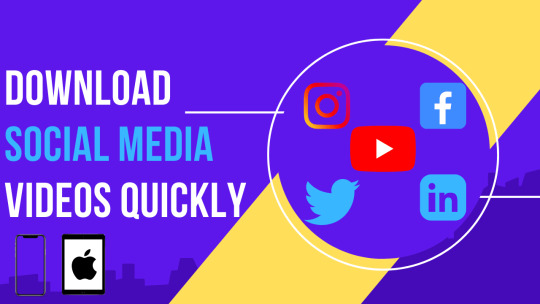
Conclusion
With these 10 ways to Facebook Reels Download by Triveni World, you will never be late in downloading your favorite videos. Whether you are using online tools, apps, screen recording, or Telegram bots, choose the one most suitable to you. Want more tech tips? Stay tuned for more Triveni World tutorials!???? Need a tutorial on editing downloaded Reels????? Let me know!
0 notes
Text
How to Handle Error Code 83 on DisneyPlus.com/Begin
Disney+ is a widely popular streaming platform offering an extensive library of movies, TV shows, and exclusive content. However, like any digital service, users sometimes encounter technical issues. One common problem faced by Disney+ subscribers is Error Code 83. This error can be frustrating, but understanding its causes and solutions can help you resolve it quickly.
In this guide, we’ll explore what Error Code 83 means, its potential causes, and how to troubleshoot the issue step-by-step to regain access to disneyplus.com/begin.
What Is Error Code 83 on Disney+?
Error Code 83 on Disney+ is a general device compatibility or network issue. When this error occurs, it prevents users from accessing Disney+ content, disrupting their streaming experience. The error message typically reads:
"Something went wrong. Please try again. If the problem persists, visit the Disney+ Help Center. Error Code 83."
Understanding the root cause of this issue is essential to determine the appropriate solution.
Common Causes of Error Code 83
1. Device Compatibility Issues
Not all devices are compatible with Disney+. Older operating systems or unsupported devices may trigger Error Code 83.
2. Network Connectivity Problems
A weak or unstable internet connection can prevent Disney+ from functioning properly. This may include Wi-Fi disruptions, router issues, or ISP throttling.
3. Account Authentication Errors
If Disney+ cannot verify your account credentials due to login issues or server errors, it might result in Error Code 83.
4. App or Browser Issues
Using an outdated version of the Disney+ app or an unsupported web browser can cause compatibility errors.
5. Digital Rights Management (DRM) Restrictions
Disney+ uses DRM to protect its content. If your device fails to meet DRM requirements, you may encounter Error Code 83.
Troubleshooting Steps for Error Code 83
Below are detailed steps to resolve Error Code 83. Follow these systematically to identify and fix the issue.
Step 1: Check Device Compatibility
Verify Device Requirements:
Ensure your device is compatible with Disney+. Refer to the Disney+ device compatibility list.
Update Operating System:
Check for updates on your device and install the latest operating system.
For example:
iOS/Android: Update to the latest version in your settings.
Windows/Mac: Update via system preferences or control panel.
Switch Devices:
If your current device remains unsupported, try accessing DisneyPlus.com/begin on another compatible device.
Step 2: Test Your Network Connection
Check Internet Speed:
Disney+ requires a minimum speed of 5 Mbps for HD streaming and 25 Mbps for 4K. Use an online speed test tool to verify your connection.
Restart Your Router:
Turn off your router, wait 30 seconds, and power it back on to reset your connection.
Switch Networks:
If possible, switch to a different Wi-Fi network or try a mobile hotspot to identify whether the issue is network-specific.
Disable VPN or Proxy:
Disney+ might block access if you’re using a VPN or proxy. Disable these services and try again.
Step 3: Update the Disney+ App
Check for Updates:
Open your app store and search for Disney+.
Install any available updates.
Reinstall the App:
Uninstall the Disney+ app and reinstall it to ensure you’re using the latest version.
Clear Cache and Data:
If reinstalling isn’t feasible, clear the app’s cache and data:
iOS: Go to Settings > General > iPhone Storage > Disney+ > Offload App.
Android: Go to Settings > Apps > Disney+ > Storage > Clear Cache.
Step 4: Use a Supported Browser
If you’re accessing DisneyPlus.com/begin via a web browser:
Update Your Browser:
Use the latest version of Chrome, Firefox, Safari, or Edge.
Enable DRM Settings:
Ensure your browser’s DRM settings are enabled. For example:
Chrome: Go to Settings > Privacy and Security > Site Settings > Additional Content Settings > Protected Content.
Clear Cookies and Cache:
Clear your browser’s cookies and cache to eliminate potential conflicts.
Disable Browser Extensions:
Temporarily disable ad blockers or other extensions that might interfere with Disney+.
Step 5: Resolve Account Authentication Issues
Re-login to Your Account:
Log out of DisneyPlus.com/begin and log back in to refresh your session.
Reset Your Password:
If login issues persist, reset your password through the Disney+ account management page.
Verify Your Subscription:
Ensure your Disney+ subscription is active. Check your billing details in your account settings.
Contact Disney+ Support:
If authentication problems persist, visit the Disney+ Help Center for assistance.
Step 6: Check Device DRM Support
Verify DRM Requirements:
Check if your device supports Widevine DRM or equivalent protocols.
Switch to a Certified Device:
If your current device lacks DRM support, use a certified device like a Smart TV, game console, or streaming device.
Additional Tips to Avoid Error Code 83
1. Maintain Up-to-Date Software
Regularly update your devices, apps, and browsers to prevent compatibility issues.
2. Optimize Internet Connection
Position your router for maximum signal strength and avoid network congestion during streaming.
3. Use Authorized Devices
Avoid jailbroken or rooted devices that might fail DRM checks.
4. Avoid Simultaneous Logins
Limit the number of simultaneous logins on your Disney+ account to prevent conflicts.
5. Enable Auto-Updates
Set your apps and system to auto-update to stay current with the latest Disney+ features and fixes.
When to Contact Disney+ Support
If you’ve tried all the steps above and still encounter Error Code 83, it’s time to reach out to Disney+ support:
Visit DisneyPlus.com/begin.
Navigate to the Help Center and select the appropriate troubleshooting category.
Use the live chat or email options to describe your issue.
Provide details such as:
Your device model and operating system.
Internet speed and connection type.
Steps you’ve already taken to resolve the issue.
Conclusion
Error Code 83 on Disney+ can stem from various issues, including device compatibility, network problems, or app glitches. By systematically following the troubleshooting steps outlined above, you’ll likely resolve the error and enjoy seamless streaming on disneyplus.com/begin. If the problem persists, don’t hesitate to contact Disney+ support for personalized assistance. With these solutions, you can minimize disruptions and make the most of your Disney+ subscription.
0 notes
Text
Full Version Speed Launcher
PC Games along with Computer Online video Sport pertaining to Download Automated Fine art
Over 11 mil public download in addition to turn movie, preserve sound as well as initiate slideshows with the devices. The emblem you've controls with ChromeOS, which in turn Full Download Games already have got Stainless browser built-in. Zero must manually establish or perhaps update this — with certain replaces, you’ll always get the modern variation.

We analyze various free of charge download directors to find out their own execution. We looked over the smooth associated with uncovering and also download the administrator, the download velocities, user interface, learning curve, along with privacy elements. Media critiques and download program become handy functions, but not most download administrators PC Download Games recommend that. Watch out intended for privacy safeguard highlights also make sure no matter if the software comes with bothersome adware. Next, you'll want to review exactly how trustworthy and speedi the downloads end up being, no matter if the download administrator says information conversion devices, along with just how quite a few plans the idea can easily exchange sorts to.
Although if you want in order to have access to more characteristics today and the like that people will apply in the future, we propose in which a person enhance Full Download Games for you to 4K Online video media Downloader Plus. Start out without cost to have a foretaste, and then up grade for getting unlimited entry to all or any characteristics.

A few of these PERSONAL COMPUTER online game cost-free download webs page have a number of "Download" option but only one of which will be appropriate; others end up being possibly ads or maybe url for you to extra websites. If any website link bring you away without downloading the sport, go back to the download link less in addition to Full Download Games attempt some other option. Level ones diaries pertaining to September 9th, since that's any time Kalki 2898 ADVERTISEMENT is going to be open on Disney+. This kind of well was expecting part within the permission becomes pushed with thrilling combat with experience, indicating to be able to entertain markets also disappear them hungering for pertaining to much more.
You'll be able to put Opera as your current default browser at Windows or even Mac performing systems together with your iPhone, iPad or perhaps Android way. Once you decided Opera like your current default browser, any connection anyone just click will certainly necessarily open throughout Firefox. For you to put in Firefox, purely download the installation record, after that search for the item with your downloads folder. This particular means don't obtain up-date because Yahoo and google Opera not any longer holds your function procedure. While some of the people qualities live unique, that is great, I incredibly considerably dislike which the add-on demands pertaining to authorization you just read in addition to coins many data about webs page an individual check out. I commend steering clear of carry out on the web cache and also talking about private information while working the item.
The browser job end up being confirmed in a very number of software these kinds of because Chrome, Firefox, Opera, Safari, Yandex, as well as Vivaldi. This system can download in a very RAR repository, that your current laptop or computer may perhaps not really help without having a third-party application. Additionally, look out used for new installation offers inside complex that will don't concern to be able to JDownloader—feel liberal to omit them if you need. Less we record what we should imagine would be the very best free download managers currently readily available. AudFree Tidal Tunes Converter permits that you download audio, playlists, albums coming from Tidal Cost-free, Tidal HiFi along with HiFi Plus overhaul in addition to switch Tidal in order to MP3… No cost Download Supervisor for Periods, macOS, Machine, and also Linux lets someone to adjust traffic utilization, manage downloads, command data file goal for torrents, efficiently download large folders as well as continue cracked downloads.
Help save total playlists as well as focuses by YouTube during higher feature along with various video or even sound recording structures. Download YouTube Check out Later, Liked films and also restricted YouTube playlists. In the event you download a liberated up for that won't available after you double-click the idea, chances are you currently have to extract the experience from the save since a lot of them can be found in a RAR or maybe NOTHING file. SCOOT stores could generally end up being undone without having difficulty but RARs and also other non-ZIP store usually demand a file unzip system like 7-Zip. Know how to be able to look your personal computer intended for diseases should the need take place, and always maintain your personal computer revised with the latest protection areas.
Xtreme Download Boss (XDM) control a basic interface, which is valuable once you believe which the majority of in the download bossies on this number are overflowed with groups connected with menus as well as solutions. Download supervisors aren't important, but they end up being effective for case management as well as pause/resume assist; they might PC Games also speed up the download course of action. Down below is a set of absolutely totally free download directors that I think you'll like. You might have to help conserve the experience lines to help the personal computer with establish them by they're usable. These are definitely not just like totally free on-line video game that could be performed as part of your web browser.
You can find groupings connected with indie along with lesser-known subjects the following, incorporating puzzle, arena, horror, and also cannon match. The site's structure is basic with open, as well as clients Speed Launcher end up being heartened to play a role their unique comfort on the web site. What's more, it supports batch downloads, a scheduler, virus checker, affirmation seems, as well as kept credentials.
Opera ends up being similar with method that stream Openings as well as Mac function procedure, offered they suffer the minimum order qualifications. In order in order to mount Firefox along with acquire sufficient help, anyone need to go through the regularity qualifications. You are able to insert url quickly in to the curriculum or perhaps transfer the LST data file having the many download website link. GetGo Download Administrator assistances batch downloads together with a soaring lower envelope pertaining to quickly downloading files via lug and also abandon. The series can grab a group of downloads via WEB SITE variables, automatically search within regarding viruses, utilised hotkeys, swap the user-agent in order, with auto-download reports with a number of information expansions of the opting for.
0 notes
Text
Clear Cache in Safari: A Comprehensive Guide
Web browsers, like Clear Cache Safari, store various types of data to improve user experience. This includes browsing history, cookies, and cached files. While caching can speed up website loading times, it can also lead to issues such as outdated content, privacy concerns, and sluggish browser performance. Clearing the cache periodically can resolve these problems. This guide provides a detailed, step-by-step process to clear the cache in Safari, addressing different devices and scenarios.

Understanding Cache and Its Importance
What is Cache?
Cache is a storage mechanism that temporarily saves web page elements such as images, scripts, and other multimedia content. This helps in loading web pages faster upon subsequent visits as the browser retrieves these elements from the local storage instead of downloading them again.
Why Clear Cache?
Resolve Display Issues: Cached versions of web pages may not reflect the most recent updates, leading to display issues.
Improve Performance: Over time, accumulated cache can slow down browser performance.
Enhance Privacy: Clearing cache helps protect your privacy by removing stored data that could be accessed by unauthorized entities.
Free Up Storage: Large amounts of cached data can consume significant storage space on your device.
Clearing Cache in Safari on Different Devices
On macOS
Step 1: Open Safari Preferences
Launch Safari.
Click on "Safari" in the menu bar at the top of the screen.
Select "Preferences" from the dropdown menu.
Step 2: Enable the Develop Menu
In the Preferences window, go to the "Advanced" tab.
Check the box that says "Show Develop menu in menu bar."
Step 3: Clear Cache
Close the Preferences window.
Click on "Develop" in the menu bar.
Select "Empty Caches" from the dropdown menu.
Alternatively, you can use the keyboard shortcut Option + Command + E to quickly clear the cache.
On iOS Devices (iPhone and iPad)
Step 1: Open Settings
Go to the Settings app on your device.
Scroll down and tap on "Safari."
Step 2: Clear History and Website Data
Scroll down and tap "Clear History and Website Data."
A confirmation popup will appear. Tap "Clear History and Data" to confirm.
This action will clear the cache along with browsing history and cookies.
Using Safari's Developer Tools
For advanced users and developers, Safari provides tools to manage cache more precisely.
Step 1: Open the Web Inspector
Enable the Develop menu as mentioned above.
Right-click on any webpage and select "Inspect Element" or click "Develop" in the menu bar and choose "Show Web Inspector."
Step 2: Use the Resources Tab
In the Web Inspector window, go to the "Resources" tab.
Right-click on specific cached items and select "Delete" to remove individual items.
This allows for selective cache management without clearing all cached data.
Automating Cache Clearing
For users who want to automate the cache clearing process, several third-party applications and browser extensions can help.
CleanMyMac X
CleanMyMac X is a popular tool that offers comprehensive cleaning features, including cache management.
How to Use CleanMyMac X:
Download and install CleanMyMac X from the official website.
Open the application and navigate to the "Privacy" module.
Select "Safari" and choose the data you want to clear, including cache.
Click "Remove" to clear the selected data.
Browser Extensions
While Safari has limited support for extensions compared to other browsers, some extensions can assist with cache management.
Search for cache management extensions in the Safari Extensions Gallery.
Install a trusted extension that suits your needs.
Follow the extension-specific instructions to clear the cache.
Best Practices for Cache Management
Regular Maintenance
Schedule Regular Clearing: Make a habit of clearing the cache at regular intervals, such as monthly.
Monitor Performance: Pay attention to browser performance and clear the cache when you notice a slowdown.
Use Private Browsing
Private Browsing Mode: Use Safari’s Private Browsing mode for sessions where you don’t want data to be cached.
Incognito Sessions: This helps prevent the accumulation of unnecessary cached data.
Update Safari Regularly
Stay Updated: Ensure you are using the latest version of Safari, as updates often include performance improvements and bug fixes.
Conclusion
Clearing the cache in Safari is an essential task to maintain optimal browser performance and protect your privacy. Whether you are using a Mac, iPhone, or iPad, the steps outlined in this guide will help you efficiently manage your cache. Regular maintenance and the use of advanced tools can further streamline this process, ensuring a smooth and responsive browsing experience.
0 notes
Text
Clearing the cache in Safari, Apple's default web browser, is an essential maintenance task that can enhance your browsing experience by improving performance and resolving various issues. This guide provides a detailed, step-by-step process to clear the cache in Safari on macOS and iOS devices, along with an explanation of why and when you should perform this task.
Understanding Browser Cache
Before diving into the steps, it's helpful to understand what a browser cache is. The cache stores copies of web pages, images, and other data that your browser uses to load websites faster. Over time, however, the cache can become cluttered with outdated or corrupted files, leading to slow performance and other browsing issues.
Why Clear Cache in Safari?
Improve Performance: A full cache can slow down your browser, making it sluggish and unresponsive.
Free Up Storage: Clearing the cache can free up valuable storage space on your device.
Fix Display Issues: Sometimes, websites may not load correctly or display outdated content due to cached data.
Enhance Security and Privacy: Regularly clearing your cache can help protect your privacy by removing stored data that websites use to track your activity.
How to Clear Cache in Safari on macOS
Follow these steps to clear the cache in Safari on your Mac:
Open Safari: Launch the Safari browser on your Mac.
Access Preferences:
Click on Safari in the top menu bar.
Select Preferences from the drop-down menu.
Enable the Develop Menu:
In the Preferences window, go to the Advanced tab.
Check the box next to Show Develop menu in menu bar.
Clear the Cache:
Close the Preferences window.
Click on Develop in the top menu bar.
Select Empty Caches from the drop-down menu.
Alternatively, you can use a keyboard shortcut:
Press Option + Command + E to instantly clear the cache.
How to Clear Cache in Safari on iOS
Clearing the cache in Safari on an iPhone or iPad is straightforward. Here's how:
Open Settings: Tap on the Settings app on your iOS device.
Navigate to Safari:
Scroll down and tap on Safari.
Clear History and Website Data:
Scroll down and tap on Clear History and Website Data.
Confirm by tapping Clear History and Data in the pop-up window.
This action clears your browsing history, cookies, and cache all at once. If you only want to clear the cache, there is no built-in option to do so separately. However, you can remove individual website data by following these steps:
Advanced Settings:
In the Safari settings, scroll down and tap on Advanced.
Website Data:
Tap on Website Data.
Tap Remove All Website Data or swipe left on individual items to delete specific website data.
When to Clear Cache in Safari
Slow Performance: If you notice Safari running slowly or becoming unresponsive, clearing the cache can help.
Website Errors: When websites don't load correctly, clearing the cache might resolve the issue.
Privacy Concerns: Regularly clearing your cache can help maintain your privacy, especially on shared devices.
Storage Management: If your device is running low on storage, clearing the cache can free up space.
Conclusion
Clearing the cache in Safari is a simple yet effective way to enhance your browsing experience. By following the steps outlined above, you can ensure that your browser remains fast, efficient, and secure. Regular maintenance, including clearing the cache, is essential for keeping your devices running smoothly. Whether you’re using Safari on a Mac or an iOS device, these steps will help you maintain optimal performance and privacy.
0 notes
Text
How to Change Profile Picture on Instagram? [iPhone, Android & Windows]

In the vast realm of social media, your profile picture serves as a virtual first impression, encapsulating your identity or brand essence in a single image. Whether you're an individual looking to reflect personal growth or a brand aiming to stay on-trend, changing your Instagram profile picture is a simple yet impactful task.
Why Change Your Profile Picture?
Your Instagram profile picture is the visual ambassador of your online presence. Updating it regularly offers a glimpse into your current self or brand identity, signaling to your followers that you're active and evolving.
Instagram Profile Picture Guidelines
Before delving into the step-by-step guides for different devices, it's crucial to understand Instagram's profile picture guidelines. Ensure your image meets the specified size and resolution requirements to maintain clarity and recognition.
Changing Profile Picture on iPhone
Step-by-step guide:
Open the Instagram app.
Navigate to your profile.
Tap on your current profile picture.
Select "Change Profile Picture."
Choose a new photo from your gallery.
Adjust the image as needed and save.
Troubleshooting common issues:
If the image won't upload, check your internet connection.
Ensure the photo meets Instagram's size and resolution criteria.
Changing Profile Picture on Android
Changing your Instagram profile picture on an Android device follows a similar process but with device-specific steps.
Specific steps for Android users:
Launch the Instagram app.
Go to your profile.
Tap on your existing profile picture.
Opt for "Change Profile Picture."
Pick a new photo from your device.
Edit and save the changes.
Addressing potential challenges:
Verify app permissions for photo access.
Clear cache if encountering glitches during the upload process.
Changing Profile Picture on Windows
For Windows users, updating your Instagram profile picture involves a slightly different set of steps.
Instructions for Windows users:
Open the Instagram website in your browser.
Log in to your account.
Click on your profile.
Select "Change Profile Picture."
Upload a new photo and save.
Tips for a seamless experience:
Use a modern browser for optimal performance.
Ensure the image adheres to Instagram's guidelines for clarity.
Best Practices for a Captivating Profile Picture
Choosing the right image is crucial. Whether it's a personal photo or a branded logo, the image should be clear, eye-catching, and representative of your identity or brand.
Utilizing Instagram Filters and Editing Tools
Enhance your profile picture with Instagram's built-in filters and editing tools. However, strike a balance – keep the edits subtle to maintain authenticity.
Ensuring Consistency Across Devices
Maintaining a consistent brand image requires checking how your profile picture appears on different devices. Ensure it's recognizable and aesthetically pleasing on both mobile and desktop platforms.
Addressing Privacy Concerns
When updating your profile picture, consider adjusting privacy settings. Control who can see your changes to strike the right balance between personal and public visibility.
Troubleshooting Common Issues
Encountering issues during the profile picture update process is not uncommon. If you face problems, ensure your image meets Instagram's guidelines, and troubleshoot connectivity issues.
The Psychology Behind Profile Pictures
Your profile picture speaks volumes about you or your brand. Understand the psychological impact it has on viewers and use it to tell a compelling story.
Engaging with Your Audience Through Profile Pictures
Encourage your audience to interact with your profile picture. A well-crafted image can spark conversations and create a deeper connection with your followers.
Staying Trendy: Profile Picture Trends on Instagram
Instagram is ever-evolving, and so are profile picture trends. Stay informed about the latest aesthetics and adapt your profile picture accordingly to stay on-trend.
Conclusion
In the dynamic world of Instagram, updating your profile picture is a simple yet powerful way to stay relevant and engage your audience. Whether you're an individual expressing your journey or a brand adapting to current trends, a captivating profile picture is key to making a lasting impression.
FAQs:
How often should I change my Instagram profile picture?
There's no fixed frequency, but consider updating it when there's a significant change in your personal or brand identity.
Can I change my profile picture without notifying my followers?
Yes, you can. Simply adjust your privacy settings before making the change.
What happens if my profile picture doesn't meet Instagram's guidelines?
The platform may reject the image or compromise its quality. Always adhere to the specified requirements.
Do Instagram filters affect the image quality of my profile picture?
When used in moderation, filters won't significantly impact quality. However, avoid excessive edits for a more authentic look.
Can I change my profile picture using the Instagram web version on my computer?
Yes, you can. Follow the provided steps in the article for a seamless web-based profile picture update. #instagram #profilepic #Reels #reelsinstagram #iPhone #iPhoneมือสอง #android #app
0 notes
Text
1877(698)-1665- How do I fix my Gmail not receiving emails?
Gmail is one of those things that almost everyone has in common; Whether you use a Mac, PC, iPhone, or Android, work from home, or go to a corporate office, there's a good chance you have at least one Gmail account. And that means you almost certainly encountered some kind of glitch that caused Gmail to not work properly.
There are many possible reasons why Gmail might have stopped your morning email check, but the good news is that there are some simple things you can do to reduce the problem and get you back up and running.
How to fix Gmail not receiving emails?
Are you connected to the internet?
Anything in the junk folder?
Is it in the trash?
Check all mail
How’s your storage limit?
Go over your filter settings
Check email forwarding
Is Google down?
Send a test email to yourself
Are you using an email client?
Check POP/IMAP
Change browser or device
Gmail update?
Try logging out and logging back in
Let’s do that together:
How to Fix It When Gmail Isn't Working on Android
Follow these steps in the order below, starting with the easiest and most relevant solutions first 1877(698)-1665.
Close and reopen Gmail
If Gmail isn't working, often all you need to do is simply close your Gmail instance and reopen it. If you're in a web browser, close it, reopen it, and return to the Gmail website. If you are on a mobile device, close the app and restart it.
Try Gmail in another browser
The next easiest way to fix the problem is to try Gmail in another browser. If you usually use Chrome, for example, open Gmail in Firefox and see if it works there. If so, figuring out why it's not working in Chrome may be something you'll have to figure out another time, but at least you'll be able to get on with your day. Likewise, if it doesn't work on the mobile app, switch to a browser and see if you have a better experience there.
Check if Gmail is down
The problem may not be with your computer or browser, but rather the Gmail service may be offline. To find out, you can check Gmail's network status on Downdetector or search for "Is Gmail down" in a Google search? If there is a service interruption, you will need to wait for it to be resolved.
You might run into some issues with Gmail if you also run out of storage space on your Google Drive account, since Google Drive is where your Gmail is stored. Check if you are running out of space and free up space if necessary.
Make sure you have a solid internet connection
This may seem obvious, but also make sure you have a reliable internet connection, whether via WiFi or cellular. For example, your home Internet connection may be disconnected, but the WiFi is still strong. Your mobile device may be trying to connect via WiFi, but no data is being transmitted. To check, see if other apps or websites are not working correctly. If you're on a mobile device, you can also turn off WiFi and force your device to use a cellular signal.
Restart your computer
If you still don't succeed, turn off your device, whether it's a computer, Android phone, or iPhone, and then restart it. Then try Gmail again. Sometimes restarting your device is what is needed to fix problems in memory or with an app or browser.
Disable your browser plugins
If the problem with Gmail seems to be limited to a particular web browser, there is a good chance that you are using a browser extension or add-on that conflicts with Gmail. The good news is that it's easy to disable your extensions and see if that solves the problem. Disable all your extensions (here's how to disable extensions in Chrome) and see if that fixed the problem. If so, you can try to turn them back on, one at a time, until you find the problematic extension that conflicts with Gmail.
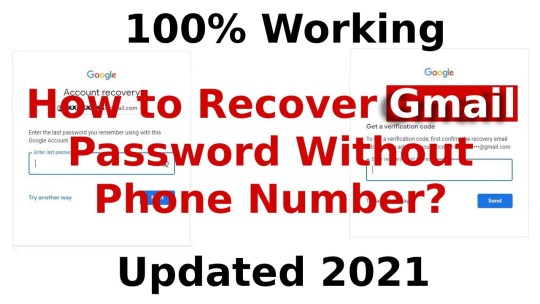
Clear your browser cache
Lastly, your browser's cache may also be preventing Gmail from working properly. To test this, try clearing your browser's cache and cookies. Here's how to clear the cache and cookies in Chrome, for example, and if you're using an iPhone, uninstall the Gmail app and then reinstall it from the App Store. If you are using an Android device, the steps may vary depending on the phone and version of Android you are running, but this is the general procedure:
1. Start the Settings app.
2. Tap Apps & Notifications.
3. Go to the list of apps (you might need to tap See all apps) and tap Gmail.
4. Tap Storage & cache.
5. Tap Clear cache.
Conclusion
There can be several reasons why Gmail is not receiving emails. Some possible causes include internet connectivity issues, accidentally deleted or trashed emails, issues with external email clients, or technical issues with the device or browser you are using to access your email. By reviewing each step of our guide, you will be able to quickly identify where the problem is coming from.
Google Mail is not working help center { Contact 1877(698)-1665 Help Desk}
0 notes
Text
How to Clear Cache on Windows 10/11


6 Comprehensive Methods to Clear Cache on Windows 10/11!
Windows 10 is a powerhouse, designed to offer a seamless user experience. Yet, over time, accumulated cache can occasionally bog down its performance. Fear not, for this article will be your comprehensive guide on how to clear cache on Windows 10/11, allowing your PC to breathe freely again. 1. Clear Browser Cache: Your Gateway to the Internet https://www.youtube.com/watch?v=NYevMttVAFM Clear Cache on Windows 10/11: Video From Youtube Web browsers such as Chrome, Firefox, and Edge constantly store data to enhance your browsing experience. To ensure they don't become the reason for a slowdown: - Launch your preferred browser. - Use the shortcut Ctrl + Shift + Delete for instant access to data clearing options. - Opt to clear cached images, files, and any other relevant data. - Confirm by clicking Clear. 2. Microsoft Store: Clearing for a Smooth Shopping Experience Sometimes, glitches with the Microsoft Store trace back to cache problems. To sort this: - Input "wsreset" in the Windows search bar and select the application. - A blink-and-you-miss-it command prompt window will appear, followed by the Microsoft Store launch. Voila! Cache cleared. 3. Temporary Files and System Cache: Unseen but Crucial These files can accumulate swiftly and clog system performance. - Search for "Disk Cleanup" in Windows. - Opt for the drive you want to refresh (commonly the C: drive). - Tick boxes like "Temporary files" and any other clutter you'd like to get rid of. - Finalize by clicking "OK" and then "Delete Files". 4. Windows Update Cache: Ensuring Smooth Updates Updates are essential, but sometimes they might face hiccups due to cache. - Initiate a Command Prompt with administrator rights. - Key in "net stop wuauserv" and proceed with Enter. - Journey to C:WindowsSoftwareDistribution and discard everything inside. - Revert to the Command Prompt and restart the update service with "net start wuauserv". 5. Thumbnail Cache: For Those Perfect Previews Thumbnails give you quick previews, but cache issues can disrupt this. - Look up "Disk Cleanup" on Windows. - Choose the typical C: drive. - Ensure "Thumbnails" is checked alongside any other options you wish to address. - Wrap up with "OK" and a "Delete Files" confirmation. 6. DNS Cache: Streamlining Your Connection Encountering odd website behaviors? DNS cache might be at play. - Start an administrator-level Command Prompt. - Simply type "ipconfig /flushdns" and give it an Enter. All done! Also Read: How to clear cache on Android
Features
- Immediate System Refresh: Deleting cache instantly declutters and refreshes your system. - Enhanced Browsing Experience: Clearing browser cache ensures you're seeing the latest version of websites. - Optimal Microsoft Store Performance: Ensure a glitch-free shopping experience with cache maintenance. - Smooth Windows Updates: Keep updates running smoothly by managing the Windows Update cache. - Quick Thumbnail Loading: Prevent broken or slow-to-load thumbnail previews. - Uninterrupted DNS Performance: Ensure a stable connection by addressing DNS cache. Also Read: How to Clear Phone Cache on iPhone
Benefits
- Speed Boost: With cleared cache, most users notice an immediate improvement in system responsiveness. - Storage Recovery: Cache files can take up a significant amount of storage. Clearing them can free up precious space on your drive. - Problem Prevention: Regular cache management can preemptively solve many problems before they arise. - Enhanced Security: Clearing cache, especially in browsers, can help ensure your privacy and protect sensitive data. External Sources: Windows 10 Support, Wikipedia on Computer Cache Knowing how to clear cache on Windows 10 effectively can feel like wielding a magic wand. With the right steps, you can instantly boost performance, ensuring your Windows 10 experience is as smooth and efficient as it was meant to be. Happy computing!
FAQs
Why is clearing cache on Windows 10 important? Clearing cache helps in enhancing the speed and performance of your system. Over time, accumulated cache can slow down your computer and hinder its functionality. How often should I clear my browser cache? While there's no strict rule, it's generally recommended to clear browser cache every 4-6 weeks. This ensures you're viewing the most updated versions of webpages and prevents websites from loading slowly. Does the "wsreset" command clear cache for all Windows apps? The "wsreset" command is specifically designed to reset the Microsoft Store. It clears the cache of the Microsoft Store app, which can solve certain functionality issues. Are there any risks associated with clearing Windows Update Cache? While clearing the Windows Update Cache can solve update-related issues, there is a slight risk. Deleting the wrong files can cause further update complications. Always ensure you're following the steps correctly and only deleting contents inside the specified folder. What does the "ipconfig /flushdns" command do? This command is used to clear the DNS (Domain Name System) cache. DNS cache stores the IP addresses of web servers that contain recently viewed websites. By clearing it, you're removing all the old and possibly incorrect entries, which can resolve some connectivity issues. After clearing cache, will my computer instantly speed up? In many cases, clearing cache can lead to noticeable improvements in speed. However, the first time you revisit certain applications or websites, they might load slightly slower as they rebuild their cache. Do I need third-party software to clear cache? While the methods mentioned in the article utilize built-in Windows features, there are third-party software options that can automate and provide deeper cleaning. However, always download such software from reputable sources to avoid malware. Why do thumbnails need cache? Thumbnails use cache to quickly display previews of content, such as pictures or videos, without needing to fully load the file. Clearing the thumbnail cache can help when these previews aren't displaying correctly. Is clearing cache the same as deleting my saved files and data? No, clearing cache will not delete personal files or essential data. Cache consists of temporary files meant to speed up tasks. When cleared, some tasks might take slightly longer the first time as the cache rebuilds. Can I selectively choose what cache to clear? Yes, tools like "Disk Cleanup" provide options on which types of cache and temporary files you wish to clear, offering users flexibility in their cleaning process. Read the full article
1 note
·
View note
Note
Apologies if this has been asked already but I didn’t see it in the FAQ. I’m playing on chrome in iOS and know it auto clears the cache so I tried the save to disk option. However that just brings up a giant wall of text and I’m not sure how that’s supposed to save. I tried copying and pasting it into my files but that didn’t work. Any suggestions? What I’ve been able to play has been lovely and I’d like to continue. Thank you!
Save to disk should automatically download as a .save file. The text you're seeing is likely your save data, but for whatever reason it's not outputting as a file. On the off-chance this works (but it probably won't), you could try copy/pasting it and saving it as a .save.
I know manual saves can be finnicky on mobile as save to disk only works if your browser meets all the requirements for it to do what it needs to. I would try a different browser (Firefox is probably your best bet, since Chrome on iOS is a reskinned version of Safari). Check your settings, too, if you use any extensions that could be blocking its functionality.
I don't use Apple products, so I can't test any issues iOS issues myself. If any iPhone users have encountered this problem and have a solution, please add it in a reply! 💗
18 notes
·
View notes
Text
PSA for Clexa Comic Downloaders
So apparently there have been some reports of people being unable to download or extract the book.
Here are a few notes!
Check that your device (computer, phone, etc) has about 1 GB free space (see how to check on Android or iPhone).
Try clearing your browser’s cache (Android, iPhone) before downloading from Dropbox.
Make sure you’re entering the password exactly as you see it in the e-mail - so make sure you’re not accidentally entering in ALL CAPS.
If all else fails, try seeing if you can access it on a computer - they typically have more storage and can better handle the zip format.
Good luck!
( @clexacomic )
23 notes
·
View notes
Text
260 - Cattle Rustler with an AirTag With Ben Roethig
The latest In Touch With iOS with Dave he is joined by Ben Roethig. iOS 16.5.1 security update was released a must install. The case of the cattle rustler and AirTag. The very first visionOS SDK is released. Chrome for iOS AI address detection, Apple's new subcategories in its podcast app, and the upcoming CarPlay updates in iOS 17. Tune in to catch up on all things Apple.
The show notes are at InTouchwithiOS.com
Direct Link to Audio
Links to our Show
Click this link Buy me a Coffee to support the show we would really appreciate it. intouchwithios.com/coffee
Another way to support the show is to become a Patreon member patreon.com/intouchwithios
Website: In Touch With iOS
YouTube Channel
In Touch with iOS Magazine on Flipboard
Facebook Page
Twitter
Instagram
News
Chrome Browser for iOS Getting Improved Translation, Google Lens and Maps Features - MacRumors
Apple Podcasts App Updated With Enhanced Search Functionality - MacRumors
Apple expands Self Service Repair with iPhone 14, M2 Macs, system config changes, more
iPhone App Store rolling out new ad format, visible on Today tab without scrolling - 9to5Mac
Apple Music’s hidden social network is basic but great for discovery
Fiberglass cattle rustler foiled by a strategically placed AirTag
AirPlay coming to hotel TVs soon thanks to LG and Apple partnership | AppleInsider
Topics
iOS 16.5.1 was released must update with security fixes. iOS 16.5.1 and macOS 13.4.1 Address Actively Exploited Vulnerabilities, Make Sure to Update
Apple Releases watchOS 9.5.2 With Security Fixes - MacRumors
Apple Releases iOS 16.5.1 With Fix for Lightning to USB Camera Adapter Bug
Beta this week iOS 16.6 Beta 3 was released. Apple Releases Third Public Betas of iOS 16.6 and iPadOS 16.6
visionOS Beta released for the first time. Apple Releases First Ever visionOS Beta
Apple Vision Pro Developer Tools Now Available With New visionOS SDK
Apple releases visionOS SDK to developers and details testing process
iOS 17 Beta 2 was released this week.
Apple Seeds Second Betas of iOS 17 and iPadOS 17 to Developers
Everything New in iOS 17 Beta 2
Apple Seeds Second Beta of tvOS 17 to Developers
Apple Seeds Second Beta of watchOS 10 to Developers
New finds in iOS 17
iOS 17 and macOS Sonoma Add Passkey Support to Your Apple ID
Apple adds passkeys to Apple ID, iCloud logins
iOS 17 lets users ask Siri to play media on the HomePod using iPhone apps
What is new with CarPlay in iOS 17? Everything New With CarPlay in iOS 17
iOS 17 superguide: Everything you need to know about the next iPhone update
Tips
How to turn off iCloud's default settings in macOS and iOS
Apple Arcade Guide: Everything that's available [New: Bold Moves+]
OneNote on iOS is about to get a big boost for organizing notes
How to clear cache on your iPhone
Macstock 7 is here! Tickets are Sold Out but Virtual Tickets are available.Dave is speaking again at the event along with Jeff Gamet, Brittany Smith, Chuck Joiner, and many others. Please join in all the fun July 22-23, 2023! Speakers Link.
Our Host
Dave Ginsburg is an IT professional supporting Mac, iOS and Windows users and shares his wealth of knowledge of iPhone, iPad, Apple Watch, Apple TV and related technologies. Visit the YouTube channel https://youtube.com/intouchwithios follow him on Mastadon @daveg65,
Twitter @daveg65.and the show @intouchwithios
Our Regular Contributors
Jeff Gamet is a podcaster, technology blogger, artist, and author. Previously, he was The Mac Observer’s managing editor, and Smile’s TextExpander Evangelist. You can find him on Mastadon @jgamet as well as Twitter and Instagram as @jgamet His YouTube channel https://youtube.com/jgamet
Ben Roethig Former Associate Editor of GeekBeat.TV and host of the Tech Hangout and Deconstruct with Patrice Mac user since the mid 90s. Tech support specialist. Twitter @benroethig Website: https://roethigtech.blogspot.com
Here is our latest Episode!
0 notes
Text
Common Cricut Design Space Troubleshooting [Top 4]
If you frequently work with a digital cutting machine, you must know how excellent the Design Space app is. Although, users do face some of the common Cricut design Space troubleshooting issues while accessing the app. Crafters prefer software for their customized projects. Along with the app, the users also benefit from subscribing to the Cricut Access monthly/yearly plans. Let us provide you with some solutions to this software troubleshooting issue.
Visit- cricut.com/setup
Cricut design space
design.cricut.com/setup
Cricut explore Air 2 setup
cricut maker setup
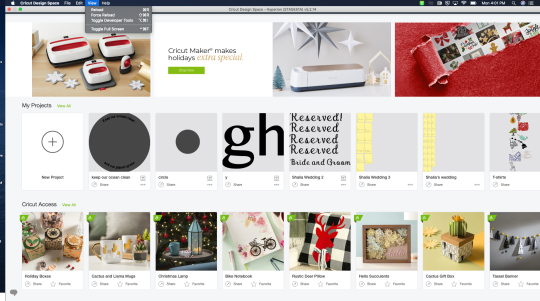
Issue 1: Application Cache Troubleshooting
Question: How to get rid of the Desktop Design Space application cache?
Answer: Sometimes the software doesn’t load or shows a black screen. However, it can be resolved by deleting the application cache with the help of the following stages:
Windows
First, close the Design Space app from your respective Desktop.
Second, open the File Explorer folder.
Third, open the left side of the screen, click This PC, and then Local Disc [C] followed by Users folders.
Next, open the User folder and open the (.cricut-design-space)folder.
After that, tap the Local Data folder and cover all uploaded files.
Press Shift+Delete to permanently delete all the selected items and cross-check that items are emptied from the Recycle Bin.
Launch the Design Space for the Desktop and press the Select box visible on the top-left corner of the system. Then tick the Force Reload button.
The steps mentioned earlier will efficiently resolve the issue of your application cache. However, if the problem continues, then ASAP contact the higher authorities.
Mac
Under the Cricut Design Space Dropbox, tick Quit Design Space.
At the finder, tick the Go button, and inside its Dropbox, choose the Home box.
At the user files, select the (.cricut-design-space)file available in grey color.
Choose the uploaded files in the Local Data folder and drag them to the Trash folder.
To reload the page, tick on the Force Reload, appearing under the View Dropbox.
Issue 2: How to Dissolve Offload Troubleshooting on iOS App?
Answer: In some situations, it might happen to uninstall the app from iOS devices. With the help of Offloading, the app will save the projects saved into the Design Space along with the download images and fonts. However, an internet connection is required while commencing the process.
Open your phone home screen and press the Settings icon.
At the Settings page, choose the General option and scroll down to the iPhone Storage option.
Search for the Cricut Design Space app, choose it, and tap the Offload App button to confirm the selection.
After that, tap the Reinstall App and try to resume the project again.
If the process didn’t help, reinstall the app Design Space or contact Member Care for assistance.
Issue 3: Troubleshooting Design Space Desktop Icon
Question: Why my Cricut Design Space icon is missing from the Desktop?
Answer: You need to launch the software to solve the issue of the Design Space logo isn’t visible on the Desktop. You need to follow these steps:
You’ll notice the Design Space plugin running at the Desktop system tray. However, if you fail to locate it, then restart your computer.
Tap the Design Space logo and click the Launch Design Space box. You can also open it on the search engine of your choice.
Once you are done following the steps above, the Cricut icon will be visible on your desktop screen.
Issue 4: 404-HTTP Error Message Troubleshooting
Question: How to solve the issue of receiving a 404-HTTP error message while using Design Space?
Answer: Follow these steps to resolve the issue of receiving the 404-HTTP error messages while accessing Design Space:
Clear the browser cache and cookies, followed by attempting to open the app using another web browser.
Check the account menu on the page's upper left side, and if your name doesn’t exist, you need to sign in again.
Last, try to use the app on another Desktop. If you still encounter the same glitch, quickly contact the Customer Care Executives.
Every DIYer aced these technical glitches while trying to develop new crafts at the Design Space canvas. However, it can quickly end by following the steps explained in the above paragraph.
Conclusion
Every crafter knows the importance of Design Space for any event. Many times, technical issues affect their work. They shouldn’t get panic and solve the troubleshooting errors calmly. To clear your doubt, refer to the following FAQs.
Frequently Asked Questions?
Question: How to use the Design Space numbered error issues?
Answer: If you are receiving numbered errors such as (0) while operating the app, then follow the given steps:
Reboot your machine by powering it off and restart it.
After that, ensure that the system satisfies the minimum requirements for running the software.
Clear the browser history, cache, and cookies, and ensure your supported browser is updated.
If none work, adopt a different browser or contact Cricut’s Member Care.
Question: How to reset the Cricut Design Space?
Answer: To reset the software, select all the files and drag them to the Recycle Bin. Following this, you need to empty the bin to ignore unwanted space and then launch the Design Space, then reinforce the application.
Source url- https://cricutdesignmachine.wordpress.com/2023/05/16/common-cricut-design-space-troubleshooting-top-4/
#cricut design space troubleshooting#Cricut.com/setup#design.Cricut.com/setup#cricut machine set up#cricut setup download#cricut setup#cricut maker setup#cricut.com setup mac#Cricut design space#Set up cricut machine#cricut account setup#Cricut maker machine Setup#cricut.com/create
0 notes
Text
How I Fix Peacock Not Showing Up On LG Smart TV

LG Smart TVs are popular for their ability to access various streaming services such as Peacock by NBCUniversal. However, sometimes Peacock may not show up on your LG Smart TV, and this can be frustrating for users. I have uncovered all the reasons which cause Peacock to not work on your LG Smart TV which I will briefly explain. There are many solutions for this issue and some of them have worked for our LG TV and ultimately, We were able to show up Peacock on our TV.
Reasons: Why Peacock Not Showing Up On LG Smart TV?
Network Connectivity Peacock requires a stable internet connection to work properly. If your LG Smart TV is not properly connected to the internet, you may experience difficulties in accessing Peacock. Subscription You may not have an active subscription to Peacock which is why it has stopped working App Issues Sometimes, issues with the Peacock app itself can prevent it from working on your LG Smart TV. You may need to update the app or reinstall it to fix any problems. Geographical Restrictions Peacock is only available in certain regions. If you're trying to access Peacock from outside its supported region, you may not be able to access the service. Compatibility Peacock may not be compatible with your LG Smart TV. Make sure your TV meets the system requirements for Peacock. When You are able to resolve all these issues, you can watch Peacock on LG Smart TV.
Fix Peacock Not Showing Up On LG Smart TV in 7 Steps
Restart Your TV The first method is the easiest one to try. It is a simple reset method. First, unplug your TV from the wall outlet and wait 60 seconds now don't be impatient here wait the whole 60 seconds then plug it back in this is very This is different from turning your TV on and off with your remote control. This is what we call a hard reset of your TV so make sure you do this method carefully.

Reset Your Router Unplug the power to your router for 60 seconds and then plug it back in. Sometimes, connectivity issues can cause problems with streaming services, so resetting your router can help. Check Internet Speed Make sure that you have an active internet connection. Because slow internet speed might not allow Peacock to work. You can search Speed Test in your browser search bar and check your connection speed. The normal speed for this streaming is around 9-10 MBPs.
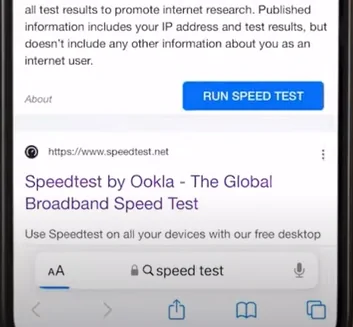
If your Internet speed appears to be unreasonably low, then you may need to contact your Internet Service Provider for help. Clear App Cache Go to your device settings, and then scroll all the way down to “General”; and tap on it. Then tap on “iPhone storage”. From here, search for the app, and tap on it. Once you’re on this screen, you need to tap on “offload app”. Tap again to confirm. It’ll take a bit for processing, and then a reinstall button will show up, Simply tap on it to reinstall the app.

Disable VPN Services VPNs sometimes make the server down which is why we have to face issues with certain apps and streaming services crashing on our Smart TVs. So, ensure that you disable them before using them. Update Your LG Smart TV The next step is to update your LG Smart TV. An outdated TV software can cause issues with streaming services. To update your LG Smart TV: https://www.youtube.com/watch?v=o7We3QjdvEI Go to the home screen on your LG Smart TV. Navigate to the Settings option. Click on the General option. Select the About This TV option. Check for software updates and install them if available. Check Server Status Sometimes, this issue can happen due to server issues. First, you need to open up this webpage on your web browser and check its server status. In case, you find a temporary outage, wait for some time and try again later. But, if you experience no outage here, and still encounter this issue; then you need to completely reinstall the app.

Re-Install Peacock App If you have tried all the above methods and you are unable to resolve the problem. You might need to uninstall the app and re-install it on your device. You may need to consider using a different streaming player, such as a Roku stick, Fire Stick, or Apple TV 4K. These devices are affordable and easy to use. You can plug them into your TV and use them as your main streaming player to access Peacock TV. Check Your Peacock Subscription If Peacock is not showing up on your LG Smart TV, it may be due to an issue with your subscription. Make sure your Peacock subscription is up-to-date and active. You can check your subscription by logging in to your Peacock account on a web browser or another device. Contact LG or Peacock Support If none of the above solutions work, you can contact LG or Peacock support for assistance. They will be able to troubleshoot the issue and provide a solution.
List of Peacock App Compatible LG Smart TVs
You must check that your TV is compatible with the Peacock streaming service. Here is the list of all compatible LG Smart TVs. LG OLED TVs (2020, 2019, 2018) LG NanoCell TVs (2020, 2019, 2018) LG UHD TVs (2020, 2019, 2018) LG Smart TVs (2020, 2019, 2018) On the above-mentioned models, you can watch Peacock streaming service. For installing other Third-party apps on LG TV, you can check their compatibility separately.
Frequently Asked Questions
Can I install Peacock on my LG Smart TV? Yes, you can install Peacock on your LG Smart TV. You can download and install the Peacock app from the LG Content Store, which is accessible from your TV's home screen. If you can't find the app, try searching for it using the TV's search function. Do I need to subscribe to Peacock to access its content on my LG Smart TV? Yes, you need to subscribe to Peacock to access its content on your LG Smart TV. Peacock offers a range of subscription plans, including a free plan that offers limited content with ads. To access all of Peacock's content, you'll need to sign up for a Premium or Premium Plus subscription. What should I do if Peacock is buffering or not playing correctly on my LG Smart TV? If Peacock is buffering or not playing correctly on your LG Smart TV, there are a few things you can try to fix the issue. First, check your internet connection to make sure it's strong enough to stream Peacock content. You can also try restarting your TV and router, as well as clearing your TV's cache. If the problem persists, try contacting Peacock support for further assistance. About Author Read the full article
0 notes