#how to use vlookup in excel
Explore tagged Tumblr posts
Text
youtube
#ms excel#learn excel#excel#excel tutorial#excel tips#how to use vlookup in excel#excel2021#learn vlookup my way#ms excel tutorial#ms excel vlookup formula#editing#excelhack#office365#viralreels#tips#tips and tricks#advanced excel tricks#trick#tricks#power bi#power query#dax#Youtube
0 notes
Text
I am once again asking for your help finding a Daredevil fic.
I only remember a little bit of it and I'm not able to find it on ao3, where I read it before.
Foggy got kidnapped, and he had to tell something to the kidnappers otherwise they'd hurt him, so he said that Daredevil uses language that he could only learn if he went to collage/university or of he was in prison. Matt heard him because he was getting closer and while fighting the bad guys he said he didn't go to college.
It might be mattfoggy, might be not, unfortunately I don't remember that.
#please help me find a fic#daredevil#matt murdock#foggy nelson#ao3#im bad at lookg for stuff#how do i wamt to finish university?#its all about looking up stuff#also VLOOKUP if you have to learn to use excel#im rambling#sorry#thank you
4 notes
·
View notes
Text
Excel VLOOKUP Function: How to Use It Like a Pro

Excel is a powerful tool for data analysis and management, and one of its most useful functions is VLOOKUP. If you're looking to streamline your data retrieval processes, mastering VLOOKUP is essential. This blog will guide you through the function, how to use VLOOKUP Function in excel, its syntax, practical examples, and tips for using it like a pro.
What is VLOOKUP?
VLOOKUP stands for "Vertical Lookup." It's a function that allows you to search for a specific value in the first column of a range (or table) and return a value in the same row from a specified column. This function is particularly useful for merging data from different sources or tables.
The Syntax of VLOOKUP
The syntax of the VLOOKUP function is straightforward:
=VLOOKUP(lookup_value, table_array, col_index_num, [range_lookup])
lookup_value: The value you want to search for. This can be a cell reference or a static value.
table_array: The range of cells that contains the data. It should include the column with the lookup value and the column from which you want to retrieve data.
col_index_num: The column number in the table_array from which to retrieve the data. The first column is 1, the second is 2, and so on.
[range_lookup]: This argument is optional. Use TRUE for an approximate match and FALSE for an exact match. Typically, you will want to use FALSE to avoid unexpected results.
How to Use VLOOKUP: A Step-by-Step Guide
Step 1: Prepare Your Data
Before using VLOOKUP, ensure your data is organized. The lookup value should be in the first column of the table array, and the column from which you want to retrieve data should be to the right of it.
Step 2: Enter the VLOOKUP Formula
Click on the cell where you want the result to appear.
Type the VLOOKUP formula. For example, if you want to look up the price of an item in column A based on its name in column B, your formula might look like this:
=VLOOKUP(B2, A1:C10, 3, FALSE)
Here, B2 is the item name you're looking for, A1 is the range of your data, 3 indicates that you want the result from the third column, and FALSE specifies that you want an exact match.
Step 3: Press Enter
After entering the formula, press Enter. If the lookup value exists in the first column of the specified range, Excel will return the corresponding value from the specified column.
Step 4: Drag the Formula (if needed)
If you need to apply the same lookup to multiple rows, you can drag the fill handle (the small square at the bottom-right corner of the cell) down to copy the formula to adjacent cells.
Practical Examples of VLOOKUP
Example 1: Simple Lookup
Imagine you have a list of products with their corresponding prices:
1) Product = Apple, Price = ₹240 ($2.87) 2) Product = Bananas, Price = ₹100 ($1.20) 3) Product = Oranges, Price = ₹80 ($0.96)
If you want to find the price of Bananas, you would use:
=VLOOKUP("Bananas", A1:B4, 2, FALSE)
This formula returns ₹100 ($1.20).
Example 2: Using Cell References
If your lookup value is in another cell (e.g., D1), you can use:
=VLOOKUP(D1, A1:B4, 2, FALSE)
Example 3: Handling Errors
Sometimes, the lookup value may not exist in the data. To handle potential errors, you can wrap your VLOOKUP in the IFERROR function:
=IFERROR(VLOOKUP(D1, A1:B4, 2, FALSE), "Not Found")
This formula will display "Not Found" if the lookup value is not present.
Tips for Using VLOOKUP Like a Pro
Keep Your Data Clean: Ensure there are no extra spaces or different formats in your lookup column.
Use Named Ranges: For easier reference, consider naming your table array. This makes your formulas cleaner and easier to manage.
Explore Alternatives: If you're dealing with more complex data, consider using INDEX and MATCH functions together, which can provide more flexibility than VLOOKUP.
Conclusion
The VLOOKUP function is a powerful ally in data management and analysis. By understanding its syntax and application, you can retrieve data efficiently and effectively. Whether you're a beginner or looking to refine your skills, mastering VLOOKUP will elevate your Excel capabilities and help you work smarter, not harder.
0 notes
Text
Bet you didn’t think a cute little baby goat like me, resting beneath a black walnut tree to escape the summer sun, would be proficient in Microsoft Excel, did you. Bet you didn’t expect me to know how to optimize a spreadsheet by implementing conditional formatting rules huh. Bet you took one look at me and thought “no way this kid knows how to use the VLOOKUP function.” Well guess what, I do. I know a diverse array of useful formulas and my body is capable of digesting poison ivy. I eat that shit like potato chips. Get the fuck out of my paddock
30K notes
·
View notes
Text
i made a google sheet a work that took rsvps from our instructors who are agreeing to teach this year out of the system where they RSVPed
then it calculates a unique ID for them based on name and local union
then there are sheets broken out by course number (because each first number has a different person coordinating those instructors) and filled with the info we used to contact them. these generate the same unique ID from their name and local union
then i used if(iserror(vlookup script to pull over their rsvp, the email they entered, and any questions or concerns they had
and then i used conditional formatting to highlight anyone whose entered email didn't match the one we sent their invite to so we can update it in our system
and my boss took one look at this and said "you know no one else in our department can do anything even approaching this?"
so i texted my dad to thank him for teaching me how to do vlookups.
sincerely, if you are starting out in your career, learn how to make excel do a tiny bit of magic and you will go so so very far.
learn how to do vlookup, xlookup, if, iserror, countif, and sum and you'll be most of the way there. conditional formatting is annoying, but useful. pivot tables, if used correctly, might get you referred to the spanish inquisition. and VBA scripts! you can do so much stuff automatically with VBA. I use it every year to break our course evaluation master into individual sheets based on course and instructor. takes me 20 minutes instead of 3 weeks it would take doing it by hand.
you can get a lot of pre-written VBA code online as well, so as long as you know how to activate the developer console, you'll be fine. it's nowhere near as scary as you think it's gonna be.
learn excel. learn spreadsheets. you'll thank me for it.
803 notes
·
View notes
Note
I would super like to know more about your job, because I'be been slowly upskilling/portfolio building to make myself viable for my own dream career, and almost every time I learn something new I see a post on your Tumblr about it.
My day job is one of those ill-defined roles encompassing app development, server and database administration, UI design, technical writing, general consulting, and teaching people how to use the VLOOKUP function in Microsoft Excel. The job title on my business cards just says "wizard", which literally no-one has ever questioned.
538 notes
·
View notes
Text
Anyway now that everyone's confused, have a chapter 49 snippet
Remus Lupin: Peter's asking me why he hasn't been added back to the group chat yet.
Sirius Black added Peter Pettigrew
Sirius Black: Stop fucking leaving then
Peter Pettigrew: You were supposed to add me back right after I left!
James Potter: but every time you leave the chat it becomes harder to forgive harder to forget harder to reconcile especially when i later come to you for help and you cruelly rebuff me
Remus Lupin: What are you on about?
Peter Pettigrew: James asked me to teach him the full functionality of Excel yesterday and I said no.
Remus Lupin: Why did you need to know the full functionality of Excel?
Peter Pettigrew: Some Lily related reason, probably.
James Potter: first of all peter if you're going to keep exiting the group chat in a huff you may as well vlookup new friends we four are meant to be a merged cell and i've had it with you exporting yourself elsewhere then deciding to pivot table your way back in
Peter Pettigrew: ......WHAT?
James Potter: see? i can learn excel all by myself
Remus Lupin: You've clearly just Googled a glossary of Excel terms.
James Potter: a full understanding of the terminology is a vital step towards excel proficiency my friend
Sirius Black: I'd love to take the piss too but he is actually using Excel for a serious reason
James Potter: that's right and now that i know how to wrap text and expand column widths it's over for you people
57 notes
·
View notes
Text
Fake It Til You Make It
It's with a heavy heart that I admit, once again, I have yet to finish off Final Fantasy VII: Rebirth at time of writing up this post. While I'm certain the ending is not far off, there's a plethora of side activities demanding my attention including the likes of Queen's Blood and secondary quests. Oh, and competing in the Musclehead Coliseum at the Gold Saucer. But I'm certain my next post will most assuredly be all about our Gaslight, Gatekeep and Girlboss queen: Sephiroth!
Honestly, if the world of Gaia actually had an Employee Assistance Program and a slew of therapists at their beck and call, I'm a hundred percent certain Sephiroth would not be able to so easily manipulate main protagonist Cloud Strife into doing his bidding.
Of course, that's a blog for another day!
Speaking of therapy, though, I'm certain I'd be perfect picture of a client who is intellectualises many of my problems and is quite self-aware of the glaring issues I need to address. Unfortunately, knowing what I need to do is a lot easier than actually putting in the effort. Take, for example, the very real impostor syndrome I felt when I'd been offered a chance to act up at my work place.
The anxiety bubbling in my stomach, the spiralling thoughts...
This was, despite the fact, I'd grown bored with my role and was actively looking for something a little bit more challenging. I think a part of it was because the supervisor for the new team, when he called me, had glanced through my resume and had pinpointed several aspects he thought beneficial to the role I'd be taking up. Namely, Microsoft Excel.
Of course, I'd tried to dissuade him of his assumptions. After all, for most of my working life, Excel has simply been a means of inputting data. There is no sorting, no freeze rowing or actually pivot tabling of the information at hand. That is reserved for another member of our team. One who eat, sleeps and breathes spreadsheets.
I just know how to do basic functions. Like filtering or creating new columns.
Using something like vlookup, though? No. No way. Not in my wheelhouse. Heck, any formula besides sum and a few other simple functions are way out of my scope. I wouldn't know the first thing about them. At all.
And yet, here I was, being trusted to assist with an important report and finally use my brain to critically analyse the information that would go in it, noting any important trends that may have cropped up. Wasn't this something I'd wanted to do since I'd got my degree in Social Science? Yes, the quantitative data before me wasn't entirely related to criminology, but it was a start.
I think part of it comes from being a gifted child when I was younger. One who attended school with other gifted children. Growing up was not easy when everyone else was just as intelligent, if not more so, than you. Coupled with my mother's expectations to be more perfect, is it any wonder I came away from it saddled with crippling self-doubt and low self-esteem?
While failure is a great fear I've harboured for many a long while, it seems passingly strange that it doesn't always carry over into everything I do. Take video games, for example. In many a game, especially platformers, I've often had to retry levels multiple times to get past it. Each time, of course, learning what I did wrong and how I might improve. Yes, sometimes I'd be convinced it was the game's fault and not mine, but I'd persist.
And if persistence didn't pay off after a significant period, I knew I could always lower the difficulty.
Failing in real life, however, is a different ordeal. Or so it feels.
While I know each failure I commit won't lead to the heat-death of the universe, and that it's a learning experience, I find it hard to accept I may not always be good at something from the onset. After all, theoretical principles, once explained, are understandable to an extent. And if I'm following an instructor, doing as he does during special targeted training with minimal requests for help, it must mean I innately know the content. Right?
Well, no. Because training in a closed and guided environment doesn't always translate to the exterior world. Take for example, driving a car. Let it be known, dear reader, I failed my driving test twice before finally passing my third go.
It was this very reason that I found problematic when it came to my degree at university. Sure, we used the programs available for the students, but there was a distinct lack of focus for the wider applications for the knowledge I was attaining. There was no course for extrapolating information from an Excel database. Qualitative data was nigh impossible to assess for the end-of-term project unless the responses were individually sifted through. And none of what I was doing seemed to reflect the kind of work I'd face in a professional setting.
Quite frankly, it was a bit of a mess.
Fast forward to the current day and I'm all but drowning my fear that I'll mess up and make a fool of myself. Even as I know I'm a quick learner and could pick up the skills after a few tries.
But in the back of my mind, the doubt remains. The harsh inner critic telling me I'll never be enough. That the people around me will judge me for not immediately knowing what needs to be done and how. Even though I know they'd only have picked me out of the gods-know-how-many other candidates who had also thrown their hat into the ring (maybe it was one. Maybe it was two. Or perhaps it was a neat hundred. One can only dream, right? Like winning the lotto?)
And maybe it's also the reason why I struggle with finding love. Sometimes I wonder if part of the reason why I can't seem to connect with anyone is actually a form of self-sabotage. My own self-hatred getting in the way of me creating a lasting connection with the strangers I meet. Then again...it could be just that many of the people I've met haven't really wowed me or met my stringent standards.
What I do know is that the person I have a crush on?
I'm scared they might reject me if I were to find a quiet time to tell them of my feelings. Yes, my friend (who is their cousin) has told me that there might be a sort of reciprocity (or, at least, they seem to attend events if they know I might be there), it's still a little hard for me to know with absolute certainty it'll end merrily.
Still, I suppose that's the risk of life.
There is no certainty. No control over the will of others.
The act of being vulnerable sets one up to being hurt.
To failing.
To being unmasked as the impostor one is.
But it's only by embracing that very thing, and putting oneself out of their comfort zone, that we can grow. I don't know what the future will bring but I have told myself that after my mother comes back from overseas and I'm no longer stressed about caring for my elderly grandmother, I should, at least, try for the possibility of happiness. Whether that be a new career path or even finding myself a possible life partner.
For now, I'll have to settle for proving to myself how much of an asset I can be to my new team. And if I struggle a little bit, that's good. Because it means I've finally come up against a challenge. Something I've been looking for since my previous role has led to a lot of stagnation in what I actually want to achieve (not that I have a lot of ambitions when it came to the work place - please, can a publisher just reach out and offer me a contract to write books? I swear I can write something people of all ages would enjoy!).
So here's to pretending I know exactly how Microsoft Excel works and looking at endless spreadsheets for the next six months! Huzzah!
#personal blog#excel#spreadsheets#the work life#corporate drone#insecurity#self-esteem issues#low self worth#perfectionism#gifted kid problems
3 notes
·
View notes
Note
Your post about being able to do VLOOKUP pains me bc if I could beg people to give me a job based on just being able to use excel I’m sure I would have a job!
Right????? I wish it were that easy. I know how to use Excel and pivot tables and formulas! I know how to find files on a computer, which apparently Gen Z and Gen Alpha can't do! Give me a job based on my amazing Excel skills!!!!
6 notes
·
View notes
Text
Mastering Excel: Grayson Garelick Shares Essential Tips and Tricks for Beginners
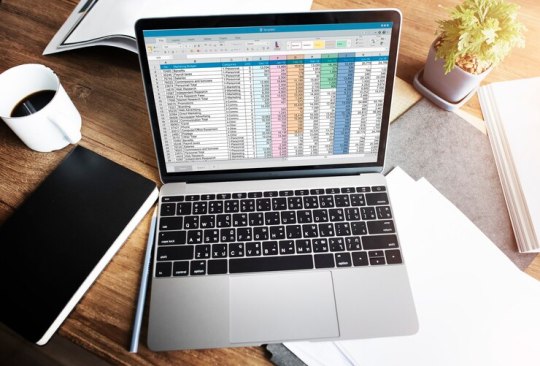
In today's data-driven world, proficiency in Microsoft Excel is a valuable skill that can open doors to countless opportunities in various industries. Whether you're a student, a professional, or an entrepreneur, mastering Excel can significantly enhance your productivity, efficiency, and decision-making capabilities. To help beginners embark on their journey to Excel mastery, seasoned Excel expert Grayson Garelick shares some essential tips and tricks that lay the foundation for success.
Get Comfortable with the Basics: Before diving into advanced features, it's crucial to familiarize yourself with the basics of Excel. Learn how to navigate the interface, enter data, and perform simple calculations using formulas like SUM, AVERAGE, and COUNT. Understanding these foundational concepts will set you up for success as you progress to more complex tasks.
Explore Keyboard Shortcuts: Excel offers a plethora of keyboard shortcuts that can save you time and streamline your workflow. Take the time to learn commonly used shortcuts for tasks like copying and pasting, formatting cells, and navigating between worksheets. Memorizing these shortcuts will make you more efficient and productive in Excel.
Practice Regularly: Like any skill, proficiency in Excel comes with practice. Dedicate time each day to practice using Excel and experimenting with different features and functions. The more you practice, the more comfortable and confident you'll become in navigating Excel and performing various tasks.
Utilize Online Resources: Take advantage of the wealth of online resources available to learn Excel. Websites like Microsoft's official Excel help center, YouTube tutorials, and online courses offer valuable insights and guidance for beginners. Additionally, forums and communities like Stack Overflow and Reddit can be excellent places to ask questions and seek advice from experienced Excel users.
Master Essential Formulas and Functions: Formulas and functions are the backbone of Excel's functionality, allowing you to perform calculations, manipulate data, and analyze trends. Start by mastering essential formulas like VLOOKUP, SUMIF, and IFERROR, which are commonly used in data analysis and reporting. As you become more comfortable with these formulas, you can explore more advanced functions to expand your skill set further.
Learn Data Visualization Techniques: Excel offers powerful tools for visualizing data, such as charts, graphs, and pivot tables. Learning how to create visually compelling and informative visualizations can help you communicate insights effectively and make informed decisions based on your data. Experiment with different chart types and formatting options to find the best visualization for your data.
Stay Organized: Keeping your Excel workbooks organized is essential for efficiency and productivity. Use descriptive file names and folder structures to easily locate and access your files. Within your workbooks, use clear and consistent naming conventions for sheets, ranges, and cells. Additionally, consider using color coding and formatting techniques to visually distinguish different types of data.
Stay Updated: Excel is continuously evolving, with new features and updates released regularly. Stay informed about the latest developments by subscribing to Excel-related blogs, newsletters, and forums. Keeping up-to-date with the latest features and best practices will ensure that you're maximizing Excel's potential and staying ahead of the curve.
By following these tips and tricks shared by Excel expert Grayson Garelick, beginners can lay a solid foundation for mastering Excel and unlocking its full potential. With dedication, practice, and a willingness to learn, anyone can become proficient in Excel and leverage its powerful capabilities to excel in their personal and professional endeavors.
2 notes
·
View notes
Note
Hey silly question but how do you make the google submission thing?
I wanted to make my own tumblr poll but i don’t really know how to do that gbfbbcv
There are a number of tutorials on YouTube, such as this one:
youtube
I'm not sure if they cover this, but be sure to link your form to a Google Sheet so you can better track and organize your data. You're also gonna want to learn how to use commands like UNIQUE, VLOOKUP, IF, COUNTIF, SUMIF, and CONCAT if you want to sort through your data easily and grab some fun stats as a bonus. An Excel program also helps so you can copy your data in cells as plain text so you can use the sort command to sort alphabetically, largest to smallest, etc.
Good luck, anon!
6 notes
·
View notes
Text
Common Mistakes Students Make During a Data Analyst Course in Noida

Becoming a data analyst is a great career choice today. Companies are hiring skilled data analysts to understand their data and make smart decisions. Many students join a data analyst course in Noida to start their journey in this field. But sometimes, students make mistakes during the course that can slow down their learning or reduce their chances of getting a good job.
At Uncodemy, we have helped hundreds of students become successful data analysts. Based on our experience, we have listed some common mistakes students make during a data analyst course and how to avoid them. Read carefully so that you can learn better and get the most from your training.
1. Not Practicing Enough
One of the biggest mistakes students make is not practicing what they learn. Data analysis is a skill that requires hands-on work. You can’t become good at it by only watching videos or reading notes.
What You Should Do:
After every class, try to practice the concepts you learned.
Use platforms like Kaggle to work on real datasets.
Practice using Excel, SQL, Python, and other tools regularly.
Set a goal to spend at least 1–2 hours every day on practice.
2. Skipping the Basics
Many students want to learn advanced things quickly. They ignore the basics of Excel, statistics, or programming. This can be a big problem later because all advanced topics are built on the basics.
What You Should Do:
Take your time to understand basic Excel functions like VLOOKUP, Pivot Tables, etc.
Learn basic statistics: mean, median, mode, standard deviation, etc.
Start with simple Python or SQL commands before jumping into machine learning or big data.
3. Not Asking Questions
Some students feel shy or afraid to ask questions during the class. But if you don’t clear your doubts, they will keep piling up and confuse you more.
What You Should Do:
Don’t be afraid to ask questions. Your trainer is there to help.
If you feel uncomfortable asking in front of others, ask one-on-one after the class.
Join discussion forums or WhatsApp groups created by your training institute.
4. Focusing Only on Theory
A common mistake is spending too much time on theory and not enough on real-world projects. Companies don’t hire data analysts for their theory knowledge. They want someone who can solve real problems.
What You Should Do:
Work on multiple data projects like sales analysis, customer behavior, or survey data.
Add these projects to your resume or portfolio.
Uncodemy offers project-based learning—make sure you take full advantage of it.
5. Ignoring Soft Skills
Some students think only technical skills are important for a data analyst. But communication, teamwork, and presentation skills are also very important.
What You Should Do:
Practice explaining your analysis in simple words.
Create PowerPoint presentations to show your project findings.
Learn how to talk about your projects in interviews or meetings.
6. Not Learning Data Visualization
Data analysts must present their findings using charts, graphs, and dashboards. Some students skip learning tools like Power BI or Tableau, thinking they are not necessary. This is a big mistake.
What You Should Do:
Learn how to use Power BI or Tableau to make dashboards.
Practice making clear and beautiful visualizations.
Always include visual output in your projects.
7. Not Understanding the Business Side
Data analysis is not just about numbers. You must understand what the data means for the business. Students who only focus on the technical side may not solve the real problem.
What You Should Do:
Learn about different business functions: marketing, sales, HR, finance, etc.
When you work on a dataset, ask yourself: What problem are we trying to solve?
Talk to mentors or trainers about how businesses use data to grow.
8. Not Updating Resume or LinkedIn
You may become skilled, but if you don’t show it properly on your resume or LinkedIn, recruiters won’t notice you.
What You Should Do:
Update your resume after completing each project or module.
Add all certifications and tools you’ve learned.
Share your learning and projects on LinkedIn to build your presence.
9. Not Preparing for Interviews Early
Some students wait till the end of the course to start preparing for interviews. This is a mistake. Interview preparation takes time.
What You Should Do:
Start practicing common interview questions from the second month of your course.
Take mock interviews offered by Uncodemy.
Learn how to explain your projects confidently.
10. Not Choosing the Right Institute
Another mistake is choosing a training center that does not provide quality training, support, or placement help. This can waste your time and money.
What You Should Do:
Choose a trusted institute like Uncodemy that offers:
Experienced trainers
Hands-on projects
Interview and resume support
Placement assistance
Flexible timings (weekend or weekday batches)
11. Not Managing Time Properly
Many students, especially working professionals or college students, find it hard to balance their studies with other responsibilities. This leads to missed classes and incomplete assignments.
What You Should Do:
Make a weekly schedule for learning and stick to it.
Attend all live sessions or watch recordings if you miss them.
Complete small goals every day instead of piling work on weekends.
12. Not Joining a Learning Community
Learning alone can be hard and boring. Many students lose motivation because they don’t stay connected with others.
What You Should Do:
Join a study group or class group at Uncodemy.
Participate in hackathons or challenges.
Help others—you’ll learn better too!
13. Thinking Certification is Enough
Some students believe that just getting a certificate will get them a job. This is not true. Certificates are useful, but companies care more about your actual skills and experience.
What You Should Do:
Focus on building real projects and understanding the tools deeply.
Make a strong portfolio.
Practice solving business problems using data.
14. Not Reviewing Mistakes
Everyone makes mistakes while learning. But some students don’t take the time to review them and learn from them.
What You Should Do:
After every assignment or test, check where you made mistakes.
Ask your trainer to explain the right solution.
Keep a notebook to write down your weak areas and improve on them.
15. Trying to Learn Everything at Once
Some students try to learn too many tools and topics at the same time. This leads to confusion and poor understanding.
What You Should Do:
Follow a structured learning path, like the one offered at Uncodemy.
Master one tool at a time—first Excel, then SQL, then Python, and so on.
Focus on quality, not quantity.
Final Thoughts
A career in data analytics can change your life—but only if you take your training seriously and avoid the mistakes many students make. At Uncodemy, we guide our students step-by-step so they can become skilled, confident, and job-ready.
Remember, learning data analysis is a journey. Stay consistent, be curious, and keep practicing. Avoid the mistakes shared above, and you’ll be well on your way to a successful future.
If you’re looking for the best Data analyst course in Noida, Uncodemy is here to help you every step of the way. Contact us today to know more or join a free demo class.
0 notes
Text
Best Data Analysis Courses Online [2025] | Learn, Practice & Get Placement
Surely, in this era where data is considered much more valuable than oil, data analytics must not be considered a hobby or niche skill; it must be considered a requisite for careers. Fresh graduates, current workers looking to upgrade, and even those wishing to pursue completely different careers may find that this comprehensive Master's in Data Analytics study-thorough training in the use of tools like Python, SQL, and Excel, providing them with greater visibility during applications in the competitive job market of 2025.
What is a Master’s in Data Analytics?
A Master's in Data Analytics is comprehensive training crafted for career advancement, with three primary goals for attaining expertise in:
· Data wrangling and cleaning
· Database querying and reporting
· Data visualization and storytelling
· Predictive analytics and basic machine learning
What Will You Learn? (Tools & Topics Breakdown)
1. Python for Data Analysis
· Learn how to automate data collection, clean and preprocess datasets, and run basic statistical models.
· Use libraries like Pandas, NumPy, Matplotlib, and Seaborn.
· Build scripts to analyze large volumes of structured and unstructured data.
2. SQL for Data Querying
· Master Structured Query Language (SQL) to access, manipulate, and retrieve data from relational databases.
· Work with real-world databases like MySQL or PostgreSQL.
· Learn advanced concepts like JOINS, Window Functions, Subqueries, and Data Aggregation.
3. Advanced Excel for Data Crunching
· Learn pivot tables, dashboards, VLOOKUP, INDEX-MATCH, macros, conditional formatting, and data validation.
· Create visually appealing, dynamic dashboards for quick insights.
· Use Excel as a lightweight BI tool.
4. Power BI or Tableau for Data Visualization
· Convert raw numbers into powerful visual insights using Power BI or Tableau.
· Build interactive dashboards, KPIs, and geographical charts.
· Use DAX and calculated fields to enhance your reports.
5. Capstone Projects & Real-World Case Studies
· Work on industry-focused projects: Sales forecasting, Customer segmentation, Financial analysis, etc.
· Build your portfolio with 3-5 fully documented projects.
6. Soft Skills + Career Readiness
Resume assistance and LinkedIn profile enhancement.
Mock interviews organized by domain experts.
Soft skills training for data-storied narrations and client presentations.
Any certification that counts toward your resume.
100% Placement Support: What Does That Mean?
Most premium online programs today come with dedicated placement support. This includes:
Resume Review & LinkedIn Optimization
Mock Interviews & Feedback
Job Referrals & Placement Drives
Career Counseling
Best Data Analytics Jobs in 2025 in Top Companies
These companies are always on the lookout for data-savvy professionals:
· Google
· Amazon
· Flipkart
· Deloitte
· EY
· Infosys
· Accenture
· Razorpay
· Swiggy
· HDFC, ICICI & other financial institutions and many more companies you can target
Why Choose Our Program in 2025?
Here's what sets our Master's in Data Analytics course apart:
Mentors with 8-15 years of industry experience
Project-based curriculum with real datasets
Certifications aligned with industry roles
Dedicated placement support until you're hired
Access from anywhere - Flexible for working professionals
Live doubt-solving, peer networking & community support
#Data Analytics Jobs#Data Analysis Courses Online#digital marketing#Jobs In delhi#salary of data analyst
0 notes
Note
oh my gosh, thank you so much for your answer to my excel question!!! it worked perfectly - my spreadsheet looks ✨delightful✨ and you have saved me so much time. vlookup had cropped up in my searches but all the explanations of how to use it were so confusing. you deserve all of the beautiful seaside excursions ever, thank you!!
YAY 🥳🎉🥳🎉🥳 I AM SO GLAD! I love excel but I have sadly become too senior at my job such that I no longer build models and files myself so any time I get to geek out about it I feel very happy 🥰
For that reason let me also offer a way to make vlookup a little more dynamic (under the cut)
Specifically, what if your long list had many columns and you did not want to count them to see where price showed up? Or perhaps it was a data table that was being edited and you thought someone might add or delete a column which would make your count be off (if someone adds a column to your og table the og formula absolutely will not update from e.g. 2 to 3 in terms of what column you want it to look up). Is all hope lost?

No! Ignoring the part where I accidentally deleted apples off our long list, instead of typing in 2 for the column number, you can make excel find what column the variable "price" occurs, by substituting in a nested match() formula.
MATCH() takes three arguments:
What do you want me to find? Here price which in my small table in cell B$9 - and note the way i fixed what row this reference should be on this time as we copy and paste the formula by putting a $ only before the 9.
Where do you want me to find it? Here the answer is the first row of our long table, which contains the names of the variables. Once again, this can very well be in another tab. We don't want this reference to move at all when the formula is copied over so it's fixed with two $$s.
Can I, MS Excel, vibe ™️ in how I go find this match 🥺👉👈? The answer to this question is still an absolute NO which in this instance corresponds to zero.
If you type this formula into its own cell and hit enter you will see that it returns the number 2. Thus, when you nest it into the main vlookup formula it does what we previously did by hand dynamically. Voila! 🎉
1 note
·
View note
Text
Which Roles Require Strong Microsoft Office Skills? Here's What to Know
Microsoft Office has long been the backbone of many businesses, offering an array of tools that boost productivity, streamline processes, and enhance collaboration. Whether you're an entry-level employee or in a senior management position, a strong grasp of Microsoft Office is often a critical component of success. In this blog, we’ll explore the various roles that demand proficiency in Microsoft Office, the specific skills needed, and how mastering these tools can benefit your career.
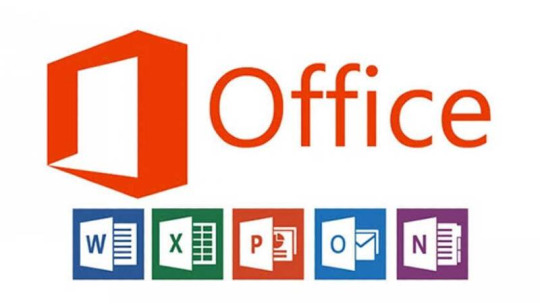
1. Administrative Assistants
Administrative assistants are often the gatekeepers of a company's day-to-day operations. From scheduling meetings to managing office communications, these professionals must be highly organized and tech-savvy. Proficiency in Microsoft Office, particularly in Word, Excel, and Outlook, is essential for administrative assistants to perform their tasks efficiently.
Microsoft Word: Writing and formatting reports, meeting notes, and business correspondence.
Microsoft Excel: Managing data, creating spreadsheets, and performing basic calculations.
Microsoft Outlook: Managing emails, scheduling appointments, and organizing tasks.
Strong Microsoft Office skills enable administrative assistants to keep everything running smoothly, ensuring that they can stay on top of their responsibilities without wasting time navigating complex software.
2. Data Analysts
Data analysts play a crucial role in interpreting and analyzing data to inform business decisions. Excel, in particular, is indispensable for these professionals, as it offers a wide range of tools for analyzing and visualizing data. A deep understanding of Excel functions, including pivot tables, VLOOKUP, and advanced formulas, is essential.
Microsoft Excel: Performing data analysis, creating graphs, and building dashboards.
Microsoft PowerPoint: Presenting findings in a visually engaging manner.
Having a strong command of these tools helps data analysts draw insights from large datasets, making it easier to support decision-making processes and communicate results effectively.
3. Project Managers
Project managers are responsible for overseeing the planning, execution, and completion of projects. To keep everything on track, they rely heavily on Microsoft Office tools to coordinate tasks, track progress, and report on milestones. For project managers, Excel and PowerPoint are particularly valuable.
Microsoft Excel: Tracking project timelines, managing budgets, and creating Gantt charts.
Microsoft PowerPoint: Creating presentations to update stakeholders on project progress.
Microsoft Word: Writing project proposals, reports, and other documentation.
Project managers who are proficient in Microsoft Office can ensure that their teams stay organized and on schedule, while also delivering clear and impactful updates to clients and stakeholders.
4. Human Resources Professionals
Human resources (HR) professionals often deal with large volumes of employee data, recruitment paperwork, and training materials. As a result, a solid understanding of Microsoft Office is essential. HR professionals typically use Excel for managing employee information and payroll, while Word is used for creating and editing policies, contracts, and other documents.
Microsoft Word: Drafting employment contracts, creating policies, and writing memos.
Microsoft Excel: Managing databases of employee information and analyzing payroll data.
Microsoft Outlook: Scheduling interviews and communicating with candidates.
HR professionals who master Microsoft Office tools can improve efficiency, maintain accurate records, and streamline communication with employees.
5. Marketing Professionals
Marketing teams often juggle multiple campaigns, customer data, and performance metrics. Microsoft Office is essential for organizing and analyzing this data, as well as communicating with other departments. Excel and PowerPoint are indispensable for marketers who need to report on performance and create compelling presentations.
Microsoft Excel: Analyzing marketing data, tracking budgets, and managing customer information.
Microsoft PowerPoint: Creating presentations for pitches, reports, and internal meetings.
Microsoft Word: Writing blog posts, press releases, and other marketing materials.
Marketers who are skilled in Microsoft Office can better track campaign progress, prepare high-quality reports, and deliver impactful presentations to leadership teams.
6. Financial Professionals
Financial professionals, including accountants and financial analysts, rely heavily on Microsoft Office tools, particularly Excel. These tools are integral to budgeting, forecasting, and financial reporting.
Microsoft Excel: Performing financial analysis, creating complex models, and managing budgets.
Microsoft Word: Preparing financial reports, analysis summaries, and business plans.
Microsoft PowerPoint: Presenting financial data in meetings with stakeholders.
For financial professionals, Microsoft Office proficiency is key to managing complex data, ensuring accuracy, and presenting financial insights in a clear, digestible format.
7. Customer Service Representatives
Customer service representatives often use Microsoft Office tools to manage customer information, track service requests, and create reports. Excel helps them keep track of customer interactions, while Word is used for drafting responses and creating service documents.
Microsoft Excel: Managing customer data and tracking service requests.
Microsoft Word: Drafting responses, service agreements, and follow-up communications.
Microsoft Outlook: Communicating with customers and scheduling follow-up actions.
Proficiency in Microsoft Office helps customer service representatives stay organized and provide better service to clients, improving satisfaction and customer loyalty.
youtube
Conclusion
Microsoft Office remains a cornerstone of modern business operations. Whether you're an administrative assistant, data analyst, project manager, or HR professional, strong Microsoft Office skills can greatly enhance your efficiency, productivity, and ability to communicate effectively. As businesses increasingly rely on data-driven decisions, the demand for professionals proficient in Microsoft Office tools continues to grow. By mastering Excel, Word, Outlook, and PowerPoint, you position yourself as a valuable asset to any team. So, whether you're just starting out in your career or looking to advance, sharpening your Microsoft Office skills is a smart investment for long-term success.
SITES WE SUPPORT
AI Job Hire Flow - Weebly
SOCIAL LINKS Facebook Twitter LinkedIn
0 notes
Text
Mastering Excel: Unlocking the Power of Advanced Formulas
In the world of data analysis and management, Microsoft Excel has long been a trusted companion for professionals across various industries. While the software’s basic functionality is well-known, many users often overlook the true power that lies within its advanced formulas. In this blog post, we’ll dive deep into the realm of Excel’s advanced formulas, exploring how they can streamline your workflow, enhance your data analysis, and unlock new levels of productivity.
Understanding the Basics of Excel Formulas At the core of Excel’s functionality are its formulas, which allow users to perform a wide range of calculations and manipulations on their data. The standard formulas, such as SUM, AVERAGE, and COUNT, are well-known and widely used. However, Excel’s advanced formulas take things to the next level, providing more sophisticated and customizable solutions to complex problems.
The Power of Excel’s Advanced Formulas Excel’s advanced formulas are like a toolbox filled with specialized tools, each designed to tackle specific data-related challenges. These formulas offer a level of complexity and flexibility that can significantly enhance your analytical capabilities. Let’s explore some of the most powerful advanced formulas and how they can benefit your work:
VLOOKUP: This formula is a game-changer when it comes to cross-referencing data across different tables or worksheets. By using the VLOOKUP function, you can quickly find and retrieve corresponding values, making it a valuable tool for data consolidation and reporting.
SUMIFS and COUNTIFS: These advanced formulas allow you to perform complex conditional summations and counts, respectively. They enable you to aggregate data based on multiple criteria, providing a more targeted and insightful analysis.
INDEX and MATCH: The combination of these two formulas is a powerful way to look up and retrieve data from a range of cells, even if the data is not organized in a traditional table format. This is particularly useful when dealing with dynamic or non-standardized data sources.
PIVOT TABLES: While not a formula per se, pivot tables are an advanced feature in Excel that allows you to quickly analyze and summarize large datasets. By organizing and aggregating data in a flexible manner, pivot tables enable you to uncover insights and trends that may not be readily apparent in the raw data.
ARRAY FORMULAS: Array formulas are a unique and powerful type of formula that can perform operations on entire arrays of data, rather than individual cells. They are particularly useful for complex calculations, data manipulation, and statistical analysis.
OFFSET and INDIRECT: These advanced formulas provide dynamic and flexible ways to reference and manipulate cell ranges, making them valuable for tasks such as creating interactive dashboards, automating reports, and building complex financial models.
LOOKUP and CHOOSE: The LOOKUP formula allows you to search for a value in a range and return a corresponding value, while the CHOOSE formula lets you select a value from a list based on an index number. These formulas can be particularly useful for data lookup and decision-making processes.
Mastering Advanced Formulas: Practical Applications Now that you’ve been introduced to some of the most powerful advanced formulas in Excel, let’s explore how you can apply them to real-world scenarios:
Financial Analysis: Advanced formulas can be invaluable in financial modeling and forecasting. For example, you can use SUMIFS to calculate total revenue or expenses based on multiple criteria, such as product category, region, or time period.
Sales Reporting: Combine VLOOKUP and SUMIFS to create comprehensive sales reports that consolidate data from multiple sources, allowing you to analyze performance, identify trends, and make informed decisions.
Inventory Management: Use advanced formulas to track and manage your inventory, automating calculations for reorder points, stock levels, and more. This can help you optimize your supply chain and minimize the risk of stockouts or overstocking.
HR and Payroll: Advanced formulas can streamline HR and payroll processes, such as calculating overtime pay, deductions, and employee benefits. SUMIFS and COUNTIFS can be particularly useful in these scenarios.
Data Validation: Leverage advanced formulas to implement data validation rules, ensuring the integrity and accuracy of your data. This can include checks for duplicate entries, data range validation, and more.
Project Management: Utilize advanced formulas to track project timelines, budgets, and resource allocation. Formulas like DATEDIF and NETWORKDAYS can help you monitor progress and identify potential bottlenecks.
Marketing Analytics: Advanced formulas can be used to analyze marketing data, such as campaign performance, lead generation, and customer retention. Formulas like CONCATENATE and TRIM can help you clean and prepare data for analysis.
Mastering the Art of Advanced Formulas Becoming proficient in Excel’s advanced formulas requires a combination of practice, patience, and a willingness to explore. Start by familiarizing yourself with the basic syntax and structure of each formula, then experiment with different use cases to understand their full potential. Many online resources, such as tutorial videos and Excel forums, can be invaluable in your learning journey.
As you become more comfortable with advanced formulas, consider creating your own custom formulas or combining multiple functions to tackle complex problems. Embrace the creative aspect of Excel and challenge yourself to find innovative solutions that streamline your workflow and enhance your data analysis capabilities.
Conclusion: Excel’s advanced formulas are the keys to unlocking the true power of the software. By mastering these specialized tools, you can transform your data analysis, reporting, and decision-making processes, ultimately leading to increased productivity, better-informed decisions, and a more efficient work environment. Take the time to explore and experiment with Excel’s advanced formulas, and you’ll soon discover a world of new possibilities at your fingertips.
0 notes