#install gnome on linux
Explore tagged Tumblr posts
Video
youtube
How to Install Gnome Desktop on VPS or Dedicated Server and Connect to i...
#youtube#gnome#linux#debian#vps#dedicated server#dektop#desktop environment#install gnome#install gnome on linux
0 notes
Text
How to Install Ubuntu 24.04 on VirtualBox - Ubuntu 24.04 As Host

If you're looking to explore Ubuntu 24.04 without messing up your main system, installing it on VirtualBox is the perfect way to go! Here's a step-by-step guide to get you started.
Step-by-Step Guide:
Download VirtualBox: Head over to the VirtualBox website and download the latest version for your operating system.
Download Ubuntu 24.04 ISO: Grab the Ubuntu 24.04 ISO file from the official Ubuntu website.
Install VirtualBox:
Follow the installation instructions for your OS.
Open VirtualBox once installed.
Create a New Virtual Machine:
Click on “New”.
Name your VM (e.g., Ubuntu 24.04).
Choose “Linux” as the type and “Ubuntu (64-bit)” as the version.
Allocate RAM (at least 2048 MB recommended).
Attach the Ubuntu ISO:
Select your newly created VM and click “Settings”.
Go to “Storage”.
Under “Controller: IDE”, click the empty disk icon and select “Choose a disk file”.
Find and select the Ubuntu 24.04 ISO you downloaded.
Start the Virtual Machine:
Click “Start” to boot from the ISO.
Follow the on-screen instructions to install Ubuntu.
Complete the Installation:
Select your language and keyboard layout.
Choose “Install Ubuntu”.
Follow the prompts to set up your system (create a user, set a password, etc.).
Once installation is complete, restart the VM.
Remove the ISO and Boot from Virtual Disk:
Go back to “Settings” -> “Storage” and remove the ISO from the virtual drive.
Restart your VM again, and it should boot into your new Ubuntu 24.04 installation!
For a visual guide, check out this helpful video tutorial: How to Install Ubuntu 24.04 on VirtualBox 🎥
youtube
Happy virtualizing! 🚀
#Install Ubuntu 24.04 on Virtualbox#Ubuntu 24.04#How to Install Ubuntu 24.04#Linux#Ubuntu#Fedora 40#GNOME 46#Youtube
15 notes
·
View notes
Text
for anyone moving from windows i would personally recommend gnome because of gnome extensions being so easy to use and even just dash to panel making it look more like windows for familiarity there's a firefox extension to be able to browse/modify extensions/settings through firefox like its own extensions and honestly i don't even know how else one would install extensions because it's so simple and intuitive to do that obviously sometimes the OS updating can outdate extensions but it even just. tells you 'hey this is outdated' on the extensions list rather that not telling you like so many things on windows
for people who pomodoro and such work for there's definitely extensions for that, there's easy pi-hole access, so many indicators, virtualbox easy access, shutdown timer, as well as multiple cultural/regional (not sure of right word) time indicators like chinese lunar calendar, islamic prayer times, hebrew/iranian/nepali calendars/dates, or even just starting the week on whichever day instead of the default
though i will also say that i haven't USED any other desktop environments (with the possible exception of my old netbook with a kid-friendly version of mint), so it's very possible that KDE and such have similar! i just have no intent currently to switch from gnome because i know what i have on here and how i have it set up. lots of nice qol things like dash to panel and clipboard manager and colour picker and mpris label and gsconnect my beloveds
I don't think people realize how absolutely wild Linux is.
Here we have an Operating system that now has 100 different varieties, all of them with their own little features and markets that are also so customizable that you can literally choose what desktop environment you want. Alongside that it is the OS of choice for Supercomputers, most Web servers, and even tiny little toy computers that hackers and gadget makers use. It is the Operating System running on most of the world's smartphones. That's right. Android is a version of Linux.
It can run on literally anything up to and including a potato, and as of now desktop Linux Distros like Ubuntu and Mint are so easily to use and user friendly that technological novices can use them. This Operating system has had App stores since the 90s.
Oh, and what's more, this operating system was fuckin' built by volunteers and users alongside businesses and universities because they needed an all purpose operating system so they built one themselves and released it for free. If you know how to, you can add to this.
Oh, and it's founder wasn't some corporate hotshot. It's an introverted Swedish-speaking Finn who, while he was a student, started making his own Operating system after playing around with someone else's OS. He was going to call it Freax but the guy he got server space from named the folder of his project "Linux" (Linus Unix) and the name stuck. He operates this project from his Home office which is painted in a colour used in asylums. Man's so fucking introverted he developed the world's biggest code repo, Git, so he didn't have to deal with drama and email.
Steam adopted it meaning a LOT of games now natively run in Linux and what cannot be run natively can be adapted to run. It's now the OS used on their consoles (Steam Deck) and to this, a lot of people have found games run better on Linux than on Windows. More computers run Steam on Linux than MacOS.
On top of that the Arctic World Archive (basically the Svalbard Seed bank, but for Data) have this OS saved in their databanks so if the world ends the survivors are going to be using it.
On top of this? It's Free! No "Freemium" bullshit, no "pay to unlock" shit, no licenses, no tracking or data harvesting. If you have an old laptop that still works and a 16GB USB drive, you can go get it and install it and have a functioning computer because it uses less fucking resources than Windows. Got a shit PC? Linux Mint XFCE or Xubuntu is lightweight af. This shit is stopping eWaste.
What's more, it doesn't even scrimp on style. KDE, XFCE, Gnome, Cinnamon, all look pretty and are functional and there's even a load of people who try make their installs look pretty AF as a hobby called "ricing" with a subreddit (/r/unixporn) dedicated to it.
Linux is fucking wild.
#sorry i just#it would take me days to set up on a fresh windows install what would take me an hour on something with gnome#if i even COULD find windows programs for some of my useful stuff#also i know it also does work on windows and isn't just linux but xonsh is so helpful#i can literally just use python as a calculator in the terminal
11K notes
·
View notes
Text

Google please I can see the fucking
Desktop icon
ENABLE IT NOW NOW NOW NOW NOW
#davepaste#having a full linux Desktop on my phone would fix me#(ive already ran linux on my phone; and on this particular phone i ran the arm version of windows 11 just to make it suffer some)#this is built in though. admittedly in a container. but that's fine#my phone is a foldable too. so like. it'll actually be somewhat comfortable to use#i wonder if I'll be able to install mobile DEs like phosh or mobile gnome#if thats available yet? gnome is ugly but i think their design philosophy will work very well for mobile devices
1 note
·
View note
Text

Einfach mal Linux installieren Tipps zu Problemen bei einem neuen Laptop oder PC. Unser Video "Einfach mal Linux installieren" bei uns auf dem Server https://www.aktion-freiheitstattangst.org/images/videos/LinuxInst2MB.mp4 und bei Youtube https://youtu.be/4blpyRSxlE8 .
Inhalt:
Pannen und Skandale mit Windows
Hürden für offenen Systeme: UEFI Boot, TPM
Vorteile offener Systeme wie Linux
Installation von einer LiveCD
Welche Programme stehen nun zur Verfügung?
Backup Prinzip: Sohn-Vater-Großvater
Timeshift
Virtual Box
Also können wir nur raten: Einfach mal ausprobieren – vielleicht an einem Regentag, wo sowieso nicht viel anderes Interessantes möglich ist … Bei Fragen können Sie uns gern unter [email protected] schreiben und wir werden versuchen zu antworten.
Mehr zu Problemen mit Windows bei https://www.aktion-freiheitstattangst.org/cgi-bin/searchartl.pl?suche=Windows+Skandale&sel=meta Kategorie[26]: Verbraucher- & ArbeitnehmerInnen-Datenschutz Short-Link dieser Seite: a-fsa.de/d/3EW Link zu dieser Seite: https://www.aktion-freiheitstattangst.org/de/articles/9029-20250115-einfach-mal-linux-installieren.html
#Linux#MacOS#Windows#Installation#UEFI#TPM#Tipps#Datensicherheit#OpenSource#Tails#Debian#Ubuntu#KDE#Gnome#Verschlüsselung#LibreOffice#Mozilla#VLC#Workshop#Timeshift#VirtualBox#Transkript#Backup
1 note
·
View note
Text
in wake of yet another wave of people being turned off by windows, here's a guide on how to dual boot windows and 🐧 linux 🐧 (useful for when you're not sure if you wanna make the switch and just wanna experiment with the OS for a bit!)
if you look up followup guides online you're gonna see that people are telling you to use ubuntu but i am gonna show you how to do this using kubuntu instead because fuck GNOME. all my homies hate GNOME.
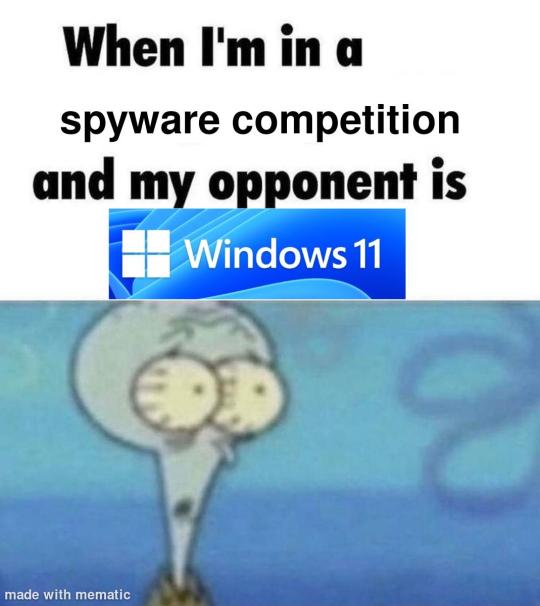
i'm just kidding, use whatever distro you like. my favorite's kubuntu (for a beginner home environment). read up on the others if you're curious. and don't let some rando on reddit tell you that you need pop! OS for gaming. gaming on linux is possible without it.
why kubuntu?
- it's very user friendly
- it comes with applications people might already be familiar with (VLC player and firefox for example)
- libreoffice already preinstalled
- no GNOME (sorry GNOME enthusiasts, let me old man yell at the clouds) (also i'm playing this up for the laughs. wholesome kde/gnome meme at the bottom of this post.)
for people who are interested in this beyond my tl;dr: read this
(if you're a linux user, don't expect any tech wizardry here. i know there's a billion other and arguably better ways to do x y and/or z. what i'm trying to do here is to keep these instructions previous windows user friendly. point and click. no CLI bro, it'll scare the less tech savvy hoes. no vim supremacy talk (although hell yeah vim supremacy). if they like the OS they'll figure out bash all by themselves in no time.)
first of all, there'll be a GUI. you don't need to type lines of code to get this all running. we're not going for the ✨hackerman aesthetics✨ today. grab a mouse and a keyboard and you're good to go.
what you need is a computer/laptop/etc with enough disk space to install both windows and linux on it. i'm recommending to reserve at least a 100gb for the both of them. in the process of this you'll learn how to re-allocate disk space either way and you'll learn how to give and take some, we'll do a bit of disk partitioning to fit them both on a single disk.
and that's enough babbling for now, let's get to the actual tutorial:
🚨IMPORTANT. DO NOT ATTEMPT THIS ON A 32BIT SYSTEM. ONLY DO THIS IF YOU'RE WORKING WITH A 64BIT SYSTEM. 🚨 (win10 and win11: settings -> system -> about -> device specifications -> system type ) it should say 64bit operating system, x64-based processor.
step 1: install windows on your computer FIRST. my favorite way of doing this is by creating an installation media with rufus. you can either grab and prepare two usb sticks for each OS, or you can prepare them one after the other. (pro tip: get two usb sticks, that way you can label them and store them away in case you need to reinstall windows/linux or want to install it somewhere else)
in order to do this, you need to download three things:
rufus
win10 (listen. i know switching to win11 is difficult. not much of a fan of it either. but support's gonna end for good. you will run into hiccups. it'll be frustrating for everyone involved. hate to say it, but in this case i'd opt for installing its dreadful successor over there ->) or win11
kubuntu (the download at the top is always the latest, most up-to-date one)
when grabbing your windows installation of choice pick this option here, not the media creation tool option at the top of the page:

side note: there's also very legit key sellers out there who can hook you up with cheap keys. you're allowed to do that if you use those keys privately. don't do this in an enterprise environment though. and don't waste money on it if your ultimate goal is to switch to linux entirely at one point.
from here it's very easy sailing. plug your usb drive into your computer and fire up rufus (just double click it).

🚨two very important things though!!!!!!:🚨
triple check your usb device. whatever one you selected will get wiped entirely in order to make space for your installation media. if you want to be on the safe side only plug in the ONE usb stick you want to use. and back up any music, pictures or whatever else you had on there before or it'll be gone forever.
you can only install ONE OS on ONE usb drive. so you need to do this twice, once with your kubuntu iso and once with your windows iso, on a different drive each.
done. now you can dispense windows and linux left and right, whenever and wherever you feel like it. you could, for example, start with your designated dual boot device. installing windows is now as simple as plugging the usb device into your computer and booting it up. from there, click your way through the installation process and come back to this tutorial when you're ready.
step 2: preparing the disks for a dual boot setup
on your fresh install, find your disk partitions. in your search bar enter either "diskmgr" and hit enter or just type "partitions". the former opens your disk manager right away, the latter serves you up with this "create and format hard disk partitions" search result and that's what you're gonna be clicking.

you'll end up on a screen that looks more or less like in the screenshot below. depending on how many disks you've installed this might look different, but the basic gist is the same. we're going to snip a little bit off Disk 0 and make space for kubuntu on it. my screenshot isn't the best example because i'm using the whole disk and in order to practice what i preach i'd have to go against my own advice. that piece of advice is: if this screen intimidates you and you're not sure what you're doing here, hands off your (C:) drive, EFI system, and recovery partition. however, if you're feeling particularly fearless, go check out the amount of "free space" to the right. is there more than 30gb left available? if so, you're free to right click your (C:) drive and click "shrink volume"

this screen will pop up:

the minimum disk space required for kubuntu is 25gb. the recommended one is 50gb. for an installation like this, about 30gb are enough. in order to do that, simply change the value at
Enter the amount of space to shrink in MB: to 30000
and hit Shrink.
once that's done your partitions will have changed and unallocated space at about the size of 30gb should be visible under Disk 0 at the bottom like in the bottom left of this screenshot (courtesy of microsoft.com):

this is gonna be kubuntu's new home on your disk.
step 3: boot order, BIOS/UEFI changes
all you need to do now is plug the kubuntu-usb drive you prepared earlier with rufus into your computer again and reboot that bad boy.
the next step has no screenshots. we're heading into your UEFI/BIOS (by hitting a specific key (like ESC, F10, Enter) while your computer boots up) and that'll look different for everyone reading this. if this section has you completely lost, google how to do these steps for your machine.
a good search term would be: "[YOUR DEVICE (i.e Lenovo, your mainboard's name, etc.)] change boot order"
what you need to do is to tell your computer to boot your USB before it tries to boot up windows. otherwise you won't be able to install kubuntu.
this can be done by entering your BIOS/UEFI and navigating to a point called something along the lines of "boot". from "boot order" to "booting devices" to "startup configuration", it could be called anything.
what'll be a common point though is that it'll list all your bootable devices. the topmost one is usually the one that boots up first, so if your usb is anywhere below that, make sure to drag and drop or otherwise move it to the top.
when you're done navigate to Save & Exit. your computer will then boot up kubuntu's install wizard. you'll be greeted with this:

shocker, i know, but click "Install Kubuntu" on the right.
step 4: kubuntu installation
this is a guided installation. just like when you're installing windows you'll be prompted when you need to make changes. if i remember correctly it's going to ask you for your preferred keyboard layout, a network connection, additional software you might want to install, and all of that is up to you.
but once you reach the point where it asks you where you want to install kubuntu we'll have to make a couple of important choices.

🚨 another important note 🚨
do NOT pick any of the top three options. they will overwrite your already existing windows installation.
click manual instead. we're going to point it to our unallocated disk space. hit continue. you will be shown another disk partition screen.
what you're looking for are your 30gb of free space. just like with the USB drive when we were working with rufus, make sure you're picking the right one. triple check at the very least. the chosen disk will get wiped.

click it until the screen "create a new partition" pops up.
change the following settings to:
New partition size in megabytes: 512
Use as: EFI System Partition
hit OK.
click your free space again. same procedure.
change the following settings to:
New partition size in megabytes: 8000 (*this might be different in your case, read on.)
Use As: Swap Area
hit OK
click your free space a third time. we need one more partition.
change the following settings to:
don't change anything about the partition size this time. we're letting it use up the rest of the resources.
Use as: Ext4 journaling system
Mount Point: /
you're done here as well.
*about the 8000 megabytes in the second step: this is about your RAM size. if you have 4gb instead type 4000, and so on.
once you're sure your configuration is good and ready to go, hit "Install Now". up until here you can go back and make changes to your settings. once you've clicked the button, there's no going back.
finally, select your timezone and create a user account. then hit continue. the installation should finish up... and you'll be good to go.
you'll be told to remove the USB drive from your computer and reboot your machine.
now when your computer boots up, you should end up on a black screen with a little bit of text in the top left corner. ubuntu and windows boot manager should be mentioned there. naturally, when you click ubuntu you will boot into your kubuntu. likewise if you hit windows boot manager your windows login screen will come up.
and that's that folks. go ham on messing around with your linux distro. customize it to your liking. make yourself familiar with the shell (on kubuntu, when you're on your desktop, hit CTRL+ALT+T).
for starters, you could feed it the first commands i always punch into fresh Linux installs:
sudo apt-get update
sudo apt-get upgrade
sudo apt-get install vim
(you'll thank me for the vim one later)
turn your back on windows. taste freedom. nothing sexier than open source, baby.
sources (mainly for the pictures): 1, 2
further reading for the curious: 1, 2
linux basics (includes CLI commands)
kubuntu documentation (this is your new best friend. it'll tell you everything about kubuntu that you need to know.
and finally the promised kde/gnome meme:

#windows#linuxposting#had a long day at work and i had to type this twice and i'm struggling to keep my eyes open#not guaranteeing that i didn't skip a step or something in there#so if someone linux savvy spots them feel free to point them out so i can make fixes to this post accordingly#opensource posting
122 notes
·
View notes
Text
Linux distros - what is the difference, which one should I choose?
Caution, VERY long post.
With more and more simmers looking into linux lately, I've been seeing the same questions over and over again: Which distro should I choose? Is distro xyz newbie-friendly? Does this program work on that distro?
So I thought I'd explain the concept of "distros" and clear some of that up.
What are the key differences between distros?
Linux distros are NOT different operating systems (they're all still linux!) and the differences between them aren't actually as big as you think.
Update philosophy: Some distros, like Ubuntu, (supposedly) focus more on stability than being up-to-date. These distros will release one big update once every year or every other year and they are thoroughly tested. However, because the updates are so huge, they inevitably tend to break stuff anyway. On the other end of the spectrum are so-called "rolling release" distros like Arch. They don't do big annual updates, but instead release smaller updates very frequently. They are what's called "bleeding edge" - if there is something new out there, they will be the first ones to get it. This can of course impact stability, but on the other hand, stuff gets improved and fixed very fast. Third, there are also "middle of the road" distros like Fedora, which kind of do... both. Fedora gets big version updates like Ubuntu, but they happen more frequently and are comparably smaller, thus being both stable and reasonably up-to-date.
Package manager: Different distros come with different package managers (APT on ubuntu, DNF on Fedora, etc.). Package managers keep track of all the installed programs on your PC and allow you to update/install/remove programs. You'll often work with the package manager in the terminal: For example, if you want to install lutris on Fedora, you'd type in "sudo dnf install lutris" ("sudo" stands for "super user do", it's the equivalent of administrator rights on Windows). Different package managers come with different pros and cons.
Core utilities and programs: 99% of distros use the same stuff in the background (you don’t even directly interact with it, e.g. background process managing). The 1% that do NOT use the same stuff are obscure distros like VoidLinux, Artix, Alpine, Gentoo, Devuan. If you are not a Linux expert, AVOID THOSE AT ALL COST.
Installation process: Some distros are easier to install than others. Arch is infamous for being a bit difficult to install, but at the same time, its documentation is unparalleled. If you have patience and good reading comprehension, installing arch would literally teach you all you ever need to know about Linux. If you want to go an easier and safer route for now, anything with an installer like Mint or Fedora would suit you better.
Community: Pick a distro with an active community and lots of good documentation! You’ll need help. If you are looking at derivatives (e.g. ZorinOS, which is based on Ubuntu which is based on Debian), ask yourself: Does this derivative give you enough benefits to potentially give up community support of the larger distro it is based on? Usually, the answer is no.
Okay, but what EDITION of this distro should I choose?
"Editions" or “spins” usually refer to variations of the same distro with different desktop environments. The three most common ones you should know are GNOME, KDE Plasma and Cinnamon.
GNOME's UI is more similar to MacOS, but not exactly the same.
KDE Plasma looks and feels a lot like Windows' UI, but with more customization options.
Cinnamon is also pretty windows-y, but more restricted in terms of customization and generally deemed to be "stuck in 2010".
Mint vs. Pop!_OS vs. Fedora
Currently, the most popular distros within the Sims community seem to be Mint and Fedora (and Pop!_OS to some extent). They are praised for being "beginner friendly". So what's the difference between them?
Both Mint and Pop!_OS are based on Ubuntu, whereas Fedora is a "standalone" upstream distro, meaning it is not based on another distro.
Personally, I recommend Fedora over Mint and Pop!_OS for several reasons. To name only a few:
I mentioned above that Ubuntu's update philosophy tends to break things once a big update rolls around every two years. Since both Mint and Pop!_OS are based on Ubuntu, they are also affected by this.
Ubuntu, Mint and Pop!_OS like to modify their stuff regularly for theming/branding purposes, but this ALSO tends to break things. It is apparently so bad that there is an initiative to stop this.
Pop!_OS uses the GNOME desktop environment, which I would not recommend if you are switching from Windows. Mint offers Cinnamon, which is visually and technically outdated (they use the x11 windowing system standard from 1984), but still beloved by a lot of people. Fedora offers the more modern KDE Plasma.
Personal observation: Most simmers I've encountered who had severe issues with setting up Linux went with an Ubuntu-based distro. There's just something about it that's fucked up, man.
And this doesn't even get into the whole Snaps vs. Flatpak controvery, but I will skip this for brevity.
Does SimPE (or any other program) work on this distro?
If it works on Fedora, then it works on Mint/Ubuntu/Arch/etc., and vice versa. This is all just a question of having the necessary dependencies installed and installing the program itself properly. Some distros may have certain prerequisites pre-installed, while others don't, but you can always just install those yourself. Like I said, different distros are NOT different operating systems. It's all still Linux and you can ultimately customize it however you want.
In short: Yeah, all Sims 2-related programs work. Yes, ReShade too. It ultimately doesn't really matter what distro you use as long as it is not part of the obscure 1% I mentioned above.
A little piece of advice
Whatever distro you end up choosing: get used to googling stuff and practice reading comprehension! There are numerous forums, discord servers and subreddits where you can ask people for help. Generally speaking, the linux community is very open to helping newbies. HOWEVER, they are not as tolerant to nagging and laziness as the Sims community tends to be. Show initiative, use google search & common sense, try things out before screaming for help and be detailed and respectful when explaining your problems. They appreciate that. Also, use the arch wiki even if you do not use Arch Linux – most of it is applicable to other distros as well.
#simming on linux#bnb.txt#if anyone wants to use this as a base for a video feel free#i don't feel like like recording and editing lol
119 notes
·
View notes
Text
kde, i'm sorry.
i'm back.
friendship ended with kde
now sway is my best friend
#i had a brief stint with gnome for some reason#after i switched to sway#and i liked gnome#but what do you mean#i need to install extensions#just to switch my panel to a different monitor#never fucking mind#kde#linux#linuxposting#kde plasma
22 notes
·
View notes
Note
Eka, do you have any beginner tips for learning Linux? Or recommendations? 🪡
hello mysterious sewing needle anon! I'm not sure what the "beginner" distro is these days, maybe Mint?
in no particular order:
definitely make sure you have a "backup" machine.
get comfortable using a terminal. you'll want to do this sooner or later. if you have a command called foobar, "man foobar" and "foobar --help" (that's two hyphens) will generally show you help.
fish is a good shell, imo more newbie friendly than sh or bash or zsh or whatever.
get comfortable with your distribution's package manager of choice, and prefer installing stuff from it if you can. it's a vastly better experience than windows's "download random shit and let it install itself".
for other things, flatpak is a reasonable alternative.
if you're editing config files by hand, make a backup copy of them. there are some fancy tools for managing config files but I'm not aware of any that are beginner-friendly.
if you fuck up your system so bad you can't get a graphical environment, you can use ctrl-alt-f2 to switch to a virtual terminal
if you fuck it up so bad you can't even boot, you can boot off a USB stick, mount your hard drive, and fix it that way. the installer you use for your distro will work for this.
when it comes to desktop environments, I have no particular opinions on gnome vs plasma vs. whatever else is out there because I use sway because I'm cool. anything that describes itself as being based on "Wayland" is newer, and some things might not work as well (screensharing), but will have better support for HiDPI displays
many Steam games that are not officially supported on Linux can be made to run anyway, and will run just as well. I don't remember the setting for this. for non-Steam games, not sure.
overall, have fun! it has its quirks but I'm happy knowing that my computer isn't going to try to force telemetry and AI nonsense onto me
65 notes
·
View notes
Text
I asked my Linux nerd boyfriend what Linux distros he would recommend to the average TS2 user looking to move, and he recommended Fedora. Fedora is an easy install that has a desktop environment (Gnome) that takes a bit to get used to, but you can uninstall that for KDE Plasma for a streamlined Windows-esque experience.
Arch is not recommended at all unless you know what you're doing. Fullstop. It's for hardcore users.
He also does not recommend Ubuntu despite it's ease of use. It is radically different compared to Windows and other distros. Installing programs on Ubuntu is difficult because it sorts files in a different way than what installers expect so you need to do a ton of tweaking and troubleshooting.
#spell.txt#linux#this post is not made for experienced linux users btw i dont want this to breach containment#sims 2
39 notes
·
View notes
Note
Linux recommandations for a long time Windows user?
Should begin with explaining desktop environments, because imo that's the thing that'll matter the most when you switch from Windows to Linux.
The desktop environment is the graphical user interface (GUI) that you use to interact with the computer. Lots of people are scared to use Linux because they imagine it being very heavy on the typed commands in the terminal, but you can perfectly use Linux nowadays without using the CLI (command line interface).
Here's an overview of some desktop environments:
Now to actual Linux versions.
The classic answer to people who want to try Linux for the first time is Linux Mint.
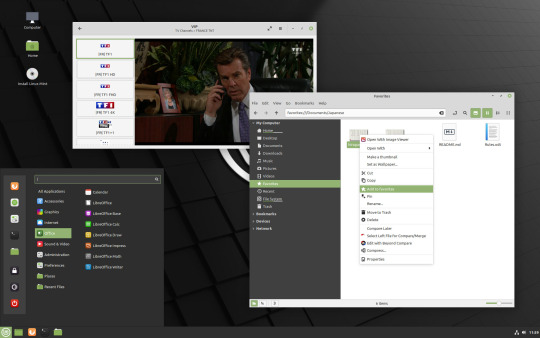
It uses the Cinnamon desktop environment. It very easy to use and somewhat Windows-looking. It was my first Linux too, but I found it lacking in customizability.
I then used Ubuntu for a while with the GNOME desktop environment. It looks like this, so it's a little different than the Windows look.
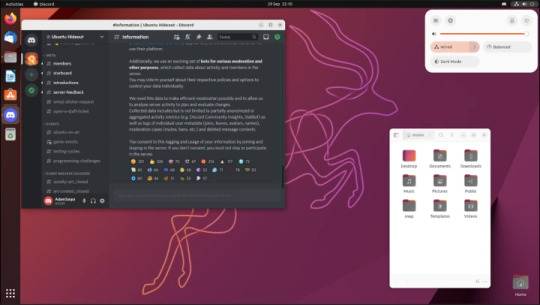
The biggest advantage of Ubuntu is that it is the most used Linux version. If you ever have a problem with the system or a question about the settings, an internet search will provide you many many answers.
The distro I'm currently using, and am most happy with, is Debian with KDE Plasma as desktop environment. (Ubuntu is based on Debian btw) It is a most stable Linux version and the KDE makes is very Windows-looking and very customizable!
This how it looks default
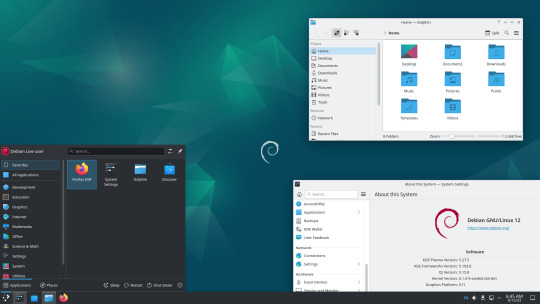
This is my PC with two monitors

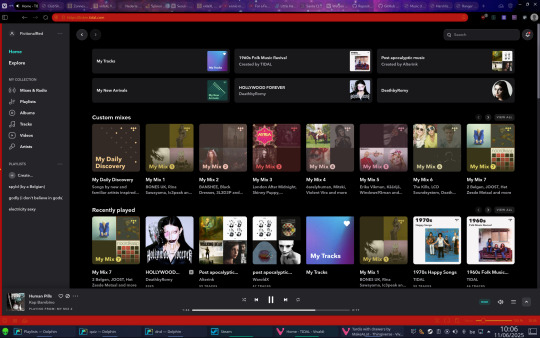
So to answer you question. It kinda depends what you want? If you just wanna dip your toes in to try it easy, go Mint. If you wanna make a proper switch, I can personally recommend Debian with KDE Plasma. (when you install Debian you can choose the desktop environment) But that's on my limited experience with Linux distros.
If you have more questions on how the GUI works and what's similar or different to Windows, don't hesitate to ask!
10 notes
·
View notes
Text
youtube
Excited about your fresh Ubuntu 24.04 LTS installation? Here's what to do next! Check out our comprehensive guide on the top "Things to Do After Installing Ubuntu 24.04 LTS". From optimizing performance to essential software installations, we've got you covered.
7 notes
·
View notes
Note
Any recommendations/cautions about using Alpine Linux on the desktop? It's always intrigued me and you're the only person I've seen post about it
Alpine is pretty good for desktop, very stable, good security practice, professional development philosophy, broad package availability. You will run into some very obvious pitfalls, although they can mostly be obviated by using some modern applications.
The Alpine wiki is a little sparse and at times can be weirdly focussed, like spending a lot of the installation page talking about the very specific usecase of a diskless install. Nonetheless, it's quite good and should be your first port of call. A lot of the things I'm mentioning here are well covered in the article on Daily Driving for Desktop use. I'm basically just editorializing here.
The installation procedure is command-line only, but pretty straightforward, you run setup-alpine and follow the prompts, assuming you want a basic system. If you need special disk partitioning, you'll usually have to do it yourself. There's a whole whackload of helpers to get you set up, like setup-desktop which will help you install any of 'gnome', 'plasma', 'xfce', 'mate', 'sway', or 'lxqt'. Most of these are called by setup-alpine for you, but not the desktop one. You can call it at any time though.
Most obviously, musl libc, no glibc. Packaged software will work fine. There's a compatibility shim called gcompat that will usually work, but might fall apart on more complicated software expecting glibc, for example I've had no luck running glibc AppImages. For more complex software, Flatpaks are a good option, e.g. Steam runs great on Alpine as a Flatpak, I run the Homestuck Companion Flatpak. Your last ditch is containerization and chroots, which are fortunately really easy to handle, just install podman and Distrobox and you can run anything that won't run on Alpine inside a Fedora or Debian or Whatever container seamlessly with your desktop.
Less obviously: no systemd. Systemd underpins some really common features of modern Linux and not having it around means you have to use a few different tools that are anywhere from comparable to a little worse for some tasks. Packaged applications will work smoothly, just learn the OpenRC invocations, Alpine has a really great wiki. For writing your own services, it's a lot more limited than SystemD, you're not going to have full access to like, udev functionality, instead you get the good but kind of weird eudev system.
If you're mainly installing things from the repos you'll barely notice the difference, other than that every package is split up into three, <package>, <package>-docs, and <package>-dev. This is a container-y thing, to allow Alpine container images to install the smallest possible packageset. If you need man pages you'll have to install them specifically.
Alpine has a very solid main repo, and a community repo that's plenty good, and worth enabling on any desktop system. It'll generally be automatically enabled when you set up a desktop anyway, but just a notice if you're going manual. You can run Stable alpine, which updates every six months, or if you want you can run Edge, which is a rolling release of packages as they get added. Lots of very up-to-date software, and pretty stable as these go. You can go from Stable->Edge pretty easily, going back not so much.
There's also the Testing repo, only available on Edge, which I don't really recommend, especially since apkbuild files are so easy to run if you just need one thing that has most of its dependencies met.
Package management is with APK, which is fast and easy to work with. The wiki page will cover you.
Side note: if you want something more batteries-included, you could look at Postmarket, an Alpine derivative mainly focussed on running on smartphones but that is a pretty capable desktop OS, and which has a fairly friendly setup process. I run this on an ARM Chromebook and it's solid. Installation requires some reading between the lines because it's intended for the weird world of phones, so you'll probably want to follow the PMBootstrap route.
8 notes
·
View notes
Text
I will never understand why people keep recommending linux mint to people. people keep saying oh it's like windows and like. they are literally just wrong; every time you tell someone Mint is like Windows you are setting them up to spend 20 minutes on Mint and then run into an obstacle and pay for a windows license. no matter what kind of mediocre UI they dress it up with, despite everything, it is a linux distribution and thus, crucially: not windows. It's popular I guess so it's better than hyperspecific micro-distro of the week or, arch, because people keep recommending arch for some unknowable reason.
I'm going to be real here: if you are new to this just use ubuntu. ignore everyone else. if looking at the gnome GUI makes you want to start killing hostages like it does for me, you can just get it packaged with KDE by default and that's a very familiar and intuitive UI to a windows user. it's called Kubuntu they put out their own little thing and everything it's easy. and unlike mint, it's vastly more likely to just, actually work, and be compatible with software. it will be a learning experience; you are switching to a fundamentally different OS, one that still has deep roots in enthusiast preferences and a whole different crop of bizarre decisions that made sense to some guy who thought the GUI would be a passing fad. and that's fine. you had to learn all this for windows too, you just did it when you were like 7. stick with it and it'll make sense quickly even, as unlike windows, Linux is highly transparent in most cases; it will usually tell you what the problem actually is, even if you don't understand how to fix it.
speaking of which: don't be afraid of the terminal. It's daunting, it's initially opaque, and yes, it is entirely possible to horrifically mangle your install with it. You cannot be afraid of it. you don't have to learn every facet of it; frankly I hate the thing and I refuse to accept any distro where it is expected that the user crack open the console to do basic tasks. Ubuntu - or yeah mint I guess - do not require this. 9 times out of 10, you will use the terminal to enter one command that you stole off a tech support forum where the kind of people who use Arch have magically fixed the incredibly specific problem you're having 13 years ago and it still works. I have been using linux semi-regularly (yeah yeah I still have a windows 10 install sue me) for a year now, and barring one particular incident attempting to install GZDoom where it was manifestly my fault, that has been the extent of my interaction with the terminal. I have opened it like 3 times total.
I highly recommend learning what the basic structure of a command is - get a general idea of what it is doing. you don't have to be able to write these things from scratch, but getting just that basic understanding will make your life so much easier. here's a first step for you: if you see 'sudo' in a command, that means the command makes use of admin authority, and will bypass any protections or restrictions on what it is trying to do. scary! it is the effectively same thing as when you click on a program on windows and it throws that shitty little popup window asking if you're *really* sure you want to run the program as admin. not scary; you do that all the time.
linux is more consistently and straightforwardly usable than it has basically ever been; if you are willing to spend a week or so getting used to it, you'll do fine. if you have a spare drive - hell even a USB stick, you can literally boot into Linux straight off USB, it's that easy, - you can dual-boot and still have a windows install to fall back on in case you absolutely positively just need something to work or just cannot get it to run on linux.
#it is 2 AM so if this is incoherent. that's why#this post made by I fucking hate Mint stop using Mint right now
16 notes
·
View notes
Text
Linux Mint Cinnamon 22.1 doesn't come with a GUI font manager. If installing from Software Manager, you probably want the one labeled "gnome-font-viewer" (aka "Gnome Fonts", currently v46.0). The one labeled "Font Manager" / "Font Viewer" (v0.8.8), which appears higher up in search results, has lag/crash issues + no means of displaying OpenType features.
7 notes
·
View notes
Text
My Linux Journey
This was originally supposed to be a post on learning Linux but I got to rambling so enjoy my story about my journey with Linux. Expect a post on that topic at a later date.
~The early days~
I think my introduction to Linux was honestly quite smooth. See I'm poor and am not inclined to sail the seven seas when I can get by on a free option. And as I looked for free software I started to pick up that the safe ones were always "open source" and seemed to always support, sometimes primarily, Linux. Eventually my curiosity was piqued and I decided to look into it. I was confused by a lot of things, but I was setting up a Minecraft server for my friends and saw people recommend Linux, specifically Debian, for the job. So after unsuccessfully installing it once (I don't know how I think I got scared about formatting the drive) and not understanding how formatting works and deleting the operating system by writing it over with 0's (I keep adding comments but seriously where did I get the impression I had to do that?) and reinstalling I got it set up, downloaded everything I needed, and got it working in a few days. This taught me a lot. The command line, which I wasn't unfamiliar with but rarely used, was my new best friend, or rather only friend. I learned how to do updates, navigate the file structure, download software, and use Nano because, well, I had to. But most importantly, I like how clean everything was compared to Windows (subtle foreshadowing), and I wanted more.
~Adoption~
I was building my computer and really wanted to make the jump to Linux, so I researched and landed on Kubuntu. I installed it, smoothly this time, got some software, got confused by Snaps, opened Blender and- green bar. I had a new AMD graphics card, so driver issues weren't unexpected, but it deterred me enough to just install Windows instead. I did decide though to try on my laptop since it was older and mostly used for web-surfing. I installed Pop! OS because I thought the tiling was cool (more subtle foreshadowing) and... It worked great! I quickly got used to the nice GUI elements it provided and my prior knowledge of the terminal made it easy enough to fix odd issues that came up. However, and I'm sure everyone who knows anything about Linux sees this one coming
~Distro Hopping~
I'll save you most of the details but I think it went like this
Pop! OS, got mad at Gnome, switched to Manjaro with KDE (Which will be my DE of choice for the rest of this), wanted Arch but wasn't comfortable enough with the command line yet.
Broke something, switched to Debian, liked it on server thought I might like it on my laptop.
Wanted newer software, switched to OpenSuse Tumbleweed.
I used OpenSuse Tumbleweed for I think a year straight. It's just that good, but I can't leave good enough alone so
Alpine Linux, because I thought it was cool. Actually planning on moving back to it once I'm done needing my laptop to always be working because it meets that "clean" criteria like no other in my brain (See I told you it was foreshadowing).
And right now Endeavour OS, because I wanted something with good documentation and didn't feel like setting up Arch.
Oh and I use i3 now, to finish off the foreshadowing.
There were a bunch of short lived ones throughout that, but those are the memorable ones. Also I installed Fedora on the computer I built a few months back and now use it over Windows whenever I can.
~Where I am Now~
If it isn't obvious, I'm sucked in. I've almost built Linux From Scratch, three times, installed Gentoo a few times, and even tried expanding my horizons further with FreeBSD, which I love but the software support isn't great for my needs. Linux is natural to me and I even have my own bits of obscure knowledge on fixes for odd issues with my hardware. I have weird opinions about init systems (Weird because I don't actually care much, I just like OpenRC more than SystemD because it's simple). Windows feels slow to use, and not for hardware reasons it just takes me twice as long to do anything. I really love tiling window managers like I don't understand how I lived without them. I primarily use open source software when I can but flatpaks and web applications fill in the gaps nicely.
~Closing Notes~
I love Linux, probably a bit too much, but it's just a fun time. It works well for me and I've spent enough time in the ecosystem that it's what I'm used to. I see a lot of new Linux users on here so if you're new, welcome! Don't let the often toxic community (at least on Reddit, I don't know about here) get to you. My absolute favorite part of Linux is that you get to have choices. Make use of that, find what you like, and don't be afraid to reinstall Arch for the 10 millionth time. There's a lot to learn, and maybe my story will be of some help. To those more experienced than me, how the fuck do you understand chmod
:q!
16 notes
·
View notes