#keeping up with kde
Explore tagged Tumblr posts
Text
Eh, I trust the kernel. And low-level and CLI userspace is ok too. The realm of the GUI though? It don't got me.
if nobody else got me i know linux got me
can i get an amen?
#linux#for my needs at least#the linux desktop experience now#is worse than it was 10-15 years ago#Gnome is off in a corner doing weird shit#and JavaScript#KDE is changing constantly (to keep up with QT changes?)#In theory the Wayland transition has mostly finished#but we are still affected by it with having no 'mid-weight' desktops#it's either the big DEs#or the ultralight self assembly options#the pipewire transition is also a thing#though honestly not bad#and seems to be moving fast#and then there is clusterfuck of Snap/AppImage/FlatPak#and the refusal of modern apps to package RPMs and Debs
129 notes
·
View notes
Text
in wake of yet another wave of people being turned off by windows, here's a guide on how to dual boot windows and 🐧 linux 🐧 (useful for when you're not sure if you wanna make the switch and just wanna experiment with the OS for a bit!)
if you look up followup guides online you're gonna see that people are telling you to use ubuntu but i am gonna show you how to do this using kubuntu instead because fuck GNOME. all my homies hate GNOME.
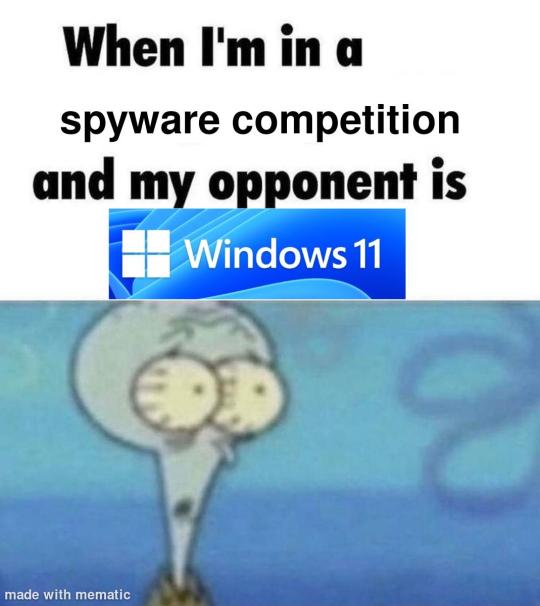
i'm just kidding, use whatever distro you like. my favorite's kubuntu (for a beginner home environment). read up on the others if you're curious. and don't let some rando on reddit tell you that you need pop! OS for gaming. gaming on linux is possible without it.
why kubuntu?
- it's very user friendly
- it comes with applications people might already be familiar with (VLC player and firefox for example)
- libreoffice already preinstalled
- no GNOME (sorry GNOME enthusiasts, let me old man yell at the clouds) (also i'm playing this up for the laughs. wholesome kde/gnome meme at the bottom of this post.)
for people who are interested in this beyond my tl;dr: read this
(if you're a linux user, don't expect any tech wizardry here. i know there's a billion other and arguably better ways to do x y and/or z. what i'm trying to do here is to keep these instructions previous windows user friendly. point and click. no CLI bro, it'll scare the less tech savvy hoes. no vim supremacy talk (although hell yeah vim supremacy). if they like the OS they'll figure out bash all by themselves in no time.)
first of all, there'll be a GUI. you don't need to type lines of code to get this all running. we're not going for the ✨hackerman aesthetics✨ today. grab a mouse and a keyboard and you're good to go.
what you need is a computer/laptop/etc with enough disk space to install both windows and linux on it. i'm recommending to reserve at least a 100gb for the both of them. in the process of this you'll learn how to re-allocate disk space either way and you'll learn how to give and take some, we'll do a bit of disk partitioning to fit them both on a single disk.
and that's enough babbling for now, let's get to the actual tutorial:
🚨IMPORTANT. DO NOT ATTEMPT THIS ON A 32BIT SYSTEM. ONLY DO THIS IF YOU'RE WORKING WITH A 64BIT SYSTEM. 🚨 (win10 and win11: settings -> system -> about -> device specifications -> system type ) it should say 64bit operating system, x64-based processor.
step 1: install windows on your computer FIRST. my favorite way of doing this is by creating an installation media with rufus. you can either grab and prepare two usb sticks for each OS, or you can prepare them one after the other. (pro tip: get two usb sticks, that way you can label them and store them away in case you need to reinstall windows/linux or want to install it somewhere else)
in order to do this, you need to download three things:
rufus
win10 (listen. i know switching to win11 is difficult. not much of a fan of it either. but support's gonna end for good. you will run into hiccups. it'll be frustrating for everyone involved. hate to say it, but in this case i'd opt for installing its dreadful successor over there ->) or win11
kubuntu (the download at the top is always the latest, most up-to-date one)
when grabbing your windows installation of choice pick this option here, not the media creation tool option at the top of the page:

side note: there's also very legit key sellers out there who can hook you up with cheap keys. you're allowed to do that if you use those keys privately. don't do this in an enterprise environment though. and don't waste money on it if your ultimate goal is to switch to linux entirely at one point.
from here it's very easy sailing. plug your usb drive into your computer and fire up rufus (just double click it).

🚨two very important things though!!!!!!:🚨
triple check your usb device. whatever one you selected will get wiped entirely in order to make space for your installation media. if you want to be on the safe side only plug in the ONE usb stick you want to use. and back up any music, pictures or whatever else you had on there before or it'll be gone forever.
you can only install ONE OS on ONE usb drive. so you need to do this twice, once with your kubuntu iso and once with your windows iso, on a different drive each.
done. now you can dispense windows and linux left and right, whenever and wherever you feel like it. you could, for example, start with your designated dual boot device. installing windows is now as simple as plugging the usb device into your computer and booting it up. from there, click your way through the installation process and come back to this tutorial when you're ready.
step 2: preparing the disks for a dual boot setup
on your fresh install, find your disk partitions. in your search bar enter either "diskmgr" and hit enter or just type "partitions". the former opens your disk manager right away, the latter serves you up with this "create and format hard disk partitions" search result and that's what you're gonna be clicking.

you'll end up on a screen that looks more or less like in the screenshot below. depending on how many disks you've installed this might look different, but the basic gist is the same. we're going to snip a little bit off Disk 0 and make space for kubuntu on it. my screenshot isn't the best example because i'm using the whole disk and in order to practice what i preach i'd have to go against my own advice. that piece of advice is: if this screen intimidates you and you're not sure what you're doing here, hands off your (C:) drive, EFI system, and recovery partition. however, if you're feeling particularly fearless, go check out the amount of "free space" to the right. is there more than 30gb left available? if so, you're free to right click your (C:) drive and click "shrink volume"

this screen will pop up:

the minimum disk space required for kubuntu is 25gb. the recommended one is 50gb. for an installation like this, about 30gb are enough. in order to do that, simply change the value at
Enter the amount of space to shrink in MB: to 30000
and hit Shrink.
once that's done your partitions will have changed and unallocated space at about the size of 30gb should be visible under Disk 0 at the bottom like in the bottom left of this screenshot (courtesy of microsoft.com):

this is gonna be kubuntu's new home on your disk.
step 3: boot order, BIOS/UEFI changes
all you need to do now is plug the kubuntu-usb drive you prepared earlier with rufus into your computer again and reboot that bad boy.
the next step has no screenshots. we're heading into your UEFI/BIOS (by hitting a specific key (like ESC, F10, Enter) while your computer boots up) and that'll look different for everyone reading this. if this section has you completely lost, google how to do these steps for your machine.
a good search term would be: "[YOUR DEVICE (i.e Lenovo, your mainboard's name, etc.)] change boot order"
what you need to do is to tell your computer to boot your USB before it tries to boot up windows. otherwise you won't be able to install kubuntu.
this can be done by entering your BIOS/UEFI and navigating to a point called something along the lines of "boot". from "boot order" to "booting devices" to "startup configuration", it could be called anything.
what'll be a common point though is that it'll list all your bootable devices. the topmost one is usually the one that boots up first, so if your usb is anywhere below that, make sure to drag and drop or otherwise move it to the top.
when you're done navigate to Save & Exit. your computer will then boot up kubuntu's install wizard. you'll be greeted with this:

shocker, i know, but click "Install Kubuntu" on the right.
step 4: kubuntu installation
this is a guided installation. just like when you're installing windows you'll be prompted when you need to make changes. if i remember correctly it's going to ask you for your preferred keyboard layout, a network connection, additional software you might want to install, and all of that is up to you.
but once you reach the point where it asks you where you want to install kubuntu we'll have to make a couple of important choices.

🚨 another important note 🚨
do NOT pick any of the top three options. they will overwrite your already existing windows installation.
click manual instead. we're going to point it to our unallocated disk space. hit continue. you will be shown another disk partition screen.
what you're looking for are your 30gb of free space. just like with the USB drive when we were working with rufus, make sure you're picking the right one. triple check at the very least. the chosen disk will get wiped.

click it until the screen "create a new partition" pops up.
change the following settings to:
New partition size in megabytes: 512
Use as: EFI System Partition
hit OK.
click your free space again. same procedure.
change the following settings to:
New partition size in megabytes: 8000 (*this might be different in your case, read on.)
Use As: Swap Area
hit OK
click your free space a third time. we need one more partition.
change the following settings to:
don't change anything about the partition size this time. we're letting it use up the rest of the resources.
Use as: Ext4 journaling system
Mount Point: /
you're done here as well.
*about the 8000 megabytes in the second step: this is about your RAM size. if you have 4gb instead type 4000, and so on.
once you're sure your configuration is good and ready to go, hit "Install Now". up until here you can go back and make changes to your settings. once you've clicked the button, there's no going back.
finally, select your timezone and create a user account. then hit continue. the installation should finish up... and you'll be good to go.
you'll be told to remove the USB drive from your computer and reboot your machine.
now when your computer boots up, you should end up on a black screen with a little bit of text in the top left corner. ubuntu and windows boot manager should be mentioned there. naturally, when you click ubuntu you will boot into your kubuntu. likewise if you hit windows boot manager your windows login screen will come up.
and that's that folks. go ham on messing around with your linux distro. customize it to your liking. make yourself familiar with the shell (on kubuntu, when you're on your desktop, hit CTRL+ALT+T).
for starters, you could feed it the first commands i always punch into fresh Linux installs:
sudo apt-get update
sudo apt-get upgrade
sudo apt-get install vim
(you'll thank me for the vim one later)
turn your back on windows. taste freedom. nothing sexier than open source, baby.
sources (mainly for the pictures): 1, 2
further reading for the curious: 1, 2
linux basics (includes CLI commands)
kubuntu documentation (this is your new best friend. it'll tell you everything about kubuntu that you need to know.
and finally the promised kde/gnome meme:

#windows#linuxposting#had a long day at work and i had to type this twice and i'm struggling to keep my eyes open#not guaranteeing that i didn't skip a step or something in there#so if someone linux savvy spots them feel free to point them out so i can make fixes to this post accordingly#opensource posting
122 notes
·
View notes
Text
Linux distros - what is the difference, which one should I choose?
Caution, VERY long post.
With more and more simmers looking into linux lately, I've been seeing the same questions over and over again: Which distro should I choose? Is distro xyz newbie-friendly? Does this program work on that distro?
So I thought I'd explain the concept of "distros" and clear some of that up.
What are the key differences between distros?
Linux distros are NOT different operating systems (they're all still linux!) and the differences between them aren't actually as big as you think.
Update philosophy: Some distros, like Ubuntu, (supposedly) focus more on stability than being up-to-date. These distros will release one big update once every year or every other year and they are thoroughly tested. However, because the updates are so huge, they inevitably tend to break stuff anyway. On the other end of the spectrum are so-called "rolling release" distros like Arch. They don't do big annual updates, but instead release smaller updates very frequently. They are what's called "bleeding edge" - if there is something new out there, they will be the first ones to get it. This can of course impact stability, but on the other hand, stuff gets improved and fixed very fast. Third, there are also "middle of the road" distros like Fedora, which kind of do... both. Fedora gets big version updates like Ubuntu, but they happen more frequently and are comparably smaller, thus being both stable and reasonably up-to-date.
Package manager: Different distros come with different package managers (APT on ubuntu, DNF on Fedora, etc.). Package managers keep track of all the installed programs on your PC and allow you to update/install/remove programs. You'll often work with the package manager in the terminal: For example, if you want to install lutris on Fedora, you'd type in "sudo dnf install lutris" ("sudo" stands for "super user do", it's the equivalent of administrator rights on Windows). Different package managers come with different pros and cons.
Core utilities and programs: 99% of distros use the same stuff in the background (you don’t even directly interact with it, e.g. background process managing). The 1% that do NOT use the same stuff are obscure distros like VoidLinux, Artix, Alpine, Gentoo, Devuan. If you are not a Linux expert, AVOID THOSE AT ALL COST.
Installation process: Some distros are easier to install than others. Arch is infamous for being a bit difficult to install, but at the same time, its documentation is unparalleled. If you have patience and good reading comprehension, installing arch would literally teach you all you ever need to know about Linux. If you want to go an easier and safer route for now, anything with an installer like Mint or Fedora would suit you better.
Community: Pick a distro with an active community and lots of good documentation! You’ll need help. If you are looking at derivatives (e.g. ZorinOS, which is based on Ubuntu which is based on Debian), ask yourself: Does this derivative give you enough benefits to potentially give up community support of the larger distro it is based on? Usually, the answer is no.
Okay, but what EDITION of this distro should I choose?
"Editions" or “spins” usually refer to variations of the same distro with different desktop environments. The three most common ones you should know are GNOME, KDE Plasma and Cinnamon.
GNOME's UI is more similar to MacOS, but not exactly the same.
KDE Plasma looks and feels a lot like Windows' UI, but with more customization options.
Cinnamon is also pretty windows-y, but more restricted in terms of customization and generally deemed to be "stuck in 2010".
Mint vs. Pop!_OS vs. Fedora
Currently, the most popular distros within the Sims community seem to be Mint and Fedora (and Pop!_OS to some extent). They are praised for being "beginner friendly". So what's the difference between them?
Both Mint and Pop!_OS are based on Ubuntu, whereas Fedora is a "standalone" upstream distro, meaning it is not based on another distro.
Personally, I recommend Fedora over Mint and Pop!_OS for several reasons. To name only a few:
I mentioned above that Ubuntu's update philosophy tends to break things once a big update rolls around every two years. Since both Mint and Pop!_OS are based on Ubuntu, they are also affected by this.
Ubuntu, Mint and Pop!_OS like to modify their stuff regularly for theming/branding purposes, but this ALSO tends to break things. It is apparently so bad that there is an initiative to stop this.
Pop!_OS uses the GNOME desktop environment, which I would not recommend if you are switching from Windows. Mint offers Cinnamon, which is visually and technically outdated (they use the x11 windowing system standard from 1984), but still beloved by a lot of people. Fedora offers the more modern KDE Plasma.
Personal observation: Most simmers I've encountered who had severe issues with setting up Linux went with an Ubuntu-based distro. There's just something about it that's fucked up, man.
And this doesn't even get into the whole Snaps vs. Flatpak controvery, but I will skip this for brevity.
Does SimPE (or any other program) work on this distro?
If it works on Fedora, then it works on Mint/Ubuntu/Arch/etc., and vice versa. This is all just a question of having the necessary dependencies installed and installing the program itself properly. Some distros may have certain prerequisites pre-installed, while others don't, but you can always just install those yourself. Like I said, different distros are NOT different operating systems. It's all still Linux and you can ultimately customize it however you want.
In short: Yeah, all Sims 2-related programs work. Yes, ReShade too. It ultimately doesn't really matter what distro you use as long as it is not part of the obscure 1% I mentioned above.
A little piece of advice
Whatever distro you end up choosing: get used to googling stuff and practice reading comprehension! There are numerous forums, discord servers and subreddits where you can ask people for help. Generally speaking, the linux community is very open to helping newbies. HOWEVER, they are not as tolerant to nagging and laziness as the Sims community tends to be. Show initiative, use google search & common sense, try things out before screaming for help and be detailed and respectful when explaining your problems. They appreciate that. Also, use the arch wiki even if you do not use Arch Linux – most of it is applicable to other distros as well.
#simming on linux#bnb.txt#if anyone wants to use this as a base for a video feel free#i don't feel like like recording and editing lol
121 notes
·
View notes
Text
this can still happen!
in conclusion: irgendwann nach der Heimatschänke muss Adam nach Hause gefahren sein und Leos Bett abgezogen haben, muss die Tigerbettwäsche zusammengeknüllt im Arm zum Wäschekorb getragen haben... und ich muss sagen: i feel robbed
#es ist ja keine zeit vergangen seit kde#vielleicht schläft adam ganz jpt über in der leoigen tigerbettwäsche#weiß mans????#spatort#keeping up with jpt
86 notes
·
View notes
Note
I'm sorry if this kind of question gets asked all the time, but I have never used Linux before and would like to move away from Windows entirely. Do you have any distro(s) you would recommend? (Fedora?) I keep trying to do my own research but I end up being so indecisive it gives me anxiety.
yes i'm used to this question. i'm also delighted to answer it every time. I'm kinda hoping the new steamOS could improve the competition in this space.
In the meantime, my go-to answer is always Linux Mint. It's stable, has a big community, and it's very much windows-like. That means respectively few bugs, lots of help online (forums), and a familiar interface. And omg it's so easy to install the official nvidia drivers
Now if you have basic knowledge of linux (from school for instance) and you're not scared of going into a terminal, you can also look into stuff like fedora, which officially supports KDE Plasma, an even more windows-like (subjectively), and very heavily customisable desktop.
27 notes
·
View notes
Text
Day 10: Favorite bond in Spatort

I'll give the cliché answer and go with 'Leo and Adam'. After all, it's a major part of what got me into watching Spatort in the first place.
Also: Emphasis on Adam's side of the bond, 'cause I personally feel like I get him more and I like the whole conflict that evolves around returning to his home town and his childhood best friend.
So, things I'd like to mention: Adam obviously googled Leo from afar. He deliberately applied for the position in Saarbrücken. So, most likely, he regularly searched for "Leo Hölzer" online. Did he even become a police detective because of Leo?

"Als ich das Tauschgesuch deines Kollegen gesehen hab', hab' ich sofort zugesagt."
- Adam, Das fleißige Lieschen
But some things strain their bond and continue to do so for quite a while.

At first, on the roof in Ep. 01 (after the arrested Weißer) Adam tells Leo to just forget what happened, but over the course of the episode it becomes clear that it's not as simple as that (an important motif of this episode is that you cannot completely bury your past, no matter how hard you try).

Then Roland wakes up and Adam tries to protect Leo by not telling him, but that backfires as well. He needs to work together with him.
Adam truly seems terrified when he realises Roland remembers that it was no ordinary accident in the garage 15 year ago and that Adam and Leo tried to kill him back then.
We see them rekindle in HdS though. Leo decides to trust Adam and they get him out of prison at the end.

For a moment, we get a happy and hopeful ending, seeing how relieved they both are after the King is dead.

But this kind of peace only ever lasts so long... Next we get the end of KdE and the whole money-situation. Adam, once again, doesn't tell Leo - this time about the money. Ffs Adam... he is such an idiot. He also doesn't tell him about the attempted robbery and threat by Moritz Leimer and only reluctantly come clean about that.

Leo: "Warum meldest du das nicht? Oder erzählst es zumindest mir?"
- Leo, Die Kälte der Erde
It's not good, admittedly, but from Adam's perspective, I feel like this is all because he wants to keep Leo out of trouble. He sees how hard the past has been on Leo and how hard he finds it to forget... so his solution is to work around him. Try to keep him out of the heat. Protect Leo because Leo always put other people first and forgets to protect himself in doing so.
Don't get me wrong. Adam is a dumdum. More than that - what he does ist bad and dishonest and, regardless of one's intentions, it can easily be read as distrusting, careless and hurtful by the people who get left out as Leo does. But I'd still defend that intentions rightfully change how one should evaluate an action. Intentions aren't just add-ons - they provide necessary explanations to actions and I don't think one should fully evaluate an action, by only looking at it's consequences.
Also, I am sure that, regardless of all his secrecy and struggles, Adam would never abandon Leo again.

#spatort#tatort saarbrücken#adam schürk#Favorite Spatort bond#leo hölzer#leo x adam#30dtsc#30 day tatort saarbrücken challenge#30 days to spatort challenge#there's actually much more left to analyse and interpret#and I don't think we know about canon Adam and Leo yet enough to fully evaluate their relationship#there's good evidence that this might still be toxic as shit#but let's hope for the best - aye?
48 notes
·
View notes
Note
While I am by no means an expert in Linux distros (distributions) might I recommend two widely supported and user-friendly ones?
Linux distributions are basically packets of software that envelop the Linux kernel that determine the look, feel and function of the operating system. While there is a multitude of flavours, Debian-based systems such as Ubuntu and Mint are widely supported and have huge communities while being user friendly (i.e. keep the command line usage low/ explained). I managed to squeeze so much processing power out of my old laptop just by switching from Windows 10 to Linux Mint (very lightweight, has a graphic interface very similar to Windows). If you don't have to worry about every every Byte of RAM tho, I'd say Ubuntu is a very good start
Hope this helps <3
Thank you! I'm currently deciding between Mint with the Cinnamon desktop or Fedora with either KDE or Cinnamon. Going to try live USBs to test them out.
For others considering the switch: Mint is the most commonly recommended "easy and stable for new Linux users" version. Fedora is "stable but you're going to need to Google how to do more things until you're used to it." Cinnamon desktop is "things look like Windows", KDE is "not trying to be Windows but similarly intuitive, and you can customize everything", and the third common desktop is GNOME which is "doing it's own thing but looks like Mac, with lots of tiled apps".
Note that these are one-day-of-research impressions. I'll probably try GNOME too, but it looks instinctively ugly to me when I search up images of it.
Most common versions seem to have the option to try them before switching your computer over, so that's my next step.
#Linux newb#Switch in progress#I have also started digging into philosophies and tentatively like Fedora more than Ubuntu#Though the Mint team also seems chill
52 notes
·
View notes
Text
I will never understand why people keep recommending linux mint to people. people keep saying oh it's like windows and like. they are literally just wrong; every time you tell someone Mint is like Windows you are setting them up to spend 20 minutes on Mint and then run into an obstacle and pay for a windows license. no matter what kind of mediocre UI they dress it up with, despite everything, it is a linux distribution and thus, crucially: not windows. It's popular I guess so it's better than hyperspecific micro-distro of the week or, arch, because people keep recommending arch for some unknowable reason.
I'm going to be real here: if you are new to this just use ubuntu. ignore everyone else. if looking at the gnome GUI makes you want to start killing hostages like it does for me, you can just get it packaged with KDE by default and that's a very familiar and intuitive UI to a windows user. it's called Kubuntu they put out their own little thing and everything it's easy. and unlike mint, it's vastly more likely to just, actually work, and be compatible with software. it will be a learning experience; you are switching to a fundamentally different OS, one that still has deep roots in enthusiast preferences and a whole different crop of bizarre decisions that made sense to some guy who thought the GUI would be a passing fad. and that's fine. you had to learn all this for windows too, you just did it when you were like 7. stick with it and it'll make sense quickly even, as unlike windows, Linux is highly transparent in most cases; it will usually tell you what the problem actually is, even if you don't understand how to fix it.
speaking of which: don't be afraid of the terminal. It's daunting, it's initially opaque, and yes, it is entirely possible to horrifically mangle your install with it. You cannot be afraid of it. you don't have to learn every facet of it; frankly I hate the thing and I refuse to accept any distro where it is expected that the user crack open the console to do basic tasks. Ubuntu - or yeah mint I guess - do not require this. 9 times out of 10, you will use the terminal to enter one command that you stole off a tech support forum where the kind of people who use Arch have magically fixed the incredibly specific problem you're having 13 years ago and it still works. I have been using linux semi-regularly (yeah yeah I still have a windows 10 install sue me) for a year now, and barring one particular incident attempting to install GZDoom where it was manifestly my fault, that has been the extent of my interaction with the terminal. I have opened it like 3 times total.
I highly recommend learning what the basic structure of a command is - get a general idea of what it is doing. you don't have to be able to write these things from scratch, but getting just that basic understanding will make your life so much easier. here's a first step for you: if you see 'sudo' in a command, that means the command makes use of admin authority, and will bypass any protections or restrictions on what it is trying to do. scary! it is the effectively same thing as when you click on a program on windows and it throws that shitty little popup window asking if you're *really* sure you want to run the program as admin. not scary; you do that all the time.
linux is more consistently and straightforwardly usable than it has basically ever been; if you are willing to spend a week or so getting used to it, you'll do fine. if you have a spare drive - hell even a USB stick, you can literally boot into Linux straight off USB, it's that easy, - you can dual-boot and still have a windows install to fall back on in case you absolutely positively just need something to work or just cannot get it to run on linux.
#it is 2 AM so if this is incoherent. that's why#this post made by I fucking hate Mint stop using Mint right now
16 notes
·
View notes
Text
My Linux Journey
This was originally supposed to be a post on learning Linux but I got to rambling so enjoy my story about my journey with Linux. Expect a post on that topic at a later date.
~The early days~
I think my introduction to Linux was honestly quite smooth. See I'm poor and am not inclined to sail the seven seas when I can get by on a free option. And as I looked for free software I started to pick up that the safe ones were always "open source" and seemed to always support, sometimes primarily, Linux. Eventually my curiosity was piqued and I decided to look into it. I was confused by a lot of things, but I was setting up a Minecraft server for my friends and saw people recommend Linux, specifically Debian, for the job. So after unsuccessfully installing it once (I don't know how I think I got scared about formatting the drive) and not understanding how formatting works and deleting the operating system by writing it over with 0's (I keep adding comments but seriously where did I get the impression I had to do that?) and reinstalling I got it set up, downloaded everything I needed, and got it working in a few days. This taught me a lot. The command line, which I wasn't unfamiliar with but rarely used, was my new best friend, or rather only friend. I learned how to do updates, navigate the file structure, download software, and use Nano because, well, I had to. But most importantly, I like how clean everything was compared to Windows (subtle foreshadowing), and I wanted more.
~Adoption~
I was building my computer and really wanted to make the jump to Linux, so I researched and landed on Kubuntu. I installed it, smoothly this time, got some software, got confused by Snaps, opened Blender and- green bar. I had a new AMD graphics card, so driver issues weren't unexpected, but it deterred me enough to just install Windows instead. I did decide though to try on my laptop since it was older and mostly used for web-surfing. I installed Pop! OS because I thought the tiling was cool (more subtle foreshadowing) and... It worked great! I quickly got used to the nice GUI elements it provided and my prior knowledge of the terminal made it easy enough to fix odd issues that came up. However, and I'm sure everyone who knows anything about Linux sees this one coming
~Distro Hopping~
I'll save you most of the details but I think it went like this
Pop! OS, got mad at Gnome, switched to Manjaro with KDE (Which will be my DE of choice for the rest of this), wanted Arch but wasn't comfortable enough with the command line yet.
Broke something, switched to Debian, liked it on server thought I might like it on my laptop.
Wanted newer software, switched to OpenSuse Tumbleweed.
I used OpenSuse Tumbleweed for I think a year straight. It's just that good, but I can't leave good enough alone so
Alpine Linux, because I thought it was cool. Actually planning on moving back to it once I'm done needing my laptop to always be working because it meets that "clean" criteria like no other in my brain (See I told you it was foreshadowing).
And right now Endeavour OS, because I wanted something with good documentation and didn't feel like setting up Arch.
Oh and I use i3 now, to finish off the foreshadowing.
There were a bunch of short lived ones throughout that, but those are the memorable ones. Also I installed Fedora on the computer I built a few months back and now use it over Windows whenever I can.
~Where I am Now~
If it isn't obvious, I'm sucked in. I've almost built Linux From Scratch, three times, installed Gentoo a few times, and even tried expanding my horizons further with FreeBSD, which I love but the software support isn't great for my needs. Linux is natural to me and I even have my own bits of obscure knowledge on fixes for odd issues with my hardware. I have weird opinions about init systems (Weird because I don't actually care much, I just like OpenRC more than SystemD because it's simple). Windows feels slow to use, and not for hardware reasons it just takes me twice as long to do anything. I really love tiling window managers like I don't understand how I lived without them. I primarily use open source software when I can but flatpaks and web applications fill in the gaps nicely.
~Closing Notes~
I love Linux, probably a bit too much, but it's just a fun time. It works well for me and I've spent enough time in the ecosystem that it's what I'm used to. I see a lot of new Linux users on here so if you're new, welcome! Don't let the often toxic community (at least on Reddit, I don't know about here) get to you. My absolute favorite part of Linux is that you get to have choices. Make use of that, find what you like, and don't be afraid to reinstall Arch for the 10 millionth time. There's a lot to learn, and maybe my story will be of some help. To those more experienced than me, how the fuck do you understand chmod
:q!
16 notes
·
View notes
Note
I'm very used to KDE and having Big Desktop Environment™ set up things like my DBUS session, system tray, notifications, clipboard management, and all that. But in the Before Times, I was a big i3 fan, and I think I'd like to experiment a bit.
Do you have any tips / suggestions for a comfy sway experience? I'm competent with reading the docs / code and all that, but they only go so far--I would love some more opinionated thoughts based on real world daily use.
Feel free to tell me to sod off, too, if you want, that's really quite okay :)
Okay! A few things of note (keeping in mind I use Void Linux, this might be sliiightly different on your distro of choice, obviously you know to check the docs etc) The default Swaybar's implementation of a system tray is iffy at best. If you make use of things like the NetworkManager applet and want to be able to actually click it and stuff use another bar, such as Waybar Setting up screensharing was a little tricky. You'll need dbus installed and enabled as a service, and the wlroots xdg portal. Then inside of your sway config you want to have the line
exec --no-startup-id dbus-update-activation-environment --all
tucked away somewhere (I have it near the end but I don't *think* it matters?) so that it restarts dbus to make that portal work and enable screensharing. Or something Final small detail is if you use the hide_cursor thing in your config (to, for example, hide your cursor when typing) it doesn't play super well with games since it doesn't just hide the cursor but actually turns it off until you start doing mouse input again
So in terms of usage, I've found it really smooth! Obviously no screentearing rocks, and in general I love the manual tiling workflow. Wlroots is probably the place to be in terms of wayland compositors (outside of huge DEs) so it's nice that Sway is built on it
9 notes
·
View notes
Text
Reminded by a post I ran across, and some of the comments there.
I'm honestly still a little baffled at my mother's absolute refusal to have anything to do with a computer in her personal life. That was easier to pull off 20 years ago, and she'd certainly be grumbling now that there's very little choice.
She died in 2008, at 60. I know a lot of people would put it off on age and reluctance to change, but that wasn't really noticeable in other areas of life. Lack of intellectual curiosity or general reluctance to try new things really were not problems elsewhere.
And hell, my stepdad who is several years older started programming back in the '60s when he actively had to seek out time on Virginia Tech's mainframes to do it. We always had a variety of computers at home when most people did not.
(Amusingly enough, after I mainly switched over to Linux and tried to get him set up on a KDE desktop for daily use so he'd hopefully stop fucking up his Windows install with malware, and then roping me in to help fix it? He expressed amazement that anybody was still using any kind of "obsolete" UNIX-based system.)
It's a shame my Nana, who would be 101 by now, didn't make it a even a few more good years. Because she'd have been on here shitposting with the best of them--besides just enjoying the communication opportunities in general. (Not to mention shopping, not least the selection of craft supplies widely available now.)
Anyway, I know people do have very different interests.
But yeah, when I was getting ready to move, I tried to get my mom set up with easy to use e-mail and, I believe, ICQ at the time. Even 20 years ago, that really was the best way to keep in touch with me--besides being significantly cheaper even with international dialround numbers, which was a big selling point. She also had a lot more gift of the gab than my own autie ass ended up with, and would have enjoyed message boards and probably just chatting at random people online.
But no, she wanted absolutely nothing to do with that and preferred to keep up long international calls at considerable charge.
I mean, I am stubborn as hell in my own ways, and yeah that does sometimes work to my own detriment. And I did get at least some of it from her. But, that still strikes me as a weird hill to die on.
3 notes
·
View notes
Text
Debian 12 w KDE Plasma let's go~~~
I've got no idea why I didn't like KDE before tbh.... cause trying it now, its kinda nice~~~ last time I tried it was idk how long ago.... when I started messing around with linux to begin with.
It, unlike xfce, has a software updater so I don't need to use the terminal on debian~~~ it looks really snazzy tbh.
last time I used it was idk how long ago..... a decade ago? and I guess now it's just Plasma and not KDE anymore? ??
annoying problem that I fixed~~~~ also for some reason the icons and stuff on my second hard drive have reverted back to dev/sda for my main OS partition and dev/sdb for where all the rest of my data is... and idk why~~~ but the lock icons on everything in that drive is gone~~ and idk what fixed it......
also time.... the date and time was incorrect and i had no idea why given I've selected the proper time zone.... I was just really confused and idk why.... but now I did and it's fixed~~ I had to change the BIOS time to UTC
and since there's no "sync w internet" and you need EXACT SECONDS now the time is slightly off cause I didn't time it down to the second.... but putting my BIOS time into UTC instead of local time fixed it~~~
also still don't know exactly why I can and could get debian to boot and install perfectly fine on my machine even with secure boot and the like from a windows install still on. when linux mint debian edition just.... wouldn't......
stupidly simple fix but I'm happy to have figured it out myself~~~ hope I like KDE more than I did a decade ago. idk why I didn't like it that far back... maybe it was worse? or there was too many customize options and it paralyzed me?
but now I like it so far~~~~ wonder if I can do it up like windows xp/95? lol. throw myself into customize options of KDE and be lost here forever :)
slowly figuring stuff out and my preferences in the linux world~~ idk why I liked xfce..... the KDE log in screen is nicer and more sleek and modern~~~
will gnome stuff work with kde? if I install gnome games? I always install gnome games and then never play any of them lol I mean I'd assume they would but idk~~
idk why I'm documenting my journey with trying different distributions or desktop environments here..... cause I feel no one really cares..... but I got no one around me to talk linux to... even if I am still (in my own eyes) a newbie at it....
welp~~~ back to system config~~ :) hope that's fun~~ and to find accessibility settings~~
what was up with the clock tho? why did I have to set my BIOS time to UTC to get it to be local time? how does linux configure time? never noticed that before~~~
I distro hop a lot I think~~~~
and would ya believe it my function keys STILL WORK~~~~ WOOOO~~
edit: there are swipe gestures to go back on browser?? gonna like KDE I think~~~
yet another edit: double check bios cause I'm a doofus sometimes~~ secure boot is still on but now greyed out and can't toggle it off, fast boot and something below fast boot are disabled~~
still have no idea why pure debian is able to load with secure boot on (permanently now I guess) and linux mint wasn't able to despite it being debian as well.... but debian 12 works so neat~~~~
bad thing tho about the "swipe to go back" is that I keep almost doing that while trying to scroll down~~ could just use the arrow keys but got so used to using the touchpad to scroll ...
#personal#thoughts#thinking#i think too much#operating system#operating systems#linux#linuxposting#debian#debian 12#KDE#KDE plasma#Plasma#DE#desktop environment#been a long time since I messed with KDE#got the time fixed#and that was stupidly simple#the drives being weird and having lock icons on everything straightened itself out and idk how#it looks sleeker and nicer than xfce tbh#maybe I was overwhelmed with all the configuration options when I first tried KDE?#cause just at a quick glance there's a lot
2 notes
·
View notes
Note
hi soup-mother can i ask you a question about linux. about distros? basically it's : why run debian-mint instead of ubuntu-mint ? and then why run the mint version of either, like why debian-mint instead of just debian? (wasn't ubuntu originally based on debian as well or am i misremembering)
i'm curious about your preferences/opinions basically
thanks bye
it's kinda a tricky one and also i am not an expert i literally just read things.
people like LMDE (linux mint debian edition) over mint (ubuntu version) either because they like that it's not reliant on ubuntu and won't potentially run into issues with canonical (company that runs ubuntu) doing weird things that fuck up distros based on ubuntu, or because they feel that it's more lightweight and responsive than regular mint.
people like Mint over ubuntu because of the ease of use and similarly to windows, the cinnamon desktop and because it doesn't have some of the weird design decisions ubuntu has (like using snaps for packages).
people like mint over debian because a lot of ppl see it as more beginner friendly and familiar, and because of the cinnamon desktop. so when someone likes debian but also likes mint, they'll sometimes use LMDE to "get the best of both worlds" kinda. and also to my understanding mint is updated way way more frequently than debian and so gets a lot of quality of life improvements faster, and ppl like the software packaged with mint.
incidentally there's a lot of reasons to prefer debian over mint especially if you want to use the KDE desktop but that's neither here nor there.
I've played around with a bunch of distros but I use mint on my laptop and desktop and don't really have any reason to change to anything else. i think the cinnamon desktop environment is my favourite and it doesn't look as good on normal debian, i do like debian I just don't really have a reason to use it over mint. (keep in mind that look and feel matters a lot to some people and they base their decisions mostly on how the distro looks way more than their actual use case)
I've not played around with LMDE but most ppl I've seen say there isn't really much of a noticeable difference so i guess it's mostly a philosophy thing about not being tied to ubuntu. (oh also yeah ubuntu is based on debian, a lot of distros are in the debian family tree, it's a pretty solid base and well supported)
hopefully that's helpful! again there's a big old [citation needed] for some of this but that's my thoughts on the matter. there's not much of a difference between mint and LMDE, and Debian is fairly solid as a distro but updated much slower 👍
4 notes
·
View notes
Text
i maintain that cohost was a great idea for a social platform, but an ultimately idealistic one. it could not feasibly sustain itself indefinitely.
a social platform costs some money to maintain. if the site does not run ads and does not sell user data, it's up to donations to keep it afloat. and as much as everybody supports donating to something, nobody wants to be the one to make the contribution.
it can work, of course. gnu, kde, et cetera build and maintain completely free and open source software with donations. that, though, is aided by the fact that they are not social platforms, but rather software collections. people are willing to come and develop them because there is an implicit *need* for a piece of software. a social media, though, needs to keep its servers up, likely needs to pay for moderation, and through all that also must keep itself updated. and it's all that for something that is absolutely nice to have, connects people, et cetera, but is not necessary for almost anybody's workflow.
cohost was a beautiful community. a microcosm of the best of the internet. i did not use it much, but i have friends who did and loved the community. i don't see a world in which it could have sustained itself with the model it had, though.
2 notes
·
View notes
Text
Unfortunately, I've come to the conclusion that I am too much of a messy bitch for Arch Linux.
I tried to keep my laptop going, I really did, but I figure I just had too many conflicting packages installed, and my routine of monthly (or even longer) updates kept screwing me over.
I should have guessed when I had something like 2,000 packages to update, and a dozen conflicts. I tried my normal MO (remove the conflicting packages & dependant apps, then reinstall after the big upgrade), and another red flag came up when I had to leave it on overnight to compile AUR packages (which should have taken minutes, not hours!)
Eventually it finished. Reboot... Black screen. Couldn't even get a terminal!
Thankfully it didn't scramble the disk, so I didn't loose any data. But at this point I'm too tired to recover my install... Again. I'm giving Kubuntu a try.
Yeah, yeah, sNaPs BaD or whatever, but at this point I need system stability more than anything else.
But at least I got the distro with KDE. GNOME BAD.
#linux#arch linux#kubuntu#diy projects#technology#Also gotta add the requisite#transgender#Since of course I am#Arch
3 notes
·
View notes
Text
Upgrade Your Steam Deck Experience with SteamOS 3.6.19

SteamOS 3.6.19 release with big update for Steam Deck support in a variety of areas, even games. Thanks to the Valve team and all the players who shared their feedback. Available for all owners via Steam. Good news, fellow Steam Deck users. SteamOS 3.6.19 has released with a whole range of updates, tweaks, and fixes to make our Deck experience even better. Let’s dive into what’s new, and I’ll keep it simple and to the point.
System Updates
First off, SteamOS 3.6.19 now runs on an updated Arch Linux base with the Linux kernel bumped up to version 6.5. What does that mean for us? It translates to better hardware compatibility, smoother performance, improved security, and a more stable system overall. If you’ve had any issues with random crashes or slow updates, those should be less of a problem now. Speaking of SteamOS 3.6.19 updates, they’ve made future OS updates quicker, which is always a win. Also, there are fixes for certain microSD cards, especially some SanDisk ones that were being misread by the Deck. Plus, session restarts should be faster, especially if your system glitches from GPU errors. If you’ve run into issues with long play sessions causing crashes (like the annoying ‘page allocation failure’). That’s has a patch too. And for those unlucky few who had corrupted Steam installations, recovery should now be smoother.
Wi-Fi and Connectivity Fixes
Steam Deck also fixed several Wi-Fi issues. You should have fewer connection problems, especially if you’re using WPA3 security or Wi-Fi 7 access points. Plus, Valve’s handheld should handle cursor alignment and performance overlay glitches more effectively. Which is also a nice touch.
SteamOS 3.6.19 Display and Performance
For anyone using the OLED model, display issues like weird refresh rates, gray lines during boot, or random screen blacks should be gone. There’s also better color balance and gamma uniformity, meaning the display should look crisper and less “greenish” in low brightness settings. VRR (Variable Refresh Rate) issues with external displays have also have a fix now. Due to make gaming on bigger screens a better experience.
Bluetooth and Controllers
Big win for Bluetooth users—there’s improved pairing for Apple AirPods, and new support for HFP and BAP Bluetooth profiles. They’ve made sure only certain Bluetooth devices (like controllers) wake up the system. So your Deck won’t suddenly power on when you don’t want it to. Some controller bugs have been fixed in SteamOS 3.6.19 too. Check out the gear that now has support through each link, so you can get exactly what you need. Especially for the DualShock 4 and DualSense controllers. Also, Steam Deck now officially supports the ASUS ROG Ally extra keys, Raikiri Pro controller, and Machenike G5 Pro controller, which is great for those who use these peripherals.
Desktop Mode and Docking
If you’re a fan of Desktop Mode, there are a few KDE Plasma updates (now at 5.27.10). SteamOS 3.6.19 also offers a bunch of fixes to ensure smoother switching between Desktop Mode and gaming. External display issues (like blank screens or crashes) should be fixed now too. For those using the Docking Station, there are new HDMI CEC features, meaning you can control things like waking up the TV or switching inputs with your Deck, which is pretty neat.
Battery Life and Power
Steam Deck LCD users will notice up to a 10% battery life improvement under light load situations, which is always welcome. There’s also better power management with fixes for things like random power LED blinking.
SteamOS 3.6.19 Game Fixes and More
A bunch of game-specific fixes are also apart of the changes. Titles like BlazBlue Centralfiction, Warriors All-Stars, ELDEN RING, and Disgaea 5 Complete should all run smoother without those annoying display glitches or crashes. Even game recording should work better with fixes for colors and capture issues.
Final Thoughts
Overall, this is full of useful upgrades, from better Bluetooth and controller support. Also, smoother display handling and more reliable updates. So, if you’ve been running into any of these issues. SteamOS 3.6.19 should make your Valve handheld that much better to play games. Time to get gaming and enjoy these fresh fixes. Available for all owners via Steam.
2 notes
·
View notes