#openshift4
Explore tagged Tumblr posts
Text
Create project in openshift webconsole and command line tool
To create a project in OpenShift, you can use either the web console or the command-line interface (CLI). Create Project using Web Console: Login to the OpenShift web console. In the top navigation menu, click on the “Projects” dropdown menu and select “Create Project”. Enter a name for your project and an optional display name and description. Select an optional project template and click…
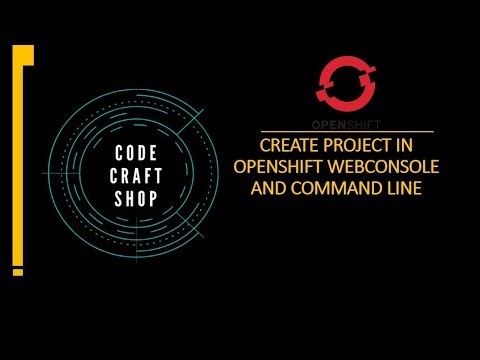
View On WordPress
#openshift openshift4 redhatopenshift openshiftonline openshiftcluster openshiftproject openshift login web console command line tool#command line tool#container platform#creating#kubernetes#online learning#online tutorial#openshift#openshift 4#openshift cli#openshift connector#OpenShift development#openshift docker#openshift login#openshift tutorial#openshift webconsole command line tool openshift4 red hat openshift#openshift4#project#red hat openshift#redhat openshift online#web application openshift online#webonsole
0 notes
Text
In this guide we will perform an installation of Red Hat OpenShift Container Platform 4.11 on KVM Virtual Machines. OpenShift is a powerful, platform agnostic, enterprise-grade Kubernetes distribution focused on developer experience and application security. The project is developed and owned by Red Hat Software company. OpenShift Container Platform is built around containers orchestrated and managed by Kubernetes on a foundation of Red Hat Enterprise Linux. The OpenShift platform offers automated installation, upgrades, and lifecycle management throughout the container stack – from the operating system, Kubernetes and cluster services, to deployed applications. Operating system that will be used on both the Control plan and Worker machines is Red Hat CoreOS (RHCOS). The RHCOS OS includes the kubelet, which is the Kubernetes node agent, and the CRI-O container runtime optimized for Kubernetes workloads. In my installation the deployment is performed on a single node KVM compute server. This is not a production setup with high availability and should only be used for proof-of-concept and demo related purposes. Red Hat’s recommendation on each cluster virtual machine minimum hardware requirements is as shown in the table below: Virtual Machine Operating System vCPU Virtual RAM Storage Bootstrap RHCOS 4 16 GB 120 GB Control plane RHCOS 4 16 GB 120 GB Compute RHCOS 2 8 GB 120 GB But the preferred requirements for each cluster virtual machine are: Virtual Machine Operating System vCPU Virtual RAM Storage Bootstrap RHCOS 4 16 GB 120 GB Control plane RHCOS 8 16 GB 120 GB Compute RHCOS 6 8 GB 120 GB The shared hardware requirements information for the virtual machines is not accurate since it depends on the workloads and desired cluster size when running in Production. Sizing can be done as deemed fit. My Lab environment variables OpenShift 4 Cluster base domain: example.com ( to be substituted accordingly) OpenShift 4 Cluster name: ocp4 ( to be substituted accordingly) OpenShift KVM network bridge: openshift4 OpenShift Network Block: 192.168.100.0/24 OpenShift Network gateway address: 192.168.100.1 Bastion / Helper node IP Address (Runs DHCP, Apache httpd, HAProxy, PXE, DNS) – 192.168.100.254 NTP server used: time.google.com Used Mac Addresses and IP Addresses: Machine Name Mac Address (Generate yours and use) DHCP Reserved IP Address bootstrap.ocp4.example.com 52:54:00:a4:db:5f 192.168.100.10 master01.ocp4.example.com 52:54:00:8b:a1:17 192.168.100.11 master02.ocp4.example.com 52:54:00:ea:8b:9d 192.168.100.12 master03.ocp4.example.com 52:54:00:f8:87:c7 192.168.100.13 worker01.ocp4.example.com 52:54:00:31:4a:39 192.168.100.21 worker02.ocp4.example.com 52:54:00:6a:37:32 192.168.100.22 worker03.ocp4.example.com 52:54:00:95:d4:ed 192.168.100.23 Step 1: Setup KVM Infrastructure (On Hypervisor Node) Install KVM in your hypervisor node using any of the guides in below links: Install KVM Hypervisor on Ubuntu How To Install KVM Hypervisor on Debian Install KVM on RHEL 8 / CentOS 8 / Rocky Linux After installation verify your server CPU has support for Intel VT or AMD-V Virtualization extensions: cat /proc/cpuinfo | egrep "vmx|svm" Creating Virtual Network (optional, you can use existing network) Create a new virtual network configuration file vim virt-net.xml File contents: openshift4 Create a virtual network using this file file created; modify if need be: $ sudo virsh net-define --file virt-net.xml Network openshift4 defined from virt-net.xml Set the network to autostart on boot $ sudo virsh net-autostart openshift4 Network openshift4 marked as autostarted $ sudo virsh net-start openshift4 Network openshift4 started Confirm that the bridge is available and active:
$ brctl show bridge name bridge id STP enabled interfaces openshift4 8000.5254002b479a yes virbr0 8000.525400ad641d yes Step 2: Create Bastion / Helper Virtual Machine Create a Virtual Machine that will host some key services from officially provided virt-builder images. The virtual machine will be used to run the following services: DNS Server (Bind) Apache httpd web server HAProxy Load balancer DHCP & PXE/TFTP services It will also be our bastion server for deploying and managing OpenShift platform (oc, openshift-install, kubectl, ansible) Let’s first display available OS templates with command below: $ virt-builder -l I’ll create a VM image from fedora-36 template; you can also choose a CentOS template(8 or 7): sudo virt-builder fedora-36 --format qcow2 \ --size 20G -o /var/lib/libvirt/images/ocp-bastion-server.qcow2 \ --root-password password:StrongRootPassw0rd Where: fedora-36 is the template used to create a new virtual machine /var/lib/libvirt/images/ocp-bastion-server.qcow2 is the path to VM qcow2 image StrongRootPassw0rd is the root user password VM image creation progress will be visible in your screen [ 1.0] Downloading: http://builder.libguestfs.org/fedora-36.xz ########################################################################################################################################################### 100.0% [ 15.3] Planning how to build this image [ 15.3] Uncompressing [ 18.2] Resizing (using virt-resize) to expand the disk to 20.0G [ 39.7] Opening the new disk [ 44.1] Setting a random seed [ 44.1] Setting passwords [ 45.1] Finishing off Output file: /var/lib/libvirt/images/ocp-bastion-server.qcow2 Output size: 20.0G Output format: qcow2 Total usable space: 20.0G Free space: 19.0G (94%) Now create a Virtual Machine to be used as DNS and DHCP server with virt-install Using Linux bridge: sudo virt-install \ --name ocp-bastion-server \ --ram 4096 \ --vcpus 2 \ --disk path=/var/lib/libvirt/images/ocp-bastion-server.qcow2 \ --os-type linux \ --os-variant rhel8.0 \ --network bridge=openshift4 \ --graphics none \ --serial pty \ --console pty \ --boot hd \ --import Using openVSwitch bridge: Ref How To Use Open vSwitch Bridge on KVM Virtual Machines sudo virt-install \ --name ocp-bastion-server \ --ram 4096 \ --disk path=/var/lib/libvirt/images/ocp-bastion-server.qcow2 \ --vcpus 2 \ --os-type linux \ --os-variant rhel8.0 \ --network=bridge:openshift4,model=virtio,virtualport_type=openvswitch \ --graphics none \ --serial pty \ --console pty \ --boot hd \ --import When your VM is created and running login as root user and password set initially: Fedora 36 (Thirty Six) Kernel 5.xx.fc36.x86_64 on an x86_64 (ttyS0) fedora login: root Password: StrongRootPassw0rd You can reset root password after installation if that’s your desired action: [root@fedora ~]# passwd Changing password for user root. New password: Retype new password: passwd: all authentication tokens updated successfully. If the server didn’t get IP address from DHCP server you can set static IP manually on the primary interface: # ip link show 1: lo: mtu 65536 qdisc noqueue state UNKNOWN mode DEFAULT group default qlen 1000 link/loopback 00:00:00:00:00:00 brd 00:00:00:00:00:00 2: enp1s0: mtu 1500 qdisc fq_codel state UP mode DEFAULT group default qlen 1000 link/ether 52:54:00:21:fb:33 brd ff:ff:ff:ff:ff:ff # vi /etc/sysconfig/network-scripts/ifcfg-enp1s0 NAME="enp1s0" # Set network name, usually same as device name DEVICE="enp1s0" # Set your interface name as shown while running ip link show command ONBOOT="yes" NETBOOT="yes" BOOTPROTO="none" TYPE="Ethernet" PROXY_METHOD="none" BROWSER_ONLY="no" DEFROUTE="yes" IPADDR=192.168.100.254 # Set your VM IP address
PREFIX=27 # Set Netmask Prefix GATEWAY=192.168.100.1 # Set network gateway IP address DNS1=8.8.8.8 # Set first DNS server to be used DNS2=8.8.4.4 # Set secondary DNS server to be used # Once configured bring up the interface using ifup command # ifup enp1s0 Connection successfully activated (D-Bus active path: /org/freedesktop/NetworkManager/ActiveConnection/7) Test external connectivity from the VM: # ping -c 2 8.8.8.8 PING 8.8.8.8 (8.8.8.8) 56(84) bytes of data. 64 bytes from 8.8.8.8: icmp_seq=1 ttl=117 time=4.98 ms 64 bytes from 8.8.8.8: icmp_seq=2 ttl=117 time=5.14 ms --- 8.8.8.8 ping statistics --- 2 packets transmitted, 2 received, 0% packet loss, time 1001ms rtt min/avg/max/mdev = 4.981/5.061/5.142/0.080 ms # ping -c 2 google.com PING google.com (172.217.18.110) 56(84) bytes of data. 64 bytes from zrh04s05-in-f110.1e100.net (172.217.18.110): icmp_seq=1 ttl=118 time=4.97 ms 64 bytes from fra16s42-in-f14.1e100.net (172.217.18.110): icmp_seq=2 ttl=118 time=5.05 ms --- google.com ping statistics --- 2 packets transmitted, 2 received, 0% packet loss, time 1002ms rtt min/avg/max/mdev = 4.971/5.008/5.045/0.037 ms Perform OS upgrade before deploying other services. sudo dnf -y upgrade sudo dnf -y install git vim wget curl bash-completion tree tar libselinux-python3 firewalld Reboot the server after the upgrade is done. sudo reboot Confirm you can access the VM through virsh console or ssh $ sudo virsh list Id Name State ------------------------------------- 1 ocp-bastion-server running $ sudo virsh console ocp-bastion-server Connected to domain 'ocp-bastion-server' Escape character is ^] (Ctrl + ]) fedora login: Enable domain autostart: sudo virsh autostart ocp-bastion-server Step 3: Install Ansible and Configure variables on Bastion / Helper node Install Ansible configuration management tool on the Bastion machine # Fedora sudo dnf -y install git ansible vim wget curl bash-completion tree tar libselinux-python3 # CentOS 8 / Rocky Linux 8 sudo yum -y install epel-release sudo yum -y install git ansible vim wget curl bash-completion tree tar libselinux-python3 # CentOS 7 sudo yum -y install epel-release sudo yum -y install git ansible vim wget curl bash-completion tree tar libselinux-python We have a Github repository with all the tasks and templates used in this guide. Clone the project to ~/ocp4_ansible directory. cd ~/ git clone https://github.com/jmutai/ocp4_ansible.git cd ~/ocp4_ansible You can view the directory structure using tree command: $ tree . ├── ansible.cfg ├── files │ └── set-dns-serial.sh ├── handlers │ └── main.yml ├── inventory ├── LICENSE ├── README.md ├── tasks │ ├── configure_bind_dns.yml │ ├── configure_dhcpd.yml │ ├── configure_haproxy_lb.yml │ └── configure_tftp_pxe.yml ├── templates │ ├── default.j2 │ ├── dhcpd.conf.j2 │ ├── dhcpd-uefi.conf.j2 │ ├── haproxy.cfg.j2 │ ├── named.conf.j2 │ ├── pxe-bootstrap.j2 │ ├── pxe-master.j2 │ ├── pxe-worker.j2 │ ├── reverse.j2 │ └── zonefile.j2 └── vars └── main.yml 5 directories, 21 files Edit ansible configuration file and modify to suit your use. $ vim ansible.cfg [defaults] inventory = inventory command_warnings = False filter_plugins = filter_plugins host_key_checking = False deprecation_warnings=False retry_files = false When not executing ansible as root user you can addprivilege_escalation section. [privilege_escalation] become = true become_method = sudo become_user = root become_ask_pass = false If running on the localhost the inventory can be set as below: $ vim inventory [vmhost] localhost ansible_connection=local These are service handlers created and will be referenced in bastion setup process tasks. $ vim handlers/main.yml --- - name: restart tftp service: name: tftp state: restarted - name: restart bind service:
name: named state: restarted - name: restart haproxy service: name: haproxy state: restarted - name: restart dhcpd service: name: dhcpd state: restarted - name: restart httpd service: name: httpd state: restarted Modify the default variables file inside vars folder: vim vars/main.yml Define all the variables required correctly. Be careful not to have wrong values which will cause issues at the time of OpenShift installation. --- ppc64le: false uefi: false disk: vda #disk where you are installing RHCOS on the masters/workers helper: name: "bastion" #hostname for your helper node ipaddr: "192.168.100.254" #current IP address of the helper networkifacename: "ens3" #interface of the helper node,ACTUAL name of the interface, NOT the NetworkManager name dns: domain: "example.com" #DNS server domain. Should match baseDomain inside the install-config.yaml file. clusterid: "ocp4" #needs to match what you will for metadata.name inside the install-config.yaml file forwarder1: "8.8.8.8" #DNS forwarder forwarder2: "1.1.1.1" #second DNS forwarder lb_ipaddr: " helper.ipaddr " #Load balancer IP, it is optional, the default value is helper.ipaddr dhcp: router: "192.168.100.1" #default gateway of the network assigned to the masters/workers bcast: "192.168.100.255" #broadcast address for your network netmask: "255.255.255.0" #netmask that gets assigned to your masters/workers poolstart: "192.168.100.10" #First address in your dhcp address pool poolend: "192.168.100.50" #Last address in your dhcp address pool ipid: "192.168.100.0" #ip network id for the range netmaskid: "255.255.255.0" #networkmask id for the range. ntp: "time.google.com" #ntp server address dns: "" #domain name server, it is optional, the default value is set to helper.ipaddr bootstrap: name: "bootstrap" #hostname (WITHOUT the fqdn) of the bootstrap node ipaddr: "192.168.100.10" #IP address that you want set for bootstrap node macaddr: "52:54:00:a4:db:5f" #The mac address for dhcp reservation masters: - name: "master01" #hostname (WITHOUT the fqdn) of the master node (x of 3) ipaddr: "192.168.100.11" #The IP address (x of 3) that you want set macaddr: "52:54:00:8b:a1:17" #The mac address for dhcp reservation - name: "master02" ipaddr: "192.168.100.12" macaddr: "52:54:00:ea:8b:9d" - name: "master03" ipaddr: "192.168.100.13" macaddr: "52:54:00:f8:87:c7" workers: - name: "worker01" #hostname (WITHOUT the fqdn) of the worker node you want to set ipaddr: "192.168.100.21" #The IP address that you want set (1st node) macaddr: "52:54:00:31:4a:39" #The mac address for dhcp reservation (1st node) - name: "worker02" ipaddr: "192.168.100.22" macaddr: "52:54:00:6a:37:32" - name: "worker03" ipaddr: "192.168.100.23" macaddr: "52:54:00:95:d4:ed" Generating unique mac addresses for bootstrap, worker and master nodes You can generate all required mac addresses using the command below: date +%s | md5sum | head -c 6 | sed -e 's/\([0-9A-Fa-f]\2\\)/\1:/g' -e 's/\(.*\):$/\1/' | sed -e 's/^/52:54:00:/' Step 4: Install and Configure DHCP serveron Bastion / Helper node Install dhcp-server rpm package using dnf or yum package manager. sudo yum -y install dhcp-server Enable dhcpd service to start on system boot $ sudo systemctl enable dhcpd Created symlink /etc/systemd/system/multi-user.target.wants/dhcpd.service → /usr/lib/systemd/system/dhcpd.service.
Backup current dhcpd configuration file. If the server is not new you can modify existing configuration sudo mv /etc/dhcp/dhcpd.conf /etc/dhcp/dhcpd.conf.bak Task to configure dhcp server on the bastion server: $ vim tasks/configure_dhcpd.yml --- # Setup OCP4 DHCP Server on Helper Node - hosts: all vars_files: - ../vars/main.yml handlers: - import_tasks: ../handlers/main.yml tasks: - name: Write out dhcp file template: src: ../templates/dhcpd.conf.j2 dest: /etc/dhcp/dhcpd.conf notify: - restart dhcpd when: not uefi - name: Write out dhcp file (UEFI) template: src: ../templates/dhcpd-uefi.conf.j2 dest: /etc/dhcp/dhcpd.conf notify: - restart dhcpd when: uefi Configure DHCP server using ansible, defined variables and templates shared. $ ansible-playbook tasks/configure_dhcpd.yml PLAY [all] ******************************************************************************************************************************************************* TASK [Gathering Facts] ******************************************************************************************************************************************* ok: [localhost] TASK [Write out dhcp file] *************************************************************************************************************************************** changed: [localhost] TASK [Write out dhcp file (UEFI)] ******************************************************************************************************************************** skipping: [localhost] RUNNING HANDLER [restart dhcpd] ********************************************************************************************************************************** changed: [localhost] PLAY RECAP ******************************************************************************************************************************************************* localhost : ok=3 changed=2 unreachable=0 failed=0 skipped=1 rescued=0 ignored=0 Confirm that dhcpd service is in running state: $ systemctl status dhcpd ● dhcpd.service - DHCPv4 Server Daemon Loaded: loaded (/usr/lib/systemd/system/dhcpd.service; enabled; vendor preset: disabled) Active: active (running) since Tue 2021-08-17 19:35:06 EDT; 2min 42s ago Docs: man:dhcpd(8) man:dhcpd.conf(5) Main PID: 24958 (dhcpd) Status: "Dispatching packets..." Tasks: 1 (limit: 4668) Memory: 9.7M CPU: 17ms CGroup: /system.slice/dhcpd.service └─24958 /usr/sbin/dhcpd -f -cf /etc/dhcp/dhcpd.conf -user dhcpd -group dhcpd --no-pid ... You can as well check generated configuration file: $ cat /etc/dhcp/dhcpd.conf Step 4: Configure OCP Zone on Bind DNS Serveron Bastion / Helper node We can now begin the installation of DNS and DHCP server packages required to run OpenShift Container Platform on KVM. sudo yum -y install bind bind-utils Enable the service to start at system boot up sudo systemctl enable named Install DNS Serialnumber generator script: $ sudo vim /usr/local/bin/set-dns-serial.sh #!/bin/bash dnsserialfile=/usr/local/src/dnsserial-DO_NOT_DELETE_BEFORE_ASKING_CHRISTIAN.txt zonefile=/var/named/zonefile.db if [ -f zonefile ] ; then echo $[ $(grep serial $zonefile | tr -d "\t"" ""\n" | cut -d';' -f 1) + 1 ] | tee $dnsserialfile else if [ ! -f $dnsserialfile ] || [ ! -s $dnsserialfile ]; then echo $(date +%Y%m%d00) | tee $dnsserialfile else echo $[ $(< $dnsserialfile) + 1 ] | tee $dnsserialfile fi fi ## ##-30- Make the script executable: sudo chmod a+x /usr/local/bin/set-dns-serial.sh This is the DNS Configuration task to be used: $ vim tasks/configure_bind_dns.yml --- # Configure OCP4 DNS Server on Helper Node - hosts: all vars_files: - ../vars/main.yml handlers: - import_tasks: ../handlers/main.yml tasks: - name: Setup named configuration files
block: - name: Write out named file template: src: ../templates/named.conf.j2 dest: /etc/named.conf notify: - restart bind - name: Set zone serial number shell: "/usr/local/bin/set-dns-serial.sh" register: dymanicserialnumber - name: Setting serial number as a fact set_fact: serialnumber: " dymanicserialnumber.stdout " - name: Write out " lower " zone file template: src: ../templates/zonefile.j2 dest: /var/named/zonefile.db mode: '0644' notify: - restart bind - name: Write out reverse zone file template: src: ../templates/reverse.j2 dest: /var/named/reverse.db mode: '0644' notify: - restart bind Run ansible playbook to configure bind dns server for OpenShift deployment. $ ansible-playbook tasks/configure_bind_dns.yml ansible-playbook tasks/configure_bind_dns.yml PLAY [all] ******************************************************************************************************************************************************* TASK [Gathering Facts] ******************************************************************************************************************************************* ok: [localhost] TASK [Write out named file] ************************************************************************************************************************************** changed: [localhost] TASK [Set zone serial number] ************************************************************************************************************************************ changed: [localhost] TASK [Setting serial number as a fact] *************************************************************************************************************************** changed: [localhost] TASK [Write out "example.com" zone file] ********************************************************************************************************************** changed: [localhost] TASK [Write out reverse zone file] ******************************************************************************************************************************* changed: [localhost] RUNNING HANDLER [restart bind] *********************************************************************************************************************************** changed: [localhost] PLAY RECAP ******************************************************************************************************************************************************* localhost : ok=7 changed=6 unreachable=0 failed=0 skipped=0 rescued=0 ignored=0 Forward DNS zone file is created under /var/named/zonefile.db and reverse DNS lookup file is /var/named/reverse.db Check if the service is in running status: $ systemctl status named ● named.service - Berkeley Internet Name Domain (DNS) Loaded: loaded (/usr/lib/systemd/system/named.service; disabled; vendor preset: disabled) Active: active (running) since Wed 2021-08-11 16:19:38 EDT; 4s ago Process: 1340 ExecStartPre=/bin/bash -c if [ ! "$DISABLE_ZONE_CHECKING" == "yes" ]; then /usr/sbin/named-checkconf -z "$NAMEDCONF"; else echo "Checking of zo> Process: 1342 ExecStart=/usr/sbin/named -u named -c $NAMEDCONF $OPTIONS (code=exited, status=0/SUCCESS) Main PID: 1344 (named) Tasks: 6 (limit: 4668) Memory: 26.3M CPU: 53ms CGroup: /system.slice/named.service └─1344 /usr/sbin/named -u named -c /etc/named.conf Aug 11 16:19:38 fedora named[1344]: network unreachable resolving './NS/IN': 2001:500:1::53#53 Aug 11 16:19:38 fedora named[1344]: network unreachable resolving './NS/IN': 2001:500:200::b#53 Aug 11 16:19:38 fedora named[1344]: network unreachable resolving './NS/IN': 2001:500:9f::42#53 Aug 11 16:19:38 fedora named[1344]: network unreachable resolving './NS/IN': 2001:7fe::53#53
Aug 11 16:19:38 fedora named[1344]: network unreachable resolving './NS/IN': 2001:503:c27::2:30#53 Aug 11 16:19:38 fedora named[1344]: zone 1.0.0.0.0.0.0.0.0.0.0.0.0.0.0.0.0.0.0.0.0.0.0.0.0.0.0.0.0.0.0.0.ip6.arpa/IN: loaded serial 0 Aug 11 16:19:38 fedora named[1344]: all zones loaded Aug 11 16:19:38 fedora named[1344]: managed-keys-zone: Initializing automatic trust anchor management for zone '.'; DNSKEY ID 20326 is now trusted, waiving the n> Aug 11 16:19:38 fedora named[1344]: running Aug 11 16:19:38 fedora systemd[1]: Started Berkeley Internet Name Domain (DNS). To test our DNS server we just execute: $ dig @127.0.0.1 -t srv _etcd-server-ssl._tcp.ocp4.example.com ; DiG 9.16.19-RH @127.0.0.1 -t srv _etcd-server-ssl._tcp.ocp4.example.com ; (1 server found) ;; global options: +cmd ;; Got answer: ;; ->>HEADER (item='name': 'master01', 'ipaddr': '192.168.100.11', 'macaddr': '52:54:00:8b:a1:17') changed: [localhost] => (item='name': 'master02', 'ipaddr': '192.168.100.12', 'macaddr': '52:54:00:ea:8b:9d') changed: [localhost] => (item='name': 'master03', 'ipaddr': '192.168.100.13', 'macaddr': '52:54:00:f8:87:c7') TASK [Set the worker specific tftp files] ************************************************************************************************************************ changed: [localhost] => (item='name': 'worker01', 'ipaddr': '192.168.100.21', 'macaddr': '52:54:00:31:4a:39') changed: [localhost] => (item='name': 'worker02', 'ipaddr': '192.168.100.22', 'macaddr': '52:54:00:6a:37:32') changed: [localhost] => (item='name': 'worker03', 'ipaddr': '192.168.100.23', 'macaddr': '52:54:00:95:d4:ed') RUNNING HANDLER [restart tftp] *********************************************************************************************************************************** changed: [localhost] PLAY RECAP ******************************************************************************************************************************************************* localhost : ok=5 changed=4 unreachable=0 failed=0 skipped=0 rescued=0 ignored=0 Headless environment considerations With the consideration of the fact that we’re working in a headless environment, minimal setup of KVM without graphical interface. We need to ensure CoreOS booted VM will automatically choose the correct image and ignition file for the OS installation. PXE Boot files are created inside the directory /var/lib/tftpboot/pxelinux.cfg NOTE: Each of the file created should have a 01- before the MAC Address. See below example of bootstrap node. Bootstrap node Mac Address: 52:54:00:a4:db:5f The file created will be cat /var/lib/tftpboot/pxelinux.cfg/01-52-54-00-a4-db-5f With contents: default menu.c32 prompt 1 timeout 9 ONTIMEOUT 1 menu title ######## PXE Boot Menu ######## label 1 menu label ^1) Install Bootstrap Node menu default kernel rhcos/kernel append initrd=rhcos/initramfs.img nomodeset rd.neednet=1 console=tty0 console=ttyS0 ip=dhcp coreos.inst=yes coreos.inst.install_dev=vda coreos.live.rootfs_url=http://192.168.100.254:8080/rhcos/rootfs.img coreos.inst.ignition_url=http://192.168.100.254:8080/ignition/bootstrap.ign Master nodes The file for each master has contents similar to this: default menu.c32 prompt 1 timeout 9 ONTIMEOUT 1 menu title ######## PXE Boot Menu ######## label 1 menu label ^1) Install Master Node menu default kernel rhcos/kernel append initrd=rhcos/initramfs.img nomodeset rd.neednet=1 console=tty0 console=ttyS0 ip=dhcp coreos.inst=yes coreos.inst.install_dev=vda coreos.live.rootfs_url=http://192.168.100.254:8080/rhcos/rootfs.img coreos.inst.ignition_url=http://192.168.100.254:8080/ignition/master.ign Worker nodes The file for each worker node will looks similar to this: default menu.c32 prompt 1 timeout 9 ONTIMEOUT 1 menu title ######## PXE Boot Menu ######## label 1 menu label ^1) Install Worker Node menu default kernel rhcos/kernel
append initrd=rhcos/initramfs.img nomodeset rd.neednet=1 console=tty0 console=ttyS0 ip=dhcp coreos.inst=yes coreos.inst.install_dev=vda coreos.live.rootfs_url=http://192.168.100.254:8080/rhcos/rootfs.img coreos.inst.ignition_url=http://192.168.100.254:8080/ignition/worker.ign You can list all the files created using the following command: $ ls -1 /var/lib/tftpboot/pxelinux.cfg 01-52:54:00:31:4a:39 01-52:54:00:6a:37:32 01-52:54:00:8b:a1:17 01-52:54:00:95:d4:ed 01-52:54:00:a4:db:5f 01-52:54:00:ea:8b:9d 01-52:54:00:f8:87:c7 Step 6: Configure HAProxy as Load balanceron Bastion / Helper node In this setup we’re using a software load balancer solution – HAProxy. In a Production setup of OpenShift Container Platform a hardware or highly available load balancer solution is required. Install the package sudo yum install -y haproxy Set SEBool to allow haproxy connect any port: sudo setsebool -P haproxy_connect_any 1 Backup the default HAProxy configuration sudo mv /etc/haproxy/haproxy.cfg /etc/haproxy/haproxy.cfg.default Here is HAProxy configuration ansible task: $ vim tasks/configure_haproxy_lb.yml --- # Configure OCP4 HAProxy Load balancer on Helper Node - hosts: all vars_files: - ../vars/main.yml tasks: - name: Write out haproxy config file template: src: ../templates/haproxy.cfg.j2 dest: /etc/haproxy/haproxy.cfg notify: - restart haproxy handlers: - name: restart haproxy ansible.builtin.service: name: haproxy state: restarted Run ansible-playbook using created task to configure HAProxy Load balancer for OpenShift $ ansible-playbook tasks/configure_haproxy_lb.yml PLAY [all] ******************************************************************************************************************************************************* TASK [Gathering Facts] ******************************************************************************************************************************************* ok: [localhost] TASK [Write out haproxy config file] ***************************************************************************************************************************** changed: [localhost] RUNNING HANDLER [restart haproxy] ******************************************************************************************************************************** changed: [localhost] PLAY RECAP ******************************************************************************************************************************************************* localhost : ok=3 changed=2 unreachable=0 failed=0 skipped=0 rescued=0 ignored=0 Open the file for editing sudo vim /etc/haproxy/haproxy.cfg Configuration file is place in the file /etc/haproxy/haproxy.cfg Configure SElinux for HAProxy to use the custom ports configured. sudo semanage port -a 6443 -t http_port_t -p tcp sudo semanage port -a 22623 -t http_port_t -p tcp sudo semanage port -a 32700 -t http_port_t -p tcp Open ports on the firewall sudo firewall-cmd --add-service=http,https --permanent sudo firewall-cmd --add-port=6443,22623/tcp --permanent sudo firewall-cmd --reload Step 7: Install OpenShift installer and CLI binaryon Bastion / Helper node Download and install the OpenShift installer and client OpenShift Client binary: # Linux wget https://mirror.openshift.com/pub/openshift-v4/clients/ocp/latest/openshift-client-linux.tar.gz tar xvf openshift-client-linux.tar.gz sudo mv oc kubectl /usr/local/bin rm -f README.md LICENSE openshift-client-linux.tar.gz # macOS wget https://mirror.openshift.com/pub/openshift-v4/clients/ocp/latest/openshift-client-mac.tar.gz tar xvf openshift-client-mac.tar.gz sudo mv oc kubectl /usr/local/bin rm -f README.md LICENSE openshift-client-mac.tar.gz OpenShift installer binary: # Linux wget https://mirror.openshift.com/pub/openshift-v4/clients/ocp/latest/openshift-install-linux.tar.gz tar xvf openshift-install-linux.tar.gz
sudo mv openshift-install /usr/local/bin rm -f README.md LICENSE openshift-install-linux.tar.gz # macOS wget https://mirror.openshift.com/pub/openshift-v4/clients/ocp/latest/openshift-install-mac.tar.gz tar xvf openshift-install-mac.tar.gz sudo mv openshift-install /usr/local/bin rm -f README.md LICENSE openshift-install-mac.tar.gz Check if you can run binaries: $ openshift-install version openshift-install 4.10.18 built from commit 25b4d09c94dc4bdc0c79d8668369aeb4026b52a4 release image quay.io/openshift-release-dev/ocp-release@sha256:195de2a5ef3af1083620a62a45ea61ac1233ffa27bbce7b30609a69775aeca19 release architecture amd64 $ oc version Client Version: 4.10.18 $ kubectl version --client Client Version: version.InfoMajor:"1", Minor:"23", GitVersion:"v1.23.0", GitCommit:"878f5a8fe0d04ea70c5e5de11fa9cc7a49afb86e", GitTreeState:"clean", BuildDate:"2022-06-01T00:19:52Z", GoVersion:"go1.17.5", Compiler:"gc", Platform:"linux/amd64" Create SSH Key Pairs Now we need to create a SSH key pair to access to use later to access the CoreOS nodes ssh-keygen -t rsa -N "" -f ~/.ssh/id_rsa Step 8: Generate ignition fileson Bastion / Helper node We need to create the ignition files used for the installation of CoreOS machines Download Pull Secret We can store our pull secret in ~/.openshift directory: mkdir ~/.openshift Visit cloud.redhat.com and download your pull secret and save it under ~/.openshift/pull-secret $ vim ~/.openshift/pull-secret Create ocp4 directory mkdir -p ~/ocp4 cd ~/ We can now create OpenShift installation yaml file install-config-base.yaml: cat
0 notes
Text
18 de Agosto, 2020
Internacional
Vulnerabilidad de ejecución remota en Javascript

Los atacantes podrían aprovechar una vulnerabilidad de seguridad revelada recientemente que se encuentra en el paquete serialize-javascript NPM para realizar la ejecución remota de código (RCE). Rastreada como CVE-2020-7660, la vulnerabilidad en serialize-javascript permite a atacantes remotos inyectar código arbitrario a través de la función deleteFunctions dentro de index.js. Las versiones de serialize-javascript inferiores a 3.1.0 se ven afectadas. Es una biblioteca popular con más de 16 millones de descargas y 840 proyectos dependientes. Si un atacante puede controlar los valores de "foo" y "bar" y adivinar el UID, sería posible lograr RCE.
E.@. CVE-2020-7660 recibió una puntuación de gravedad CVSS de 8.1, dentro del rango 'importante' y al borde de 'crítico'. Sin embargo, en un aviso de Red Hat sobre la vulnerabilidad, la organización ha degradado el problema a 'moderado', ya que las aplicaciones que utilizan serialize-javascript deben poder controlar los datos JSON que pasan a través de él para que se active el error.
Red Hat señala que las versiones compatibles de Container Native Virtualization 2 no se ven afectadas, pero las versiones heredadas, incluida la 2.0, son vulnerables. Se emitieron correcciones para OpenShift Service Mesh 1.0 / 1.1 (servicemesh-grafana) y está en camino un parche para Red Hat OpenShift Container Platform 4 (openshift4 / ose-prometheus). Debido a la popularidad del paquete, otros repositorios también se ven afectados, incluido el Webpacker de Ruby on Rails.
El domingo (16 de agosto) se emitió una solución para resolver la rama estable, utilizando una versión vulnerable de serialize-javascript. La vulnerabilidad está parcheada en serialize-javascript versión 3.1.0 y ha sido resuelta por los colaboradores mediante cambios en el código, lo que garantiza que los marcadores de posición no estén precedidos por una barra invertida.
Fuente
0 notes
Video
youtube
Customize Openshift 4 web console - Custom notification banners in opens...
3 notes
·
View notes
Text
How to deploy web application in openshift command line
To deploy a web application in OpenShift using the command-line interface (CLI), follow these steps: Create a new project: Before deploying your application, you need to create a new project. You can do this using the oc new-project command. For example, to create a project named “myproject”, run the following command:javascriptCopy codeoc new-project myproject Create an application: Use the oc…
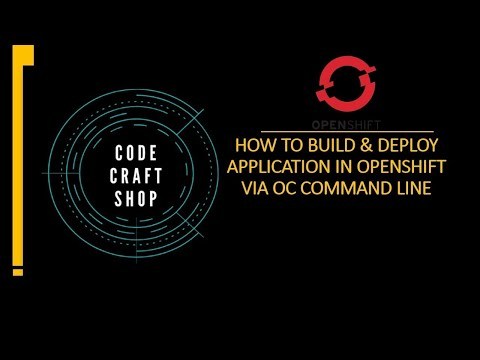
View On WordPress
#openshift openshift4 redhatopenshift openshifttutorial openshiftonline#application deployment#deploy openshift web application using openshift cli command line red hat openshift#kubernetes#openshift#openshift container platform#openshift deploy spring boot jar#openshift installation#openshift login#openshift online#openshift openshift 4 red hat openshift#openshift openshift 4 red hat openshift container platform#openshift tutorial#Openshift webconsole#red hat#red hat openshift#redhat openshift online#web application openshift online
0 notes
Text
How to deploy web application in openshift web console
To deploy a web application in OpenShift using the web console, follow these steps: Create a new project: Before deploying your application, you need to create a new project. You can do this by navigating to the OpenShift web console, selecting the “Projects” dropdown menu, and then clicking on “Create Project”. Enter a name for your project and click “Create”. Add a new application: In the…
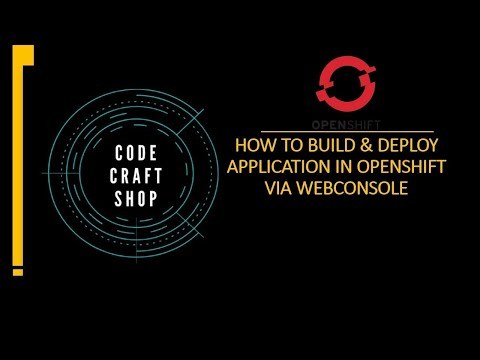
View On WordPress
#openshift openshift4 redhatopenshift deploywebapplication openshiftonline deploy web application in openshift web console#application deployment#Deploy application in openshift#deploy application openshift#openshift#openshift 4#openshift container platform#openshift deploy java application#openshift deploy spring boot jar#openshift for beginners#openshift online cluster#openshift tutorial#Openshift webconsole#red hat#red hat openshift#red hat openshift webconsole#redhat openshift online#web application openshift online
0 notes
Text
Login to openshift cluster in different ways | openshift 4
There are several ways to log in to an OpenShift cluster, depending on your needs and preferences. Here are some of the most common ways to log in to an OpenShift 4 cluster: Using the Web Console: OpenShift provides a web-based console that you can use to manage your cluster and applications. To log in to the console, open your web browser and navigate to the URL for the console. You will be…
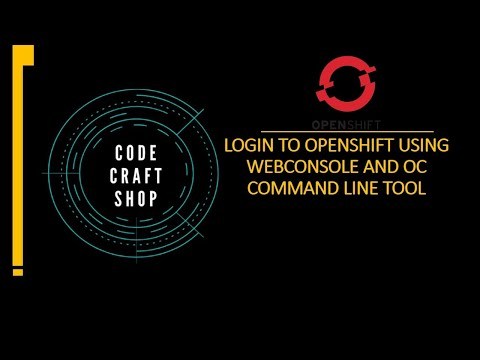
View On WordPress
#openshift openshift4 containerization openshiftonline openshiftcluster openshiftlogin webconsole commandlinetool Login to openshift#container platform#Introduction to openshift online cluster#openshift#openshift 4#Openshift architecture#openshift cli#openshift connector#openshift container platform#OpenShift development#openshift login#openshift login web console command line tool openshift 4.2#openshift online#openshift paas#openshift tutorial#red hat openshift#redhat openshift online#web application openshift online#what is openshift online
0 notes
Text
Overview of openshift online cluster in detail
OpenShift Online Cluster is a cloud-based platform for deploying and managing containerized applications. It is built on top of Kubernetes and provides a range of additional features and tools to help you develop, deploy, and manage your applications with ease. Here is a more detailed overview of the key features of OpenShift Online Cluster: Easy Deployment: OpenShift provides a web-based…
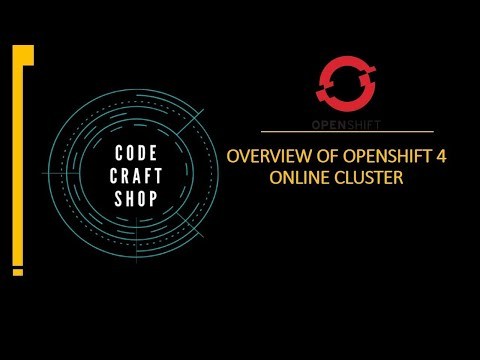
View On WordPress
#openshift openshift4 containerization redhatopenshift openshifttutorial openshiftonline Introduction to openshift online cluster#container platform#deploy openshift web application using openshift cli command line red hat openshift#Introduction to openshift online cluster#Login to openshift cluster in different ways openshift 4 red hat openshift#openshift#openshift 4#Openshift 4 container platform#Openshift architecture#openshift container platform#openshift docker#openshift enterprise#openshift for beginners#openshift online#openshift online account access openshift cluster openshift 4 red hat openshift#openshift online cluster#openshift online cluster admin#openshift online cluster overview of openshift cluster#openshift openshift 4 red hat openshift#Openshift overview#openshift tutorial#overview of openshift cluster#red container#red hat openshift#red hat openshift 4 container platform#red hat openshift clusters#red hat openshift container platform#redhat openshift online#web application openshift online#what is openshift online
0 notes
Text
Introduction to Openshift - Introduction to Openshift online cluster
Introduction to Openshift – Introduction to Openshift online cluster OpenShift is a platform-as-a-service (PaaS) offering from Red Hat. It provides a cloud-like environment for deploying, managing, and scaling applications in a secure and efficient manner. OpenShift uses containers to package and deploy applications, and it provides built-in tools for continuous integration, continuous delivery,…
View On WordPress
#openshift openshift4 openshiftIntroduction openshifttutorial openshiftContainer introduction to openshift online cluster#introduction redhatopenshift containerization introduction to openshift#introduction to openshift#introduction to openshift container platform#introduction to openshift redhat#openshift 4#openshift 4 installation#openshift container platform#openshift online#Openshift overview#Overview of openshift#overview of openshift cluster#red hat introduction to openshift#red hat openshift#what is openshift#what is openshift online
0 notes
Video
youtube
Create project in openshift webconsole and command line toolOpenshift 4 is latest devops technology which can benefit the enterprise in a lot of ways. Build development and deployment can be automated using Openshift 4 platform. Features for autoscaling , microservices architecture and lot more features. So please like watch subscribe my channel for the latest videos. #openshift # openshift4 #containerization #cloud #online #container #kubernetes #redhatopenshift #openshifttutorial #openshiftonline #openshiftcluster #openshiftlogin #webconsole #commandlinetool #openshiftproject #project openshift,redhat openshift online,web application openshift online,openshift login,openshift development,online learning,openshift connector,online tutorial,openshift tutorial,openshift cli,red hat openshift,openshift 4,container platform,openshift login web console command line tool openshift 4.2,creating,project,webonsole,openshift4,command line tool,openshift webconsole command line tool openshift4 red hat openshift,openshift install,openshift docker https://www.youtube.com/channel/UCnIp4tLcBJ0XbtKbE2ITrwA?sub_confirmation=1&app=desktop About: 00:00 Creating project in openshift 4 webconsole and oc command line tool | openshift4 | red hat openshift create project in openshift - how to create project in openshift webconsole and command line tool | openshift4 | red hat openshift. Red Hat OpenShift 4 Container Platform: Download OpenShift 4 client OpenShift for the Absolute Beginners - Hands-on In this course we will learn about creating project in openshift / openshift 4 online cluster in different ways. First method is to use the webconsole to create the project. In this there are Developer Mode and Administrator mode. Second way is to login through OC openshift cluster command line tool for windows to create the project. Openshift/ Openshift4 a cloud based container to build deploy test our application on cloud. In the next videos we will explore Openshift4 in detail. https://www.facebook.com/codecraftshop/ https://t.me/codecraftshop/ Please do like and subscribe to my you tube channel "CODECRAFTSHOP" Follow us on facebook | instagram | twitter at @CODECRAFTSHOP . -~-~~-~~~-~~-~- Please watch: "Install hyperv on windows 10 - how to install, setup & enable hyper v on windows hyper-v" https://www.youtube.com/watch?v=KooTCqf07wk -~-~~-~~~-~~-~-
#openshift#redhat openshift online#web application openshift online#openshift login#openshift development#online learning#openshift connector#online tutorial#openshift tutorial#openshift cli#red hat openshift#openshift 4#container platform#openshift login web console command line tool openshift 4.2#creating#project#webonsole#openshift4#command line tool#openshift webconsole command line tool openshift4 red hat openshift#openshift docker#kubernetes
0 notes
Text
youtube
#openshift #openshift4 #HTPasswdidentityprovider #youtubechannel #codecraftshop
0 notes