#oracle virtualbox
Explore tagged Tumblr posts
Text
Kali Linux VirtualBox Setup Guide for Windows 10 and 11
Setting up Kali Linux VirtualBox on Windows 10 and 11 is the quickest way to run this powerful penetration testing distribution without dual-booting or permanently altering your system. The pre-built VirtualBox image allows you to have Kali Linux vBox running within minutes, making it perfect for cybersecurity professionals, students, and ethical hackers. Kali Linux Virtualbox – vBox Image with…
#cybersecurity#ethical hacking#Kali Linux VirtualBox#Oracle VirtualBox#penetration testing#virtual machines#Windows 10#Windows 11
0 notes
Text
Top Virtualization Management Tools Of 2024

Do you recall how in The Matrix, the machines crafted a simulated reality to keep humans under control, all while harnessing their bodies’ heat and electrical activity as an energy source? The protagonist, Neo, eventually discovers that the "real" world is actually an intricate virtual simulation.
Virtualization Management Tools operate similarly, creating efficient virtual interfaces for human use. Just as The Matrix blurred the lines between simulation and reality, these tools merge virtualized layers with the physical applications we use daily. They enable multiple virtual environments to run on a single physical system by creating virtual versions of servers, storage, compute, or network resources.
In much the same way that The Matrix overlays a virtual world on top of the real one, Virtualization Management Tools build virtual environments atop physical hardware, allowing for efficient resource utilization and isolating various workloads within the same system.
So, let's dive into the top 5 Virtualization Management Tools suited for businesses ranging from small startups to large enterprises!
Virtualization Management Tools are essential for mastering the digital landscape in today’s world. These tools are the gateways to the virtual universe, enabling us to create, monitor, and optimize virtual assets and deployments. They simplify resource management, enhance data analytics, and streamline operations. With these tools, you can assess the health and status of your virtual resources and virtual machines using charts and statistics, leading to more informed decision-making.
Following up on our 2023 list, we present the top 5 Virtualization Management Tools of 2024. Read on to find out more!
Top 5 Virtualization Management Tools Of 2024
Creating your own “Matrix” world might seem intimidating, but with today’s technology and tools, it's entirely possible. Virtualization Management Tools allow you to maximize resource utilization, optimize performance, simplify provisioning, improve security, and scale seamlessly. Ultimately, these tools help reduce costs and increase efficiency.
Here are our top 5 picks for Virtualization Management Tools - in no particular order!
Tool 1: VMware Workstation Pro
Based in California, USA, and founded in 1999, VMware is a cloud computing firm with a global presence. In 2023, VMware was acquired by Broadcom, a global technology leader. VMware has consistently been recognized as a leader in the 2023 Gartner® Magic Quadrant™ for Distributed Hybrid Infrastructure, Container Management, and SD-WAN, among other accolades.
VMware Workstation Pro is making its debut on our list. It’s VMware's hypervisor that facilitates the creation of virtual machines (VMs) on a single physical hardware system, allowing users to run multiple VMs simultaneously. This tool automates and simplifies IT management across hybrid, private, and multi-cloud environments, offering full-stack visibility into physical, virtual, and cloud infrastructure for enhanced virtualization management.
VMware stands out for its advanced network configuration features, robust network simulation capabilities, user-friendly dashboard interface, and support for diverse operating systems.
Tool 2: Microsoft Hyper-V
Founded in 1975 in New Mexico and headquartered in Redmond, Washington, Microsoft is a household name. In 2024, Microsoft was recognized as a Leader in the JUST 100 rankings, ranking fifth in the industry, and in 2023, Microsoft was placed in the top 10% of its industry. Additionally, MSCI Ratings* awarded Microsoft an AAA rating, the highest available.
Microsoft Hyper-V, introduced in 2008, also made our 2023 list. Hyper-V is Microsoft's virtualization product that enables users to create and run virtual machines. It allows administrators to maximize hardware use by running multiple operating systems on the same physical server.
This tool is best known for its Windows hypervisor and seamless integration with other Microsoft applications, making it easy to virtualize. It’s also compatible with various VM backup software, providing robust support and easy deployment in business IT environments.
Tool 3: IBM PowerVM
IBM, a technology pioneer, was founded in 1911 as the Computing-Tabulating-Recording Company before becoming IBM. Headquartered in Armonk, New York, USA, IBM operates in over 175 countries with a workforce of over 282,000 employees. In 2023, IBM earned accolades such as the Top Supercomputing Achievement and Best Use of HPC in Industry and Physical Sciences by Reader’s Choice Awards.
Formerly known as ‘Advanced Power Virtualization,’ IBM PowerVM makes its first appearance on our list. This Virtualization Management Tool offers a secure and scalable environment for AIX and Linux applications. Built on advanced virtualization technologies, it delivers reliability, availability, and serviceability, making it the key virtualization solution for IBM Power systems.
IBM PowerVM is known for its flexibility, allowing businesses to scale operations as needed. It also excels in security and compliance, making it ideal for virtualizing test environments and enabling more agile testing and deployments.
Tool 4: Oracle VirtualBox
Originally developed by Innotek as a free product, VirtualBox was later acquired by Sun Microsystems in 2008, and then by Oracle in 2010. Today, Innotek is based in Stuttgart, Germany, while Oracle is headquartered in Texas, USA. Oracle received the TrustRadius 2023 Tech Cares Award and was included in the Forbes Net-Zero Leaders List.
Oracle VM VirtualBox, new to our list, is a cross-platform Virtualization Management Tool that allows users to run multiple operating systems simultaneously on a single physical machine. It supports a variety of operating systems, including Windows, Mac OS X, Linux, and Oracle Solaris, and is ideal for IT professionals and developers.
Users praise Oracle VirtualBox as the best open-source option, with built-in operating system functionality. Additionally, it has responsive customer support and a vast community knowledge hub, making it user-friendly even for non-technical users.
Tool 5: Google Compute Engine
Founded in 1998 in California, USA, Google has revolutionized technology on a global scale. Serving clients like Apple, PayPal, and Deloitte, Google has been recognized as a Leader in the Gartner Magic Quadrant for Cloud Infrastructure and Platform Services, among other accolades.
Google Compute Engine (GCE), new to our list, was announced at a Google conference on June 28th, 2012. GCE operates under Google Cloud Platform (GCP) and is an Infrastructure as a Service (IaaS) component built on the global infrastructure powering Google services like Search, Gmail, and YouTube.
GCE’s standout features include cloud functionality, robust scalability, high availability, integration with Google Kubernetes Engine (GKE), and strong networking and load-balancing capabilities. These features contribute to cost efficiency and optimized virtualization management.
Conclusion
Just as Neo embarked on a journey to reshape his reality, you can take control of the digital landscape with Virtualization Management Tools. These tools enable you to balance virtual workloads, improve efficiency, and ensure smooth IT operations. Whether deploying new virtual environments or optimizing resource allocation, you can harness the power of these tools to navigate the virtual realm.
0 notes
Text
Install Linux in Oracle VirtualBox
In this article, we will learn how to install Linux in Oracle VirtualBox step by step. We are demonstrating Oracle Linux 8.4 installation here, the steps are almost the same for Redhat Linux/Centos, etc. Required Softwares Download Oracle VirtualBox Oracle Linux iso Step 1: Create a Virtual Machine Open VirtualBox software and create a new virtual machine first. Name: Enter your virtual…

View On WordPress
0 notes
Text
currently downloading a win10 iso from I think the correct place, I think last time I donwloaded it incorrectly. Turns out a professor will require us to have arcgispro on the laptops to use it in class instead of going to the computer rooms, so he's forcing me to install win10 on this 8 year old laptop to run a gpu-intensive program. I'm going to do it through oracle virtualbox, I know that'll run slower but I don't trust it to install windows on an actual partition. I have the space, I'd just prefer not to. If this time the iso works correctly, I'll have to try it out a few weeks to see if I'll have to do a partition. fuck microsoft and fuck esri, once again
62 notes
·
View notes
Text

rambling about templeOS! :) the "divine operating system"
preacher: the few people who have been following this blog since the start might've caught on to a few mentions of the "templeOS god word app" which the "APRIL" project hinges on. i figured the subject deserved a brief explanation on the blog, for those who might not be "in the know"
-
templeOS is a operating system designed "in accord with specific instructions from god", according to its late creator terry a. davis. it was initially released in 2005 but the latest update was as recently as 2017. terry davis died the following year on august 11th after being hit by train. (this is partly the reason for my ongoing obsession with temple, because august 11th has been a spiritually significant date for me since always, but that's besides the point)
templeOS was created entirely by davis, down to the fact that he had developed an entirely new coding language for the purpose – HolyC, a middle ground between C and C++, and named in reference to the vatican's holy see. needless to say developing a whole operating system singlehandedly is an incredible feat, and devising entirely new language doubly so.
templeOS has no internet support, but it has games! in what is perhaps my favorite feature of the OS, the games are divided into "fun games" and "unfun games" 😭


unfortunately most of them (regardless of fun/unfun designation) are borderline unplayable, at least on the emulator. some examples of the games include: keepaway, which is a basketball game, a complete flight simulator, and "after egypt" –a game in which you travel to a burning bush in order to use a "high-speed stopwatch", meant to act as an oracle, generating pseudo-random text. this is to my knowledge running on the same code as the god word app.
god word can be accessed independently outside of "after egypt" as well, without even opening an app – just by pressing f7 anywhere you can generate strings of words. it is meant to be a tool to communicate with god directly. the system also features a similar app which instead generates quotes from the king james bible, as well as a random line generator which i think is supposed to be a way or receiving visual input from god as well.
-
all in all completely incredible and one of my favorite things to have ever existed. i became obsessed with this last year since i first became interested in hardware vs software sentience, and i've been running it on virtualbox ever since. obviously most of the features don't work very well on the emulator (esp that i'm on mac so the keyboard maps really annoyingly) but sometimes i'll just launch it to play around with god word – this is kind of the entire premise of "APRIL". i wanted god word to hang out with me and be able to get the words out of it with only verbal input.
im going to attach some links in a reblog for people who want to read more or want to play with templeOS on their own.

#preacher#templeOS#templeos#terry a davis#terry davis#divine machinery#divine technology#tech#technology#computing#programming#coding#computers#machine#machines#techcore#webcore#machine dreams#angels#old computers#mechanical divinity#angel technology#templeos stuff
22 notes
·
View notes
Note
Where do I learn how to code and use linux? I want to try it but I don't know anything about coding.
I will do my best to help! The answer to that question is very long if I write it all out here, but a lot of it has been answered by other people, so I'll give you an overview and link you to some resources along the way.
The good thing is that you don't need any programming knowledge to use Linux. If you just want to try out the Linux operating system and see what it's like, I would start by downloading a program like Oracle's VirtualBox: https://www.virtualbox.org/
This will allow you to basically run a second, simulated, computer on your actual computer. From there, you can download a Linux image and install it, run it inside VirtualBox, and get familiar with the operating system. This has the additional benefit that if you do something wonky to your Linux virtual machine (VM for short) by mistake, you can just delete it and recreate it and no harm will be done to your actual computer. For a step-by-step explanation, see: https://ubuntu.com/tutorials/how-to-run-ubuntu-desktop-on-a-virtual-machine-using-virtualbox#1-overview
Short aside: Linux is not a monolithic operating system like Windows or MacOS. Linux, written by a man named Linus Torvalds, is a "kernel" made up of certain very basic computer functions, and the rest of the operating system, things like the graphical user interface (GUI, to nerds like me) doesn't come with it. To be usable by normal people, Linux has to have that functionality filled in by other programmers, which creates something called a distribution, or distro for short. Ubuntu, Debian, RedHat, Linux Mint, and OpenSUSE are all Linux distros. Different distros are designed for different purposes. Ubuntu and Mint are both pretty friendly to normal folks who want to write documents, check their email, etc. RedHat is for large companies. There's a distro called Kali that's for cybersecurity and penetration testing. Etc. etc. etc. There are tons of distros. If you don't know which one to pick, I recommend Ubuntu or Mint, as I have experience with both, and they're fairly easy to use.
From this point out, a search engine will be your best friend. There are lots of helpful tutorials online, and also answers to almost any question you can imagine. If you're unsure where to start, documentation from the website of an official Linux distribution, like Ubuntu, is usually reliable, though it can be kind of opaque if you're not used to reading tech-ese. The tutorials on Ubuntu's site, however, seem to be structured with beginners in mind, and I would run through this one to start with: https://ubuntu.com/tutorials/command-line-for-beginners#1-overview
Once you get to the point of having specific questions about how a command works or how to make the operating system do something, I would take a good look at any answers from StackOverflow, which is basically a website for computer people of all skill levels to ask each other questions ranging from the basic to the ridiculously obscure. If you're wondering it, chances are good someone on StackOverflow has asked it.
Other than that, click around your new VM, create files, find programs, etc. If you really get stuck, I'll try and help, but keep in mind I may very well be searching StackOverflow myself. XD
The other cool thing about VMs is that you can try multiple operating systems, i.e. Linux Mint (https://linuxmint-installation-guide.readthedocs.io/en/latest/) which is pretty user-friendly, as I recall.
Once you get to the point where you actually want to install Linux, you'll want to back up your computer to an external hard drive so you can restore from the backup if something goes wrong, and then follow the instructions for your chosen Linux distro. LibreOffice runs on Linux and can open most Microsoft file types, so you shouldn't need to move your files to a different type, you'll just need to copy them somewhere (like another external hard drive or a thumb drive) and then copy them back when you're done with the installation. Obligatory word of warning: installing Linux on your actual machine, as opposed to a VM, WILL OVERWRITE YOUR ENTIRE HARD DRIVE. Do this with caution. Restoring from a backup is possible, so as long as you backed everything up you will not lose any data, but it can be a pain in the neck and if you're not particularly tech-savvy, you may have to go to a computer repair store to get them to do it.
Now, as to your question about learning to code: this requires no VM and no new installation; you can start doing that today. There are almost infinite tutorials online about how to start coding. CodeCademy.com is a pretty decent one, as I recall, though it's been a long time since I used it. There's also a channel on YouTube called BroCode that puts up free 'how to get started in this programming language' tutorials, which are pretty beginner-friendly. I would recommend that you start with either Python or Java (NOT JavaScript; it's not the same thing as Java, and it's a really annoying programming language, so don't do that to yourself). Python has syntax that is more similar to English than most programming languages and it is pretty powerful, but it may confuse you when you start moving to other programming languages. Java is less immediately comprehensible but probably more representative of programming languages as a whole.
Hope this helps! Feel free to send me follow-up questions or ask for clarification if I lapsed into tech-speak and this doesn't make sense.
2 notes
·
View notes
Text
Linux Life Episode 86
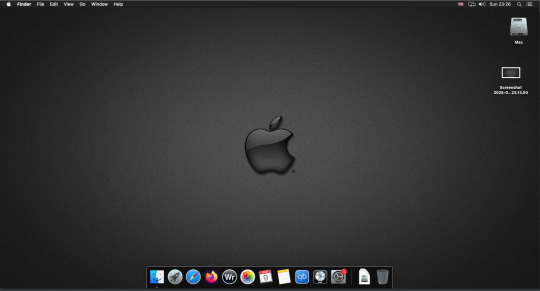
Hello everyone back to my Linux Life blog. I admit it has been a while since I wrote anything here . I have continued to use EndeavourOS on my Ryzen 7 Dell laptop. If I any major incidents had came up I would have made an entry.
However nothing really exciting has transpired. I update daily and OK have had a few minor issues but nothing that couldn't be sorted easily so not worth typing up a full blog just for running a yay command which sorted things out.
However given it's March, which some You-tubers and content creators have been running with the hashtag of #Marchintosh in which they look at old Mac stuff.
So I decided to run some older versions of Mac OS using VMWare Workstation which is now free for Windows, Mac and Linux.
For those not up with the technology of Virtual Machines basically the computer creates a sandbox container which pretends to be a certain machine so you can run things like Linux and MacOS using a software created environment.
VMWare Workstation and Oracle Virtualbox are Type 2 Hypervisors as they are known which create the whole environment using software machines which you can configure. All drivers are software based.
Microsoft Hyper-V, Xen and others such as QEMU are Type 1 Hypervisors which as well as having the various environments have software drivers some can use what they call "bare metal" which means it can see and use your actual GPU meaning you can take advantage of video acceleration. It also can give bare metal access to keyboards and mice. These take a lot more setup but work slightly quicker than Type 2 once they are done.
Type 1 systems like Qemu and Bochs may also allow access to different CPU types such as SPARC, PowerPC so you can run alternative OS like Solaris, IRIX and others.
Right now i have explained that back to the #Marchintosh project I was using VMWare Workstation and I decided to install 2 versions of Mac OS.
First I installed Mac OS Catalina (Mac OS X 10.15) now luckily a lot of the leg work had been taken out for me as someone had already created a VMDK file (aka virtual Hard drive) of Catalina with AMD drivers to download. Google is your friend I am not putting up links.
So first you have to unlock VMWare as by default the Windows and Linux versions don't list Mac OS. You do this by downloading a WMWare unlocker and then running it. It will make patch various files to allow it to now run MacOS.
So upon creating the VM and selecting Mac OS 10.15 from options you have to first setup to install the OS later and then when it asks to use a HD point it towards the Catalina AMD VDMK previously downloaded (keep existing format). Set CPUs to 2 and Cores to 4 as I can. Memory set to 8GB, Set networking to NAT and everything else as standard. Selecting Finish.
Now before powering on the VM as I have an AMD Ryzen system I had to edit the VM's VMX file using a text editor.
cpuid.0.eax = “0000:0000:0000:0000:0000:0000:0000:1011” cpuid.0.ebx = “0111:0101:0110:1110:0110:0101:0100:0111” cpuid.0.ecx = “0110:1100:0110:0101:0111:0100:0110:1110” cpuid.0.edx = “0100:1001:0110:0101:0110:1110:0110:1001” cpuid.1.eax = “0000:0000:0000:0001:0000:0110:0111:0001” cpuid.1.ebx = “0000:0010:0000:0001:0000:1000:0000:0000” cpuid.1.ecx = “1000:0010:1001:1000:0010:0010:0000:0011” cpuid.1.edx = “0000:0111:1000:1011:1111:1011:1111:1111” smbios.reflectHost = "TRUE" hw.model = "iMac19,1" board-id = "Mac-AA95B1DDAB278B95"
This is to stop the VM from locking up as it will try and run an Intel CPU setup and freeze. This is the prevention of this happening by making it think its a iMac 19,1 in this case.
Now you need to create a harddrive in the VM settings to install the OS on by editing the settings in VMWare and adding a hard drive in my case 100GB set as one file. Make sure it is set to SATA 0:2 using the Advanced button.
Now power on the VM and it will boot to a menu with four options. Select Disk Utility and format the VMware drive to APFS. Exit Disk Utility and now select Restore OS and it will install. Select newly formatted drive and Agree to license.
It will install and restart more than once but eventually it will succeed. Setup language, Don't import Mac, skip location services, skip Apple ID, create account and setup icon and password. don't send Metrics, skip accessibility.
Eventually you will get a main screen with a dock. Now you can install anything that doesn't use video acceleration. So no games or Final Cut Pro but can be used a media player for Youtube and Logic Pro and Word processing.
There is a way of getting iCloud and Apple ID working but as I don't use it I never did bother. Updates to the system are at your own risk as it can wreck the VM.
Once installed you can power down VM using the Apple menu and remove the Catalina VMDK hard drive from the settings. It provide all the fixed kexts so keyboards, mice and sound should work.
If you want video resolution you can install VMware Tools and the tools to select are the ones from the unlocker tools.
Quite a lot huh? Intel has a similar setup but you can use the ISOs and only need to set SMC.version="0" in the VMX.
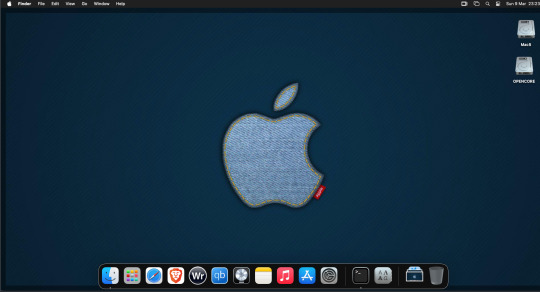
For Sonoma (Mac OS 14) you need to download OpenCore which is a very complicated bootloader created by very smart indivials normally used to create Hackintosh setups.
It's incredibly complex and has various guides the most comprehensive being the Dortania Opencore guide which is extensive and extremely long.
Explore so at your own risk. As Sonoma is newer version the only way to get it running on AMD laptops or Desktops in VMWare is to use Opencore. Intel can do fixes to the VMX to get it work.
This one is similar to the previous I had to download an ISO of Sonoma. Google is your friend but here is a good one on github somewhere (hint hint). In my case I downloaded Sonoma version 14.7_21H124 (catchy I know).
I also had to download a VDMK of Opencore that allowed 4 cores to be used. I found this on AMD-OSX as can you.
The reason I chose this ISO as you can download Sequioa one. I tried Sequioa but could not get sound working.
So for this one create VM , Select Mac OS 14, install operating system later. Existing OS select Opencore VDMK (keep existing format), set CPU to 1 and cores to 4. Set Netwoking as Bridged everything else as normal. Finish
Now edit settings on VM. On CD-Rom change to image and point to downloaded Sonoma ISO. Add Second hard drive to write to once again I selected 100GB one file. Make sure it is set to SATA 0:2 using the Advanced button. Make sure Opencore is set to SATA 0:0 also using same button.
Now Power the VM. It will boot to a menu with four options. Select Disk Utility and format the VMware drive to APFS. Exit Disk Utility and now select Install OS and it will install. Select newly formatted drive and Agree to license.
The System will install and may restart several times if you get a halt then Restart Guest using the VMware buttons. It will continue until installed.
Setup as done in Catalina turning off all services and creating account. Upon starting of Mac you will have a white background.
Go to System Settings and Screen Saver and turn off Show as Wallpaper.
Now Sonoma is a lot more miserable about installing programs from the Internet and you will spend a lot of time in the System setting Privacy and Security to allow things.
I installed OpenCore Auxilary Tools and managed to install it after the security nonsense. I then turned on Hard Drives in Finder by selecting Settings.
Now open OPENCORE and open EFI folder then OC folder. Start OCAT and drag config.plist from folder to it. In my case to get sound I had to use VoodooHDA but yours may vary.
The VoodooHDA was in the Kernel tab of OCAT I enabled it and disabled AppleALC. Save and exit. Reboot VM and et voila I had sound.
Your mileage may vary and you may need different kexts depending on soundcard or MAC OS version.
Install VMTools to get better Screen resolution. Set Wallpaper to static rather than dynamic to get better speed.
Close VM edit settings and remove CD iso by unticking connected unless you have a CD drive I don't. DO NOT remove Opencore as it needs that to boot.
And we are done. What a nightmare but fascinating to me. If you got this far you deserve a medal. So ends my #Marchintosh entry.
Until next time good luck and take care
2 notes
·
View notes
Text
back at it again installing an older version of oracle virtualbox
2 notes
·
View notes
Text

Family Guy - Back to the Multiverse (2012) - PC - Mídia digital - R$ 39,99 - fazer PIX na chave - [email protected] - após, enviar comprovante para o MESMO E-MAIL
NÃO HÁ CUSTO DE FRETE, O JOGO SERÁ ENVIADO POR DOWNLOAD - NECESSÁRIO TER CONTA NO GOOGLE
Jogo RARO, não está a venda em nenhuma plataforma/loja virtual como Steam, Epic, Ubisoft ou EA
JOGO ESTA EM INGLÊS APENAS
Só roda em DOS (Windows 95/98/ME/XP), porém há possibilidade de usar o APP Oracle VM VirtualBox, e instalar Windows mais antigos, DENTRO do seu Windows mais moderno (Windows 7/8/10/11), possibilitado rodas aplicativos do DOS dentro destes subsistemas.
Caso prefira, podemos enviar a versão (em mídia digital) de Xbox 360, que roda no PC, via emulador (damos suporte)
Requisitos para rodar o jogo
Mínimo
Operating system (OS) XP, Vista, 7
Processor (CPU) Intel Core 2 Duo E2180 2.0 GHz / AMD Athlon 64 X2 4000+
System memory (RAM) 2 GB
Hard disk drive (HDD) 6 GB
Video card (GPU) Nvidia GeForce 7900 GS / ATI Radeon HD 3450 / 256 MB of VRAM
DirectX 9.0c compatible
1 - É necessário ter uma conta no Google para receber o jogo
2 - O jogo foi testado e está funcionando corretamente
3 - Acompanha instruções para rodar o jogo (mas não damos suporte a configurações de jogo e controles)
3 - Por se tratar de um jogo em mídia digital (download), o cancelamento da compra só será aceito ANTES do envio do mesmo. Após, nos reservamos o direito de negar, uma vez que o jogo foi entregue (via link de download)
A COMPRA E PAGAMENTO, SIGNIFICA QUE LEU E COMCORDA COM NOSSOS TERMOS
3 notes
·
View notes
Quote
ここはだな、まず誰かが大川隆法の霊を下ろして、その霊が池田大作の霊を呼び出す、という、KVM 上で Oracle VirtualBox 動かすようなやつを
Xユーザーのultravioletさん
13 notes
·
View notes
Text






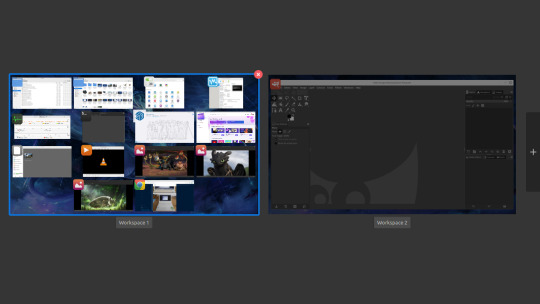
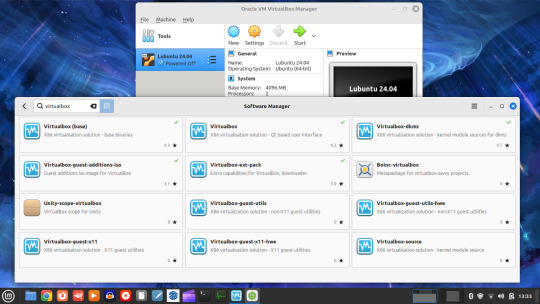





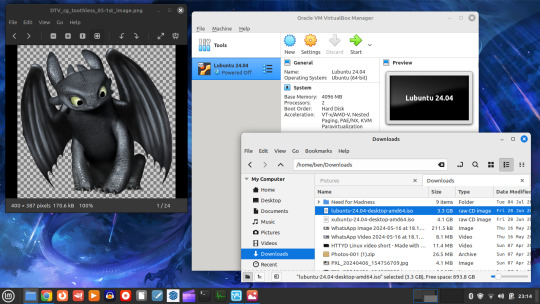
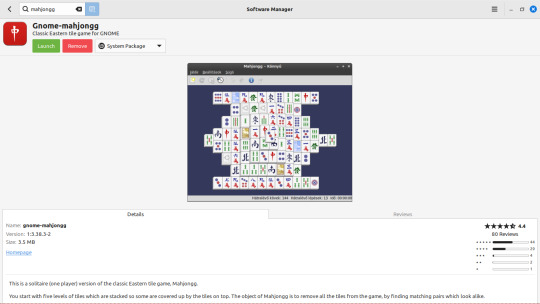

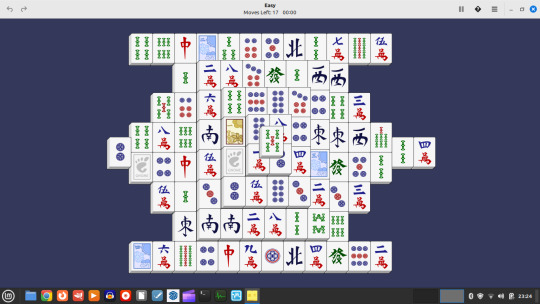
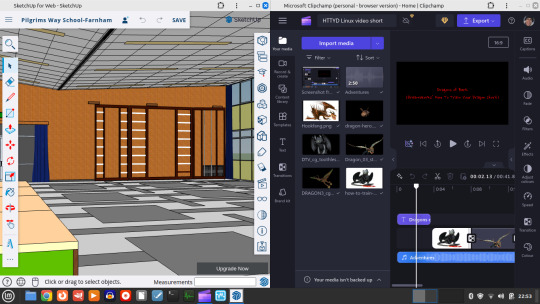
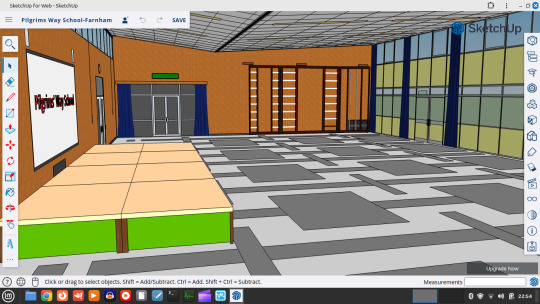
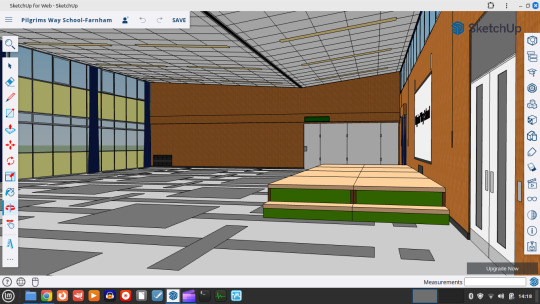


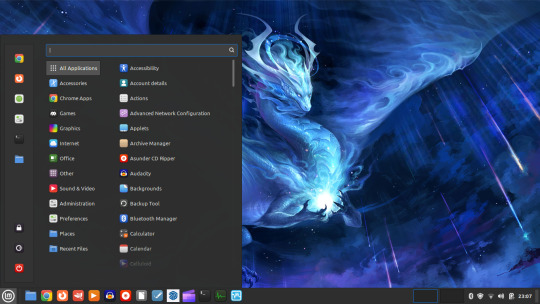




I bought a sticker for my Linux laptop from Red Bubble:
https://www.redbubble.com/i/sticker/Linux-mint-by-Lastchance1111/157011503.EJUG5
28.06.24 - 29.06.24
I updated Linux Mint with the system updater.
Linux Mint home:
https://linuxmint.com/
Here is a screenshot of Expo, a graphical desktop switcher for the Cinnamon desktop. Applications can be dragged onto any desktop using this tool. Having all these applications running didn't slow the laptop down!
For more information on the Cinnamon desktop environment, see:
https://en.wikipedia.org/wiki/Cinnamon_(desktop_environment)
Next, I installed the Oracle VirtualBox client. I also installed the Guest Additions and Extension pack which provide extra functionally for VirtualBox. I used the Software Manager to install the application as a .deb file.
I chose to install VirtualBox through the Software Manager because it will keep all the app packages up to date for me as part of the system updater.
VirtualBox link:
https://www.virtualbox.org/
I chose Lubuntu for my guest operating system for VirtualBox. Lubuntu uses the lightweight LXQt desktop environment.
Lubuntu home:
https://lubuntu.me/
I downloaded the latest long term support version based on Ubuntu 24.04, codenamed Noble Numbat.
Ubuntu home:
https://ubuntu.com/desktop
The .iso file is shown here in the Downloads folder.
Despite performance issues with the laptop running a virtual machine, I managed to get Lubuntu to install with fewer programs and I also installed the Guest Additions successfully.
Next, using the Software Manager I installed GNOME Mahjongg, which comes as part of a collection of classic GNOME games for Linux. This created a new menu entry called 'Games'.
Next, using Chrome I installed the SketchUp for web app, having previously installed the Clipchamp video editor.
This was very easy to do and the app was added into the 'Chrome Apps' list in the menu. The 3D model I have running in the web app is the hall at my old school!
SketchUp for web link:
https://www.sketchup.com/en/products/sketchup-for-web
I resized the Cinnamon menu applet, making it slightly taller. You can easily change the width and height of the menu.
I performed a Neofetch command which is a system info bash script for Linux. Another maintained alternative is Fastfetch.
https://en.wikipedia.org/wiki/Neofetch
Conclusion:
Running the VirtualBox guest took up most of the laptops resources, so I couldn't install anything more demanding than Lubuntu on it.
I enjoyed installing additional applications on the system and have lots of fun playing around with the applications and Mint itself.
The Mint sticker from Red Bubble looks great!
6 notes
·
View notes
Text
This day in history

I'll be at the Studio City branch of the LA Public Library on Monday, November 13 at 1830hPT to launch my new novel, The Lost Cause. There'll be a reading, a talk, a surprise guest (!!) and a signing, with books on sale. Tell your friends! Come on down!

#20yrsago CVS as a means of keeping track of your life https://dl.acm.org/doi/fullHtml/10.5555/566949.566953
#15yrsago Al Jaffee’s Tall Tales: skinny comics with snappy humor https://memex.craphound.com/2008/11/11/al-jaffees-tall-tales-skinny-comics-with-snappy-humor/
#10yrsago G4S forged documents used to return asylum seeker who claims he was tortured after UK deportation https://www.theguardian.com/business/2013/nov/10/g4s-officials-accused-forgery
#5yrsago Security chips have not reduced US credit-card fraud https://geminiadvisory.io/card-fraud-on-the-rise/
#5yrsago Oracle’s bad faith with security researchers led to publication of a Virtualbox 0-day https://www.zdnet.com/article/virtualbox-zero-day-published-by-disgruntled-researcher/
#1yrago Apple's business model made Chinese oppression inevitable https://pluralistic.net/2022/11/11/foreseeable-consequences/#airdropped
4 notes
·
View notes
Link
Subscribe to "Learn And Grow Community"
YouTube : https://www.youtube.com/@LearnAndGrowCommunity
LinkedIn Group : https://www.linkedin.com/groups/7478922/
Blog : https://LearnAndGrowCommunity.blogspot.com/
Facebook : https://www.facebook.com/JoinLearnAndGrowCommunity/
Twitter Handle : https://twitter.com/LNG_Community
DailyMotion : https://www.dailymotion.com/LearnAndGrowCommunity
Instagram Handle : https://www.instagram.com/LearnAndGrowCommunity/
Follow #LearnAndGrowCommunity
#VHDL#VHDLDesign#BeginnersGuide#DigitalCircuitDesign#LearnVHDL#VHDLTutorial#VHDLBasics#hardwaredesign#FPGA#VerilogHDL#FPGAtools#DesignFlow#XilinxVivado#AlteraQuartusPrime#GHDL#Verilog#DigitalDesign#TimingAnalysis#FPGAdevelopment#LearnFPGA#FPGAdesignskills#FPGAbeginners#Career#Grow#LearnAndGrowCommunity#HDL#HardwareDescription#FSM#DesignVerification#DigitalElectronics
2 notes
·
View notes
Text
COSC 3371 Cybersecurity Homework Assignment 3
In this homework assignment, you will find and exploit software vulnerabilities in C programs. Since some software vulnerabilities are platform dependent, the vulnerable programs will be running on a virtual machine that provides the particular platform which we use in this assignment. As your first task, please • download and install Oracle VM VirtualBox (https://www.virtualbox.org/ or using…
0 notes
Link
0 notes