#rasperrypi
Explore tagged Tumblr posts
Text
Imagine a graveyard that was indoors with Raspberry Pi's hooked up to push-buttons that allowed individual's graves to be interactive. Like - you push the button, and a video plays that helps memorialize the individual. Graveyards kind of have a "depressing" "dark" vibe or something, and so do funerals. Why? Can't we put the fun in funeral and celebrate one's life?
0 notes
Text

Tried to make some moon and sun designs.
And this idea came as I thought about to make some designs for a One Piece collaboration fic I made with a friend of mine and the Oc's who gets used in it.
We said they like Sun and Moon. They also called Joy (Sun) and Aurora (Moon), it fits them too good.
Joy (my Oc) is in general a very teasing Character. Most time happy, a good actress, but have her demons to fight. And she love Chocolate very much. Her love interest is Killer.
Aurora (my friend's Oc) is more of a food and sword obsessed girl. She love rasperrypie the most, especially made from Joy. Not to forget Aurora can't cook at all, it always ends in a disaster. Often ends in Goo how Joy call it. Aurora is also pretty closed up to people she not know out of past experiences. Her love interest is X-Drake.
If that made you curious I leave the Link below! It's centric on comedy and adventures with some romance involved!
#ao3#fanfic#fanfiction#one piece#collaboration#drawing#digital art#moon and sun#killer one piece#x drake one piece
2 notes
·
View notes
Video
instagram
Lots of new @inmoov_robot build videos are up on my Channel! Check them out! 🤖 #cyborg #3dprint #engineering #invention #gears #programming #hack #arduino #rasperrypi #design #creative #sciencefiction #art #scifi #artistsoninstagram #diy #maker #makersgonnamake #doityourself #homemade #robot
#creative#diy#hack#scifi#design#art#makersgonnamake#invention#arduino#programming#gears#rasperrypi#engineering#artistsoninstagram#maker#robot#cyborg#sciencefiction#3dprint#doityourself#homemade
2 notes
·
View notes
Photo

The raspberry pi Zero with the Adafruit tft 1.3" bonnet a truly tiny Linux computer! #therke #rasperrypi #rpi #rpi0w #linux #linuxserver #tinylinuxserver https://www.instagram.com/p/CNgfQOdDVW_/?igshid=serjqg30jfpn
0 notes
Photo

Printed a cool case for #RaspberryPizero. #3Dprinting #rasperrypi #makersgonnamake https://www.instagram.com/p/B-lMpU_hZZ1/?igshid=1259095hm7d99
0 notes
Video
instagram
It's another Macross Monday. Quick clip from Macross II arcade game. #macrossmonday #macrossii #macross2 #retropie #mame #rasperrypi #arcade
0 notes
Text
Clean and Minimalistic Retropie Themes
RetroPie is really amazing if you are insterested in turning your Rasperry Pi into a retro-gaming machine. And with all these thousands of games in your library you will probably spend more time in the RetroPie EmulationStation frontend scrolling through games instead of actually playing them and because of this its really fun if you have a really nice looking theme to look at. An luckily there are some amazing theme creators out there. I especially like the themes that have a very clean and minimalistic look. So i just wanted to list a couple of them here.
There are two ways of installning themes, the easy way is directly via the EmulationStation Gui. Just go to the “RetroPie” selection on the screen, and then pick “Es Themes” from the list. And then just Install a theme from the list (there are many youtube guides for this) and then back in Emulationstation press Start en go to the UI Setting and scroll down to Theme Set. Done!
The other way is to download themes from the Internet and upload them via ftp. To do this you have to download WinSCP Client and connect to your RasperryPi via the Network. Go to the RetroPie selection and pick Show IP to get the Ip adress and connect to your Rasperry Pi using WinSCP. When you have connected locate the folder called “/opt/retropie/configs/all/emulationstation” and create a folder there called “themes” so it looks like this: /opt/retropie/configs/all/emulationstation/themes and then you can upload your themes here. Thats it. Just reboot your RasperryPi and the theme should show up in the Set Theme section in Emulation Station.
Art Book


A really amazing and clean looking theme with many different options and view modes. For more info go to the creators page here https://retropie.org.uk/forum/topic/11728/theme-art-book You can download the theme here
Chicuelo

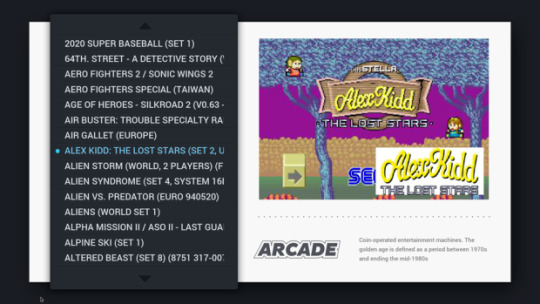
Another great and minimalistic theme. I just love the big artworks in the system selection. You can find more info of the theme here https://retropie.org.uk/forum/topic/15830/chicuelo-theme and you can download the theme here
via Subretro https://ift.tt/347hEIh
3 notes
·
View notes
Photo

Cobertura Rueda de prensa H. Gobierno Provincial de Tungurahua 10 de Marzo de 2020. . . . . . . . . . #technology #technologynews #technologyr #technologyrocks #ios #web #computer #engineering #android #electronics #gadgets #google #techie #apple #phone #smartphone #gadgetfreak #internetofthings #tech #techgeek #techblog #instatechnology #techcrunch #smarttechnology #rasperrypi #robotic #futuretech #technologies #tageapp (en Gobierno Provincial de Tungurahua) https://www.instagram.com/p/B9jv3ZVHvsm/?igshid=1jv786tsp61y9
#technology#technologynews#technologyr#technologyrocks#ios#web#computer#engineering#android#electronics#gadgets#google#techie#apple#phone#smartphone#gadgetfreak#internetofthings#tech#techgeek#techblog#instatechnology#techcrunch#smarttechnology#rasperrypi#robotic#futuretech#technologies#tageapp
0 notes
Photo

SolarMAX Lead Acid charging cycle for two days. Very nice and the Raspberry Pi 3B+ is running very happily running SkyWeather in the Caribbean. We now have a solar system that really runs the full RasperryPi system. #raspberrypi #raspberrypiprojects #switchdoclabs #solar #solarMAX #makersgonnamake #maker #science #stem #weatherstem https://www.instagram.com/p/B6LzIpolEfT/?igshid=1ntcaryujz0r
#raspberrypi#raspberrypiprojects#switchdoclabs#solar#solarmax#makersgonnamake#maker#science#stem#weatherstem
0 notes
Photo

💥🔝Todos los días surgen nuevas y mejores Apps sobre salud y fitness - 🤗 Que no sólo ayudan a sobrellevar patologías y enfermedades, sino que también te ayudan a estar como toda una celebridad, es que sólo el hecho de que nuestro celular nos acompañe siempre y la salud sea primordial, hace que las aplicaciones sean sumamente prácticas.😀💯 - No dejes de visitarnos y cuentános si te ga servido algunas de estás aplicaciones 🤗💥 - #tv #ios #techblog #robotic #salud #medicine #dinámico #google #web #smarttechnology #tech #rasperrypi #apple #android #techie #vidasana #saludable — view on Instagram https://ift.tt/2FyZ9C0
0 notes
Text
Mein Docker Server
RaspberryPI als Docker Server
Da ich privat und beruflich verschiedene Server nutze habe ich mich dazu entschieden, diese auf einem einzigen Server in Containern unterzubringen. Das Nutzen von Containern war notwendig, um die Dienste getrennt voneinander warten zu können.
Nach einer längeren Evaluierungsphase auf einem älteren PC, entdeckte ich ein spezielles OS für den RaspberryPI und entschloss mich auszuprobieren ob der Raspberry für die gewünschten Dienste ausreicht.
Nachdem die Tests erfolgreich verlaufen waren, wurde der Stromverbrauch bei beiden Systemen gemessen. Hier schnitt der Raspberry mit etwa 3 Watt, unter Vollast, natürlich super ab.
Den geringfügigen Geschwindigkeitsverlust beim Ein- und Auschecken aus den Repositories kann man für die Einsparung von Energie gerne in Kauf nehmen, da es sich bei normalen Projekten nur um Verlangsamungen im einstelligen Sekundenbereich handelt.
Komponenten
Hier die kurze Liste der von mir verwendeten Komponenten und Links zu Bezugsquellen
RasperryPI 3b+
Raspberry 3b+ Gehäuse mit Netzteil und Kühlung
HypriotOS
Toshiba 2TB, 2,5" Festplatte für die Daten der Container
Installierte Container
Dovecot IMAP Server und Client zur Abholung von mehreren externen Konten und Auslieferung auf ein lokales Konto.
Openvpn VPN Server zum Aufbau sicherer Verbindungen von Unterwegs in das lokale Netzwerk.
Subversion Server mit dem Subversion Versionskontrollsystem (nur svn:// Protokoll)
Baïkal Server zur Verwaltung globaler Adressbücher, Kalender und Aufgabenlisten
pi-hole DNS und DHCP-Server der unerwünschte Webseiten blockiert (Malware, Werbung usw.)
Das System läuft seit 13 Monaten mit den aufgezählten Containern störungsfrei und meine bisherigen Erfahrungen sind sehr positiv.
Die einzige größere Änderung war, vor kurzer Zeit, der Austausch des RaspberryPI 3b gegen den oben angegebenen RaspberryPI 3b+.
Aktualisierungen dieses Dokuments
21.05.2019, 16:56: Vergessene USB Festplatte hinzugefügt
0 notes
Text
Raspberry PI Tutorial #7: Servomotor steuern

In diesem Beitrag möchte ich dir zeigen wie einfach es ist einen Servomotor mit einem Raspberry PI zu steuern.

Servomotor SG90 am Raspberry PI Im Beitrag Arduino, Lektion 16: Servo ansteuern habe ich bereits gezeigt wie einfach man einen Servomotor mit einem Arduino steuern kann. Beim Raspberry Pi ist es fast genauso einfach.
benötigte Bauteile
Zum Nachbau dieses kleinen Projektes benötigst du einen Raspberry Pi, drei Breadboardkabel, männlich - weiblich, 20cm einen Servomotor zbsp. SG90 Für das erste Beispiel verwende ich den recht kleinen Servomotor SG90, dieser hat eine geringe Leistungsaufnahme und kann somit direkt an den Raspberry Pi angeschlossen werden. Des Weiteren verwende ich zum basteln einen Raspberry Pi Model B+.

Raspberry PI Model B+ Dieses Raspberry Model ist schon alt aber funktioniert noch und sollte doch einmal etwas schiefgehen ist es nicht so ein wirtschaftlicher Schaden wie bei einem Raspberry Pi 3 oder 4.
Anschluß und aufbau der Schaltung
Der Servomotor verfügt über 3 Anschlüße (VCC, GND, Signal). Wie bereits erwähnt verwende ich den Servomotor SG90 welcher mit einer Spannung von 4.8 V (also rund 5V) betrieben wird.

Aufbau der Schaltung - Raspberry PI & Servomotor Solltest du einen 12V Servomotor wie den MG996 oder MG955R verwenden so muss die Spannung über ein externes Netzteil erfolgen, wobei GND bzw. Minus zum Potentialausgleich verbunden werden muss.
Programmieren
Einrichten des Pins Für den Betrieb eines Servomotors müssen wir den GPIO Pin als PWM Pin mit 50Hz einrichten. Dieses erfolgt in dem wir zunächst die GPIO Bibliothek importieren und nachfolgende Einstellungen setzen: import RPi.GPIO as GPIO servoPIN = 18 GPIO.setmode(GPIO.BCM) GPIO.setup(servoPIN, GPIO.OUT) p = GPIO.PWM(servoPIN, 50) In meinem Beispiel ist der Servomotor am GPIO Pin 18 angeschlossen. Des Weiteren wird der Pin über die Nummer am Board Referenziert (GPIO.BCM). Danach erfolgt das setzen das der Pin als Ausgang dient sowie das setzen einer Variable das der Pin als PWM Pin mit 50 Hz dient. Sollte dein Servo eine andere Frequenz benötigen (hier hilft ein blick in das Datenblatt zum Servomotor), musst du den Wert hier ändern. Liste mit Positionen Zunächst wollen wir einfach eine kleine Liste mit Positionen erstellen welche wir später über eine For-Schleife ablaufen lassen möchten. Für die Bestimmung der Positionen müssen wir diese berechnen, dabei nutzen wir die Formel "DC = Länge/Periodendauer". Wobei die "Länge" die dauer des Signals ist und die Periodendauer die Zeit für einen kompletten PWM Intervall ist (in Millisekunden). Um nun das Tastverhältnis zu ermitteln müssen wir das Ergebnis mal 100 nehmen. Somit ergibt sich: 0 Grad am Servo 2.5 % Tastverhältnis (2.5% = 0.5/20*100) 90 Grad am Servo 7.5% Tastverhältnis (7.5% = 1.5/20*100) 180 Grad am Servo 12.5% Tastverhältnis (12.5% = 2.5/20*100) servoPositions = Funktion zum setzen einer Servoposition Damit wir später nur eine Referenz von unserem Pin sowie die gewünschte Servoposition setzen wollen lagern wir doppelten Quellcode in eine extra Funktion aus. def setServoCycle(p, position): p.ChangeDutyCycle(position) time.sleep(0.5) Die Pause welche mit der Funktion "sleep" auf dem Time Objekt erstellt wird kann in meinem Fall nicht kleiner sein als 150ms. Setzen von Positionen Nachdem wir unseren Code für das setzen der Servoposition erstellt haben müssen wir nun unsere Liste einmal "vorwärts" sowie einmal "rückwärts" durchlaufen. for pos in servoPositions: setServoCycle(p, pos) for pos in reversed(servoPositions): setServoCycle(p, pos) Quellcode Hier nun der vollständige Quellcode mit Kommentaren: import RPi.GPIO as GPIO import time servoPIN = 18 # der Servomotor wurde an den GPIO Pin 18 angeschlossen # moegliche Servopositionen fuer dieses Beispiel servoPositions = # Funktion zum setzen eines Winkels # als Parameter wird die Position erwartet def setServoCycle(p, position): p.ChangeDutyCycle(position) # eine Pause von 0,5 Sekunden time.sleep(0.5) # versuche try: # damit wir den GPIO Pin ueber die Nummer referenzieren koennen GPIO.setmode(GPIO.BCM) # setzen des GPIO Pins als Ausgang GPIO.setup(servoPIN, GPIO.OUT) p = GPIO.PWM(servoPIN, 50) # GPIO als PWM mit 50Hz p.start(servoPositions) # Initialisierung mit dem ersten Wert aus unserer Liste # eine Endlos Schleife while True: # fuer jeden Wert in der Liste, mache... for pos in servoPositions: # setzen der Servopostion setServoCycle(p, pos) # durchlaufen der Liste in umgekehrter Reihenfolge for pos in reversed(servoPositions): setServoCycle(p, pos) # wenn das Script auf dem Terminal / der Konsole abgebrochen wird, dann... except KeyboardInterrupt: p.stop() # alle Pins zuruecksetzen GPIO.cleanup()
Video
Fazit & Vorschau
Das steuern eines Servomotors mit dem Raspberry PI ist nicht so schwierig. Man muss nur berechnen welchen Winkel man anstrebt und man muss auch in das Datenblatt schauen um die korrekten Werte zu haben. Beides ist jedoch mit einer ordentlichen Google Suche kein Problem. Als nächstes werde ich mich nun daran machen mehr als einen Servomotor zu betreiben dazu werde ich das Modul PCA9685 verwenden.

PCA9685 16 Kanal Servo Driver Shield An diesem Modul können 16 Servos (bzw. 16 Geräte welche über ein PWM Signal gesteuert) angeschlossen werden. Ziel soll es dann sein den kleinen Roboterarm aus dem Beitrag Arduino – Aluminium 2DOF Klaue auch mit dem Raspberry PI zu steuern.

2DOF Aluminium Klaue (fertig aufgebaut) Jedoch werde ich für das zukünftige Projekt dem Arm noch ein weiteres Gelenk in form eines 2DOF Moduls spendieren. Das 2DOF Modul soll spätestens am 30.03.2020 erscheinen und dann wird das Projekt starten. Daher bitte ich um etwa Gedult. Read the full article
0 notes
Photo

OMG it came out soooo much better than I expected. I only need 3 more RGB LEDs (arriving tomorrow) and it's done. #rasperrypi #windowsiot #signalr #iot #aspnet #xamarin #xamarinforms #3Dprinting #uwp (at Boston, Massachusetts) https://www.instagram.com/p/B8FQM_ThSRC/?igshid=1kq8jcqi7dz3r
0 notes
Video
tumblr
en wat doe jij zoal in het weekend? #rasperrypi #amsterjam
- http://moby.to/9vqsa3
0 notes
Photo

Rueda de prensa Dr. @caizabandajerez Prefecto de Tungurahua #facebooklive #hgptungurahua #iphoneX #macbookpro . . . . . . . . . . . #technologynews #technologyr #technologyrocks #ios #web #computer #engineering #electronics #gadgets #google #techie #apple #phone #smartphone #gadgetfreak #internetofthings #tech #techgeek #techblog #instatechnology #techcrunch #smarttechnology #rasperrypi #futuretech #technologies (en Gobierno Provincial de Tungurahua) https://www.instagram.com/p/B3FNo5BnqX_/?igshid=85byj9whu8hb
#facebooklive#hgptungurahua#iphonex#macbookpro#technologynews#technologyr#technologyrocks#ios#web#computer#engineering#electronics#gadgets#google#techie#apple#phone#smartphone#gadgetfreak#internetofthings#tech#techgeek#techblog#instatechnology#techcrunch#smarttechnology#rasperrypi#futuretech#technologies
0 notes
Photo

Raspberry pi #coding #codingalien #rasperrypi
0 notes