#Excel tutorial
Explore tagged Tumblr posts
Text
#ms excel#excel tutorial#excel#learn excel#vlookup#how to use vlookup in excel#excel tips#excel2021#advance vlookup
2 notes
·
View notes
Text
youtube
#dashboard#microsoft 365#excel tutorial#microsoft#microsoft office#ms excel#dashboard design#excel#microsoft excel#Youtube
2 notes
·
View notes
Video
youtube
How to Import Text/CSV files into Excel
2 notes
·
View notes
Text
Top 20 IF Formulas in Excel – A Complete Guide
Excel’s IF function is the backbone of decision-making formulas, allowing users to automate calculations and streamline data analysis. Whether you’re a beginner or advanced Excel user, knowing how to use the IF function in various combinations is essential. In this guide, we’ll explore the Top 20 IF Formulas that can significantly improve your Excel workflow. From basic comparisons to complex…
#Excel AVERAGE#Excel conditional formulas#Excel formulas#Excel formulas for beginners#Excel IF function#Excel IF with VLOOKUP#Excel logic functions#Excel SUM#Excel tips#Excel tutorial#IF formula examples#nested IF Excel#Radiant Resume#RadiantResume
0 notes
Text
¡📊✨ Simplifica tu Excel con estos Trucos y Consejos para eliminar filas vacías! 🚀✨ Aprende a mantener tus hojas de cálculo ordenadas y eficientes en solo unos pasos. 😎🔍
🔗 ¡Descubre más aquí!
youtube
#ExcelPro #TrucosDeExcel #ConsejosÚtiles #Productividad #ExcelTips #OrganizaTuVida #OficinaEficiente #DataLovers 🖥️💼📈
0 notes
Text
Using "What-if Analysis" in Excel for decision making.
Here's a use case of "What if Analysis" using Data Tables in Excel. In this example, a t-shirt manufacturing company wants to determine the selling price based on expected numbers of orders.
There are several other use cases for small businesses. One such use case is to determine marketing campaign budget. Check the source link for the video and free template.
0 notes
Video
youtube
"Boosting Productivity: Mastering Essential Excel Shortcuts for Efficien...
#youtube#excelshortcuts#exceltips#keyboardshortcuts#ExcelEfficiency#datamanagement#productivityhacks#exceltricks#microsoftexcel#excel tutorial#advancedexcel
0 notes
Text
Excel tutorial (Datos 1ºparte)
Excel es una aplicación muy usada, pero ¿Sabes usar todas las funciones del apartado "Datos"? https://diversireal.blogspot.com/2024/01/excel-tutorial-datos-1parte.html?m=1
1 note
·
View note
Text
Advanced Excel | If Function ,Absolute Values , Logical Functions | MS Excel Free | Excel Training
youtube
This video is based on the Advanced Excel Tutorial for 2022. This Advanced Excel Course will cover the major fundamentals of Excel and its Advanced Excel concepts as well. This updated tutorial is dedicatedly designed and organized to help both beginners and experienced to update and enhance their advanced excel skill set.
1 note
·
View note
Text
0 notes
Text
youtube
💰 Project Financial Insight Excel Dashboard – Full Excel Tutorial 📊
Need a clear view of your project’s financial health? This step-by-step tutorial shows you how to create a Project Financial Insight Dashboard in Excel — designed to help you track budgets, costs, and profitability with dynamic visuals and smart reporting tools!
🎥 Watch now: Project Financial Insight Excel Dashboard
💡 In this tutorial, you’ll learn how to: ✅ Monitor project budgets, expenses, and remaining funds ✅ Track actual vs. planned costs in real time ✅ Use slicers and charts for interactive analysis ✅ Present financial KPIs clearly and professionally ✅ Download and customize the free Excel template for your needs
Perfect for project managers, financial analysts, and Excel users who want to manage project finances efficiently and with confidence.
#ExcelDashboard #ProjectFinance #FinancialInsights #BudgetTracking #ExcelTemplates #DashboardDesign #KPIDashboard #ProjectManagement #ExcelForBusiness #OtherLevels #ExcelTutorial
0 notes
Text
youtube
Learn , Like , Comment , Subscribe Now
#excel#excel tutorial#microsoft excel#excel formula#learn excel#basic excel#excel basic#excel interview#salary in excel job#excel operator salary#Youtube
0 notes
Text
youtube
001 : Excel Tips & Tricks : Learn, How to Apply Automatic Cell Formatting in Excel [2 min]
Subscribe to "Learn And Grow Community"
YouTube : https://www.youtube.com/@LearnAndGrowCommunity LinkedIn Group : https://www.linkedin.com/groups/7478922/
Blog : https://LearnAndGrowCommunity.blogspot.com/
Facebook : https://www.facebook.com/JoinLearnAndGrowCommunity/
Twitter Handle : https://twitter.com/LNG_Community
DailyMotion : https://www.dailymotion.com/LearnAndGrowCommunity
Instagram Handle : https://www.instagram.com/LearnAndGrowCommunity/
Follow #LearnAndGrowCommunity
#Excel tips#Excel tricks#automatic cell formatting#Excel cell formatting#conditional formatting#productivity#data analysis#data visualization#spreadsheet tips#Excel formulas#Excel sheets#Microsoft Excel#Excel tutorial#Excel training#Excel guide#Excel hacks#Excel techniques#Excel mastery#ExcelTips#ExcelTricks#CellFormatting#ConditionalFormatting#ProductivityHacks#DataAnalysis#SpreadsheetTips#ExcelMastery#Youtube
1 note
·
View note
Text
Excel’s IF Function: Complete User’s Manual for Data Analysis
In data analysis, Excel’s Impact Factor- the IF function is one of the most important tools available. Whether you are an experienced data analyst or are just beginning to explore the wide range of spreadsheet options available to you, learning how to use IF statements effectively can significantly improve your decision-making process when it comes to data analysis.

Think about how easy it would be to make decisions, use conditional logic, or do complicated calculations inside your spreadsheets. With the help of the Excel IF function, you can do all those things and more. No matter what level of experience you have, this comprehensive guide guides you through the different features of the IF function, with aiding examples.
What is the IF function?
The IF function in Excel is a logical function that performs conditional calculations and makes decisions based on conditions.
The IF function is one of the most powerful logical functions in Excel. It can be used to automate the decision-making process in spreadsheets. For example, the IF function can be used to determine whether a student will pass or fail an exam according to their score. It can also be used to calculate bonuses for employees according to their performance or to group data into different categories.
How is the IF function used in Excel ?
The IF function evaluates a condition and returns a value. The IF function is defined by the following syntax:
=IF(condition, value_if_true, value_if_false)
‘condition’ : this is the condition you want to evaluate. It can be a comparison between two values, a mathematical expression, or any logical statement that results in either TRUE or FALSE. For example, A1>BI is a logical test that checks if the value in cell A1 is greater than the value in cell B1
‘value_if_true’ : this is the value that Excel will return if the ‘condition’ evaluates to TRUE. It can be a number, text, date, or another formula. For example, if the condition is met, you might want it to display “Yes” or a specific value.
‘value_if_false’ : This is the value that Excel will return if the ‘condition’ evaluates to FALSE. This can also be a number, text, date or another formula. If the condition is not met, you might want to display “No” or a different value.
The IF function is a great way to automate decision making and reporting in Excel. It can be used in a few different ways, like using nested IF functions, combining multiple logical tests with AND/OR functions, or even using it inside other Excel functions to make complex conditional calculations and analyze data in spreadsheets.
Example 1: Simple IF Function
Here’s a step-by-step guide on how to use the ‘Simple IF’ function:
Open MS Excel and open a new or existing spreadsheet.
Click on the cell where you want to enter the IF function. This is the cell where the result of the IF function will be displayed.
Type the formula, =IF(condition, value_if_true, value_if_false)
Replace ‘condition’ with the condition you want to evaluate. For example, if you want to check if the value in cell A1 is greater than 10, you would enter: =IF(A1>10, "Yes", "No")
The result in the cell will change dynamically based on the value in cell A1. If A1’s value changes and meets the condition, the result will automatically update accordingly .
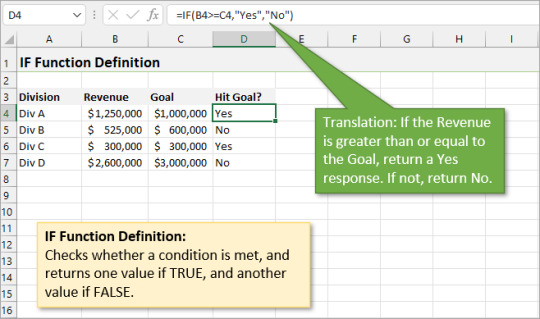
Example 2: Nested IF Function
In Microsoft Excel, a nested IF function is a way of combining multiple IF functions into one formula to create more complicated conditional logic. It lets you test out different conditions in a sequence, with each one being checked if the previous one was true or false. This is useful if you have multiple criteria to think about and want to get different results based on them.
The syntax of a nested IF function looks like this:
=IF(logical_test1, value_if_true1, IF(logical_test2, value_if_true2, IF(logical_test3, value_if_true3, value_if_false)))
Let’s suppose you want to assign grades A, B, C, D, or F based on different score ranges: A: 90 or above, B: 80-89, C: 70-79, D: 60-69, F: Below 60
You can use the nested IF function for this:
In cell B1, enter the following formula: =IF(A1>=90, "A", IF(A1>=80, "B", IF(A1>=70, "C", IF(A1>=60, "D", "F"))))
Drag the fill handle down to apply the formula to other cells in column B. This nested IF function will assign grades based on the test scores in column A
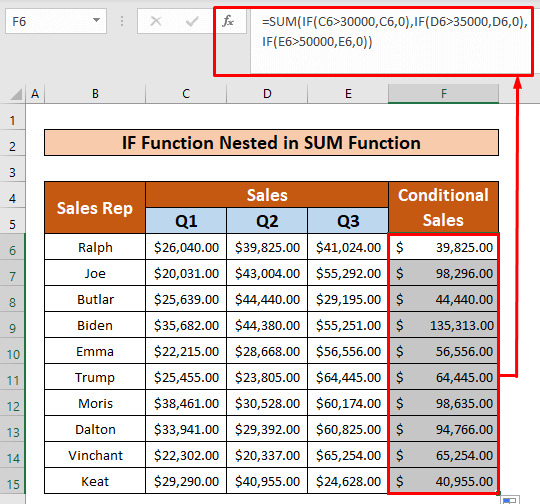
Example 3: Using IF function with text
Using the IF function with text in Excel allows you to perform conditional operations based on text values or conditions. You can use it to categorize, format, or manipulate text based on specific criteria. Here are some common use cases and examples of how to use the IF function with text:
Categorizing Text :
Suppose you have a list of products in column A, and you want to categorize them into “Electronics” if the product name contains “TV” or “Computer” and “Clothing” if it contains “Shirt” or “Dress”. For all their products, label them as “Other.”
Use this:
=IF(OR(ISNUMBER(SEARCH("TV", A1)), ISNUMBER(SEARCH("Computer", A1))), "Electronics", IF(OR(ISNUMBER(SEARCH("Shirt", A1)), ISNUMBER(SEARCH("Dress", A1))), "Clothing", "Other"))
This formula uses the IF function in combination with the SEARCH function to categorize products based on their names.
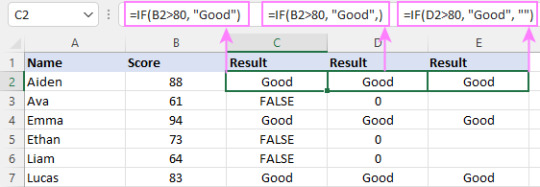
Formatting Text:
For example, you have a list of names in column A, and you want to format them as “Last Name, First Name.” If a name is missing a last name, you want to leave it as it is.
Use :
=IF(ISNUMBER(FIND(" ", A1)), MID(A1, FIND(" ", A1) + 1, LEN(A1) - FIND(" ", A1)) & ", " & LEFT(A1, FIND(" ", A1) - 1), A1)
This formula uses the IF function to check if there is a space in the text. If there is, it rearranges the name as “Last Name, First Name”; otherwise it leaves the name unchanged.
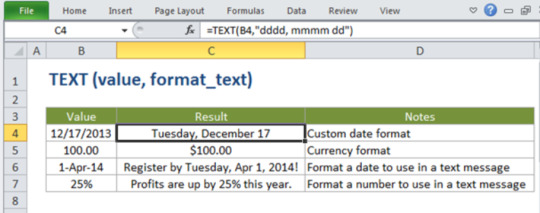
Text Concatenation Based on Condition
Suppose you have a list of orders in column A and a status column in column B. You want to create a message that combines the order number and a message based on the status.
You will use:
=IF(B1="Shipped", "Order #" & A1 & " has been shipped.", IF(B1="Pending", "Order #" & A1 & " is pending processing.", "Order #" & A1 & " status is unknown."))
In this formula, the IF function checks the status in column B and generates a message accordingly .
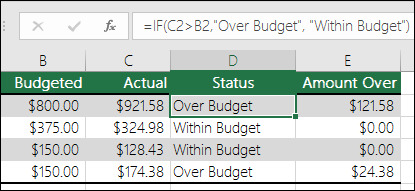
In the following examples, you can see how you can use Excel’s IF function with text to perform conditional operations on text values and manipulate them based on certain criteria. These formulas can be customized to fit your needs and conditions.
In Conclusion, Excel’s IF function is an indispensable tool for data analysis, offering versatility and power to users at all levels of expertise. Once you understand how the IF function works, you’ll be able to use it to automate workflows, perform conditional operations, and extract valuable insights from your information. It’s an essential foundation for developing more complex formulas and features in Excel, helping you solve a wide variety of real world problems effectively. Experiment with different scenarios, explore nested IF statements, and combine it with other Excel functions to tackle complex tasks. Excel’s extensive online resources, community forums, and documentation are valuable assets that can provide further guidance and support on your data analysis journey.
#data science certification#data science course#data science training#data science#skillslash#dataanalysis#data analyst#excel tutorial#pune#data science course pune
0 notes