#Google app sync for mac
Explore tagged Tumblr posts
Text
on the topic of writing software
I want to ramble at you about some writing software options. 98% of the time I'm perfectly content with LibreOffice Writer (and previously I used Word, back when Microsoft products were less shitty). But every now and then when I have a new project (like now - more on that later) I start looking for something shiny and new to try. And I fell down into another research rabbit hole lol
I usually don't talk a lot about this bc my needs are very simple, and not sure how useful my opinion is to others, but I enjoy the topic. It's an intersection of creative writing and tech nerdiness and I like both of those things. Also what writing software you prefer really depends on the type of writer that you are, and everyone has a slightly different writing process and I find that fascinating.
Now, as I said, I'm coming at it from a slightly tech-nerd angle. I don't care if the installation is clunky, I'm happy to see the words open-source, and the need to create an account will already mildly piss me off (:
Don't worry, I'm not as intense as the guy writing his novel in Vim. Though fucking respect. And I can't say I'm not tempted to try it even with the steep learning curve lmao (Seriously, if you don't know Vim is notorious among software developers.)
Anyway, things I've tried so far:
Manuskript: this was listed as an open-source Scrivener alternative (though I haven't tried Scrivener. so.). I gave it a go when I was writing heart worth the trouble and it was pretty nice. It helped me when I had to move scenes and chapters around. But overall I think it was made with plotters in mind bc it wants you to enter a lot of information upfront. I'm not a planner/architect type of writer so this type of software is a bit overwhelming for me. Still, the fact that it's open source and works on Linux gets kudos from me.
Wavemaker: I recently played around with this, and I actually surprisingly like the features it has. You can put multiple books in a project, which is very nice if you like to work on different things, like fanfic, novels, etc. The mindmap is a feature I liked, though it's a bit clunky bc it collapses the text fields when you exit, and once I added an image field by accident that I could never remove lol I do like a bit of a snowflake method, so that feature is cool, and the cards are pretty straightforward too. Usually, my problem with these apps is that I don't even want to touch half of the features so they are pointless to me, but the features of Wavemaker were kind of nice. It's a web app that you can download and use offline but it's still working from your browser if that makes sense. That was what I didn't really appreciate. Also, it doesn't give you a lot of options to back it up. You either save the wavemaker file, export it into a document (which is fine, but it adds an extra step to the backup process) or you sync with Google Drive *shudders*
Things I want to try out:
Calmly Writer: now this is just purely a text editor that focuses on being very zen, streamlined, distraction-free, etc. It's pretty and it has typewriter sounds. (Yeah, I'm not immune to a pretty UI and harmless fun features alright? I can contain multitudes :P) It has an online version, but you can also download it, and works on Windows, Mac, and Linux. On paper, the desktop app requires a license, but the way they put it is that you can evaluate it for free and the evaluation doesn't have an enforced time limit... So. As good as free. (Though if I really like it, I would totally consider buying a license for 20usd that I can use on 3 computers, that seems fair. I appreciate a license over a subscription model for sure.) Honestly, I think this is the one I'm going to try next bc it just integrates perfectly into my writing process. That being: a multitude of messy, hand-written notes and notebooks + a document editor + backups on hard drive and GitHub (yes, really) ^^"
Shaxpir: This is on the opposite end of the spectrum basically, but out of the "fancy" ones, I kind of like the look of this the most. I like the statistics part in particular. But honestly, I probably won't try it bc it doesn't have a Linux version which would be a pain in the ass for me, and is cloud-based. I kind of don't really trust them, which is my biggest issue with these companies. (Although the creator's heart seems to be in the right place when it comes to AI. Basically, some of their features are based on machine learning and language models. For example, it will recognize passive voice, if it's an adverb with "-ly" or the emotion of a word. Which I think is all cool and fine and shouldn't be lumped in with generative AI. But he also had a website that did this analysis for already published works, and when people pointed out that it was sketchy, he took that down and I can respect that. I'm not sure how much it influenced the actual features of the app, maybe I'll just take a peek out of curiosity. The whole thing does make me have trust issues though lmao) If anyone has experience with it though, I'm interested to hear about it.
Obsidian: not a dedicated writing software, but rather an elaborate note-taking app. I heard good things about it from smart people lol If I really wanted to access my writing on my phone, I would probably use this bc it works on every platform and has end-to-end encrypted sync with version control. I heard you can also integrate it with GitHub which is always music to my ears lol But the setup probably takes a bit of time and I'm not particularly motivated to do that right now.
So yeah, those are the options that appeal to me right now. If anyone used these and has opinions, I'm all ears :D
137 notes
·
View notes
Note
I saw that you use a tablet, a desktop, and paper notes. How do you conciliate those notes?
Is there a mechanism of making primary notes on one resource and then passing those notes to other while reviewing them?


hi! thanks so much for asking! here are my favorite methods for sharing notes between devices :). i personally have apple devices so i can fairly easily airdrop and sync things between devices, but i also frequently work at the library desktop computers where i can't do that! so here's my tips and tricks for sharing notes between devices
for context: i've been mostly doing digital notetaking recently, but i also like to scan my paper notes as well!
i'm going to be dividing this post into 2 methods! (there will be some overlap). syncing already written notes and syncing notes (in progress) between devices

for already written notes:
the first step i would take is export your notes as a pdf or any other file type. if they're handwritten try going into your notes app (for ios) or downloading a pdf scanner app for your phone! if your notes are digital check the sharing options in your app to see if there's anything about "exporting".
personally, i like to use either discord or notion. i have created a discord server with only myself that i use just for sharing links/files/anything between devices! i like discord because there's apps for pc, mac, tablets, and phones; and even a web app! discord is really nice and fast, and you can make different channels (as pictured below) for organization. as long as your file size isn't too big, you should be fine.

my second app i like to use is notion! notion is such a beast in itself, but i like to use it to upload files and images and links! below are two ways i have used it: to upload pdfs/files, and to upload goodnotes (my notetaking app) links to the pages i'm writing on! similar to discord, notion has apps for all devices, but it also works great just by itself on the website (no app required)! it's really great to access it from all my devices.
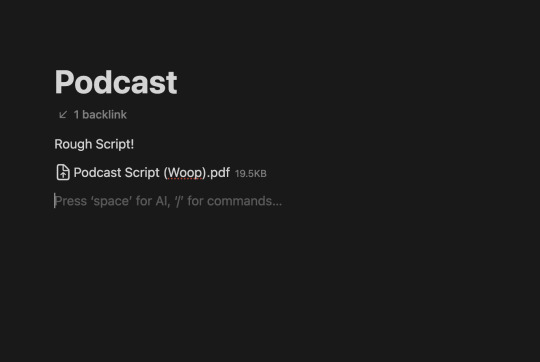

another way you could share your notes on different devices is through the cloud! (yes, discord and notion are both through the cloud). google drive, microsoft onedrive, icloud storage, etc. are great tools that you can use to upload files and see on multiple devices. i personally like discord and notion more, just because they're already apps i frequently use, but if you can't get either one cloud-based storage platforms are also a great idea! they definitely have more security than discord or notion, because your files may be at risk of being deleted!
for the purposes of sharing notes to reference on another device when writing an essay, or something of similar vain, i really love discord and/or notion and they both work great!

for syncing notes in real time:
pretty similar to the last one, i would say notion or google docs (or microsoft word on the web i believe has similar functionality, or onenote, anything similar!)
if you want to be writing notes on one device and have them sync up quickly on another - i think any word processing software is the best bet for you.
both notion and google docs you can access them on any device, and/or on their websites too!
google docs is a lot more straightforward, but since notion is so powerful it provides a lot of flexibility for your notes! here's an (old) example of notes i've taken on notion. (i personally really like how easy it is to make columns!)
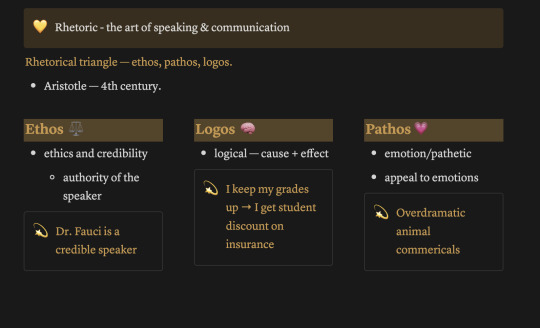

i hope this helped a little bit! please let me know if you have any more questions :)
also! notetaking is very much an individual thing, if something works for me and doesn't work for you - that's okay! we're all learning and just have to figure out what's best for ourselves.
#to: ilyastudies#from: silverfroot#thanks for the ask!#studying tips#studying#studying aesthetic#studyblr#study motivation#university#studyspo#study blog#study inspo#academia#chaotic academia#study aesthetic#study tips#advice#study advice#study methods#study resources#resource#text post#*
31 notes
·
View notes
Text
building my organization and productivity system part 1: school
hello interweb
this is a big project so we'll do this in parts.
first: school
I am finishing the last couple classes I need for my degree over the summer, therefore school is still an important part of my life.
Apps:
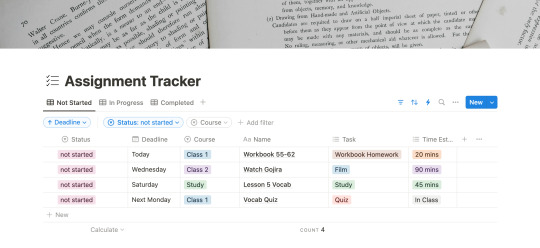
notion:
I am not a notion girlie, but I can't find an app that lets me build databases the way notion does. at least not one I like. I am a productivity app enthusiast so i've tried just about all of them and notion just works the best. Here is the template I use to keep track of my assignments. It is a mix of StudyWithAra's template and Notion's Assignment Tracker. The image above is the template I've made available for all of you! There are automations set up (the lightening icon), but I think everything is pretty self explanatory? if you have any questions don't hesitate to reach out.
edit: I have added a new section called "treats" to the database, to help motivate me to finish more of my work. I should add that this system is what I have developed while struggling to manage my chronic illnesses.
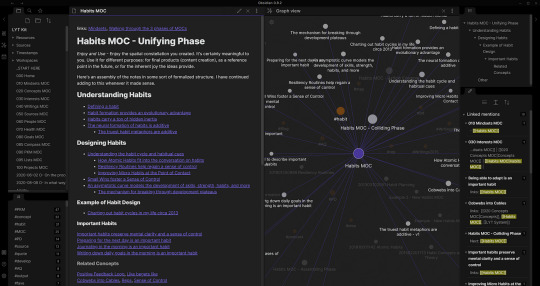
obsidian:
my one true love. i can wax poetic about why this is just a superior notetaking app, but that will be for a later post. for now, think of obsidian as a wikipedia database for all your notes. it allows for tags and backlinks and search and callouts... its amazing. love it there. uhm. a bit of a learning curve, but again a whole post on obsidian upcoming. here is a bit of an intro video for obsidian for students that I often return to. will reveal my obsidian notes in that post I'm working on.
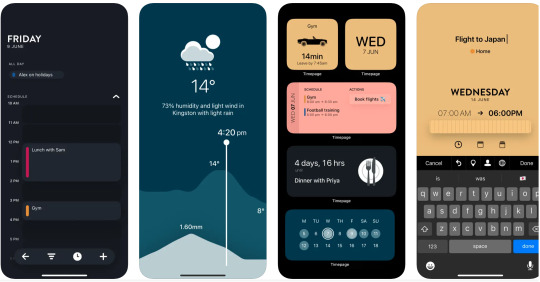
timepage:
if you love stationery you might be familiar with Moleskine. they've built this wonder suite of productivity tools and timepage is the calendar app. I use this on my phone! its everything a calendar app should be and more. its super cute and functional and customizable. I use google calendar to create different calendars that i've color coded to correspond to different areas of my life. i use a couple different calendar apps but timepage is my school calendar. it tells me when to leave for class, how to get there, and how long i have to rest/study/eat between my classes. it shows the weather, alerts you of rain, and did i mention its cute?
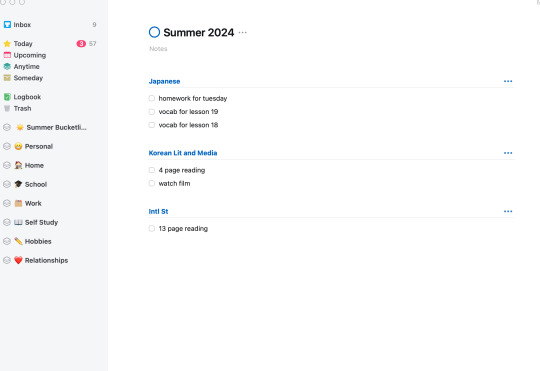
things:
the adhd/depression/anxiety struggle is real. I have 101 different apps to tell me what to do and when. things is another one of those apps. one of my lovely friends purchased the mac app for me and it has been a game changer. i use things to organize my entire life, but in the screenshot above you'll see my school list. when notion is too overwhelming or i need to break down things a bit more, i use things.

youtube:
here are some youtube channels I recommend for motivation, for aesthetics, for background noise 1, 2, 3, for body doubling...
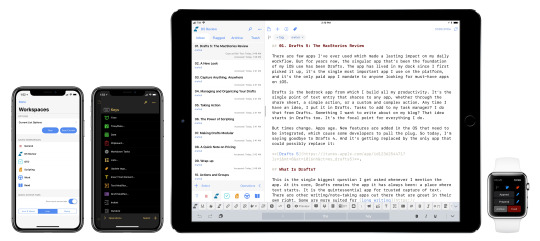
drafts:
cute little app. great for quick notes and also uses markdown so easy to copy and paste between drafts and obsidian. opens and closes quickly and syncs between your mac and phone for free! I write my speeches in here and also those last minute things your professor says after you've already put away your notebook.
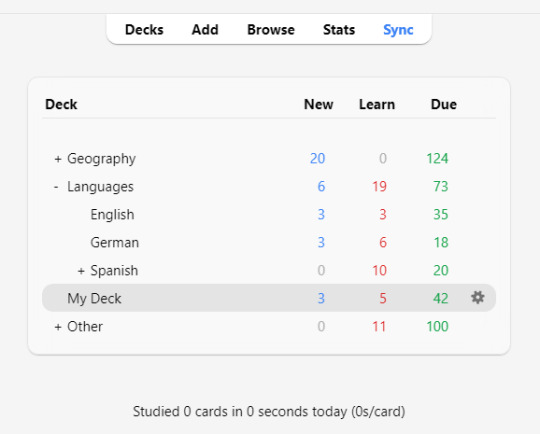
anki:
just started using this because i am in desperate need for spaced repetition. i bought and set up a small remote using this video to help move through the flashcards faster. i am also terribly lazy so we definitely downloaded premade cards instead of making our own. still need to do a bit more research to be able to use this software properly, but it is good enough for now. I am supplementing this app with the flashcard app below.
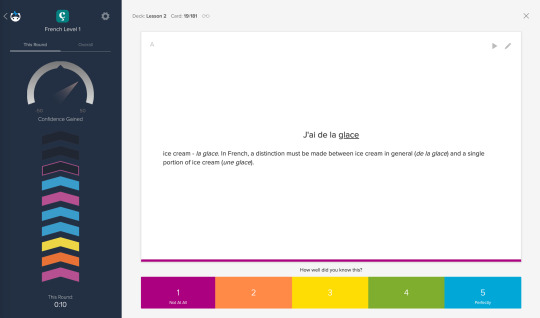
brainscape:
i use this to learn whatever I am studying. recently it has been vocab and kanji, but I imagine I might add in grammar cards at some point too. if you are familiar with anki, brainscape has a similar system for "learning", meaning you rank the card after seeing the answer, deciding for yourself how well you know the material. I can also download the decks I make to use during my commute so that is super helpful. And it's free (with a subscription upgrade available)!
Supplies:
as for material supplies, you'll find some of my favorites below:
kokuyo campus semi B5 - 5 mm graph
kokuyo campus semi B5 - dotted 6 mm rule
zebra sarasa gel pen .07/.05
pentel energel .07/.05
pilot g2 .07/.05
zebra mildliners
bic mechanical pencils in .07
twsbi fountain pen medium/extra fine
platinum carbon black ink
hobonichi cousin
System:
okay so i'm not quite sure how to explain this in a way that makes sense, but i shall attempt it. the system as it stands has a few steps.
move weekly assignments and such from the syllabi to Notion
add due dates and deadlines into Calendars
move tasks to Things
plot study schedule onto Calendars
write essays using notes i wrote in Obsidian during class
study for Japanese using Brainscape and Anki for memorization
practice Kanji and writing in kokuyo campus notebooks
write scripts, quick notes, etc., using Drafts
migrate things from Drafts to Docs, Obsidian, Calendars, or Notion
commence studying using YouTube as background noise
---
that's all for now. I'm still working on the next few posts in this series, but I hope this is helpful or at the very least somewhat entertaining.
wishing y'all the best,
Neith
#studyblr#writing#productivity#studying#studyspo#study motivation#apps#neithliveshere#that girl#organization#organizing#notion#university#self study#disability
15 notes
·
View notes
Text
i have opinions about how we fanfiction for the internet, and i don't mean literary or aesthetic ones: i mean your experience of writing it!
this is just my markdown manifesto again:
there is no reason to tangle with google or microsoft for writing copy that will ultimately be rendered as HTML on ao3 and tumblr!! rich text editors are slow as hell on desktop and mobile, both in performance and how much time you waste formatting, which takes your hands from the keyboard whether physical or touchscreen. most users end up redoing that formatting entirely in their destination site's embedded rich text editor and inevitably miss things anyway!! google docs and microsoft word and their ilk were made for printed documents no matter how much they try to mutate to stay relevant—i'm side-eying google's "paste markdown" here, nevermind gemini and copilot!
commonmark markdown is quick and easy to learn. enable markdown on tumblr and all you have to do to is copy and paste (only on desktop, unfortunately). if you don't bother with headers or dividers, the most you have to do afterwards is add a "read more" cut. ao3 is less perfect; you might have to ctrl+R formatting marks for the plain text editor and annoyingly add forward slashes to end tags, but there's still explicit fidelity to the formatting you defined while writing that the clipboard cannot lose. yes, i know "paste with formatting" exists, but it's not a problem for me because I live like this. in markdown, your writing isn't tied to any website or service; it's really yours.


that said, you still need a markdown editor, and there are several:
obsidian.md (windows/android/mac/iOS/linux): i used this for more than three years for grad school and writing. i still use its android app since i sync my notes with a git repo instead of the cloud. without paying for obsidian sync, you can keep your vault in your desktop icloud or google drive folder so you can access it from your phone. it's a great way to learn a version of markdown and get comfortable with just how lightweight and portable your drafts can be. this is a good fit if you've ever used and liked notion and want to focus on words
@ellipsus-writes (web app in open beta; no mobile app yet but the mobile site is functional): they don't market themselves as a markdown editor and clearly aim to replicate a gdocs/word-like, mouse-dependent formatting experience, but they support markdown! if you feel trapped by google because of file sync and being able to share docs privately, this is one of your best bets. i haven't tried this, but i think exporting your work from ellipsus as a .md file and then pasting it into tumblr is Great option
i haven't tried these extensively/recently but know they're out there:
simplenote (android/iOS/windows/macOS/linux): i used this forever ago and it looks like it's grown a lot!
bear (macOS/iOS only)
and another thing is: i think it's nice to use different programs for different parts of life. i use google docs for work and yes, using their awful markdown support, but it still makes a difference to write my fanfiction somewhere else (in the terminal, because i'm the most annoying person alive)!! compartmentalize beyond different accounts, don't let the bastards get you down
also i'm not gooning for a brand here i personally use neovim
2 notes
·
View notes
Text
2. Writing Set Up: Where to Write Your Draft
Before you even start writing, you’ll need to find a writing program/medium you feel comfortable working with.
I promise you—from start to finish—you’ll look at your draft for a couple of hours at minimum, so I suggest you choose a program/medium that aligns with your individual needs. Now it’s time for you to identify what those needs might be.
Here are some options:
Creativity strikes while you’re cuddled up in bed or on your commute to work?
Try writing on your phone/tablet (unless you’re the one driving, of course!)—you can use pre-installed apps like Pages (iOS) or your Notes/Memo app. You can also download free writing applications like Google Docs. Google Docs works on and offline on basically any mobile device, which is great for when you’re on the go!
You prefer writing/typing on a computer?
There are many desktop writing programs like LibreOffice (free for Windows, Mac and Linux), MS Word (needs to be purchased/subscription-based), countless online text editors or the browser version of Google Docs.
You need to physically feel the words flowing through your body?
Well, imagine you’re a classic author and write them down by hand on generously perfumed paper (preferably with royal blue ink)! Of course, you can also use Post-it notes or that coffee-stained notebook from 2013. Regular paper will do, too, though it’s obviously not as cool.
Of course, there are many more options to choose from, but since you’re just starting out, I suggest you try free and more readily available programs first. Everything has its pros and cons, but digital writing is generally pretty clean-cut and saves you the trouble of digitising hand-written drafts (which you’ll need to do if you want to share your writing online! Unless you want to share scans of your beautiful handwritten writing, of course!).
But before you settle for one (or more!) program/media of your choice, you might want to consider a few things:
Is your writing easily accessible to you? → Can you add to your draft whenever and wherever creativity strikes?
Does your writing program save your progress automatically? → You don’t want to lose hours upon hours of work because you forgot to save your progress!
Is your writing secure? → Is your writing uploaded to a cloud? Will you still be able to access your writing if your computer crashes or you lose your login data/ phone/notebook? Can you easily create external backups of your files?
It really doesn’t matter what you need to write down at this early point. Be it an idea, rough outline, dialogue, stream of consciousness, mind map or a finished draft—you just want your entire writing process to happen in a secure, accessible location that you feel confident working in. There is no perfect writing program; whatever program works best for you is the best program for you!
For example:
I almost exclusively write on Google Docs since it meets all my personal writing needs: It’s a free cloud service that syncs my files all across my devices (phone, laptop, tablet) regardless of where I am. It has an intuitive interface with all the basic writing/formatting tools I need.
Once a month, I download my most recent drafts as “.docx”-files and back them up on an external hard drive—so even if I can’t, for whatever reason, access my Google Docs account, my files are still secured in a different location.
Sometimes, I make use of handwritten notes, too—though I keep losing them or can’t decipher my handwriting…This seems minuscule or even funny, but it’s hard to come back to an idea when you’ve literally lost the physical manifestation of it!
Next: The Idea: Coming Up With and Developing Your Idea (with examples)
Masterlist
6 notes
·
View notes
Text
Supernotes Review: Best Collaborative Note-Taking App?

Taking notes as a team or studying with friends by sharing notes, we all need a collaborative note-taking app.
Note-taking apps can help you to communicate with the team, and share notes with colleagues, friends, or students.
Supernotes can be a good choice for a collaborative note-taking app and to record your notes and events.
In this article, we will see Supernotes features, and pricing to understand the use cases. We will also discuss some alternatives to supernotes.
Subscribe to Productivity Side Newsletter to get useful productive hacks, tricks, and tips weekly.
What Is Supernotes
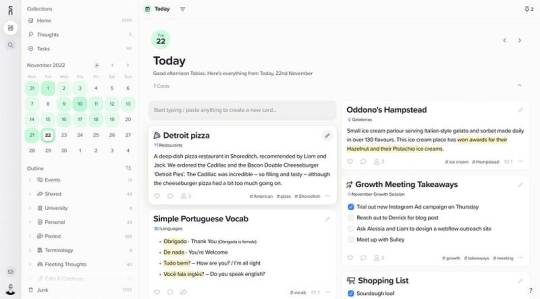
Supernotes is a note-taking app that is designed to record your ideas, tasks, and lists effectively. Supernotes has a clean interface and it takes notes as notecards.
Notes are organized with categories and tags and interlink between them like Obsidian and Flomo notes with the Zettelkasten method.
You can share your notes and collaborate with others with this collaborative note-taking app. The app is available for Mac, Windows, Linux, iPhone, and Android. (Webclippers coming soon.)
Features Of Supernotes
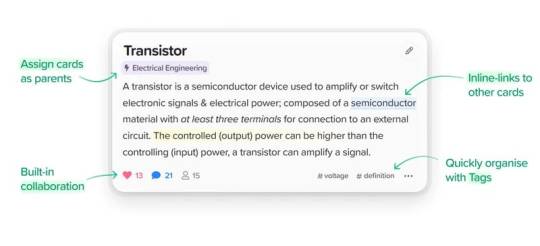
Supernotes is a fully featured note-taking app that you can use for your personal use and professional use. Students can use it to get their study notes and teams can communicate on their projects.
Here are some of the features of Supernotes that are interesting look.
Notes are saved as notecards to make it collaborative and linkable and linked with other notecards with tags.
Take notes offline and sync once you are back online.
Heatmap calendar to look at your note-taking frequency.
Categorize and filter using tags
Universal search to find your notes easily
Notes are secured and encrypted at AES-256
Export your other markdown notes from Roam Research, Google Keep, and Notion.
Share your notes with secured links
These are the features of supernotes. You can use these features to organize your notes and quickly capture your thoughts.
Pricing
Supernotes offer a free and a premium plan. The free plan includes all the features and you will get 100 cards with an additional 20 cards per referral. The free plan also includes access to Mac, Windows, Linux, Android, and iOS with limited API access.
The premium plan costs $7.29 USD per month with all features, all device access, full API access, and other benefits. Supernotes also offers a student discount of 50% off to yearly plan.
Alternatives Of Supernotes
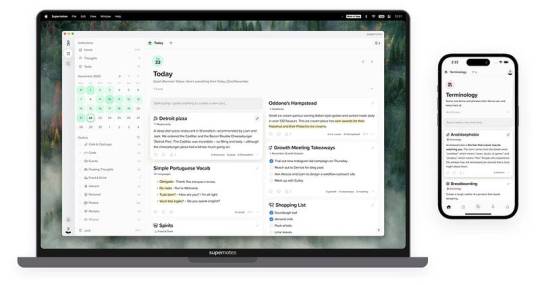
There are many good note-taking apps available as alternatives to supernotes. Here are some of the alternatives that you can consider using.
Obsidian: Obsidian is a unique note-taking app that supports a markdown editor, stores notes locally, and interlinks between notes to create a network of notes.
Roam Research: Roam research is also a good alternative for Supernotes. It connects notes with the Zettelkasten method.
Notion: Notion is an all-in-one productive app and you can use this app as a note-taking app to take notes, manage tasks, and collaborate with others. It is not best for quick note-taking.
Google Keep: Google Keep is a free notes app that you can use on Android devices or on the web.
Bear: Bear is a popular note-taking app for iOS users. It has many features that can help you to take better notes.
Apple Notes: Apple Notes is a free iOS app that you can use as an alternative to Supernotes.
In Conclusion
I think this is a good note-taking app to use if you are considering it, it has many features to support your needs and requirements.
It has a clean interface and quick response on notes. In the end, it is your choice to use it or not.
If you are not going to use then you can consider using Obsidian, Roam Research, Notion, and other note-taking apps.
Subscribe to Productivity Side Newsletter to get useful productive hacks, tricks, and tips weekly.
3 notes
·
View notes
Note
Please tell me about your open source writing setup, I only really have google docs that I can use between devices but if the doc gets too long it refuses to load on my phone, and the syncing can be absolute ass. Thanks and may your Great Work continue to grow ever longer
Thank you for asking because I love talking about this!
My setup is mostly based around Obsidian, which is an open source writing and knowledge-base app. It stores your documents locally as plain text with Markdown formatting, meaning that you can access and read/modify them even without the program. Obsidian itself just gives you an interface and, optionally, a ton of community plugins. (There's one called Longform which is really helpful for, well, longform writing.) It's a really lightweight application too, so even with all my plugins it opens really fast, even on my beleaguered 2017 Surface Pro. Obsidian is available for Windows, Mac, Linux, Android, and iOS.
You may or may not be familiar with Markdown but if you've used Discord, you've likely used it. It's what parses asterisks on either side of a word, like *this*, as italics. It's easy to pick up, but also, there are plugins that just add formatting functionality directly, like typical word processor's have. Also the usual ctrl+I and ctrl+B shortcuts work.
Obsidian offers an optional subscription service that syncs your files, but what I use is Syncthing (and SyncTrayzor on Windows), another free and open source program. It syncs your files continuously in the background and it's cross-platform as well. (There's no native iOS app but apparently there's an app called Möbius Sync that uses the Syncthing protocol? I know nothing about it so I can't recommend it from experience but that's something to look into if you need it.) I use Syncthing to back up my art folders as well and really like it.
With all this I can work on my little stories on any device that I have Obsidian and Syncthing installed on, even if, for instance, my internet and power have unexpectedly gone out, because it's all stored locally as text files!
#i also use it for my notes and lists and things#but those are not quite as exciting as tender catboy smut#replies#anonymous#resources
6 notes
·
View notes
Text
Every generation has been more tech literate than the one preceding it, but we seem to have finally hit a turning point where the kids are getting worse. Not dumber, just worse. And it isn't entirely their fault...
At some point circa 2000-2010, tech literacy peaked among schoolchildren as computers and operating systems were getting refined, but were just annoying and rough enough that in order to use them properly you had to really understand *how* to use a computer. You had to troubleshoot.
But then those rough edges got smoothed out. At some point, applications became apps. The majority of kids whose families couldn't afford their own laptops found accessibility in the cheaper, more streamlined Chromebooks - computers which trade out the robust operating systems of a PC/Mac for being a glorified web browser machine to save costs. Slowly, in the name of accessibility and sales, quality of life improvements overtook the entire process of using a computer, and, by extension, how students interact with the internet. The skills to search slowly became less necessary as everything consolidated to a handful of websites. Google started shifting from showing specific query-driven results to using incomprehensible algorithms to show you what they think you want to see. To a gross extension of this comes ChatGPT and AI.
And so these are the tools they learn with, and thus the reason to really hone one's skills in using those tools died out as everything starts to kinda be done for you. When I was a kid in that era, if I wanted to play a game over the Internet with a friend, we had to do some extensive research on how to connect in real-time to sync up our games and get it to work. Now, though? It Just Works™
If you want to do research on a given topic, you could spend time trolling through articles and looking up citation formats for a paper. Now, you just ask the magic technology prompt to clean it up for you. It's easy, it's convenient for everybody, but the real trick is that it means you're disincentivized from ever really going beyond that and figuring out how all of the pieces come together.
Accessibility is a *good* thing, for the record; the more people who can use a tool, the better off we all are as a whole, after all. The key lesson however is in how the tools are taught. Computer classes, typing classes, and general Internet safety lectures have been getting phased out from curriculum while predatory data gathering has skyrocketed. I'm not gonna sit here and pretend that I know a solution, but I am wanting to note that while these kids seem doomed, it's not entirely their own fault. If anything, blame capitalism for dumbing everything down to the lowest common consumer.
/rant

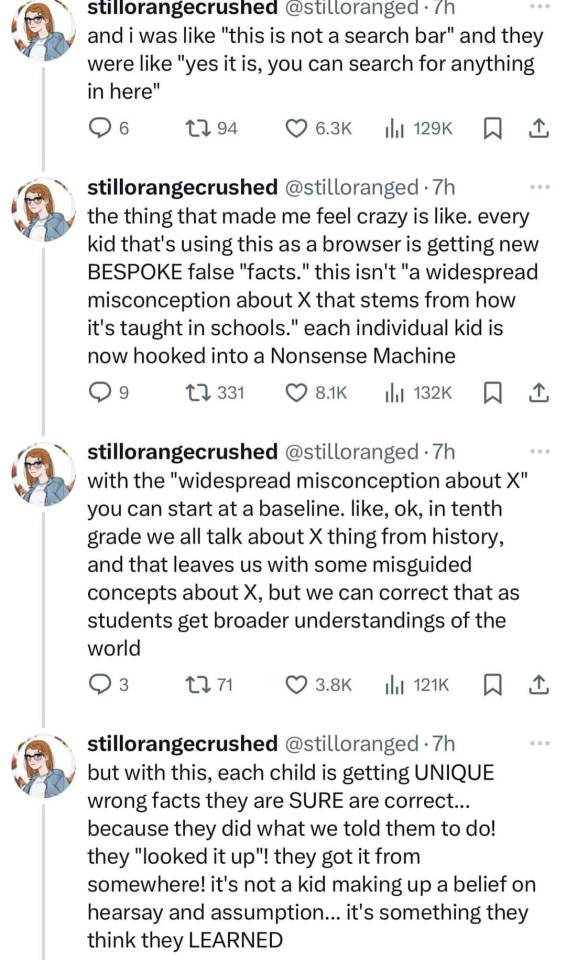

108K notes
·
View notes
Text
technology ramble
I’ve been getting a lot more picky about my tech lately. I’ve switched out some apps for other apps, ditched some tech altogether, and just generally been more thoughtful about what technology I use or allow to take up my time.
First off, I’ve been very much wanting everything to be local-first. Anything that is completely cloud-based is gonna be much more likely to be a no from me lately. I switched note apps to Obsidian, for example. I tried out getting a pocket notebook because that’s been a trend and I am open to more low-tech solutions to things lately, but ultimately it’s still a lot easier and quicker to pull out my phone to jot something down, especially if I’m also carrying something and need to take a note. But why Obsidian? Because the files just live in a folder. It’s not some weird proprietary situation where my notes exist only in Obsidian. My notes exist in files that I can open without Obsidian and move or copy however I’d like. I very much prefer that. Apple Notes is technically local, but it doesn’t offer any way of actually exporting all your notes. That is very much whack. Obsidian doesn’t even require you to export. They just live right there on your hard drive. They’re always exported. Never stuck in some proprietary format. That’s a huge plus in my book.
I’m not syncing my obsidian vault. I mainly use it on my phone to jot down any quick notes I need to throughout the day. I do also have the app on my gaming pc and my Macbook in case I need to type anything on those devices, but having my notes in the cloud isn’t really something that’s necessary for me I’ve found. Which is kind of a plus, because if I do need to jot down something sensitive like an account number or something, it’s not gonna immediately upload to some server that I have to trust. Another plus in my book. My former notes app, UpNote, isn’t bad. But I just honestly really love the way that Obsidian creates a folder and stores actual text files in that folder. That’s the killer feature for me.
I’ve also ditched Google Photos. I just have my pictures on my Macbook primarily now. I sync my Mac photo library to my iPhone using Finder (not iCloud). I’m also going to upload a copy of everything to Google Drive every now and then probably, just as a backup in case something were to happen to my laptop.
Why switch from Google Photos to Google Drive for the backup? Because I don’t want to have to use Takeout to download the backup if I need it. I don’t want Google to organize them or modify the files in any way. I just want them to sit in the cloud in case I some day need a backup of my pictures. Google Photos does seem to modify the files. If I request all my pictures through Takeout and try to import them back into Apple Photos, they won’t be in the proper order. That’s a no go for me. Eventually I might look into if there’s a cheaper solution for cloud storage that I’m only going to be using as a backup and not for syncing and ditch Google altogether.
I’ve ditched most social media, including TikTok (it’s not banned, right?). I obviously have kept tumblr but I don’t have it on my phone (I used Obsidian on my phone to write this and then copied it over to my laptop to post). Reddit was probably the last survivor other than tumblr, but I’m glad I ditched it. I would read tons of comments and get pissed off often. I’m way better off reading on my Kindle than I am opening Reddit. It’s 10:15 and I have only an hour and a half of screen time today. 30 minutes of that was ordering groceries from Target. 20 minutes checking the news in safari - which is a habit I’d like to stop. I only open the news on my phone because I want to mindlessly scroll. I still want to stay informed, but I want to do it at my PC and be more intentional about what I read rather than just opening Google News on my phone and scrolling. 15 minutes in the weather app and a few minutes each in Discord, Messages, and Spotify. Basically, I’m doing a lot less time wasting on my phone. Honestly I think I could see that number going down even more.
A lot of that time is going into reading since I bought a Kindle recently. Which I think is a much better use of my time, since before I’d likely just waste time on Reddit or before that TikTok and not come out of it with anything that was even that interesting. It’s definitely a good trade. I’m also watching more actual media, like TV shows and even some movies. Even a tv show is a better use of my free time than TikTok. Maybe not a ton better, but if I spend an hour watching tv I’m probably gonna feel like I enjoyed it more at the end than if I spent that hour watching TikTok.
Subscriptions are definitely on the chopping block. The only ones that have survived are Spotify and Fastmail. Those are both pretty valuable to me, but I could see myself possibly getting rid of Fastmail in the future. I use it because I have my own domain I use for my email address. I kind of like having that, because it means I am extremely unlikely to ever lose access to it. But I’m not 100% thrilled about paying for email. So eventually what I might end up doing is just setting up forwarding through my domain registrar so I can continue to use my custom domain email when I’m registering accounts online, but cancel Fastmail since I don’t need to send from my custom email very often and could proooooobably settle for a Gmail address when I do need to send email. But for now I am not ready to let my custom email go.
I also could get rid of Spotify in the future and just put MP3s or FLACs on either my phone or even possibly a dedicated device, but for now I am happy with the organization I get from Spotify. I’m not always in the mood to listen to my entire library shuffled, and Spotify makes it easy to listen to specific vibes.
Alrighty I think I’m done rambling. I have started writing this post several times and failed because I wasn’t sure how to organize it. But I’ve been wanting to write a bunch of this out for my blog because I have changed a lot of my tech habits recently and I think it’s been for the better.
[update, 2 hours later]
Actually I'm not totally done rambling. I also got rid of my self-hosted blog, mainly because I decided I didn't want to pay for it because like I said I am not really vibing with subscriptions. I've settled on using tumblr as my main blogging platform, mainly because I already have posts here and it's free. I'm keeping all my future posts locally on my PC in an Obsidian vault, too. At least the ones like this one. Not really that concerned with saving the TV screenshots I share. I also have been journaling in an actual paper notebook. I'm trying to write at least something in that every day. So in a way that has been a sort of replacement for my blog. Tumblr is definitely not perfect as a blogging platform but it gets a lot of points for being free. It's also nice that it has a community built-in. I also do like being able to reblog stuff so my blog isn't just my posts but kind of just a collection of stuff I like. It's got pros and cons. Not being in complete control of it is not ideal, but that's why for anything long or important that I post I'll keep a copy of it on my PC.
Anyway. Now maybe I'm actually done rambling about tech. For now.
If you're still reading I'll leave you with a book recommendation: Careless People by Sarah Wynn-Williams :)
1 note
·
View note
Text
From raising pet to keeping an eye on what your friends are up to, Apps have come a long way. You can genuinely perceive them as great friends. They not only spare you from the horror of boring companies but also act like the daddy-rescuer many times. Of course life without Apps also existed, but with Apps, life is way cooler, way smarter and way better. But now with plethora of options coming handy in the Google store, what becomes challenging is to locate the correct app- the app that makes sense in your fast paced life and fits in it appropriately. The Android market is heavily crowded with Apps and of course getting to priorities as to which one you need foremost is crucial. Past three years saw some great Apps sweeping the market off its feet. Life without Google Maps, social media Apps, WhatsApp messenger, Skype, Viber, Goodreads, etc. now seem impossible. But then as it is with technology, you never know when it is the ultimate. Here’s presenting a list of top latest Android Apps which need immediate checking out: MSN Of course not new but heavily reworked and revisited, MSN is now power packed with awesome user compatibility and features. There cannot be a faster way to keep your friends in loop, stay in touch and in know. A flick of a finger and the App allows you with multiple user friendly privileges. The new avatar sports: Oh-so-wow HD wallpapers for your Android handheld Wallpaper controls- Normal/ No scroll/ Widescreen Uber cool tabs that bring new backgrounds and popular wallpapers within the snap of your finger Pixuru Scoring user rating 10, Pixuru is for you if you are passionate about high quality wall art. It intelligently uses your smartphone images and then convert them into the sketch or picture of your like. With this App, you can order your best Android image on canvas, metal, wood or print just from anywhere you are located in the world. Pixuru takes wall art to another level because each of its wall art is tailor fit for your requirement. Adding to all of it is the professionalism of the App. Pixuru does not disappoint you. BitTorrent Sync An addition of the Google world in July 2013, BitTorrent Sync is absolutely fantabulous. This new upgraded version allows you to sync unlimited number of files and folders of any size across all your trusted devices. Adding to that, this App gives you access to all your synced folders whenever, wherever. BitTorrent Sync also introduced a new mobile to mobile sharing feature which allows you to send your photos and videos to your friends smoothly. Now available for Windows, iOS, Linux, Mac and Android, go BitTorrent. Locket Interestingly different, Locket is an App that pays you for letting it display ads on your phone. It is for free and once downloaded, locket would flash ads on your home screen. You can open them with the swipe of your finger and yet not face any problem while unlocking your phone. Adding to that, you can earn more than hundred dollars a year just through the optimum use of this App. Mobile Number Locator If just knowing the name of the one calling you is not enough, Google World takes you another step high. Mobile Number Locator enables you to locate from which state/ Telecom operator someone is calling. It works absolutely fantastic without internet and is implemented with Google 3D maps. It can search any STD code form India with Auto complete suggestions and can help you to find ISD code from world. So basically with Mobile Number Locator, you have all useful codes in your pocket. WEMO As a child or even as an adult it must be often bothering as to why exactly do you need to do the extra walking in order to reach out to the switch board. Especially if it is a cold night and you need to turn of the light getting out of your quilt, you just know how excruciating that might be. Now you can turn electronics on or off from anywhere. With WeMo app controls- the WeMo Switch, WeMo Light Switch and WeMo Motion, you can control your room lightin Sparky Lock Screen
Unlike pattern, pin, touch, etc. Sparky Lock Screen is bound to change your perception towards Lock Screen forever. Made out of pure simplicity, the App is neatly crafted and very user friendly. Goggle World having developed some of the most creative and fantastic lock screens, Sparky is quite eye-catchy and attention gripping. Download it for few bucks and personalize to get a fantabulous security for your handheld. Multi Window Often times you must have struggled to access your necessary tab right from the home screen itself. It does get difficult when you need to go through layers of screens in order to reach the tab of your choice but do not worry now if you had not purchased that expensive handheld which would have offered you multi window. Now your smart phone is also Multi Window enabled. How? Download the App and have one click accessibility. Select apps which you want to use during enjoying other Apps and also have the freedom to customize various themes according to your mood and taste. SMS Collections If finding the right SMS in the right time has always been a task for you, SMS Collections is just what you need. With 75,000 SMS-es in it, now you can send the apt one apt the apt time to the person you want to. Categorised under sections like Anniversary Quotes, Birthday wishes, Adult jokes, Cool SMS, Flirty SMS, etc. SMS Collections is the answer for every occasion. All you need is working GPRS connection to send SMS. You can also share SMS via lots of social apps. Textrand Coming free, Textrand is the coolest way to text random people, make friends and stay in touch with them. Your username is your Textrand identity, and not your phone number, so you can keep complete control of your privacy. Swiftkey iOS as well as other smartphone Os has no ability to change the stock keyword except Android. It is the best feature considered among all. For this purpose, Swiftkey is the Android app that is use to replace the stock keyboard. It is one of the finest third party apps that is very responsive and accurate typing system. It is defined in such a way that it can understand the normally vocabulary that you use in your daily life. This app is also available in different languages rather than English and the app can be easily synced in all the Android devices. Tasker Tasker app has also a wide range of useful functions. This app allows you to perform a bunch of tasks simultaneously. For example once you plug in headphones in your mobile device then through this app, the music is automatically started. One more example is that during your working hours, this app can automatically power down your device or make it silent. You can also use this Tasker with a normal mobile phone but if you want to enable more features of this app then you should be a rooted smartphone. ES File Explorer ES File Explorer is basically an app that is used to view the file menu in the smartphone. This app allows you to navigate the files and folders of your phones. You can perform and execute different operations such as cut, copy, paste and delete files with the help of this app. According to the developers, it is the most ample file management app that is highly trusted by the users worldwide. Friday: Automated Journal This app works as a recorder that records whatever you are doing in your life. When you use it then it records all the things around you do. For example the locations in which you are currently present or go somewhere, the people you contact, the music you listen, the posts you share on social networks, etc. The benefit is that you can check anytime that what specific task you performed. So, smartphone users widely use this app to know about the details of tasks they perform on daily basis. Airdroid Airdroid is basically considered as a remote desktop app for Android devices. It provides you the access to your Android phone from your PC. By using this app, you can wirelessly transfer any file/folder from your phone to the computer or from computer to your phone.
Even you can install and uninstall different apps right from the browsers. Through Airdroid, you can also eliminate the data from your phone in such a case that you lost it. This is a guest article contributed by Ajeet Sharma & Jeff Marlon. Ajit Sharma who works for IndianCoupons.com - a coupon & online shopping site provide android apps, mobile discount coupons for online shoppers. Jeff Marlon is a Digital Marketing Analyst in Coder Avenue, a leading IT company that offers mobile, web and desktop software solutions. With over 7 years of experience in digital marketing, Jeff is serving the worldwide clients through extensive iPhone/iPad/Android/Windows/Facebook Application Development, Game Development as well as software solutions such as ERP, CMS, MAC and many more. Click here to know more about Coder Avenue or join our Facebook page.
0 notes
Text
How to Use a Digital Planner on GoodNotes & Notability: A Beginner's Guide
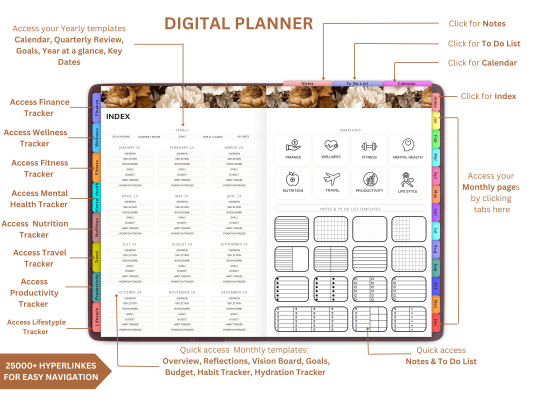
Are you new to the world of digital planning? Whether you just bought your first iPad or want to switch from traditional paper planners, this guide will walk you through how to use a digital planner in GoodNotes and Notability—two of the most popular annotation apps available today.
Digital planning is a fun, eco-friendly, and highly customizable way to stay organized. And the best part? You can start immediately with tools you already have and a beautifully designed planner from Digital Softech.
What Is a Digital Planner?
A digital planner is a PDF-based planner that mimics the layout and functionality of a traditional paper planner but is designed to be used on tablets. With apps like GoodNotes and Notability, you can annotate your planner using a stylus (like the Apple Pencil), just like writing on paper—but with endless digital advantages.
Why Use GoodNotes or Notability?
Both GoodNotes and Notability are powerful, user-friendly apps that support handwriting, highlighting, and hyperlinking. They're perfect for digital planning because they allow:
Seamless writing with a stylus
Easy importing of PDF planner files
Customization with stickers, images, and templates
Hyperlink navigation between planner pages
Tip: Start with GoodNotes if you prefer a notebook-like layout, or choose Notability for audio-note syncing and multi-media features.
What You Need to Get Started
Here’s your digital planner starter kit:
An iPad or compatible tablet
A stylus (Apple Pencil is ideal)
GoodNotes or Notability app
A digital planner PDF (available at Digital Softech)
Step-by-Step: Using a Digital Planner in GoodNotes
1. Download Your Planner
After purchasing or downloading a free digital planner from Digital Softech, save the PDF to your iPad.
2. Import into GoodNotes
Open GoodNotes
Tap the "+" icon > Import
Choose your downloaded planner PDF
Your planner is now ready to use
3. Learn the Interface
GoodNotes has tools like:
Pen and Highlighter
Eraser and Lasso Tool
Shape Tool
Text Box
Tip: Use the Lasso tool to move stickers or notes around your planner easily.
4. Navigate with Hyperlinks
Most planners from Digital Softech are hyperlinked—tap on dates or tabs to instantly jump to different sections.
5. Customize with Stickers & Inserts
Drag and drop PNG stickers into your planner
Copy-paste weekly inserts or habit trackers
6. Sync Across Devices
Enable iCloud sync to access your planner on iPhone, Mac, or multiple iPads.
Step-by-Step: Using a Digital Planner in Notability
1. Download Your Planner
Download the planner PDF from Digital Softech and save it to your iPad.
2. Import into Notability
Open Notability
Tap the Import icon (arrow)
Choose your planner file
3. Use Annotation Tools
Notability offers:
Pen, Highlighter, and Eraser
Voice Recording
Media Insertion (images, web clips)
Tip: You can record meetings while writing in your planner—great for students and professionals!
4. Customize Your Layout
Drag in extra templates or sticker sets to decorate your weekly and monthly views.
5. Secure and Backup
Enable automatic iCloud backup or Google Drive integration to never lose your notes.
Digital Planning Tips for Beginners
Set a Routine: Plan daily or weekly to stay on track.
Use Colors Strategically: Color-code tasks or priorities for clarity.
Add Digital Stickers: These add personality and can even act as reminders or labels.
Try Layering: Add sticky notes, checklists, and text boxes on top of your planner pages.
Practice Makes Perfect: It might feel new at first, but give yourself a week to adjust.
Common Mistakes to Avoid
Not Backing Up Your Planner: Always sync or export regularly.
Overloading Your Layout: Keep things clean and readable.
Skipping the Tutorial: Apps like GoodNotes and Notability have guides—use them!
Bonus: Where to Get the Best Digital Planners
At Digital Softech, we specialize in premium, easy-to-use digital planners designed for both beginners and seasoned users. Our planners are:
Hyperlinked for easy navigation
Aesthetic and minimal
Affordable and reusable
Whether you want a daily planner, wellness tracker, goal-setting template, or student planner—we’ve got it all.
Explore now: https://digitalsoftech.com
Final Thoughts
Learning how to use a digital planner with GoodNotes or Notability can truly transform your productivity. With a bit of practice, you’ll be planning smarter, faster, and more creatively. From hyperlinks to stickers, the digital planner world is full of possibilities.
Ready to get started? Visit Digital Softech and download a digital planner that fits your style and needs. Your perfect planning experience is just a tap away!
0 notes
Text
How to Delete Pages from PDF on Mac: A Step-by-Step Guide for Professionals
Working with PDF files is an everyday necessity for many professionals, whether you're in legal, finance, design, education, or consulting. Often, these documents include unnecessary pages—appendices, extra forms, or duplicated content—that you might want to get rid of before sharing or archiving. Fortunately, if you're using a Mac, you have several efficient ways to delete pages from PDF Mac without needing complex software or advanced technical skills.
This article walks you through the best methods to remove pages from PDF Mac, using built-in tools and advanced third-party applications. Whether you're looking for a quick edit or advanced batch processing, you’ll find a solution that fits your workflow.
Why Delete or Remove Pages from a PDF?
Before diving into the “how,” let’s consider the “why.” Here are some professional scenarios where removing PDF pages makes sense:
Client Reports: Eliminate draft pages or irrelevant data.
Legal Documents: Remove confidential or outdated clauses.
Marketing Collateral: Update brochures or slide decks with current information.
Educational Content: Share only relevant sections with students or colleagues.
Financial Reports: Exclude internal notes or calculations not meant for distribution.
Understanding how to efficiently delete pages from PDF on Mac can save time, protect sensitive information, and streamline document sharing.
Method 1: Use Preview – The Built-in PDF Tool on Mac
The Preview app is a native macOS utility that offers simple yet powerful PDF editing tools. It's completely free and pre-installed on every Mac.
How to Delete Pages from PDF Using Preview:
Open the PDF:
Double-click the file or open it via Preview (Right-click → Open With → Preview).
Open the Thumbnail Sidebar:
Go to View > Thumbnails or press Shift + Command + D to view all pages.
Select the Pages to Delete:
Click the page you want to remove. To select multiple pages, hold Command and click.
Delete the Page(s):
Press the Delete key on your keyboard or right-click and choose Delete.
Save the File:
Go to File > Save or File > Export as PDF to preserve your edited version.
✅ This method is perfect for quick edits without additional software.
Method 2: Use Adobe Acrobat Pro – Advanced Features for Power Users
If your work involves heavy PDF handling, Adobe Acrobat Pro offers more control over document editing, security, and collaboration.
Steps to Remove Pages from PDF on Mac Using Adobe Acrobat Pro:
Open Adobe Acrobat Pro and load your PDF.
Go to Tools > Organize Pages.
You’ll see page thumbnails—hover over the page and click the trash can icon to delete it.
Select Save As to retain the original file and save the edited one separately.
Key Features:
Delete, rearrange, or rotate pages
Merge multiple PDFs or split one into several
Add password protection or digital signatures
💼 Ideal for professionals in legal, finance, or enterprise roles who need secure and precise document control.
Method 3: Use Third-Party PDF Editors for Mac
There are several third-party PDF editors that allow you to delete or remove pages from PDF on Mac quickly and often with additional tools for annotations, signing, and conversions.
Recommended Apps:
1. PDF Expert by Readdle
Sleek interface and easy navigation
Drag-and-drop pages to reorder or delete
Sync with Dropbox, Google Drive, and OneDrive
2. PDFpen (now Nitro PDF Pro)
Robust editing tools
Built-in OCR for scanned documents
Secure file encryption and annotation
3. Foxit PDF Editor for Mac
Lightweight and fast
Cloud collaboration tools for teams
Excellent value for professional users
How to Delete Pages (General Steps):
Open the PDF file.
Access the page management or thumbnail view.
Select the unwanted pages.
Delete and save/export your final document.
These apps are well-suited for users who work with PDFs daily and need flexibility without the bulk of Adobe Acrobat.
Method 4: Delete Pages from PDF on Mac Using Online Tools
If you’re in a rush or working with a file that doesn’t contain sensitive data, online PDF editors are a convenient option. No installation required.
Popular Tools:
Smallpdf
ILovePDF
PDF24 Tools
Sejda
Steps to Remove Pages:
Visit one of the sites above.
Upload your PDF.
Select the pages to delete.
Click “Apply” and download the edited file.
⚠️ Caution: Avoid uploading confidential or business-sensitive documents to online platforms unless they are encrypted and secure.
Automation Tip: Use Automator to Remove PDF Pages
macOS includes Automator, a workflow tool that can handle repetitive tasks like file renaming, resizing images, or manipulating PDFs.
Use Automator to Remove Pages:
While more technical, you can create a script using Automator or Shortcuts to extract or delete certain pages from PDFs based on page numbers or criteria.
This is useful for batch operations and can be integrated into more complex workflows.
Tips for Professionals Managing PDF Files on Mac
Whether you're using Preview or a robust PDF suite, here are some tips to maintain professional document standards:
Backup Before Editing: Always duplicate your original PDF before making deletions.
Check File Security: Ensure edited PDFs don't expose hidden or redacted information.
Use Naming Conventions: Save versions with clear filenames like Report_Q1_Reviewed.pdf.
Compress After Editing: Use Preview or PDF compressors to reduce file size before sharing.
Validate Before Sending: Double-check page numbers, formatting, and content after edits.
Conclusion:
Professionals across industries handle PDFs every day, and knowing how to delete pages from PDF on Mac can streamline your workflow and eliminate the need for printing or scanning. Whether you need to clean up a draft, remove confidential pages, or prepare a document for presentation, macOS provides several reliable solutions to help you get the job done.
From the simplicity of Preview to the power of Adobe Acrobat Pro or the flexibility of PDF Expert, the choice depends on your editing needs and work volume. You can even use secure online tools or Automator for specialized tasks.
No matter your profession or file size, learning to remove pages from PDF on Mac ensures you maintain professional standards while working efficiently.
0 notes
Text
Apple TV app arrives on Android phones and tablets: how to download
The arrival of the Apple TV app on Android phones and tablets marks a significant expansion in the company’s streaming services.
It’s also great for Android users who want to consume Apple TV’s original content.
The app also supports Google Play’s billing system.
Apple has finally launched its native Apple TV application on Android mobile phones and tablets. The app allows Android users to watch Apple original content directly on their devices instead of streaming it through a web browser. The streaming service was previously limited to the company’s devices, such as the iPhone, iPad, and Mac. The Cupertino-based tech giant expanded its support to select Android TV models and NVIDIA Shield in 2021.
Apple is also offering a seven-day free trial of TV+ for Android Phone and tablet users.
According to the company, the Android version of the app was built to deliver a familiar and intuitive user experience.
It has features like ‘Continue Watching’, which syncs viewing history and lets user pick up where they left off across all their devices. (All Information Here)
0 notes
Text
Smarters Player Lite: The Ultimate IPTV Experience
What is Smarters Player Lite?
Smarters Player Lite is a lightweight and efficient IPTV application designed to provide a seamless streaming experience for users. It offers a user-friendly interface, fast performance, and compatibility with multiple devices, making it one of the top choices for IPTV enthusiasts. Whether you're looking for an app to watch live TV, movies, or sports channels, Smarters Player Lite provides a robust and reliable solution. You can learn more about it Smarters Player Lite.
Features of Smarters Player Lite
User-Friendly Interface: The app is designed with simplicity in mind, ensuring that users can navigate effortlessly.
Multi-Device Compatibility: Works on Android, iOS, Fire Stick, Windows, and Mac.
High-Quality Streaming: Supports HD and 4K content for an enhanced viewing experience.
Multiple Playlist Support: Allows users to add multiple IPTV subscriptions.
EPG Integration: Provides an electronic program guide to keep track of upcoming shows.
Built-in Video Player: Comes with a powerful media player supporting various formats.
VPN Compatibility: Ensures privacy and security while streaming.
How to Download Smarters Player Lite
To enjoy the benefits of Smarters Player Lite, follow these steps:
For Android Devices:
Open the Google Play Store.
Search for Smarters Player Lite.
Click on Install and wait for the download to complete.
Open the app and enter your IPTV credentials.
For iOS Devices:
Go to the App Store.
Search for Smarters Player Lite.
Tap Download and install the app.
Launch the app and log in with your IPTV details.
For Fire Stick:
Enable Apps from Unknown Sources in Fire Stick settings.
Use Downloader to download the APK file.
Install and launch Smarters Player Lite.
For Windows & Mac:
Visit the official website or a trusted source.
Download the setup file.
Install and log in to start streaming.
For more details, check out this guide on Smarters Player Lite Smarters Player Lite.
Why Choose Smarters Player Lite?
Lightweight and Fast: Does not consume too much storage or resources.
High Compatibility: Works on various platforms.
Customizable Interface: Users can personalize themes and layouts.
No Ads: Offers an uninterrupted streaming experience.
Supports External Players: You can integrate it with VLC, MX Player, or other external media players.
Cloud Synchronization: Syncs your data across multiple devices.
Frequently Asked Questions
1. Is Smarters Player Lite Free?
Yes, the app is free to download, but you need an IPTV subscription to access content.
2. Can I Use Smarters Player Lite on My Smart TV?
Yes, if your Smart TV supports Android apps, you can install it directly. Alternatively, use Fire Stick.
3. Is Smarters Player Lite Safe?
Yes, but always download it from official sources to avoid security risks.
4. Does Smarters Player Lite Support 4K Streaming?
Yes, it supports HD and 4K content for a premium viewing experience, provided you have a strong internet connection.
5. How Do I Troubleshoot Buffering Issues?
Ensure your internet speed is at least 10 Mbps for HD and 25 Mbps for 4K.
Use a wired connection instead of Wi-Fi if possible.
Restart your router and app to refresh the connection.
Conclusion
Smarters Player Lite is an excellent IPTV player offering premium features with a lightweight design. Whether you are using Android, iOS, Windows, Mac, or Fire Stick, this app ensures a seamless streaming experience. Download it today and enhance your IPTV viewing experience! You can find more details about Smarters Player Lite Smarters Player Lite.
Useful Links
For more information, visit:
Wikipedia
TechRadar
CNET
0 notes
Text
Degoogle with me 💕
General resources:
Personal Recs
Gmail:
Protonmail and Tutanota are IMO the best gmail alternatives. I have however heard very good things about Fastmail.
Google Search:
Startpage: Google results without all the BS
Ecosia: Sustainability focus, Results from Google and/or bing.
Qwant: Privacy focused, Bing results + their own Index
Brave Search: Completely independent index, my personal favorite.
Browser:
Librewolf: Privacy focused Firefox fork
Waterfox: Same as librewolf, but with a very nice mobile app as well
Zen Browser: Similar to the Mac exclusive Arc browser, Privacy focused with a lot of very nice features. Very aesthetically pleasing. Available on windows, Mac AND Linux! One of my personal favorites.
Floorp: Japanese browser based on Firefox, very similar to Vivaldi browser, another one of my personal favourites.
Mullvad Browser: Privacy focused, open source, free, developed with Tor! Best used in combination with Mullvad VPN
Photos:
Ente: Privacy focused cloud photo storage, encrypts everything before backing up, doesn't take forever to load like proton drive does. Very affordable. Has some fun features similar to Google Photos, but running locally on the device.
Drive:
Nexcloud: Best alternative but self hosting. Worth getting into self hosting for, IMO. Comes with Collabora too as a Docs replacement, which is fantastic.
Filen.io: Haven't tested myself, allegedly next best thing to self hosting. Encrypted and client side.
Syncthing: Not a cloud service, but it may do what you need, syncthing is a continuous file synchronization program, meaning it syncs files in two devices in real time, not storing these files in any server, it just matches them across the devices.
Youtube:
Arguably the hardest part of de-googling.
Grayjay is, in my opinion, the best solution for this case.
Maps:
Another really hard one, I'm personally still testing alternatives. As I find navigation to be quite more sensitive, I don't feel comfortable recommending any I haven't personally tried and trust myself. As of right now, HERE we go has been working decent enough for me as someone who Doesn't Drive.
Everything I personally recommended that's not a phone app also works on Linux, so if you wanna ditch Microsoft too while you're at it, these should help you in the process.
I'm fairly certain I've forgotten some categories of interest, feel free to ask for anything else, though looking it up on the subreddit will most likely bring up just about every alternative.
And that's about it from me! Hope this helped at least a little bit, good luck on ditching Google!
#Google#degoogle#privacy#I am so pissed off about what google has been doing lately#id already begun degoogling a while ago but this month just fired up my Resolve again#tune in next time when i start my self hosting journey lol
4 notes
·
View notes
Text
Best Alternatives to Android File Transfer for Mac Users in 2025
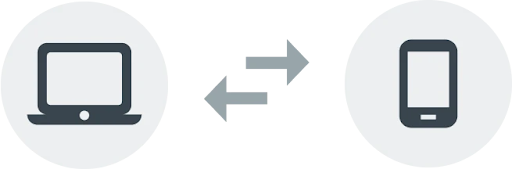
Many Mac users have relied on Android File Transfer (AFT) to transfer files between their Android devices and Mac, but with its frequent crashes, connection issues, and incompatibility with newer macOS versions, it has become unreliable. If you're tired of dealing with constant failures and want a better solution, it’s time to try alternatives that offer faster speeds, better reliability, and extra features.
There are several reliable alternatives that make file transfers faster, smoother, and more efficient. If you want to explore a detailed comparison, visit https://www.android-file-transfer-mac.com/.
1. MacDroid – The Best All-in-One Solution
MacDroid is hands down the best alternative to AFT. It works seamlessly with macOS, allowing you to access your Android’s storage directly from Finder as if it were an external drive. No more connectivity issues or software glitches.
● Dual transfer options: Choose between USB or wireless transfers. ● Works with the latest macOS versions without compatibility issues. ● Edit Android files directly from your Mac without needing to copy them first. ● Supports internal and SD card storage for easy file access. ● No extra apps needed on your Android device.
MacDroid makes managing files between your Android and Mac as simple as drag-and-drop.
2. OpenMTP – The Best Free & Open-Source Option
If you're looking for an open-source alternative, OpenMTP is a solid choice. This tool offers a stable and smooth experience compared to AFT, with a dual-pane interface that makes file transfers more organized and intuitive.
● Faster transfers than Android File Transfer, with no random crashes. ● Works with large files over 4GB without issues. ● Dual-pane interface to manage files easily.
OpenMTP is a great free option for users who need reliable file transfers and don’t want to deal with AFT’s limitations.
3. AirDroid – The Best Wireless Alternative
For those who prefer wireless transfers, AirDroid is an excellent option. It allows you to transfer files between your Android and Mac over Wi-Fi, and it also provides remote access to your Android phone. You can send files, manage notifications, and even mirror your phone’s screen directly from your Mac.
● No cables required. Transfer files wirelessly over Wi-Fi. ● Remote control: Access Android files and manage your phone from your Mac. ● Screen mirroring and SMS management for added convenience.
If you want the flexibility of wireless file transfers, AirDroid is the way to go.
4. SyncMate – The Best for Auto-Syncing Files
SyncMate is perfect for users who need two-way syncing between their Mac and Android devices. It keeps all your files, contacts, and media synced automatically, saving you from the hassle of manual transfers.
● Automatic syncing for files, contacts, music, and more. ● Works via USB & Wi-Fi, giving you flexibility in how you sync. ● Syncs cloud storage services like Google Drive and iCloud.
SyncMate is an ideal solution for anyone who wants to keep files updated automatically without needing to transfer them manually every time.
5. Snapdrop – The Best for Quick Transfers Without Apps
For instant transfers with no app installation required, Snapdrop is a simple web-based tool that works like AirDrop but for Android and Mac. Just open the website on both devices, drag and drop the files you want to send, and they’ll be transferred over Wi-Fi.
● No software installation required—just open the website. ● Transfers files quickly over local Wi-Fi. ● Works in any web browser, making it easy and accessible.
Snapdrop is a great option for quick and easy transfers when you need to send something fast without fuss.
Which One Should You Choose?
● If you want the most seamless experience, MacDroid is the best choice. ● For a free, open-source alternative, go with OpenMTP. ● If you prefer wireless transfers, AirDroid is the top pick. ● For automatic syncing between your devices, SyncMate has you covered. ● For fast, no-install transfers, Snapdrop is perfect.
For more information, check out https://www.android-file-transfer-mac.com/ for a full comparison of these alternatives.
0 notes