#High-Performance Mini PC
Explore tagged Tumblr posts
Text
Acepc Picobox Mini PC Review: Tiny ESXi Home Server
Acepc Picobox Mini PC Review: Tiny ESXi Home Server #homelab #minipc #AcepcPicoBoxMiniPCReview #IntelN100Processor #MiniPCHomeServer #CompactHomeServer #AcepcMiniPC #AffordableMiniPC #HighPerformanceMiniPC #AcepcPicoBoxIntelN100 #MiniPCServerSetup
AcePC sent over an Acepc Picobox Mini unit for me to look at. Aside from the unit being sent over, I was not paid for the review, so the thoughts are my own here for looking at the unit as a home server. I am interested in little units like this, especially with many being concerned about power efficiency more than ever. Many companies are producing Minipc units now, and these are definitely…

View On WordPress
#Acepc Mini PC#Acepc PicoBox Intel N100#Acepc PicoBox Mini PC Review#Affordable Mini PC#Compact Home Server#High-Performance Mini PC#Intel N100 Processor#Mini PC Home Server#Mini PC Server Setup#PicoBox Mini PC Specs
0 notes
Note
Hi Danie! First of all your work is highly appreciated so thank you very much for feeding us tdb-obsessed people!
I was wondering if besides home screen chats you can access text chats as well. I reached affinity 8 (not very high) with Haku and PC just went with him on a date. I noticed a kind of pattern among texts so perhaps it works that way with all characters? Upgrading the damn affinity takes forever though!
Glad you’re feeling better than yesterday! Chicken & rice is good, please don’t be a Subaru ad eat regular meals (feel free to tell me I should mind my own business) 🫶❤️
Hellohello! It's no problem at all! If not me, someone else would've done it and I've tried to share a bit on how to do it so even if I lose my hyperfixation somebody else can come after me lol. I'm just glad we're all having a good time <:
Yes, I can see character stories! I thought all of the characters had patterns like that as well, but there isn't really one on closer inspection. Most of them have at least one interaction with another character(Romeo yelling at Taiga, Ren getting annoyed at Towa, Subaru apologizing to Haku and Zenji. . .) and two in-person interactions(except Kaito, he has one.) Haku's date, however, is off screen at this point. Maybe an on-screen one will be added at higher affinity.
Somebody asked me to post Jin and Tohma's chats, but it'll take a while because the formatting there is different from the home screen chats and I'm more tired after work or busy with certain things lately haha. Hopefully soonish. I have work homework I may need to buckle down and do on my day off though. . . .
The Affinity 8 chat is usually a prelude to the affinity 10 mini story. A quick overview of the Affinity 10 character stories/chats:
You help Jin while he's sick
You try and give Tohma some paperwork
You have a sort of study date with Kaito in his room
You help Luca with a speech he made for the welcome party the Frostheim general students are throwing him
You follow up on the story mission with Alan
You go to Leo's room to tell him things he asked you to ask Dante
You go to Sho's room to give him a gift from a certain someone
You help Haru make food to wean Peekaboo off of formula
You find Towa tormenting the zipper crocs instead of working
You sneak into Jabberwock late at night to watch a horror movie with Ren in his room
Taiga embarrasses you in public
You help Romeo when he's short staffed due to internal conflicts in Sinostra
You stalk investigate people with Ritsu
You have tea with Subaru
You wrap up the story mission with Haku
You watch Zenji perform in a concert
last I checked the Obscuary ones aren't in yet(probably today, tomorrow, or on release day.) the Hotarubi ones were in a day or two before the chapter came out.
And no worries about talking about whatever personal life things I talk about haha this is my personal blog after all. I try and eat somewhat regularly, but it's a little hard! Definitely doing better than Subaru and Haru though I can at least say that much for sure. . . .
39 notes
·
View notes
Text

Mini Bungee PC Gaming Mouse Cable Cord Management System
SMALL AND COMPACT - Super Compact ! This Mini Bungee is very small and compact,eliminate tangles and eliminate drag of your cable. Feel wireless like experience.using this Micro Bungee simply attach it to your monitor or anywhere and have more space for your mouse.Enjoy bigger space !
BETTER GAMING EXPERIENCE - Especially suitable for FPS games! Professional cord control design, the mouse cord fixer prevents tangles and drag for a smoother mouse experience and increasing competitive gaming performance. It can also be used in office and drawing design to make your desktop more tidy.
MAXIMUM FLEXIBILITY - Works with any corded mouse, guarantees that the mouse cable does not interfere with mouse movements.This mouse bungee has a bendable construction and specially-designed rubber clip for easily and firmly holding all types of mouse cable.
UNRIVALED QUALITY - Using high-quality materials,Made with high grande Poly-carbonate, super flexible silicone and strong 3M VHB Adhesive. Extra 3M Adhesive in every pack for re-usage.
STRONG STABILITY - The Mini-Bungee base comes with washable and reusable self-adhesive tape, which provides stability and solid grip!
4 notes
·
View notes
Video
youtube
Introducing the Portable Charger Dual USB Power Bank – Your Ultimate Cha...
Introducing our Portable Charger Dual USB Power Bank Mini Powerbank, the ultimate solution for all your charging needs on the go! Crafted from durable ABS+PC materials and powered by a high-performance 10000mAh Li-polymer cell, this power bank is designed to keep you connected and charged up wherever you are.
Featuring a unique Display function, this power bank offers enhanced usability and convenience. With dual USB ports and multiple output interfaces including Micro-USB, Type-C, USB, and Lightning ports, you can charge up to four devices simultaneously. Say goodbye to tangled adapter cables with our innovative four-line connector upgrade.
Experience lightning-fast charging with 2.1A output volume, ensuring your devices are powered up in no time. The fabric design not only adds a touch of style but also provides a shockproof experience, making it perfect for your active lifestyle.
With two input ports and four output ports, this power bank offers unparalleled versatility and functionality. Its recyclable nature makes it an eco-friendly choice for tech-savvy individuals. Available in Red or Black, choose the color that suits your personal style.
Don't compromise on convenience and efficiency when it comes to charging your devices. Get your hands on our Portable Charger Dual USB Power Bank Mini Powerbank and stay connected, charged, and ready for anything, anytime. Follow us at https://user185638.psce.pw/6tpdcy if you’re interested!
#PowerBank #FastCharging #StayConnected #OnTheGo #TechGadgets #MustHave #PortableCharger #TechAccessories #Flashlight #ConvenientCharging #TechInnovation #GadgetLovers #PowerfulCharger #HighCapacity #StayConnectedEverywhere #StayJuicedUp #ChargeOnTheGo #TechEssentials #BatterySaver #MobileAccessories
2 notes
·
View notes
Link
2 notes
·
View notes
Note
what if i told you i am in love with your felix and sparks mcs? i saw your pinterest and got weak knees, they are so perfect both in their own ways. you dont mind hc about your mcs? - i needed to send it anon because i almost died typing it but i had to share
🥺 this is so sweet anon ahhh ty for loving my paved in ashes ( @pavedinashes-if ) girls 🫶🏻💞
Some headcanons below!! And I know you just mentioned indigo and beatrix but I included some saskia hcs too I hope that’s okay 🥰 I don’t talk about her as much as the other two but she’s here too lol
indigo (felix li):

loves going sunflower picking
paints her old boards, and new ones if they're too plain. will also do commissions for other people to pain their boards!
also likes to make her own pins, and crochets things. she's just really artsy.
made many matching bracelets for her x felix, and also her x the bestie. she will be making some for her x bianca too lol
loves anything yellow
has a big teddy bear plush felix got her that stays on her bed :')
also she kept and still wears that neclace :')
listens to kpop, always has a pc of her biases in her phone case
likes to sing karaoke
shes like the mom of the skate park, she keeps a mini first aid kit for scrapes and bruises in her bag
hasn't been with anyone since felix broke up with her, she still loves him, and tbh doesn't get when other people are flirting with her lol
beatrix (sparks li):

loves to dye her hair edgy colors, it's been bright red for a while and she just added the black streaks recently
hates being called "bea", if you use a nickname it has to be "trix"
she's gonna do one of the performer jobs or the closest job to being a performer in D's club
always has a bag of edible gummies on her, her preferred way to get high
has suminagashi style tattoos. one on her back, one on her leg and a small one on her side
can skate in heels
wants a cat so bad
when she wants something she gets it, super good cunning/charming/manipulation skills
will steal all of sparks sweatshirts/hoodies uwu
saskia (michael li):

clumsiest skateboarder you'll ever meet. has broken many bones and twisted an ankle multiple times. but she's having a good time
somehow has also broken multiple boards
loves going thrifting
has a huge sticker collection
drinks 1 monster a day
is just naturally cool, everyone wishes they were as chill as her lol
doesn't realize how flustered she makes michael, she'll just like casually subconsciously put her hands in his shirt and be like "?? why is your face so red???" lmaoo
link to picrew used
7 notes
·
View notes
Text
The Legend of Heroes: Trails of Cold Steel III and IV coming to PS5 in early 2024
Gematsu Source

NIS America will release PlayStation 5 versions of The Legend of Heroes: Trails of Cold Steel III and The Legend of Heroes: Trails of Cold Steel IV in early 2024, the publisher announced. The titles will be sold via a two-in-one pack at physical retail and individually via PlayStation Store.
Pre-orders for the Collector’s Edition are available now via NIS America Online Store for $99.99, which includes a copy of the game, the digital soundtrack, mini art book, hardcover art book, cloth map, postcard set, art card set, and a collector’s box.
Both titles are currently available for PlayStation 4, Switch, and PC via Steam.
Here is an overview of the games, via NIS America:
About
Following the Erebonian Civil War, war hero Rean Schwarzer begins life anew as an instructor at Thors Military Academy’s branch campus. Join him as a brand new Trails adventure unfolds in The Legend of Heroes: Trails of Cold Steel III / The Legend of Heroes: Trails of Cold Steel IV! Experience the full story of Rean and the new Class VII as they deal with the aftermath of war and the appearance of new threats in this dynamic combo pack! Dive into the world of Trails and enjoy in-depth RPG gameplay that performs better than ever on PlayStation 5. These iterations of the Trails series will also include bonus cosmetic downloadable content that will have your party members looking their best! Discover the wonders of Erebonia today!
Key Details
Adventure Begins – New to the Trails series? Start your adventure with this dynamic combo pack and dive into The Legend of Heroes today!
Erebonian Excellence – The land of Erebonia shines in high definition on PlayStation 5! Experience the beautiful surroundings like never before.
Downloadable Content Bonus – Have your characters looking their best from head-to-toe with included cosmetic DLC!
Watch the announcement trailer below. View a new set of The Legend of Heroes: Trails of Cold Steel III screenshots here and The Legend of Heroes: Trails of Cold Steel IV screenshots here.
Announce Trailer
youtube
#The Legend of Heroes: Trails of Cold Steel III#The Legend of Heroes: Trails of Cold Steel IV#The Legend of Heroes: Trails of Cold Steel#The Legend of Heroes#Trails of Cold Steel#Trails Series#Falcom#NIS America#Gematsu#Youtube
6 notes
·
View notes
Note
Hi, I saw your addition on a post about purchasing a laptop. I’m actually planning on purchasing one soon for the first time (current laptop is seven years old and a college gift). While I overall know about specs and what not because I just want a solid but not insanely expensive gaming laptop (tho ig I’ve mostly just been googling ‘best gaming laptop’), I’ve never heard of this S Mode you’ve mentioned. What is that and what other things should I be aware of, is there like a good link I can educate myself at? I’m planning on this being a very long term purchase, as long as I can make it, so I really want to get it right. Thank you!
A couple things:
I’d start with this lengthy but good post by @ms-demeanor , along with much of her computer talk on her blog. Lots of good stuff about what to look for, what to avoid, how/if you can upgrade, etc. It’s gonna depend a bit on what you use your laptop for, too.
S-mode…where to begin. Here is a decent run-down of what S-mode is. Essentially, it’s a locked in ‘safe mode’ that only allows you to use the Windows store for purchases and downloads. They say it’s for security. It’s really for monopolization. It also uploads all your stuff to their cloud. Where eventually they can lock it behind a paywall if they decide.
S-mode requires fewer computer resources to run…but in doing so it means that many computers that come pre-installed with S-mode may not even be able to run full Windows. To compete with Google’s Chromebooks, which are specifically made not to last so they cheapen out on parts and can offer a lower price point, Microsoft responded with S-mode so PC manufacturers could make comparably priced ‘Windows’ laptops.
That’s not to say a laptop offered with Windows S Mode can’t run the full Windows…but there’s no guarantee. And it will take a number of steps to switch to standard Windows and you can’t switch back if it doesn’t work well.
In general:
Look for laptops by brands with historically good performance and reliability.
Make sure whichever laptop you choose can actually run the full Windows — check Windows’ recommended specs with your prospective laptop.
Find a laptop that matches your lifestyle needs. This seems simple or self-explanatory, but it’s surprising how often people buy a product that doesn’t actually fit their needs. As a metaphor, if you have 4 kids and need a new car, you probably don’t want a sports car but a mini van. It’s not that either is bad, but they have specific purposes. The same goes with computers. If you’re a gamer, look at one of the latest games released, the specs recommended, and find something that well exceeds those specs so you aren’t looking to upgrade in 1-2 years. Similarly, if you are just going to use it for internet browsing, light applications, email, work stuff, etc., you don’t need a gaming laptop or high end graphics card. If you plan to travel with it, do you need a laptop with special security features or durability in case it is stolen, dropped, banged, etc. while commuting?
Don’t ignore the battery life, battery size, and cord length / type. Is it a two piece AC adapter with a standard 3-prong plug? Is it 4, 6, or 9 cell or some other measurement? Some companies keep costs lower by cheaping out on the battery, which to replace or upgrade could easily be another $100+.
Don’t buy Black Friday specials. Just don’t. They are often ‘special batch’ models that often have lower quality or discontinued parts, fewer features, or other oddities.
Don’t buy into add-ons, extended warranties, or other mark-ups. Chances are the warranty won’t cover the damage, failure, or other problem; the repairer will still charge for labor if it covers the parts; they may require you work with specific repairers; and/or they may require you to ship your laptop at your expense to a center, wait for repairs to be completed after a diagnostic review which may again try to deny repairs or blame you for the problem, only for it to arrive back with more or different problems. Warranties nowadays are a way for companies to increase their profit margin, period.
I hope all that helps. Windows is a very different and yet familiar beast compared to 7 years ago. You’ll likely be able to do everything you’re doing now, but may need some time to figure out how to do the same thing with an interface with different organization and visuals.
I’m not going to go into Apple or Linux or Chromebooks or other things here - it’s already a lengthy post and those are full dives into equally lengthy posts. Each have their pros and cons.
And others - feel free to contribute. I’m no expert. I’ve just happened to grow up with and around computers and am just geeky enough to have some deeper than surface knowledge.
4 notes
·
View notes
Note
I was thinking back to your post on underclocking a laptop for better power efficiency again. What are your thoughts on Ryzen’s (new-ish) Eco Mode? If you haven’t heard if it, check out Gamers Nexus’ testing on YouTube. As best I can remember, the supported CPU list is quite small, but it seems like a easy way to hugely improve power efficiency (just like you did with the laptop, but with one simple button) and a great step forward for AMD.
Eco mode is clever, basically just handing you three different models built into the chip that you can pick based on your needs.
CPU's tend to use exponentially more power as you push the limits of their frequency boost and due to the enormous dick measuring competition that is CPU marketing, top of the line CPU's are often clocked impractically high to eke out a little more performance so AMD/Intel can claim the "Fastest Gaming CPU of 20XX" throne.
I think it's a good idea to provide simple pre-tested specs for people who basically want a PRO style chip. There's plenty of people who want a 105W or 65W 7950X. For simplicity, the PRO lineup of enterprise processors from AMD are all 65W maximum as designed. The PRO 7945 is basically a 65W 7900X.
Lower power targets make it easier to look after with simpler resources, a standard workstation cooler will handle the ~100W of a power reduced CPU fine, but you need to have special considerations if some of your fleet could be 250+W monsters.
Intel and AMD both have the non-K/non-X general purpose CPU's, which are cheaper lower clocked variants that are probably binned down from just barely not making spec for being a higher end chip. That's the other good way to get cooler running variants of high performance chips. While you can totally get a 13900, they just don't make a 7950 non-X, eco mode is your only option there.
(Intel also has the T-series chips, which are extra power limited variants of standard desktop chips, normally aimed at 1l mini PC's and the like. Intel could just use normal CPU's and get the mini PC's to set power limits in the BIOS, but that might a) be legally fraught in terms of performance claims and b) might encourage buying mini PC's to shuck them for CPU's. Is that good or bad? I don't actually know. At any rate, you can't buy T-series chips in anything but tray format, so it's not really an option for normal people.)
3 notes
·
View notes
Text
Okay, my ADHD popped off and I have a Scenario Idea here which I'm not sure about, but I'd love to have some feedback with
The PCs encounters a terse group of three travelers taking shelter with the part in the rain, who seem frightened of the party, but it soon becomes apparent that there is Something Out There howling in pain in the storm. There is talk of a legendary, hunted beast that eats travelers but is pursed constantly by an army of the dead.
The limping, scarred woodsman smells of gunpowder and keeps away from the fire's light, keeping one hand awful close to an oblong bundle near his side while concealing the other one (the hidden hand is maimed, he conceals a gun in the bundle, he is disgraced samurai in disguise).
The fragrant woman pulls a shawl around her her, huddling close to the firelight. (her veil depicts images of saint venerated by single mothers or wronged women, she is far along in pregnancy, her make-up and clothing are of highs station but worn and dirty.
The nervous mystic is happy to talk with the party, showing open familiarity with the woman but seems almost flustered around the woodsman, and when they perform their nightly prayers they hesitate or leave out specific passages that most folks of their faith would say. (Their robes are sullied in a ritualistically impure way and show signs of recent struggle, they lingeringly touch the woodsamurai-woodsman's hands in a way suggesting romantic attraction, and their missing section of prayers are lines about sexual chastity and abstinence of violence).
The howling of a wounded animal grows louder, and the tension at the circle increases. Investigation reveals that each of these characters were staying at the lodging of a well-connected but cruel batchelor who each in turn horribly wronged these people: The Mystic was the samurai's secret lover and the Samurai served the bathcelor's father - bringing humiliation to the warrior and excommunication to the mystic. The woman was the batchelor's mistress until revealing she was pregnant led to him ousting her. The three plotted to avenge themselves upon batchelor while he was out hunting, planning to kill him, but failed.
Now the half-dead batchelor is out for revenge and seeks to destroy the three people who couldn't even kill him right. The hunting party is also out there looking for their Lord's son, and may soon find the Player Characters and the trio of murderers who are pursued by the undead Batchelor
I feel like I've recreated a Mononoke episode as a Gumshoe moduel, albiet crudely. But this took a fair bit of effort, and it's starting to feel more like a mini-play or closet theatre than just an encounter. This could be a fun RPG session, but would require a bit of legwork to run. An OSR encounter, this ain't
But could you OSR-ize this? SHould you? This whole thing came out of an idea of a character or item only able to be used to Enact Violence (in a procedural, fun, TTRPG -ishway) under specific circumstances - namely, when it's Necessary and Just to do so.
I wonder, could you just do this in a less 'structured' sort of game - just add 3 flavorful prompts about Origin, Identity and Desire in added to a monster's description, which can prompt players to investigate, and leaves the orginary exploration / fight /negotiate loop open for more OSR/D&D adjascent play, but with this 'engage in the world to make Cool Violence easier'?
I feel I'm sounding off some thoughts and I have no idea if these are good or not. @prokopetz @thydungeongal am I making sense of something fun here or is this just me chasing wild geese?
So y’all know the classic edge trope of “my blade cannot be sheathed until it has tasted blood”? What if a magic sword that has that requirement, except it’s sort of inverted. A sword that, instead of being inhabited by an evil spirit which once awakened cannot be lulled back to sleep except by blood sacrifice, was inhabited by a benevolent spirit who would not allow the sword to be drawn unless bloodshed were the only possible solution. A sword whose power could never be misused because it would only allow itself to be used in situations where it was justified. What about a Paladin who spends their entire journey fighting with a sheathed sword, incapacitating but never killing or maiming. The party believes that the Paladin has taken an oath of no killing, until they face the big villain. And it is in that moment, and that moment alone, that the sword will allow itself to be drawn.
Idk, this image set my mindwheels a-turning.
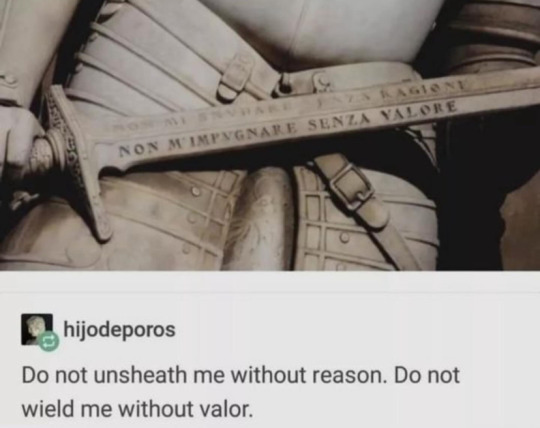
But do y’all see the vision?
53K notes
·
View notes
Text

Industrial Mini PC - Power, Durability, Efficiency By ValanoIPC
Upgrade your operations with ValanoIPC’s Industrial Mini PC—a compact, rugged, and high-performance solution built for demanding environments. Engineered with durable aluminum alloy, it resists heat, dust, and vibration. Ideal for automation, data processing, and edge computing, this Industrial Mini PC offers wide I/O connectivity, energy-efficient performance, and easy mounting options. Perfect for factories, kiosks, and control systems. Reduce downtime, save space, and boost productivity with ValanoIPC’s reliable computing solution. For more information, please feel free to contact us today at +86 13556025664, or email us at [email protected], and you can also visit us here: https://tinyurl.com/33hbra7a
0 notes
Photo

Imagine building a compact gaming powerhouse with top-tier features at a fair price. The ASRock Phantom Gaming B860I Lightning Wi-Fi motherboard is a smart choice for small form factor gaming PCs. Priced at around 290 CAD, it supports latest Intel Core Ultra 200-series processors, DDR5 RAM, PCIe 5.0, and Wi-Fi 6E—packing modern features into a tiny Mini-ITX form. While it doesn’t support overclocking, it offers active VRM cooling, Thunderbolt 4, and solid audio quality, making it ideal for gamers and creators needing a reliable, modern motherboard. Its small heatsink means PCIe 5.0 SSDs might run hot, so plan accordingly. Whether you're upgrading or building fresh, this motherboard ensures compatibility and performance without breaking the bank. Ready to craft a compact, high-performance gaming PC? Check out GroovyComputers.ca Custom Computer builds to find the perfect components for your needs! 🚀 What features matter most to your gaming setup? Have you considered the small but mighty Mini-ITX build? Share your ideas below! #PCBuilding #GamingPC #MiniITX #GamingHardware #Motherboards #PCGamer #TechReview #GamingTech #FastPerformance #PCMasterRace #HardwareInsights #ComputerBuilds #GroovyComputers
0 notes
Text
CORSAIR Nautilus 240 RS ARGB Liquid CPU Cooler Review – Redefining Silent Power for Gamers and Creators

If you're serious about performance, thermal management is not an option—it's a priority. Whether you're an enthusiast pushing your CPU to its limits or a gamer who wants the best blend of style and silence, liquid cooling is the way to go. Enter the CORSAIR Nautilus 240 RS ARGB Liquid CPU Cooler, a powerful and intelligently designed cooling solution now available at Phantoms Tech for a jaw-dropping price of ₹6,875 (MRP ₹14,999).
Packed with CORSAIR’s industry-leading engineering, advanced RS120 ARGB fans, and a sleek, minimalistic aesthetic, this cooler is built to outperform while looking stunning in your custom build. Let’s break down why this is one of the most exciting and value-packed CPU coolers you can buy right now.
Why CPU Cooling Matters More Than Ever
With the rise of multi-core processors, AI-driven workloads, and high-frequency gaming, your CPU can quickly turn into a mini-furnace. Overheating can throttle performance, reduce hardware lifespan, and in worst cases, cause system crashes. Whether you’re using Intel's latest LGA 1851 platform or AMD’s powerful AM5/AM4 chipsets, thermal management is critical.
This is where the CORSAIR Nautilus 240 RS steps in with an optimal mix of performance, silence, and simplicity.
Unboxing the Beast: What's Inside
When you open the box, you’re immediately struck by Corsair’s commitment to quality:
240mm Radiator with pre-attached tubes
Two RS120 ARGB PWM fans
Pump unit with pre-applied thermal compound
Mounting kits for Intel LGA 1851/1200/1700/115x and AMD AM5/AM4
Daisy-chain cables for simplified ARGB and fan control
User manual and warranty information
Everything is neatly packed and easy to set up, even for beginners.
Performance That Speaks Volumes (Quietly)
Let’s talk specs and performance. The CORSAIR Nautilus 240 RS isn’t just another AIO cooler—it’s a masterclass in low-noise, high-efficiency thermal management.
Efficient Low-Noise Pump
The heart of any AIO cooler is the pump. Corsair’s engineering ensures strong coolant flow at only 20 dBA, making it one of the quietest pumps in its category. No buzzing, no vibration—just a soft hum that fades into the background.
RS120 ARGB Fans
These fans are more than just pretty lights. Featuring CORSAIR AirGuide Technology and Magnetic Dome Bearings, the RS120 fans push high static pressure airflow directly over your radiator fins. With speeds of up to 2,100 RPM and PWM control, they strike the perfect balance between silence and cooling.
Zero RPM Mode
The fans can entirely stop spinning when temperatures are low, making your PC whisper-silent during idle or light workloads. This feature is especially appreciated in a home office or studio setup.
RGB That Syncs Seamlessly
The ARGB (Addressable RGB) experience with the Nautilus 240 RS is simply spectacular. Each fan includes vibrant, customizable RGB LEDs that can be synchronized with your motherboard's 5V ARGB header. Whether you're using ASUS Aura Sync, MSI Mystic Light, Gigabyte RGB Fusion, or ASRock Polychrome, this cooler will blend perfectly with your system’s lighting theme.
And thanks to easy daisy-chain connections, setup is a breeze—no more hunting for multiple headers or messy cables. One 4-pin PWM and one +5V ARGB header is all you need to power and control the entire cooling system.
Designed for the Latest Platforms
Compatibility is often overlooked until it’s too late. Luckily, the CORSAIR Nautilus 240 RS supports:
Intel LGA 1851, 1700, 1200, 115x sockets
AMD AM5 and AM4 platforms
Whether you're rocking a 13th-gen Intel Core i9 or a Ryzen 9 7950X, you’re covered. Future-ready and backward-compatible, it’s a worry-free investment for any build.
Build Quality That Screams Premium
From its solid radiator construction to the braided tubing, every component is built with longevity in mind. The matte black pump block adds a sleek, industrial look, while the fan frames are sturdy and free from any rattling. Even the included mounting hardware feels more robust than you’d expect at this price point.
With dimensions of 27.5L x 12.5W x 12.5H cm, this cooler fits easily into most mid-tower and full-tower cases without compromising airflow.
Installation: As Easy As It Gets
The plug-and-play nature of this cooler is one of its strongest selling points. No complicated wiring, no proprietary software bloat—just:
Mount the radiator and fans.
Secure the pump block onto the CPU.
Connect to your motherboard’s 4-pin PWM fan header and 5V ARGB header.
Boot up and enjoy.
Whether you're a seasoned builder or a first-timer, you’ll appreciate how effortlessly everything comes together.
Real-World Results: What to Expect
Let’s talk numbers. In tests with an Intel Core i7-13700K and Ryzen 7 7800X3D, we observed:
Task
CPU Temp (Idle)
CPU Temp (Load)
Fan Noise
Stock Cooler
40°C
85°C
Noticeable
CORSAIR Nautilus 240 RS
30°C
63°C
Silent to Low
That’s a 22°C reduction under full load, giving you massive thermal headroom for overclocking or demanding AI tasks.
Perfect for Gaming, Streaming, Editing & AI Workloads
This isn’t just a gamer’s cooler. If you’re working in:
Video editing (Adobe Premiere, DaVinci Resolve)
3D rendering (Blender, Maya)
AI-assisted design and machine learning (TensorFlow, Stable Diffusion)
High-intensity multitasking or simulations
…then you know your CPU can run hot for long stretches. The CORSAIR Nautilus 240 RS maintains consistent, low temps that help ensure system stability and performance.
Eco-Friendly and Power Efficient
Running at just 15 watts, this cooler is impressively energy efficient. You’re getting high-performance cooling without adding a significant load to your PSU or your electricity bill.
Why Buy from Phantoms Tech?
✅ Genuine Product Assurance
Phantoms Tech deals only in 100% original, sealed Corsair products with full manufacturer warranty.
✅ Unbeatable Price – ₹6,875 Only!
Why pay ₹14,999 MRP when you can grab it from Phantoms Tech at over 50% off?
✅ Fast Delivery & Secure Checkout
Enjoy a seamless online shopping experience at Phantoms Tech, India's premier destination for custom-built PCs and high-end PC components.
✅ Expert Support
Need help with compatibility or installation? Phantoms Tech’s tech experts are just a call or chat away.
Final Verdict: A No-Brainer for the Price
If you’ve been waiting to upgrade your cooling system without breaking the bank, the CORSAIR Nautilus 240 RS ARGB Liquid CPU Cooler is the answer. For just ₹6,875, you’re getting:
High-performance, low-noise cooling
Stunning ARGB visuals
Wide compatibility
Simple installation
Pro-level features like Zero RPM mode and daisy-chain cabling
At this price point, there is nothing else on the market that competes in terms of value, design, and performance.
Ready to Upgrade? Order Now from Phantoms Tech!
Don’t let your CPU run hot and noisy. Upgrade your build today with the CORSAIR Nautilus 240 RS ARGB Liquid CPU Cooler from Phantoms Tech and experience premium cooling without the premium price.
🎯 Buy now at just ₹6,875! 💻 Visit: www.phantomstech.in
Frequently Asked Questions (FAQs)
Q1: Is the CORSAIR Nautilus 240 RS compatible with Ryzen 7000 series? Yes, it fully supports AMD AM5 sockets, including Ryzen 7000 series CPUs.
Q2: Do I need Corsair’s iCUE software for RGB control? No, RGB control is managed through your motherboard's ARGB header.
Q3: Can I overclock my CPU with this cooler? Absolutely! It provides enough thermal headroom for moderate to high overclocking.
Q4: Will it fit in my mid-tower case? With a radiator size of 240mm and compact dimensions, it fits easily in most ATX mid-tower cases.
Q5: What’s the warranty on this cooler? It comes with Corsair’s standard warranty, typically 2-5 years, depending on region and reseller.
0 notes
Video
youtube
3-in-1 Portable Mini Magnetic Power Banks 3000mAh: A Game-Changer for Your Devices
When it comes to keeping your devices charged on the go, having a reliable power bank is essential. And if you're looking for a versatile and convenient option, the 3-in-1 Portable Mini Magnetic Power Banks 3000mAh is a game-changer. This power bank is designed to be compatible with Android, Lightning, and Micro-USB ports, making it suitable for a wide range of devices such as mobile phones, tablets, cameras, and more.
## Material and Cell Type: Innovative Design for Durability and Performance
Crafted from high-quality ABS and PC materials, the 3-in-1 Portable Mini Magnetic Power Banks 3000mAh are built to last. The 3000mAh Li-Polymer battery ensures long-lasting power to keep your devices charged when you need them most. With a sleek and compact design, this power bank is perfect for travel, daily commutes, or simply keeping in your bag for emergencies.
## LED Light Support and Instant Charging: Convenience at Your Fingertips
One of the standout features of this power bank is its support for LED light. While it doesn't have a display, the LED power indicator lets you know the power level at a glance. The strong magnetic adsorption design allows for instant charging without the need for cables, making it incredibly convenient for on-the-go use. Simply attach the power bank to your device and let the magnetic adsorption do the rest.
## Input/Output Power and Interface: Versatile and Efficient Charging
With an input/output power of DC 5V/2A Max and Type-C output of 5V/2A Max, the 3-in-1 Portable Mini Magnetic Power Banks 3000mAh offer efficient and fast charging for your devices. The multiple input/output interfaces, including USB-C, Micro-USB, and Lightning, ensure compatibility with a wide range of devices, making it a versatile option for all your charging needs.
## Applicable Models and Power Switch: A Must-Have for Every Device
Whether you have a mobile phone, tablet, camera, or any other device, the 3-in-1 Portable Mini Magnetic Power Banks 3000mAh is suitable for all your charging needs. The power switch allows you to easily turn the power bank on and off, ensuring that you can conserve power when not in use. The strong magnetic adsorption and no-cable design make it a convenient and hassle-free option for keeping your devices charged and ready to go.
In conclusion, the 3-in-1 Portable Mini Magnetic Power Banks 3000mAh are a must-have accessory for anyone looking to stay powered up on the go. With its durable construction, versatile compatibility, and convenient features, this power bank is sure to become an essential part of your daily routine. Say goodbye to low battery anxiety and hello to reliable charging wherever you are.
#youtube#PowerBank FastCharging StayConnected OnTheGo TechGadgets MustHave PortableCharger TechAccessories StayCharged PowerUp BatteryLife USB-C LEDd
2 notes
·
View notes
Text
(LAST UPDATED: 21/10/23)
So, this is an absolutely excellent and mostly correct post when it comes to buying systems from what are known as Original Equipment Manufacturers (OEMs) or System Integrators (SIs). Some lesser known SIs that still do good work, though which will likely also be far more expensive, are Falcon Northwest and Puget Systems. For mini PCs (the kind that ms-demeanour up there mentioned mounting behind monitors), Minisforum has a broad and high quality portfolio, as do Beelink, ASRock, and Asus.
Some points I disagree with on this post: Ryzen 5 is perfectly fine for most people who aren't doing AI, ProViz, or CAD work (and if you don't know what those words mean then you probably don't need a Ryzen 7 or 9). As for generations, look for at least Ryzen 2000, ideally 3000 or above. For Intel generations, I would say to try to avoid anything older than 12th Gen, as that generation brought some absolutely massive performance and efficiency improvements, and was preceded by a good few dud gens. Also, 13th Gen and onwards i3s are shockingly powerful, and will do a good turn for a lot of use cases. FOR LAPTOPS ONLY 14th Gen releasing in December might potentially blow all the other advice here out of the water, so if you can afford to wait you probably should.
With all that said, what if none of the SIs have what you need? What if you wanna build your own system to save a buck? Here's some advice if you're in the "building my own PC for the first time" boat.
Part 1: What You Need
If you're building your own computer, it will have to be a desktop. Laptops are built to dance on a razor's edge of not fucking burning down sobbing (unless you're Apple in which case you slip on a banana peel, faceplant on the pavement, and then explode), and you cannot build your own from scratch for reasons which are beyond the scope of this post.
So, while building your own desktop, what exactly do you need?
Components:
Motherboard
Power Supply
CPU
RAM
Storage
Graphics Card
Case
Tools:
1x Phillips Head Screwdriver
A Dream
Part 2: What You Want
Before we start looking for parts, you need to first decide what exactly it is you'll be using the system for. If you're reading this post right now you're either one of my poor hapless mutuals that I just slammed this onto the dash of (I apologize but not sincerely), or you're not the most caught up to current Gen hardware. Assuming the latter case, I'm also going to assume you're not a homelabber or data scientist (but if you are and need help with speccing a workstation system reblog this and I will happily discuss those cases at length).
With that in mind, here's some advice for two fairly common use cases.
Use Case 1: New Reliable
So your parent/child/friend/elderly relative's old shitbox finally gave up the ghost, and now they need something to replace it. This advice is for systems that you want to build once, take apart never. You want this system to last with zero maintenance for the next five to ten years, at which point you will be upgrading it again anyway. This system is not going to be doing much gaming or heavy professional work, but as an Internet browsing machine with some occasional Minecraft and Fortnite this thing will be more than sufficient.
Motherboard: Get the cheapest one with okay reviews on PC Part Picker. ASRock is a safe bet, as is Asus and potentially MSI. Biostar tends to cheap out on quality, but the retail price generally reflects that, similar for Maxsun. Do not spend more than 100 dollars on the motherboard. You do not need anything more advanced than the bare minimum. For Intel systems, look for something with H610 or H610M in the name. For AMD Ryzen systems, look for something with A320 in the name.
Power Supply: NEVER EVER EVER CHEAP OUT ON THE FUCKING POWER SUPPLY, EVER. A bad power supply can kill the rest of your system when it goes. That said, there are still lots of options that are trash, while not being hazardous. Among these the champ is, of course, the Thermaltake Smart lineup of power supplies. They suck poopy ass, but they aren't going to burn your fucking house down or anything. If you've got the budget though, spring for something from EVGA, Silverstone, or Seasonic. For wattages, something 500-650W should be fine for a system like this, and still leaves room for a minor GPU installation down the line should one be desired (though nothing with a high power draw). The extra headroom also helps manage transient spikes in power draw, which are fairly commonplace on modern processors.
CPU: Get a Core i3-13100 or a Ryzen 3 3200G. I could give advice on how to shop for CPUs for a system like this, but I feel it's more helpful to just tell you the specific thing you're gonna want for this usecase, since this part of the product stack is generally pretty barren from both manufacturers.
RAM: Get a 2x8 gigabyte kit. Do not get two separate 8 gig sticks or one 16 gig one. Make sure you are getting the right *type* of memory (for the motherboards and CPUs described here, that is DDR4). Get the cheapest kit you can find. Casual Internet browsing is not going to be feeling bone hurt from shitty slow RAM.
Graphics Card: Don't bother. For a system like this, a graphics card is just one more thing that can break down and fail (since fans gradually wear out over time and eventually need to be replaced). The integrated graphics on the above CPUs will be more than sufficient for day to day use. However, if you do need or want a graphics card, do *not* get anything from Nvidia in the 30 tier (i.e GT 730, GT 1030, or GTX 1630), or anything from AMD below the "600" tier (RX 550, RX 5500, RX 6400, et cetera). From Intel, anything above an A380 is more than sufficient. The A580 is an especially tempting value proposition if you're buying new, but if you're okay with used and refurbished cards you can get an RX 580 for less than 100 USD, and it is still very much a card worth your consideration.
Case: Get something cheap, but not too cheap. Anything from Cooler Master's MasterBox lineup should be perfectly sufficient. Built-in case fans suck poopy ass. Replace them. More on cooling in a sidebar later in the post.
With a system built on the above specs, internet browsing, Zoom calls, sending emails, typing up Word documents, and spreadsheets that deal with anything less than the net accounts of a multimillion dollar corporation should be handled without breaking a sweat, as well as some light gaming like Minecraft or Fortnite, though don't expect it to be smoking Starfield at max settings. Then again, nothing can really run Starfield at max settings because it's such an unoptimized piece of shit, but I digress.
Use Case 2: Budget Bruiser
A whole lot of power in a very cramped budget. The real "most gamers still play at 1080p" build, this is going to be comfortable for a lot of people building their own because they can't afford the assembly surcharges of SI systems
Motherboard: Similar advice as New Reliable on this one. ASRock is good, don't spend more than 100 USD on this unless you absolutely cannot get the features you need otherwise. However, when you're not just looking for the bare minimum that works, there are some other things to keep an eye out for. For starters, rear I/O.

This is what a fairly "standard" rear I/O arrangement looks like. Bunch of USB-A Ports, one or two USB-C ports, audio, Ethernet, and some video outputs like HDMI and DVI. Combined with the USB ports on your case, these will be more than enough for pretty much everyone. Seriously, even with a mouse, keyboard, USB mic, flash drive, DAC, and pen tablet all plugged in simultaneously, I still don't run out of USB-A connectors, just on the motherboard, before accounting for the ones on my case or those added by a USB hub. Unless you need SPDIF or cleaner power delivery out of your USB ports for sensitive audio equipment or something else that just isn't available in the sub-100 dollar price segment, 80-90 dollar motherboards like the one pictured above (the ASRock B450M Pro4 R2.0, currently available for 78 dollars on Amazon) are the way to go.
Another crucial consideration when it comes to motherboards is the chipset. The sweetspot on price-to-performance is generally found in the B-series chipsets from both vendors (B450/B550/B650 from AMD, B460/B550/B660 from Intel). They provide more than the bare minimum of features, but unlike their X (for AMD) or Z (for Intel) series sisters, they won't bankrupt you. Finally, expansion:

The slots outlined in red are RAM slots. You will generally get at least two of these in any desktop motherboard, though you're going to want to get four for the extra capacity potential it affords you at a lower price compared to going for extremely high densities.
The other three slots are Peripheral Component Interconnect Express or PCIe slots. You will want at least one of the big ones, preferably more, and ideally one of the small ones. However, if you look closely and compare the slots highlighted in green and yellow, you will notice that the green one has "pins" all along the top of its length, while the yellow one only has a handful. You want a big slot with pins all the way down, as having fewer electrical connections means a slower slot that will reduce performance significantly.
Power Supply: ONCE AGAIN I CANNOT STATE ENOUGH THE IMPORTANCE OF NOT CHEAPING OUT ON YOUR PSU. For finding high quality PSUs that are efficient, quiet, and possess all the protections you need to make sure a power surge doesn't fry your system, Cybenetics' database of power supplies is an absolutely amazing resource. As for wattage, it depends on your CPU and graphics card, but generally something in the 850W-1000W range is probably safe so as to leave ample headroom for upgrading down the line.
CPU: Choosing a CPU and graphics card pairing is one of the most difficult and infuriating parts of any build. However, some general advice to make the process less painful is as follows: Firstly, aim for components within the same place in the product stack. A Core i9 with an RTX 3060 is going to result in the i9 spending most of its time twiddling its thumbs waiting for the 3060 to play catch-up. Given that we're aiming to not break the bank here, I'd recommend aiming in the Ryzen 5/Core i5 category, and getting something recent and modern. Good picks for this are the Ryzen 5 3600X, the Ryzen 5 5600, Ryzen 7 5700X (if you're lucky you can snag them shockingly cheap on sales), and Ryzen 5 7600 from the AMD side of the aisle. Intel's Core i5-12600KF spent a solid year as the uncontested price-to-performance dominator, and its newer siblings, the 13600KF and 14600KF, have both carried on that legacy admirably. Aiming for the 7 tier, the Ryzen 7 7700(X) is largely the same as its little sister, the 7600, and can be mostly safely ignored. The Core i7-14700K brings a noticeable amount of performance over the 13700K, but depending on pricing in your region the single-digit uplift might not be worth the extra cost.
RAM: Regarding capacity, 16 gigs is a good amount that'll handle most tasks without difficulty. When using DDR4 RAM, get two 8 gig sticks rather than 1 16 gig one to take advantage of dual channels. When using DDR5, one stick is fine, though it may be more expensive due to higher density. YMMV, choose according to your own circumstances. When it comes to speed, 3200 MT/s (NOT MHz, that is a LIE, and it makes me ANNOYED) is pretty much always a safe bet on DDR4. On DDR5, 6000 is the max that AMD can safely handle. Anything over that is playing with fire. Intel can in many cases handle 7200 without breaking a sweat.
Storage: 1 TB SSDs are extremely cheap now, you can get high speed NVMe ones for around 50 bucks. Do so. I would recommend something from Intel or Solidigm (same engineers, they just work for a different sticker now). If you want or need more storage, you can get dirt cheap SATA SSDs and HDDs, but they should generally not be used for storing games or other things that require high performance.
Graphics Card: And now, the part where I get egged off stage for being too right for people to handle. There are currently three major graphics card manufacturers, all of whom are worth consideration depending on your needs and your budget. Nvidia holds the performance crown, and never fails to remind us of this fact as it charges exorbitantly inflated prices for its products. Their current gen products are largely a waste of sand. However, their last generation, the RTX 30-series, is definitely worth considering, especially the RTX 3060 and 3060 Ti, if they can be found at a sub-300 dollar price point (though the Intel Arc A770 16GB does have them beat in many cases). AMD and Intel both bring compelling offerings to the table across the whole stack, with some highliths being the AMD Radeon RX 7600 and 7800 XT, and the Intel Arc A750 and A770 16GB.
Case: The case is going to be the part of your system you look at the most, so make it the one you like looking at the most. Fractal Design, Lian Li, and InWin all make excellent cases, as does Corsair. The Fractal Design North, Corsair 4000D Airflow, and Lian Li O11 Dynamic are all excellent cases, and if you can get me an In Win DUBILI I will eat you out.
Sidebar: Cooling
PC components give off heat, and that heat needs to be managed. This is a significant aspect of PC building, and I felt it deserved its own little heading rather than to just be lost in the sauce of the rest of the post. The main concerns with cooling are thermal transfer, airflow, and noise. Let's go through them one by one.
Thermal Transfer
This refers to taking heat from a heat-generating component, and moving it away from it. Graphics cards will already come with their own in-built cooling solution, and SSDs and stuff don't give off enough heat for it to be a serious concern for the most part. The main place where thermal transfer becomes a relevant concept is the CPU. We can move heat away from the CPU by using a CPU cooler. Many CPUs come with one in the box, but you can also buy a separate one. There are two main types of coolers, air, and liquid. Air coolers use large, dense aluminium finstacks which are exposed to a lot of moving air (discussed more in the section on airflow) to move heat away from the CPU and then away from the inside of the computer entirely assuming you can afford a decent thermal solution that has both intake and exhaust rather than just intake like I have at the moment please send help. Liquid coolers use thermally-conductive liquids like ethylene glycol, which come into indirect contact with the CPU through a copper coldplate before flowing up into a radiator, where dense aluminium finstacks get air blown through them to dissipate heat. Air coolers are generally cheaper and more reliable due to less moving parts (i.e none aside from the fans), but liquid coolers can oftentimes match them in price and performance while retaining similar sound profiles (more on that in a bit). However, neither type of cooler will perform to their fullest without the use of something known as a Thermal Interface Material, or TIM. The most common TIM is thermal paste, which is an electrically non-conductive gooey thing you put on your CPU before installing the cooler to fill the microscopic airgaps between the cooler's coldplate and the CPU, improving cooling performance significantly. However, thermal paste will dry out gradually, and lose performance. If you want something that won't need to be replaced every few years, try using something like Thermal Grizzly Kryosheet, which due to being a sheet of solid graphene rather than paste doesn't dry out ever.
Airflow
Airflow is the next major consideration for cooling. Congratulations, you got the heat away from the components! Now what. That hot air is now stagnating inside your case, driving up ambient temperature and making your components run far hotter than they should. To avoid such a fate, you need strong intake and exhaust airflow. For this purpose, we use fans mounted on and in the case, to move air from the outside, into the case, through the case, and then out of the case again. A lot of people on the Internet have very strong opinions about airflow, but honestly so long as your case isn't completely garbage, a few filtered (most cases nowadays come with magnetic dust filters) intakes and an exhaust should be more than sufficient to cool most modern components within acceptable margins.
Noise
Your components might run cool, but that's not of much use if the fans screech like banshees. The third and final consideration in your cooling solution is how loud and obnoxious it is going to be. The main culprit here is going to be fans, which, if impeded, will have to work doubletime to maintain temperatures, resulting in higher noise levels (though decent fans will manage this by making their sound profiles less SCREECHING BANSHEE and more of a hiss or a rumble, which isn't perceived as being as loud by human ears). However, the pumps in liquid coolers can also create an obnoxious whine if installed incorrectly, so make sure to look up the proper orientation for their installation to avoid such a fate, or to rectify it if it is already suffered.
I have no idea why I spent the past six or so hours writing this guide that no one is going to ever read but uh...I did! I might at some later point actually write up something on how to put a system together, but there's oodles of tutorials for that stuff on the Internet, so it's hardly needed.
So You Need To Buy A Computer But You Don't Know What Specs Are Good These Days
Hi.
This is literally my job.
Lots of people are buying computers for school right now or are replacing computers as their five-year-old college laptop craps out so here's the standard specs you should be looking for in a (windows) computer purchase in August 2023.
PROCESSOR
Intel i5 (no older than 10th Gen)
Ryzen 7
You can get away with a Ryzen 5 but an intel i3 should be an absolute last resort. You want at least an intel i5 or a Ryzen 7 processor. The current generation of intel processors is 13, but anything 10 or newer is perfectly fine. DO NOT get a higher performance line with an older generation; a 13th gen i5 is better than an 8th gen i7. (Unfortunately I don't know enough about ryzens to tell you which generation is the earliest you should get, but staying within 3 generations is a good rule of thumb)
RAM
8GB absolute minimum
If you don't have at least 8GB RAM on a modern computer it's going to be very, very slow. Ideally you want a computer with at least 16GB, and it's a good idea to get a computer that will let you add or swap RAM down the line (nearly all desktops will let you do this, for laptops you need to check the specs for Memory and see how many slots there are and how many slots are available; laptops with soldered RAM cannot have the memory upgraded - this is common in very slim laptops)
STORAGE
256GB SSD
Computers mostly come with SSDs these days; SSDs are faster than HDDs but typically have lower storage for the same price. That being said: SSDs are coming down in price and if you're installing your own drive you can easily upgrade the size for a low cost. Unfortunately that doesn't do anything for you for the initial purchase.
A lot of cheaper laptops will have a 128GB SSD and, because a lot of stuff is stored in the cloud these days, that can be functional. I still recommend getting a bit more storage than that because it's nice if you can store your music and documents and photos on your device instead of on the cloud. You want to be able to access your files even if you don't have internet access.
But don't get a computer with a big HDD instead of getting a computer with a small SSD. The difference in speed is noticeable.
SCREEN (laptop specific)
Personally I find that touchscreens have a negative impact on battery life and are easier to fuck up than standard screens. They are also harder to replace if they get broken. I do not recommend getting a touch screen unless you absolutely have to.
A lot of college students especially tend to look for the biggest laptop screen possible; don't do that. It's a pain in the ass to carry a 17" laptop around campus and with the way that everything is so thin these days it's easier to damage a 17" screen than a 14" screen.
On the other end of that: laptops with 13" screens tend to be very slim devices that are glued shut and impossible to work on or upgrade.
Your best bet (for both functionality and price) is either a 14" or a 15.6" screen. If you absolutely positively need to have a 10-key keyboard on your laptop, get the 15.6". If you need something portable more than you need 10-key, get a 14"
FORM FACTOR (desktop specific)
If you purchase an all-in-one desktop computer I will begin manifesting in your house physically. All-in-ones take away every advantage desktops have in terms of upgradeability and maintenance; they are expensive and difficult to repair and usually not worth the cost of disassembling to upgrade.
There are about four standard sizes of desktop PC: All-in-One (the size of a monitor with no other footprint), Tower (Big! probably at least two feet long in two directions), Small Form Factor Tower (Very moderate - about the size of a large shoebox), and Mini/Micro/Tiny (Small! about the size of a small hardcover book).
If you are concerned about space you are much better off getting a MicroPC and a bracket to put it on your monitor than you are getting an all-in-one. This will be about a million percent easier to work on than an all-in-one and this way if your monitor dies your computer is still functional.
Small form factor towers and towers are the easiest to work on and upgrade; if you need a burly graphics card you need to get a full size tower, but for everything else a small form factor tower will be fine. Most of our business sales are SFF towers and MicroPCs, the only time we get something larger is if we have to put a $700 graphics card in it. SFF towers will accept small graphics cards and can handle upgrades to the power supply; MicroPCs can only have the RAM and SSD upgraded and don't have room for any other components or their own internal power supply.
WARRANTY
Most desktops come with either a 1 or 3 year warranty; either of these is fine and if you want to upgrade a 1 year to a 3 year that is also fine. I've generally found that if something is going to do a warranty failure on desktop it's going to do it the first year, so you don't get a hell of a lot of added mileage out of an extended warranty but it doesn't hurt and sometimes pays off to do a 3-year.
Laptops are a different story. Laptops mostly come with a 1-year warranty and what I recommend everyone does for every laptop that will allow it is to upgrade that to the longest warranty you can get with added drop/damage protection. The most common question our customers have about laptops is if we can replace a screen and the answer is usually "yes, but it's going to be expensive." If you're purchasing a low-end laptop, the parts and labor for replacing a screen can easily cost more than half the price of a new laptop. HOWEVER, the way that most screens get broken is by getting dropped. So if you have a warranty with drop protection, you just send that sucker back to the factory and they fix it for you.
So, if it is at all possible, check if the manufacturer of a laptop you're looking at has a warranty option with drop protection. Then, within 30 days (though ideally on the first day you get it) of owning your laptop, go to the manufacturer site, register your serial number, and upgrade the warranty. If you can't afford a 3-year upgrade at once set a reminder for yourself to annually renew. But get that drop protection, especially if you are a college student or if you've got kids.
And never, ever put pens or pencils on your laptop keyboard. I've seen people ruin thousand dollar, brand-new laptops that they can't afford to fix because they closed the screen on a ten cent pencil. Keep liquids away from them too.
LIFESPAN
There's a reasonable chance that any computer you buy today will still be able to turn on and run a program or two in ten years. That does not mean that it is "functional."
At my office we estimate that the functional lifespan of desktops is 5-7 years and the functional lifespan of laptops is 3-5 years. Laptops get more wear and tear than desktops and desktops are easier to upgrade to keep them running. At 5 years for desktops and 3 years for laptops you should look at upgrading the RAM in the device and possibly consider replacing the SSD with a new (possibly larger) model, because SSDs and HDDs don't last forever.
COST
This means that you should think of your computers as an annual investment rather than as a one-time purchase. It is more worthwhile to pay $700 for a laptop that will work well for five years than it is to pay $300 for a laptop that will be outdated and slow in one year (which is what will happen if you get an 8th gen i3 with 8GB RAM). If you are going to get a $300 laptop try to get specs as close as possible to the minimums I've laid out here.
If you have to compromise on these specs, the one that is least fixable is the processor. If you get a laptop with an i3 processor you aren't going to be able to upgrade it even if you can add more RAM or a bigger SSD. If you have to get lower specs in order to afford the device put your money into the processor and make sure that the computer has available slots for upgrade and that neither the RAM nor the SSD is soldered to the motherboard. (one easy way to check this is to search "[computer model] RAM upgrade" on youtube and see if anyone has made a video showing what the inside of the laptop looks like and how much effort it takes to replace parts)
Computers are expensive right now. This is frustrating, because historically consumer computer prices have been on a downward trend but since 2020 that trend has been all over the place. Desktop computers are quite expensive at the moment (August 2023) and decent laptops are extremely variably priced.
If you are looking for a decent, upgradeable laptop that will last you a few years, here are a couple of options that you can purchase in August 2023 that have good prices for their specs:
14" Lenovo - $670 - 11th-gen i5, 16GB RAM, and 512GB SSD
15.6" HP - $540 - 11th-gen i5, 16GB RAM, and 256GB SSD
14" Dell - $710 - 12th-gen i5, 16GB RAM, and 256GB SSD
If you are looking for a decent, affordable desktop that will last you a few years, here are a couple of options that you can purchase in August 2023 that have good prices for their specs:
SFF HP - $620 - 10th-gen i5, 16GB RAM, 1TB SSD
SFF Lenovo - $560 - Ryzen 7 5000 series, 16GB RAM, 512GB SSD
Dell Tower - $800 - 10th-gen i7, 16GB RAM, 512GB SSD
If I were going to buy any of these I'd probably get the HP laptop or the Dell Tower. The HP Laptop is actually a really good price for what it is.
Anyway happy computering.
50K notes
·
View notes