#MSi GPU Card
Text
Oh hey, look, my GPU is already dead.
#fuck msi#this gpu has been a question mark of quality since I installed it#worked fine until about 5 hours ago#went to sleep#when I went to turn my computer back on#no monitors power#swapped to my motherboard display#works fine#checked computer management#no card detected at all
15 notes
·
View notes
Text

RIP My GPU Card by ~murumokirby360
Hello, July. You've already seen this photo before so, let's get through this...
July 2023 is not the worst month of my life (so far), as if June wasn't bad enough. 😔 Because we have another item that was sadly wasted, after 7 years of function (Nov. 2016 - Jun. 9th, 2023).
• To this day, my custom tower PC is still inactive without the GPU Card. And I wonder if my PC is still alive (or not) after installing some innocent upgraded parts from June. But, wait... I may think, "Why would you plug VGA/HDMI port into the motherboard instead?" That sounds like a great solution, but I can't owing to the limitation of the CPU chip that was equipped. And my current CPU chip the Intel Core i3 10105F doesn't support the motherboard's monitor ports (specifically VGA & HDMI ports). I try it by downloading the driver for the motherboard's VGA/HDMI port, to no avail. Man, I should it picked the "Core i3 10105" (which is without the "F") instead. And what's the "F" stands for? The answer → [CLICK ME!]. (And I'm not refer to profanity word)
My emotion is mixed, half depressed 😞, half frustrated. 😡 And the latter was because of impatiently waiting for another GPU Card contacted by my little brother's friend. My PC is sitting for half a month now! And I'm already starting to anger! 😡 *Sigh* Will this be the end of my PC? I don't know... I just don't know... 😭
Well, that's the end of my topic...
If you haven't seen my previous topic, then I'll provide some links down below. ↓
My PC Cooling Upgrades Review:
• Part 1 [First Half] [Recorded on Jun 9th, 2023]
• Part 1 [Second Half] [Recorded on Jun 9th, 2023]
• Part 2 [First Half] [Recorded on Jun 9th, 2023]
• Part 2 [Second Half] (Final) [Recorded on Jun 9th, 2023]
Tagged: @lordromulus90, @bryan360, @carmenramcat, @leapant, @paektu, @rafacaz4lisam2k4, @alexander1301
#DeviantART#My Photo#MyPhoto#Photo#MyEdit#MyEdited#My Edit#My Edited#Edit#Edited#Graphics Card#GPU Card#NVIDIA#NVIDIA GTX 750Ti#MSi#MSi NVIDIA#MSi NVIDIA GTX 750Ti#Photography
6 notes
·
View notes
Text
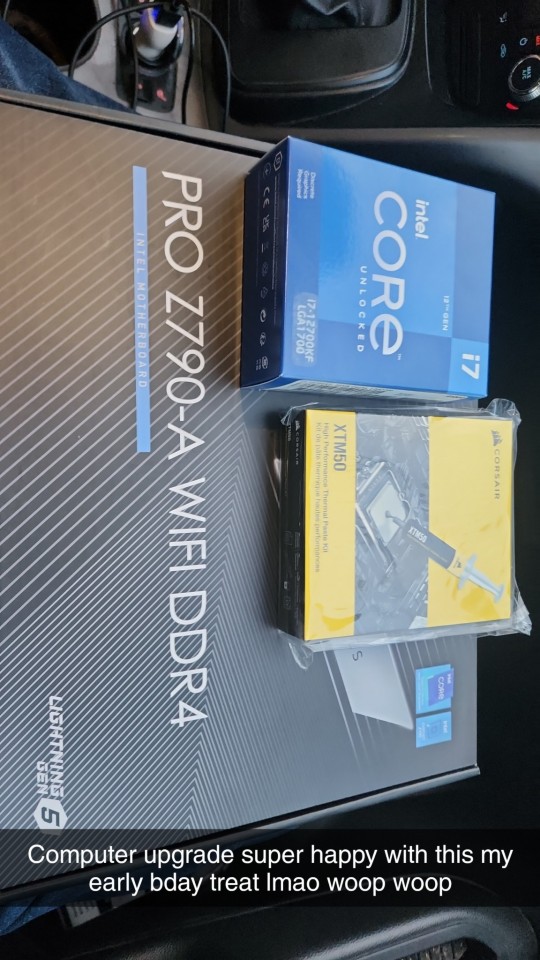
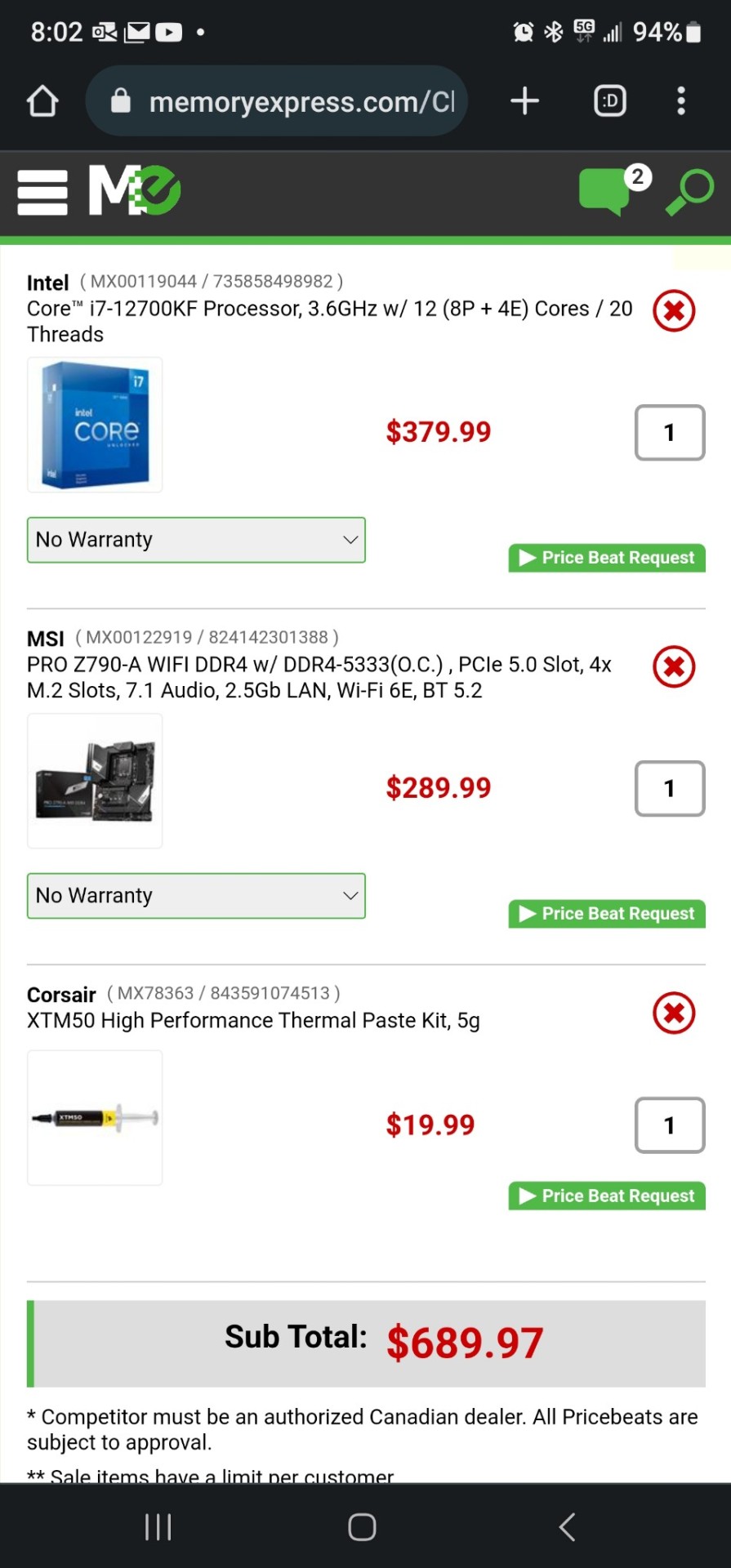


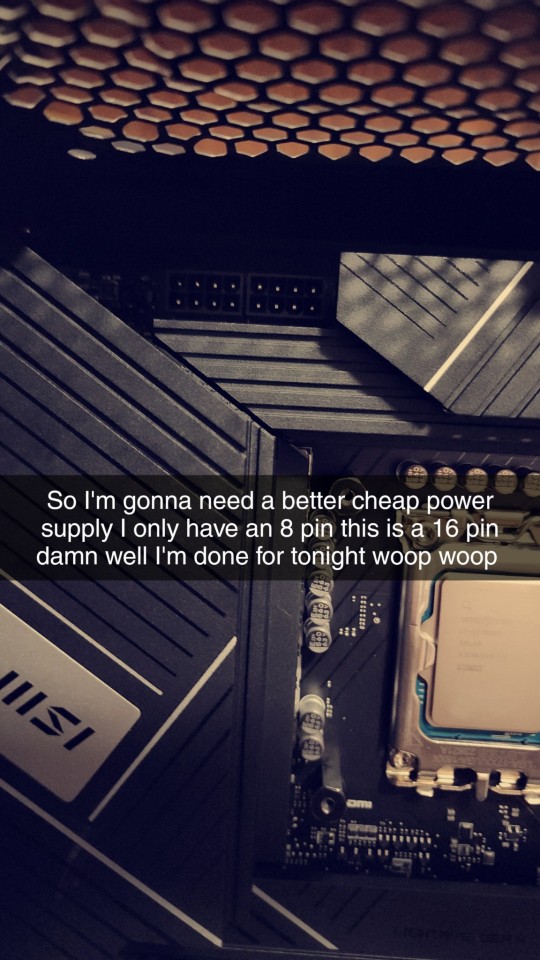
I finally got the big upgrades so so happy with this next will be a 3060 ti or a 4060 ti gpu woop woop!!
#winnipeg#canada#canadian#relaxing#chill#mine#pcsetup#pcmodding#pcbuild#gpu#graphics card#msi#intel#1700s#cpu cooler#building#therapy#thermal
0 notes
Video
youtube
Downclocking my GPU so the Pentium can breathe
0 notes
Text
How I got my Sims 2 game working on my new Windows 11 laptop, step by step.
OKAY. Gadies and Lentlemen.
I have seen plenty of these around, but I wanted to share my process!
So I bought an MSI creator laptop. The specs are as follows:
CPU: 13th gen Intel i7-13700H
RAM: 16 GB DDR5
GPU: NVIDIA GeForce RTX 4050 laptop GPU
Step One: Fresh install. I used the EA App to install the UC version on my new laptop.
Step Two: Download and install RPC launcher. This will automatically apply the 4gb patch. Run as administrator, but not in any kind of compatibility which renders the 4gb patch useless.
Step Three: Download and install Graphics Rule Maker. I used all of the recommended settings, aside from texture memory which I set at 2048 mb for reasons that will become clear later.
Step Four: Memory allocation fix (empty standby list). Explanation here.
Step Five: Setting virtual memory. I used instructions from this post at MTS - My virtual memory paging file is now minimum of 25000 and maximum of 30000. You'll need to adjust to your system's own specs.
Step Six: In game settings. Shadows Off. Neighbours Off. Lighting Medium. RPC Settings. Apply 4GB patch. Automatically Clean Cache. Lot Imposters Optimized. Sim/Object Shadows Classic. I also have lot view ocean reflections ticked.
If your game works like this with no flashing and crashing, awesome. Mine did not. I firstly tried several different texture memory sizes, but they had 0 impact.
I believe the next step is only for NVIDIA cards, but may be wrong.
Step Seven: DXVK. The most recent version from, here. There are plenty of instructions on how to install out there. But make sure you install the 32bit version. I have these two following lines in my DXVK.conf file (and do make sure it is saved as a conf file, NOT a txt or similar).
d3d9.maxAvailableMemory=2048
d3d9.presentInterval=0
The first line corresponds to the texture memory mentioned earlier. DXVK installs won't recognise more than that and having it higher can cause crashes apparently. The second line... No idea what it does but it was mentioned in several guides and reddit posts.
I don't know if the newer versions of DXVK allow fullscreen mode as the older ones did not, but I play in borderless mode anyway which works.
I also delete my thumbnails folder every so often.
I hope this helps someone, this silly old game can be cantankerous but I was determined to get it running again!
445 notes
·
View notes
Text
I just ordered a bunch of pieces parts that I'm gonna turn into a computer.
I've built systems before, like eh 15 years ago or more, and I cannot overstate how delightful it is that the persistence of modularity means that while the system I'm building now will be functionally the equivalent of dozens of times the power of the computer I built then, the bones of it are all pretty similar.
Motherboard. Cpu. Cooler. Power supply. RAM. Storage. Case. Fans. Graphics card. Operating system. Monitor.
Now some things have changed. You can now buy literally everything with vivid rainbow lights, and for a few minutes I stared at the pretty modern cases with their windows and rave -like interiors, and dreamed of the gayest computer on the planet.
Then I remembered that I'm a photophobic mushroom who computers in a darkened room and hates bright high contrast lighting and spent more dollars to get a case without a window.
Also, water cooling terrifies me. Not because the idea is unsound but because while I'm confident in my ability to insert tab a into slot b to assemble a computer by going slowly and following instructions, the very notion of me handling liquids around electronic components sounds inherently fraught.
So I did not go with components which require such things.
Infodumping below the cut.
(for the curious: fractal design define r5 case, msi pro z790-p WiFi ddr4 mobo, i5136000kf (14 core), 64gb ddr4 RAM, radeon rx6800 16gb, deepcool ak400 zero dark plus cooler, 4x 140mm case fans, Corsair 850w modular platinum ps, 1 tb ssd for the os and a 2tb ssd for the games, both pcie4x4 nvme, and a curved 27 inch 2k monitor. This is upgrading from a 2015 laptop which is still very robust with an i76700 quad core processor, 16gb RAM, 1tb ssd and a gtx950m 4gb graphics card which just this year stopped meeting minimum specs for the games I want to play. I figure the new system could last me another 8-10 years.)
Is 64 gb of ram overkill? Hahahaha yes. But it's about a hundred bucks. Is 3tb overkill? No but it's also about 120 bucks. Do I need a 27 inch monitor? Mayyyybe but it's $200. The real splurge is the video card and CPU, but I'm not going to regret those at all when I'm playing starfield and bg3.
(I'm also going to play every game I've been playing at low settings on ultra just because I can. Subnautica is gonna be so pretty.)
Interestingly, the parts come with three games, including the one I initially decided to build a system for (starfield). The processor comes with assassin's creed mirage and something I didn't recognize. Going with Intel for the processor and AMD for the GPU ended up being very much in my favor that way as if I'd gone ryzen, I'd have ended up with two copies of starfield.
I think the last time I built a system from scratch it had 4-8 gigs of RAM and a 2gb video card and maybe a dual core cpu maybe not. I've done some bare bones systems since then and a lot of upgrades, but not from-the-ground-up.
Amusingly, while doing this, I thought I was going to hand my laptop down to my son. Then I realized that in a pandemic fugue state in 2021 I bought him and my husband computers with part of the stimulus that were basically maxed out refurb systems that somehow are running 32g of RAM each and the only real weakness in their systems are graphics, which hubby doesn't use and which can be easily upgraded for my son for like <$150 to double his vram.
I have minimal memory of buying these systems but it makes sense for how little they complain about them. (old Dell optiplex systems. I think I spent 400 on each of them at the time. With upgrades.)
So since I've been hyperfixated on this process I've been watching a lot of pc building YouTube and it's been very helpful but also very popcorn. So much drama. Le gasp.
My one regret about not getting a flash light up system with lots of rgb is that it would impress the hell out of my 11 year old but I seriously can't deal with that much light up distraction and the extra cost for the components has been spent on a better GPU.
Anyway this is all going to be much cheaper than trying to find a system with equivalent stats prebuilt, and it's been a while since that was true when I was in the market for a computer.
49 notes
·
View notes
Text
MSI GeForce RTX 40 SUPER Series Revealed!

MSI GeForce RTX 40 SUPER Features
MSI, an established True Racing gadget supplier, proudly unveils its new graphic cards based by NVIDIA GeForce RTX 4080 SUPER, 4070 Ti SUPER, and 4070 SUPER GPUs. To meet enthusiast gamers’ and creators’ needs, these graphics cards use cutting-edge graphics technology, superior cooling, and efficient circuit board design.
The best PC AI experience is with GeForce RTX SUPER GPUs. Up to 836 AI TOPS are delivered by specialized AI Tensor Cores, enabling revolutionary AI capabilities for everyday productivity, gaming, and creation. The greatest visual quality is what PC gamers want, and NVIDIA Deep Learning Super Sampling (DLSS) Super Resolution, Frame Generation, Ray Reconstruction, and AI-powered ray tracing work together to create breathtaking worlds. By using DLSS, full ray tracing can be accelerated by up to 4x while maintaining improved image quality, since seven out of eight pixels can be produced by AI.
An overview of the graphics cards in the MSI GeForce RTX 40 SUPER series
SUBRIM
The performance, efficiency, and prestige of the SUPRIM card are designed in. Heat is efficiently removed from vital board components with the help of TORX FAN 5.0, up to 10 Core Pipes, Airflow Control fins with novel Wave-curved 3.0 edges, and air antegrade fins. The board is cooled with MSI’s most sophisticated air conditioning system, TRI FROZR 3S.
Vapor chambers are also included in devices based on the RTX 4080 SUPER. The cooler’s exterior and the backplate’s brushed aluminum reinforce the card’s length and give it an armored appearance. With millions of colors flowing through it, RGB Mystic Light dazzles spectators with a wide range of configurable dynamic lighting settings. With a simple flip of a switch, users of Dual BIOS can instantly select between increased performance and reduced noise.
EXPERT
The push-pull airflow design of the EXPERT graphics card improves cooling effectiveness. Aluminum die-casting is used in the enclosure’s construction for structural strength, while vapor chambers and core pipe effectively dissipate heat. Finally, dependable and silent airflow is provided by a patented fan design.
3D GAMING
Gamers may choose between the black or white GAMING TRIO, which retains the iconic MSI design while keeping the excellent performance, cooling, and low noise levels that they have grown accustomed to. The TORX Fan 5.0 design, which is at the forefront of this series, features pairs of three fan blades joined by an outer link to create a rim that directs airflow into the upgraded TRI FROZR 3 cooling system. Heat is swiftly captured by a nickel-plated copper baseplate located in the center of the heatsink on the GeForce RTX 4080 SUPER and RTX 4070 Ti SUPER models.
Dual BIOS is a feature of the GAMING TRIO series that makes it simple to switch between gaming and silent modes for increased performance. The graphics card is strengthened by a brushed-metal backplate with a flow-through design, which also uses thermal pads to provide passive cooling. The exterior of the graphics card is adorned with Mystic Light, which uses Ambient Link and Mystic Light Sync to illuminate color in unison with the rest of the PC.
SLIM GAMING
Both black and white versions of GAMING SLIM are available; it embodies the qualities of GAMING with its bold lines, crisp edges, and RGB hues on a sleek appearance. Using much of the same TRI FROZR 3 cooling system as the GAMING TRIO, including TORX FAN 5.0, a nickel-plated copper baseplate, and a metal backplate with a flow-through aperture, the GAMING tiny maintains its excellent thermal capability despite its tiny size.
VENTUS
For gamers who choose value above performance, the VENTUS series offers a dependable and affordable solution. VENTUS 3X and VENTUS 2X are built with a minimalist Spartan design concept, maintaining the necessities to complete any task at hand. The award-winning TORX Fan 4.0, a sturdy backplate, and a well-rounded design that complements any setup are included with the graphics cards. VENTUS 2X WHITE cards come in a brand-new, silver and white outer variation that goes well with white-themed builds.
Read more on Govindhtech.com
#MSI#GeForceRTX40SUPERSeries#NVIDIA#RTX4080SUPER#graphicscards#3DGAMING#SLIMGAMING#technews#technolgy
2 notes
·
View notes
Text
Building on a Budget: Unveiling the Top Best Affordable PC Parts for Your Next Build, Coming in under $1200!
Hey Tumblr fam! 💻✨
Are you ready to embark on the journey of building your dream PC without breaking the bank? We've got your back! 🚀 In today's post, we're unveiling the top best affordable PC parts that are turning heads in the tech world on a budget. Whether you're a gaming enthusiast, content creator, or just looking to upgrade your rig, these components offer incredible performance without burning a hole in your pocket. Let's dive in!
Processor (CPU): AMD Ryzen 5 3600
An absolute powerhouse with 6 cores and 12 threads.
Unmatched performance for its price range.
Perfect for gaming and multitasking.
Graphics Card (GPU): ASUS TUF GAMING NVIDIA GeForce RTX 4060TI
Budget-friendly with impressive gaming performance.
8GB GDDR6 VRAM for smooth amazing ray tracing graphics.
Ideal for 1440p gaming without compromise.
Motherboard: MSI MAG B550 TOMAHAWK GAMING
Supports AMD Ryzen processors out of the box.
High-quality components for stability.
Excellent overclocking capabilities.
Memory (RAM): Corsair Vengeance LPX 16GB (2 x 8GB) DDR4-3200
Fast and reliable DDR4 memory.
Ideal for gaming and multitasking.
Low-profile design for compatibility with most coolers.
Storage: WD_BLACK 1TB SN850X NVME
Blazing-fast read and write speeds.
Compact M.2 form factor for a clean build.
Affordable NVMe option for quick system responsiveness.
Power Supply (PSU): CORSAIR RM850X FULLY MODULAR
Reliable power delivery with 80+ Gold efficiency.
Fully Modular design for clean cable management.
Great value for its wattage.
Case: NZXT H510
Sleek and minimalist design.
Excellent cable management options.
Comes with two Aer F120mm fans for optimal cooling.
Wireless Network Adapter: ASUS PCE-AXE59BT WIFI6 6E AX5400
Dual-band support for faster wireless speeds.
Easy installation with PCIe interface.
Ideal for gaming and streaming without lag.
Ready to take the plunge into the world of affordable PC building? These components have got you covered! Share your thoughts, ask questions, and let us know what other budget-friendly gems you've discovered for your setups. Happy building! 🛠️🎮✨ #PCBuild #BudgetGaming #TechTalks
Full Amazon Parts Links Below:
Graphics: https://amzn.to/46MqOcD
Wi-fi Card: https://amzn.to/41aY0sV
Case: https://amzn.to/41bkJVD
Power Supply: https://amzn.to/3GsMBv9
Hard Drive: https://amzn.to/3t7eqWL
RAM: https://amzn.to/3GtgnzF
Mother Board: https://amzn.to/3sWMYem
Processor w/ Cooler: https://amzn.to/3NcZPzQ
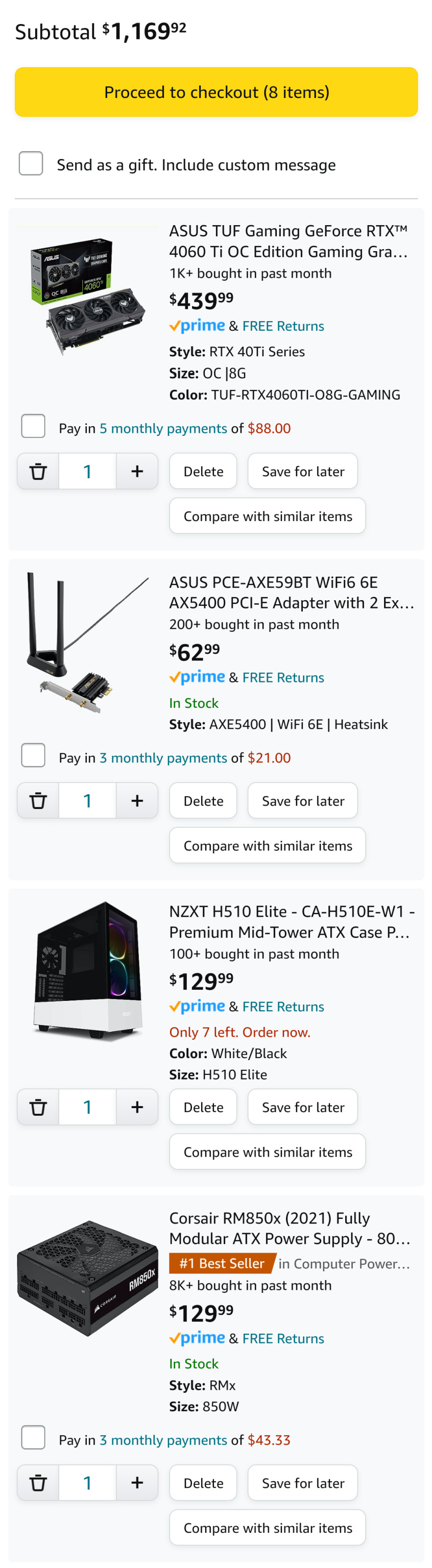
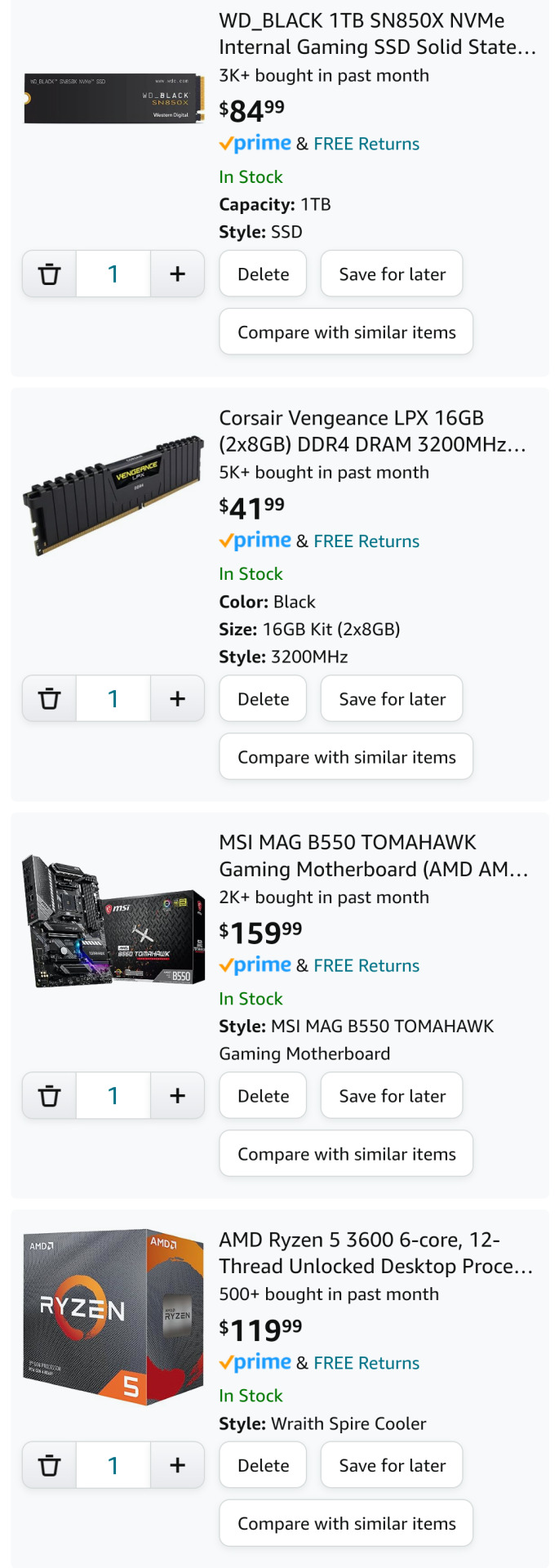
4 notes
·
View notes
Note
hi!! so i recently got a new computer and it runs on window 11, i can play base game sims 4 just fine but when i try to run a preset on reshade the game crashes. i also cant even open the game unless the reshade is at least version 5.0. i also open through ea app and my specs are intel integrated graphics, intel 12th gen i3 core and 8gb ram !! im wondering if there's a problem to fix or if i just can't run it and what presets to maybe use on reshade 5.0 and higher
Hi there!
Integrated graphics cards aren't always powerful enough to handle things that use a lot of graphics memory. When playing games in general, with or without ReShade, it's always advisable to have a discrete GPU alongside your integrated graphics and to set your games to use the discrete card.
Now, I can't be certain that's what is causing your crashing, but it's certainly a red flag.
Take a look at this forum thread on common ReShade issues, there's a section on crashing, it might be helpful. For example, check you don't have software like MSI Afterburner running in the background, perhaps disable any overlays EA App uses (I still use Origin so I don't know if it does use anything), check you have the correct NET framework etc.
As for what presets to use, any made with 4.x should work just fine in 5.x, and even those made in 3.x, although some things (like MXAO) may need to be tweaked slightly.
4 notes
·
View notes
Video
undefined
tumblr
(music)
So i’ve been having these weird artefacts lights flash bugs and I was wondering if I should be worrying about my graphic card or something ?:x
CPU : AMD Ryzen 5 3600 (3.6 GHz)
CM : MSI B450 GAMING PLUS MAX
RAM : DDR4 Corsair Vengeance RGB PRO 16 go
GPU : Gigabyte GeForce RTX 2060 GAMING OC PRO 6go

4 notes
·
View notes
Text
9 Most Important Components Of a Computer And Their Functions Products
Computers Component And Their Functions have become critical to modern existence, powering the whole lot from communique and training to entertainment and paintings. But behind every computer's capability is a group of critical additives, every playing a critical position in its operation. Whether you’re building your personal PC or simply curious about what makes your laptop run, information the key hardware additives is vital. function.
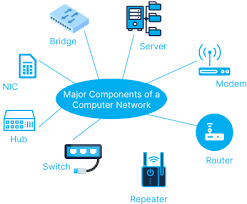

Central Processing Unit (CPU)
The Central Processing Unit (CPU), frequently referred to as the brain of the computer, is one of the most critical additives. The CPU contains out most of the processing interior a computer, executing instructions from software and performing calculations. It handles records from reminiscence and enter/output devices, orchestrating obligations to ensure the system features easily.
Intel Core i9-13900K – High-end CPU for gaming and heavy workloads.
AMD Ryzen 9 7900X – Powerful processor with excellent multi-core performance.
Intel Core i5-13600K – Mid-range processor ideal for gaming and productivity.
AMD Ryzen 5 5600X – Budget-friendly CPU for general computing and light gaming.
Key Features of a CPU
Cores
Modern CPUs have multiple cores, letting them manner a couple of tasks simultaneously. Dual-core, quad-middle, and octa-core processors are commonplace.
Clock Speed
This determines how rapid a CPU can manner instructions, usually measured in GHz (gigahertz). The better the clock pace, the quicker the CPU can carry out responsibilities.
Threads:
Some processors help multithreading, allowing every core to deal with a couple of thread of execution simultaneously, boosting overall performance in multitasking and intensive packages.
Examples of famous CPUs include Intel’s Core i-collection (i3, i5, i7, i9) and AMD’s Ryzen processors.
Motherboard
The motherboard is the backbone of the laptop, connecting all of the components and letting them speak with every other. It homes the CPU, reminiscence, storage, and different peripherals. The motherboard additionally carries a chipset that manages statistics float between the processor, reminiscence, and external devices.
ASUS ROG Strix Z690-E – High-end motherboard for Intel 12th Gen CPUs, packed with gaming features.
MSI MAG B550 TOMAHAWK – Reliable motherboard for AMD Ryzen CPUs, offering great value for money.
Gigabyte X570 AORUS Master – High-performance motherboard for AMD builds with PCIe 4.0 support.
ASRock B450M PRO4 – Affordable motherboard for budget PC builds.
Key Components of a Motherboard:
CPU Socket
This is wherein the CPU is installed. The socket kind need to fit the specific CPU you’re the usage of.
RAM Slots
These slots are where the computer's memory (RAM) modules are inserted.
PCI e Slots:
Used to connect expansion cards like photos cards (GPUs), sound playing cards, or community cards.
SATA Ports: These ports join garage gadgets like difficult drives and SSDs (Solid State Drives).
BIOS/UEFI:
The Basic Input/ Output System (BIOS) or Unified Extensible Firmware Interface (UEFI) is firmware that allows initialize the hardware at some stage in the boot method.
The motherboard dictates the computer's compatibility with sure additives, inclusive of the CPU, RAM, and garage devices.
Random Access Memory (RAM)
Random Access Memory (RAM) is the computer's quick-term reminiscence. It stores data that is currently getting used or processed via the CPU, allowing short get right of entry to to that records. The more RAM a pc has, the extra applications it could run simultaneously without slowing down.
Key Features of RAM:
Capacity
Measured in gigabytes (GB), the quantity of RAM a laptop has can substantially effect performance. For instance, 8GB of RAM is taken into consideration good enough for most responsibilities, at the same time as 16GB or greater is often required for gaming, video modifying, or other aid-extensive sports.
Speed:
RAM velocity, measured in MHz (megahertz), determines how speedy statistics can be study from or written to reminiscence. Faster RAM can enhance machine responsiveness.
DDR Versions
DDR4 is the maximum commonplace kind of RAM in present day computers, with DDR5 being the subsequent generation, providing better velocity and performance.
While RAM is crucial for multitasking, it's far unstable reminiscence, that means it loses all saved records once the pc is powered off.
Storage Devices
Storage gadgets are in which all of your statistics, documents, and programs are stored. There are predominant types of storage devices: Hard Disk Drives (HDDs) and Solid State Drives (SSDs).
Hard Disk Drives (HDDs):
Mechanical Storage:
HDDs use spinning disks, or platters, to study and write records using a mechanical arm.
Capacity:
HDDs commonly provide large garage capacities at lower fees as compared to SSDs, making them best for storing huge files like films, games, or pics.
Speed:
While HDDs offer adequate garage, they are slower than SSDs due to the mechanical nature of data get entry to.
Solid State Drives (SSDs):
Flash Storage:
SSDs use NAND flash reminiscence, which allows them to access information a lot quicker than HDDs.
Speed:
SSDs drastically improve machine performance, lowering boot times and speeding up the loading of packages and documents.
Capacity and Cost: While SSDs are more high-priced in step with GB than HDDs, they've emerge as increasingly lower priced and are often used as the primary storage device for the operating system and regularly used applications.
Some computers use a combination of each, with an SSD for the working system and important applications and an HDD for bulk garage.
Graphics Processing Unit (GPU)
The Graphics Processing Unit (GPU), or video card, is responsible for rendering pix, films, and animations for display at the display. For gaming, video enhancing, and different graphically intensive responsibilities, a effective GPU is important.
Types of GPUs:
Integrated Graphics:
Many CPUs come with included photographs, that are enough for simple tasks like surfing the internet, looking films, or operating with documents. However, they're now not suitable for excessive-stop gaming or professional photo design work.
Dedicated Graphics Card:
A dedicated GPU is a separate card mounted in the computer, providing advanced performance for gaming, 3-D rendering, and video enhancing. Examples consist of NVIDIA's GeForce and AMD's Radeon series.
GPUs have their personal memory, known as VRAM (Video RAM), which helps manage photos-extensive programs greater efficiently.
Power Supply Unit (PSU)
The Power Supply Unit (PSU) converts the electrical electricity out of your wall outlet into a form that the pc can use. It distributes power to all of the components, which includes the CPU, GPU, motherboard, and storage devices.
Key Features of a PSU:
Wattage: The PSU’s wattage shows how lots electricity it can offer to the machine. It’s important to select a PSU that may supply sufficient strength for all of the components on your construct.
Efficiency Rating: The efficiency of a PSU is measured by using its eighty PLUS score, with ranges like Bronze, Silver, Gold, Platinum, and Titanium. Higher performance approach less electricity is wasted as warmness.
A right-satisfactory PSU is essential for ensuring the longevity and balance of your laptop.
Cooling System
Computers generate warmth even as working, specially during intensive responsibilities like gaming, rendering, or jogging complicated applications. To prevent overheating, a cooling gadget is important.
Types of Cooling Systems:
Air Cooling: Air coolers use fanatics to burn up warmness from the CPU and GPU. These are the most not unusual and fee-effective cooling solutions.
Liquid Cooling: Liquid cooling systems use a coolant to take in warmth from additives. They are more efficient than air cooling but also are more steeply-priced and require careful installation.
Proper cooling is essential to keep ideal performance and save you harm to touchy additives.
Input and Output Devices (I/O)
Input and output gadgets permit customers to have interaction with the pc.
Input Devices:
Keyboard and Mouse: The keyboard and mouse are the most common input gadgets, used to type instructions and navigate the gadget.
Touchscreen: Some computers, specifically drugs and a couple of-in-1 laptops, have touchscreens that allow customers to interact at once with the display.
Output Devices:
Monitor: The monitor shows the visible output from the laptop. Monitors are available in numerous resolutions and refresh charges, with 1080p, 1440p, and 4K being the most common resolutions.
Printers and Speakers: Printers provide bodily output inside the shape of files or photos, whilst speakers output sound.
Computer Case
Best budget computer components for gaming in 2024 the computer case homes all the components and protects them from dirt, debris, and harm. It also gives airflow to maintain components cool and consists of ports for connecting peripherals.
Case Types:
Full Tower: Large cases that may accommodate more than one GPUs and additional cooling systems.
Mid Tower: The most not unusual kind, supplying sufficient area for most builds.
Mini Tower: Compact instances for small form-element builds.
0 notes
Text
My PC Screen Upgrades Review - Part 2 (w/ my paper dolls) [Recorded on Jan 14th, 2024]
Hello, February! The wait is over! 😁 Because here's "Part 2" of my "PC Screen Upgrades Review" (featuring my paper dolls). Yup, this is my second attempt after I replaced the CPU cooling and added two PC fans in June of 2023. 🖥️🔧 This year is for the screen monitor by replacing/installing this trio of PC-related items! 😁
But before that, if you haven't seen my previous topics that related to my "PC Upgrades", then I'll provide some links down below: ↓ 😉
- My PC Cooling Upgrades Review -
• Part 1 [First Half] [Recorded on Jun 9th, 2023]
• Part 1 [Second Half] [Recorded on Jun 9th, 2023]
• Part 2 [First Half] [Recorded on Jun 9th, 2023]
• Part 2 [Second Half] (Final) [Recorded on Jun 9th, 2023]
- My NVME Upgrade -
• Part 1: Samsung SSD 970 EVO Plus NVMe M.2 SSD (1TB) Review [Apr 7th, 2023]
• Part 2: Thermalright M.2 2280 Pro Review [Apr 11th, 2023]
• Part 3: Installation and trial & error [Recorded on Apr 21st, 2023] (published: Apr 22nd, 2023)
• Part 4: Another Trial & Error [Apr 21st, 2023] (published: Apr 22nd, 2023
• Part 5: Timing comparison - HDD vs SSD NVMe M.2 Drive [Apr 25th, 2023]
• Part 6 (Final): Samsung Magician & HWiNFO Softwares [Apr 25th, 2023]
And don't forget this "Part 1", in case you missed it → [CLICK ME!].
So, without further ado, let's get started:
My Recorded Video [edited by: Filmora 9] 🎦🎞️: ↑
• Once again, in my recorded video, I'm showing off one-by-one of my trio of PC upgrades before I installed. 🖥️🔧🙂 Please, enjoy my unboxing video. Otherwise, you could at least check it out my snapshots, down below. ↓ 😉




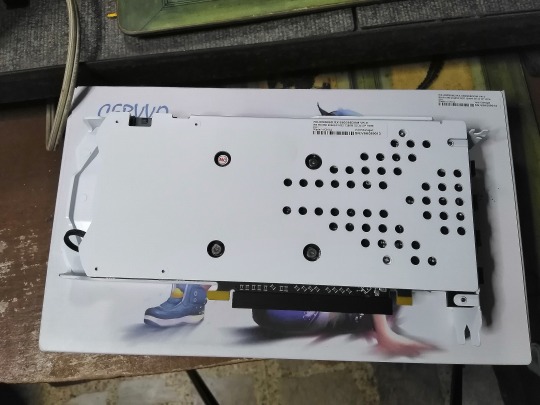






14th to 24th Image(s) 📷📲: ↑
• Okay, unboxing time - snapshot edition! 😊 First off is the CERVVO GPU Card. This box contains a Product Specifications booklet with few instructions, and the main item covered in anti-static plastic to prevent conducting electricity. I also mentioned, that the GPU Card also available in black color, but the seller gave me a white variant. After all, it matches the color from the old MSi GTX 750 Ti GPU.





25th to 29th Image(s) 📷📲: ↑
• Speaking of, here's a comparison with my aforementioned one, and in terms of length & size sees through our visions. 👀




30th to 33rd Image(s) 📷📲: ↑
• Okay, let's moved on to my next item, this is the Ad-Link HDMI to VGA converter. And I confirmed, that the AOC's old VGA port would fit in right through the converter. Plus, a 3.5mm audio jack port built right in, with the included auxiliary cable. Although, I don't need it, to be honest. 🤷♀️









34th to 42nd Image(s) 📷📲: ↑
• And finally, the Fuzion PC power supply. With no additional accessories, this thing will slapped on any format desktop tower case. And unlike my old PC power supply, aside from the aforementioned PCI-E ports, the 24-pin ATX power connector cable was covered in nylon braided-ish material. Yes, I said "Nylon-Braided" because it looks like one, although the material doesn't have the same as the soft thread nylon-braided ones from our existing USB cables for mobile devices. 🙂
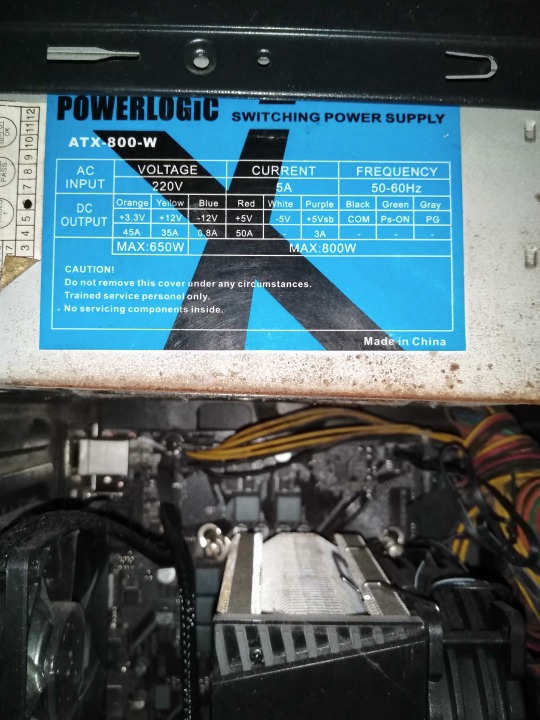
43rd Image 📷📲 [Jan 12th, 2024]: ↑
• Ah yeah, I forgot. Here's the specs information about the old PC Power Supply from Powerlogic as a comparison against my new PC Power Supply from Fuzion. ⚡🖥️ To be honest and in my opinion, I wish my new Fuzion PC PS (Power Supply) would have the same specs as my old Powerlogic PC PS. Just saying. ☺
Well, that's the end of my "Part 2". "Part 3" is now available! Pls proceed → [CLICK ME!]. 🙂
And GOOD NEWS! I'm attending my job as a "Volunteering Worker" for the "Person's With Disabilities and Senior Citizen's Cash For Work Program"! 😁👷♂️ "Four hours" on weekdays for "Four months" until I get paid! So, I'll do my best! 😊
Well, that's all for now.
Tagged: @lordromulus90, @bryan360, @carmenramcat, @leapant, @rafacaz4lisam2k4, @paektu, @alexander1301
#My Video#MyVideo#My Photos#My Photo#MyPhotos#MyPhoto#Photos#Photo#Chowder#Panini#Chowder Panini#Paper Dolls#My PC Upgrade#PC Upgrade#CERVVO#GPU Card#Graphics Card#AD-Link#AD Link#Screen Converter#Fuzion#PC Power Supply#Personal Computer#PC Desktop#Photography
4 notes
·
View notes
Text

ExtreMoon Gaming PC Core i7-14700K, RTX 4070 Ti 12GB, Z790-A WiFi, 32GB 6000MHz RAM, 1TB SSD, D850W PSU, ARGB 360mm Liquid Cooler
- CPU: INTEL Core i7-14700K 20 Core Turbo 5.6 GHz
CPU
- Motherboard: Asus Prime Z790-A WIFI DDR5 Intel ATX
Motherboard
- Graphics Card: MSI RTX 4070 Ti Gaming X Slim White
12GB GPU
- RAM: CORSAIR Vengeance RGB 32GB 6000MHz DDR5
RAM
- SSD: SAMSUNG 980 Pro 1TB M.2 NVME PCIe SSD
- Cooler: NZXT Kraken Elite 360 RGB AiO CPU Liquid
Cooler
- Power Supply: SILVERSTONE D850W 80 Plus Gold
Modular PSU
- Case: NZXT H6 Flow RGB Mid-Tower Dual Chamber
ATX White Gaming Case
- Fan: NZXT F140 Duo RGB Cooling Case Fans – 2
Pieces
- Fan: NZXT F120 Duo RGB Cooling Case Single Fan
#dubaigamingcommunity #gamingsetup #gaminglife
#gamingpc #BuildPC #buildpc #buildpcgaming
#gamingpcbuild #gamingpcbuilds
Whether you want cutting-edge design or maximum
performance, these cases are perfect for your next PC
build. There is limited stock, so don’t wait! Call +971 50 613
6187 📞 to secure yours today!
1 note
·
View note
Link
Stormforce Onyx Gaming PC – NVIDIA GeForce RTX 3060 12GB, AMD Ryzen 5 5600, 500GB, 16GB, WiFi, Windows 11 (Amazon Exclusive) We have a great collection of Gaming PC's in our online shop. Our shop includes other essential Gaming equipment like GPUs, Gaming Chairs, CPUs and much more. Lets improve your gaming experience today with the Stormforce Onyx Gaming PC – NVIDIA GeForce RTX 3060 12GB, AMD Ryzen 5 5600, 500GB, 16GB, WiFi, Windows 11 (Amazon Exclusive). https://www.remoteworkingoffice.com/product/stormforce-onyx-gaming-pc-nvidia-geforce-rtx-3060-12gb-amd-ryzen-5-5600-500gb-16gb-wifi-windows-11-amazon-exclusive/?feed_id=5432&_unique_id=66d8b01145238 #gaming #gamingpc #fortnite #pcgamer #gamer #cod #callofduty
0 notes
Text
MSI Radeon RX 6750 XT GAMING X TRIO 12G Gaming Graphics Card - 12GB GDDR6, 2623 MHz, PCI Express 4, 192-bit, 3x DP v 1.4a, HDMI 2.1 (Supports 4K & 8K)
Price:
Buy Now
Last Updated:
From the manufacturer
MSI Radeon Gaming Graphics Card
TORX FAN 4.0 is based on teamwork, with two fan blade pairs connected to a linked outer ring design that focuses airflow into the updated TRI Frozr two-cooling system. Core Pipes are precisely manufactured heat pipes, with the aim of ensuring maximum contact with the GPU. This distributes heat across the entire…

View On WordPress
0 notes
Text
MSI EZ DIY With X870E/X870 Motherboards For AMD Ryzen

MSI EZ DIY Features with X870E and X870 Motherboards for AMD Ryzen Processors.
MSI X870E
MSI is known for creating high-quality PC hardware with user-friendly designs and functionality. They introduced the first tool-less M.2 slot in 2022, enabling storage drive installation without a screwdriver. This simple function generated a lot of favorable response, prompting us to add it to other motherboard components.
EZ DIY
MSI’s X870E and X870 Motherboards provide EZ DIY
MSI is introducing additional DIY-friendly capabilities to the 800-series AM5 motherboards to ease constructing, troubleshoot, and modify your PC. They made creating your PC simpler and more fun, whether you’re an expert or a beginner.
One-Hand PC Build
The motherboard might be difficult to install in your PC case due to case stand-offs, I/O backplates, etc. The MSI X870E and X870 motherboards‘ EZ Slide Installation and EZ Mounting ease this procedure and protect your important components.
Pre-installed I/O Shield + Smart Backplate Design=EZ Slide Installation
PC construction may be unpleasant and painful when installing an I/O shield manually. To simplify installation, a pre-installed I/O shield removes this step. They’re pleased to announce that all MSI X870E and X870 motherboards will come with I/O Shields.
The MEG X870E motherboards include a metal backplate to protect the back components and make installation easier.
Easy mounting: Collision Notification, Double ESD Protection, Keep Out Zone
PC builders worry about safety while installing the motherboard in a case. EZ Mounting features ensure component safety and allow for mistakes without catastrophic failure.
MSI X870E Motherboard
Installation with One Finger
MSI invented the tool-less M.2 slot in 2022, and your support has kept us going. The MSI X870E and X870 motherboards now include EZ DIY capabilities that let you install numerous popular PC components with a single finger, making installation and upgrades easy.
Installation: EZ Magnetic M.2 Shield Frozr II + EZ M.2 Clip II
All MEG and MPG X870E motherboards’ EZ Magnetic M.2 Shield Frozr II makes M.2 heatsink installation/removal so easy you’ll forget you required a screwdriver to access your NVMe SSD.
For other MSI 800-series AM5 motherboards, tehir tool-less EZ M.2 Shield Frozr II heatsink will improve installation and removal.
When updating or creating a new PC, the little M.2 drive screws mysteriously disappear, which everyone dislikes. With an easy clip, the EZ M.2 Clip II installs your NVMe SSD in seconds without tools!
EZ GPU Installation: PCIe Release + Clip II
Since SSD installation is tool-less, They focused on simplifying graphics card installation and removal, one of your PC’s most costly components! Beginners find it tough to fiddle with an uncomfortable PCIe latch beneath their graphics card to remove it without hurting it or their motherboard.
All MSI AM5 800-series gaming motherboards include an EZ PCIe Release button to remove your graphics card from its slot with one finger. The EZ PCIe Clip II, available on other 800-series motherboards including MSI’s PRO line, has an expanded latch that makes it simpler to remove your graphics card.
Easy System Command: Buttons and Switches
Whether a BIOS update abruptly ends or a faulty setting causes boot loops or instability, difficulties might arise unexpectedly. The Clear CMOS, Flash BIOS, and Dual BIOS switches help you recover quicker.
Smart Button: You may configure the Smart Button on the rear I/O to initiate a Safe Boot, reboot, maximum fan speed, or toggle your Mystic Light RGB lighting in your BIOS.
Boot and Reset Button: These onboard buttons let users boot or reset their device without the front panel buttons. As a Smart Button, the Reset Button adds functionality.
The Flash BIOS Button lets you update your BIOS without a CPU or memory.
Avoid removing the CMOS battery again using the clear button. This button on the motherboard’s back resets the BIOS to default and boots.
If anything goes wrong, Dual BIOS Switch takes control. Flip the switch to use the second BIOS!
EZ LED Switch: Faster, simpler system lighting control.
Single-Look Identification
Without the necessary features, troubleshooting is unpleasant. That’s why all MSI X870E and X870 gaming motherboards provide debug tools like a 7-segment POST code display!
EZ Digi-Debug, Debug, and Memory Detection LEDs
Startup or boot troubles unrelated to your OS may make even the simplest PC-building experience a misery. MSI’s Gaming Series (MEG, MPG, and MAG) motherboards now include an EZ Digi-Debug LED, a 7-segment display displaying POST codes, to help diagnose boot difficulties.
EZ Debug LEDs on other MSI motherboards help PC builders identify the component causing boot issues.
EZ Memory Detection LEDs solve the age-old tech support question: Is your RAM working? After detecting a memory stick misbehaving or no memory in that slot, these LEDs flash up.
EZ Monitoring: Dynamic Dashboard III
Monitoring CPU/GPU temperatures, clock speeds, and fan speeds may make or break a steady overclock or boot loop.
Dynamic Dashboard III on the MEG X870E GODLIKE makes hardware monitoring easy. Its huge 3.99-inch LCD screen displays CPU/GPU temperatures, fan speeds, clock speeds, and more in real time, helping you maintain system stability and performance.
Lost EZ Identify Manual? Not to worry!
They’ve added a lot of useful information to the motherboard, but consulting your manual is always a smart idea. For instance, legends surrounding M.2 slots now indicate which drives they support (PCIe or SATA). On the back I/O, USB speeds are clearly marked.
Do More in One Step
A few steps might make PC building unpleasant. The MSI X870E and X870 motherboards include several one-step features that make PC construction easier.
EZ Link: GODLIKE Cable Management
The MSI Project Zero motherboard for a clean, cable-free design to produce the MEG X870E GODLIKE motherboard.
EZ Link reduces cable clutter without modifying the motherboard architecture, allowing neater setups with common PC components. With the EZ Bridge and EZ Control Hub, you can route untidy case front panel wires, fan cables, ARGB/RGB connections, and more to the motherboard’s back and side!
Connecting: EZ Conn-Design + Front Panel Cable
Some MSI-exclusive connections decrease PC clutter. First, MSI PRO series X870 motherboards include a 7-pin (4-pin Fan + 3-pin ARGB) header for one-step ARGB fan wiring.
The X870E and X870 gaming series motherboards’ JAF_V2 11-pin (4-pin Fan + 3-pin ARGB + 4-pin USB) connector lets you connect MPG CORELIQUID P-Series Liquid AIO Coolers with a single cable! Even without one, this JAF_V2 header works with the accompanying 1 to 3 EZ Conn-Cable to connect to the ARGB, Fan, and internal USB ports on many AIO Coolers.
Digging into your case to plug in small connections is difficult. The EZ Front Panel cable has an extension to plug in the headers outside the case, making this simpler.
EZ Plug: Slide M.2 + Wi-Fi Antenna
Image Credit To MSI
Installing or replacing an M.2 drive requires opening your PC, which might be difficult. Accessing M.2 SSDs via the rear I/O using MSI’s M.2 XPANDER-Z SLIDER GEN5 in the MEG X870E GODLIKE removes this problem. It supports two M.2 drives at PCIe 5.0 x4, so performance never suffers for convenience.
The EZ Wi-Fi Antenna is another cool addition to their X870E and X870 motherboards. It plugs in one step for fast installation and removal.
MSI X870 Motherboards
Performance Boost in One Click
Even the simplest construction method is useless without top-notch hardware performance. The MSI X870E and X870 motherboards include several EZ DIY features that boost thermal, CPU, and networking performance.
Click BIOS X, MSI newest BIOS interface, streamlines and simplifies the interface for both experienced and novice over clockers on these motherboards.
EZ Overclocking: Game Boost, AI Boost, EXPO with New Click BIOS X
Overclocking improves hardware performance without overheating. When utilizing a suitable RAM kit, enable EXPO with one click to overclock! Memory Try It lets you overclock your memory to higher clock rates or tighter timings! It provides a list of typical memory settings to easily cycle through.
To simplify overclocking, they created Game Boost, a one-click CPU overclock that optimizes CPU performance instantaneously. However, AI Boost is a clever algorithm that boosts NPU performance for optimal AI performance when horsepower is needed.
MSI Center Smart Management: EZ Optimization
Many AI capabilities integrate AI into your computing experience to make better, real-time choices. Manage and customize your PC experience using the MSI Center’s sleek, basic interface. For instance, AI Engine optimizes PC performance depending on applications.
Read more on govindhtech.com
#MSI#EZDIY#X870E#AMDRyzen#Motherboards#MSIX870E#AMDRyzenProcessors#nvm#ssd#AM5motherboards#graphicscard#RGBlighting#gamingmotherboard#meg#mpg#mag#argb#PCcomponents#MSIPROseries#pci50#ai#AIcapabilities#technology#technews#news#govindhtech
0 notes