#Ubuntu stability
Explore tagged Tumblr posts
Text
### The Benefits of Using Ubuntu Over Microsoft Windows in context of Today's Microsoft Outage
In the ever-evolving world of technology, choosing the right operating system (OS) can significantly impact your productivity, security, and overall user experience. While Microsoft Windows has long been a dominant player in the market, an increasing number of users are turning to Ubuntu for its robust security features and cost-effective solutions. Today, we delve into why Ubuntu is a superior…

View On WordPress
#Free operating system#Free software#Linux vs Windows#Microsoft Windows alternatives#Microsoft Windows outage#Open-source operating system#Switch to Ubuntu#Ubuntu#Ubuntu benefits#Ubuntu cost savings#Ubuntu encryption#Ubuntu firewall#Ubuntu security features#Ubuntu stability#Ubuntu vs Microsoft Windows#Ubuntu vs Windows security
0 notes
Text
Linux distros - what is the difference, which one should I choose?
Caution, VERY long post.
With more and more simmers looking into linux lately, I've been seeing the same questions over and over again: Which distro should I choose? Is distro xyz newbie-friendly? Does this program work on that distro?
So I thought I'd explain the concept of "distros" and clear some of that up.
What are the key differences between distros?
Linux distros are NOT different operating systems (they're all still linux!) and the differences between them aren't actually as big as you think.
Update philosophy: Some distros, like Ubuntu, (supposedly) focus more on stability than being up-to-date. These distros will release one big update once every year or every other year and they are thoroughly tested. However, because the updates are so huge, they inevitably tend to break stuff anyway. On the other end of the spectrum are so-called "rolling release" distros like Arch. They don't do big annual updates, but instead release smaller updates very frequently. They are what's called "bleeding edge" - if there is something new out there, they will be the first ones to get it. This can of course impact stability, but on the other hand, stuff gets improved and fixed very fast. Third, there are also "middle of the road" distros like Fedora, which kind of do... both. Fedora gets big version updates like Ubuntu, but they happen more frequently and are comparably smaller, thus being both stable and reasonably up-to-date.
Package manager: Different distros come with different package managers (APT on ubuntu, DNF on Fedora, etc.). Package managers keep track of all the installed programs on your PC and allow you to update/install/remove programs. You'll often work with the package manager in the terminal: For example, if you want to install lutris on Fedora, you'd type in "sudo dnf install lutris" ("sudo" stands for "super user do", it's the equivalent of administrator rights on Windows). Different package managers come with different pros and cons.
Core utilities and programs: 99% of distros use the same stuff in the background (you don’t even directly interact with it, e.g. background process managing). The 1% that do NOT use the same stuff are obscure distros like VoidLinux, Artix, Alpine, Gentoo, Devuan. If you are not a Linux expert, AVOID THOSE AT ALL COST.
Installation process: Some distros are easier to install than others. Arch is infamous for being a bit difficult to install, but at the same time, its documentation is unparalleled. If you have patience and good reading comprehension, installing arch would literally teach you all you ever need to know about Linux. If you want to go an easier and safer route for now, anything with an installer like Mint or Fedora would suit you better.
Community: Pick a distro with an active community and lots of good documentation! You’ll need help. If you are looking at derivatives (e.g. ZorinOS, which is based on Ubuntu which is based on Debian), ask yourself: Does this derivative give you enough benefits to potentially give up community support of the larger distro it is based on? Usually, the answer is no.
Okay, but what EDITION of this distro should I choose?
"Editions" or “spins” usually refer to variations of the same distro with different desktop environments. The three most common ones you should know are GNOME, KDE Plasma and Cinnamon.
GNOME's UI is more similar to MacOS, but not exactly the same.
KDE Plasma looks and feels a lot like Windows' UI, but with more customization options.
Cinnamon is also pretty windows-y, but more restricted in terms of customization and generally deemed to be "stuck in 2010".
Mint vs. Pop!_OS vs. Fedora
Currently, the most popular distros within the Sims community seem to be Mint and Fedora (and Pop!_OS to some extent). They are praised for being "beginner friendly". So what's the difference between them?
Both Mint and Pop!_OS are based on Ubuntu, whereas Fedora is a "standalone" upstream distro, meaning it is not based on another distro.
Personally, I recommend Fedora over Mint and Pop!_OS for several reasons. To name only a few:
I mentioned above that Ubuntu's update philosophy tends to break things once a big update rolls around every two years. Since both Mint and Pop!_OS are based on Ubuntu, they are also affected by this.
Ubuntu, Mint and Pop!_OS like to modify their stuff regularly for theming/branding purposes, but this ALSO tends to break things. It is apparently so bad that there is an initiative to stop this.
Pop!_OS uses the GNOME desktop environment, which I would not recommend if you are switching from Windows. Mint offers Cinnamon, which is visually and technically outdated (they use the x11 windowing system standard from 1984), but still beloved by a lot of people. Fedora offers the more modern KDE Plasma.
Personal observation: Most simmers I've encountered who had severe issues with setting up Linux went with an Ubuntu-based distro. There's just something about it that's fucked up, man.
And this doesn't even get into the whole Snaps vs. Flatpak controvery, but I will skip this for brevity.
Does SimPE (or any other program) work on this distro?
If it works on Fedora, then it works on Mint/Ubuntu/Arch/etc., and vice versa. This is all just a question of having the necessary dependencies installed and installing the program itself properly. Some distros may have certain prerequisites pre-installed, while others don't, but you can always just install those yourself. Like I said, different distros are NOT different operating systems. It's all still Linux and you can ultimately customize it however you want.
In short: Yeah, all Sims 2-related programs work. Yes, ReShade too. It ultimately doesn't really matter what distro you use as long as it is not part of the obscure 1% I mentioned above.
A little piece of advice
Whatever distro you end up choosing: get used to googling stuff and practice reading comprehension! There are numerous forums, discord servers and subreddits where you can ask people for help. Generally speaking, the linux community is very open to helping newbies. HOWEVER, they are not as tolerant to nagging and laziness as the Sims community tends to be. Show initiative, use google search & common sense, try things out before screaming for help and be detailed and respectful when explaining your problems. They appreciate that. Also, use the arch wiki even if you do not use Arch Linux – most of it is applicable to other distros as well.
#simming on linux#bnb.txt#if anyone wants to use this as a base for a video feel free#i don't feel like like recording and editing lol
115 notes
·
View notes
Note
I want to switch from Ubuntu to a different distro, why do you like fedora?
I'm moderately confident in my skills but not so confident that I wanna start using arch
I like fedora because it has the right amount of stability vs being up to date (i call it a middle-ground between arch and debian), and it's very big so you'll have lots of support.
if you're looking at fedora the main other option is mint. unless you have a real preference between RPMs and DEBs, you should consider the angle of available desktops. Mint has the best Cinnamon experience, and Fedora officially supports tons of DEs including Gnome and KDE as flagships. If you have a DE preference then go for that.
It should be noted mint still relies on ubuntu so you're not fully going away if you pick that. There's also debian-based mint but i don't know anything about it.
My journey went from ubuntu to debian to arch to gentoo to void (non-exhaustive list) and honestly if it weren't for my love of KDE there's an equal chance i would have been on Mint instead.
Fedora requires a little more skill at setup for the proprietary nvidia drivers and for video codecs. after that it's pretty much the same thing in my experience.
13 notes
·
View notes
Note
what is the worst mainstream/non-meme distro?
I'd say the worst from what I've heard is Manjaro, with it's apparent stability issues and not bringing much more to the table than Arch. though, I've never used Manjaro myself, it's just what I've heard.
For distros that I've actually used myself, it depends on the definition of worst. if you mean the worst everyday computing distro, definitely SliTaz. its repository is extremely outdated and ridiculously tiny, the distro has poor documentation, it's not well supported at all, it's not even based on anything so you can't always rely on the Debian/Arch wiki. But I mean, it's not really meant for everyday computing, it's really just a stripped down version of TinyCore, stripped enough for some versions to fit on a single 1.44mb floppy iirc. And it really, really excels at that.
If you mean the worst distro in general, I'd probably say Ubuntu. honestly, from when I used it myself it wasn't that bad at all. it gets a lot of shit for being bloated, and dear God it really is bloated, but other than that, it's really nice. lots of things Just Work™, it has sensible defaults, great support, and a large package selection.
it does kinda bug me how even the server variant of Ubuntu is pretty bloated. a server probably doesn't need a large chunk of the components installed by default. but it also comes with lots of utilities making server setup really easy soooo
i'd say it's the worst only because I can't think of any truly bad distro, every distro has its strong points and it's weaknesses. every distro is made with some intention and lots of them hit it pretty well.
8 notes
·
View notes
Text
¿Qué Distribución de Linux Deberías Usar Según tus Intereses? / Which Linux Distribution Should You Use Based on Your Interests?
Introducción / Introduction
Español: Linux ofrece una vasta gama de distribuciones, cada una diseñada para diferentes intereses y necesidades. Ya sea que te enfoques en el desarrollo de software, la administración de sistemas, la creación de contenido multimedia, o simplemente busques una alternativa a Windows o macOS, hay una distribución de Linux que se adapta a ti. Además, Linux proporciona ventajas significativas sobre otros sistemas operativos en muchos de estos escenarios. En este blog, exploraremos cuál distribución es ideal según tus intereses y las razones por las que Linux puede ser una mejor opción en comparación con Windows o macOS. Presentaremos esta información de manera accesible para tanto hispanohablantes como angloparlantes.
English: Linux offers a wide range of distributions, each designed for different interests and needs. Whether you focus on software development, system administration, multimedia creation, or simply seek an alternative to Windows or macOS, there’s a Linux distribution that suits you. Additionally, Linux offers significant advantages over other operating systems in many of these scenarios. In this blog, we’ll explore which distribution is ideal based on your interests and why Linux might be a better choice compared to Windows or macOS. This information will be presented in a way that is accessible to both Spanish and English speakers.
1. Ubuntu: Ideal para Principiantes, Desarrollo y Diseño Gráfico / Ubuntu: Ideal for Beginners, Development, and Graphic Design
Español: Ubuntu es la elección perfecta para quienes son nuevos en Linux o buscan una distribución estable y fácil de usar para el desarrollo de software. Su amplia compatibilidad con aplicaciones como GIMP, Inkscape y Blender también la convierte en una excelente opción para diseñadores gráficos e ilustradores. Además, Ubuntu ofrece soporte para una variedad de herramientas de desarrollo, lo que la hace ideal para programadores.
English: Ubuntu is the perfect choice for those new to Linux or looking for a stable and user-friendly distribution for software development. Its broad compatibility with applications like GIMP, Inkscape, and Blender also makes it an excellent choice for graphic designers and illustrators. Additionally, Ubuntu offers support for a variety of development tools, making it ideal for programmers.
2. Fedora: Para Desarrolladores, Seguridad y Creación de Contenido Multimedia / Fedora: For Developers, Security, and Multimedia Creation
Español: Fedora se destaca por estar a la vanguardia en términos de tecnología y seguridad. Es una distribución ideal para desarrolladores y aquellos interesados en seguridad informática. Además, Fedora es compatible con una amplia gama de software para edición de video, audio y animación, como Kdenlive, Audacity y Blender, lo que la convierte en una opción sólida para creadores de contenido multimedia.
English: Fedora stands out for being at the forefront of technology and security. It’s an ideal distribution for developers and those interested in cybersecurity. Additionally, Fedora supports a wide range of software for video editing, audio production, and animation, such as Kdenlive, Audacity, and Blender, making it a solid choice for multimedia content creators.
3. Debian: Para Administradores de Sistemas, Usuarios Avanzados y Diseño 3D / Debian: For System Administrators, Advanced Users, and 3D Design
Español: Debian es conocida por su estabilidad, lo que la hace ideal para administradores de sistemas y usuarios avanzados. Su entorno sólido también es adecuado para diseñadores 3D que buscan un sistema confiable para trabajar con software como Blender o FreeCAD. Debian proporciona un entorno de trabajo predecible y seguro, ideal para manejar proyectos de gran escala y complejidad.
English: Debian is known for its stability, making it ideal for system administrators and advanced users. Its solid environment is also suitable for 3D designers looking for a reliable system to work with software like Blender or FreeCAD. Debian provides a predictable and secure work environment, ideal for handling large-scale and complex projects.
4. Arch Linux: Para Usuarios Avanzados, Personalización Extrema y Jugadores / Arch Linux: For Advanced Users, Extreme Customization, and Gamers
Español: Arch Linux es la distribución preferida por aquellos que desean un control total sobre su sistema. Es ideal para usuarios avanzados que buscan personalización extrema y desean optimizar su sistema para el rendimiento en juegos. Arch te permite configurar tu entorno de juego con precisión, optimizando el rendimiento con herramientas como Steam y Proton para jugar títulos de Windows en Linux.
English: Arch Linux is the preferred distribution for those who want full control over their system. It’s ideal for advanced users seeking extreme customization and who want to optimize their system for gaming performance. Arch allows you to finely tune your gaming environment, optimizing performance with tools like Steam and Proton for playing Windows titles on Linux.
5. Linux Mint: Alternativa a Windows para Escritorio y Creadores de Contenido / Linux Mint: Windows Alternative for Desktop Users and Content Creators
Español: Linux Mint ofrece una experiencia de usuario familiar para aquellos que buscan una alternativa a Windows, siendo particularmente amigable para el uso en escritorios. También es una excelente opción para creadores de contenido que necesitan una distribución simple y efectiva para trabajar con herramientas como OBS Studio, GIMP y Audacity. Mint combina facilidad de uso con estabilidad, facilitando la transición desde Windows.
English: Linux Mint offers a familiar user experience for those seeking an alternative to Windows, being particularly user-friendly for desktop use. It’s also an excellent choice for content creators who need a simple and effective distribution for working with tools like OBS Studio, GIMP, and Audacity. Mint combines ease of use with stability, making the transition from Windows smooth.
6. Pop!_OS: Para Desarrolladores, Gamers y Diseño 3D / Pop!_OS: For Developers, Gamers, and 3D Design
Español: Pop!_OS es una distribución basada en Ubuntu, optimizada para desarrolladores y jugadores. Incluye soporte nativo para GPUs, lo que la hace ideal para jugar y trabajar en proyectos de diseño 3D con software como Blender. Además, su enfoque en la productividad y el flujo de trabajo eficiente la convierte en una excelente opción para desarrolladores que buscan un entorno de trabajo optimizado.
English: Pop!_OS is a Ubuntu-based distribution optimized for developers and gamers. It includes native GPU support, making it ideal for gaming and working on 3D design projects with software like Blender. Additionally, its focus on productivity and efficient workflow makes it an excellent choice for developers looking for an optimized work environment.
Ventajas de Linux Sobre Windows y macOS / Advantages of Linux Over Windows and macOS
Español: Linux ofrece diversas ventajas sobre Windows y macOS, incluyendo:
Costo: La mayoría de las distribuciones de Linux son gratuitas, lo que reduce significativamente el costo en comparación con las licencias de Windows o macOS.
Seguridad: Linux es conocido por su robusta seguridad, con menos vulnerabilidades a malware debido a su arquitectura y modelo de permisos.
Rendimiento: Linux es más eficiente en el uso de recursos, ofreciendo mejor rendimiento, especialmente en hardware más antiguo o limitado.
Personalización: Con Linux, tienes un control total sobre tu sistema, permitiendo ajustar cada aspecto según tus necesidades, lo que es ideal para usuarios avanzados y creadores de contenido.
English: Linux offers several advantages over Windows and macOS, including:
Cost: Most Linux distributions are free, significantly reducing costs compared to Windows or macOS licenses.
Security: Linux is known for its robust security, with fewer vulnerabilities to malware due to its architecture and permission model.
Performance: Linux is more resource-efficient, offering better performance, especially on older or limited hardware.
Customization: With Linux, you have full control over your system, allowing you to tweak every aspect to fit your needs, ideal for advanced users and content creators.
Conclusión / Conclusion
Español: Elegir la distribución de Linux adecuada puede mejorar significativamente tu experiencia, dependiendo de tus intereses y necesidades. Desde Ubuntu y Fedora para principiantes y desarrolladores, hasta Arch Linux para usuarios avanzados y jugadores, y Pop!_OS para creadores de contenido y diseño 3D, hay una distribución que se adapta a cada perfil. Linux ofrece notables ventajas sobre Windows y macOS, convirtiéndose en una opción atractiva para una amplia variedad de usuarios.
English: Choosing the right Linux distribution can significantly enhance your experience, depending on your interests and needs. From Ubuntu and Fedora for beginners and developers, to Arch Linux for advanced users and gamers, and Pop!_OS for content creators and 3D design, there’s a distribution that fits every profile. Linux offers notable advantages over Windows and macOS, making it an attractive option for a wide range of users.
#Linux#DistribucionesLinux#Ubuntu#Fedora#Debian#ArchLinux#LinuxMint#PopOS#AlternativaWindows#SistemaOperativo#PersonalizaciónLinux#VentajasLinux#LinuxVsWindows#LinuxVsMac#DesarrolloSoftware#AdministraciónSistemas#SeguridadLinux#RendimientoLinux#DiseñoGráfico#Videojuegos#Animación#Diseño3D#CreaciónDeContenido#Ilustración#Multimedia
30 notes
·
View notes
Text
Why the year of Linux isn't actually happening
This is a long post so make sure that you have some time to actually read it.
I'm going to say some things that linux users may hate, but it is the fucking truth.
we all hope for the year of the linux desktop, but the thing is it will never happen until it gets more user friendly. Yes you heard it right, it has to be USER FRIENDLY.
This is the reason that ubuntu, mint, elementary, etc. are so popular. Because mint is good if you're transitioning from windows, elementary OS is good for if you're transitioning from MacOS. And Ubuntu is User-friendly and has a high amount of support. It doesn't have a familiar UI, but the learning curve is relatively easy. Plus if you're me, you have actually riced Ubuntu and made it look 100% different from what ubuntu looks like

This was my Ubuntu rice, it is completely derailed from the original look which is this:
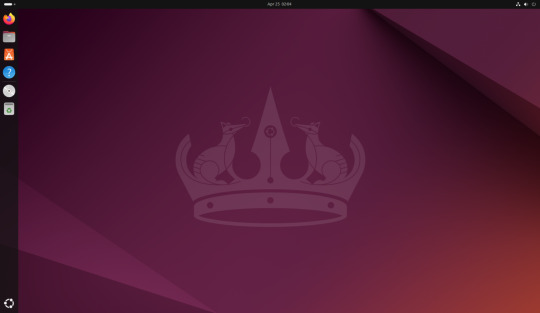
this is Ubuntu 24.04 LTS "Noble Numbat"
Now yes there are some shitty things Ubuntu has done, like sell user data to amazon. However that was in the past and my views are if someone (or in this case a company) has actually changed their ways, they deserve a second chance. Ubuntu has telemetry yes, but if you actually look at the source code for the telemetry (they let you do that at the installer) you will actually notice there is no user data reported. They only report the specs of your PC to Ubuntu, and the reason for this is to help better Ubuntu and expand support. Ubuntu is actually making an effort to make the year of the linux desktop actually happen.
Now yes people may have their opinions on Ubuntu and their implementation of GNOME, but really in this version of Ubuntu, canonical has fixed the issues they had. See the Buggy GNOME desktop environment was from this weird move they did in the name of stability. They would roll back the version of GNOME so you were 6 months behind. Yet use the latest extensions for GNOME, thus causing some frankenstein, GNOME thing. This is why GNOME is so buggy. the thing is Ubuntu did this for stability when even Debian didn't do this. If Debian, the mother of linux distros didn't do this weird frankenstein GNOME, then why did Ubuntu need to. But Canonical changed this and is now on the right track with Ubuntu 24.04. Now the other thing is the forcing of snaps down people's throats, this is a very shitty thing to do. To be honest with you, I would actually try snaps out if Ubuntu did NOT do this move that they do.
This is the same thing with some distros only allowing open source software, otherwise they just crash (yes there are some out there). Yes FOSS (Free and Open Source Software for the people who don't use linux, or use linux but don't know the term yet) is really great, but that doesn't mean become Ubuntu with their snaps and force FOSS down their throats. It is really nice when you have freedom, when you have the choice to not use FOSS and use Proprietary Software. Because now you have made the choice instead of had a gun pointed to your head and FOSS was the only thing you could choose to use otherwise the trigger would be pulled.
Now these distros are the minority and you don't really have to worry about that. But the thing is Ubuntu, I would actually take a bite out of the snap package cake, if you weren't shoving it in my face. I have actually heard of a new feature that canonical has released for snaps that fixes these slow boot times. And I have heard that some snaps actually run faster than flatpaks. such as some video editors. But these instances are most likely few and far between. Canonical making snaps is similar to another project that they did a long time ago. and that was create unity. They suffer from Not Invented here syndrome. Now Unity was actually a great move that they did when you consider why they did it. GNOME 3 just released and it changed the entire desktop environment and made it completely different. And Ubuntu didn't want to go with this new change. Because they didn't want their users to have to adapt to an entirely different workflow. So canonical made unity instead. Now eventually Unity failed and so they decided to instead, modify GNOME. But if you look at what they did when they made this move. Unity influenced what Ubuntu is today. Look at unity, and then look at Ubuntu 24.04. you can see what they took from their loss and made into a success.
Now if you made it this far, congratulations here is a cookie for you! 🍪. But now we're going to start talking about things other than user-friendliness. And that is what people use computers for. See the average Joe uses a computer for browsing the web and doing maybe a few word documents and that's about it. But if you're anything like me. You one, have differing opinions that highly oppose even the 1% (literally this entire tumblr post), but you also want to use a computer to go into a world where you rip and tear demons to shreds deep in the depths of hell, or you want to use a computer for killing greek gods. Or use a computer to open a portal to an alien world and destroy society. If you can't pick up on the references, what I'm saying is you use computers for a niche such as gaming. gaming is widely known, but the most common platform for gaming is the phone. not the console or the PC, the phone. Linux PCs are used more for getting work done. Hell, my dad who works at lenovo, installed ubuntu onto a mid 2012 macbook (btw that is the best laptop I have owned so far, it is so fast it scares me, how tf is a 2012 laptop that fast), he also has a hard drive with ventoy installed on it to boot other live environments so that he can work on his other projects (which he has a blog and he is working on a home lab setup).
funny thing is he doesn't specify on his blog what he uses ubuntu on, he just says he has a machine that uses it. So yeah he uses a Macbook Pro 9,2 (Mid 2012 13 inch), same as me
But the thing is, Yes linux gaming has come a long way. It really has, but the thing is that it's still not there yet. If you watch SomeOrdinaryGamers/Mutahar you would know that he plays games on Arch Linux (BTW) but he still has to fire up Windows in a Virtual Machine to play some of the games he has just because they do not work on Linux. If you want linux to take the market share. If you want this year of the linux desktop, you need to have games and such actually run on linux.
Now like I said linux is great for the average joe. If you gave the average Joe three laptops with a browser open and told him to just surf the web for a little bit, he would not be able to tell the difference between the OSes other than the UI being a little different (taskbar position, taskbar design, Icons, you know things like that).
The only people who would know what OS you just gave them are the people who engage in these niches such as cybersecurity, Development and Gaming (there are other niches I haven't covered, but let's keep it simple). Linux has two of the three listed here 100% covered. it's the third one that is the problem. The thing is let's use roblox as an example just because why not. They never actually made their game for linux. they just enabled wine support and told their linux playerbase to use wine (recently they disabled this wine support because people were using vinegar, a popular wine wrapper used to run roblox, to cheat in the game).
Now the Proton project has done an AMAZING job at this. In fact the steam deck had our hopes high for the year of the linux desktop. And honestly, I think we're close to if not on the home stretch here.
Alright so we understand the user friendliness and the gaming piece of the puzzle, but let me elaborate more on the user friendly.
I have recently seen this video where people asked Linus Torvalds some questions on why he doesn't use Debian or Ubuntu and he said something here that really resonated with me. he said that he wants a distro that is easy to install because he has a life. And this is the thing. look at MacOS, look at Windows, fuck look at ChromeOS for that matter and look at their installation experience. You see how user friendly it is.
Now look at installing apps, Windows you install a .exe file, hope and pray that it's not a virus, run it and you're done. you can also use a .msi file to install your app if you want to. MacOS, you download a .dmg file and copy it to your applications directory, simple as that. Hell it even gives you a fucking window that tells you "drag to install" and you drag the program into the applications directory.
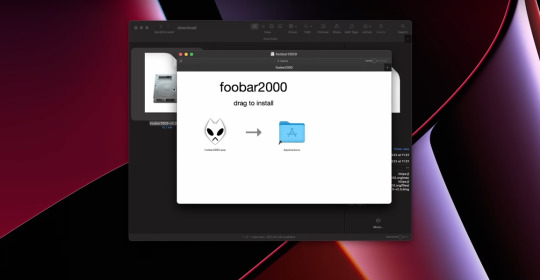
this is from Livakivi's MacOS challenge video down below
youtube
Now this video shows me one: reasons why I shouldn't use MacOS, and two: user friendliness features that if put in Linux, it can cause the year of the Linux desktop we've all been waiting for.
Now installing stuff on linux, you have to type in one command. But for some people, that terminal is a scary place that they don't want to be. And so there is the way of installing it using a .deb file or a .rpm file. But the thing is that way is the wrong way. That is how you get malware, yes even though linux doesn't have much malware, it still has some. Hell, when I used Ubuntu (I use Kubuntu now) the Ubuntu software thing would actually WARN ME, that .deb packages had the capability of installing malware. But another point to make is that, deb and rpm files are only available for Debian and it's billions of forks, and fedora (and possibly it's forks, idk if it has any though).
Now there is a solution to this problem though, and that is the Discover app, (or the GNOME software app). these apps basically use the terminal method of installing the apps, making it more secure because they install packages that are checked for malware. But they just make it easier for your average joe to install them. They make it so easy that even your grandmother can do it. But the issue doesn't appear when you look at how not every desktop environment has the software app, meaning not every distro has the app because you can just use a distro that has the app. But the issue arises with the fact that some apps require you to add the repository in order to install it. There has to be some way for the software app to look at all repositories without adding them until you install a piece of software from it. Sort of like how a browser skims through the websites or something like that.
Yes there is documentation on how to do this type of stuff, but the thing is. With Windows, it just does it. Now I'm not saying linux should be like windows or Mac OS hell nah. What I'm saying is linux should be as noob friendly as windows and Mac OS.
The conclusion to this entire thing is that the year of the Linux desktop will never happen until the noob distros become as noob friendly as Windows and MacOS. Where you don't need a manual to use it. All you do is click a button and "oh that's what it does". It needs to be able to be used by someone who doesn't know shit about computers, and has never touched a command prompt in their life. Yes you might say "BuT tHe CoMmAnD pRoMpT iS tHe EnTiRe PoInT oF LiNuX!!!11!11" yes, but the thing is there has to be a distro for the ones who don't want to touch the command prompt
13 notes
·
View notes
Text

Ubuntu is a popular open-source operating system based on the Linux kernel. It's known for its user-friendliness, stability, and security, making it a great choice for both beginners and experienced users. Ubuntu can be used for a variety of purposes, including:
Key Features and Uses of Ubuntu:
Desktop Environment: Ubuntu offers a modern, intuitive desktop environment that is easy to navigate. It comes with a set of pre-installed applications for everyday tasks like web browsing, email, and office productivity.
Development: Ubuntu is widely used by developers due to its robust development tools, package management system, and support for programming languages like Python, Java, and C++.
Servers: Ubuntu Server is a popular choice for hosting websites, databases, and other server applications. It's known for its performance, security, and ease of use.
Cloud Computing: Ubuntu is a preferred operating system for cloud environments, supporting platforms like OpenStack and Kubernetes for managing cloud infrastructure.
Education: Ubuntu is used in educational institutions for teaching computer science and IT courses. It's free and has a vast repository of educational software.
Customization: Users can customize their Ubuntu installation to fit their specific needs, with a variety of desktop environments, themes, and software available.
Installing Ubuntu on Windows:
The image you shared shows that you are installing Ubuntu using the Windows Subsystem for Linux (WSL). This allows you to run Ubuntu natively on your Windows machine, giving you the best of both worlds.
Benefits of Ubuntu:
Free and Open-Source: Ubuntu is free to use and open-source, meaning anyone can contribute to its development.
Regular Updates: Ubuntu receives regular updates to ensure security and performance.
Large Community: Ubuntu has a large, active community that provides support and contributes to its development.
4 notes
·
View notes
Text



















09.02.25
I updated my Linux Mint install on my old Toshiba L50-C laptop today. After installing the updates, I upgraded it from Linux Mint 22 (Wilma) to 22.1 (Xia), which was released last month.
For a list of new features and changes, see:
https://linuxmint.com/rel_xia_whatsnew.php
The upgrade went very smoothly and quickly on this laptop, which is now 10 years old, and ran Windows 10!
This upgrade, based on Ubuntu 24.04.1 (Noble Numbat) features minor tweaks to the overall themes, a refreshed power screen user interface, a new 'Night Light' feature in settings and improvements to the APT (Advanced Package Tool) application installer.
Here are two screenshots of a virtual version of 'Xia' running in Distrosea showing the desktop with Nemo File Manager and XViewer Image app with two of the provided themes and window list settings.
Search 'Distrosea' on the blog to see the post.
Overall a welcome 'Minty Fresh' upgrade!
Here is the CPU processes running with a YouTube clip in the Chrome browser.
Linux Mint has a stability approach to upgrading, it doesn't push loads of new features in each release to help keep the operating system reliable. Here is the system information presented in the command line using Neofetch.
My companion Toothless the dragon watched over the upgrade process as well!
6 notes
·
View notes
Text
ARMxy Series Industrial Embeddedd Controller with Python for Industrial Automation

Case Details
1. Introduction
In modern industrial automation, embedded computing devices are widely used for production monitoring, equipment control, and data acquisition. ARM-based Industrial Embeddedd Controller, known for their low power consumption, high performance, and rich industrial interfaces, have become key components in smart manufacturing and Industrial IoT (IIoT). Python, as an efficient and easy-to-use programming language, provides a powerful ecosystem and extensive libraries, making industrial automation system development more convenient and efficient.
This article explores the typical applications of ARM Industrial Embeddedd Controller combined with Python in industrial automation, including device control, data acquisition, edge computing, and remote monitoring.
2. Advantages of ARM Industrial Embeddedd Controller in Industrial Automation
2.1 Low Power Consumption and High Reliability
Compared to x86-based industrial computers, ARM processors consume less power, making them ideal for long-term operation in industrial environments. Additionally, they support fanless designs, improving system stability.
2.2 Rich Industrial Interfaces
Industrial Embeddedd Controllerxy integrate GPIO, RS485/232, CAN, DIN/DO/AIN/AO/RTD/TC and other interfaces, allowing direct connection to various sensors, actuators, and industrial equipment without additional adapters.
2.3 Strong Compatibility with Linux and Python
Most ARM Industrial Embeddedd Controller run embedded Linux systems such as Ubuntu, Debian, or Yocto. Python has broad support in these environments, providing flexibility in development.
3. Python Applications in Industrial Automation
3.1 Device Control
On automated production lines, Python can be used to control relays, motors, conveyor belts, and other equipment, enabling precise logical control. For example, it can use GPIO to control industrial robotic arms or automation line actuators.
Example: Controlling a Relay-Driven Motor via GPIO
import RPi.GPIO as GPIO import time
# Set GPIO mode GPIO.setmode(GPIO.BCM) motor_pin = 18 GPIO.setup(motor_pin, GPIO.OUT)
# Control motor operation try: while True: GPIO.output(motor_pin, GPIO.HIGH) # Start motor time.sleep(5) # Run for 5 seconds GPIO.output(motor_pin, GPIO.LOW) # Stop motor time.sleep(5) except KeyboardInterrupt: GPIO.cleanup()
3.2 Sensor Data Acquisition and Processing
Python can acquire data from industrial sensors, such as temperature, humidity, pressure, and vibration, for local processing or uploading to a server for analysis.
Example: Reading Data from a Temperature and Humidity Sensor
import Adafruit_DHT
sensor = Adafruit_DHT.DHT22 pin = 4 # GPIO pin connected to the sensor
humidity, temperature = Adafruit_DHT.read_retry(sensor, pin) print(f"Temperature: {temperature:.2f}°C, Humidity: {humidity:.2f}%")
3.3 Edge Computing and AI Inference
In industrial automation, edge computing reduces reliance on cloud computing, lowers latency, and improves real-time response. ARM industrial computers can use Python with TensorFlow Lite or OpenCV for defect detection, object recognition, and other AI tasks.
Example: Real-Time Image Processing with OpenCV
import cv2
cap = cv2.VideoCapture(0) # Open camera
while True: ret, frame = cap.read() gray = cv2.cvtColor(frame, cv2.COLOR_BGR2GRAY) # Convert to grayscale cv2.imshow("Gray Frame", gray)
if cv2.waitKey(1) & 0xFF == ord('q'): break
cap.release() cv2.destroyAllWindows()
3.4 Remote Monitoring and Industrial IoT (IIoT)
ARM industrial computers can use Python for remote monitoring by leveraging MQTT, Modbus, HTTP, and other protocols to transmit real-time equipment status and production data to the cloud or build a private industrial IoT platform.
Example: Using MQTT to Send Sensor Data to the Cloud
import paho.mqtt.client as mqtt import json
def on_connect(client, userdata, flags, rc): print(f"Connected with result code {rc}")
client = mqtt.Client() client.on_connect = on_connect client.connect("broker.hivemq.com", 1883, 60) # Connect to public MQTT broker
data = {"temperature": 25.5, "humidity": 60} client.publish("industrial/data", json.dumps(data)) # Send data client.loop_forever()
3.5 Production Data Analysis and Visualization
Python can be used for industrial data analysis and visualization. With Pandas and Matplotlib, it can store data, perform trend analysis, detect anomalies, and improve production management efficiency.
Example: Using Matplotlib to Plot Sensor Data Trends
import matplotlib.pyplot as plt
# Simulated data time_stamps = list(range(10)) temperature_data = [22.5, 23.0, 22.8, 23.1, 23.3, 23.0, 22.7, 23.2, 23.4, 23.1]
plt.plot(time_stamps, temperature_data, marker='o', linestyle='-') plt.xlabel("Time (min)") plt.ylabel("Temperature (°C)") plt.title("Temperature Trend") plt.grid(True) plt.show()
4. Conclusion
The combination of ARM Industrial Embeddedd Controller and Python provides an efficient and flexible solution for industrial automation. From device control and data acquisition to edge computing and remote monitoring, Python's extensive library support and strong development capabilities enable industrial systems to become more intelligent and automated. As Industry 4.0 and IoT technologies continue to evolve, the ARMxy + Python combination will play an increasingly important role in industrial automation.
2 notes
·
View notes
Note
what’s wrong with ubuntu / what would you recommend?
To be quite real with you the last time I used ubuntu was over a decade ago and while I have heard it still is not great, my personal experiences are too out of date for me to be up to saying what is wrong with ubuntu (snaps did not exist the last time I used ubuntu, like, that's how long ago it was)
The most I will say is "Ubuntu is fucking annoying to use" but tbh if you already use Ubuntu and like it it's fine to leave it and keep using Ubuntu. If you want to use something Ubuntu-based without using Ubuntu, Linux Mint is a popular alternative (and I find it fairly decent personally)
I am a debian enjoyer but if you don't want to deal with debian stability the next step is to just use Arch Linux I think. (Ubuntu-based distros are not always the same "stable" as debian stability but if you don't want debian stability, Ubuntu and co will treat you just as bad)
6 notes
·
View notes
Text
Building Your Own Operating System: A Beginner’s Guide
An operating system (OS) is an essential component of computer systems, serving as an interface between hardware and software. It manages system resources, provides services to users and applications, and ensures efficient execution of processes. Without an OS, users would have to manually manage hardware resources, making computing impractical for everyday use.

Lightweight operating system for old laptops
Functions of an Operating System
Operating systems perform several crucial functions to maintain system stability and usability. These functions include:
1. Process Management
The OS allocates resources to processes and ensures fair execution while preventing conflicts. It employs algorithms like First-Come-First-Serve (FCFS), Round Robin, and Shortest Job Next (SJN) to optimize CPU utilization and maintain system responsiveness.
2. Memory Management
The OS tracks memory usage and prevents memory leaks by implementing techniques such as paging, segmentation, and virtual memory. These mechanisms enable multitasking and improve overall system performance.
3. File System Management
It provides mechanisms for reading, writing, and deleting files while maintaining security through permissions and access control. File systems such as NTFS, FAT32, and ext4 are widely used across different operating systems.
4. Device Management
The OS provides device drivers to facilitate interaction with hardware components like printers, keyboards, and network adapters. It ensures smooth data exchange and resource allocation for input/output (I/O) operations.
5. Security and Access Control
It enforces authentication, authorization, and encryption mechanisms to protect user data and system integrity. Modern OSs incorporate features like firewalls, anti-malware tools, and secure boot processes to prevent unauthorized access and cyber threats.
6. User Interface
CLI-based systems, such as Linux terminals, provide direct access to system commands, while GUI-based systems, such as Windows and macOS, offer intuitive navigation through icons and menus.
Types of Operating Systems
Operating systems come in various forms, each designed to cater to specific computing needs. Some common types include:
1. Batch Operating System
These systems were widely used in early computing environments for tasks like payroll processing and scientific computations.
2. Multi-User Operating System
It ensures fair resource allocation and prevents conflicts between users. Examples include UNIX and Windows Server.
3. Real-Time Operating System (RTOS)
RTOS is designed for time-sensitive applications, where processing must occur within strict deadlines. It is used in embedded systems, medical devices, and industrial automation. Examples include VxWorks and FreeRTOS.
4 Mobile Operating System
Mobile OSs are tailored for smartphones and tablets, offering touchscreen interfaces and app ecosystems.
5 Distributed Operating System
Distributed OS manages multiple computers as a single system, enabling resource sharing and parallel processing. It is used in cloud computing and supercomputing environments. Examples include Google’s Fuchsia and Amoeba.
Popular Operating Systems
Several operating systems dominate the computing landscape, each catering to specific user needs and hardware platforms.
1. Microsoft Windows
It is popular among home users, businesses, and gamers. Windows 10 and 11 are the latest versions, offering improved performance, security, and compatibility.
2. macOS
macOS is Apple’s proprietary OS designed for Mac computers. It provides a seamless experience with Apple hardware and software, featuring robust security and high-end multimedia capabilities.
3. Linux
Linux is an open-source OS favored by developers, system administrators, and security professionals. It offers various distributions, including Ubuntu, Fedora, and Debian, each catering to different user preferences.
4. Android
It is based on the Linux kernel and supports a vast ecosystem of applications.
5. iOS
iOS is Apple’s mobile OS, known for its smooth performance, security, and exclusive app ecosystem. It powers iPhones and iPads, offering seamless integration with other Apple devices.
Future of Operating Systems
The future of operating systems is shaped by emerging technologies such as artificial intelligence (AI), cloud computing, and edge computing. Some key trends include:
1. AI-Driven OS Enhancements
AI-powered features, such as voice assistants and predictive automation, are becoming integral to modern OSs. AI helps optimize performance, enhance security, and personalize user experiences.
2. Cloud-Based Operating Systems
Cloud OSs enable users to access applications and data remotely. Chrome OS is an example of a cloud-centric OS that relies on internet connectivity for most functions.
3. Edge Computing Integration
With the rise of IoT devices, edge computing is gaining importance. Future OSs will focus on decentralized computing, reducing latency and improving real-time processing.
4. Increased Focus on Security
Cyber threats continue to evolve, prompting OS developers to implement advanced security measures such as zero-trust architectures, multi-factor authentication, and blockchain-based security.
2 notes
·
View notes
Text
I'm no longer a Linux Mint user, I moved upstream to Debian, the distro Mint is based on. Now Debian was part of Linux's forbidding reputation of being difficult to install and use for non-tech-savvy users. Now this wasn't entirely unearned, as this video of trying to install a 1999 boxed edition of Debian demonstrates. Part of this was Debian's commitment to free software, so they didn't include proprietary drivers for hardware in the install, so you had to figure out how to get your wi-fi card to work on your own if you installed Debian on your laptop for example. They are actually one of the distros that call it "GNU/Linux"
The point of both Ubuntu and Mint back in the 00s was to take what Debian did well, but make it more user-friendly. And it worked, Ubuntu nowadays has declined with the Snap pacakage format, but it did do a lot for making desktop Linux user-friendly and more viable (Mint today is essentially what Ubuntu was pre-snap). Debian remains one of the biggest server OS out there, but on desktop Ubuntu by all accounts became way more popular.
However Debian has learned over the years and the latest release from June 2023, Debian 12 "Bookworm" is a massive improvement in user-friendliness. The install process is easy. There is both a slightly more complicated "net-installer" with all ISOs, and a simplified Calameres installer included with live systems that can be run off usbs to test things out. And even the net-installer is quite a simple process that is good at explaining what it does, and having sane defaults it encourages you to pick if you are unsure. This video about Debian 12 is a good counterpoint to the Debian 2.1 video linked above.
It did involve being more pragmatic about their approach to free software and including non-free firmware, so things like wi-fi now work without any problems for the end-user. Now I'm against proprietary software and hardware manufactures should have open source drivers for their shit, but I can't argue with how my laptop's wi-fi and bluetooth worked entirely without hassle.
Now Debian still requires more of the user than Mint does, like you have to figure out how to enable flatpak support and I did have to go into the terminal to install all the packages I wanted. That was a leesser part of the experience with Mint, I only had to do that to install 32bit libraries for my retro games and speciailized things like that.
(And you do want flatpak, the one thing you need to know it's a form of software package that works on basically all Linux distros, so a lot of developers package their programs as flatpaks instead of creating multiple versions for for all the various Linux file systems. So you get a lot of variety in software, and there are other positives as well)
I was happy for having a few months of training in how Linux works from Mint, it taught me how packages work. why flatpaks are useful (they are included by default in Mint and its package manager), how to use the terminal and other useful stuff. So if you are completely new to Linux, Mint is still the distro I recommend. I recently installed Mint on the computer of a 70-year old friend of mine, not Debian for a reason.
Still, It's nice to be at the distro that is the source rather than two steps downstream. Having to set up my Debian, instead of all the things the Ubuntu and Mint devs have added on top (even if what the Mint team adds does make for a smoother out-of-the-box experience). Again I'm not that technically proficient, but I find some enjoyment in tinkering. So setting up things like flatpak in Debian was a fun little challenge for me to do, made quite safe and easy by all the guides there are for such things.
I'm probably going to stick with Debian stable. I like long-term support distro way of doing updates, where you get important security updates, but other updates are released only after being tested for bugs. This ensures sytem stability. The other way is rolling release, where updates are constant. Package updates are released as soon as they are available, which might lead to bugs and other forms of system instability.
LTS does mean you won't get flashy new features for awhile, but I'm usually quite happy with the way I currently use my programs, my current workflow. Despite being a transgendered ultra-leftist, I'm creature of routine and habit (it's the autism), so LTS distros fit me quite well. If it ain't broke, don't fix it. So i'm probably not going to use arch btw, not because I'm afraid of not figuring it out, it might even be a fun challenge, but because I don't care about rolling release cycles.
And Debian is the best of LTS distros, the one most off them are based on. Also Debian is for lesbians.
22 notes
·
View notes
Text
Exploring Affordable Options: Cheap VPS Hosting and Linux VPS Hosting in India
Introduction
In the fast-paced digital landscape of today, having a reliable and efficient web hosting solution is crucial for businesses and individuals alike. Two popular options that cater to different needs are "cheap VPS hosting" and "Linux VPS hosting" in India. In this blog, we will delve into the intricacies of these services, exploring the features, benefits, and affordability. We'll also take a closer look at a specific provider, Natsav, and evaluate its Linux VPS hosting India services.
Understanding Cheap VPS Hosting
Virtual Private Server (VPS) hosting is a middle ground between shared hosting and dedicated servers. It provides users with a dedicated portion of a physical server, offering more control and resources compared to shared hosting. The term "cheap VPS hosting" implies cost-effectiveness, making it an attractive option for individuals and small businesses operating on a tight budget.
Cost-Effective Solutions Cheap VPS hosting is designed to offer affordability without compromising on performance. Users can enjoy the benefits of a dedicated environment at a fraction of the cost of a dedicated server. This makes it an ideal choice for startups and small businesses looking to scale without breaking the bank.
Scalability and Resources VPS hosting allows for easy scalability. As your website or application grows, you can upgrade your resources seamlessly. With dedicated CPU cores, RAM, and storage, you have greater control over your server environment, ensuring optimal performance.
Isolation and Security Unlike shared hosting, where resources are shared among multiple users, VPS hosting provides isolation. This enhances security by minimizing the risk of security breaches from other users on the same server. It's an essential feature for those handling sensitive data or running critical applications.
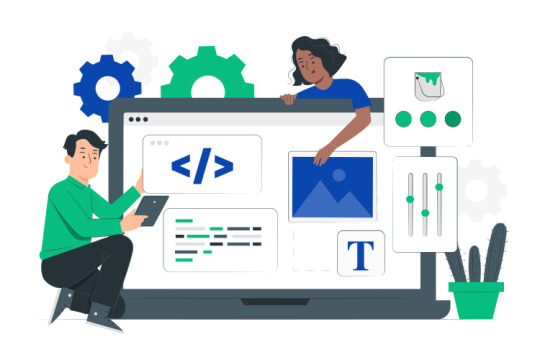
Understanding Linux VPS Hosting
Linux VPS hosting specifically refers to VPS hosting services that utilize the Linux operating system. Linux is renowned for its stability, security, and open-source nature, making it a preferred choice for many users.
Open Source Advantage Linux is an open-source operating system, meaning that its source code is freely available for anyone to use, modify, and distribute. This results in a community-driven development model, leading to regular updates, security patches, and a vast repository of software applications.
Stability and Performance Linux is known for its stability and efficiency. It requires fewer system resources compared to some other operating systems, allowing for optimal performance even on lower-end hardware. This makes Linux VPS hosting a reliable choice for users seeking a robust hosting environment.
Security Features The security features inherent in Linux, such as user permissions, firewall options, and regular security updates, contribute to a secure hosting environment. Linux VPS hosting is suitable for users who prioritize data protection and system integrity.
Natsav Linux VPS Hosting
Now, let's take a closer look at Natsav's Linux VPS hosting services, available at NatSav
Affordability Natsav offers competitive pricing for its Linux VPS hosting plans, aligning with the "cheap VPS hosting" keyword. This ensures that users get value for their money without compromising on the essential features needed for a reliable hosting experience.
Resource Allocation Natsav's Linux VPS hosting plans come with dedicated CPU cores, RAM, and storage, allowing users to customize their server environment based on their specific requirements. This flexibility is crucial for those who anticipate growth or have varying resource needs.
Linux OS Options Natsav supports a variety of Linux distributions, giving users the freedom to choose the operating system that best suits their preferences and requirements. This includes popular options like Ubuntu, CentOS, and Debian.
24/7 Support A reliable hosting provider should offer responsive customer support, and Natsav delivers on this front. With 24/7 customer support, users can seek assistance whenever they encounter issues or have questions about their cheap vps hosting india.
Conclusion
In conclusion, both "cheap VPS hosting" and "Linux VPS hosting" in India offer distinct advantages. Cheap VPS hosting provides an affordable solution for those on a budget, while Linux VPS hosting leverages the stability and security of the Linux operating system. Natsav's Linux VPS hosting services, as highlighted in this blog, combine the best of both worlds – cost-effectiveness and the reliability of Linux. Whether you are a startup, a small business, or an individual looking for reliable hosting in India, exploring the options provided by Natsav could be a worthwhile endeavor.
2 notes
·
View notes
Text
Linux: Mengungkap 5 Fakta Menarik tentang Sistem Operasi Open Source yang Kuat
Linux, sebuah sistem operasi open source yang menjadi salah satu pilihan utama di dunia komputasi modern, telah memberikan kontribusi besar terhadap perkembangan teknologi informasi. Berikut adalah lima fakta menarik tentang Linux:
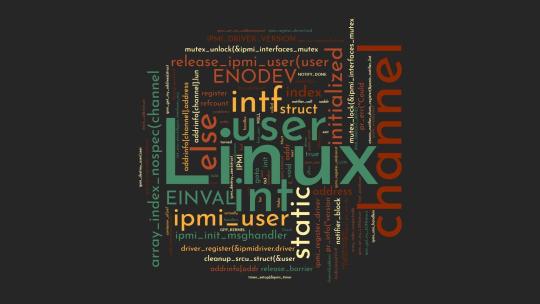
1. Open Source dan Gratis
Salah satu ciri khas Linux adalah sifatnya yang open source. Artinya, kode sumbernya dapat diakses, diedit, dan didistribusikan oleh siapa pun. Kebebasan ini memberikan peluang bagi pengembang untuk berkolaborasi dan menciptakan solusi-solusi inovatif tanpa batasan biaya lisensi. Meskipun ada distribusi Linux yang disertakan dengan dukungan dan layanan berbayar, banyak distribusi Linux populer seperti Ubuntu, Fedora, dan Debian dapat diunduh dan digunakan tanpa biaya.
2. Diversitas Distribusi
Linux bukan sekadar satu sistem operasi tunggal, melainkan sebuah keluarga besar distribusi. Distribusi-distribusi Linux, atau disebut "distro," memiliki ciri khas masing-masing. Misalnya, Ubuntu dikenal karena kemudahan penggunaannya, sementara Arch Linux lebih terkenal di kalangan pengguna yang lebih berpengalaman dan ingin mengonfigurasi sistem secara mendalam. Diversitas ini memberikan fleksibilitas kepada pengguna untuk memilih distribusi yang paling sesuai dengan kebutuhan dan preferensi mereka.
3. Dominasi di Server
Linux mendominasi pasar server. Banyak server di seluruh dunia menggunakan sistem operasi Linux karena keandalannya, keamanannya, dan kemampuannya untuk menangani beban kerja yang besar. Apache, salah satu server web terkemuka, umumnya dijalankan di atas sistem operasi Linux. Keberhasilan Linux di ranah server juga menciptakan banyak peluang karir bagi administrator sistem Linux yang terampil.
4. Kernel Sebagai Inti
Kernel Linux, yang dikembangkan oleh Linus Torvalds pada tahun 1991, adalah inti dari sistem operasi Linux. Kernel inilah yang bertanggung jawab atas manajemen sumber daya perangkat keras, penjadwalan tugas, dan kontrol terhadap akses memori. Sifatnya yang modular memungkinkan pengguna untuk menyesuaikan kernel sesuai kebutuhan mereka. Kernel Linux juga menjadi fondasi bagi banyak sistem operasi lainnya, seperti Android.
5. Performa dan Keamanan
Linux terkenal karena performanya yang stabil dan keamanannya yang tinggi. Kebanyakan serangan malware dan virus yang umumnya ditargetkan pada sistem operasi Windows memiliki dampak yang lebih terbatas pada Linux. Selain itu, siklus pembaruan yang cepat dan komunitas pengembang yang aktif membuat kerentanan keamanan dapat segera diatasi. Kinerja yang efisien juga membuat Linux menjadi pilihan populer untuk perangkat dengan sumber daya terbatas, seperti server, router, dan perangkat Internet of Things (IoT).
Linux terus berkembang dan berinovasi, menjadi kekuatan dominan di berbagai bidang teknologi. Dengan basis pengguna yang besar dan komunitas pengembang yang aktif, Linux akan terus memberikan kontribusi signifikan terhadap dunia komputasi dan teknologi informasi.
#linux#faktalinux#sistemoperasi#os#opensource#linuxposting#learnlinux#belajarlinux#linuxindonesia#indonesia
2 notes
·
View notes
Text
Anfang September 2023
Braves Brausen Bringt's (vielleicht)
Alles fängt damit an, dass der (inzwischen zweite) Akku in meinem 15" Macbook von 2014 schlappmacht. Erst schaltet es aus, wenn man ein Video anschaut, dann bereits ein paar Sekunden, nachdem man den Strom abstöpselt. (Der originale Akku hat übrigens deutlich länger gehalten als der zweite in (angeblich) Erstausrüsterqualität, aber das ist ein anderes Thema.)
Jedenfalls krame ich für mobile Anwendungen (z. B. am Frühstückstisch) erst mal mein noch älteres 11,6" Macbook Air heraus. Das fühlt sich mit dem ohnehin nicht mehr updatebaren Mac OS-X reichlich überfordert, so dass ich Linux (Ubuntu) darauf installiere. Als erstes lade ich Firefox als Browser herunter, weil ich denke, das macht man so. Leider läuft Firefox alles andere als stabil. Der nächste Browser soll Chrome sein, der auf allen meinen anderen Rechnern installiert ist. Ob es stimmt, weiß ich nicht, aber ich habe Chrome als ressourcenhungrig abgespeichert, also vielleicht nicht die beste Idee für das altersschwache Macbook Air. Denn auch mit Linux tut es sich schwer.
Ich recherchiere, dass es einen neuen "schlanken" Browser namens "Brave" gibt. Den installiere ich also in der Linux-Version als nächstes, und es gelingt mir sogar, alle Bookmarks und Tabs zu importieren. Da auch alle Addons wie mit Zauberhand wieder da sind, ahne ich, dass ich vielleicht technisch gar nicht so weit von Chrome entfernt bin. Egal. Der Browser läuft trotz "beta" rund. Was will man mehr? Alles fühlt sich so an wie vorher, nur zum Suchen wird irgendwie nicht standardmäßig "Google" verwendet, sondern "brave search", eventuell eine Google-Suche ohne Übersendung von Daten, die man für persönliche Nutzerprofile verwenden kann? Wer weiß. Eigentlich ist mir das ja egal. Eigentlich.
Denn als Nächstes weckt ein Blogbeitrag, den ich leider vor dem Bookmarken weggeklickt habe, meine kleine Daten-Paranoia, die eigentlich sonst nicht so ausgeprägt ist. Jedenfalls wird mal wieder vor Chrome als dAtenKrAKe gewarnt. Was mir aber auch zu schaffen macht, sind Meldungen auf meinem 15"-Macbook, dass ich keine neuen Chrome-Updates bekommen werde, weil mein Betriebssystem zu alt ist. Das wiederum lässt sich nicht ändern, weil mit neueren Versionen als Mac OS Mojave Lightroom 6 nicht mehr läuft. Gnagnagna.
Also switche ich auch hier zu "Brave" – und handle mir auch dort prompt die Meldung ein, dass ich keine Updates bekomme. Das hat ja super geklappt. Aber der Browser läuft rund, und darum lasse ich es auch so. Vielleicht ist er ja wirklich ressourcenschonender. Dann soll es mir recht sein – bis ich vermutlich in nicht all zu ferner Zukunft den Abschied von Apple-Laptop-Geräten einläuten werden. Bei der Preisentwicklung kann und will ich nicht mithalten – und selbst auf dem neuesten Windows-Betriebssystem kann ich Lightroom 6 installieren.
(Markus Winninghoff)
3 notes
·
View notes
Text
Hi, you summoned me, the big gorgeous linux fairy, and this is the Jack Joy's Guide to Linux. This is going to be a long read, so be prepared.
Chapter 0: What do we want? The first thing I would recommend is asking what you want from linux. Linux is open source, has 30 years of dedicated nerds working on it, and is driven by giving people choice and control over their computer. You got options, but with that decisions to make. Is it simplicity? Is it Stability? Do we wanna game, or is this basically just a fancy browser machine with some word processors attached? It all depends on knowin what you want, because there is going to be something that will cater to your needs. Chapter 0.5: Making the tough call The second thing to know about linux is that you are going to be giving up some stuff to gain a LOT of control over your computer. Linux has done a wonderful job getting easier about what it offers, but ultimately you are going to run into some jank. You are going to have to be prepared to touch the scary obelisk that is the terminal. And you are going to have to say goodbye to some programs that just don't work on linux. If you use Adobe Products you are SOOL for example. There are replacements, but you will inevitably end up having to learn something new. Personally, I found the task to be refreshing to get myself acquainted with stuff, but that isn't what everyone wants. Hopefully this is not a dealbreaker.
Chapter 1: Go Oynon, I need to collect my tools.
To Install Linux, you are going to need a few things, and before you begin to just follow this guide as you are doing it, read this entire chapter as there are going to be some things that are gonna be important to know before you get into things.
A flash drive (preferably just a big USB stick, messing around with USB to SD card readers got me a fucked install of mint once)
Balena Etcher
Your preferred Flavor of linux
Some knowledge on the bios of your machine
And preferably a secondary boot device in your machine (IE a second SSD)
First grab the ISO file of the OS you want to install on your PC, which maybe you have already had a potential distro of linux in mind. If not, let me recommend some potential good candidates for someone first messing around with linux.
Side Tangent 1.1: Jack Joy's Pixie Picks for easy Linux Distros
Linux Mint is the gold standard for stupid simple linux distro. It just works*, it comes with a DE(desktop Enviroment) that is reminiscent of windows 7 so adjustment should be minimal and overall, is very uncomplicated. Is a bit bland tho. *(things still break sometimes)
Ubuntu meanwhile you probably already heard of. Think of it as the MacOS of Linux. It has the most company support, it's DE called GNOME is very MacOS like in it's design language, incredibly stable, but also very poor in customization. If something says tested on linux, a lot of the time, it means tested on Ubuntu.
EndeavourOS is my linux distribution of choice. It's based off of Arch Linux, which is what powers the Steamdeck with SteamOS, and as such has a lot of nifty Arch linux niceties, like the Arch User Repository, and KDE Plasma as it's DE. It tries to combine being user friendly while letting you tinker with everything, it is on the cutting edge of linux, but that also means that stuff CAN break more often.
With this side tangent over, install balena etcher and flash your ISO on your USB stick.
Reboot your PC, and as it boots enter into your BIOS. Most systems use the F12 function key, but it might also be any of the other F keys because no one can agree on anything in the fucking tech space. From the BIOS your going to want to look into your boot order and if your USB stick is available, pull it up in the order. If it isn't there, your gonna have to wrestle with your BIOS as there might be some secure boot shenanigans going on. BIOS' vary so much that you'll have to look into your system in particular (which could be a good time to learn more about your PC in general).
Once done, exit out of the BIOS and things should hopefully be happening. Depending on the Linux Distro you used this might look more or less scary, but if it looks like it is doing some WEIRD SHIT instead of booting windows, it's going good. At some point you'll enter a "live enviroment" of your OS (a version of the OS that exists entirely from the USB that will be gone once you reboot) and an installer will be on the desktop or have popped up automatically (at least, for all three of the beginner friendly Distro's I recommended. Please don't try to install raw Arch Linux on your first Linux Install.)
Once the installer gets to formatting drives is where we have to do a hard pause, because formatting drives is SCARY and DANGEROUS if you aren't doing it to an extra drive that has nothing in it. In general it is always scary and dangerous. The installer is going to give you a bunch of options on where it wants to be put, and what it is going to do to the drive where it makes itself at home. If you are putting this on an extra SSD, tell it to do what it wants with that extra SSD and bob is your uncle. If you are putting this on the same drive as your windows install, you are going to have to be real careful and tell it to make a partition, give it however much space you can give it, and voila. Or, if you just want to ensure you never go to windows ever again, nuke the entire drive, in which case you might want to invest in another USB drive to keep a clean copy of a non shit windows OS. Think of that USB drive as an "In case of emergency, Break glass" type safety precaution.
The Installer will finish, either asking you to reboot the PC or doing so by itself, and once it is done it will now do the standard linux boot sequence. Congratulations. You have transitioned your PC from widows to whatever flavor of Linux picked your fancy. From here on out, what you do with your PC is up to you and you alone. Fuck around. Look at all the software that came with your linux install, especially the actual software store where you can get even more stuff.
Hope this guide helped.
im sure someone already made a post about it but i came across a ublock origin add-on that blacklists around 950 AI websites and disables AI overview ☝️ so u can be free from seeing AI in your search
#linux#linuxposting#I am sorry this is such a long guide#i wanted to make it shorter but it always felt like i forgot something that might be messed up by someone#i wanted to be as thourough as possible
83K notes
·
View notes