#Ubuntu encryption
Explore tagged Tumblr posts
Text
### The Benefits of Using Ubuntu Over Microsoft Windows in context of Today's Microsoft Outage
In the ever-evolving world of technology, choosing the right operating system (OS) can significantly impact your productivity, security, and overall user experience. While Microsoft Windows has long been a dominant player in the market, an increasing number of users are turning to Ubuntu for its robust security features and cost-effective solutions. Today, we delve into why Ubuntu is a superior…

View On WordPress
#Free operating system#Free software#Linux vs Windows#Microsoft Windows alternatives#Microsoft Windows outage#Open-source operating system#Switch to Ubuntu#Ubuntu#Ubuntu benefits#Ubuntu cost savings#Ubuntu encryption#Ubuntu firewall#Ubuntu security features#Ubuntu stability#Ubuntu vs Microsoft Windows#Ubuntu vs Windows security
0 notes
Text
Essential SSH key management best practices for Ubuntu systems, including generation, protection, rotation, and backup strategies for maintaining secure and efficient server access.
#Ed25519#encryption#file permissions#key management#key rotation#passphrase protection#RSA keys#security best practices#SSH config#SSH keys#ssh-agent#Ubuntu security
0 notes
Text
Some People Using ZuluCrypt?
File:VeraCrypt screenshot.png I had more dreams, but I did not record them. Now, all that I can remember is barely part of my last dream. This dream involved ZuluCrypt and / or one or more other encryption programs / software / applications / apps like VeraCrypt et cetera. In this dream, some groups of people & individuals were on computers using the operating system, Linux, probably the…
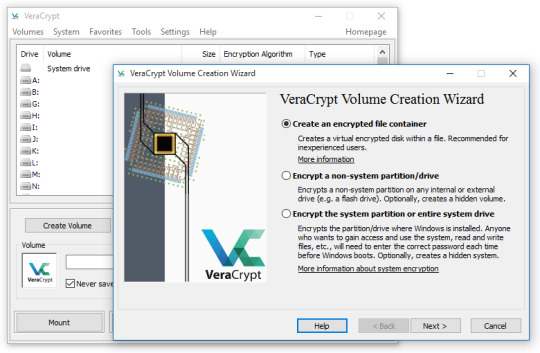
View On WordPress
#Computer#Container#Container File#Container Format#Dismount#Encryption#Favorite#Linux#Mount#opensource#Program#Software#Ubuntu#VeraCrypt#ZuluCrypt
0 notes
Text
me when companies try to force you to use their proprietary software
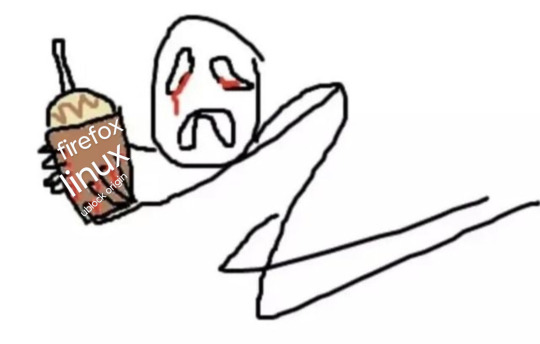
anyway
Layperson resources:
firefox is an open source browser by Mozilla that makes privacy and software independence much easier. it is very easy to transfer all your chrome data to Firefox
ublock origin is The highest quality adblock atm. it is a free browser extension, and though last i checked it is available on Chrome google is trying very hard to crack down on its use
Thunderbird mail is an open source email client also by mozilla and shares many of the same advantages as firefox (it has some other cool features as well)
libreOffice is an open source office suite similar to microsoft office or Google Suite, simple enough
Risky:
VPNs (virtual private networks) essentially do a number of things, but most commonly they are used to prevent people from tracking your IP address. i would suggest doing more research. i use proton vpn, as it has a decent free version, and the paid version is powerful
note: some applications, websites, and other entities do not tolerate the use of VPNs. you may not be able to access certain secure sites while using a VPN, and logging into your personal account with some services while using a vpn *may* get you PERMANENTLY BLACKLISTED from the service on that account, ymmv
IF YOU HAVE A DECENT VPN, ANTIVIRUS, AND ADBLOCK, you can start learning about piracy, though i will not be providing any resources, as Loose Lips Sink Ships. if you want to be very safe, start with streaming sites and never download any files, though you Can learn how to discern between safe, unsafe, and risky content.
note: DO NOT SHARE LINKS TO OR NAMES OF PIRACY SITES IN PUBLIC PLACES, ESPECIALLY SOCAL MEDIA
the only time you should share these things are either in person or in (preferably peer-to-peer encrypted) PRIVATE messages
when pirated media becomes well-known and circulated on the wider, public internet, it gets taken down, because it is illegal to distribute pirated media and software
if you need an antivirus i like bitdefender. it has a free version, and is very good, though if youre using windows, windows defender is also very good and it comes with the OS
Advanced:
linux is great if you REALLY know what you're doing. you have to know a decent amount of computer science and be comfortable using the Terminal/Command Prompt to get/use linux. "Linux" refers to a large array of related open source Operating Systems. do research and pick one that suits your needs. im still experimenting with various dispos, but im leaning towards either Ubuntu Cinnamon or Debian.
#capitalism#open source#firefox#thunderbird#mozilla#ublock origin#libreoffice#vpn#antivirus#piracy#linux
695 notes
·
View notes
Note
what is the best way to get safer/more anonymous online
Ok, security and anonymity are not the same thing, but when you combine them you can enhance your online privacy.
My question is: how tech literate are you and what is your aim? As in do you live in a country where your government would benefit from monitoring private (political) conversations or do you just want to degoogle? Because the latter is much easier for the average user.
Some general advice:
Leave Windows and Mac operating systems and switch to Linux distributions like Fedora and Ubuntu (both very user friendly). Switch from Microsoft Office or Pages/Numbers/Keynote (Mac) to LibreOffice.
You want to go more hardcore with a very privacy-focused operating system? There are Whonix and Tails (portable operating system).
Try to replace all your closed source apps with open source ones.
Now, when it comes to browsers, leave Chrome behind. Switch to Firefox (or Firefox Focus if you're on mobile). Want to go a step further? Use LibreWolf (a modified version of Firefox that increases protection against tracking), Brave (good for beginners but it has its controversies), DuckDuckGo or Bromite. You like ecofriendly alternatives? Check Ecosia out.
Are you, like, a journalist or political activist? Then you probably know Tor and other anonymous networks like i2p, freenet, Lokinet, Retroshare, IPFS and GNUnet.
For whistleblowers there are tools like SecureDrop (requires Tor), GlobaLeaks (alternative to SecureDrop), Haven (Android) and OnionShare.
Search engines?
There are Startpage (obtains Google's results but with more privacy), MetaGer (open source), DuckDuckGo (partially open source), Searx (open source). You can see the comparisons here.
Check libRedirect out. It redirects requests from popular socmed websites to privacy friendly frontends.
Alternatives to YouTube that value your privacy? Odysee, PeerTube and DTube.
Decentralized apps and social media? Mastodon (Twitter alternative), Friendica (Facebook alternative), diaspora* (Google+ RIP), PixelFed (Insta alternative), Aether (Reddit alternative).
Messaging?
I know we all use shit like Viber, Messenger, Telegram, Whatsup, Discord etc. but there are:
Signal (feels like Whatsup but it's secure and has end-to-end encryption)
Session (doesn't even require a phone or e-mail address to sign up)
Status (no phone or e-mail address again)
Threema (for mobile)
Delta Chat (you can chat with people if you know their e-mail without them having to use the app)
Team chatting?
Open source options:
Element (an alternative to Discord)
Rocket.chat (good for companies)
Revolt.chat (good for gamers and a good alternative to Discord)
Video/voice messaging?
Brave Talk (the one who creates the talk needs to use the browser but the others can join from any browser)
Jami
Linphone
Jitsi (no account required, video conferencing)
Then for Tor there are various options like Briar (good for activists), Speek! and Cwtch (user friendly).
Georestrictions? You don't want your Internet Provider to see what exactly what you're doing online?
As long as it's legal in your country, then you need to hide your IP with a VPN (authoritarian regimes tend to make them illegal for a reason), preferably one that has a no log policy, RAM servers, does not operate in one of the 14 eyes, supports OpenVPN (protocol), accepts cash payment and uses a strong encryption.
NordVPN (based in Panama)
ProtonVPN (Switzerland)
Cyberghost
Mullvad (Sweden)
Surfshark (Netherlands)
Private e-mails?
ProtonMail
StartMail
Tutamail
Mailbox (ecofriendly option)
Want to hide your real e-mail address to avoid spam etc.? SimpleLogin (open source)
E-mail clients?
Thunderbird
Canary Mail (for Android and iOS)
K-9 Mail (Android)
Too many complex passwords that you can't remember?
NordPass
BitWarden
LessPass
KeePassXC
Two Factor Authenticators?
2FAS
ente Authenticator
Aegis Authenticator
andOTP
Tofu (for iOS)
Want to encrypt your files? VeraCrypt (for your disk), GNU Privacy Guard (for your e-mail), Hat.sh (encryption in your browser), Picocrypt (Desktop encryption).
Want to encrypt your Dropbox, Google Drive etc.? Cryptomator.
Encrypted cloud storage?
NordLocker
MEGA
Proton Drive
Nextcloud
Filen
Encrypted photography storage?
ente
Cryptee
Piwigo
Want to remove metadata from your images and videos? ExifCleaner. For Android? ExifEraser. For iOS? Metapho.
Cloak your images to counter facial recognition? Fawkes.
Encrypted file sharing? Send.
Do you menstruate? Do you want an app that tracks your menstrual cycle but doesn't collect your data? drip.
What about your sexual health? Euki.
Want a fitness tracker without a closed source app and the need to transmit your personal data to the company's servers? Gadgetbridge.
34 notes
·
View notes
Text
KDE apps tier list update:
Ark (The KDE archive manager) has been assigned: Krazy Discover (The KDE app store) has been assigned: It certainly exists

Info about Kate (apps.kde.org)
Current tier list under the cut, I also included personal opinions and my reasoning for them. As always, feedback appreciated.

I voted for Ark on "Kool" tier, but that's mostly because I don't really give much thought to archiving tools as long as they work as expected. At Ark is good at it! It has all the features you need, from different compression methods to optional password protection and it even shows a warning when a archive is protected with just AES encryption! But what I miss and why it didn't score higher for me personally is that it's just that. An archiving tool. I miss the ability to not only view the archive but also use it as a file explorer like for example 7-Zip or WinRAR has the ability on Windows.
I agree with the Discover vote though, I don't use app stores that much and when I did install a thing from them it didn't work as expected and needed additional configuration which would be unneccessary if I just installed that thing through my package manager. But that's not a problem with Discover but Flatpaks and Snaps in general. Discover is only the front end for them. And maybe it's also just a dislike of any kind of stores in general.
Yes I've heard the voices for a KDE Connect poll 👀
I hope you guys like the banner thingy and additional explanation of the app in the brackets
12 notes
·
View notes
Text
Building Your Own Operating System: A Beginner’s Guide
An operating system (OS) is an essential component of computer systems, serving as an interface between hardware and software. It manages system resources, provides services to users and applications, and ensures efficient execution of processes. Without an OS, users would have to manually manage hardware resources, making computing impractical for everyday use.

Lightweight operating system for old laptops
Functions of an Operating System
Operating systems perform several crucial functions to maintain system stability and usability. These functions include:
1. Process Management
The OS allocates resources to processes and ensures fair execution while preventing conflicts. It employs algorithms like First-Come-First-Serve (FCFS), Round Robin, and Shortest Job Next (SJN) to optimize CPU utilization and maintain system responsiveness.
2. Memory Management
The OS tracks memory usage and prevents memory leaks by implementing techniques such as paging, segmentation, and virtual memory. These mechanisms enable multitasking and improve overall system performance.
3. File System Management
It provides mechanisms for reading, writing, and deleting files while maintaining security through permissions and access control. File systems such as NTFS, FAT32, and ext4 are widely used across different operating systems.
4. Device Management
The OS provides device drivers to facilitate interaction with hardware components like printers, keyboards, and network adapters. It ensures smooth data exchange and resource allocation for input/output (I/O) operations.
5. Security and Access Control
It enforces authentication, authorization, and encryption mechanisms to protect user data and system integrity. Modern OSs incorporate features like firewalls, anti-malware tools, and secure boot processes to prevent unauthorized access and cyber threats.
6. User Interface
CLI-based systems, such as Linux terminals, provide direct access to system commands, while GUI-based systems, such as Windows and macOS, offer intuitive navigation through icons and menus.
Types of Operating Systems
Operating systems come in various forms, each designed to cater to specific computing needs. Some common types include:
1. Batch Operating System
These systems were widely used in early computing environments for tasks like payroll processing and scientific computations.
2. Multi-User Operating System
It ensures fair resource allocation and prevents conflicts between users. Examples include UNIX and Windows Server.
3. Real-Time Operating System (RTOS)
RTOS is designed for time-sensitive applications, where processing must occur within strict deadlines. It is used in embedded systems, medical devices, and industrial automation. Examples include VxWorks and FreeRTOS.
4 Mobile Operating System
Mobile OSs are tailored for smartphones and tablets, offering touchscreen interfaces and app ecosystems.
5 Distributed Operating System
Distributed OS manages multiple computers as a single system, enabling resource sharing and parallel processing. It is used in cloud computing and supercomputing environments. Examples include Google’s Fuchsia and Amoeba.
Popular Operating Systems
Several operating systems dominate the computing landscape, each catering to specific user needs and hardware platforms.
1. Microsoft Windows
It is popular among home users, businesses, and gamers. Windows 10 and 11 are the latest versions, offering improved performance, security, and compatibility.
2. macOS
macOS is Apple’s proprietary OS designed for Mac computers. It provides a seamless experience with Apple hardware and software, featuring robust security and high-end multimedia capabilities.
3. Linux
Linux is an open-source OS favored by developers, system administrators, and security professionals. It offers various distributions, including Ubuntu, Fedora, and Debian, each catering to different user preferences.
4. Android
It is based on the Linux kernel and supports a vast ecosystem of applications.
5. iOS
iOS is Apple’s mobile OS, known for its smooth performance, security, and exclusive app ecosystem. It powers iPhones and iPads, offering seamless integration with other Apple devices.
Future of Operating Systems
The future of operating systems is shaped by emerging technologies such as artificial intelligence (AI), cloud computing, and edge computing. Some key trends include:
1. AI-Driven OS Enhancements
AI-powered features, such as voice assistants and predictive automation, are becoming integral to modern OSs. AI helps optimize performance, enhance security, and personalize user experiences.
2. Cloud-Based Operating Systems
Cloud OSs enable users to access applications and data remotely. Chrome OS is an example of a cloud-centric OS that relies on internet connectivity for most functions.
3. Edge Computing Integration
With the rise of IoT devices, edge computing is gaining importance. Future OSs will focus on decentralized computing, reducing latency and improving real-time processing.
4. Increased Focus on Security
Cyber threats continue to evolve, prompting OS developers to implement advanced security measures such as zero-trust architectures, multi-factor authentication, and blockchain-based security.
3 notes
·
View notes
Text
If I ever wanted to punish someone, I would set them down with a Unibody MacBook Pro and a Debian 12 Bootable USB and tell them they're not allowed to get up from the table until Debian boots off of the Mac's internal drive.
Because, despite being at my limit with Linux, I'm still giving it more chances, and I'm trying to get Debian 12 to work on my MacBook, but it won't fucking work.
Apparently Debain 12 doesn't ship with (or automatically download?? idk.) Broadcom's Proprietary drivers like every other distro I've tried has. That causes problems, and after installation the machine won't boot.
I've tried absolutely everything. I found the missing firmware files on GitHub and have tried loading them off a separate USB when prompted by the installer. The Debian installer can't find them for some reason, even though they're the only thing on that USB drive. I've tried using the Mac-specific Debian ISO. The Mac Bootpicker fails to recognize that ISO as a bootable USB, so I can't even get to the installer with it. I've tried every installation configuration from default to LVM Encryption, and nothing works.
It should not be this hard to put an operating system on a computer.
I don't trust Zorin. The Mint community seemed too elitist for my taste. I don't like Ubuntu's priority of Snaps of Flatpaks. Elementary OS was too restrictive and elitist. I didn't like the way Pop!_OS looked, and now Debian is fighting me every single step of the way. I'm just 🫠
4 notes
·
View notes
Note
tell us the linux story. 🎤
OKAY this is going to get a lot of technobabble probably but I'll try to simplify and explain everything. Also some of the explainations may not be technically correct, im a Casual hobbyist. Long post warning.
So, this started when I was checking my windows error logs, because my computer had started to randomly blue screen (again) (it stopped for a while but I suspect it was just happening in sleep mode). So I check the logs, and it's. It's bad. There's SO many errors. Windows has apparently been throwing up under the hood. I showed a computer adept friend and his response was "Oh God" followed up by "i think you need to reinstall your OS" so that was great.
First I'm directed to do what I'll call a soft reinstall, which is basically windows redownloads the OS and applies it as an update. You get to keep your stuff. I back up Everything to my external hard drive anyways because I know better. Do the install, check the logs the next day, windows is still throwing up. I'm told I will likely have to do a fresh install of windows.
I decide, fuck it, let's take a look at linux. I was planning on swotching to linux next time i get a computer anyways. How installing linux works, is you basically download an ISO file of the linux version you want, and use a program to put it on a USB or DVD, and stick it in your computer for it to boot off of. So, you're running linux completely separate from the rest of your computer, just using the hardware. Whatever you do in this environment isn't saved, so it's supposed to be a safe way to test out an OS. I imagine for people who aren't me, it is.
I try Ubunto, decide i want to try linux mint instead for petty reasons (Ubunto doesn't have shortcuts built in, mint does, i didn't feel like going to the command prompt every time I wanted to make a shortcut).
To do this, I have to restart my computer back into windows, so i can download and make the mint USB. I have not installed linux yet.
I promptly learn windows has decided to murder me for booting Anything off a USB. It's aggressively encrypted both of my hard drives. (The external drive is fine, it wasn't plugged in.) This is a security measure it must have activated in case I was a Hacker trying to bypass my login password. I cannot use my password to fix it.
Luckily, if I install Ubuntu to a drive, it'll format that drive and basically rescue it from the grips of windows. This is why I backed everything up, because windows is a piece of shit. I do that. I pick the one with windows to fucking eradicate windows.
My original plan was dual-booting windows and linux, simply because I wanted to make sure I could still run games that might not work on linux. Oh well, I decide. I'll just do mint.
I use Ubuntu to make the mint USB, wipe the other drive with mint, and then reformat the Ubunto drive. This is fine! It's great. Linux is responsive and my steam games are happy, because somehow valve made a thing that just Makes Games Work On Linux.
Now, I have a Legally Obtained Copy of ac3. There's specific ways to install windows games onto Linux like this, using a thing called WINE, and a program called lutris. Wine just sort of... translates windows stuff into Linux??? You can install windows drivers with it. Lutris is a game hub that manages all that using WINE for video games.
(I successfully installed the .Net framework with wine. Which if you're like me and have ever had a fucking nightmare trying and failing to install it on windows for Gaming, you will know this feels like stepping into the twilight zone to see.)
Anyways, for reasons unknown to me still, it has some kind of problem getting the installer to run. Okay, I say, I'll go back to my dual boot plan. I make a windows 11 install ISO on mint, boot off it, encounter thirty problems I don't understand and have to remake the ISO like three times, and then get windows installed. I also learned how to set the default drive to boot from using the BIOS, aka the super scary thing you shouldn't touch unless you're doing insane computer sjit like this. Turns out the windows USB installer needs to be the default boot while installing.
Note here: don't be me. Always install windows first, and THEN linux. They both have dual booting managers, and the second install overrides the first, and you NEED the linux boot manager.
NEW exciting windows problems! It cannot percieve my wifi card. Or, as I later learn, act like a fucking gaming laptop. It also fucks Linux again so I have to reinstall mint. I take the time to politely partition the drives (split it up into chunks, basically, so the windows-storage doesn't interact with the linux-storage), and disable the security thing windows freaked out and triggered earlier to encrypt my drives. Yay! My OS's are now installed and linux is in charge of booting, which is good because the windows booter can't tell the computer to boot into linux.
I use rose's computer to download and install a bunch of drivers that my windows install lacks in an attempt to fix the wifi, no dice. Currently I am waiting for a wifi USB adapter to see if that will get around it.
At this point, I decide to install AC3. Install goes okay! It's giving me a weird error with the launcher, but it worked on the second install, so okay. Except there's a problem: once it gets past the safety warnings and stuff, it decides to drop to 1fps. Messing with the game settings doesn't change this. Reinstalling doesn't fix this. I complain to rose. I install every driver related to my laptop I can think of. 1fps. No wifi. Audio works fine though!
I then remember a random thing a redditor mentioned while I was working with lutris: installing the game on windows, and using external storage to copy that install to limux.
So... I do that. I add it to lutris. I open the game.
It Just Works. No lag. Fully working. What the fuck. I installed the make on WINDOWS and fucking LINUX was running it better.
At this point, I had been working on this for three days, and it was 4am. I felt insane! I still feel insane! It just works!
Now, it's basically just messing with windows again tomorrow when the wifi adapter arrives, and finishing transferring everything to linux. And other small things that are basically just quality of life for me.
Windows is just going to be my non-steam windows games installer, basically. I don't think I'll need all 400gb i partitioned off for windows, I'll probably reduce it to 250gb or 300gb, so linux can have Even More. I literally just need it for edge cases and running game installers.
So, that's what I spent my weekend doing!!!!! Do more research than me if you change to linux, kids.
#ramblings#long post#it really was an experience#to be clear wifi and everything DOES work on linux. i didnt have to do anything special for linux. idk whats up with windows#if you want any more details on any onr part of this Let Me Know#curtis does hobbies
2 notes
·
View notes
Text
The malicious changes were submitted by JiaT75, one of the two main xz Utils developers with years of contributions to the project. “Given the activity over several weeks, the committer is either directly involved or there was some quite severe compromise of their system,” Freund wrote. “Unfortunately the latter looks like the less likely explanation, given they communicated on various lists about the ‘fixes’” provided in recent updates. Those updates and fixes can be found here, here, here, and here. On Thursday, someone using the developer's name took to a developer site for Ubuntu to ask that the backdoored version 5.6.1 be incorporated into production versions because it fixed bugs that caused a tool known as Valgrind to malfunction. “This could break build scripts and test pipelines that expect specific output from Valgrind in order to pass,” the person warned, from an account that was created the same day. One of maintainers for Fedora said Friday that the same developer approached them in recent weeks to ask that Fedora 40, a beta release, incorporate one of the backdoored utility versions. “We even worked with him to fix the valgrind issue (which it turns out now was caused by the backdoor he had added),” the Ubuntu maintainer said. "He has been part of the xz project for two years, adding all sorts of binary test files, and with this level of sophistication, we would be suspicious of even older versions of xz until proven otherwise." Maintainers for xz Utils didn’t immediately respond to emails asking questions.
11 notes
·
View notes
Text
If you’re the type that is comfortable with repairing tech, I highly recommend Framework laptops. They’ll sell you the one screwdriver you need to replace anything in it: battery, screen, processor, RAM, speakers, whatever. The various components are marked with QR codes that take you to the relevant “how to fix this thing” page. Cory Doctorow (@mostlysignssomeportents) loves his.
The 16 inch looks nice, but it won’t ship until the semester’s over. Look at the 13 inch models in stock and reference all the advice above. If you don’t mind doing some assembly and installing the OS at the start, look at the DIY model, shop around for better prices on memory and storage, and install it yourself.
I’ve been running Ubuntu on mine and it’s been great. It installed right out of the box, and supports SecureBoot and SSD encryption.
So You Need To Buy A Computer But You Don't Know What Specs Are Good These Days
Hi.
This is literally my job.
Lots of people are buying computers for school right now or are replacing computers as their five-year-old college laptop craps out so here's the standard specs you should be looking for in a (windows) computer purchase in August 2023.
PROCESSOR
Intel i5 (no older than 10th Gen)
Ryzen 7
You can get away with a Ryzen 5 but an intel i3 should be an absolute last resort. You want at least an intel i5 or a Ryzen 7 processor. The current generation of intel processors is 13, but anything 10 or newer is perfectly fine. DO NOT get a higher performance line with an older generation; a 13th gen i5 is better than an 8th gen i7. (Unfortunately I don't know enough about ryzens to tell you which generation is the earliest you should get, but staying within 3 generations is a good rule of thumb)
RAM
8GB absolute minimum
If you don't have at least 8GB RAM on a modern computer it's going to be very, very slow. Ideally you want a computer with at least 16GB, and it's a good idea to get a computer that will let you add or swap RAM down the line (nearly all desktops will let you do this, for laptops you need to check the specs for Memory and see how many slots there are and how many slots are available; laptops with soldered RAM cannot have the memory upgraded - this is common in very slim laptops)
STORAGE
256GB SSD
Computers mostly come with SSDs these days; SSDs are faster than HDDs but typically have lower storage for the same price. That being said: SSDs are coming down in price and if you're installing your own drive you can easily upgrade the size for a low cost. Unfortunately that doesn't do anything for you for the initial purchase.
A lot of cheaper laptops will have a 128GB SSD and, because a lot of stuff is stored in the cloud these days, that can be functional. I still recommend getting a bit more storage than that because it's nice if you can store your music and documents and photos on your device instead of on the cloud. You want to be able to access your files even if you don't have internet access.
But don't get a computer with a big HDD instead of getting a computer with a small SSD. The difference in speed is noticeable.
SCREEN (laptop specific)
Personally I find that touchscreens have a negative impact on battery life and are easier to fuck up than standard screens. They are also harder to replace if they get broken. I do not recommend getting a touch screen unless you absolutely have to.
A lot of college students especially tend to look for the biggest laptop screen possible; don't do that. It's a pain in the ass to carry a 17" laptop around campus and with the way that everything is so thin these days it's easier to damage a 17" screen than a 14" screen.
On the other end of that: laptops with 13" screens tend to be very slim devices that are glued shut and impossible to work on or upgrade.
Your best bet (for both functionality and price) is either a 14" or a 15.6" screen. If you absolutely positively need to have a 10-key keyboard on your laptop, get the 15.6". If you need something portable more than you need 10-key, get a 14"
FORM FACTOR (desktop specific)
If you purchase an all-in-one desktop computer I will begin manifesting in your house physically. All-in-ones take away every advantage desktops have in terms of upgradeability and maintenance; they are expensive and difficult to repair and usually not worth the cost of disassembling to upgrade.
There are about four standard sizes of desktop PC: All-in-One (the size of a monitor with no other footprint), Tower (Big! probably at least two feet long in two directions), Small Form Factor Tower (Very moderate - about the size of a large shoebox), and Mini/Micro/Tiny (Small! about the size of a small hardcover book).
If you are concerned about space you are much better off getting a MicroPC and a bracket to put it on your monitor than you are getting an all-in-one. This will be about a million percent easier to work on than an all-in-one and this way if your monitor dies your computer is still functional.
Small form factor towers and towers are the easiest to work on and upgrade; if you need a burly graphics card you need to get a full size tower, but for everything else a small form factor tower will be fine. Most of our business sales are SFF towers and MicroPCs, the only time we get something larger is if we have to put a $700 graphics card in it. SFF towers will accept small graphics cards and can handle upgrades to the power supply; MicroPCs can only have the RAM and SSD upgraded and don't have room for any other components or their own internal power supply.
WARRANTY
Most desktops come with either a 1 or 3 year warranty; either of these is fine and if you want to upgrade a 1 year to a 3 year that is also fine. I've generally found that if something is going to do a warranty failure on desktop it's going to do it the first year, so you don't get a hell of a lot of added mileage out of an extended warranty but it doesn't hurt and sometimes pays off to do a 3-year.
Laptops are a different story. Laptops mostly come with a 1-year warranty and what I recommend everyone does for every laptop that will allow it is to upgrade that to the longest warranty you can get with added drop/damage protection. The most common question our customers have about laptops is if we can replace a screen and the answer is usually "yes, but it's going to be expensive." If you're purchasing a low-end laptop, the parts and labor for replacing a screen can easily cost more than half the price of a new laptop. HOWEVER, the way that most screens get broken is by getting dropped. So if you have a warranty with drop protection, you just send that sucker back to the factory and they fix it for you.
So, if it is at all possible, check if the manufacturer of a laptop you're looking at has a warranty option with drop protection. Then, within 30 days (though ideally on the first day you get it) of owning your laptop, go to the manufacturer site, register your serial number, and upgrade the warranty. If you can't afford a 3-year upgrade at once set a reminder for yourself to annually renew. But get that drop protection, especially if you are a college student or if you've got kids.
And never, ever put pens or pencils on your laptop keyboard. I've seen people ruin thousand dollar, brand-new laptops that they can't afford to fix because they closed the screen on a ten cent pencil. Keep liquids away from them too.
LIFESPAN
There's a reasonable chance that any computer you buy today will still be able to turn on and run a program or two in ten years. That does not mean that it is "functional."
At my office we estimate that the functional lifespan of desktops is 5-7 years and the functional lifespan of laptops is 3-5 years. Laptops get more wear and tear than desktops and desktops are easier to upgrade to keep them running. At 5 years for desktops and 3 years for laptops you should look at upgrading the RAM in the device and possibly consider replacing the SSD with a new (possibly larger) model, because SSDs and HDDs don't last forever.
COST
This means that you should think of your computers as an annual investment rather than as a one-time purchase. It is more worthwhile to pay $700 for a laptop that will work well for five years than it is to pay $300 for a laptop that will be outdated and slow in one year (which is what will happen if you get an 8th gen i3 with 8GB RAM). If you are going to get a $300 laptop try to get specs as close as possible to the minimums I've laid out here.
If you have to compromise on these specs, the one that is least fixable is the processor. If you get a laptop with an i3 processor you aren't going to be able to upgrade it even if you can add more RAM or a bigger SSD. If you have to get lower specs in order to afford the device put your money into the processor and make sure that the computer has available slots for upgrade and that neither the RAM nor the SSD is soldered to the motherboard. (one easy way to check this is to search "[computer model] RAM upgrade" on youtube and see if anyone has made a video showing what the inside of the laptop looks like and how much effort it takes to replace parts)
Computers are expensive right now. This is frustrating, because historically consumer computer prices have been on a downward trend but since 2020 that trend has been all over the place. Desktop computers are quite expensive at the moment (August 2023) and decent laptops are extremely variably priced.
If you are looking for a decent, upgradeable laptop that will last you a few years, here are a couple of options that you can purchase in August 2023 that have good prices for their specs:
14" Lenovo - $670 - 11th-gen i5, 16GB RAM, and 512GB SSD
15.6" HP - $540 - 11th-gen i5, 16GB RAM, and 256GB SSD
14" Dell - $710 - 12th-gen i5, 16GB RAM, and 256GB SSD
If you are looking for a decent, affordable desktop that will last you a few years, here are a couple of options that you can purchase in August 2023 that have good prices for their specs:
SFF HP - $620 - 10th-gen i5, 16GB RAM, 1TB SSD
SFF Lenovo - $560 - Ryzen 7 5000 series, 16GB RAM, 512GB SSD
Dell Tower - $800 - 10th-gen i7, 16GB RAM, 512GB SSD
If I were going to buy any of these I'd probably get the HP laptop or the Dell Tower. The HP Laptop is actually a really good price for what it is.
Anyway happy computering.
50K notes
·
View notes
Text
Ubuntu 24.04: Complete Guide to Installing WireGuard VPN
WireGuard is a top contender. It's lightweight, simple to configure, and offers excellent encryption. In this guide, we will walk you through how to install WireGuard VPN on Ubuntu 24.04, ensuring your internet traffic is secure and encrypted.
WireGuard is built directly into the Linux kernel starting from version 5.6 and above, which includes Ubuntu 24.04. That means installing and using WireGuard is easier and more efficient than ever.
0 notes
Text
All right, since I bombarded a poor mutual yesterday...
Privacy is not security and security is not privacy. These terms are not interchangeable, but they are intrinsically linked.
While we're at this, anonymity =/= security either. For example, Tor provides the former, but not necessarily the latter, hence using Https is always essential.
It is impossible to have privacy without security, but you can have security without privacy.
A case in point is administrators being able to view any data they want due to their full-access rights to a system. That being said, there are ethics and policies that usually prevent such behavior.
Some general tips:
Operating System: Switch to Linux. Ubuntu and Linux Mint are widely used for a reason. Fedora too. And don't worry! You can keep your current operating system, apps and data. If you're on a Mac computer, you can easily partition your hard drive or SSD by using Disk Utility. If you're on Windows, you can follow this guide.
You want to go a step further? Go with Whonix or Tails. They're Linux distributions as well, but they're both aiming for security, not beauty so the interface might not be ideal for everyone. Many political activists and journalists use them.
You want anonymity? Then you need to familiarize yourself with Tor. Also, Tor and HTTPS and Tor’s weaknesses. When you're using it, don't log in to sites like Google, Facebook, Twitter etc. and make sure to stay away from Java and Javascript, because those things make you traceable.
Alternatives for dealing with censorship? i2p and Freenet.
Is ^ too much? Welp. All right. Let's see. The first step is to degoogle.
Switch to a user-friendly browser like Firefox (or better yet LibreWolf), Brave or Vivaldi. There are plenty of hardened browsers, but they can be overwhelming for a beginner.
Get an ad blocker like Ublock Origin.
Search Engine? StartPage or Duckduckgo. SearXNG too. Like I said degoogle.
Get a PGP encrypted e-mail. Check Protonmail out.
There's also Tutamail that doesn't cover PGP, but uses hybrid encryption that avoids some of the cons of PGP.
Skiff mail is also a decent option.
Use an e-mail aliasing service such as SimpleLogin or AnonAddy.
Check OpenPGP out. Claws Mail is a good e-mail client for Windows and Linux, Thunderbird for Mac OS.
Gpg4win is free and easy to use for anyone that wants to encrypt/decrypt e-mails.
Instead of Whatsapp, Facebook messenger, Telegram etc. use Signal for your encrypted insant messaging, voice and video calls.
Get a metadata cleaner.
Get a firewall like Opensnitch, Portmaster or Netguard which can block Internet for trackers.
Alternatively, go with a private DNS that blocks these trackers. NextDNS is a good paid service. Rethink a good free option.
Replace as many of your applications as you can with FOSS (free and open source) ones. Alternativeto can help you.
Always have automatic updates on. They are annoying af, I know, but they are necessary.
Keep your distance from outdated software.
Always have two-factor authentication (2FA) enabled.
Do not use your administrator account for casual stuff. If you're on Linux, you probably know you can be sudo, but not root.
On Linux distributions use AppArmor, but stay away from random antivirus scanners. Other distributions default to SELinux, which is less suited to a beginner.
Never repeat your passwords. If you can't remember them all, use a password manager like KeePass.
Encrypt your drive.
Honestly, VPNs have their uses and ProtonVPN, Mullvad and Windscribe are decent, but eh. If you don't trust your ISP, why would you trust the VPN provider that claims they don't log you when you can't verify such a thing?
57 notes
·
View notes
Text
This is an awesome guide and I want to add a few of my personal choices to it and provide more resources.
Note: I am, by no means, an expert.
Disclaimer: Some of the suggestions below may be missing features you are used to. It's free, roll with it. 😎
Level 1:
Another browser extension you should know about is LibRedirect. With it, you can pass links over to alternative sites to view the content. Be aware that the majority of the alternative sites are run by volunteers and enthusiasts; they don't always work 🙁 Small note: The name "Libre" gets used a lot by privacy-respecting and open source alternatives where previously they might have used "Free" or "Open".
Level 2:
Adobe Alternatives DuckDuckGo uses Bing for results, I also use StartPage for Google results. There is a desktop app for watching Youtube content called FreeTube that I recommend. It's a front-end for YouTube and Invidious servers (which re-stream YouTube content).
Level 3:
AdGuard is fine but if you are setting up a Raspberry Pi anyway, consider Pi-hole as an alternative option.
Level 4:
If, for some strange reason, you disregard the above guide and think that putting AdGuard on your phone is a reasonable alternative to the suggestions here, I would suggest that you DON'T. It may be different now but when I tried it the Android app it asked me to install a certificate. It does this so that it can modify websites you visit to block more ads. The downside is that it also allows them to read everything that would normally be encrypted. They may not be doing anything nefarious with it, but it's a risk I'm not taking. So, if a third-party you don't trust asks you to install a certificate, DON'T.
Level 5:
Awesome Piracy If you don't want to sign up for usenet and prefer to use torrents, get a good VPN and lock the torrent client down to only use the VPN connection. There are torrent tests you can do to see if your IP is exposed. In your VPN client, pick a country where copyright isn't a word! 😉
Level 6:
In addition to ReVanced, I want to also promote the app NewPipe which can be downloaded from the F-Droid store. F-Droid is an app store for your Android phone that hosts open-source apps and tells you every dirty detail of what each app does, privacy-wise. NewPipe is a YouTube alternative/Invidious front-end for Android.
Level 7:
Custom Windows playbooks are awesome and while I don't know Revi very well, but I will definitely check it out! Just browsing the docs I noticed that they default to the Brave browser. This is a personal opinion but I don't trust Brave as much as open-source alternatives. They have tried some interesting attempts at monetization in the past that make me suspect. Use the browser you are comfortable with instead and use a well-known, good adblock like uBlock Origin or uBlock Origin Lite. In addition to Firefox and its derivatives there is also Chromium and Ungoogled-Chromium if you want something familiar to Chrome.
Level 8:
Seriously, use Linux if you can (and if you do, make backups of your important files first!). Ignore Linux users that tell you to use Arch or an Arch derivative, it's not for beginners. When stuff breaks you just have to figure it out. Ubuntu, Mint, and Pop! are great for beginners but if you play games they may not be the most up-to-date for that. (Pop is especially behind at the moment 😭 but I'm hoping that changes soon) I personally use Fedora which is also great for beginners, is very up-to-date, and never gives me problems. However it does require one post-install setup step to replace the media codecs with "non-free" ones to make some media playback situations work. Other than that, it works so well that I actually find it boring compared to the usual amount of tinkering I'm used to! Fedora has two notable derivatives: Nobara, which is slightly tweaked for improved gaming performance and includes the media tweaks, and Bazzite which is similar to SteamOS but for general hardware (it's for gaming-specific setups like handhelds and living room gaming where you need a controller-focused interface).
Level ???:
You can host your own websites (webapps) made by others! I fell down this rabbit hole after Google killed Reader and I found self-hosted RSS alternatives. Later, I set up Docker and now I run dozens of useful webapps for all sorts of things! Try stuff out!
Hopefully this is helpful to someone. Feel free to ask me general questions about any of the above. If you have setup questions or technical issues, please contact the creators of the above projects first, as I can't cover everything everywhere. I try to, though! 😂
In case anyone is curious, I'm a software developer (mostly in web development) with a lot of general IT skills and troubleshooting experience and I spend a lot of my time tinkering with Linux, FreeBSD, self-hosted apps, open-source software, and supporting Windows systems that are all over the place. I have experience going back to MS-DOS, using Linux since the late 90's and have been running Linux as my primary system for over 5 years now (since Valve released Proton).
Thanks for reading!
genuinely wild to me when I go to someone's house and we watch TV or listen to music or something and there are ads. I haven't seen an ad in my home since 2005. what do you mean you haven't set up multiple layers of digital infrastructure to banish corporate messaging to oblivion before it manifests? listen, this is important. this is the 21st century version of carving sigils on the wall to deny entry to demons or wearing bells to ward off the Unseelie. come on give me your router admin password and I'll show you how to cast a protective spell of Get Thee Tae Fuck, Capital
#open source#microsoft windows#linux#self hosted#software#computing#if buying isn't owning then piracy isn't stealing#support small creators whenever possible
66K notes
·
View notes
Text
VENDO PROJETO DE COMPUTADOR
$0,20
CM5 HYPERMODULE – BLUEPRINT TÉCNICO V1.1
Arquitetura Sistêmica Avançada com Soluções de Engenharia de Última Geração
=== 1. Núcleo Computacional com PCIe Avançado ===
CM5 = { 'SoC': 'Broadcom BCM2712 (Quad-core A76 + A76)', 'PCIe_host': 'PCIe Gen3 x4', 'RAM': 'LPDDR5 via adaptador de alta largura de banda', 'eMMC': '64GB embutido ou boot via microSD/USB' }
PCIe_Stack = { 'Retimer': 'Parade PS8740 (Gen3 → Gen4)', 'Switch': 'Microchip PM41424 (4x4 PCIe Gen4)', 'Saídas': ['x4 Hailo-8 (AI)', 'x4 NVMe Gen4', 'x4 M.2 E-key'] }
=== 2. Sistema Térmico Híbrido ===
Chassi_Termico = { 'Material': 'Liga Mg-Li-Zn (LZ91)', 'Heatpipes': 'Grafeno dopado com PCM (RT-35HC)', 'TIM': 'Interface de diamante policristalino (k=2000 W/mK)', 'Ferrofluido': 'FEPG-1A (em fallback de pico térmico)' }
=== 3. Matriz de Energia Autônoma ===
Energia = { 'Bateria': '3x LiFePO4 hot-swap (~50Wh)', 'Supercaps': 'Maxwell K2 3.0V', 'Gerenciamento': 'BMS com Coulomb counting via CNN', 'Recarga': ['USB-C PD 3.1', 'Solar via MPPT GaN (TI TPS25982)'], 'Conversor': 'GaN Systems GS61008P (20A @ 98%)' }
=== 4. Interface de I/O Futurista ===
IO_Plataforma = { 'Mezzanine': '400 pinos, PCIe Gen4, USB4, GPIO bioquímico', 'Expansão': ['M.2 B-key + E-key', '2.5GbE + fallback 1G', '2x HDMI 2.1'], 'Sensores': 'Bio-impedância programável via OpenBio API' }
=== 5. Segurança e Boot ===
Seguranca = { 'Boot': 'UEFI ARM + Secure Boot (fallback STM32H7)', 'TPM': 'Infineon SLB9670 TPM2.0', 'PUF': 'SRAM-based encryption', 'Defesa Física': 'Trigger autodestrutivo se forçado' }
=== 6. SDK e Ecossistema ===
Software = { 'OS': ['RPi OS', 'Ubuntu', 'QNX', 'Android AOSP'], 'SDK': 'OpenBio API + TinyML + ROS2', 'AI': 'Hailo-8 (26 TOPS/W)', 'Provisionamento': 'OTA + fallback físico via rpiboot' }
=== 7. Validação Técnica ===
Testes = { 'Térmico': 'FLIR + Cinebench @ 20-70°C', 'Energia': 'Autonomia 14h @ 4W', 'I/O': 'FIO, iperf, latency ping PCIe', 'Normas': ['IEC 60068-2-14', 'MIL-STD-810H', 'IEC 62368-1'] }
=== 8. Sustentabilidade ===
Sustentavel = { 'Materiais': 'Magnésio reciclado, grafeno, bioplásticos', 'Design': 'Modular, reparável com chave + impressora 3D', 'Cadeia': 'Produção descentralizada, logística reversa local' }
=== Proximidade Industrial ===
Prototipagem = { 'Térmica': 'Parceria com Graphenea SA', 'Testes': 'Câmara Weiss WK11-340', 'SI/PI': 'Simulação com Ansys HFSS, val. LeCroy Analyzer', 'Montagem': 'Foxconn AX-5M', 'Aplicações Piloto': 'ONGs amazônicas (ex: Suzano Foundation)' }
=== Fim do Blueprint V1.1 ===
0 notes
Text
Idk how to explain this without being long-winded, but it’s my blog so whatever.
Basically, I have a 2011 MacBook Pro 15”. I’ve replaced the battery and upgraded the RAM and replaced the 500GB HDD with a 500GB SSD. It’s great! The machine is truly the fastest mobile computer I have.
The 2011 MBP was let go from software updates a while ago, meaning, natively, macOS High Sierra is as high as I can get the thing.
Luckily, this computer is from an era when Apple actually made computers and not eWaste, so I just erased macOS off of it and flashed Zorin OS (an Ubuntu-based Linux distro) onto it. The computer is now even better! It’s my primary productivity machine. The display, speakers, battery life, and thermals are all pretty bad, but it’s just so snappy and problem free I can’t help it.
Now, when I set up Zorin OS I used LVM Encryption to encrypt the entire disk. Basically, upon booting, before anything happens, I’m prompted with a password box. Once I put in the encryption key, the computer would continue booting and bring me to my usual login screen. Great! Easy peasy, extra secur-sy. Well. That was the case.
Somehow, in my efforts to find a way to stop Linux from using my MBP’s Discrete GPU in favor of its Integrated (more efficient, less power hungry) one, I broke something in the EFI or SMC idk. Reinstalling didn’t help. MacOS Recovery mode didn’t help. The only way I fixed it was by wiping the device, running the installer USB, downloading the script I used to fuck it up, and then running it to undo what I previous had it do. This worked. Luckily, I was keeping the machine backed up with Timeshift. So, I wiped the computer again and installed Zorin OS, fresh, reinstalled Timeshift, and restored from backup. The only problem?
When I reinstalled Zorin, I didn’t use LVM Encryption because I was tired of having to manually type in that 25 randomized character password I chose. As a result, now every time I boot the computer, I’m prompted with a “Waiting for encrypted device, (name).” That prevents the machine from booting for about 5 minutes until it just randomly decides “ope, never mind” and finally takes me to my login screen. It does nothing in prohibiting me from using the computer expect prolong it. It’s just annoying and weird as hell, and I have no idea how to get rid of it.
Clearly, the way Timeshift resorted the device has it thinking it’s still an encrypted volume, and I have no idea how to tell it that it is not.
But anyway, it just aggravates me, and I needed to ramble and vent about it. Carry on.
#rambles#computer#computer operating system#os#software#linux#zorin#zorinos#zorin os#annoying#annoyance#apple#fuck apple#macbook#macbook pro
11 notes
·
View notes