#Ubuntu security features
Explore tagged Tumblr posts
Text
### The Benefits of Using Ubuntu Over Microsoft Windows in context of Today's Microsoft Outage
In the ever-evolving world of technology, choosing the right operating system (OS) can significantly impact your productivity, security, and overall user experience. While Microsoft Windows has long been a dominant player in the market, an increasing number of users are turning to Ubuntu for its robust security features and cost-effective solutions. Today, we delve into why Ubuntu is a superior…

View On WordPress
#Free operating system#Free software#Linux vs Windows#Microsoft Windows alternatives#Microsoft Windows outage#Open-source operating system#Switch to Ubuntu#Ubuntu#Ubuntu benefits#Ubuntu cost savings#Ubuntu encryption#Ubuntu firewall#Ubuntu security features#Ubuntu stability#Ubuntu vs Microsoft Windows#Ubuntu vs Windows security
0 notes
Text
Microsoft made Recall—the feature that automatically tracks everything you do in an attempt at helping you except, you know, that's a massive security risk and data mining source—a dependency for the windows file explorer, meaning even if you forcibly strip Recall out you end up losing basic tools.
This is very much a "learn how to install Linux Mint on your laptop" moment. Richard Stallman et al were entirely correct, your computer will soon have spyware integrated deep into the system internals with no ability to cleanly remove it even for experienced, tech savvy users.
Yes, it sucks, there is no Linux distribution that has to even close to the level of support for software and peripherals that windows has, and even the easier distros like Mint still expect a level of tech savvy that Mac and Windows just don't require. Anyone telling you that Linux is just as easy and just as good is lying to you.
But Linux has never been easier, has never been as well supported as today, and simply doesn't contain egregious spyware (well, besides Ubuntu that one time I guess).
2K notes
·
View notes
Text
Installing Linux (Mint) as a Non-Techy Person
I've wanted Linux for various reasons since college. I tried it once when I no longer had to worry about having specific programs for school, but it did not go well. It was a dedicated PC that was, I believe, poorly made. Anyway.
In the process of deGoogling and deWindows365'ing, I started to think about Linux again. Here is my experience.
Pre-Work: Take Stock
List out the programs you use regularly and those you need. Look up whether or not they work on Linux. For those that don't, look up alternatives.
If the alternative works on Windows/Mac, try it out first.
Make sure you have your files backed up somewhere.
Also, pick up a 5GB minimum USB drive.
Oh and make a system restore point (look it up in your Start menu) and back-up your files.
Step One: Choose a Distro
Dear god do Linux people like to talk about distros. Basically, from what all I've read, if you don't want to fuss a lot with your OS, you've got two options: Ubuntu and Linux Mint. Ubuntu is better known and run by a company called Canonical. Linux Mint is run by a small team and paid for via donations.
I chose Linux Mint. Some of the stuff I read about Ubuntu reminded me too much of my reasons for wanting to leave Windows, basically. Did I second-guess this a half-dozen times? Yes, yes I did.
The rest of this is true for Linux Mint Cinnamon only.
Step Two: Make your Flash Drive
Linux Mint has great instructions. For the most part they work.
Start here:
The trickiest part of creating the flash drive is verifying and authenticating it.
On the same page that you download the Linux .iso file there are two links. Right click+save as both of those files to your computer. I saved them and the .iso file all to my Downloads folder.
Then, once you get to the 'Verify your ISO image' page in their guide and you're on Windows like me, skip down to this link about verifying on Windows.
Once it is verified, you can go back to the Linux Mint guide. They'll direct you to download Etchr and use that to create your flash drive.
If this step is too tricky, then please reconsider Linux. Subsequent steps are both easier and trickier.
Step Three: Restart from your Flash Drive
This is the step where I nearly gave up. The guide is still great, except it doesn't mention certain security features that make installing Linux Mint impossible without extra steps.
(1) Look up your Bitlocker recovery key and have it handy.
I don't know if you'll need it like I did (I did not turn off Bitlocker at first), but better to be safe.
(2) Turn off Bitlocker.
(3) Restart. When on the title screen, press your Bios key. There might be more than one. On a Lenovo, pressing F1 several times gets you to the relevant menu. This is not the menu you'll need to install, though. Turn off "Secure Boot."
(4) Restart. This time press F12 (on a Lenovo). The HDD option, iirc, is your USB. Look it up on your phone to be sure.
Now you can return to the Linux Mint instructions.
Figuring this out via trial-and-error was not fun.
Step Four: Install Mint
Just follow the prompts. I chose to do the dual boot.
You will have to click through some scary messages about irrevocable changes. This is your last chance to change your mind.
I chose the dual boot because I may not have anticipated everything I'll need from Windows. My goal is to work primarily in Linux. Then, in a few months, if it is working, I'll look up the steps for making my machine Linux only.
Some Notes on Linux Mint
Some of the minor things I looked up ahead of time and other miscellany:
(1) HP Printers supposedly play nice with Linux. I have not tested this yet.
(2) Linux Mint can easily access your Windows files. I've read that this does not go both ways. I've not tested it yet.
(3) You can move the taskbar (panel in LM) to the left side of your screen.
(4) You are going to have to download your key programs again.
(5) The LM software manager has most programs, but not all. Some you'll have to download from websites. Follow instructions. If a file leads to a scary wall of strange text, close it and just do the Terminal instructions instead.
(6) The software manager also has fonts. I was able to get Fanwood (my favorite serif) and JetBrains (my favorite mono) easily.
In the end, be prepared for something to go wrong. Just trust that you are not the first person to ever experience the issue and look it up. If that doesn't help, you can always ask. The forums and reddit community both look active.
178 notes
·
View notes
Text
me when companies try to force you to use their proprietary software
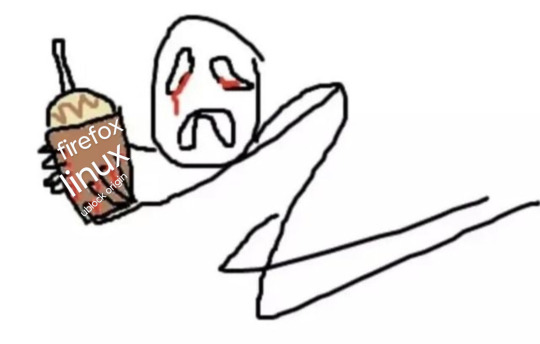
anyway
Layperson resources:
firefox is an open source browser by Mozilla that makes privacy and software independence much easier. it is very easy to transfer all your chrome data to Firefox
ublock origin is The highest quality adblock atm. it is a free browser extension, and though last i checked it is available on Chrome google is trying very hard to crack down on its use
Thunderbird mail is an open source email client also by mozilla and shares many of the same advantages as firefox (it has some other cool features as well)
libreOffice is an open source office suite similar to microsoft office or Google Suite, simple enough
Risky:
VPNs (virtual private networks) essentially do a number of things, but most commonly they are used to prevent people from tracking your IP address. i would suggest doing more research. i use proton vpn, as it has a decent free version, and the paid version is powerful
note: some applications, websites, and other entities do not tolerate the use of VPNs. you may not be able to access certain secure sites while using a VPN, and logging into your personal account with some services while using a vpn *may* get you PERMANENTLY BLACKLISTED from the service on that account, ymmv
IF YOU HAVE A DECENT VPN, ANTIVIRUS, AND ADBLOCK, you can start learning about piracy, though i will not be providing any resources, as Loose Lips Sink Ships. if you want to be very safe, start with streaming sites and never download any files, though you Can learn how to discern between safe, unsafe, and risky content.
note: DO NOT SHARE LINKS TO OR NAMES OF PIRACY SITES IN PUBLIC PLACES, ESPECIALLY SOCAL MEDIA
the only time you should share these things are either in person or in (preferably peer-to-peer encrypted) PRIVATE messages
when pirated media becomes well-known and circulated on the wider, public internet, it gets taken down, because it is illegal to distribute pirated media and software
if you need an antivirus i like bitdefender. it has a free version, and is very good, though if youre using windows, windows defender is also very good and it comes with the OS
Advanced:
linux is great if you REALLY know what you're doing. you have to know a decent amount of computer science and be comfortable using the Terminal/Command Prompt to get/use linux. "Linux" refers to a large array of related open source Operating Systems. do research and pick one that suits your needs. im still experimenting with various dispos, but im leaning towards either Ubuntu Cinnamon or Debian.
#capitalism#open source#firefox#thunderbird#mozilla#ublock origin#libreoffice#vpn#antivirus#piracy#linux
695 notes
·
View notes
Note
Linux recommandations for a long time Windows user?
Should begin with explaining desktop environments, because imo that's the thing that'll matter the most when you switch from Windows to Linux.
The desktop environment is the graphical user interface (GUI) that you use to interact with the computer. Lots of people are scared to use Linux because they imagine it being very heavy on the typed commands in the terminal, but you can perfectly use Linux nowadays without using the CLI (command line interface).
Here's an overview of some desktop environments:
Now to actual Linux versions.
The classic answer to people who want to try Linux for the first time is Linux Mint.
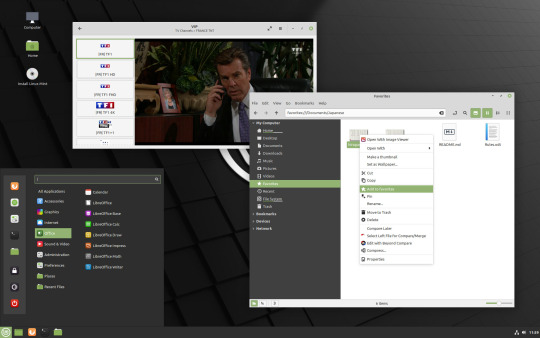
It uses the Cinnamon desktop environment. It very easy to use and somewhat Windows-looking. It was my first Linux too, but I found it lacking in customizability.
I then used Ubuntu for a while with the GNOME desktop environment. It looks like this, so it's a little different than the Windows look.
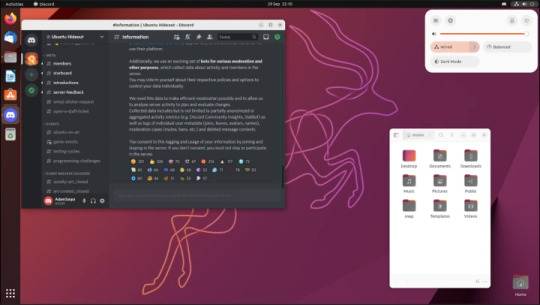
The biggest advantage of Ubuntu is that it is the most used Linux version. If you ever have a problem with the system or a question about the settings, an internet search will provide you many many answers.
The distro I'm currently using, and am most happy with, is Debian with KDE Plasma as desktop environment. (Ubuntu is based on Debian btw) It is a most stable Linux version and the KDE makes is very Windows-looking and very customizable!
This how it looks default
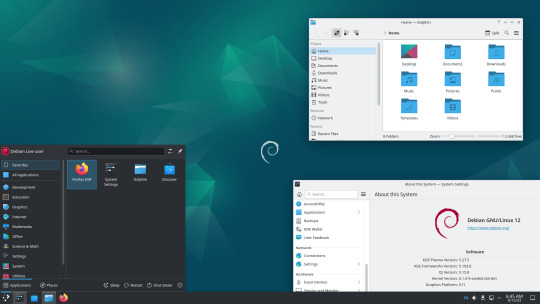
This is my PC with two monitors

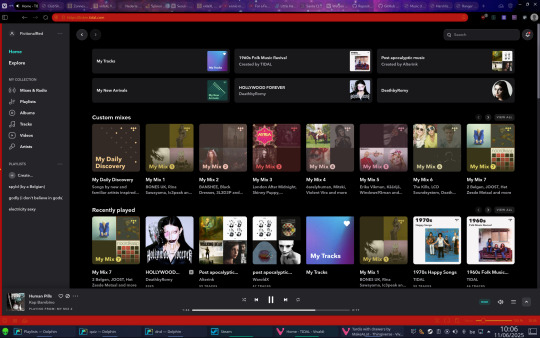
So to answer you question. It kinda depends what you want? If you just wanna dip your toes in to try it easy, go Mint. If you wanna make a proper switch, I can personally recommend Debian with KDE Plasma. (when you install Debian you can choose the desktop environment) But that's on my limited experience with Linux distros.
If you have more questions on how the GUI works and what's similar or different to Windows, don't hesitate to ask!
10 notes
·
View notes
Text
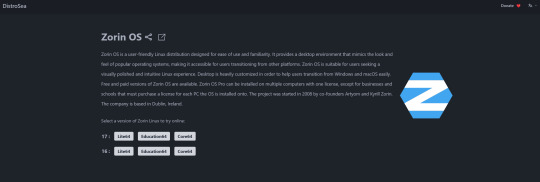
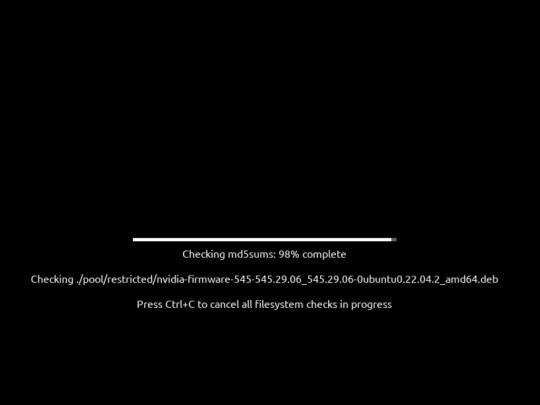
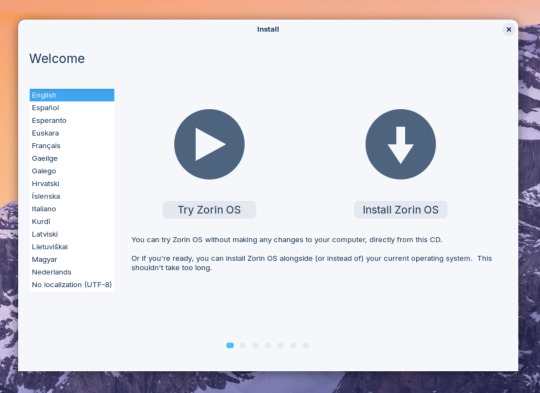

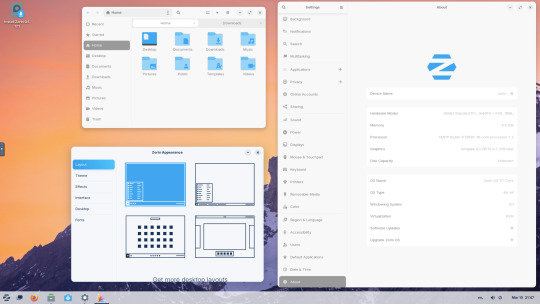


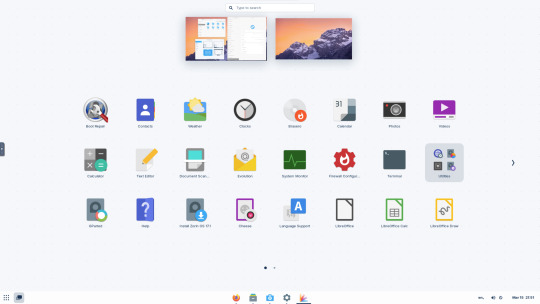
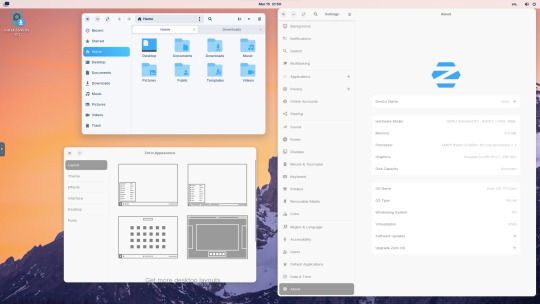
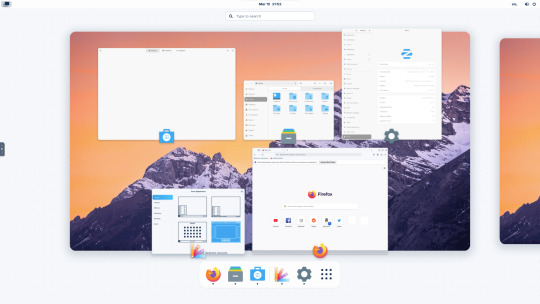

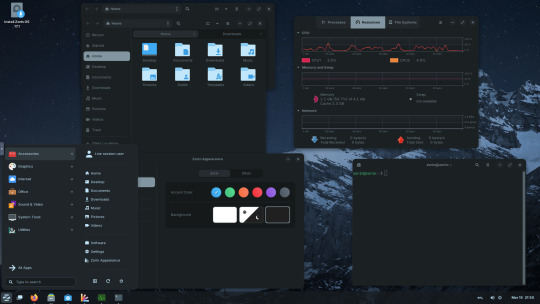


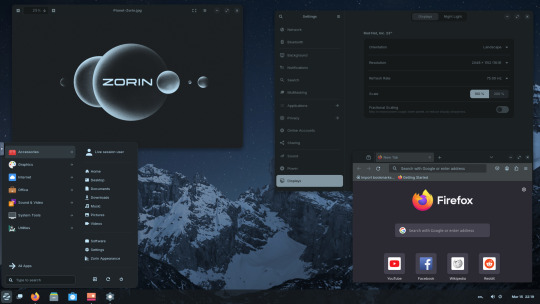
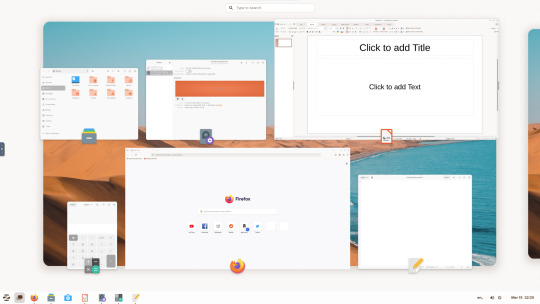
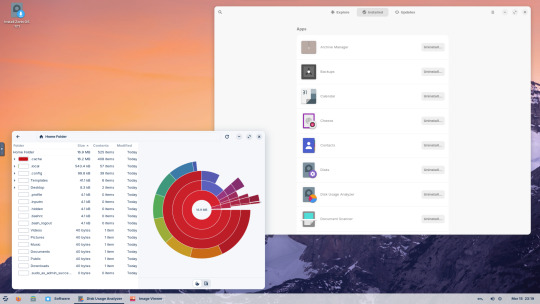
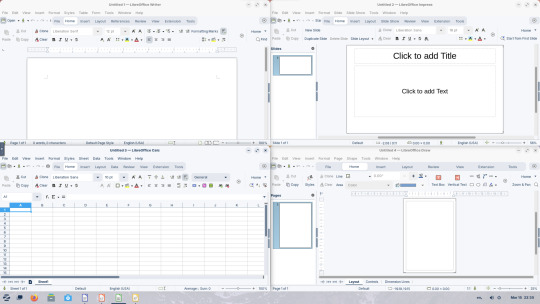
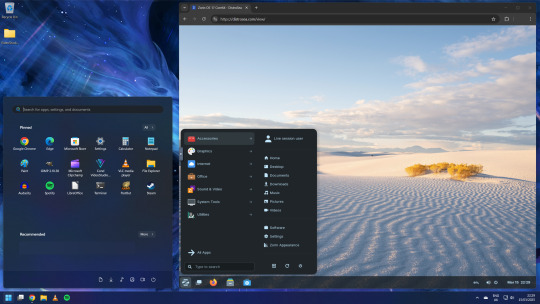

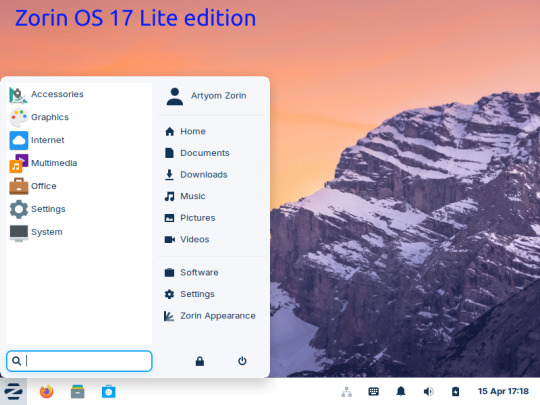
15.03.25
I tried out Zorin OS Linux on Distrosea.
https://distrosea.com/
Zorin OS started its development in 2008 by co-founders Artyom and Kyrill Zorin. The company is based in Dublin, Ireland.
Main site:
https://zorin.com/os/
Wiki link:
https://en.wikipedia.org/wiki/Zorin_OS
Like Linux Mint, it is based on Ubuntu, which in turn is based on Debian and uses the current Ubuntu 24.04.2 LTS base release.
It features the GNOME 3 and XFCE desktop environments and is available in Lite, Education and Core editions.
Due to enhanced performance optimizations in the Core, Pro, and Education editions of Zorin OS, the Lite version is being discontinued.
However the XFCE desktop packages will still be available through the official software repositories:
https://help.zorin.com/docs/getting-started/getting-zorin-os-lite/
I chose version 17 and selected the 'Core' edition.
This version (Core64) features the GNOME desktop and a few more apps. I clicked 'Try' when the Linux distro booted up to the install wizard. The distro performs a md5 sum check before boot-up to check the security of the .iso file.
The distro can be easily customised to echo Windows or MAC-OS, as well as being tweaked to the users preferred layout.
Software can be installed through Zorin's Software Store. applications are available to install in APT, dpkg, Snap and flatpak.
Windows software can be ran using Wine, a compatibly layer for running Windows only programs on Linux, MAC OS and BSD systems.
Zorin OS 17 also comes with various menu layouts from a Windows Classic/7 layout, Windows 11 style layout, GNOME menu and full screen menus. Some of the menu layouts are only available in the paid for Pro edition.
For more about the various layouts and a review see:
https://www.zdnet.com/article/zorin-os-demonstrates-exactly-what-a-desktop-operating-system-should-be/
The panel (referred to as a taskbar) is also highly configurable in size and appearance and can be changed to match the desktop layouts.
Various window management set-ups are featured for tiling windows to the sides of the screen.
I like the operating system as it is both familiar to me as a Windows user, but also is very configurable, features a polished user interface and is easy to navigate. Also Zorin comes with some very striking desktop backgrounds and colours!
However, I couldn't get the VM to connect to the internet, so I couldn't browse Firefox or try out any additional software.
This is just the way that it has been set-up on Distrosea. For test purposes though, it works very well.
It also feels very speedy, even in a virtual machine over the host internet!
4 notes
·
View notes
Text

Ubuntu is a popular open-source operating system based on the Linux kernel. It's known for its user-friendliness, stability, and security, making it a great choice for both beginners and experienced users. Ubuntu can be used for a variety of purposes, including:
Key Features and Uses of Ubuntu:
Desktop Environment: Ubuntu offers a modern, intuitive desktop environment that is easy to navigate. It comes with a set of pre-installed applications for everyday tasks like web browsing, email, and office productivity.
Development: Ubuntu is widely used by developers due to its robust development tools, package management system, and support for programming languages like Python, Java, and C++.
Servers: Ubuntu Server is a popular choice for hosting websites, databases, and other server applications. It's known for its performance, security, and ease of use.
Cloud Computing: Ubuntu is a preferred operating system for cloud environments, supporting platforms like OpenStack and Kubernetes for managing cloud infrastructure.
Education: Ubuntu is used in educational institutions for teaching computer science and IT courses. It's free and has a vast repository of educational software.
Customization: Users can customize their Ubuntu installation to fit their specific needs, with a variety of desktop environments, themes, and software available.
Installing Ubuntu on Windows:
The image you shared shows that you are installing Ubuntu using the Windows Subsystem for Linux (WSL). This allows you to run Ubuntu natively on your Windows machine, giving you the best of both worlds.
Benefits of Ubuntu:
Free and Open-Source: Ubuntu is free to use and open-source, meaning anyone can contribute to its development.
Regular Updates: Ubuntu receives regular updates to ensure security and performance.
Large Community: Ubuntu has a large, active community that provides support and contributes to its development.
4 notes
·
View notes
Text
Building Your Own Operating System: A Beginner’s Guide
An operating system (OS) is an essential component of computer systems, serving as an interface between hardware and software. It manages system resources, provides services to users and applications, and ensures efficient execution of processes. Without an OS, users would have to manually manage hardware resources, making computing impractical for everyday use.

Lightweight operating system for old laptops
Functions of an Operating System
Operating systems perform several crucial functions to maintain system stability and usability. These functions include:
1. Process Management
The OS allocates resources to processes and ensures fair execution while preventing conflicts. It employs algorithms like First-Come-First-Serve (FCFS), Round Robin, and Shortest Job Next (SJN) to optimize CPU utilization and maintain system responsiveness.
2. Memory Management
The OS tracks memory usage and prevents memory leaks by implementing techniques such as paging, segmentation, and virtual memory. These mechanisms enable multitasking and improve overall system performance.
3. File System Management
It provides mechanisms for reading, writing, and deleting files while maintaining security through permissions and access control. File systems such as NTFS, FAT32, and ext4 are widely used across different operating systems.
4. Device Management
The OS provides device drivers to facilitate interaction with hardware components like printers, keyboards, and network adapters. It ensures smooth data exchange and resource allocation for input/output (I/O) operations.
5. Security and Access Control
It enforces authentication, authorization, and encryption mechanisms to protect user data and system integrity. Modern OSs incorporate features like firewalls, anti-malware tools, and secure boot processes to prevent unauthorized access and cyber threats.
6. User Interface
CLI-based systems, such as Linux terminals, provide direct access to system commands, while GUI-based systems, such as Windows and macOS, offer intuitive navigation through icons and menus.
Types of Operating Systems
Operating systems come in various forms, each designed to cater to specific computing needs. Some common types include:
1. Batch Operating System
These systems were widely used in early computing environments for tasks like payroll processing and scientific computations.
2. Multi-User Operating System
It ensures fair resource allocation and prevents conflicts between users. Examples include UNIX and Windows Server.
3. Real-Time Operating System (RTOS)
RTOS is designed for time-sensitive applications, where processing must occur within strict deadlines. It is used in embedded systems, medical devices, and industrial automation. Examples include VxWorks and FreeRTOS.
4 Mobile Operating System
Mobile OSs are tailored for smartphones and tablets, offering touchscreen interfaces and app ecosystems.
5 Distributed Operating System
Distributed OS manages multiple computers as a single system, enabling resource sharing and parallel processing. It is used in cloud computing and supercomputing environments. Examples include Google’s Fuchsia and Amoeba.
Popular Operating Systems
Several operating systems dominate the computing landscape, each catering to specific user needs and hardware platforms.
1. Microsoft Windows
It is popular among home users, businesses, and gamers. Windows 10 and 11 are the latest versions, offering improved performance, security, and compatibility.
2. macOS
macOS is Apple’s proprietary OS designed for Mac computers. It provides a seamless experience with Apple hardware and software, featuring robust security and high-end multimedia capabilities.
3. Linux
Linux is an open-source OS favored by developers, system administrators, and security professionals. It offers various distributions, including Ubuntu, Fedora, and Debian, each catering to different user preferences.
4. Android
It is based on the Linux kernel and supports a vast ecosystem of applications.
5. iOS
iOS is Apple’s mobile OS, known for its smooth performance, security, and exclusive app ecosystem. It powers iPhones and iPads, offering seamless integration with other Apple devices.
Future of Operating Systems
The future of operating systems is shaped by emerging technologies such as artificial intelligence (AI), cloud computing, and edge computing. Some key trends include:
1. AI-Driven OS Enhancements
AI-powered features, such as voice assistants and predictive automation, are becoming integral to modern OSs. AI helps optimize performance, enhance security, and personalize user experiences.
2. Cloud-Based Operating Systems
Cloud OSs enable users to access applications and data remotely. Chrome OS is an example of a cloud-centric OS that relies on internet connectivity for most functions.
3. Edge Computing Integration
With the rise of IoT devices, edge computing is gaining importance. Future OSs will focus on decentralized computing, reducing latency and improving real-time processing.
4. Increased Focus on Security
Cyber threats continue to evolve, prompting OS developers to implement advanced security measures such as zero-trust architectures, multi-factor authentication, and blockchain-based security.
3 notes
·
View notes
Text
Linux
I am far from a computer expert and I 've been happy using a flavor of the Linux operating system--Ubuntu--for about 20 years. It's not hard if I can manage it.
I think that if I were using a Microsoft operating system on my computer that I would be concerned about Copilot + Recall over privacy and security concerns. But your mileage may vary and certainly many will consider it a "killer feature."
My biggest motivation to use Linux is that I think Open Sourc Software is good. The more people using open source software, the better.
11 notes
·
View notes
Text
Amazon DCV 2024.0 Supports Ubuntu 24.04 LTS With Security
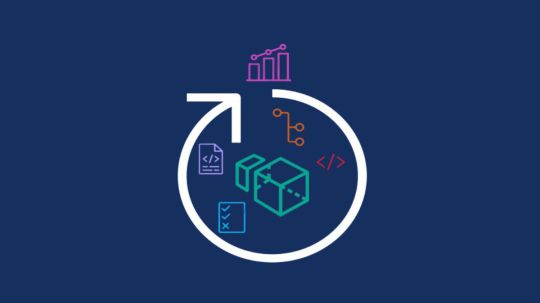
NICE DCV is a different entity now. Along with improvements and bug fixes, NICE DCV is now known as Amazon DCV with the 2024.0 release.
The DCV protocol that powers Amazon Web Services(AWS) managed services like Amazon AppStream 2.0 and Amazon WorkSpaces is now regularly referred to by its new moniker.
What’s new with version 2024.0?
A number of improvements and updates are included in Amazon DCV 2024.0 for better usability, security, and performance. The most recent Ubuntu 24.04 LTS is now supported by the 2024.0 release, which also offers extended long-term support to ease system maintenance and the most recent security patches. Wayland support is incorporated into the DCV client on Ubuntu 24.04, which improves application isolation and graphical rendering efficiency. Furthermore, DCV 2024.0 now activates the QUIC UDP protocol by default, providing clients with optimal streaming performance. Additionally, when a remote user connects, the update adds the option to wipe the Linux host screen, blocking local access and interaction with the distant session.
What is Amazon DCV?
Customers may securely provide remote desktops and application streaming from any cloud or data center to any device, over a variety of network conditions, with Amazon DCV, a high-performance remote display protocol. Customers can run graphic-intensive programs remotely on EC2 instances and stream their user interface to less complex client PCs, doing away with the requirement for pricey dedicated workstations, thanks to Amazon DCV and Amazon EC2. Customers use Amazon DCV for their remote visualization needs across a wide spectrum of HPC workloads. Moreover, well-known services like Amazon Appstream 2.0, AWS Nimble Studio, and AWS RoboMaker use the Amazon DCV streaming protocol.
Advantages
Elevated Efficiency
You don’t have to pick between responsiveness and visual quality when using Amazon DCV. With no loss of image accuracy, it can respond to your apps almost instantly thanks to the bandwidth-adaptive streaming protocol.
Reduced Costs
Customers may run graphics-intensive apps remotely and avoid spending a lot of money on dedicated workstations or moving big volumes of data from the cloud to client PCs thanks to a very responsive streaming experience. It also allows several sessions to share a single GPU on Linux servers, which further reduces server infrastructure expenses for clients.
Adaptable Implementations
Service providers have access to a reliable and adaptable protocol for streaming apps that supports both on-premises and cloud usage thanks to browser-based access and cross-OS interoperability.
Entire Security
To protect customer data privacy, it sends pixels rather than geometry. To further guarantee the security of client data, it uses TLS protocol to secure end-user inputs as well as pixels.
Features
In addition to native clients for Windows, Linux, and MacOS and an HTML5 client for web browser access, it supports remote environments running both Windows and Linux. Multiple displays, 4K resolution, USB devices, multi-channel audio, smart cards, stylus/touch capabilities, and file redirection are all supported by native clients.
The lifecycle of it session may be easily created and managed programmatically across a fleet of servers with the help of DCV Session Manager. Developers can create personalized Amazon DCV web browser client applications with the help of the Amazon DCV web client SDK.
How to Install DCV on Amazon EC2?
Implement:
Sign up for an AWS account and activate it.
Open the AWS Management Console and log in.
Either download and install the relevant Amazon DCV server on your EC2 instance, or choose the proper Amazon DCV AMI from the Amazon Web Services Marketplace, then create an AMI using your application stack.
After confirming that traffic on port 8443 is permitted by your security group’s inbound rules, deploy EC2 instances with the Amazon DCV server installed.
Link:
On your device, download and install the relevant Amazon DCV native client.
Use the web client or native Amazon DCV client to connect to your distant computer at https://:8443.
Stream:
Use AmazonDCV to stream your graphics apps across several devices.
Use cases
Visualization of 3D Graphics
HPC workloads are becoming more complicated and consuming enormous volumes of data in a variety of industrial verticals, including Oil & Gas, Life Sciences, and Design & Engineering. The streaming protocol offered by Amazon DCV makes it unnecessary to send output files to client devices and offers a seamless, bandwidth-efficient remote streaming experience for HPC 3D graphics.
Application Access via a Browser
The Web Client for Amazon DCV is compatible with all HTML5 browsers and offers a mobile device-portable streaming experience. By removing the need to manage native clients without sacrificing streaming speed, the Web Client significantly lessens the operational pressure on IT departments. With the Amazon DCV Web Client SDK, you can create your own DCV Web Client.
Personalized Remote Apps
The simplicity with which it offers streaming protocol integration might be advantageous for custom remote applications and managed services. With native clients that support up to 4 monitors at 4K resolution each, Amazon DCV uses end-to-end AES-256 encryption to safeguard both pixels and end-user inputs.
Amazon DCV Pricing
Amazon Entire Cloud:
Using Amazon DCV on AWS does not incur any additional fees. Clients only have to pay for the EC2 resources they really utilize.
On-site and third-party cloud computing
Please get in touch with DCV distributors or resellers in your area here for more information about licensing and pricing for Amazon DCV.
Read more on Govindhtech.com
#AmazonDCV#Ubuntu24.04LTS#Ubuntu#DCV#AmazonWebServices#AmazonAppStream#EC2instances#AmazonEC2#News#TechNews#TechnologyNews#Technologytrends#technology#govindhtech
2 notes
·
View notes
Text
excited to be using linux on my big screen computer~~
a cool thing I've noticed is that linux I think takes up significantly less space than windows ever did. and I'm just running the cinnamon desktop~~!!
out of the 256 gb of space on the initial OS drive, I've got 217 gb left. windows I forgot how much it left me with tho...
Linux mint is nice so far~~ especially the second hard drive being password protected to mount; rather than being accessible to anyone using the computer.
installed vlc as a media player and now idk what other applications I'd need.
or if I even have enough space currently to try to get steam games working. as the terabyte hard drive is cluttered with anime and music I've saved. and where all of my data is stored separate from the os.
one thing I lost tho that I had forgotten about was my progress in cookie clicker, as I was playing through that, and i don't remember when my last backup was or how much I've lost. By the time I realized I hadn't backed it up, the install was already in progress and it was far too late.
I like cinnamon so far~~ the keyboard shortcuts to reveal all the different desktops,, even found zoom features that are really useful. I thought you had to pinch or push your fingers apart while pushing the hotkey toggle like you do on iphones to zoom in on pictures and stuff, but no. just slide your fingers from the top of the touchpad to the bottom to zoom in, and reverse to go back to small.
I never used zoom on windows; much to my detriment, lol. bad vision is bad. I'm saying it again even tho it might not be relevant here, I'm legally blind. left eye bad vision, right eye none whatsoever. I never liked on board zoom on windows and i'm not sure why... this is nice.
I'm still excited cause I've always wanted to run linux on my big screened gaming pc, but it would never boot. come to find out I was installing grub in the wrong place... needed it on dev/sda1 instead of dev/sda itself. I guess because 1 is the first part of the disk?
hopefully much less spywarey than windows~~ and more secure. I've always assumed that linux/unix/bsd were more secure than windows in general.
funny enough when I first found these types of operating systems as a teenager a long time ago, I jumped into the deep end and immediately tried FreeBSD first. then backed off and stuck with fedora, opensuse for a bit, then to the more user friendly stuff like ubuntu, and linux mint. then many years later I stopped liking what whomever makes ubuntu was doing, and switched to mint, but they still used ubuntu's base, so now I use debian based stuff.
there's my entire fore into linux from being a teenager to now, lol. also very fanboyish high school report on how linux/unix was better than windows. before I even started using linux proper. ahhhh the cringe.
sucks a bunch of corporate stuff doesn't work with linux; cause I'm always seeing like the eye doctors operating systems being windows, and I'm always like "why don't you use linux?" the reason is they want their technology and stuff to work. like it won't on linux?
positive experience and a positive rant~~~ still going to tag it as rant anyway tho~~
#personal#thoughts#thinking#linux#linux mint#debian#linux mint debian#linux mint debian edition#linux mint debian edition 6#good os#better than windows 10 so far#a good rant#rant#rant post#positive#positivity#a positive rant#a positive experience#now I don't need to worry about the stupid windows 10 end of support message#came here from windows 10#windows 10#couldn't run windows 11 anyway cause I didn't want to make a microsoft account#zoom#screen zoom#low vision#legally blind#visually impaired#and so linux gets another user~~#happy to be in linux land
4 notes
·
View notes
Text
Exploring Affordable Options: Cheap VPS Hosting and Linux VPS Hosting in India
Introduction
In the fast-paced digital landscape of today, having a reliable and efficient web hosting solution is crucial for businesses and individuals alike. Two popular options that cater to different needs are "cheap VPS hosting" and "Linux VPS hosting" in India. In this blog, we will delve into the intricacies of these services, exploring the features, benefits, and affordability. We'll also take a closer look at a specific provider, Natsav, and evaluate its Linux VPS hosting India services.
Understanding Cheap VPS Hosting
Virtual Private Server (VPS) hosting is a middle ground between shared hosting and dedicated servers. It provides users with a dedicated portion of a physical server, offering more control and resources compared to shared hosting. The term "cheap VPS hosting" implies cost-effectiveness, making it an attractive option for individuals and small businesses operating on a tight budget.
Cost-Effective Solutions Cheap VPS hosting is designed to offer affordability without compromising on performance. Users can enjoy the benefits of a dedicated environment at a fraction of the cost of a dedicated server. This makes it an ideal choice for startups and small businesses looking to scale without breaking the bank.
Scalability and Resources VPS hosting allows for easy scalability. As your website or application grows, you can upgrade your resources seamlessly. With dedicated CPU cores, RAM, and storage, you have greater control over your server environment, ensuring optimal performance.
Isolation and Security Unlike shared hosting, where resources are shared among multiple users, VPS hosting provides isolation. This enhances security by minimizing the risk of security breaches from other users on the same server. It's an essential feature for those handling sensitive data or running critical applications.
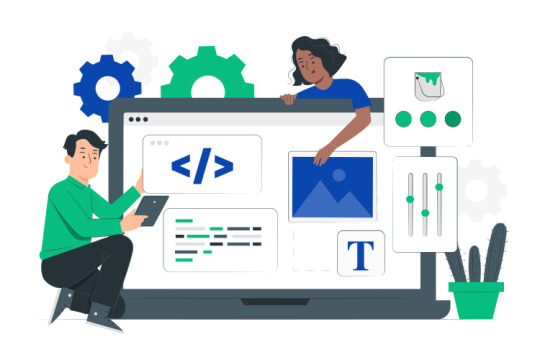
Understanding Linux VPS Hosting
Linux VPS hosting specifically refers to VPS hosting services that utilize the Linux operating system. Linux is renowned for its stability, security, and open-source nature, making it a preferred choice for many users.
Open Source Advantage Linux is an open-source operating system, meaning that its source code is freely available for anyone to use, modify, and distribute. This results in a community-driven development model, leading to regular updates, security patches, and a vast repository of software applications.
Stability and Performance Linux is known for its stability and efficiency. It requires fewer system resources compared to some other operating systems, allowing for optimal performance even on lower-end hardware. This makes Linux VPS hosting a reliable choice for users seeking a robust hosting environment.
Security Features The security features inherent in Linux, such as user permissions, firewall options, and regular security updates, contribute to a secure hosting environment. Linux VPS hosting is suitable for users who prioritize data protection and system integrity.
Natsav Linux VPS Hosting
Now, let's take a closer look at Natsav's Linux VPS hosting services, available at NatSav
Affordability Natsav offers competitive pricing for its Linux VPS hosting plans, aligning with the "cheap VPS hosting" keyword. This ensures that users get value for their money without compromising on the essential features needed for a reliable hosting experience.
Resource Allocation Natsav's Linux VPS hosting plans come with dedicated CPU cores, RAM, and storage, allowing users to customize their server environment based on their specific requirements. This flexibility is crucial for those who anticipate growth or have varying resource needs.
Linux OS Options Natsav supports a variety of Linux distributions, giving users the freedom to choose the operating system that best suits their preferences and requirements. This includes popular options like Ubuntu, CentOS, and Debian.
24/7 Support A reliable hosting provider should offer responsive customer support, and Natsav delivers on this front. With 24/7 customer support, users can seek assistance whenever they encounter issues or have questions about their cheap vps hosting india.
Conclusion
In conclusion, both "cheap VPS hosting" and "Linux VPS hosting" in India offer distinct advantages. Cheap VPS hosting provides an affordable solution for those on a budget, while Linux VPS hosting leverages the stability and security of the Linux operating system. Natsav's Linux VPS hosting services, as highlighted in this blog, combine the best of both worlds – cost-effectiveness and the reliability of Linux. Whether you are a startup, a small business, or an individual looking for reliable hosting in India, exploring the options provided by Natsav could be a worthwhile endeavor.
2 notes
·
View notes
Text
also because windows 10 security support ends in october this year and windows 11 is just malware in disguise (with forced ai features that kill half your computers memory and microsoft account) i can just deeply recommend you use a different operating system
the go-tos are linux distributions and what you should use for your work can i.e. be looked up here
also i can tell from personal experience steam gaming is basically flawless on ubuntu
you should be warned your hard drive will be wiped so make a backup with the most important documents

155K notes
·
View notes
Text
Ubuntu Weekly Newsletter Issue 896
Welcome to the Ubuntu Weekly Newsletter, Issue 896 for the week of June 8 – 14, 2025. The full version of this issue is available here. In this issue we cover: Welcome New Members and Developers Ubuntu Stats Hot in Support LXD: Weekly news #398 Other Meeting Reports Upcoming Meetings and Events LoCo Events Canonical News In the Blogosphere Featured Audio and Video Updates and Security for Ubuntu…
0 notes
Text
PHP, LAMP (Linux Apache MySQL PHP)
The LAMP stack — Linux, Apache, MySQL, and PHP — has been a cornerstone of web development for over two decades. It’s an open-source suite of software components that work together to serve dynamic websites and web applications. Among these, PHP plays a central role, acting as the scripting language responsible for generating dynamic page content. Despite the rise of modern development stacks like MERN or JAMstack, LAMP remains a reliable, accessible, and widely used platform for developers around the world.
What is LAMP?

LAMP is an acronym that stands for:
Linux: The operating system.
Apache: The web server software.
MySQL: The relational database management system.
PHP: The server-side scripting language.
Each component of LAMP is free and open-source, which contributed to its massive adoption in the early 2000s. Even today, LAMP powers a significant portion of the web, including popular platforms like WordPress, Drupal, and Joomla.
PHP: The Dynamic Power of LAMP

PHP (Hypertext Preprocessor) is the scripting language used in LAMP to process user requests and generate dynamic content. It integrates seamlessly with HTML, making it easy for developers to embed logic within web pages. PHP scripts are executed on the server, and the output is sent to the client’s browser in the form of standard HTML.
PHP supports a vast range of features including form handling, file management, database access, and session tracking. It’s easy to learn for beginners, yet powerful enough to build complex web applications. PHP is constantly evolving, with the latest versions offering improved performance, better error handling, and strong security features.
The Role of Each Component in LAMP

Here’s a breakdown of how each element in the LAMP stack functions together:
1. Linux
Linux acts as the foundation for the LAMP stack. It’s known for its stability, flexibility, and security. Most servers run on some version of Linux because of its ability to handle high volumes of traffic and customizable nature. Common Linux distributions used in LAMP setups include Ubuntu, CentOS, and Debian.
2. Apache
Apache is a powerful and flexible open-source web server that handles HTTP requests from users’ browsers. It is responsible for delivering web pages to the client and includes modules for URL rewriting, authentication, and more. Apache can be customized using .htaccess files, making it easy to manage server behavior for specific directories.
3. MySQL
MySQL is a robust relational database management system used to store and manage application data. From user accounts to blog posts, all information can be efficiently queried and updated using SQL (Structured Query Language). PHP and MySQL often work hand in hand, with PHP scripts using MySQL queries to interact with the database.
4. PHP
PHP pulls it all together by connecting the front-end interface with the back-end logic. Whether it’s fetching blog posts from a database or processing user input from a form, PHP makes the content dynamic and personalized. PHP also supports object-oriented programming, error handling, and integration with third-party libraries.
Find Out More About This
Why Developers Still Choose LAMP

Despite the introduction of newer stacks, LAMP remains popular for a few key reasons:
Maturity and Stability: With decades of development, LAMP is well-documented and stable.
Community Support: A large community ensures that developers can find tutorials, tools, and forums for help.
Cost Efficiency: Being open-source, it significantly reduces hosting and licensing costs.
Flexibility: Suitable for projects of all sizes, from small blogs to enterprise-level applications.
Compatibility: Most hosting providers support LAMP out of the box.

PHP and the LAMP stack have stood the test of time in the world of web development. They offer a dependable, efficient, and accessible way to build and maintain dynamic websites. Whether you’re launching a personal blog or developing a business application, the LAMP stack remains a solid choice. As PHP continues to evolve and the ecosystem matures, LAMP proves that reliable technology doesn’t always need to be the newest — sometimes, it just needs to work exceptionally well.
0 notes
Text
as a computer repair tech, software like that is usually sketchy at best. i would recommend manually configuring a windows installation stick or just using the command line. its a massive security risk to be running software with the express purpose of uninstalling other programs or OS features. i see a lot of computers with optimization tools, and every time those optimization tools are pieces of malware.
if you are intent on installing something like that, make a habit of using two offline backups. dont use a flash drive, but an actual external hard drive or ssd. one backup is your long term very important stuff. you dont touch that one after its made. the second one is a regular backup in case one of those supposed optimization or bloatware removal tools kills your system. the long term back up is for if that malware infects your regular backup.
or move to linux and use a windows virtual machine or a dual boot for windows specific applications. ubuntu cinnamon or the like is a lot easier to work with than people say, and its way more secure than windows these days.
tl;dr please learn the command line and use it for configuring your windows installation. its not super hard, and it really opens up a lot of in terms of managing your system. or just move to linux.
Literal definition of spyware:
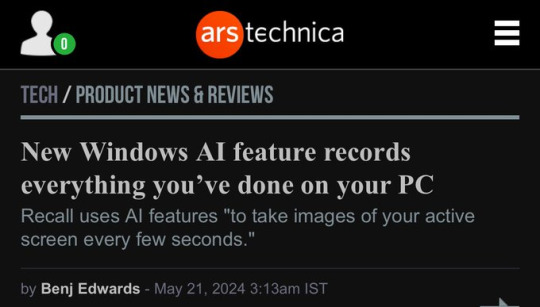
Also From Microsoft’s own FAQ: "Note that Recall does not perform content moderation. It will not hide information such as passwords or financial account numbers. 🤡
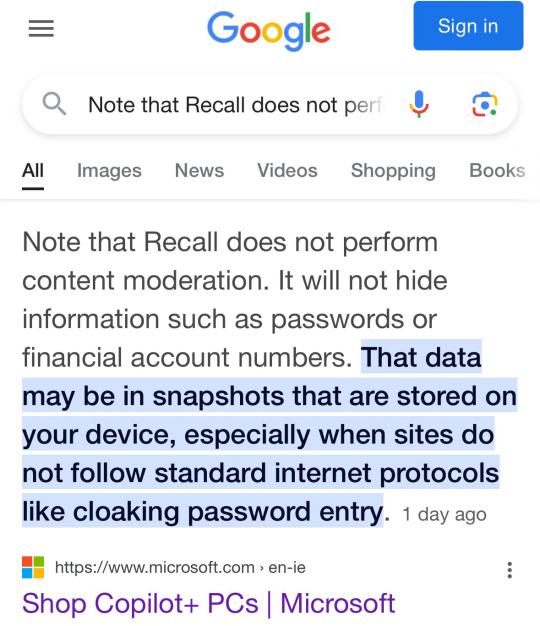
248K notes
·
View notes