#WordPress security plugins
Explore tagged Tumblr posts
Text
🔒Is your WordPress website fully protected? Hackers are always on the lookout for vulnerabilities, but with the right security plugins, best practices, and backup strategies, you can do so.
#backup strategies for WordPress#best security plugins for WordPress#protect WordPress from hackers#secure WordPress#secure WordPress website#two-factor authentication for WordPress#website security tips#WordPress backup strategies#WordPress security#WordPress security plugins
0 notes
Text
Essential WordPress Security Tips to Protect Your Website
[et_pb_section fb_built=”1″ _builder_version=”4.27.4″ _module_preset=”default” global_colors_info=”{}”][et_pb_row _builder_version=”4.27.4″ _module_preset=”default” global_colors_info=”{}”][et_pb_column type=”4_4″ _builder_version=”4.27.4″ _module_preset=”default” global_colors_info=”{}”][et_pb_text _builder_version=”4.27.4″ _module_preset=”default” hover_enabled=”0″ global_colors_info=”{}”…
#brute force attack prevention#disable xml-rpc#firewall for wordpress#limit login attempts#malware protection#protect wordpress website#secure wordpress hosting#secure wp-config file#SSL encryption#two-factor authentication#wordpress backup plugins#wordpress security#wordpress security best practices#wordpress security plugins#wordpress security tips
0 notes
Text
7 Must-Have WordPress Plugins for 2025
7 Essential WordPress Plugins I Always Install (2025 Edition)
Looking to enhance your WordPress site? Here are the 7 must-have plugins I recommend for 2025:
Rank Math SEO – Effortless SEO optimization.
WP Rocket – Boost your site speed with caching.
Elementor Pro – Easily design stunning pages.
WPForms – Create interactive forms to engage visitors.
Akismet Anti-Spam – Keep spam at bay.
UpdraftPlus – Secure and back up your data.
WooCommerce – Build and manage online stores seamlessly.
These plugins will supercharge your site’s performance, security, and functionality!
Read more: 7 Essential WordPress Plugins

#WordPress#WordPress Plugins#Web Design#SEO#Website Optimization#Ecommerce#Blogging Tools#Online Business#Website Security#2025 Tech
2 notes
·
View notes
Link
Security Suite is one of 11 professional plugins included with the WordPress Plugin Toolbox. Features of Security Suite: - Enable dual-layered security with biometric and 2FA locks - Create your own dynamic firewall with IP logging - Scan for and implement security recommendations - Scheduled malware scanning - Safe Repair for suspicious files - Comprehensive audit logging - Malware Scanning - Hosted WAF integration - Scheduled Security Reports - Google blocklist monitoring - Pwned Password Check - Force Password Reset - User Agent Banning - Google reCAPTCHA for WooCommerce - Geolocation blocking (block based on location) - Lockout logs - Backup Codes 2FA auth - 2FA integrations: Google Authenticator, Microsoft Authenticator, Authy, and more - Global IP blocklist & monitor - Login protection - Security tweaks and recommendations - Security Headers - Two-factor authentication - IP lockout device - Google reCAPTCHA - Core and plugin code checker - Login masking - Restore and repair changed files - Email Notifications - 404 Lockouts - Manual IP allowlist and blocklist - Config, save current settings, and apply any time - Resolve security recommendations and issues in bulk - Fallback Email 2FA auth - Automatic security keys regeneration - Managing user login duration - Bio metric Authentication See more about Security Suite ⬇ https://t2websolutions.com/plug-ins/security-suite/
3 notes
·
View notes
Text

Why File Upload Security Should Be Your Top Priority?
In today's digital world, websites often act as gateways to sensitive information. Whether it's customer data, confidential documents, or user-generated content, the responsibility of safeguarding it lies squarely on website owners' shoulders. And with WordPress powering over 40% of all websites, ensuring File Upload Security within this platform becomes paramount.
#File Upload Security#wordpress file upload plugin#wordpress upload plugin#wordpress image upload plugin#file upload form wordpress free#wordpress plugins free
2 notes
·
View notes
Text
jonathanbossenger - Twitch
0 notes
Text
7 Best WordPress Security Plugins to BulletProof Your Site
If you’re running a website, whether it’s a blog, a small business site, or something more significant, you know how important it is to protect it. Think of your website as your house online. You wouldn’t leave the doors unlocked and the windows wide open, right? You’d want to keep the bad guys out. Well, that’s where WordPress security plugins come in. WordPress is super popular – over 43% of…
0 notes
Text
Want to enhance your WordPress site’s security?
Changing the default admin URL is a simple but effective step! Check out our step-by-step guide to learn how to do it the right way.
0 notes
Text
How You Can Secure Elementor Website Builder

Introduction
Elementor is one of the most popular tools for building websites with WordPress. It’s powerful, easy to use, and allows anyone whether you’re a beginner or an expert to create beautiful websites. But just like any tool, if you don’t secure it properly, your site could become vulnerable to hackers and cyberattacks.
In this post, we’ll guide you through simple yet effective steps to secure your Elementor website. We’ll also explain how WordPress website development services can help ensure your site stays safe and runs smoothly.
Why Security Matters for Elementor Websites
When you build a website with Elementor, you're working with WordPress, a platform that powers millions of websites worldwide. While WordPress is user-friendly and highly customizable, it's also a target for hackers because of its popularity. Elementor, combined with WordPress themes and plugins, gives you flexibility, but it can also open doors to vulnerabilities if not properly secured. That’s why using reliable WordPress website development services to help secure your site is always a smart move.
Easy Steps to Secure Your Elementor Website
Choose a Secure Hosting Provider Your website’s security begins with the hosting provider you choose. Go for a hosting company that offers secure server environments, SSL certificates, automatic backups, and other essential security features. Managed WordPress hosting providers are a great choice as they often include extra layers of security built into the plan.
Keep Everything Updated One of the easiest ways to keep your Elementor website secure is by ensuring that WordPress, Elementor, your themes, and plugins are all up to date. Updates often include patches for security vulnerabilities, so don’t skip them. Regularly check for updates in your WordPress dashboard and apply them as soon as they’re available.
Use Strong Passwords and Two-Factor Authentication (2FA) Weak passwords are an easy target for hackers. Always use strong, unique passwords for your WordPress admin and other accounts. To further protect your site, enable two-factor authentication (2FA). This adds a second layer of security by requiring a code sent to your phone or email, making it harder for unauthorized users to log in.
Limit Login Attempts Protect your login page from brute-force attacks by limiting the number of login attempts. This way, even if someone tries to guess your password, they won’t be able to break into your site after a few failed attempts. Many WordPress security plugins allow you to set up this feature easily.
Install a Security Plugin There are several excellent security plugins for WordPress that can help you protect your site. Plugins like Wordfence, Sucuri, and iThemes Security monitor your website for malware, block malicious traffic, and provide alerts if anything suspicious happens. Installing one of these plugins adds an extra layer of protection to your Elementor website.
Back Up Your Website Regularly Regular backups are a lifesaver if something goes wrong. In case of a hack or data loss, you can restore your website quickly. Many hosting providers offer automated backups, but you can also use backup plugins like UpdraftPlus or BackupBuddy to schedule regular backups and keep them safe.
Secure Your WordPress Login Page The login page is a common target for hackers. You can make it harder for them by changing the default login URL. There are plugins like WPS Hide Login that allow you to do this with just a few clicks. It’s a small change that adds an extra layer of security to your site.
Use HTTPS with SSL Encryption Make sure your website is served over HTTPS, which encrypts the connection between your site and its visitors. This helps protect sensitive information like passwords and credit card details from being intercepted by hackers. Most hosting providers offer free SSL certificates, so make sure to activate it for your site.
Delete Unused Themes and Plugins Unused themes and plugins are potential security risks because they may have vulnerabilities that could be exploited. After finishing your website with Elementor, go through your themes and plugins and remove anything you don’t need. This keeps your website lean and less prone to attacks.
Work with a WordPress Development Company For enhanced security, consider working with professional WordPress website development services. A custom WordPress development company can ensure your website is built with best-in-class security measures. Whether it’s through custom themes, secure plugin development, or regular security audits, professional services can help keep your website safe from day one.
Conclusion
Securing your Elementor website doesn’t have to be complicated. By following these simple steps of keeping your website updated, using strong passwords, installing security plugins, and working with WordPress website development services you can significantly reduce the risks of hacking and ensure that your site stays protected. If you’re unsure where to start or need expert help, consider partnering with a Custom WordPress development company to handle the security details for you.
#Elementor Security#WordPress Website Security#WordPress Development Services#WordPress Plugin Security#Custom WordPress Development#WordPress Development Solutions#WordPress Website Development#WordPress Security Tips
0 notes
Text
WordPress File Permissions: Best Practices to Secure Your Website
Before I begin I want to apologize for yesterday. I posted a post without the title. I had the flu yesterday, and wasn’t feeling right. Introduction Setting proper file permissions is a crucial step in securing your WordPress website. Incorrect file permissions can expose your site to hacking attempts, malware infections, and unauthorized access. Hackers often exploit improperly configured…
#brute force attack#cybersecurity best practices#firewall for wordpress#limit login attempts#malware protection#secure wordpress login#site hacking prevention#two-factor authentication#web application firewall#wordpress brute force protection#wordpress hosting security#wordpress password security#wordpress security#wordpress security plugins
0 notes
Text
youtube
#WordPress#Blogging#Website#CMS#SEO#Plugins#Themes#Customization#Hosting#Security#Maintenance#SpeedOptimization#MobileFriendly#Ecommerce#Multilingual#Backup#Analytics#SocialMediaIntegration#UserManagement#Forms#Widgets#Shortcodes#Gutenberg#RESTAPI#Multisite#Performance#Accessibility#GDPRCompliance#SSL#CDN
0 notes
Text
7 Signs You Should Hire WordPress Plugin Development Services
https://elovebook.com/read-blog/17921_7-signs-you-should-hire-wordpress-plugin-development-services.html
Discover the key indicators that it's time to invest in professional WordPress plugin development services. From the need for unique features to concerns about security and performance, this article outlines seven essential signs that signal the need for expert assistance. Learn how custom plugins can enhance your website's functionality and give your business a competitive edge. Don't miss out on the opportunity to elevate your WordPress site with the right tools—hire HireWPGeeks today!
#WordPress Plugin Development#Custom Plugins#HireWPGeeks#WordPress Services#Website Optimization#Plugin Security#Business Growth
0 notes
Text
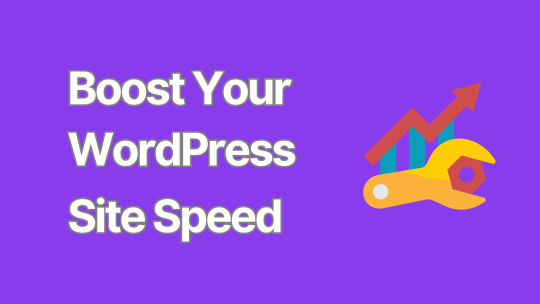
8 Critical Steps to Secure Your WordPress Website
In an era where cyber threats are constantly evolving, ensuring the security of your WordPress website is paramount.
A compromised website can lead to data breaches, financial losses, and damage to your reputation.
This comprehensive guide outlines eight critical steps to fortify your WordPress site against potential security threats.
1. Keep WordPress Core, Themes, and Plugins Updated
One of the most fundamental yet crucial aspects of WordPress security is keeping everything up to date. WordPress regularly releases updates that patch security vulnerabilities and fix bugs.
Enable automatic updates for minor WordPress releases
Regularly check for and install major WordPress updates
Update themes and plugins promptly
Remove any unused themes or plugins
Pro tip: Before updating, always back up your site to prevent potential data loss.
2. Implement Strong Password Policies
Weak passwords are one of the easiest ways for hackers to gain unauthorized access to your site. Enforce strong password policies by:
Using a combination of uppercase and lowercase letters, numbers, and special characters
Implementing a minimum password length (at least 12 characters)
Encouraging the use of password managers
Enabling two-factor authentication (2FA) for all user accounts
Consider using plugins like "WP 2FA" to easily implement two-factor authentication on your site.
3. Secure Your WordPress Login Page
The login page is often the first target for brute force attacks. Enhance its security by:
Limiting login attempts
Implementing CAPTCHA
Changing the default login URL
Using SSL to encrypt login credentials
Plugins like "Wordfence Security" can help implement many of these features.
4. Use SSL Encryption
SSL (Secure Sockets Layer) certificates encrypt data transmitted between your website and its visitors, protecting sensitive information from interception.
Install an SSL certificate on your website
Force HTTPS for all pages
Update internal links to use HTTPS
Set up 301 redirects from HTTP to HTTPS
Many hosting providers offer free SSL certificates through Let's Encrypt.
5. Implement Regular Backups
While not a direct security measure, regular backups are crucial for disaster recovery in case of a successful attack.
Set up automated daily or weekly backups
Store backups in a secure, off-site location
Test your backup restoration process regularly
Plugins like "UpdraftPlus" or "BackupBuddy" can automate this process for you.
6. Harden WordPress File Permissions
Proper file permissions prevent unauthorized users from modifying your WordPress files.
Set directories to 755 (drwxr-xr-x)
Set files to 644 (rw-r--r--)
Set wp-config.php to 600 (rw-------)
Be cautious when changing file permissions, as incorrect settings can break your site.
7. Use a Web Application Firewall (WAF)
A WAF acts as a shield between your WordPress site and potential threats, filtering out malicious traffic before it reaches your server.
Choose a reputable WAF provider (e.g., Cloudflare, Sucuri)
Configure the WAF to block common attack patterns
Regularly update WAF rules to protect against emerging threats
Some managed WordPress hosting providers include WAF as part of their service.
8. Monitor Your Site for Malware and Vulnerabilities
Regular security scans can help detect and address potential issues before they're exploited.
Use security plugins that offer malware scanning (e.g., Wordfence, Sucuri)
Implement file integrity monitoring
Set up alerts for suspicious activities
Regularly review your site's error logs for unusual patterns
Consider using external security services for more comprehensive monitoring and faster threat detection. While focusing on security, it's important to remember that a well-optimized website is often a more secure website.
Large, unoptimized images can slow down your site, making it more vulnerable to certain types of attacks and potentially harming your SEO rankings. To address this, consider using a WordPress image optimizer plugin.
Conclusion
Securing your WordPress website is an ongoing process that requires vigilance and regular maintenance.
By implementing these eight critical steps, you can significantly reduce the risk of security breaches and protect your valuable digital assets.
Remember, no security measure is foolproof, and new threats emerge constantly.
Stay informed about the latest WordPress security best practices and be prepared to adapt your security strategy as needed.
By prioritizing security, you're not just protecting your website – you're safeguarding your business, your reputation, and your peace of mind.
0 notes
Text
How to Build Your First Page in Elementor Plugin
What Is Elementor
Elementor is a popular WordPress page builder plugin. With which you can easily create a website by dragging and dropping in a short time. Nowadays WordPress's page builder plugin has brought a revolutionary change in the work of website design and has made it very easy and a matter of minutes. Elementor Plugin works on drag and drop and does not require any coding, HTML, PHP knowledge.
How To Download Elementor Page Builder
Elementor page builder is the most popular page builder in the world. This is the most popular page builder in the WordPress community. This page builder has left all other page builders behind and has made its place at the top. Now most of the WordPress websites are being built in Elementor page builder. Its specialty is that you can import a ready demo website and its customization is very easy. To use it, you only need basic computer knowledge and creativity.
To download it, you can go to its official website https://elementor.com/ or you can download it by clicking on the link given below.
Key Features of Elementor
Elementor has a library of over 300 premade templates
Has multilingual capabilities in both left-to-right and right-to-left languages
Provides mobile view for editing across devices
No coding HTML PHP knowledge required
Elementor is a drag-and-drop page builder Plugin है
Custom breakpoints based on device size
Complete method of Elementor installation – Elementor Installation Process
If you are wondering how to install Elementor, never fear. Doing so is as easy as using the interface. Just follow the steps we have mentioned below-
Login to your WordPress admin account.
You can go to your WordPress Dashboard and click Plugins>Add New.
Discover Elementor.
Install and activate the Elementor Plugin.
How to start website development with Elementor?
The Elementor interface has several key elements:-
Main canvas: This is where you can place and manage content blocks.
Available content elements
Access to settings for element colors, fonts, etc.
Global settings for the page you're working on.
The revision history of the page you are working on.
Ability to switch device view (desktop, mobile, tablet).
Preview your changes.
Finally, publish your page.
To build a page with Elementor, you need to understand the page structure that Elementor uses:-
A page can have many types of sections.
Each section can have one or more columns.
Each column is capable of holding one or more content elements.
You can style each content element individually.
To start, you can either add a ready-made template or include a blank section. Inside the new section, you can add new columns and then add content to these columns by dragging and dropping special blocks from the sidebar.
Once you have a content block, you can click on it to manage what's inside it and the finer details of its presentation. There are three primary tabs for doing this: content, style, and advanced.
Is Elementor Good for SEO?
Elementor itself is neutral regarding SEO. It allows you to create attractive, functional websites, but SEO success also depends on content quality, site speed, and other SEO practices. Elementor does allow for easy editing of important SEO aspects like meta titles and descriptions.
Can Elementor Edit Any Theme?
Elementor is designed to work with most WordPress themes. However, for optimal performance and compatibility, it’s best to choose themes that are specifically designed to be compatible with Elementor.
Does Elementor Slow Down My Site?
Elementor can add extra code to your site, which may impact loading times. However, this effect is usually minimal. Keeping your site optimized, choosing a good hosting provider, and using caching can mitigate any potential slowdowns.
Elementor FREE widgets
Unlock the potential of Elementor with our comprehensive suite of free widgets and tools, designed to empower your website creation process and elevate your design capabilities:
Heading. Add eye-catching headlines.
Image. Control the size, opacity and more.
Text Editor. Just like the WordPress editor.
Video. Add YouTube, Vimeo, Dailymotion or self-hosted videos.
Button. Create interactive buttons.
Link in Bio. Build link in bio components to promote your business / services.
Image Box. A box with image, headline and text.
Testimonials. Customer testimonials.
Icon. Place one or more of 600+ icons available.
Icon Box. An icon, headline, and text with one widget.
Social Icons. Link to your social pages with the Facebook/X (formerly Twitter) icons.
Image Gallery. Display your images in a grid.
Image Carousel. Create rotating carousels or sliders for chosen images.
Icon List. Use any icon to create a bullet list.
Counter. Show numbers in an escalating manner.
Progress Bar. Include an escalating progress bar.
Nested Tabs. Display content in vertical or horizontal tabs.
Nested Accordion. Display any type of content in collapsible sections.
Toggle. Use the Toggle to hide or display content, like FAQ.
Rating. Display how many stars (or another icon) other visitors gave.
Alert. Include a colored alert box to draw visitor’s attention.
HTML. Insert code into the page.
Shortcode. Insert shortcodes from any plugin into the page.
Menu Anchor. Link any menu to this anchor.
Read More. Set the Read More cut-off for the excerpt in archive pages.
Sidebar. Add sidebars onto the page.
Google Maps. Embed maps into the page.
SoundCloud. Add SoundCloud audio bits.
Divider. Separate content with a designed divider.
Spacer. Add space between elements.
Text Path. Attach your text to a path.
And counting…
Are WordPress and Elementor Different?
Yes, WordPress and Elementor are different platforms, each with its own unique features and capabilities.
WordPress is a content management system (CMS) that allows users to create and manage websites, while Elementor is a drag-and-drop page builder plugin that can be used with WordPress to design and customize web pages.
Elementor, on the other hand, is a plugin that can be used with WordPress to create custom web pages.
It is a drag-and-drop page builder that allows users to easily design and customize web pages without needing to know how to code.

Screenshot of the Elementor editor
While WordPress and Elementor are different platforms, they can be used together to create a powerful website.
By using WordPress as the CMS and Elementor as the page builder, users can create a custom website that meets their specific needs and requirements.
#Latest WordPress Plugins#Elementor WordPress Plugin Tutorial#Free Elementor Plugin For WordPress#Is My Site Secure With Elementor
1 note
·
View note
Text
WordPress Mitigates Plugin Attacks with New Security Measures
0 notes