#Wordpress Password Generator
Explore tagged Tumblr posts
Text
#Rewrite Article#Case Converter#Reverse Text Generator#JPG To Word#Image to Text Converter#Online Text Editor#RGB to Hex Converter#Small Text Generator#Word Combiner#MD5 Generator#Wordpress Password Generator#Password Strength Checker#Password Generator#Age Calculator#Percentage Calculator#Average Calculator#Sales Tax Calculator#Discount Calculator#Probability Calculator#Power Converter#Weight Converter#Temperature Converter#Electric Voltage Converter#Area Converter#Length Converter#Byte/Bit Converter#Time Converter#Pressure Converter#Speed Converter#Volume Converter
0 notes
Text
New secure passwords generator
Are you tired of looking for a password for your accounts that is secure?
Well, this new tool that I have included in the Training Portal Campus allows you to generate the passwords you need, completely free of charge. You will be able to indicate which character set you want to include and how many characters will make up the password. Once generated, you will be able to see the strength level of the generated password. If you don't like it, you can regenerate it without problems.
https://aprendeitonline.com/campus/recursos-herramientas/herramientas/generador-claves-seguras/

Oh, and if you're interested in programming, you have access to the password generator source code.
By the way, did I say it's totally free?
https://aprendeitonline.com/campus/recursos-herramientas/herramientas/generador-claves-seguras/
1 note
·
View note
Text
#OTD in Irish History | 17 March:
In the Liturgical calendar, today is the feast day of St Patrick, Ireland’s patron saint. It is a public holiday in Ireland, Montserrat and the Canadian province of Newfoundland and Labrador and widely celebrated across the world. 1762 – St Patrick’s Day is celebrated in New York City for the first time at the Crown and Thistle Tavern. 1776 – General George Washington used the password ‘St…

View On WordPress
#irelandinspires#irishhistory#OTD#17 March#Co. Down#Down Cathedral#Downpatrick#History#History of Ireland#Ireland#Irish Civil War#Irish History#Irish War of Independence#St Patrick#Today in Irish History
20 notes
·
View notes
Text
What Is SMTP in WordPress? And How To Configure It?
SMTP (Simple Mail Transfer Protocol) for WordPress is a method used to send emails from your WordPress site. By default, WordPress uses the PHP mail function to send emails, but SMTP provides a more reliable and secure way to send emails.
It ensures that your emails are delivered successfully to the recipients' inbox, rather than being marked as spam. Setting up SMTP for WordPress involves configuring your WordPress site to use an SMTP server to send emails.
What Is SMTP In WordPress?
https://jpcdn.it/img/tiny/10ef05c741f88df7bc52eaab714af71c.jpg
SMTP (Simple Mail Transfer Protocol) in WordPress refers to the method used for sending emails from your WordPress website. By default, WordPress uses the built-in PHP mail function to send emails, but SMTP provides a more reliable and secure alternative.
SMTP ensures that your emails are delivered successfully to recipients' inboxes and helps prevent them from being marked as spam. With SMTP configured in WordPress, emails are sent through an external SMTP server, typically provided by your web hosting provider or a third-party email service.
This setup allows you to specify authentication credentials, such as a username and password, ensuring that your emails are authenticated and trusted by email providers.
How To Configure SMTP In WordPress?
Configuring SMTP in WordPress involves several steps. Here's a general guide:
https://jpcdn.it/img/3fa5ee365d1c835a3a542dab41533f3e.jpg
For more information or buying fast and secure hosting visit the www.ozoweb.com, Ozoweb provides various services like Linux Shared Web Hosting, Domain Registration, VPS, and Dedicated Servers. They focus on offering these services at prices that are affordable for everyone. Their goal is to make sure their prices are unbeatable while still providing high-quality hosting services and products that fit their customers' needs and budgets.
#OZOHosting#lowest price hosting in india#Cheap web hosting jaipur#cheap shared web hosting india#free web hosting india#affordable linux web hosting india
2 notes
·
View notes
Text

Comparing Laravel And WordPress: Which Platform Reigns Supreme For Your Projects? - Sohojware
Choosing the right platform for your web project can be a daunting task. Two popular options, Laravel and WordPress, cater to distinct needs and offer unique advantages. This in-depth comparison by Sohojware, a leading web development company, will help you decipher which platform reigns supreme for your specific project requirements.
Understanding Laravel
Laravel is a powerful, open-source PHP web framework designed for the rapid development of complex web applications. It enforces a clean and modular architecture, promoting code reusability and maintainability. Laravel offers a rich ecosystem of pre-built functionalities and tools, enabling developers to streamline the development process.
Here's what makes Laravel stand out:
MVC Architecture: Laravel adheres to the Model-View-Controller (MVC) architectural pattern, fostering a well-organized and scalable project structure.
Object-Oriented Programming: By leveraging object-oriented programming (OOP) principles, Laravel promotes code clarity and maintainability.
Built-in Features: Laravel boasts a plethora of built-in features like authentication, authorization, caching, routing, and more, expediting the development process.
Artisan CLI: Artisan, Laravel's powerful command-line interface (CLI), streamlines repetitive tasks like code generation, database migrations, and unit testing.
Security: Laravel prioritizes security by incorporating features like CSRF protection and secure password hashing, safeguarding your web applications.
However, Laravel's complexity might pose a challenge for beginners due to its steeper learning curve compared to WordPress.
Understanding WordPress
WordPress is a free and open-source content management system (CMS) dominating the web. It empowers users with a user-friendly interface and a vast library of plugins and themes, making it ideal for creating websites and blogs without extensive coding knowledge.
Here's why WordPress is a popular choice:
Ease of Use: WordPress boasts an intuitive interface, allowing users to create and manage content effortlessly, even with minimal technical expertise.
Flexibility: A vast repository of themes and plugins extends WordPress's functionality, enabling customization to suit diverse website needs.
SEO Friendliness: WordPress is inherently SEO-friendly, incorporating features that enhance your website's ranking.
Large Community: WordPress enjoys a massive and active community, providing abundant resources, tutorials, and support.
While user-friendly, WordPress might struggle to handle complex functionalities or highly customized web applications.
Choosing Between Laravel and WordPress
The optimal platform hinges on your project's specific requirements. Here's a breakdown to guide your decision:
Laravel is Ideal For:
Complex web applications require a high degree of customization.
Projects demanding powerful security features.
Applications with a large user base or intricate data structures.
Websites require a high level of performance and scalability.
WordPress is Ideal For:
Simple websites and blogs.
Projects with a primary focus on content management.
E-commerce stores with basic product management needs (using WooCommerce plugin).
Websites requiring frequent content updates by non-technical users.
Sohojware, a well-versed web development company in the USA, can assist you in making an informed decision. Our team of Laravel and WordPress experts will assess your project's needs and recommend the most suitable platform to ensure your web project's success.
In conclusion, both Laravel and WordPress are powerful platforms, each catering to distinct project needs. By understanding their strengths and limitations, you can make an informed decision that empowers your web project's success. Sohojware, a leading web development company in the USA, possesses the expertise to guide you through the selection process and deliver exceptional results, regardless of the platform you choose. Let's leverage our experience to bring your web vision to life.
FAQs about Laravel and WordPress Development by Sohojware
1. Which platform is more cost-effective, Laravel or WordPress?
While WordPress itself is free, ongoing maintenance and customization might require development expertise. Laravel projects typically involve developer costs, but these can be offset by the long-term benefits of a custom-built, scalable application. Sohojware can provide cost-effective solutions for both Laravel and WordPress development.
2. Does Sohojware offer support after project completion?
Sohojware offers comprehensive post-development support for both Laravel and WordPress projects. Our maintenance and support plans ensure your website's continued functionality, security, and performance.
3. Can I migrate my existing website from one platform to another?
Website migration is feasible, but the complexity depends on the website's size and architecture. Sohojware's experienced developers can assess the migration feasibility and execute the process seamlessly.
4. How can Sohojware help me with Laravel or WordPress development?
Sohojware offers a comprehensive range of Laravel and WordPress development services, encompassing custom development, theme and plugin creation, integration with third-party applications, and ongoing maintenance.
5. Where can I find more information about Sohojware's Laravel and WordPress development services?
You can find more information about Sohojware's Laravel and WordPress development services by visiting our website at https://sohojware.com/ or contacting our sales team directly. We'd happily discuss your project requirements and recommend the most suitable platform to achieve your goals.
3 notes
·
View notes
Text
Proton Pass Review: Password Manager that Hides Your Email Address
Proton Pass Review: Password Manager that Hides Your Email Address @vexpert #vmwarecommunities #100daysofhomelab #homelab #ProtonPass #PasswordManager #EndToEndEncryption #HideMyEmailAliases #FreePasswordManager #ProtonServices #protonpasswordmanager
With identity theft and breached credentials all over the news, password managers have become necessary to help generate strong, unique passwords. Proton AG, a Swiss-based company revered for pioneering the world’s largest encrypted email service – Proton Mail, has introduced its take on a password manager solution. Known as Proton Pass, it brings an exciting blend of unique features, stringent…
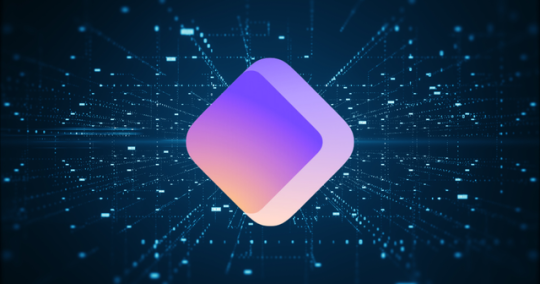
View On WordPress
#data security#End-to-End Encryption#Free Password Manager#Hide My Email Aliases#open source#password manager#Proton Pass#Proton Services#Swiss Privacy Laws#Unlimited Logins
2 notes
·
View notes
Text
How to Implement Two-Factor Authentication on a Website
These days, securing a website isn’t just a good idea—it’s a must. One of the best ways to add an extra layer of protection is through Two-Factor Authentication, or 2FA for short. If you’ve ever had to enter a code from your phone after typing in your password, you’ve used 2FA.
In simple terms, it’s a method that asks for two pieces of proof to confirm you’re really the person trying to log in. Usually, the first is your password, and the second is something like a code sent to your phone or email. This way, even if someone figures out your password, they still can’t get in without that second step.
Let’s break down how to add 2FA to your website and why it matters.
Why Two-Factor Authentication Matters
Cyber attacks are getting smarter. Passwords alone are no longer enough to keep accounts safe. Many people reuse the same passwords, and hackers often steal them from one site and try them on others. With 2FA, even if your password is leaked, your account still has a strong line of defense.
For website owners—especially those managing user data, online payments, or sensitive details—adding 2FA shows visitors that you take their safety seriously.
Basic Steps to Implement 2FA
Whether your site is built with PHP, Python, JavaScript, or a CMS like WordPress, the process follows the same general flow:
1. User Login with Username and Password
This is the regular login step. The user types in their email or username and their password.
2. Generate and Send the Second Factor
Once the password is correct, the site asks for a second piece of proof. This can be:
A one-time code sent to the user’s email or phone
A time-based code from an app like Google Authenticator
A push notification sent to an app
A hardware key (less common for general users)
Let’s take the example of using Google Authenticator. When users sign up for 2FA, you give them a QR code that they scan with their app. The app then generates new codes every 30 seconds.
3. User Enters the Code
After the code is sent or generated, the user types it in. The website checks if it matches the expected value.
If it’s correct, they’re logged in. If not, access is denied.
4. Add Recovery Options
What if a user loses their phone? You should give them a way to recover their account. This can be through backup codes, a recovery email, or answering security questions.
Tools and Libraries That Help
There are many tools available that make setting up 2FA easier:
Google Authenticator: Common and trusted.
Authy: A user-friendly option with cloud backup.
TOTP Libraries: If you’re coding it yourself, look into Time-based One-Time Password libraries for your language (e.g., pyotp for Python or otplib for JavaScript).
Plugins for CMS platforms: WordPress, Joomla, and others often have ready-made 2FA plugins.
If you’re not sure where to begin or need something polished, the best web design company in Bhubaneswar can help implement secure and user-friendly 2FA solutions suited for your site.
Keep It Simple for Users
Security should never make a site harder to use. A good 2FA system is quick, clear, and supports everyday users. Allow them to choose the method they prefer—text message, authenticator app, or email—and make the setup process easy to follow.
Provide clear instructions and a support option in case they get stuck.
Where to Use 2FA
You don’t have to add 2FA to every part of your site. Focus on:
Admin login areas
User accounts with personal or payment details
Business dashboards
Anything involving data management
Even if your website doesn’t store personal information, protecting your backend from unauthorized access is always a smart move.
Final Thoughts
Adding Two-Factor Authentication is one of the most effective ways to improve website security. It’s not complicated, and the benefits are huge. You protect your users, build trust, and reduce the chances of someone breaking into your system.Whether you're a small business, nonprofit, or running an e-commerce site, you don’t have to do it all alone. The best web design company in Bhubaneswar can guide you through setting up 2FA the right way—so you can focus on growing your site without worrying about security threats.
#performance marketing services bhubaneswar#digital marketing services in bhubaneswar#seo services in bhubaneswar#web development services in bhubaneswar#Integrated Digital Marketing agency#best web design company in bhubaneswar
0 notes
Text
10 Biggest Stumbling Blocks for People Starting Their Own Website
Starting a website is an exciting venture, whether for a business, personal brand, or creative project. However, many beginners face unexpected challenges that can slow down their progress or even lead to giving up altogether. In this blog, we’ll explore the ten biggest stumbling blocks people encounter when launching a website—and how to overcome them.
1. Lack of a Clear Purpose
Before building a website, it’s crucial to define its purpose. Many people start a website without a clear goal, which leads to confusion in design, content, and marketing strategies. Ask yourself: What do I want my website to achieve? Whether it’s selling products, sharing blog posts, or building a portfolio, having a clear vision will guide your decisions.

2. Choosing the Wrong Platform
With so many website builders and content management systems available—such as WordPress, Wix, Shopify, and Squarespace—choosing the right one can be overwhelming. Selecting the wrong platform can limit functionality or increase costs later. Research different platforms to find one that aligns with your needs, technical skills, and budget.
3. Technical Difficulties
Many beginners struggle with technical aspects such as domain registration, hosting setup, coding, and website maintenance. If you’re not tech-savvy, consider using beginner-friendly website builders or hiring a professional to help with the setup. WJM Digital Design offers expert website development services to ensure a smooth and hassle-free launch.
4. Poor Website Design and User Experience (UX)
A slow, cluttered, or hard-to-navigate website can drive visitors away. A well-designed website should be visually appealing, mobile-friendly, and easy to navigate. Keep your design simple, ensure fast loading times, and use a responsive layout to provide a great user experience. WJM Digital Design specializes in modern, user-friendly website designs tailored to your brand’s needs.
5. Struggles with SEO and Online Visibility

Building a website is just the first step—getting people to find it is another challenge. Search Engine Optimization (SEO) helps websites rank higher on search engines like Google, but many beginners overlook this. Learning basic SEO techniques, such as optimizing page titles, using keywords, and creating quality content, can improve your website’s visibility. Need help? WJM Digital Design provides SEO optimization services to enhance your online presence.
6. Content Creation Challenges
A successful website needs engaging and valuable content. Whether it's blog posts, product descriptions, or multimedia, many website owners struggle to create high-quality content consistently. Planning a content strategy and using tools like AI writing assistants, Canva for design, or hiring freelancers can help maintain consistency. WJM Digital Design can assist with content creation to keep your website fresh and engaging.
7. Security Issues and Cyber Threats
Many beginners don’t consider website security, making their sites vulnerable to hacking, malware, and data breaches. To protect your website, use SSL certificates, strong passwords, and security plugins. Regular backups can also prevent data loss in case of an attack. WJM Digital Design offers website security solutions to safeguard your online presence.
8. Budgeting and Unexpected Costs
Although many website platforms offer free plans, a serious website often requires investments in hosting, domains, themes, and plugins. Many beginners underestimate these costs and run into budget issues. Before starting, list all potential expenses and choose cost-effective solutions that match your needs. WJM Digital Design provides affordable web solutions to fit your budget.
9. Difficulty in Driving Traffic and Monetizing
Attracting visitors and making money from a website can be tough. Whether you plan to use ads, affiliate marketing, or sell products, generating traffic is essential. Effective digital marketing strategies such as social media promotion, email marketing, and paid ads can help grow your audience and increase revenue. WJM Digital Design offers marketing services to help drive traffic and increase conversions.
10. Lack of Time and Consistency
Running a website requires continuous effort, including updates, content creation, and marketing. Many people give up too soon because they don’t see immediate results or struggle to stay consistent. To overcome this, set realistic goals, create a schedule, and automate certain tasks where possible. WJM Digital Design can manage your website and marketing efforts, allowing you to focus on your business.

Conclusion
Starting a website comes with challenges, but with the right approach, you can overcome these stumbling blocks and build a successful online presence. By planning ahead, investing in learning, and staying consistent, you can create a website that meets your goals and attracts an audience. If you need expert guidance, WJM Digital Design is here to help with web development, design, SEO, security, and marketing services.
Are you currently facing any challenges with your website? Let us know in the comments, and we’d be happy to help!
#WebsiteTips#WebDesign#SEO#SmallBusiness#WebsiteMistakes#DigitalMarketing#WebsiteDevelopment#OnlineBusiness#WebsiteSecurity#ContentCreation#Entrepreneurship#WebHosting#UserExperience#WebsiteSuccess#MarketingStrategies
1 note
·
View note
Text
Over 20,000 WordPress Sites Infected by Malware: How to Stay Protected

A persistent malware campaign, known as DollyWay, has compromised more than 20,000 WordPress websites globally, redirecting users to fraudulent gambling, cryptocurrency, and sweepstakes websites. Security experts at GoDaddy have been tracking the evolving threat, which has become more sophisticated in its ability to evade detection and reinfect sites. Given its persistence, website owners must take proactive measures to secure their platforms.
Understanding the DollyWay Malware
Active since at least 2016, DollyWay is responsible for generating nearly 10 million impressions per month, making it a lucrative operation for cybercriminals. The malware targets vulnerabilities in outdated WordPress plugins and themes, injecting malicious code that redirects unsuspecting visitors to scam websites.
To avoid detection, DollyWay only triggers redirections when visitors interact with a site, ensuring that bots, direct visits, and logged-in users remain unaffected—making it harder for security tools to flag the threat.
How to Secure Your WordPress Website
Keep Plugins and Themes Updated Hackers often exploit vulnerabilities in outdated plugins and themes. Regularly updating these components helps patch security flaws and reduce the risk of infection.
Use Security Plugins and Monitoring Tools Install firewall and malware detection plugins like Wordfence or Sucuri to detect suspicious activity and prevent unauthorized changes.
Enforce Strong Authentication Measures Restrict admin access, enforce strong passwords, and enable two-factor authentication (2FA) to prevent unauthorized logins.
Perform Regular Backups Frequent backups ensure that if your site gets infected, you can restore a clean version without losing critical data.
Scan for Malware and Remove Infected Files Use malware scanners to check for malicious scripts. If an infection is detected, follow WordPress security guidelines to remove the malicious code manually or seek professional assistance.
By implementing these security measures, website owners can protect their sites from malware infections and safeguard visitors from fraudulent schemes. Staying vigilant against emerging threats is key to maintaining a secure online presence.
0 notes
Text
In an already volatile IT world, it could all change in a moment, particularly when it comes to cybersecurity. And since PHP is the most powerful server-side language and the backbone for almost every website, it demands the adoption of best security practices. Therefore, PHP security shouldn’t be neglected at any cost. To prevent your PHP website from such attacks and vulnerabilities, we’ve compiled the top seven tips to help keep your website safe and secure online. Let’s have a look! 1. Keep Your Software Updated Keeping your software updated is a foundational practice of keeping your site safe and secure. It applies to both the server operating system and any software that you may be running on websites such as CMS or forums. Unfortunately, hackers can quickly attempt to abuse any vulnerabilities found in website security. If you are using third-party software on your websites, such as a CMS or forum, you should quickly apply any security patches. Most vendors have a mailing list or RSS feed detailing website security issues. In addition, there are many other CMSes such as WordPress and Umbraco that notify you of available system updates when you log in. Many developers use Composer, npm, and RubyGems to evaluate their software dependencies and security vulnerabilities. Unfortunately, if you do not pay enough attention to this area, your PHP website can be easily caught out by hackers. Ensure to keep your dependencies up to date and use tools like Gemnasium to get automatic notifications when there is a vulnerability in one of your components. 2. Beware of Error Messages Most importantly, you must know how much information you should give regarding error messages. You only need to provide only minimal errors to your users. This way, you can ensure that they don’t leak any sensitive information on your server, such as database passwords, API keys, etc. Also, pay attention not to provide full exception details so as not to invite complex attacks like SQL injection. You should keep all the detailed errors in your server logs and show your users only the information they need. 3. Check Your Passwords Many web admins often fail to use strong passwords despite this practice being considered an essential security requirement. Here, we’ve compiled a list of some effective password practices to prevent security breaches: The passwords can be more protected by storing the same encrypted values. The quality hashing algorithms can be used for this. The standard practice is to use at least eight-character passwords, including a number and a blend of uppercase and lowercase letters. If the password is still being accessed or guessed, you can use hashed passwords as they can’t be decrypted. 4. Protect Against XSS Attacks Do you know that XSS (Cross-site scripting) is one of the most common methods of hacking a website? It is done by injecting malicious JavaScript code into the web pages, which can permanently harm the website. In general, programs can run on the browsers used by the users and interfere with the user experience. XSS mainly happens through malicious program links posted through comments and other kinds of user-generated content. Using frameworks like AngularJS and EmberJS equipped with protection from cross-site scripting is a great way to prevent such attacks. In addition, it would help prevent the mixing of client-side and server-side rendering, reducing malicious JavaScript injections. There is another effective way to prevent XSS attacks; CSP (Content Security Policy) works like a server-side header to direct the browser about the JavaScript execution on any given page. In addition, it can be a potent tool to prevent cross-site scripting attacks. 5. Get Website Security Tools It’s time to test your website security when you think you have done all you can. The most effective way of doing this is using some website security tools, often referred to as penetration tests or pen-testing. There are several commercial and free products to assist you with this.
They work on a similar basis to script hackers. In this, they test all known exploits and attempts to compromise your site using SQL Injection. Check Out Some Free Tools Which are Worth Looking Into Xenotix XSS Exploit Framework: It is a tool based on OWASP (Open Web Application Security Project), which includes many XSS attack examples. This can be run to quickly confirm whether the site’s inputs are vulnerable in Chrome, Firefox, and IE. SecurityHeaders.io: This free online check tool allows free security and configuration checks for your website. OpenVas: It’s a free and open-source security testing tool with many advanced features. This tool is claimed to be the most advanced open source security scanner. It is suitable for testing known vulnerabilities and recently scanned over 25,000. Netsparker: This tool is available in both free and trial versions. It is ideal for testing XSS attacks as well as SQL injection. 6. Use HTTPS This is a protocol that is used to provide security over the Internet. HTTPS ensures what users expect in terms of security and that nobody else can change the content they see in transit. If users want anything private, it’s highly advisable to use only HTTPS to deliver it. For example, the credit card and other login pages have login forms. A login form often sets a cookie, which is sent with every other request to the website that a logged-in user makes. And it is used to authenticate those requests. An attacker might steal this sensitive information and take over the user’s login session. You only need to use HTTPS for your entire site to prevent attacks. It is now no longer as expensive as it was earlier. Let’s Encrypt offers free and automated certificates, which you’ll need to enable HTTPS. Also, there are existing community tools available for a wide range of common platforms and frameworks, which are automatically set up. Moreover, according to the report, Google will enhance those websites in search engine rankings that are equipped with HTTPS. This way, SEO benefits will also be provided to them. If you are already using HTTPS, then go further and set up HTTP Strict Transport Security (HSTS), an easy header that you can add to your server responses to disable insecure HTTP for your entire domain. 7. Input Validation Gazillions of PHP websites still depend on client-side programs for validating inputs. The client-side programs mean JavaScript-based input validation programs, which can easily be bypassed. You can also use rather server-side input validation programs. Final Thoughts When security threats have become more sophisticated than ever before, it’s not a good idea to depend on outdated security practices. Now you have excellent and comprehensive security strategies to prevent your PHP website from hacking. Furthermore, hiring mobile app developers for professional and advanced support is highly advisable.
0 notes
Text
What Is SMTP in WordPress? And How To Configure It?
SMTP (Simple Mail Transfer Protocol) for WordPress is a method used to send emails from your WordPress site. By default, WordPress uses the PHP mail function to send emails, but SMTP provides a more reliable and secure way to send emails.
It ensures that your emails are delivered successfully to the recipients' inbox, rather than being marked as spam. Setting up SMTP for WordPress involves configuring your WordPress site to use an SMTP server to send emails.
What Is SMTP In WordPress?
SMTP (Simple Mail Transfer Protocol) in WordPress refers to the method used for sending emails from your WordPress website. By default, WordPress uses the built-in PHP mail function to send emails, but SMTP provides a more reliable and secure alternative.
SMTP ensures that your emails are delivered successfully to recipients' inboxes and helps prevent them from being marked as spam. With SMTP configured in WordPress, emails are sent through an external SMTP server, typically provided by your web hosting provider or a third-party email service.
This setup allows you to specify authentication credentials, such as a username and password, ensuring that your emails are authenticated and trusted by email providers.
How To Configure SMTP In WordPress?
Configuring SMTP in WordPress involves several steps. Here's a general guide:
https://jpcdn.it/img/3fa5ee365d1c835a3a542dab41533f3e.jpg
For more information or buying fast and secure hosting visit the www.ozoweb.com, Ozoweb provides various services like Linux Shared Web Hosting, Domain Registration, VPS, and Dedicated Servers. They focus on offering these services at prices that are affordable for everyone. Their goal is to make sure their prices are unbeatable while still providing high-quality hosting services and products that fit their customers' needs and budgets.
#OZOHosting#lowest price hosting in india#Cheap web hosting jaipur#cheap shared web hosting india#free web hosting india#affordable linux web hosting india
2 notes
·
View notes
Text
What is WordPress? All You Need to Know
WordPress is the top content management system. It powers more than 40% of all websites online. WordPress offers options for everyone. Beginners can build their first website. Experts can improve their current site, this guide will walk you through everything you need to know about WordPress. We help you with WordPress. This includes picking the best hosting. It also means adding key plugins. We take care of what you need.
WordPress
Before you start a website, know what WordPress is. WordPress is a strong, open-source CMS. It lets people make and control websites easily. You can change your site with many themes. WordPress plugins are also available to meet different needs.

Choosing a Domain and Hosting
To create a WordPress website, you need a domain name and web hosting. Think of a domain name as your website's unique online address. Web hosting is a service. It stores all your website's data. Some popular hosting providers include:
Bluehost
SiteGround
WP Engine
Choose a host that works well with WordPress for the best results.
Installing WordPress
With your domain and hosting set, installing WordPress is next. Many hosting companies provide a quick WordPress install. This makes the process simple.
Follow these steps:
Log into your hosting account.
Locate the WordPress installer.
Click "Install WordPress" and follow the instructions.
Set up your site title, username, and password.
Now that you have installed WordPress, it's time to explore the dashboard and settings.

Understanding the WordPress Dashboard
The WordPress dashboard lets you control your website. It's the place to handle content and settings.
Here, you can:
Create and edit posts and pages
Customize themes and layouts
Install and configure WordPress plugins
Manage users and permissions
Everything you need to know about WordPress starts with understanding the dashboard. Spend some time exploring its features to get comfortable.

Choosing the Right Theme
Themes determine your website’s appearance and functionality. WordPress has many themes, both free and premium.
To choose a theme:
Go to "Appearance" > "Themes."
Click "Add New."
Browse or search for a theme that fits your needs.
Click "Install" and then "Activate."
Customizing theme helps your WordPress site match your brand. Tailor your website's design to fit your company's image. This creates a unique online presence. A personalized theme strengthens brand recognition.
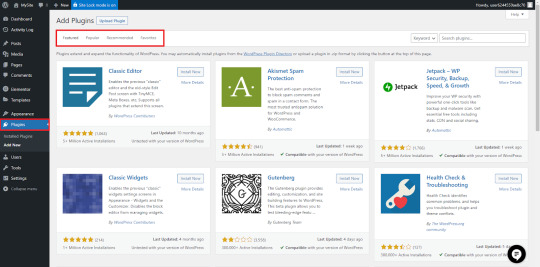
Essential WordPress Plugins
WordPress plugins enhance your site’s functionality.
Here are some must-have WordPress plugin
Yoast SEO - content Optimizes for search engines.
Elementor - A drag-and-drop page builder.
WP Super Cache - Improves website speed.
WooCommerce - It's simple to turn your site into a store.
Wordfence Security - Protects your website from threats.
Everything you need to know about WordPress includes using the right plugins. Avoid installing too many, as they can slow down your site.
Creating and Managing Content
WordPress allows you to create different types of content, including blog posts and static pages.
To add new content:
Go to "Posts" > "Add New" for blog articles.
Go to "Posts" > "Add New" for blog articles.
Use the WordPress editor to format text, add images, and embed videos.
Regularly updating your website with high-quality content is key to success.
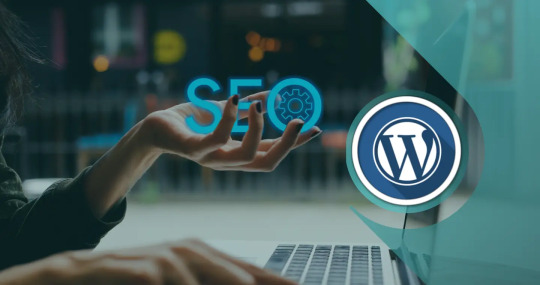
Optimizing for SEO
SEO boosts your website's Google ranking. Higher rankings mean more people find you. This is done through smart website changes. These changes help Google understand your site better. Good SEO can greatly increase site traffic.
Follow these SEO tips:
Use keyword-rich titles and meta descriptions.
Optimize images for faster loading times.
Install SEO-friendly WordPress plugins like Yoast SEO.
Generate XML sitemaps for better indexing.
If you want to create a WordPress website that attracts visitors, SEO should be a top priority.
Enhancing Security and Performance
Website security is essential to avoiding data loss and hacking. Protect your WordPress website by:
Using strong passwords.
Installing security WordPress plugins like Wordfence.
Regularly updating WordPress, themes, and plugins.
Enabling SSL for a secure connection.
Optimizing performance is also essential. To increase loading speed, use a content delivery network (CDN) and caching WordPress plugins.

Monetizing Your WordPress Website
Once your site is up and running, you can monetize it in several ways:
Affiliate Marketing: Promote products and earn commissions.
Ads: Use Google AdSense or other ad networks.
E-commerce: Sell products with WooCommerce.
Memberships: Offer exclusive content for paying subscribers.
Monetization strategies depend on your website’s niche and audience.
Scaling and Maintaining Your Website
As your website grows, regular maintenance is essential.
Follow these best practices:
Backup your site regularly.
Keep WordPress, themes, and plugins updated.
Monitor site performance and fix broken links.
Engage with your audience through comments and emails.
Everything you need to know about WordPress includes learning how to maintain and scale your website effectively.
Mastering WordPress: From Beginner to Pro

WordPress is a popular system for making websites. It runs over 40% of all sites on the internet. People use it for blogs and online stores. WordPress is easy to use, even without tech skills. Learning WordPress takes time and effort. If you're new or want to improve your site, have a plan and keep learning.
First, learn the basics before using themes or add-ons. The dashboard helps manage your site. You can handle posts, pages, and themes there. Themes change how your site looks. Good themes improve user experience and design. Add-ons, or plugins, add features like SEO or security. Widgets add small parts like search bars. Knowing these parts helps make a good website.
WordPress plugins boost its capabilities. You can add almost any function with them. For example, Yoast SEO raises your site's search ranking. WPForms simplifies building contact forms. Wordfence Security keeps your site safe from threats. WooCommerce is great for making online stores. Elementor's drag-and-drop lets you design pages easily. No coding is needed.
SEO helps people find your site on search engines. Without SEO, your site may not be seen. Start by finding the right words people search for. Google Keyword Planner helps with this. Use those words in your content, headings, and descriptions. Website speed matters for SEO. GTmetrix can help you check and improve your site's speed. Make sure your site works on phones since many people use them.
Security is very important for WordPress sites. Hackers often target WordPress because it's popular. Use strong passwords for your admin panel and database. Backups help you restore your site if hacked. UpdraftPlus makes backups easy. Limit login tries to stop attacks. SSL makes your site use HTTPS, which protects visitors.
Learning WordPress never stops. WordPress changes with new features and add-ons. Keep your site updated with the newest versions. Join WordPress groups and read blogs to learn new things. Try different themes and plugins to find the best ones for your needs.
1 note
·
View note
Text
What Are the Best Practices for Learning How to Use Gmail SMTP?
youtube
Efficient email communication is crucial for personal and professional success. Gmail SMTP, a trusted solution for sending emails, provides the reliability, security, and scalability required for seamless email communication. Whether you’re setting up an email system for your business or learning how to improve email deliverability, following best practices is essential to maximize Gmail SMTP's potential.
For businesses like GMB Briefcase, mastering Gmail SMTP ensures smooth communication with clients and customers. If you need detailed guidance, the GMB Briefcase | Help Center offers expert tips and troubleshooting support.
Why Learn Gmail SMTP? Gmail SMTP (Simple Mail Transfer Protocol) allows users to send emails securely via Google’s servers. It’s a powerful tool for businesses and individuals alike, ensuring that emails reach their intended recipients without being flagged as spam or blocked.
Benefits of Learning Gmail SMTP: Enhanced Email Deliverability: Gmail’s trusted servers ensure your emails land in inboxes, not spam folders. Secure Communication: With SSL/TLS encryption, emails are safe from interception. Versatility: Gmail SMTP integrates easily with email clients, WordPress, and business platforms like GMB Briefcase. Best Practices for Learning and Using Gmail SMTP
Understand Gmail SMTP Basics Before diving into setup, familiarize yourself with the essential Gmail SMTP configuration details: SMTP Server: smtp.gmail.com Port: 587 (TLS) or 465 (SSL) Authentication: Required (Username and Password or App Password) Limits: Gmail SMTP allows up to 500 emails per day for free accounts. Understanding these details sets the foundation for a smooth setup.
Set Up Your Gmail Account Correctly To use Gmail SMTP effectively, ensure your Gmail account is configured to allow third-party access: Enable Less Secure App Access in account settings, or generate an App Password if two-factor authentication is active. Verify your email address to ensure seamless integration. If you encounter challenges during this step, visit the GMB Briefcase | Help Center for troubleshooting.
Choose the Right Tools Gmail SMTP works best with compatible email clients or software. Popular tools include: WordPress SMTP Plugins: Use plugins like WP Mail SMTP or Easy WP SMTP to integrate Gmail SMTP into your WordPress site. Email Clients: Tools like Outlook, Thunderbird, or any software supporting SMTP configuration.
Test Your Configuration Always test your Gmail SMTP setup after configuration. Send a test email to check deliverability and ensure there are no errors. Address any issues immediately to prevent disruptions in your email communication.
Prioritize Email Security Security is a top priority when using Gmail SMTP. Follow these best practices: Use an App Password instead of your Gmail account password. Avoid sharing SMTP credentials. Regularly update your Gmail password to maintain security.
Optimize for Deliverability To prevent emails from being flagged as spam: Authenticate your domain with SPF, DKIM, and DMARC records if using a custom domain. Write professional subject lines and email content. Avoid spammy phrases or excessive links. Regularly clean your email list to remove invalid or inactive addresses.
Monitor and Maintain Performance Use tools or plugins to monitor email logs, track delivery rates, and analyze email performance. The GMB Briefcase | Help Center provides resources to help you maintain and optimize your Gmail SMTP setup over time. How Gmail SMTP Benefits GMB Briefcase For businesses like GMB Briefcase, Gmail SMTP ensures reliable, secure, and professional email communication. Whether sending notifications, updates, or client responses, Gmail SMTP helps maintain trust and efficiency. With resources available at the GMB Briefcase | Help Center, businesses can easily implement and manage Gmail SMTP for their email needs.
Conclusion Learning how to use Gmail SMTP can significantly enhance your email communication. By following these best practices, you’ll ensure a secure, reliable, and professional setup tailored to your needs. Businesses like GMB Briefcase have already seen the benefits of Gmail SMTP, making it a trusted choice for secure and effective email delivery. If you need assistance at any stage, the GMB Briefcase | Help Center is your dedicated resource for expert guidance. Start implementing Gmail SMTP today and elevate your email communication strategy!
Find Us Online
Facebook
LinkedIn
Twitter
YouTube Channel
0 notes
Text
AI Password Generators: Bridging the Gap to a Passwordless Future
In an era where cybersecurity breaches cost organizations an average of $4.88 million (IBM Security, 2024), password security remains a critical vulnerability. Studies show that 81% of data breaches are caused by weak or stolen passwords, while 65% of people still reuse passwords across multiple accounts (Verizon Data Breach Report, 2024). Despite these alarming statistics, passwords currently…

View On WordPress
#assistant professor#computer science#computer scientist#engineering#experimental roboticist#research scientist#university of denver
0 notes
Text
Secure Your WordPress Site: Prevent SQL Injection (SQLi) Attacks
SQL Injection (SQLi) in WordPress: Protect Your Website
SQL Injection (SQLi) attacks are a common security threat for websites using databases, and WordPress sites are no exception. A successful SQLi attack can expose your database, allowing attackers to manipulate data or even take full control of your site. This post explores how SQLi affects WordPress, demonstrates a preventive coding example, and shows how you can use our free website security checker to scan for vulnerabilities.

What Is SQL Injection (SQLi)?
SQL Injection (SQLi) is a security vulnerability that allows attackers to insert or “inject” malicious SQL code into a query. If not protected, SQLi can lead to unauthorized access to your database, exposing sensitive data like user information, login credentials, and other private records. WordPress sites, especially those with outdated plugins or themes, are at risk if proper security practices are not implemented.
How SQL Injection Affects WordPress Sites
SQL injection attacks usually target input fields that accept user data. In a WordPress environment, login forms, search boxes, or comment sections can be potential entry points. Without proper sanitization and validation, these fields might allow attackers to execute harmful SQL commands.
To protect your WordPress site, it’s essential to:
Sanitize user inputs: This prevents harmful characters or commands from being submitted.
Use prepared statements: Using prepared statements binds user inputs as safe data types, preventing malicious SQL code from being executed.
Regularly update plugins and themes: Many SQLi vulnerabilities come from outdated software.
Coding Example to Prevent SQL Injection (SQLi) in WordPress
Here's a simple PHP example to show how you can prevent SQL injection by using prepared statements in WordPress:
php
global $wpdb; $user_id = $_GET['user_id']; // Input parameter // Using prepared statements to prevent SQL injection $query = $wpdb->prepare("SELECT * FROM wp_users WHERE ID = %d", $user_id); $user = $wpdb->get_results($query); if ($user) { echo "User found: " . esc_html($user[0]->user_login); } else { echo "User not found."; }
In this example:
$wpdb->prepare() ensures the user ID input is treated as an integer (%d), protecting against SQLi.
esc_html() sanitizes the output, preventing malicious data from appearing in the HTML.
Detecting SQLi Vulnerabilities with Our Free Tool
Using our free Website Security Checker, you can scan your WordPress site for SQL injection risks. The tool is easy to use and provides a detailed vulnerability assessment, allowing you to address potential security issues before attackers can exploit them.

The free tool generates a vulnerability report that outlines any risks discovered, helping you take proactive measures to protect your site. Here’s an example of what the report might look like:

Best Practices for Securing Your WordPress Site
In addition to using prepared statements and scanning for vulnerabilities, here are some best practices for securing your WordPress site:
Limit user permissions: Ensure that only trusted accounts have administrative access.
Implement firewall protection: Firewalls can block malicious IPs and provide extra security layers.
Regularly back up your database: In case of an attack, a backup helps restore your data quickly.
Use a strong password policy: Encourage users to create complex passwords and update them periodically.
Conclusion
Securing your WordPress site from SQL Injection is crucial for safeguarding your data and users. By implementing prepared statements, validating inputs, and using security tools like our free Website Security Checker, you can reduce the risk of SQLi vulnerabilities. Take a proactive approach to your site’s security to ensure it remains safe from attacks.
Explore our free website security tool today to check your WordPress site for potential vulnerabilities, and start building a more secure web presence.
#cyber security#cybersecurity#data security#pentesting#security#sql#sqlserver#the security breach show#wordpress
0 notes
Text
यू-डाईस मे बच्चो की प्रोफाई को इस तरह पूर्ण करे
यू-डाईस मे बच्चो की GP – General Profile, EP- Enrolment Profile, FP- Facility Profile, Final Save कर इस तरह पूर्ण करे। इसके लिए हमे सबसे पहले UDISE+ वेबसाइट पर आना होगा यहा हमे Login to All Modules पर सिलेक्ट करेगे इसके बाद हम चार विकल्प दिखेगे। हमे Student Module विकल्प का चयन करना है। इसके बाद हम Login पेज इस तरह दिखेगे। यहा हमे User Name मे शाला का डाईस कोड व Password मे शाला का पासवर्ड व…

View On WordPress
0 notes