#c++ editor ubuntu
Explore tagged Tumblr posts
Text
Rules:
Python is the best language for real people (aka people who are not designated software devs)
This blog is a consolidation of all my rage. Main blog is a totally-mysterious grad student biologist tgirl who does bioinformatics. If you want politeness, go there.
Science has found NO NEED for AI more advanced than scikit-learn
The best IDE is the built in Ubuntu text editor
Prep for a day of computational research with a refreshing shower coffee
If you use C or it's variants I'm throwing you out of a bus window
If you use R.... I'm so sorry
If you use Java..... Who hurt you?
384 notes
·
View notes
Text
Linux CLI 24 🐧 nano CLI editor
New Post has been published on https://tuts.kandz.me/linux-cli-24-%f0%9f%90%a7-nano-cli-editor/
Linux CLI 24 🐧 nano CLI editor

youtube
a - introduction and installation nano is a popular command line text-editor in Unix-Based OS It is open source and simple but yet powerful installation for Debian/Ubuntu sudo apt-get install nano installation for RHEL/Fedora sudo yum install nano nano filename → opens or creates the filename with nano or just nano and you specify the name on saving b - search text and navigation CTRL + W → enter the value and press ENTER ALT + W → continue to search the same value CTRL + R → to find and replace after CTRL + W Press Y to replace one, or A to replace all instances use ↑, ↓, →, ← to move around within the document Ctrl + P | N |F | B → to move around within the document use Home and End to jump to the start and to the end of the line or Ctrl + A | E PgUp | Ctrl + Y and PgDn | Ctrl + V to move one page up or down c - Edit, save and exit To select a text Alt + A and then with arrows select what you want Alt + 6 → to copy the selection to clipboard Ctrl + K → to cut the selection or cut the text to the end of the line Ctrl + U → to paste or cut the text to the start of the line Ctrl + Y → paste the cut with Ctrl + U Ctrl + O → save a file Ctrl + X → Exit nano Ctrl + G → Help menu
0 notes
Text
Setting Up and Configuring an SVN Server on Ubuntu 22.04: A Step-by-Step Guide
Introduction
Subversion, commonly referred to as SVN, is a version control system that allows teams to manage and track changes to their codebase efficiently. Setting up an SVN server on Ubuntu 22.04 can be a valuable addition to your development workflow, enabling collaborative software development with ease. In this step-by-step guide, we will walk you through the process of installing and configuring an SVN server on Ubuntu 22.04.
Prerequisites
Before we dive into the installation and configuration process, ensure you have the following:
Ubuntu 22.04: You should have a clean installation of Ubuntu 22.04 on your server or virtual machine.
Access to Terminal: You'll need access to the terminal on your Ubuntu system.
Root Privileges: Make sure you have root or sudo privileges to execute commands.
Install SVN on Ubuntu 22.04
Let's begin by installing the SVN package on your Ubuntu 22.04 system. Open a terminal window and execute the following commands:
shellCopy code
sudo apt update sudo apt install subversion
The first command updates the package list, while the second command installs the Subversion package. Once the installation is complete, you'll have SVN ready to use on your system.
Create a Repository
With SVN installed, the next step is to create a repository where you can store your projects. You can choose any directory on your system for this purpose. For this example, we'll create a repository named "myproject" in the /svn directory:
shellCopy code
sudo mkdir /svn sudo svnadmin create /svn/myproject
This will create a new SVN repository at /svn/myproject. You can replace "myproject" with the name of your choice.
Configure SVN Server
Now that we have a repository, let's configure the SVN server to manage access to it. We'll use Apache as the server for SVN, which provides a web-based interface for repository access.
Install Apache and the required modules:
shellCopy code
sudo apt install apache2 libapache2-mod-svn
Create an Apache configuration file for SVN:
shellCopy code
sudo nano /etc/apache2/sites-available/svn.conf
In this file, add the following configuration, replacing /svn with the path to your repository:
apacheCopy code
<Location /svn> DAV svn SVNParentPath /svn AuthType Basic AuthName "Subversion Repository" AuthUserFile /etc/apache2/dav_svn.passwd Require valid-user </Location>
Save the file and exit the text editor.
Create a password file for authentication:
shellCopy code
sudo htpasswd -c /etc/apache2/dav_svn.passwd your_username
Replace your_username with the username you want to use for SVN access. You'll be prompted to set a password for the user.
Enable the Apache SVN module and the new site configuration:
shellCopy code
sudo a2enmod dav_svn sudo a2ensite svn.conf
Restart the Apache service to apply the changes:
shellCopy code
sudo systemctl restart apache2
Access SVN Repository
Now that your SVN server is configured, you can access your repository using an SVN client. If you want to access it via a web browser, open your browser and enter the following URL:
http://your_server_ip/svn/myproject
Replace your_server_ip with the actual IP address or domain name of your Ubuntu 22.04 server.
To access the repository using an SVN client, you'll need to install an SVN client on your local machine. You can do this by running:
shellCopy code
sudo apt install subversion
Then, you can use commands like svn checkout, svn commit, and svn update to interact with your SVN repository.
Conclusion
In this step-by-step guide, we have walked you through the process of setting up and configuring an SVN server on Ubuntu 22.04. You can now create repositories, manage access, and collaborate with your team efficiently using Subversion. Install SVN Ubuntu 22.04 is a valuable addition to your development toolkit, providing version control capabilities for your projects. Enjoy seamless collaboration and version tracking with SVN on Ubuntu 22.04!
0 notes
Text
How to Fix Missing MySQL Extension Error in WordPress
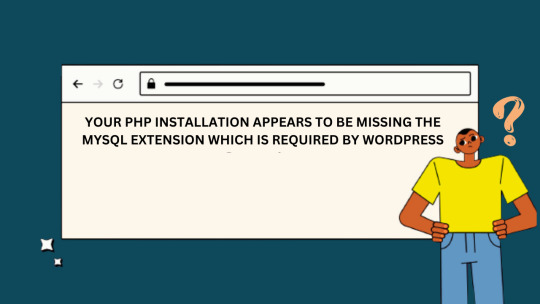
WordPress is a powerful and popular content management system used by millions of websites worldwide. Besides, it relies on various server-side technologies, including MySQL, to store and manage data. Occasionally, users may encounter a “Missing MySQL Extension” error, which can be frustrating but is usually easy to fix. In this guide, we will walk you through the steps to resolve this issue and get your WordPress site up and running smoothly.
WHAT CAUSES THE “MISSING MYSQL EXTENSION” ERROR?
The “Missing MySQL Extension” error typically occurs when your server lacks the necessary PHP extension to connect to the MySQL database. WordPress relies heavily on MySQL to manage and store content, so this error can disrupt the functionality of your website.
STEP 1: CHECK YOUR PHP VERSION
Before proceeding with any fixes, it’s essential to ensure that you are using a compatible PHP version with WordPress. At the time of writing this article, WordPress recommends using PHP 7.4 or later. You can check your PHP version by creating a simple PHP script:
<?php phpinfo(); ?>
Save this script as phpinfo.php, upload it to your website’s root directory, and access it through your web browser. Look for the PHP version information on the page.
STEP 2: ENABLE MYSQL EXTENSION
If you find that you are using a compatible PHP version, but the MySQL extension is still missing, you need to enable it. Follow these steps to enable the MySQL extension:
For Windows Servers:
Locate your PHP installation directory (e.g., C:\PHP).
Open the php.ini file in a text editor.
Search for the following line and remove the semicolon (;) at the beginning:
;extension=mysqli
4. Save the changes.
5. Restart your web server (e.g., Apache or Nginx).
For Linux Servers (e.g., Ubuntu):
SSH into your server.
Open the PHP configuration file using a text editor (e.g., nano or vim). The file is typically located at /etc/php//cli/php.ini.
Look for the following line and uncomment it by removing the semicolon (;) at the beginning if necessary:
;extension=mysqli
4. Save the changes and exit the text editor.
5. Restart the PHP service to apply the changes:
sudo service php<your-php-version>-fpm restart
STEP 3: VERIFY THE MYSQL EXTENSION IS LOADED
After enabling the MySQL extension, it’s crucial to verify that it’s loaded correctly. Create a PHP script named mysql_check.php with the following code:
<?php if (extension_loaded('mysqli')) { echo "MySQLi extension is enabled."; } else { echo "MySQLi extension is not enabled."; } ?>
Upload this script to your website’s root directory and access it through your web browser. You should see a message confirming that the MySQLi extension is enabled.
The “Missing MySQL Extension” error in WordPress can be a hindrance, but it’s usually easy to fix by enabling the MySQL extension in your PHP configuration. By following the steps outlined in this guide, you should be able to resolve the issue and ensure your WordPress website operates seamlessly. Remember to keep your PHP version up to date and perform regular maintenance to prevent similar issues in the future.
0 notes
Text
visual studio code สุดยอดเครื่องมือสร้างเว็บแห่งยุคนี้
ในการสร้างเว็บไซต์ในยุคปัจจุบัน เครื่องมือที่ได้รับความนิยมและเราอยากขอแนะนำอย่างมากนั้นก็คือ visual studio code สุดยอดของ Code Editor ที่ให้ใช้งานได้แบบฟรีๆจากค่าย ไมโครซอฟท์ รองรับการใช้งานได้หลากหลายภาษามากๆ ไม่ว่าจะเป็น python , c++ , html , javascript , php , typescript หรือ css เป็นต้น รองรับได้เยอะมากๆ ทำให้เกิดความสะดวกต่อนักพัฒนาโปรแกรม

สามารถปรับแต่ง หรือลงตัวเสริมที่เหมาะสมได้ อย่างเช่น PHP Debug เป็นตัวที่ช่วย Debug โค้ด PHP ที่ ไม่ถูกต้อง หรือ error ออกมายังตัว vscode และแจ้งให้เราทราบได้ว่ามีการทำอะไรผิดลงไป อย่างเช่น ใส่โค้ดไม่ถูก syntax เป็นต้น ซึ่งตัว PHP Debug เป็นหนึ่งใน Extension ของ visualstudiocode นั้นเอง และยังมีอีกหลาย extenstion ที่เปิดให้ดาว์นโหลดได้แบบฟรีๆ โดยเพื่อนๆสามารถลงและลบออกได้ทันทีหากไม่ถูกใจในตัว extension นั้นๆ ในการสอนสร้างเว็บไซต์ของเรา ก็ขอแนะนำให้ใช้งานvscodeในการพัฒนาเว็บไซต์ ส่วนรายละเอียดจะมีอะไรบ้างนั้น สามารถติดตามในบทความนี้กันได้เลย
วิธีdownload visual studio code ฟรีๆไม่มีค่าใช้ง่าย

รูปภาพที่1.1 หน้าจอเว็บไซต์หลักของvscode อันดับแรกที่จะกล่าวถึงนั้นก็คือการdownloadโปรแกรมvscodeนั้นเอง โดยเข้าไปที่หน้าเว็บไซต์หลักvscodeและจะเห็นปุ่มสำหรับ download โปรแกรมตามรูปภาพที่1.1 รูปภาพที่1.2 รายชื่อ os สำหรับดาว์นโหลด หากผู้ใช้งานใช้ os ของ Window สามารถกดที่ปุ่มสีน้ำเงิน "Download for Windows" ตามรูปภาพที่1.2 ได้เลย แต่หากใช้ระบบปฏิบัติการอื่นอย่าง Mac และ Linux ก็ให้กดปุ่มลุกศ��� และจะเห็นรายชื่อ Mac และ Linux ให้ดาวน์โหลด แต่หากใช้ OS อื่นอย่างเช่น Ubuntu หรือ Debian ให้กดที่ลิงค์ "OTher downloads" และจะเห็นรายชื่อOSอื่นที่สามารถดาวน์โหลดได้เพิ่มเติมตามรูปภาพที่1.3

รูปภาพที่1.3 รายการ other downloads หลังจากดาวน์โหลดและติดตั้งเรียบร้อยแล้ว เราจะได้ตัวเข้าโปรแกรมตามรูปภาพที่1.4 ให้ทำการลองกดเข้าไปใช้งาน หากโปรแกรมทำงานได้อย่างไม่มีปัญหาหรือมี error ใดๆ ก็เป็นอันเสร็จสิ้นการดาวน์โหลดและติดตั้งโปรแกรมครับ

รูปภาพที่1.4 logo โปรแกรม
วิธีเริ่มต้นใข้งาน
หลังจากติดตั้งโปรแกรมแล้วก็จะมาถึงการเริ่มใช้งานตัวโปรแกรม vs code โดยให้กดที่ตัวโปรแกรมระบบจะรันตัวโปรแกรมขึ้นมาดังรูปภาพด้านล่าง โดยมีรายละเอียดคร่าวๆ ดังนี้

หน้าจอเริ่มต้น visual studio code - จะเกี่ยวกับการจัดการไฟล์ต่าง เช่น การเปิดไฟล์ การสร้างไฟล์ใหม่ หรือการเปิดจากโฟลเดอร์จากคอมพิวเตอร์ของเรา - แถบเมนูบาร์ - ตัวจัดการโปรเจกค์ อย่างเช่น การเพิ่ม extension จัดการไฟล์โปรเจกค์ เป็นต้น
ข้อดี และ ข้อเสีย ของ vscode
ถึงจะมีข้อดีมากมายแต่ vscode ก็ยังมีข้อเสียเช่นเดียวกัน โดยเราได้รวบรวมมาจากการใช้งานเองโดยตรง และจากผู้ใช้หลายอื่นๆอีกมากดังนี้ ข้อดี - หน้าจอของแอฟ(UX/UI) ออกแบบดี ใช้งานง่าย - การค้นหาข้อผิดพลาด (Error) หาได้ง่าย - มี Terminal สำหรับรันโค้ดได้ (เหมือน Command Line) - ใช้งานได้หลากหลายภาษามาก อาทิเช่น python, java, c, c++ ข้อเสีย - บาง plugin/extension หากติดตั้งด้วยกันจะทำให้เกิดปัญหาขึ้นได้ ซึ่งยากในการตรวจสอบก่อนในการติดตั้ง - การจัดการ Entension ก็ยากที่จะทำความเข้าใจได้ - ตัวโปรแกรม visual studiocode บางครั้งใข้ทรัพยากรในเครื่องคอมพิวเตอร์มากเกินความจำเป็น ถึงจะใช้การเปิด/ปิดโปรแกรมใหม่ก็จะช่วยได้ก็ตาม - ไม่มี git merging Read the full article
0 notes
Text
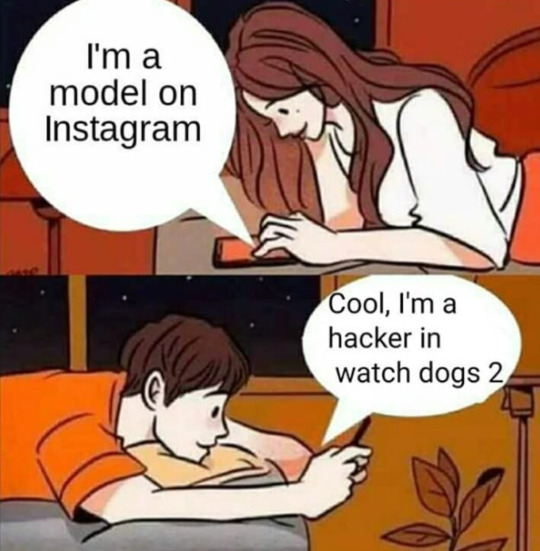
#google#artificial intelligence learning#code#google tips#connect to wifi networks#learn to code#c programming#programming#python#java#JavaScript#c++#c++ for beginners#c++ language#c++ editor parrot linux#c++ editor ubuntu#Ruby#learn ruby#ruby.txt#typescript#Programmer#deepdecide.com#askme
4 notes
·
View notes
Link
أبرمج تطبيق !مين فينا مفكرش يعمل برنامج و بدا يبحث على النت ازاى يعمل برنامج و يصممه ازاى و يبرمجه بايه ؟ طب مين فينا مفكرش يدخل عالم البرمجة الواسع جدا ؟ طب أبدا منين و استخدم أي لغة ؟ تعالوا نتعرف على لغة سى بلس بلس ++C تابع معانا المقال دا :
https://www.moso3tak.com/2020/11/c.html
قناتنا على التيليجرام
https://t.me/moso3tak
0 notes
Text
Noteworthy PHP Development Tools that a PHP Developer should know in 2021!
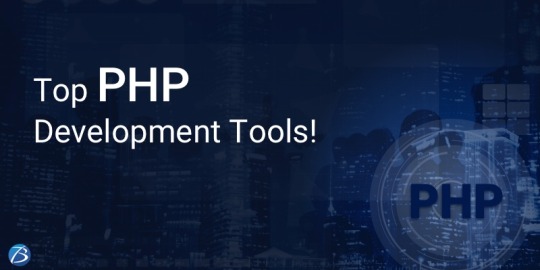
Hypertext Preprocessor, commonly known as PHP, happens to be one of the most widely used server-side scripting languages for developing web applications and websites. Renowned names like Facebook and WordPress are powered by PHP. The reasons for its popularity can be attributed to the following goodies PHP offers:
Open-source and easy-to-use
Comprehensive documentation
Multiple ready-to-use scripts
Strong community support
Well-supported frameworks
However, to leverage this technology to the fullest and simplify tasks, PHP developers utilize certain tools that enhance programming efficiency and minimize development errors. PHP development tools provide a conducive IDE (Integrated Development Environment) that enhances the productivity of PHP Website Development.
The market currently is overflooded with PHP tools. Therefore, it becomes immensely difficult for a PHP App Development Company to pick the perfect set of tools that will fulfill their project needs. This blog enlists the best PHP development tools along with their offerings. A quick read will help you to choose the most befitting tool for your PHP development project.
Top PHP Development tools
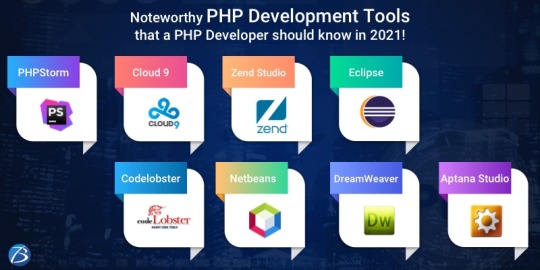
PHPStorm
PHPStorm, created and promoted by JetBrains, is one of the most standard IDEs for PHP developers. It is lightweight, smooth, and speedy. This tool works easily with popular PHP frameworks like Laravel, Symfony, Zend Framework, CakePHP, Yii, etc. as well as with contemporary Content Management Systems like WordPress, Drupal, and Magento. Besides PHP, this tool supports JavaScript, C, C#, Visual Basic and C++ languages; and platforms such as Linux, Windows, and Mac OS X. This enterprise-grade IDE charges a license price for specialized developers, but is offered for free to students and teachers so that they can start open-source projects. Tech giants like Wikipedia, Yahoo, Cisco, Salesforce, and Expedia possess PHPStorm IDE licenses.
Features:
Code-rearranging, code completion, zero-configuration, and debugging
Support for Native ZenCoding and extension with numerous other handy plugins such as the VimEditor.
Functions:
Provides live editing support for the leading front-end technologies like JavaScript, HTML5, CSS, TypeScript, Sass, CoffeeScript, Stylus, Less, etc.
It supports code refactoring, debugging, and unit testing
Enables PHP developers to integrate with version control systems, databases, remote deployment, composer, vagrant, rest clients, command-line tools, etc.
Coming to debugging, PHPStorm works with Xdebug and Zend Debugger locally as well as remotely.
Cloud 9
This open-source cloud IDE offers a development eco-system for PHP and numerous other programming languages like HTML5, JavaScript, C++, C, Python, etc. It supports platforms like Mac OS, Solaris, Linux, etc.
Features:
Code reformatting, real-time language analysis, and tabbed file management.
Availability of a wide range of themes
In-built image editor for cropping, rotating, and resizing images
An in-built terminal that allows one to view the command output from the server.
Integrated debugger for setting a breakpoint
Adjustable panels via drag and drop function
Support for keyboard shortcuts resulting in easy access
Functions:
With Cloud 9, one can write, run and debug the code using any browser. Developers can work from any location using a machine connected to the internet.
It facilitates the creation of serverless apps, allowing the tasks of defining resources, executing serverless applications, and remote debugging.
Its ability to pair programs and track all real-time inputs; enables one to share their development eco-system with peers.
Zend Studio
This commercial PHP IDE supports most of the latest PHP versions, specifically PHP 7, and platforms like Linux, Windows, and OS X. This tool boasts of an instinctive UI and provides most of the latest functionalities that are needed to quicken PHP web development. Zend Studio is being used by high-profile firms like BNP Paribas Credit Suisse, DHL, and Agilent Technologies.
Features:
Support for PHP 7 express migration and effortless integration with the Zend server
A sharp code editor supporting JavaScript, PHP, CSS, and HTML
Speedier performance while indexing, validating, and searching for the PHP code
Support for Git Flow, Docker, and the Eclipse plugin environment
Integration with Z-Ray
Debugging with Zend Debugger and Xdebug
Deployment sustenance including cloud support for Microsoft Azure and Amazon AWS.
Functions:
Enables developers to effortlessly organize the PHP app on more than one server.
Provides developers the flexibility to write and debug the code without having to spare additional effort or time for these tasks.
Provides support for mobile app development at the peak of live PHP applications and server system backend, for simplifying the task of harmonizing the current websites and web apps with mobile-based applications.
Eclipse
Eclipse is a cross-platform PHP editor and one of the top PHP development tools. It is a perfect pick for large-scale PHP projects. It supports multiple languages – C, C++, Ada, ABAP, COBOL, Haskell, Fortran, JavaScript, D, Julia, Java, NATURAL, Ruby, Python, Scheme, Groovy, Erlang, Clojure, Prolong, Lasso, Scala, etc. - and platforms like Linux, Windows, Solaris, and Mac OS.
Features:
It provides one with a ready-made code template and automatically validates the syntax.
It supports code refactoring – enhancing the code’s internal structure.
It enables remote project management
Functions:
Allows one to choose from a wide range of plugins, easing out the tasks of developing and simplifying the complex PHP code.
Helps in customizing and extending the IDE for fulfilling project requirements.
Supports GUI as well as non-GUI applications.
Codelobster
Codelobster is an Integrated Development Environment that eases out and modernizes the PHP development processes. Its users do not need to worry about remembering the names of functions, attributes, tags, and arguments; as these are enabled through auto-complete functions. It supports languages like PHP, JavaScript, HTML, and CSS and platforms such as Windows, Linux, Ubuntu, Fedora, Mac OS, Linux, and Mint. Additionally, it offers exceptional plugins that enable it to function smoothly with myriad technologies like Drupal, Joomla, Twig, JQuery, CodeIgniter, Symfony, Node.js, VueJS, AngularJS, Laravel, Magento, BackboneJS, CakePHP, EmberJS, Phalcon, and Yii.
Offerings:
It is an internal, free PHP debugger that enables validating the code locally.
It auto-detects the existing server settings followed by configuring the related files and allowing one to utilize the debugger.
It has the ability to highlight pairs of square brackets and helps in organizing files into the project.
This tool displays a popup list comprising variables and constants.
It allows one to hide code blocks that are presently not being used and to collapse the code for viewing it in detail.
Netbeans
Netbeans, packed with a rich set of features is quite popular in the realm of PHP Development Services. It supports several languages like English, Russian, Japanese, Portuguese, Brazilian, and simplified Chinese. Its recent version is lightweight and speedier, and specifically facilitates building PHP-based Web Applications with the most recent PHP versions. This tool is apt for large-scale web app development projects and works with most trending PHP frameworks such as Symfony2, Zend, FuelPHP, CakePHP, Smarty, and WordPress CMS. It supports PHP, HTML5, C, C++, and JavaScript languages and Windows, Linux, MacOS and Solaris platforms.
Features:
Getter and setter generation, quick fixes, code templates, hints, and refactoring.
Code folding and formatting; rectangular selection
Smart code completion and try/catch code completion
Syntax highlighter
DreamWeaver
This popular tool assists one in creating, publishing, and managing websites. A website developed using DreamWeaver can be deployed to any web server.
Offerings:
Ability to create dynamic websites that fits the screen sizes of different devices
Availability of ready-to-use layouts for website development and a built-in HTML validator for code validation.
Workspace customization capabilities
Aptana Studio
Aptana Studio is an open-source PHP development tool used to integrate with multiple client-side and server-side web technologies like PHP, CSS3, Python, RoR, HTML5, Ruby, etc. It is a high-performing and productive PHP IDE.
Features:
Supports the most recent HTML5 specifications
Collaborates with peers using actions like pull, push and merge
IDE customization and Git integration capabilities
The ability to set breakpoints, inspecting variables, and controlling the execution
Functions:
Eases out PHP app development by supporting the debuggers and CLI
Enables programmers to develop and test PHP apps within a single environment
Leverages the flexibilities of Eclipse and also possesses detailed information on the range of support for each element of the popular browsers.
Final Verdict:
I hope this blog has given you clear visibility of the popular PHP tools used for web development and will guide you through selecting the right set of tools for your upcoming project.
To know more about our other core technologies, refer to links below:
React Native App Development Company
Angular App Development Company
ROR App Development
#Php developers#PHP web Development Company#PHP Development Service#PHP based Web Application#PHP Website Development Services#PHP frameworks
1 note
·
View note
Text
Ichiran@home 2021: the ultimate guide
Recently I’ve been contacted by several people who wanted to use my Japanese text segmenter Ichiran in their own projects. This is not surprising since it’s vastly superior to Mecab and similar software, and is occassionally updated with new vocabulary unlike many other segmenters. Ichiran powers ichi.moe which is a very cool webapp that helped literally dozens of people learn Japanese.
A big obstacle towards the adoption of Ichiran is the fact that it’s written in Common Lisp and people who want to use it are often unfamiliar with this language. To fix this issue, I’m now providing a way to build Ichiran as a command line utility, which could then be called as a subprocess by scripts in other languages.
This is a master post how to get Ichiran installed and how to use it for people who don’t know any Common Lisp at all. I’m providing instructions for Linux (Ubuntu) and Windows, I haven’t tested whether it works on other operating systems but it probably should.
PostgreSQL
Ichiran uses a PostgreSQL database as a source for its vocabulary and other things. On Linux install postgresql using your preferred package manager. On Windows use the official installer. You should remember the password for the postgres user, or create a new user if you know how to do it.
Download the latest release of Ichiran database. On the release page there are commands needed to restore the dump. On Windows they don't really work, instead try to create database and restore the dump using pgAdmin (which is usually installed together with Postgres). Right-click on PostgreSQL/Databases/postgres and select "Query tool...". Paste the following into Query editor and hit the Execute button.
CREATE DATABASE [database_name] WITH TEMPLATE = template0 OWNER = postgres ENCODING = 'UTF8' LC_COLLATE = 'Japanese_Japan.932' LC_CTYPE = 'Japanese_Japan.932' TABLESPACE = pg_default CONNECTION LIMIT = -1;
Then refresh the Databases folder and you should see your new database. Right-click on it then select "Restore", then choose the file that you downloaded (it wants ".backup" extension by default so choose "Format: All files" if you can't find the file).
You might get a bunch of errors when restoring the dump saying that "user ichiran doesn't exist". Just ignore them.
SBCL
Ichiran uses SBCL to run its Common Lisp code. You can download Windows binaries for SBCL 2.0.0 from the official site, and on Linux you can use the package manager, or also use binaries from the official site although they might be incompatible with your operating system.
However you really want the latest version 2.1.0, especially on Windows for uh... reasons. There's a workaround for Windows 10 though, so if you don't mind turning on that option, you can stick with SBCL 2.0.0 really.
After installing some version of SBCL (SBCL requires SBCL to compile itself), download the source code of the latest version and let's get to business.
On Linux it should be easy, just run
sh make.sh --fancy sudo sh install.sh
in the source directory.
On Windows it's somewhat harder. Install MSYS2, then run "MSYS2 MinGW 64-bit".
pacman -S mingw-w64-x86_64-toolchain make # for paths in MSYS2 replace drive prefix C:/ by /c/ and so on cd [path_to_sbcl_source] export PATH="$PATH:[directory_where_sbcl.exe_is_currently]" # check that you can run sbcl from command line now # type (sb-ext:quit) to quit sbcl sh make.sh --fancy unset SBCL_HOME INSTALL_ROOT=/c/sbcl sh install.sh
Then edit Windows environment variables so that PATH contains c:\sbcl\bin and SBCL_HOME is c:\sbcl\lib\sbcl (replace c:\sbcl here and in INSTALL_ROOT with another directory if applicable). Check that you can run a normal Windows shell (cmd) and run sbcl from it.
Quicklisp
Quicklisp is a library manager for Common Lisp. You'll need it to install the dependencies of Ichiran. Download quicklisp.lisp from the official site and run the following command:
sbcl --load /path/to/quicklisp.lisp
In SBCL shell execute the following commands:
(quicklisp-quickstart:install) (ql:add-to-init-file) (sb-ext:quit)
This will ensure quicklisp is loaded every time SBCL starts.
Ichiran
Find the directory ~/quicklisp/local-projects (%USERPROFILE%\quicklisp\local-projects on Windows) and git clone Ichiran source code into it. It is possible to place it into an arbitrary directory, but that requires configuring ASDF, while ~/quicklisp/local-projects/ should work out of the box, as should ~/common-lisp/ but I'm not sure about Windows equivalent for this one.
Ichiran wouldn't load without settings.lisp file which you might notice is absent from the repository. Instead, there's a settings.lisp.template file. Copy settings.lisp.template to settings.lisp and edit the following values in settings.lisp:
*connection* this is the main database connection. It is a list of at least 4 elements: database name, database user (usually "postgres"), database password and database host ("localhost"). It can be followed by options like :port 5434 if the database is running on a non-standard port.
*connections* is an optional parameter, if you want to switch between several databases. You can probably ignore it.
*jmdict-data* this should be a path to these files from JMdict project. They contain descriptions of parts of speech etc.
ignore all the other parameters, they're only needed for creating the database from scratch
Run sbcl. You should now be able to load Ichiran with
(ql:quickload :ichiran)
On the first run, run the following command. It should also be run after downloading a new database dump and updating Ichiran code, as it fixes various issues with the original JMdict data.
(ichiran/mnt:add-errata)
Run the test suite with
(ichiran/test:run-all-tests)
If not all tests pass, you did something wrong! If none of the tests pass, check that you configured the database connection correctly. If all tests pass, you have a working installation of Ichiran. Congratulations!
Some commands that can be used in Ichiran:
(ichiran:romanize "一覧は最高だぞ" :with-info t) this is basically a text-only equivalent of ichi.moe, everyone's favorite webapp based on Ichiran.
(ichiran/dict:simple-segment "一覧は最高だぞ") returns a list of WORD-INFO objects which contain a lot of interesting data which is available through "accessor functions". For example (mapcar 'ichiran/dict:word-info-text (ichiran/dict:simple-segment "一覧は最高だぞ") will return a list of separate words in a sentence.
(ichiran/dict:dict-segment "一覧は最高だぞ" :limit 5) like simple-segment but returns top 5 segmentations.
(ichiran/dict:word-info-from-text "一覧") gets a WORD-INFO object for a specific word.
ichiran/dict:word-info-str converts a WORD-INFO object to a human-readable string.
ichiran/dict:word-info-gloss-json converts a WORD-INFO object into a "json" "object" containing dictionary information about a word, which is not really JSON but an equivalent Lisp representation of it. But, it can be converted into a real JSON string with jsown:to-json function. Putting it all together, the following code will convert the word 一覧 into a JSON string:
(jsown:to-json (ichiran/dict:word-info-json (ichiran/dict:word-info-from-text "一覧")))
Now, if you're not familiar with Common Lisp all this stuff might seem confusing. Which is where ichiran-cli comes in, a brand new Command Line Interface to Ichiran.
ichiran-cli
ichiran-cli is just a simple command-line application that can be called by scripts just like mecab and its ilk. The main difference is that it must be built by the user, who has already did the previous steps of the Ichiran installation process. It needs to access the postgres database and the connection settings from settings.lisp are currently "baked in" during the build. It also contains a cache of some database references, so modifying the database (i.e. updating to a newer database dump) without also rebuilding ichiran-cli is highly inadvisable.
The build process is very easy. Just run sbcl and execute the following commands:
(ql:quickload :ichiran/cli) (ichiran/cli:build)
sbcl should exit at this point, and you'll have a new ichiran-cli (ichiran-cli.exe on Windows) executable in ichiran source directory. If sbcl didn't exit, try deleting the old ichiran-cli and do it again, it seems that on Linux sbcl sometimes can't overwrite this file for some reason.
Use -h option to show how to use this tool. There will be more options in the future but at the time of this post, it prints out the following:
>ichiran-cli -h Command line interface for Ichiran Usage: ichiran-cli [-h|--help] [-e|--eval] [-i|--with-info] [-f|--full] [input] Available options: -h, --help print this help text -e, --eval evaluate arbitrary expression and print the result -i, --with-info print dictionary info -f, --full full split info (as JSON) By default calls ichiran:romanize, other options change this behavior
Here's the example usage of these switches
ichiran-cli "一覧は最高だぞ" just prints out the romanization
ichiran-cli -i "一覧は最高だぞ" - equivalent of ichiran:romanize :with-info t above
ichiran-cli -f "一覧は最高だぞ" - outputs the full result of segmentation as JSON. This is the one you'll probably want to use in scripts etc.
ichiran-cli -e "(+ 1 2 3)" - execute arbitrary Common Lisp code... yup that's right. Since this is a new feature, I don't know yet which commands people really want, so this option can be used to execute any command such as those listed in the previous section.
By the way, as I mentioned before, on Windows SBCL prior to 2.1.0 doesn't parse non-ascii command line arguments correctly. Which is why I had to include a section about building a newer version of SBCL. However if you use Windows 10, there's a workaround that avoids having to build SBCL 2.1.0. Open "Language Settings", find a link to "Administrative language settings", click on "Change system locale...", and turn on "Beta: Use Unicode UTF-8 for worldwide language support". Then reboot your computer. Voila, everything will work now. At least in regards to SBCL. I can't guarantee that other command line apps which use locales will work after that.
That's it for now, hope you enjoy playing around with Ichiran in this new year. よろしくおねがいします!
6 notes
·
View notes
Text
top 10 free python programming books pdf online download
link :https://t.co/4a4yPuVZuI?amp=1
python download python dictionary python for loop python snake python tutorial python list python range python coding python programming python array python append python argparse python assert python absolute value python append to list python add to list python anaconda a python keyword a python snake a python keyword quizlet a python interpreter is a python code a python spirit a python eating a human a python ate the president's neighbor python break python basics python bytes to string python boolean python block comment python black python beautifulsoup python built in functions b python regex b python datetime b python to dictionary b python string prefix b' python remove b' python to json b python print b python time python class python certification python compiler python command line arguments python check if file exists python csv python comment c python interface c python extension c python api c python tutor c python.h c python ipc c python download c python difference python datetime python documentation python defaultdict python delete file python data types python decorator d python format d python regex d python meaning d python string formatting d python adalah d python float d python 2 d python date format python enumerate python else if python enum python exit python exception python editor python elif python environment variables e python numpy e python for everyone 3rd edition e python import e python int e python variable e python float python e constant python e-10 python format python function python flask python format string python filter python f string python for beginners f python print f python meaning f python string format f python float f python decimal f python datetime python global python global variables python gui python glob python generator python get current directory python getattr python get current time g python string format g python sleep g python regex g python print g python 3 g python dictionary g python set g python random python hello world python heapq python hash python histogram python http server python hashmap python heap python http request h python string python.h not found python.h' file not found python.h c++ python.h windows python.h download python.h ubuntu python.h not found mac python if python ide python install python input python interview questions python interpreter python isinstance python int to string in python in python 3 in python string in python meaning in python is the exponentiation operator in python list in python what is the result of 2 5 in python what does mean python json python join python join list python jobs python json parser python join list to string python json to dict python json pretty print python j complex python j is not defined python l after number python j imaginary jdoodle python python j-link python j+=1 python j_security_check python kwargs python keyerror python keywords python keyboard python keyword arguments python kafka python keyboard input python kwargs example k python regex python k means python k means clustering python k means example python k nearest neighbor python k fold cross validation python k medoids python k means clustering code python lambda python list comprehension python logging python language python list append python list methods python logo l python number l python array python l-bfgs-b python l.append python l system python l strip python l 1 python map python main python multiprocessing python modules python modulo python max python main function python multithreading m python datetime m python time python m flag python m option python m pip install python m pip python m venv python m http server python not equal python null python not python numpy python namedtuple python next python new line python nan n python 3 n python meaning n python print n python string n python example in python what is the input() feature best described as n python not working in python what is a database cursor most like python online python open python or python open file python online compiler python operator python os python ordereddict no python interpreter configured for the project no python interpreter configured for the module no python at no python 3.8 installation was detected no python frame no python documentation found for no python application found no python at '/usr/bin python.exe' python print python pandas python projects python print format python pickle python pass python print without newline p python re p python datetime p python string while loop in python python p value python p value from z score python p value calculation python p.map python queue python queue example python quit python qt python quiz python questions python quicksort python quantile qpython 3l q python download qpython apk qpython 3l download for pc q python 3 apk qpython ol q python 3 download for pc q python 3 download python random python regex python requests python read file python round python replace python re r python string r python sql r python package r python print r python reticulate r python format r python meaning r python integration python string python set python sort python split python sleep python substring python string replace s python 3 s python string s python regex s python meaning s python format s python sql s python string replacement s python case sensitive python try except python tuple python time python ternary python threading python tutor python throw exception t python 3 t python print .t python numpy t python regex python to_csv t python scipy t python path t python function python unittest python uuid python user input python uppercase python unzip python update python unique python urllib u python string u' python remove u' python json u python3 u python decode u' python unicode u python regex u' python 2 python version python virtualenv python venv python virtual environment python vs java python visualizer python version command python variables vpython download vpython tutorial vpython examples vpython documentation vpython colors vpython vector vpython arrow vpython glowscript python while loop python write to file python with python wait python with open python web scraping python write to text file python write to csv w+ python file w+ python open w+ python write w+ python open file w3 python w pythonie python w vs wb python w r a python xml python xor python xrange python xml parser python xlrd python xml to dict python xlsxwriter python xgboost x python string x-python 2 python.3 x python decode x python 3 x python byte x python remove python x range python yield python yaml python youtube python yaml parser python yield vs return python yfinance python yaml module python yaml load python y axis range python y/n prompt python y limit python y m d python y axis log python y axis label python y axis ticks python y label python zip python zipfile python zip function python zfill python zip two lists python zlib python zeros python zip lists z python regex z python datetime z python strftime python z score python z test python z transform python z score to p value python z table python 0x python 02d python 0 index python 0 is false python 0.2f python 02x python 0 pad number python 0b 0 python meaning 0 python array 0 python list 0 python string 0 python numpy 0 python matrix 0 python index 0 python float python 101 python 1 line if python 1d array python 1 line for loop python 101 pdf python 1.0 python 10 to the power python 101 youtube 1 python path osprey florida 1 python meaning 1 python regex 1 python not found 1 python slicing 1 python 1 cat 1 python list 1 python 3 python 2.7 python 2d array python 2 vs 3 python 2.7 download python 2d list python 2.7 end of life python 2to3 python 2 download 2 python meaning 2 pythons fighting 2 pythons collapse ceiling 2 python versions on windows 2 pythons fall through ceiling 2 python versions on mac 2 pythons australia 2 python list python 3.8 python 3.7 python 3.6 python 3 download python 3.9 python 3.7 download python 3 math module python 3 print 3 python libraries 3 python ide python3 online 3 python functions 3 python matrix 3 python tkinter 3 python dictionary 3 python time python 4.0 python 4 release date python 4k python 4 everyone python 44 mag python 4 loop python 474p remote start instructions python 460hp 4 python colt 4 python automl library python 4 missile python 4 download python 4 roadmap python 4 hours python 5706p python 5e python 50 ft water changer python 5105p python 5305p python 5000 python 5706p manual python 5760p 5 python data types 5 python projects for beginners 5 python libraries 5 python projects 5 python ide with icons 5 python program with output 5 python programs 5 python keywords python 64 bit python 64 bit windows python 64 bit download python 64 bit vs 32 bit python 64 bit integer python 64 bit float python 6 decimal places python 660xp 6 python projects for beginners 6 python holster 6 python modules 6 python 357 python 6 missile python 6 malware encryption python 6 hours python 7zip python 7145p python 7754p python 7756p python 7145p manual python 7145p remote start python 7756p manual python 7154p programming 7 python tricks python3 7 tensorflow python 7 days ago python 7 segment display python 7-zip python2 7 python3 7 ssl certificate_verify_failed python3 7 install pip ubuntu python 8 bit integer python 881xp python 8601 python 80 character limit python 8 ball python 871xp python 837 parser python 8.0.20 8 python iteration skills 8 python street dakabin python3 8 tensorflow python 8 puzzle python 8 download python 8 queens python 95 confidence interval python 95 percentile python 990 python 991 python 99 bottles of beer python 90th percentile python 98-381 python 9mm python 9//2 python 9 to 09 python 3 9 python 9 subplots pythonrdd 9 at rdd at pythonrdd.scala python 9 line neural network python 2.9 killed 9 python
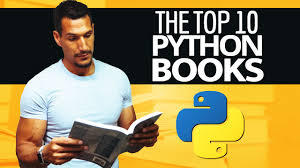
#pythonprogramming #pythoncode #pythonlearning #pythons #pythona #pythonadvanceprojects #pythonarms #pythonautomation #pythonanchietae #apython #apythonisforever #apythonpc #apythonskin #apythons #pythonbrasil #bpython #bpythons #bpython8 #bpythonshed #pythoncodesnippets #pythoncowboy #pythoncurtus #cpython #cpythonian #cpythons #cpython3 #pythondjango #pythondev #pythondevelopers #pythondatascience #pythone #pythonexhaust #pythoneğitimi #pythoneggs #pythonessgrp #epython #epythonguru #pythonflask #pythonfordatascience #pythonforbeginners #pythonforkids #pythonfloripa #fpython #fpythons #fpythondeveloper #pythongui #pythongreen #pythongame #pythongang #pythong #gpython #pythonhub #pythonhackers #pythonhacking #pythonhd #hpythonn #hpythonn✔️ #hpython #pythonista #pythoninterview #pythoninterviewquestion #pythoninternship #ipython #ipythonnotebook #ipython_notebook #ipythonblocks #ipythondeveloper #pythonjobs #pythonjokes #pythonjobsupport #pythonjackets #jpython #jpythonreptiles #pythonkivy #pythonkeeper #pythonkz #pythonkodlama #pythonkeywords #pythonlanguage #pythonlipkit #lpython #lpythonlaque #lpythonbags #lpythonbag #lpythonprint #pythonmemes #pythonmolurusbivittatus #pythonmorphs #mpython #mpythonprogramming #mpythonrefftw #mpythontotherescue #mpython09 #pythonnalchik #pythonnotlari #pythonnails #pythonnetworking #pythonnation #pythonopencv #pythonoop #pythononline #pythononlinecourse #pythonprogrammers #ppython #ppythonwallet #ppython😘😘 #ppython3 #pythonquiz #pythonquestions #pythonquizzes #pythonquestion #pythonquizapp #qpython3 #qpython #qpythonconsole #pythonregiusmorphs #rpython #rpythonstudio #rpythonsql #pythonshawl #spython #spythoniade #spythonred #spythonredbackpack #spythonblack #pythontutorial #pythontricks #pythontips #pythontraining #pythontattoo #tpythoncreationz #tpython #pythonukraine #pythonusa #pythonuser #pythonuz #pythonurbex #üpython #upython #upythontf #pythonvl #pythonvert #pythonvertarboricole #pythonvsjava #pythonvideo #vpython #vpythonart #vpythony #pythonworld #pythonwebdevelopment #pythonweb #pythonworkshop #pythonx #pythonxmen #pythonxlanayrct #pythonxmathindo #pythonxmath #xpython #xpython2 #xpythonx #xpythonwarriorx #xpythonshq #pythonyazılım #pythonyellow #pythonyacht #pythony #pythonyerevan #ypython #ypythonproject #pythonz #pythonzena #pythonzucht #pythonzen #pythonzbasketball #python0 #python001 #python079 #python0007 #python08 #python101 #python1 #python1k #python1krc #python129 #1python #python2 #python2020 #python2018 #python2019 #python27 #2python #2pythons #2pythonsescapedfromthezoo #2pythons1gardensnake #2pythons👀 #python357 #python357magnum #python38 #python36 #3pythons #3pythonsinatree #python4kdtiys #python4 #python4climate #python4you #python4life #4python #4pythons #python50 #python5 #python500 #python500contest #python5k #5pythons #5pythonsnow #5pythonprojects #python6 #python6s #python69 #python609 #python6ft #6python #6pythonmassage #python7 #python734 #python72 #python777 #python79 #python8 #python823 #python8s #python823it #python800cc #8python #python99 #python9 #python90 #python90s #python9798
1 note
·
View note
Text
How to make your terminal suck less
There comes a point in any Linux user's life where they have to figure out which terminal emulator to use. Chances are if you are using a desktop environment like GNOME (default with ubuntu) or KDE you’ve stuck with the stock terminal and not given it any thought, right? But doing this leaves a lot out when it comes to having a comfortable experience on Linux.
There are may options for terminal emulators, you could choose the slick-looking Hyper.jsor the GPU accelerated alacrity maybe even the utility-focused terminator. Each of these inherently has its pros and cons but ill have to say, in my mind, there is a terminal to rule them all - st.
st, also known as suckless terminal, is a small, lightweight, and fast terminal emulator from the suckless community. Before we talk more about st, we must talk about the driving force behind suckless. The suckless philosophy is to ‘focus on simplicity, clarity, and frugality. [to] keep things simple, minimal and usable‘ which means a lot for their programs, they are all fast light and efficient but on top of this, they have unrivaled modularity and customizability due to the simple, readable nature of their source code. This means that the members of the community can develop patches and changes independently of the master source code.
So why does this make st so good?
I’m glad you asked because there are a lotta things.
It can run on anything
It’s speedy as
there are no messy config files
It supports UTF-8 out of the box
clipboard support
true 256 colors
To someone who hasn’t done much research around the topic, this all seems kinda lackluster, but when you find something like even the beloved URXVT has issues with the clipboard every feature you can get is a bonus. What makes this even more impressive is this
| Emulator | Lines of code | |----------|---------------| | xterm | 65K | | urxvt | 32K | | st | <5K |
How do I get started
Now, that's easy, the steps are:
Clone the source repo
Make any config edits
Run sudo make install
1. Clone source repo
I have a GitHub repo with the patches I use applied e.g.
follow URLs by pressing alt-l
copy URLs in the same way with alt-y
Copy the output of commands with alt-o
Compatibility with Xresources and pywal for dynamic colors.
Default gruvbox colors otherwise.
Transparency/alpha, which is also adjustable from your Xresources.
zoom/change font size
copy text with alt-c, paste is alt-v or shift-insert
and lots more view it here
Download my fork with:
git clone https://github.com/manfromth3m0oN/st.git
2. Config edits
Now st does not have ‘traditional’ config files, this is because you don't just download a binary and run it, you compile st from source. So to edit the config of st enter into the cloned folder with cd st Now open config.h with your favorite text editor (I recommend nvim). All of the options are commented so I won't go over them here. There is nothing essential to change, unless you don’t use sh then you need to change the static char *shell = "/bin/sh"; line to your appropriate shell (e.g. ZSH or fish etc)
3. Compile and install
This step is probably the easiest all you have to do is install with sudo make install This works provided you have make and gcc installed if you don't just use:
sudo apt-get install make gcc OR sudo pacman -S make gcc OR install make & gcc with whatever package manager you have
Now you can start using st
Now just start the st binary however your distro or wm/de does so for i3 edit your i3/config file
# start a terminal bindsym $mod+Return exec st (or whatever *termname is in config.h)
Closing thoughts
st is not a terminal built for someone who is brand new to the Unix ecosystem, but using it from the beginning can teach you a lot about how your system runs. Use st, and all the other suckless utilities for that matter, to help further your understanding of Linux so that you can be the most efficient user you can. After all, that is what the modern Linux philosophy is.
Thank you all for reading
~ M
5 notes
·
View notes
Text
Installing Nginx, MySQL, PHP (LEMP) Stack on Ubuntu 18.04
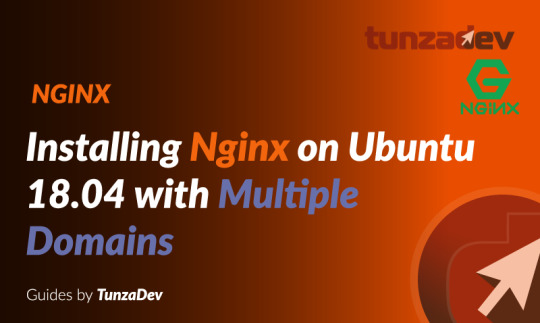
Ubuntu Server 18.04 LTS (TunzaDev) is finally here and is being rolled out across VPS hosts such as DigitalOcean and AWS. In this guide, we will install a LEMP Stack (Nginx, MySQL, PHP) and configure a web server.
Prerequisites
You should use a non-root user account with sudo privileges. Please see the Initial server setup for Ubuntu 18.04 guide for more details.
1. Install Nginx
Let’s begin by updating the package lists and installing Nginx on Ubuntu 18.04. Below we have two commands separated by &&. The first command will update the package lists to ensure you get the latest version and dependencies for Nginx. The second command will then download and install Nginx.
sudo apt update && sudo apt install nginx
Once installed, check to see if the Nginx service is running.
sudo service nginx status
If Nginx is running correctly, you should see a green Active state below.
● nginx.service - A high performance web server and a reverse proxy server Loaded: loaded (/lib/systemd/system/nginx.service; enabled; vendor preset: enabled) Active: active (running) since Wed 2018-05-09 20:42:29 UTC; 2min 39s ago Docs: man:nginx(8) Process: 27688 ExecStart=/usr/sbin/nginx -g daemon on; master_process on; (code=exited, status=0/SUCCESS) Process: 27681 ExecStartPre=/usr/sbin/nginx -t -q -g daemon on; master_process on; (code=exited, status=0/SUCCESS) Main PID: 27693 (nginx) Tasks: 2 (limit: 1153) CGroup: /system.slice/nginx.service ├─27693 nginx: master process /usr/sbin/nginx -g daemon on; master_process on; └─27695 nginx: worker process
You may need to press q to exit the service status.
2. Configure Firewall
If you haven’t already done so, it is recommended that you enable the ufw firewall and add a rule for Nginx. Before enabling ufw firewall, make sure you add a rule for SSH, otherwise you may get locked out of your server if you’re connected remotely.
sudo ufw allow OpenSSH
If you get an error “ERROR: could find a profile matching openSSH”, this probably means you are not configuring the server remotely and can ignore it.
Now add a rule for Nginx.
sudo ufw allow 'Nginx HTTP'
Rule added Rule added (v6)
Enable ufw firewall.
sudo ufw enable
Press y when asked to proceed.
Now check the firewall status.
sudo ufw status
Status: active To Action From -- ------ ---- OpenSSH ALLOW Anywhere Nginx HTTP ALLOW Anywhere OpenSSH (v6) ALLOW Anywhere (v6) Nginx HTTP (v6) ALLOW Anywhere (v6)
That’s it! Your Nginx web server on Ubuntu 18.04 should now be ready.
3. Test Nginx
Go to your web browser and visit your domain or IP. If you don’t have a domain name yet and don’t know your IP, you can find out with:
sudo ifconfig | grep -Eo 'inet (addr:)?([0-9]*\.){3}[0-9]*' | grep -Eo '([0-9]*\.){3}[0-9]*' | grep -v '127.0.0.1'
You can find this Nginx default welcome page in the document root directory /var/www/html. To edit this file in nano text editor:
sudo nano /var/www/html/index.nginx-debian.html
To save and close nano, press CTRL + X and then press y and ENTER to save changes.
Your Nginx web server is ready to go! You can now add your own html files and images the the /var/www/html directory as you please.
However, you should acquaint yourself with and set up at least one Server Block for Nginx as most of our Ubuntu 18.04 guides are written with Server Blocks in mind. Please see article Installing Nginx on Ubuntu 18.04 with Multiple Domains. Server Blocks allow you to host multiple web sites/domains on one server. Even if you only ever intend on hosting one website or one domain, it’s still a good idea to configure at least one Server Block.
If you don’t want to set up Server Blocks, continue to the next step to set up MySQL.
4. Install MySQL
Let’s begin by updating the package lists and installing MySQL on Ubuntu 18.04. Below we have two commands separated by &&. The first command will update the package lists to ensure you get the latest version and dependencies for MySQL. The second command will then download and install MySQL.
sudo apt update && sudo apt install mysql-server
Press y and ENTER when prompted to install the MySQL package.
Once the package installer has finished, we can check to see if the MySQL service is running.
sudo service mysql status
If running, you will see a green Active status like below.
● mysql.service - MySQL Community Server Loaded: loaded (/lib/systemd/system/mysql.service; enabled; vendor preset: enabled) Active: active (running) since since Wed 2018-05-09 21:10:24 UTC; 16s ago Main PID: 30545 (mysqld) Tasks: 27 (limit: 1153) CGroup: /system.slice/mysql.service └─30545 /usr/sbin/mysqld --daemonize --pid-file=/run/mysqld/mysqld.pid
You may need to press q to exit the service status.
5. Configure MySQL Security
You should now run mysql_secure_installation to configure security for your MySQL server.
sudo mysql_secure_installation
If you created a root password in Step 1, you may be prompted to enter it here. Otherwise you will be asked to create one. (Generate a password here)
You will be asked if you want to set up the Validate Password Plugin. It’s not really necessary unless you want to enforce strict password policies for some reason.
Securing the MySQL server deployment. Connecting to MySQL using a blank password. VALIDATE PASSWORD PLUGIN can be used to test passwords and improve security. It checks the strength of password and allows the users to set only those passwords which are secure enough. Would you like to setup VALIDATE PASSWORD plugin? Press y|Y for Yes, any other key for No:
Press n and ENTER here if you don’t want to set up the validate password plugin.
Please set the password for root here. New password: Re-enter new password:
If you didn’t create a root password in Step 1, you must now create one here.
Generate a strong password and enter it. Note that when you enter passwords in Linux, nothing will show as you are typing (no stars or dots).
By default, a MySQL installation has an anonymous user, allowing anyone to log into MySQL without having to have a user account created for them. This is intended only for testing, and to make the installation go a bit smoother. You should remove them before moving into a production environment. Remove anonymous users? (Press y|Y for Yes, any other key for No) :
Press y and ENTER to remove anonymous users.
Normally, root should only be allowed to connect from 'localhost'. This ensures that someone cannot guess at the root password from the network. Disallow root login remotely? (Press y|Y for Yes, any other key for No) :
Press y and ENTER to disallow root login remotely. This will prevent bots and hackers from trying to guess the root password.
By default, MySQL comes with a database named 'test' that anyone can access. This is also intended only for testing, and should be removed before moving into a production environment. Remove test database and access to it? (Press y|Y for Yes, any other key for No) :
Press y and ENTER to remove the test database.
Reloading the privilege tables will ensure that all changes made so far will take effect immediately. Reload privilege tables now? (Press y|Y for Yes, any other key for No) :
Press y and ENTER to reload the privilege tables.
All done!
As a test, you can log into the MySQL server and run the version command.
sudo mysqladmin -p -u root version
Enter the MySQL root password you created earlier and you should see the following:
mysqladmin Ver 8.42 Distrib 5.7.22, for Linux on x86_64 Copyright (c) 2000, 2018, Oracle and/or its affiliates. All rights reserved. Oracle is a registered trademark of Oracle Corporation and/or its affiliates. Other names may be trademarks of their respective owners. Server version 5.7.22-0ubuntu18.04.1 Protocol version 10 Connection Localhost via UNIX socket UNIX socket /var/run/mysqld/mysqld.sock Uptime: 4 min 28 sec Threads: 1 Questions: 15 Slow queries: 0 Opens: 113 Flush tables: 1 Open tables: 106 Queries per second avg: 0.055
You have now successfully installed and configured MySQL for Ubuntu 18.04! Continue to the next step to install PHP.
6. Install PHP
Unlike Apache, Nginx does not contain native PHP processing. For that we have to install PHP-FPM (FastCGI Process Manager). FPM is an alternative PHP FastCGI implementation with some additional features useful for heavy-loaded sites.
Let’s begin by updating the package lists and installing PHP-FPM on Ubuntu 18.04. We will also install php-mysql to allow PHP to communicate with the MySQL database. Below we have two commands separated by &&. The first command will update the package lists to ensure you get the latest version and dependencies for PHP-FPM and php-mysql. The second command will then download and install PHP-FPM and php-mysql. Press y and ENTER when asked to continue.
sudo apt update && sudo apt install php-fpm php-mysql
Once installed, check the PHP version.
php --version
If PHP was installed correctly, you should see something similar to below.
PHP 7.2.3-1ubuntu1 (cli) (built: Mar 14 2018 22:03:58) ( NTS ) Copyright (c) 1997-2018 The PHP Group Zend Engine v3.2.0, Copyright (c) 1998-2018 Zend Technologies with Zend OPcache v7.2.3-1ubuntu1, Copyright (c) 1999-2018, by Zend Technologies
Above we are using PHP version 7.2, though this may be a later version for you.
Depending on what version of Nginx and PHP you install, you may need to manually configure the location of the PHP socket that Nginx will connect to.
List the contents for the directory /var/run/php/
ls /var/run/php/
You should see a few entries here.
php7.2-fpm.pid php7.2-fpm.sock
Above we can see the socket is called php7.2-fpm.sock. Remember this as you may need it for the next step.
7. Configure Nginx for PHP
We now need to make some changes to our Nginx server block.
The location of the server block may vary depending on your setup. By default, it is located in /etc/nginx/sites-available/default.
However, if you have previously set up custom server blocks for multiple domains in one of our previous guides, you will need to add the PHP directives to each server block separately. A typical custom server block file location would be /etc/nginx/sites-available/mytest1.com.
For the moment, we will assume you are using the default. Edit the file in nano.
sudo nano /etc/nginx/sites-available/default
Press CTRL + W and search for index.html.
Now add index.php before index.html
/etc/nginx/sites-available/default
index index.php index.html index.htm index.nginx-debian.html;
Press CTRL + W and search for the line server_name.
Enter your server’s IP here or domain name if you have one.
/etc/nginx/sites-available/default
server_name YOUR_DOMAIN_OR_IP_HERE;
Press CTRL + W and search for the line location ~ \.php.
You will need to uncomment some lines here by removing the # signs before the lines marked in red below.
Also ensure value for fastcgi_pass socket path is correct. For example, if you installed PHP version 7.2, the socket should be: /var/run/php/php7.2-fpm.sock
If you are unsure which socket to use here, exit out of nano and run ls /var/run/php/
/etc/nginx/sites-available/default
... location ~ \.php$ { include snippets/fastcgi-php.conf; # # # With php-fpm (or other unix sockets): fastcgi_pass unix:/var/run/php/php7.2-fpm.sock; # # With php-cgi (or other tcp sockets): # fastcgi_pass 127.0.0.1:9000; } ...
Once you’ve made the necessary changes, save and close (Press CTRL + X, then press y and ENTER to confirm save)
Now check the config file to make sure there are no syntax errors. Any errors could crash the web server on restart.
sudo nginx -t
nginx: the configuration file /etc/nginx/nginx.conf syntax is ok nginx: configuration file /etc/nginx/nginx.conf test is successful
If no errors, you can reload the Nginx config.
sudo service nginx reload
8. Test PHP
To see if PHP is working correctly on Ubuntu 18.04, let’s a create a new PHP file called info.php in the document root directory. By default, this is located in /var/www/html/, or if you set up multiple domains in a previous guide, it may be located in somewhere like /var/www/mytest1.com/public_html
Once you have the correct document root directory, use the nano text editor to create a new file info.php
sudo nano /var/www/html/info.php
Type or paste the following code into the new file. (if you’re using PuTTY for Windows, right-click to paste)
/var/www/html/info.php
Save and close (Press CTRL + X, then press y and ENTER to confirm save)
You can now view this page in your web browser by visiting your server’s domain name or public IP address followed by /info.php: http://your_domain_or_IP/info.php
phpinfo() outputs a large amount of information about the current state of PHP. This includes information about PHP compilation options and extensions, the PHP version and server information.
You have now successfully installed PHP-FPM for Nginx on Ubuntu 18.04 LTS (Bionic Beaver).
Make sure to delete info.php as it contains information about the web server that could be useful to attackers.
sudo rm /var/www/html/info.php
What Next?
Now that your Ubuntu 18.04 LEMP web server is up and running, you may want to install phpMyAdmin so you can manage your MySQL server.
Installing phpMyAdmin for Nginx on Ubuntu 18.04
To set up a free SSL cert for your domain:
Configuring Let’s Encrypt SSL Cert for Nginx on Ubuntu 18.04
You may want to install and configure an FTP server
Installing an FTP server with vsftpd (Ubuntu 18.04)
We also have several other articles relating to the day-to-day management of your Ubuntu 18.04 LEMP server
Hey champ! - You’re all done!
Feel free to ask me any questions in the comments below.
Let me know in the comments if this helped. Follow Us on - Twitter - Facebook - YouTube.
1 note
·
View note
Photo
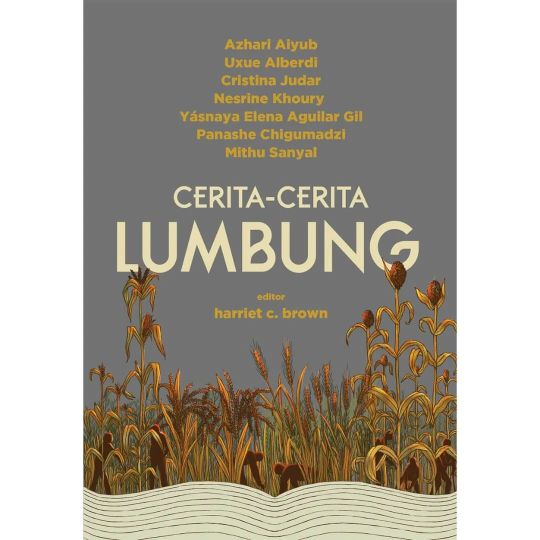
Cerita-cerita lumbung … Lumbung sebagai metafor kolektivitas dan kebersamaan … Tequio di Meksiko, auzolan di negeri Basque, andecha di Asturias, mutirão di Brasil, ubuntu di berbagai negara Afrika, gadugi di suku Cherokee, talkoot di Finland, guanxi di Cina, atau fa’zaa dalam bahasa Arab … Sesuatu yang mungkin sudah kita lalaikan, sesuatu yang perlu dipulihkan demi masa depan bersama. Terbit serentak dalam tujuh bahasa, buku ini memuat enam cerita pendek dan dua esai karya para penulis dari berbagai negeri yang dibuat khusus untuk proyek ini, sebuah perayaan akan keragaman dan kerja sama. Ditulis oleh Azhari Aiyub, Uxue Alberdi, Cristina Judar, Nesrine Khoury, Yásnaya Elena Aguilar Gil, Panashe Chigumadzi, Mithu Sanyal. Editor oleh harriet c. brown dan diterjemahkan oleh: Astrid Wasistyanti, Gladhys Elliona, Tiya Hapitiawati, Zulfah Nur Alimah, Ronny Agustinus. Azhari Aiyub, Dkk., Cerita-cerita Lumbung, Jakarta, Marjin Kiri, 2022, vi+260 hlm, 77.000 #AzhariAiyub #CeritaceritaLumbung #lumbung #MarjinKiri (di Jual Buku Sastra-JBS) https://www.instagram.com/p/CnwXhPKh057/?igshid=NGJjMDIxMWI=
0 notes
Text
Welcome to our guide on how to Install L... https://www.computingpost.com/install-eclipse-ide-on-ubuntu-22-04-20-04-18-04/?feed_id=20507&_unique_id=637b1a14e8631
0 notes
Text
Xscreensaver command
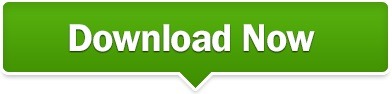
XSCREENSAVER COMMAND INSTALL
XSCREENSAVER COMMAND UPDATE
XSCREENSAVER COMMAND DRIVER
ScreenSaver /c - Show the Settings dialog box, modal to the foreground window. The ScrnSave.lib library handles this for Screen Savers that are written to use it, but other Win32 Screen Savers marked 4.0 or higher must handle the following command-line arguments: ScreenSaver - Show the Settings dialog box. Windows communicates with Screen Savers through command-line arguments. Original product version: Win32 Screen Saver Original KB number: 182383 In line 7F8, replace “geteuid” with “getppid”.This article introduces command-line arguments for Win32 Screen Savers marked 4.0 or higher. Sudo grub-install -root-directory=/mnt /dev/sdaīUG : VLC is not supposed to be run as root. Open “/etc/apt//90user” and add this: APT::Cache-Limit "100000000" īUG : GRUB2 error: out of disk sudo mount /dev/sda1 /mnt
XSCREENSAVER COMMAND UPDATE
Then run this: sudo apt-get clean & sudo apt-get update -fix-missing Please increase the size of APT::Cache-Limit. Menue>Internet>Chrome>Properties>Comand and add this: /usr/bin/chromium-browser %U -user-data-dir BUG : run a *.deb sudo dpkg -i bīUG : E: Dynamic MMap ran out of room. System > Preferences > Keyboard ShortcutsĪdd new “Ctrl+Alt+L” with “xlock” ,apply done!
XSCREENSAVER COMMAND INSTALL
Run this command: apt-get install xlockmore gconf-editor System > Preferences > Startup Applications add this: /usr/bin/pulseaudioīUG : Couldn’t execute command: xscreensaver-command -lock Run this: sudo add-apt-repository ppa:webupd8team/mintbackup & sudo apt-get update Open the file “/etc/inputrc” and add this: set bell-style none To solved this run this: sudo rfkill unblock all Sudo apt-get install network-manager-gnomeĪdd the Network icon to the panel: echo auto lo > /etc/network/interfacesĮcho iface lo inet loopback > /etc/network/interfaces Sudo apt-get install network-manager-vpnc-gnome Sudo apt-get install network-manager-vpnc Sudo apt-get install network-manager-pptp-gnome Sudo apt-get install network-manager-pptp Sudo apt-get install network-manager-openvpn-gnome Network-manager-gnome – network management framework (GNOME frontend) sudo apt-get install network-manager-openvpn Network-manager-dev – network management framework (development files) Network-manager – network management framework daemon Network-manager-vpnc-gnome – network management framework (VPNC plugin GNOME GUI) Network-manager-vpnc – network management framework (VPNC plugin core) Network-manager-pptp-gnome – network management framework (PPTP plugin) Network-manager-pptp – network management framework (PPTP plugin) Network-manager-openvpn-gnome – Network Management framework (OpenVPN plugin GNOME GUI) Network-manager-openvpn – network management framework (OpenVPN plugin core) If you need more features at your network just install what you need:
XSCREENSAVER COMMAND DRIVER
Or you could add the ubuntu repository to your system, just open the “/etc/apt/sources.list” file and generate a list from, now you could add what you want.Ĭode: sudo sh n -buildpkg Ubuntu/lucidĪfter a reboot you could check your driver status with: fglrxinfo If you want the Update manager, run this: sudo apt-get install update-manager System > Administration > Software Sources Now you could choose your software sources at: Then run a update: sudo apt-get update & apt-get dist-upgrade Ubuntu software centre and update managerįor more Software, I installed the ubuntu software centre with this command: sudo apt-get install software-center This is an collection of problems and bugs I had with Backtrack 5 R2 ( Linux based Distribution).
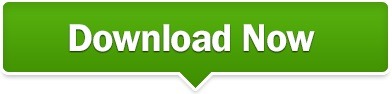
0 notes
Text
Download pdf suite org

#Download pdf suite org how to
#Download pdf suite org pdf
#Download pdf suite org driver
#Download pdf suite org full
#Download pdf suite org windows 10
#Download pdf suite org pdf
Enjoy advanced reading layouts, powerful PDF editing and classical annotation. Security AdvisoryĪpril 4, 2022: Ghostscript/GhostPDL 9.56.1 bundles zlib 1.2.12 which addresses CVE-2018-25032. Download a free trial of PDF Expert the best PDF software for your Mac. Here you will find news, articles and developer notes from the Ghostscript engineering team.
#Download pdf suite org full
And more! Review the full release notes here.Ghostscript/GhostPDL can now output Apple Raster and URF format image files: via the "appleraster" or "urf" output devices (using the cups implementation of those formats).The PSD output devices now write ICC profiles to their output files for improved color fidelity.New PDF Interpreter is now enabled by default: See Changes Coming to the PDF Interpreter.The current Ghostscript release 9.56.1 can be downloaded here. Written entirely in C, Ghostscript runs on various embedded operating systems and platforms including Windows, macOS, the wide variety of Unix and Unix-like platforms, and VMS systems. In addition to rendering to raster formats, Ghostscript offers high-level conversion through our vector output devices. Our latest product, GhostPDL, pulls all these languages into a single executable.įull descriptions of these products can be found here. Between them, this family of products offers native rendering of all major page description languages. There are a family of other products, including GhostPCL, GhostPDF, and GhostXPS that are built upon the same graphics library. Ghostscript consists of a PostScript interpreter layer and a graphics library. It has been under active development for over 30 years and has been ported to several different systems during this time. It is available under either the GNU GPL Affero license or licensed for commercial use from Artifex Software, Inc.
#Download pdf suite org how to
How to install the NVIDIA drivers on Ubuntu 18.Ghostscript is an interpreter for the PostScript® language and PDF files.
How to Install Adobe Acrobat Reader on Ubuntu 20.04 Focal Fossa Linux.
Set Kali root password and enable root login.
How to change from default to alternative Python version on Debian Linux.
Netplan static IP on Ubuntu configuration.
How to enable/disable firewall on Ubuntu 18.04 Bionic Beaver Linux.
How to install Tweak Tool on Ubuntu 20.04 LTS Focal Fossa Linux.
Linux IP forwarding – How to Disable/Enable.
How to use bash array in a shell script.
#Download pdf suite org driver
AMD Radeon Ubuntu 20.04 Driver Installation.
How to install missing ifconfig command on Debian Linux.
#Download pdf suite org windows 10
Ubuntu 20.04 Remote Desktop Access from Windows 10.How to find my IP address on Ubuntu 20.04 Focal Fossa Linux.How to install the NVIDIA drivers on Ubuntu 20.04 Focal Fossa Linux.Install Master PDF editor on Ubuntu step by step instructions $ – requires given linux commands to be executed as a regular non-privileged user # – requires given linux commands to be executed with root privileges either directly as a root user or by use of sudo command Privileged access to your Linux system as root or via the sudo command. Requirements, Conventions or Software Version Used And to easily edit and convert your PDFs into file formats like Excel and Word, try out PDF editor and converter Acrobat Pro DC. Using Master PDF Editor on Ubuntu Linux Software Requirements and Linux Command Line Conventions Category View, sign, collaborate on and annotate PDF files with our free Acrobat Reader software. How to launch and use Master PDF Editor.How to install Master PDF editor and its dependencies on Ubuntu.5.1 Initial Settings 5.2 Selecting a PDF Editor 5.3 The main components. Just a word of warning though, this is a proprietary software which means that you have absolutely no control of it and therefore, you run it on your own risk. 3 Download Docear 4 Install Docear 5 First Start. Master PDF Editor comes as a pre-compiled tarball and in the form of an installable DEB file. The only requirement for this software to work is a functional Graphical User Interface. Installing Master PDF editor will not only allow you to open and view PDF documents, but modify them and save your changes as well. The Master PDF editor is not available for Ubuntu via standard repository, but you can keep reading to find out how to install this software on Ubuntu Linux. Master PDF editor is a powerful tool to create or edit existing PDF documents.

0 notes