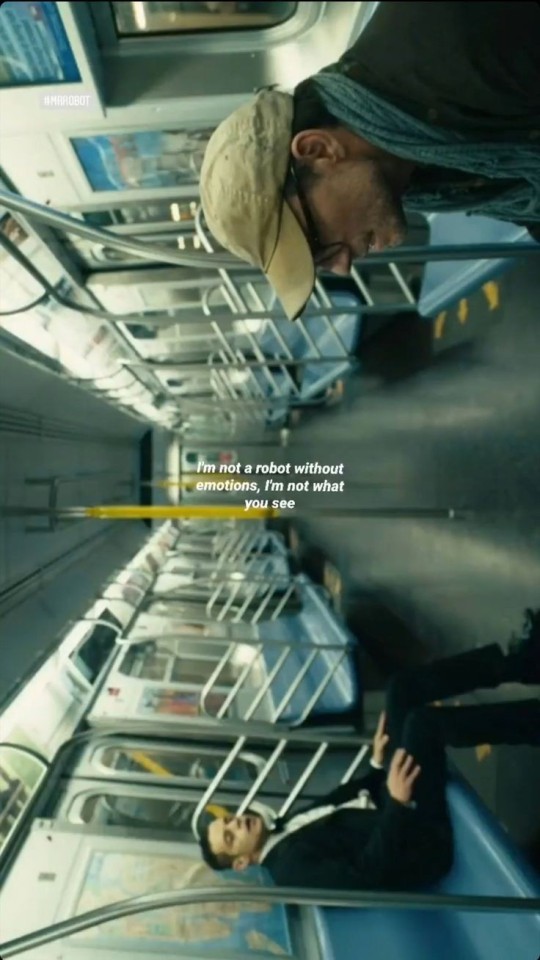#kali linux
Text

1K notes
·
View notes
Text
the kids yearn for taste nowadays...
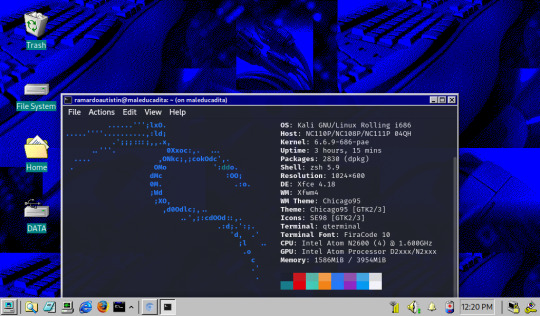
this is my tiny samsung nc-110p netbook, which i just brought back to life with a motherboard and screen replacement, along with a fresh kali linux install w/ custom theme and icons :)
69 notes
·
View notes
Text

kalii'2 famiily reveal.
#Kali#kalilinux#fedora linux#kali linux#zorin linux#zorin#fedora#travesty#travesty linux#debian#debian linux#family#family lineup#lineup#line up#character line up#family photo#dress#suit#blue hair#The Lost Kingdom#kalikimus#digital art#digital#drawing#art#beginner artist#goth#gothic#goth family
8 notes
·
View notes
Text

kali linux rule
31 notes
·
View notes
Text
new linux user be like ...

62 notes
·
View notes
Text

Dive into the world of knowledge and choose the path that suits us best, don't be a frog in a well
- Pcx1 Present (Praabuddha dissanayake) #pcx1present
youtube
#music#youtube#100 days of productivity#musica#my art#naruto#natural hair#nasa#nature#nct 127#life hacks#vinnie hacker#hacking#kali linux#cybersecurity#ict#pcx1present#Youtube
5 notes
·
View notes
Text
2 notes
·
View notes
Text
Basic LINUX commands
When you hear of Linux, most people think of a complex operating system that is only used by programmers. But it’s not as weird as it sounds.
When running a Linux OS, you need to use a shell—an interface that allows you access to the resources of the operating system. The shell is a program that receives commands from the user and gives them to the OS to process and displays the output. The shell of Linux is its core component. Its distros come from the GUI (Graphical User Interface), but essentially, Linux has a CLI (Command-Line Interface). To open the terminal, press Ctrl+Alt+T in Ubuntu, or press Alt+F2, type gnome-terminal, and press Enter. In Raspberry Pi, type lxterminal.
Shell is the user interface responsible for handling all CLI typed commands. Reads and interprets commands and instructs the operating system to execute tasks as requested. In other words, a shell is a user interface that controls the CLI and functions as a man-in-the-middle interface that links users to the operating system.
And if you’re thinking of using Linux, knowing primary command lines is going a long way.
Here is a list of basic Linux commands:
pwd-Use the pwd command to find the direction of the actual working directory (folder) you are in. The command returns an absolute (full) path, which is essentially the path of all directories beginning with the forward slash (/). The/home/username is an example of an utter road.
cd-Use the cd command to browse through Linux files and folders. It needs either the full path or the directory name, depending on the current working directory you’re in. Let’s assume you’re in/home/username/Documents and you want to go to Images, the Documents subdirectory. To do this, simply type the following command: cd Images. Know, this command is case sensitive, and you have to type the folder name exactly as it is.
ls-Use the “ls” command to know which files are in the directory you are in. You can see all the secret files using the command “ls-a.” If you want to know the contents of other folders, type ls, and then the directory path. For example, enter ls/home/username/Documents to display the contents of the Documents.
mkdir & rmdir-Use the mkdir command to build a new directory—if you type mkdir Music, a directory called Music will be formed. Use this Linux simple command mkdir Music/Newfile to create a new directory within another directory. Use the choice p(parents) to create a guide between two existing directories. For example, a new “2020” file will be generated by mkdir-p Music/2020/Newfile.
rm-Use rm to remove files and folders. Using “rm-r” to uninstall the directory. Deletes both the folder and the files that it holds by using just the rm button.
touch-The touch command is used to construct a file. It may be anything from an empty text file to an open zip file. “Touch new.txt” for example.
locate-You can use this command to locate a file, much like the Windows search command. What’s more, using the-i argument along with this command will make it case-insensitive, so you can scan for a file even if you don’t know its exact name. To check for a file containing two or more words, use an asterisk (*). For example, locate-i school*note will search for any file that contains the names “school” and “note” whether it is a case or case.
man & –help – Use the man button to know more about the command and how to use it. Shows the man pages of the command. For example, “man cd” shows the cd command manual pages. Typing the name of the command and the argument allows you to see how the command can be used (e.g., cd-help).
cp – Use the cp command to copy files from the current directory to another directory.
mv – Use the mv command to transfer files around the command line. We may also use the command mv to rename a file. For example, if we want to change the name of the file “text” to “new,” we can use “mv text new.” It takes the two arguments, much like the command cp.
Here are a few more complicated commands that should prove very useful:
cat – One of the most commonly used commands in Linux is cat – (short for concatenate). Used to list a file’s contents on the standard output. To run this command, type cat, followed by a file name and an extension of that file. Cat file.txt, for example.
diff- The diff command, short for difference, compares the contents of two files line by line. It will output the lines that do not fit after evaluating the files. Programmers also use this order instead of rewriting the entire source code when they need to make program alterations.
job-Job command shows all current employment along with their status. A work is simply a mechanism triggered by the shell.
find – Similar to the locate command, you can also use find to scan for files and folders. The difference is that you use the find command to locate files inside a directory. For example, find/home/-name notes.txt can search for a file called notes.txt in the home directory and its subdirectories.
echo – The “echo” command lets us transfer some data usually text, to a file. For example, if you want to build a new text file or add a text file, you just need to type “echo hello, my name is alok >> new.txt.”
grep – Another simple Linux command that is certainly useful for daily use is grep. It helps you to browse through all the text in a given file.
head – The head command is used to display the first rows of any text file. By default, the first 10 lines will be shown, but you can change that number to your taste.
tail – This one has a similar feature to the head command, but instead of displaying the first lines, the tail command shows the last ten lines of the text file.
ping – Using ping to verify your link to your server. Ping is a computer network management software utility used to measure the accessibility of an Internet Protocol (IP) network host.
kill -If you have a non-responsive program, you can terminate it manually by using the kill button. Sends an essential signal to the misbehaviour app and instructs the app to release itself. There are a total of sixty-four signals that you can use but people typically only use two signals: SIGTERM (15)-requests a program to stop running and give it some time to save all of its development. If you do not mention a signal when entering the kill command, this signal will be used. There’s also SIGKILL (9)-forces programs to stop immediately. Unsaved progress is going to be lost.
Basic Linux commands allow users to quickly and easily perform tasks. It might take a while to learn some of the simple commands, but with plenty of practice, nothing is impossible. In the end, it would undoubtedly be helpful for you to learn and master these simple Linux commands.
55 notes
·
View notes
Text
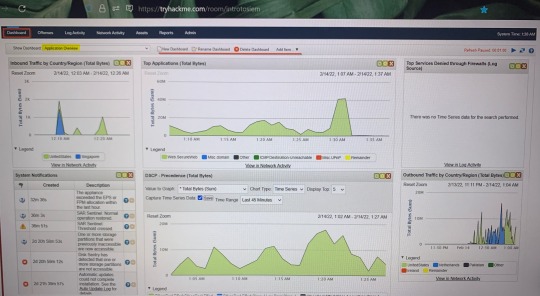
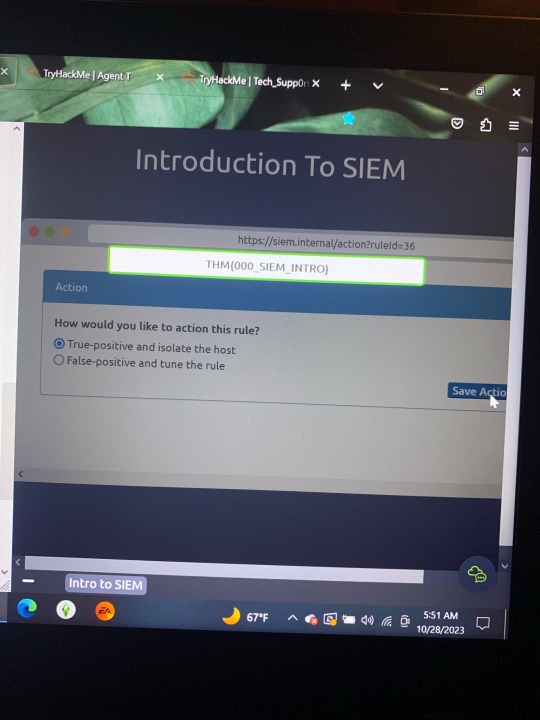

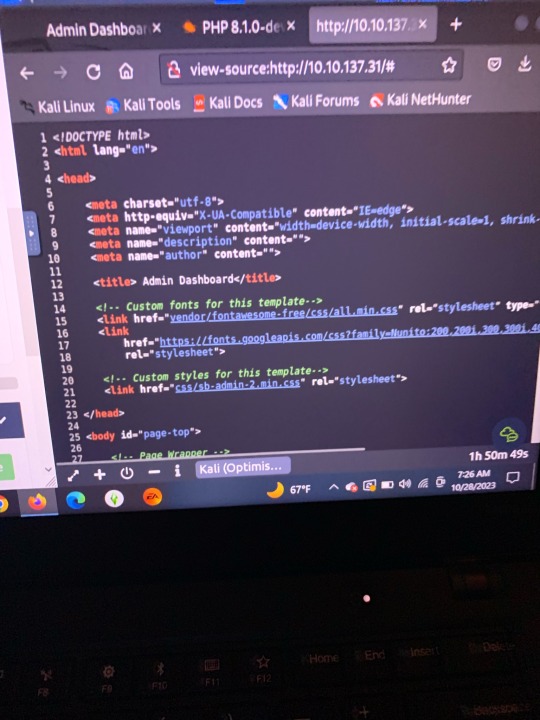
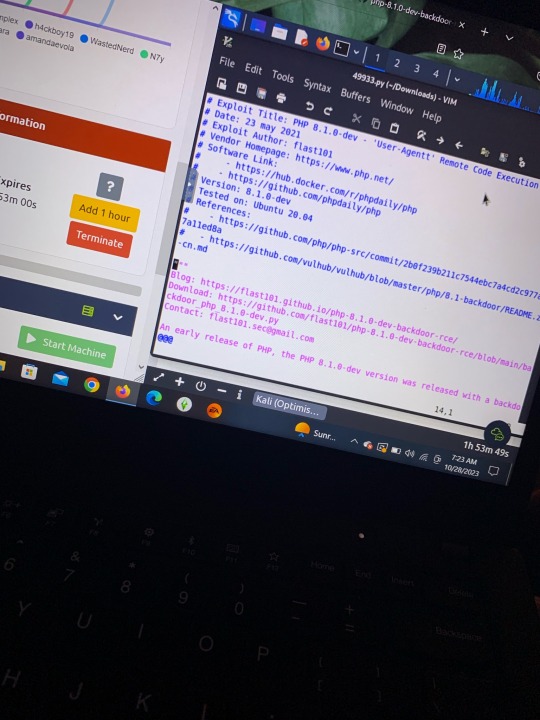
TryHackMe.. learning more of Nmap, Kali Linux, Burp Suite, etc. I am more a fan of defensive security/blue team (unpopular opinion) the first 2 pictures were walkthroughs of an SIEM (Security Information and Event Management).
#tryhackme#hacking#cool#blue team#red team#hacker#learning and growth#linux#kali linux#labs#tech#technology
3 notes
·
View notes
Text
i had no idea kali offered a mobile version. pop the microsd into your phone and boom, full pentesting suite. guess there's a future project in that xD
3 notes
·
View notes
Video
New Tracking Trojan Made For Fake Uses
#cyber security#cyberattack#ethical hacking#kali linux#trending#crypto#cyberthreats#hacking#ethical hacker#safety
46 notes
·
View notes
Text

My little humanoid!Kali Linux sitting on a city roof. He's only a little feral but doesn't bite every time 🥰
#one day i wanna make a kali vm and try to hack myself#my art#doodle#os bois#os#operating system#kali linux#linux#unix#krita#os humanized
2 notes
·
View notes
Text
okay not to nerd out too hard, but i've been doing a lot of research and study into cybersecurity lately off the back of my job, and bought some udemy courses to learn as much as i could.
today as part of one of the courses i used a virtual lab with a deliberately vulnerable target machine, and a linux attack box, broke into the target, got an encrypted password and then decrypted it to be readable.
it was sort of rigged in my favour with the low security, but to actually carry out the steps and get a result was really cool! i'm having so much fun learning about this side of systems and security, i hope i can use it to test things for real one day!
4 notes
·
View notes
Text
Kali linux kya hai

Kali Linux is a powerful open-source operating system designed for digital forensics and penetration testing. It is a distribution of Linux based on Debian that comes with a wide range of tools and applications for security testing, including network analysis, vulnerability assessment, and penetration testing. READ More
2 notes
·
View notes