#linux permissions
Explore tagged Tumblr posts
Text

very bad joke i'm sorry
95 notes
·
View notes
Text
everyone knows my fucking face cus I sit in a fishbowl for half the day
#our dept has a glass wall and I'm at a shared compter visible from that wall#its Linux so that's what they have me using for development#my cubicle computer is windows and they didn't think id be able to work with that#which depends on the permissions IT gives me more so than the actual computer I think
3 notes
·
View notes
Text
Just found the wonder of a virtual box, now i dont have to fully install any new linux distro im testing, onto my laptop!!!
#also spent ages trying to resize the resolution and getting guest additions to work but thats sorted now#taking steps in moving to linux is freeing af feel like my pc is slowly becoming mine and not a machine i borrow from windows#i hope to god linux doesnt have a version of my least fav windows thing#trying to do something and a pop up (btw i have admin access on my profile obv) says “you dont have permission to do that:#like????? bro says who its my pc#tf#linux#virtualbox
5 notes
·
View notes
Text
Windows: the end user shall not be able to do anything. They own a license key and are the admin on their own system? Yeah we don't care, you still don't get access. Suffer, I guess. And no, we won't actually answer your questions.
Linux: Here is your chance to completely fuck up some things - but you can also do really cool stuff! Sink or swim. We hope you don't drown? Just ask the community, someone will help you. Have fun!
#i am#so annoyed#i feel like windows treats me like a toddler who can't be trusted to do simple shit#i want to yeet windows permissions off a cliff i am so sick of them#windows#windows 10#linux#linux memes#bubbles rambles#bubbles talks compsci
4 notes
·
View notes
Link
#accesscontrol#auditing#CentOS10#CentOS11#configuration#enforcement#firewall#hardening#Linux#mandatoryaccesscontrol#open-source#permissions#policies#Security#securitycontexts#SELinux#SELinuxmodes#Server#systemadministration#Troubleshooting
0 notes
Text
furiously researching mint's ban on the snap store even though i didnt know it existed yesterday and probably have zero need of it
#i think it's basically like the steam deck discover thingy or the mint software manager#which are like. the form factor of an app store for open source linux-friendly programs#but it's a proprietary format with a closed source server#that has full access to your root and installs shit without your permission#and malware has been found on it though rarely#so#fuck it
0 notes
Text
How to change Permission file and folder in the Linux?
Introduction
Linux is renowned for its robust security features and the level of control it offers to users over their system. One fundamental aspect of this control is the ability to manage permissions for files and folders. Properly understanding and utilizing Linux file and folder permissions is crucial for maintaining the integrity of your system and ensuring that sensitive data remains protected. In this comprehensive guide, we will walk you through the process of changing permissions for files and folders in Linux, step by step.
The Linux operating system uses access permission to maintain security on files directories. When we create a file or directory, Linux assigns default permissions to them. In this tutorial, we’ll discuss different ways of changing permissions for directories and files within the directory. Privacy is an essential part of someone’s life, whether social media or the workplace. Read More
#How to change Permission file and folder in the Linux?#How to change directory permissions in Linux with chmod?#How to Change File Permissions
0 notes
Text
does first admin task. process fails while throwing a million empty error windows.
#tütensuppe#i dont think this is my error bc it already showed up weird in the first setting window#but its still funny this just keeps happening to me.....#a few days ago i tried to connect to the wifi here and the login kept failing#at some point i realized i didnt have the permission for it. BUT at that point it was something i could assign myself! now it works.#tried setting up a laptop w win 11 and it didnt work at all#i assume its bc its currently running linux and the installer is unable to read the main drive#(as linux dists use a file system windows cant read)#this DOES however mean i have to wait until tomorrow to do it#my go to would be a full system wipe but ill ask first lol
0 notes
Text
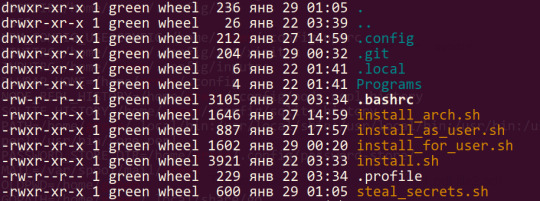
turns out i've always had a user without a corresponding group 0_0
every single file has been green:wheel all along
2 notes
·
View notes
Text
How I ditched streaming services and learned to love Linux: A step-by-step guide to building your very own personal media streaming server (V2.0: REVISED AND EXPANDED EDITION)
This is a revised, corrected and expanded version of my tutorial on setting up a personal media server that previously appeared on my old blog (donjuan-auxenfers). I expect that that post is still making the rounds (hopefully with my addendum on modifying group share permissions in Ubuntu to circumvent 0x8007003B "Unexpected Network Error" messages in Windows 10/11 when transferring files) but I have no way of checking. Anyway this new revised version of the tutorial corrects one or two small errors I discovered when rereading what I wrote, adds links to all products mentioned and is just more polished generally. I also expanded it a bit, pointing more adventurous users toward programs such as Sonarr/Radarr/Lidarr and Overseerr which can be used for automating user requests and media collection.
So then, what is this tutorial? This is a tutorial on how to build and set up your own personal media server using Ubuntu as an operating system and Plex (or Jellyfin) to not only manage your media, but to also stream that media to your devices both at home and abroad anywhere in the world where you have an internet connection. Its intent is to show you how building a personal media server and stuffing it full of films, TV, and music that you acquired through indiscriminate and voracious media piracy various legal methods will free you to completely ditch paid streaming services. No more will you have to pay for Disney+, Netflix, HBOMAX, Hulu, Amazon Prime, Peacock, CBS All Access, Paramount+, Crave or any other streaming service that is not named Criterion Channel. Instead whenever you want to watch your favourite films and television shows, you’ll have your own personal service that only features things that you want to see, with files that you have control over. And for music fans out there, both Jellyfin and Plex support music streaming, meaning you can even ditch music streaming services. Goodbye Spotify, Youtube Music, Tidal and Apple Music, welcome back unreasonably large MP3 (or FLAC) collections.
On the hardware front, I’m going to offer a few options catered towards different budgets and media library sizes. The cost of getting a media server up and running using this guide will cost you anywhere from $450 CAD/$325 USD at the low end to $1500 CAD/$1100 USD at the high end (it could go higher). My server was priced closer to the higher figure, but I went and got a lot more storage than most people need. If that seems like a little much, consider for a moment, do you have a roommate, a close friend, or a family member who would be willing to chip in a few bucks towards your little project provided they get access? Well that's how I funded my server. It might also be worth thinking about the cost over time, i.e. how much you spend yearly on subscriptions vs. a one time cost of setting up a server. Additionally there's just the joy of being able to scream "fuck you" at all those show cancelling, library deleting, hedge fund vampire CEOs who run the studios through denying them your money. Drive a stake through David Zaslav's heart.
On the software side I will walk you step-by-step through installing Ubuntu as your server's operating system, configuring your storage as a RAIDz array with ZFS, sharing your zpool to Windows with Samba, running a remote connection between your server and your Windows PC, and then a little about started with Plex/Jellyfin. Every terminal command you will need to input will be provided, and I even share a custom #bash script that will make used vs. available drive space on your server display correctly in Windows.
If you have a different preferred flavour of Linux (Arch, Manjaro, Redhat, Fedora, Mint, OpenSUSE, CentOS, Slackware etc. et. al.) and are aching to tell me off for being basic and using Ubuntu, this tutorial is not for you. The sort of person with a preferred Linux distro is the sort of person who can do this sort of thing in their sleep. Also I don't care. This tutorial is intended for the average home computer user. This is also why we’re not using a more exotic home server solution like running everything through Docker Containers and managing it through a dashboard like Homarr or Heimdall. While such solutions are fantastic and can be very easy to maintain once you have it all set up, wrapping your brain around Docker is a whole thing in and of itself. If you do follow this tutorial and had fun putting everything together, then I would encourage you to return in a year’s time, do your research and set up everything with Docker Containers.
Lastly, this is a tutorial aimed at Windows users. Although I was a daily user of OS X for many years (roughly 2008-2023) and I've dabbled quite a bit with various Linux distributions (mostly Ubuntu and Manjaro), my primary OS these days is Windows 11. Many things in this tutorial will still be applicable to Mac users, but others (e.g. setting up shares) you will have to look up for yourself. I doubt it would be difficult to do so.
Nothing in this tutorial will require feats of computing expertise. All you will need is a basic computer literacy (i.e. an understanding of what a filesystem and directory are, and a degree of comfort in the settings menu) and a willingness to learn a thing or two. While this guide may look overwhelming at first glance, it is only because I want to be as thorough as possible. I want you to understand exactly what it is you're doing, I don't want you to just blindly follow steps. If you half-way know what you’re doing, you will be much better prepared if you ever need to troubleshoot.
Honestly, once you have all the hardware ready it shouldn't take more than an afternoon or two to get everything up and running.
(This tutorial is just shy of seven thousand words long so the rest is under the cut.)
Step One: Choosing Your Hardware
Linux is a light weight operating system, depending on the distribution there's close to no bloat. There are recent distributions available at this very moment that will run perfectly fine on a fourteen year old i3 with 4GB of RAM. Moreover, running Plex or Jellyfin isn’t resource intensive in 90% of use cases. All this is to say, we don’t require an expensive or powerful computer. This means that there are several options available: 1) use an old computer you already have sitting around but aren't using 2) buy a used workstation from eBay, or what I believe to be the best option, 3) order an N100 Mini-PC from AliExpress or Amazon.
Note: If you already have an old PC sitting around that you’ve decided to use, fantastic, move on to the next step.
When weighing your options, keep a few things in mind: the number of people you expect to be streaming simultaneously at any one time, the resolution and bitrate of your media library (4k video takes a lot more processing power than 1080p) and most importantly, how many of those clients are going to be transcoding at any one time. Transcoding is what happens when the playback device does not natively support direct playback of the source file. This can happen for a number of reasons, such as the playback device's native resolution being lower than the file's internal resolution, or because the source file was encoded in a video codec unsupported by the playback device.
Ideally we want any transcoding to be performed by hardware. This means we should be looking for a computer with an Intel processor with Quick Sync. Quick Sync is a dedicated core on the CPU die designed specifically for video encoding and decoding. This specialized hardware makes for highly efficient transcoding both in terms of processing overhead and power draw. Without these Quick Sync cores, transcoding must be brute forced through software. This takes up much more of a CPU’s processing power and requires much more energy. But not all Quick Sync cores are created equal and you need to keep this in mind if you've decided either to use an old computer or to shop for a used workstation on eBay
Any Intel processor from second generation Core (Sandy Bridge circa 2011) onward has Quick Sync cores. It's not until 6th gen (Skylake), however, that the cores support the H.265 HEVC codec. Intel’s 10th gen (Comet Lake) processors introduce support for 10bit HEVC and HDR tone mapping. And the recent 12th gen (Alder Lake) processors brought with them hardware AV1 decoding. As an example, while an 8th gen (Kaby Lake) i5-8500 will be able to hardware transcode a H.265 encoded file, it will fall back to software transcoding if given a 10bit H.265 file. If you’ve decided to use that old PC or to look on eBay for an old Dell Optiplex keep this in mind.
Note 1: The price of old workstations varies wildly and fluctuates frequently. If you get lucky and go shopping shortly after a workplace has liquidated a large number of their workstations you can find deals for as low as $100 on a barebones system, but generally an i5-8500 workstation with 16gb RAM will cost you somewhere in the area of $260 CAD/$200 USD.
Note 2: The AMD equivalent to Quick Sync is called Video Core Next, and while it's fine, it's not as efficient and not as mature a technology. It was only introduced with the first generation Ryzen CPUs and it only got decent with their newest CPUs, we want something cheap.
Alternatively you could forgo having to keep track of what generation of CPU is equipped with Quick Sync cores that feature support for which codecs, and just buy an N100 mini-PC. For around the same price or less of a used workstation you can pick up a mini-PC with an Intel N100 processor. The N100 is a four-core processor based on the 12th gen Alder Lake architecture and comes equipped with the latest revision of the Quick Sync cores. These little processors offer astounding hardware transcoding capabilities for their size and power draw. Otherwise they perform equivalent to an i5-6500, which isn't a terrible CPU. A friend of mine uses an N100 machine as a dedicated retro emulation gaming system and it does everything up to 6th generation consoles just fine. The N100 is also a remarkably efficient chip, it sips power. In fact, the difference between running one of these and an old workstation could work out to hundreds of dollars a year in energy bills depending on where you live.
You can find these Mini-PCs all over Amazon or for a little cheaper on AliExpress. They range in price from $170 CAD/$125 USD for a no name N100 with 8GB RAM to $280 CAD/$200 USD for a Beelink S12 Pro with 16GB RAM. The brand doesn't really matter, they're all coming from the same three factories in Shenzen, go for whichever one fits your budget or has features you want. 8GB RAM should be enough, Linux is lightweight and Plex only calls for 2GB RAM. 16GB RAM might result in a slightly snappier experience, especially with ZFS. A 256GB SSD is more than enough for what we need as a boot drive, but going for a bigger drive might allow you to get away with things like creating preview thumbnails for Plex, but it’s up to you and your budget.
The Mini-PC I wound up buying was a Firebat AK2 Plus with 8GB RAM and a 256GB SSD. It looks like this:

Note: Be forewarned that if you decide to order a Mini-PC from AliExpress, note the type of power adapter it ships with. The mini-PC I bought came with an EU power adapter and I had to supply my own North American power supply. Thankfully this is a minor issue as barrel plug 30W/12V/2.5A power adapters are easy to find and can be had for $10.
Step Two: Choosing Your Storage
Storage is the most important part of our build. It is also the most expensive. Thankfully it’s also the most easily upgrade-able down the line.
For people with a smaller media collection (4TB to 8TB), a more limited budget, or who will only ever have two simultaneous streams running, I would say that the most economical course of action would be to buy a USB 3.0 8TB external HDD. Something like this one from Western Digital or this one from Seagate. One of these external drives will cost you in the area of $200 CAD/$140 USD. Down the line you could add a second external drive or replace it with a multi-drive RAIDz set up such as detailed below.
If a single external drive the path for you, move on to step three.
For people with larger media libraries (12TB+), who prefer media in 4k, or care who about data redundancy, the answer is a RAID array featuring multiple HDDs in an enclosure.
Note: If you are using an old PC or used workstatiom as your server and have the room for at least three 3.5" drives, and as many open SATA ports on your mother board you won't need an enclosure, just install the drives into the case. If your old computer is a laptop or doesn’t have room for more internal drives, then I would suggest an enclosure.
The minimum number of drives needed to run a RAIDz array is three, and seeing as RAIDz is what we will be using, you should be looking for an enclosure with three to five bays. I think that four disks makes for a good compromise for a home server. Regardless of whether you go for a three, four, or five bay enclosure, do be aware that in a RAIDz array the space equivalent of one of the drives will be dedicated to parity at a ratio expressed by the equation 1 − 1/n i.e. in a four bay enclosure equipped with four 12TB drives, if we configured our drives in a RAIDz1 array we would be left with a total of 36TB of usable space (48TB raw size). The reason for why we might sacrifice storage space in such a manner will be explained in the next section.
A four bay enclosure will cost somewhere in the area of $200 CDN/$140 USD. You don't need anything fancy, we don't need anything with hardware RAID controls (RAIDz is done entirely in software) or even USB-C. An enclosure with USB 3.0 will perform perfectly fine. Don’t worry too much about USB speed bottlenecks. A mechanical HDD will be limited by the speed of its mechanism long before before it will be limited by the speed of a USB connection. I've seen decent looking enclosures from TerraMaster, Yottamaster, Mediasonic and Sabrent.
When it comes to selecting the drives, as of this writing, the best value (dollar per gigabyte) are those in the range of 12TB to 20TB. I settled on 12TB drives myself. If 12TB to 20TB drives are out of your budget, go with what you can afford, or look into refurbished drives. I'm not sold on the idea of refurbished drives but many people swear by them.
When shopping for harddrives, search for drives designed specifically for NAS use. Drives designed for NAS use typically have better vibration dampening and are designed to be active 24/7. They will also often make use of CMR (conventional magnetic recording) as opposed to SMR (shingled magnetic recording). This nets them a sizable read/write performance bump over typical desktop drives. Seagate Ironwolf and Toshiba NAS are both well regarded brands when it comes to NAS drives. I would avoid Western Digital Red drives at this time. WD Reds were a go to recommendation up until earlier this year when it was revealed that they feature firmware that will throw up false SMART warnings telling you to replace the drive at the three year mark quite often when there is nothing at all wrong with that drive. It will likely even be good for another six, seven, or more years.

Step Three: Installing Linux
For this step you will need a USB thumbdrive of at least 6GB in capacity, an .ISO of Ubuntu, and a way to make that thumbdrive bootable media.
First download a copy of Ubuntu desktop (for best performance we could download the Server release, but for new Linux users I would recommend against the server release. The server release is strictly command line interface only, and having a GUI is very helpful for most people. Not many people are wholly comfortable doing everything through the command line, I'm certainly not one of them, and I grew up with DOS 6.0. 22.04.3 Jammy Jellyfish is the current Long Term Service release, this is the one to get.
Download the .ISO and then download and install balenaEtcher on your Windows PC. BalenaEtcher is an easy to use program for creating bootable media, you simply insert your thumbdrive, select the .ISO you just downloaded, and it will create a bootable installation media for you.
Once you've made a bootable media and you've got your Mini-PC (or you old PC/used workstation) in front of you, hook it directly into your router with an ethernet cable, and then plug in the HDD enclosure, a monitor, a mouse and a keyboard. Now turn that sucker on and hit whatever key gets you into the BIOS (typically ESC, DEL or F2). If you’re using a Mini-PC check to make sure that the P1 and P2 power limits are set correctly, my N100's P1 limit was set at 10W, a full 20W under the chip's power limit. Also make sure that the RAM is running at the advertised speed. My Mini-PC’s RAM was set at 2333Mhz out of the box when it should have been 3200Mhz. Once you’ve done that, key over to the boot order and place the USB drive first in the boot order. Then save the BIOS settings and restart.
After you restart you’ll be greeted by Ubuntu's installation screen. Installing Ubuntu is really straight forward, select the "minimal" installation option, as we won't need anything on this computer except for a browser (Ubuntu comes preinstalled with Firefox) and Plex Media Server/Jellyfin Media Server. Also remember to delete and reformat that Windows partition! We don't need it.
Step Four: Installing ZFS and Setting Up the RAIDz Array
Note: If you opted for just a single external HDD skip this step and move onto setting up a Samba share.
Once Ubuntu is installed it's time to configure our storage by installing ZFS to build our RAIDz array. ZFS is a "next-gen" file system that is both massively flexible and massively complex. It's capable of snapshot backup, self healing error correction, ZFS pools can be configured with drives operating in a supplemental manner alongside the storage vdev (e.g. fast cache, dedicated secondary intent log, hot swap spares etc.). It's also a file system very amenable to fine tuning. Block and sector size are adjustable to use case and you're afforded the option of different methods of inline compression. If you'd like a very detailed overview and explanation of its various features and tips on tuning a ZFS array check out these articles from Ars Technica. For now we're going to ignore all these features and keep it simple, we're going to pull our drives together into a single vdev running in RAIDz which will be the entirety of our zpool, no fancy cache drive or SLOG.
Open up the terminal and type the following commands:
sudo apt update
then
sudo apt install zfsutils-linux
This will install the ZFS utility. Verify that it's installed with the following command:
zfs --version
Now, it's time to check that the HDDs we have in the enclosure are healthy, running, and recognized. We also want to find out their device IDs and take note of them:
sudo fdisk -1
Note: You might be wondering why some of these commands require "sudo" in front of them while others don't. "Sudo" is short for "super user do”. When and where "sudo" is used has to do with the way permissions are set up in Linux. Only the "root" user has the access level to perform certain tasks in Linux. As a matter of security and safety regular user accounts are kept separate from the "root" user. It's not advised (or even possible) to boot into Linux as "root" with most modern distributions. Instead by using "sudo" our regular user account is temporarily given the power to do otherwise forbidden things. Don't worry about it too much at this stage, but if you want to know more check out this introduction.
If everything is working you should get a list of the various drives detected along with their device IDs which will look like this: /dev/sdc. You can also check the device IDs of the drives by opening the disk utility app. Jot these IDs down as we'll need them for our next step, creating our RAIDz array.
RAIDz is similar to RAID-5 in that instead of striping your data over multiple disks, exchanging redundancy for speed and available space (RAID-0), or mirroring your data writing by two copies of every piece (RAID-1), it instead writes parity blocks across the disks in addition to striping, this provides a balance of speed, redundancy and available space. If a single drive fails, the parity blocks on the working drives can be used to reconstruct the entire array as soon as a replacement drive is added.
Additionally, RAIDz improves over some of the common RAID-5 flaws. It's more resilient and capable of self healing, as it is capable of automatically checking for errors against a checksum. It's more forgiving in this way, and it's likely that you'll be able to detect when a drive is dying well before it fails. A RAIDz array can survive the loss of any one drive.
Note: While RAIDz is indeed resilient, if a second drive fails during the rebuild, you're fucked. Always keep backups of things you can't afford to lose. This tutorial, however, is not about proper data safety.
To create the pool, use the following command:
sudo zpool create "zpoolnamehere" raidz "device IDs of drives we're putting in the pool"
For example, let's creatively name our zpool "mypool". This poil will consist of four drives which have the device IDs: sdb, sdc, sdd, and sde. The resulting command will look like this:
sudo zpool create mypool raidz /dev/sdb /dev/sdc /dev/sdd /dev/sde
If as an example you bought five HDDs and decided you wanted more redundancy dedicating two drive to this purpose, we would modify the command to "raidz2" and the command would look something like the following:
sudo zpool create mypool raidz2 /dev/sdb /dev/sdc /dev/sdd /dev/sde /dev/sdf
An array configured like this is known as RAIDz2 and is able to survive two disk failures.
Once the zpool has been created, we can check its status with the command:
zpool status
Or more concisely with:
zpool list
The nice thing about ZFS as a file system is that a pool is ready to go immediately after creation. If we were to set up a traditional RAID-5 array using mbam, we'd have to sit through a potentially hours long process of reformatting and partitioning the drives. Instead we're ready to go right out the gates.
The zpool should be automatically mounted to the filesystem after creation, check on that with the following:
df -hT | grep zfs
Note: If your computer ever loses power suddenly, say in event of a power outage, you may have to re-import your pool. In most cases, ZFS will automatically import and mount your pool, but if it doesn’t and you can't see your array, simply open the terminal and type sudo zpool import -a.
By default a zpool is mounted at /"zpoolname". The pool should be under our ownership but let's make sure with the following command:
sudo chown -R "yourlinuxusername" /"zpoolname"
Note: Changing file and folder ownership with "chown" and file and folder permissions with "chmod" are essential commands for much of the admin work in Linux, but we won't be dealing with them extensively in this guide. If you'd like a deeper tutorial and explanation you can check out these two guides: chown and chmod.

You can access the zpool file system through the GUI by opening the file manager (the Ubuntu default file manager is called Nautilus) and clicking on "Other Locations" on the sidebar, then entering the Ubuntu file system and looking for a folder with your pool's name. Bookmark the folder on the sidebar for easy access.

Your storage pool is now ready to go. Assuming that we already have some files on our Windows PC we want to copy to over, we're going to need to install and configure Samba to make the pool accessible in Windows.
Step Five: Setting Up Samba/Sharing
Samba is what's going to let us share the zpool with Windows and allow us to write to it from our Windows machine. First let's install Samba with the following commands:
sudo apt-get update
then
sudo apt-get install samba
Next create a password for Samba.
sudo smbpswd -a "yourlinuxusername"
It will then prompt you to create a password. Just reuse your Ubuntu user password for simplicity's sake.
Note: if you're using just a single external drive replace the zpool location in the following commands with wherever it is your external drive is mounted, for more information see this guide on mounting an external drive in Ubuntu.
After you've created a password we're going to create a shareable folder in our pool with this command
mkdir /"zpoolname"/"foldername"
Now we're going to open the smb.conf file and make that folder shareable. Enter the following command.
sudo nano /etc/samba/smb.conf
This will open the .conf file in nano, the terminal text editor program. Now at the end of smb.conf add the following entry:
["foldername"]
path = /"zpoolname"/"foldername"
available = yes
valid users = "yourlinuxusername"
read only = no
writable = yes
browseable = yes
guest ok = no
Ensure that there are no line breaks between the lines and that there's a space on both sides of the equals sign. Our next step is to allow Samba traffic through the firewall:
sudo ufw allow samba
Finally restart the Samba service:
sudo systemctl restart smbd
At this point we'll be able to access to the pool, browse its contents, and read and write to it from Windows. But there's one more thing left to do, Windows doesn't natively support the ZFS file systems and will read the used/available/total space in the pool incorrectly. Windows will read available space as total drive space, and all used space as null. This leads to Windows only displaying a dwindling amount of "available" space as the drives are filled. We can fix this! Functionally this doesn't actually matter, we can still write and read to and from the disk, it just makes it difficult to tell at a glance the proportion of used/available space, so this is an optional step but one I recommend (this step is also unnecessary if you're just using a single external drive). What we're going to do is write a little shell script in #bash. Open nano with the terminal with the command:
nano
Now insert the following code:
#!/bin/bash CUR_PATH=`pwd` ZFS_CHECK_OUTPUT=$(zfs get type $CUR_PATH 2>&1 > /dev/null) > /dev/null if [[ $ZFS_CHECK_OUTPUT == *not\ a\ ZFS* ]] then IS_ZFS=false else IS_ZFS=true fi if [[ $IS_ZFS = false ]] then df $CUR_PATH | tail -1 | awk '{print $2" "$4}' else USED=$((`zfs get -o value -Hp used $CUR_PATH` / 1024)) > /dev/null AVAIL=$((`zfs get -o value -Hp available $CUR_PATH` / 1024)) > /dev/null TOTAL=$(($USED+$AVAIL)) > /dev/null echo $TOTAL $AVAIL fi
Save the script as "dfree.sh" to /home/"yourlinuxusername" then change the ownership of the file to make it executable with this command:
sudo chmod 774 dfree.sh
Now open smb.conf with sudo again:
sudo nano /etc/samba/smb.conf
Now add this entry to the top of the configuration file to direct Samba to use the results of our script when Windows asks for a reading on the pool's used/available/total drive space:
[global]
dfree command = /home/"yourlinuxusername"/dfree.sh
Save the changes to smb.conf and then restart Samba again with the terminal:
sudo systemctl restart smbd
Now there’s one more thing we need to do to fully set up the Samba share, and that’s to modify a hidden group permission. In the terminal window type the following command:
usermod -a -G sambashare “yourlinuxusername”
Then restart samba again:
sudo systemctl restart smbd
If we don’t do this last step, everything will appear to work fine, and you will even be able to see and map the drive from Windows and even begin transferring files, but you'd soon run into a lot of frustration. As every ten minutes or so a file would fail to transfer and you would get a window announcing “0x8007003B Unexpected Network Error”. This window would require your manual input to continue the transfer with the file next in the queue. And at the end it would reattempt to transfer whichever files failed the first time around. 99% of the time they’ll go through that second try, but this is still all a major pain in the ass. Especially if you’ve got a lot of data to transfer or you want to step away from the computer for a while.
It turns out samba can act a little weirdly with the higher read/write speeds of RAIDz arrays and transfers from Windows, and will intermittently crash and restart itself if this group option isn’t changed. Inputting the above command will prevent you from ever seeing that window.
The last thing we're going to do before switching over to our Windows PC is grab the IP address of our Linux machine. Enter the following command:
hostname -I
This will spit out this computer's IP address on the local network (it will look something like 192.168.0.x), write it down. It might be a good idea once you're done here to go into your router settings and reserving that IP for your Linux system in the DHCP settings. Check the manual for your specific model router on how to access its settings, typically it can be accessed by opening a browser and typing http:\\192.168.0.1 in the address bar, but your router may be different.
Okay we’re done with our Linux computer for now. Get on over to your Windows PC, open File Explorer, right click on Network and click "Map network drive". Select Z: as the drive letter (you don't want to map the network drive to a letter you could conceivably be using for other purposes) and enter the IP of your Linux machine and location of the share like so: \\"LINUXCOMPUTERLOCALIPADDRESSGOESHERE"\"zpoolnamegoeshere"\. Windows will then ask you for your username and password, enter the ones you set earlier in Samba and you're good. If you've done everything right it should look something like this:

You can now start moving media over from Windows to the share folder. It's a good idea to have a hard line running to all machines. Moving files over Wi-Fi is going to be tortuously slow, the only thing that’s going to make the transfer time tolerable (hours instead of days) is a solid wired connection between both machines and your router.
Step Six: Setting Up Remote Desktop Access to Your Server
After the server is up and going, you’ll want to be able to access it remotely from Windows. Barring serious maintenance/updates, this is how you'll access it most of the time. On your Linux system open the terminal and enter:
sudo apt install xrdp
Then:
sudo systemctl enable xrdp
Once it's finished installing, open “Settings” on the sidebar and turn off "automatic login" in the User category. Then log out of your account. Attempting to remotely connect to your Linux computer while you’re logged in will result in a black screen!
Now get back on your Windows PC, open search and look for "RDP". A program called "Remote Desktop Connection" should pop up, open this program as an administrator by right-clicking and selecting “run as an administrator”. You’ll be greeted with a window. In the field marked “Computer” type in the IP address of your Linux computer. Press connect and you'll be greeted with a new window and prompt asking for your username and password. Enter your Ubuntu username and password here.

If everything went right, you’ll be logged into your Linux computer. If the performance is sluggish, adjust the display options. Lowering the resolution and colour depth do a lot to make the interface feel snappier.

Remote access is how we're going to be using our Linux system from now, barring edge cases like needing to get into the BIOS or upgrading to a new version of Ubuntu. Everything else from performing maintenance like a monthly zpool scrub to checking zpool status and updating software can all be done remotely.

This is how my server lives its life now, happily humming and chirping away on the floor next to the couch in a corner of the living room.
Step Seven: Plex Media Server/Jellyfin
Okay we’ve got all the ground work finished and our server is almost up and running. We’ve got Ubuntu up and running, our storage array is primed, we’ve set up remote connections and sharing, and maybe we’ve moved over some of favourite movies and TV shows.
Now we need to decide on the media server software to use which will stream our media to us and organize our library. For most people I’d recommend Plex. It just works 99% of the time. That said, Jellyfin has a lot to recommend it by too, even if it is rougher around the edges. Some people run both simultaneously, it’s not that big of an extra strain. I do recommend doing a little bit of your own research into the features each platform offers, but as a quick run down, consider some of the following points:
Plex is closed source and is funded through PlexPass purchases while Jellyfin is open source and entirely user driven. This means a number of things: for one, Plex requires you to purchase a “PlexPass” (purchased as a one time lifetime fee $159.99 CDN/$120 USD or paid for on a monthly or yearly subscription basis) in order to access to certain features, like hardware transcoding (and we want hardware transcoding) or automated intro/credits detection and skipping, Jellyfin offers some of these features for free through plugins. Plex supports a lot more devices than Jellyfin and updates more frequently. That said, Jellyfin's Android and iOS apps are completely free, while the Plex Android and iOS apps must be activated for a one time cost of $6 CDN/$5 USD. But that $6 fee gets you a mobile app that is much more functional and features a unified UI across platforms, the Plex mobile apps are simply a more polished experience. The Jellyfin apps are a bit of a mess and the iOS and Android versions are very different from each other.
Jellyfin’s actual media player is more fully featured than Plex's, but on the other hand Jellyfin's UI, library customization and automatic media tagging really pale in comparison to Plex. Streaming your music library is free through both Jellyfin and Plex, but Plex offers the PlexAmp app for dedicated music streaming which boasts a number of fantastic features, unfortunately some of those fantastic features require a PlexPass. If your internet is down, Jellyfin can still do local streaming, while Plex can fail to play files unless you've got it set up a certain way. Jellyfin has a slew of neat niche features like support for Comic Book libraries with the .cbz/.cbt file types, but then Plex offers some free ad-supported TV and films, they even have a free channel that plays nothing but Classic Doctor Who.
Ultimately it's up to you, I settled on Plex because although some features are pay-walled, it just works. It's more reliable and easier to use, and a one-time fee is much easier to swallow than a subscription. I had a pretty easy time getting my boomer parents and tech illiterate brother introduced to and using Plex and I don't know if I would've had as easy a time doing that with Jellyfin. I do also need to mention that Jellyfin does take a little extra bit of tinkering to get going in Ubuntu, you’ll have to set up process permissions, so if you're more tolerant to tinkering, Jellyfin might be up your alley and I’ll trust that you can follow their installation and configuration guide. For everyone else, I recommend Plex.
So pick your poison: Plex or Jellyfin.
Note: The easiest way to download and install either of these packages in Ubuntu is through Snap Store.
After you've installed one (or both), opening either app will launch a browser window into the browser version of the app allowing you to set all the options server side.
The process of adding creating media libraries is essentially the same in both Plex and Jellyfin. You create a separate libraries for Television, Movies, and Music and add the folders which contain the respective types of media to their respective libraries. The only difficult or time consuming aspect is ensuring that your files and folders follow the appropriate naming conventions:
Plex naming guide for Movies
Plex naming guide for Television
Jellyfin follows the same naming rules but I find their media scanner to be a lot less accurate and forgiving than Plex. Once you've selected the folders to be scanned the service will scan your files, tagging everything and adding metadata. Although I find do find Plex more accurate, it can still erroneously tag some things and you might have to manually clean up some tags in a large library. (When I initially created my library it tagged the 1963-1989 Doctor Who as some Korean soap opera and I needed to manually select the correct match after which everything was tagged normally.) It can also be a bit testy with anime (especially OVAs) be sure to check TVDB to ensure that you have your files and folders structured and named correctly. If something is not showing up at all, double check the name.
Once that's done, organizing and customizing your library is easy. You can set up collections, grouping items together to fit a theme or collect together all the entries in a franchise. You can make playlists, and add custom artwork to entries. It's fun setting up collections with posters to match, there are even several websites dedicated to help you do this like PosterDB. As an example, below are two collections in my library, one collecting all the entries in a franchise, the other follows a theme.

My Star Trek collection, featuring all eleven television series, and thirteen films.

My Best of the Worst collection, featuring sixty-nine films previously showcased on RedLetterMedia’s Best of the Worst. They’re all absolutely terrible and I love them.
As for settings, ensure you've got Remote Access going, it should work automatically and be sure to set your upload speed after running a speed test. In the library settings set the database cache to 2000MB to ensure a snappier and more responsive browsing experience, and then check that playback quality is set to original/maximum. If you’re severely bandwidth limited on your upload and have remote users, you might want to limit the remote stream bitrate to something more reasonable, just as a note of comparison Netflix’s 1080p bitrate is approximately 5Mbps, although almost anyone watching through a chromium based browser is streaming at 720p and 3mbps. Other than that you should be good to go. For actually playing your files, there's a Plex app for just about every platform imaginable. I mostly watch television and films on my laptop using the Windows Plex app, but I also use the Android app which can broadcast to the chromecast connected to the TV in the office and the Android TV app for our smart TV. Both are fully functional and easy to navigate, and I can also attest to the OS X version being equally functional.
Part Eight: Finding Media
Now, this is not really a piracy tutorial, there are plenty of those out there. But if you’re unaware, BitTorrent is free and pretty easy to use, just pick a client (qBittorrent is the best) and go find some public trackers to peruse. Just know now that all the best trackers are private and invite only, and that they can be exceptionally difficult to get into. I’m already on a few, and even then, some of the best ones are wholly out of my reach.
If you decide to take the left hand path and turn to Usenet you’ll have to pay. First you’ll need to sign up with a provider like Newshosting or EasyNews for access to Usenet itself, and then to actually find anything you’re going to need to sign up with an indexer like NZBGeek or NZBFinder. There are dozens of indexers, and many people cross post between them, but for more obscure media it’s worth checking multiple. You’ll also need a binary downloader like SABnzbd. That caveat aside, Usenet is faster, bigger, older, less traceable than BitTorrent, and altogether slicker. I honestly prefer it, and I'm kicking myself for taking this long to start using it because I was scared off by the price. I’ve found so many things on Usenet that I had sought in vain elsewhere for years, like a 2010 Italian film about a massacre perpetrated by the SS that played the festival circuit but never received a home media release; some absolute hero uploaded a rip of a festival screener DVD to Usenet. Anyway, figure out the rest of this shit on your own and remember to use protection, get yourself behind a VPN, use a SOCKS5 proxy with your BitTorrent client, etc.
On the legal side of things, if you’re around my age, you (or your family) probably have a big pile of DVDs and Blu-Rays sitting around unwatched and half forgotten. Why not do a bit of amateur media preservation, rip them and upload them to your server for easier access? (Your tools for this are going to be Handbrake to do the ripping and AnyDVD to break any encryption.) I went to the trouble of ripping all my SCTV DVDs (five box sets worth) because none of it is on streaming nor could it be found on any pirate source I tried. I’m glad I did, forty years on it’s still one of the funniest shows to ever be on TV.
Part Nine/Epilogue: Sonarr/Radarr/Lidarr and Overseerr
There are a lot of ways to automate your server for better functionality or to add features you and other users might find useful. Sonarr, Radarr, and Lidarr are a part of a suite of “Servarr” services (there’s also Readarr for books and Whisparr for adult content) that allow you to automate the collection of new episodes of TV shows (Sonarr), new movie releases (Radarr) and music releases (Lidarr). They hook in to your BitTorrent client or Usenet binary newsgroup downloader and crawl your preferred Torrent trackers and Usenet indexers, alerting you to new releases and automatically grabbing them. You can also use these services to manually search for new media, and even replace/upgrade your existing media with better quality uploads. They’re really a little tricky to set up on a bare metal Ubuntu install (ideally you should be running them in Docker Containers), and I won’t be providing a step by step on installing and running them, I’m simply making you aware of their existence.
The other bit of kit I want to make you aware of is Overseerr which is a program that scans your Plex media library and will serve recommendations based on what you like. It also allows you and your users to request specific media. It can even be integrated with Sonarr/Radarr/Lidarr so that fulfilling those requests is fully automated.
And you're done. It really wasn't all that hard. Enjoy your media. Enjoy the control you have over that media. And be safe in the knowledge that no hedgefund CEO motherfucker who hates the movies but who is somehow in control of a major studio will be able to disappear anything in your library as a tax write-off.
1K notes
·
View notes
Text
SOURCE
Bit of a long video but worth a watch.
TL;DW though is that hidden in the Terms and Conditions for Google's AI Labs is a nice little poison pill that says they get access to your entire Google Drive if you opt in.
So if you're an author of some type and you keep your unpublished works in your G-Drive that means an AI will get to scrape all of it and by opting in you will have given them permission to it. The content creator goes on to predict that Google is going to let out their own streaming service where the scripts, and potentially the art if it's animated, will be almost or entirely AI generated using that scraped data as a baseline and the authors/artist's who's work was essentially stolen in its most raw form to crib from will have zero way of fighting Google on that in our current legal system.
This is of course right in the middle of the writers and actors strike where we're seeing just what lengths studios will go to in order to screw everyone but themselves.
They go on to recommend that if you keep any creative or personal works on Google Drive that you pull it off as soon as possible and delete your entire Drive. They acknowledge that of course this doesn't mean Google really deleted the data but if you do it before they start compulsory opting everyone in there's a chance your work might get overlooked. They also recommend several free editing programs that aren't run by corporations like Google with LibreOffice (the default office program of most Linux distros) being named.
Finally they go over methods of shaming Google which I feel like you just have to watch for comedies sake so I won't describe them in full.
Now this is from me: I know the majority of people don't have the ability to build and manage a big archive just for themselves, but if you're a creative NOW IS THE TIME to educate yourself on what you can do to protect your works. Cloud storage was always iffy at best, but with AI scraping entering the mix it's now downright malignant. Get a bunch of thumb drives, buy some external hard drives, if you have the money buy a pre-built NAS, and if you really want to get into learn how to build your own NAS. These are the old ways before cloud and they're coming back again, more important than ever.
#google#google docs#google drive#ai scraping#ai theft#ai generated theft#wga strike#wga solidarity#sag aftra#sag strike#libreoffice#google is cringe#delete your Google docs#embrace local back-ups
2K notes
·
View notes
Text
In light of the recent Nintendo boycotts, I come bearing a gift
I'll copy/paste a message I've been sharing in discord servers
If you like Nintendo games but hate the company, today's your lucky day
This is totally illegal and you absolutely shouldn't do it because its wrong, so I'm gonna tell you exactly what to do so that you guys know not to do it!
You guys absolutely should not download Azahar Nintendo 3DS emulator and then go onto Citra-emulator.com to find old Nintendo DS and Nintendo 3DS games and then open the games through Azahar for to play free, including Tomodachi life, ACNH, The Sims 3, Nintendogs + Cats and Flipnote Studio.
You really shouldn't do this stuff its its illegal but if you did it, it would totally work and no one could stop you. Also I work in tech and virus scanned random files and they all came up clean so its safe but its still illegal don't do it................. (But you totally could and no one would stop you)
The Citra emulator doesn't work because the dev got hit with a lawsuit. He went on to work on Azahar. They say not to do this for legal protection, but it fully works.
As far as I know, these games do not have piracy barriers EXCEPT Tomodachi Life (A large red cross over the character faces). I have a debug file that fixes this. If you guys come across another game that has a barrier let me know and I'll search for a debug
Tutorial
Use this link to download the emulator
https://azahar-emu.org/ scroll all the way up to "Download". Download the version that corresponds with your system (Windows, Mac, Linux, Android)
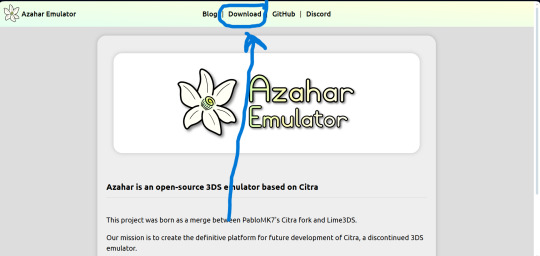
And this link to download the game files
https://citra-emulator.com/ Scroll all the way up to "3DS ROMS". There is an incomplete but still extensive collection of games, both Japanese and English titles as well as Pokemon ROM hacks
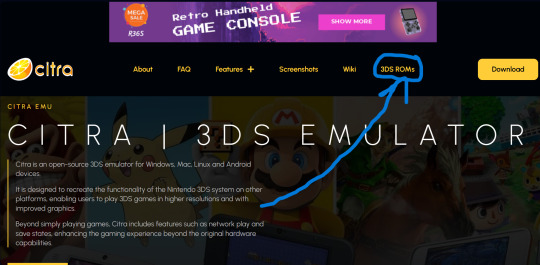
On Windows, place the game files on your desktop and open them. It will ask you what app you want to open the file with. Choose "Select app on PC", search for Azahar and select it then press "okay"
(I'm not 100% on the process for Linux and Mac but I'm sure they're similar. On Android I know for certain they are)
You'll know if it works because the game icons will switch from a paper file to the Azahar flower
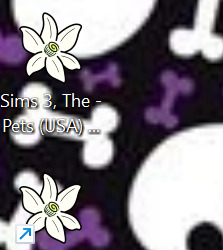
Once you see these flowers, you are all set and ready to play!
And here is the error fix for Tomodachi life. Download this file and open it like normal. It will ask you what app you wish to open it with. Open it with Azahar.
Don't panic! A lowkey scary looking dialogue box will pop up for a moment and text will very quickly load onto it. This is Azahar reading the file and saving the commands. It will very quickly close itself. Once that window closes itself, you're all set to open Tomodachi Life and play like normal!
https://drive.google.com/file/d/1_BQfoGycmpaaOvBEm29LU1FKqy7cgG6j/view?usp=drive_link
(This is an upload from my own personal google drive account. I pinkie promise there's no virus on this. and if there is you have full permission to yell at me and put me on blast)
and that's everything I got! Feel free to reblog with other sites or tips you have! <3 Have fun lovelies!
#toby rambles#stardew valley#creepypasta#mouthwashing#hatsune miku#thats not my neighbor#animal crossing#The sims#simblr#tamagotchi#emulation#game emulator#activism#boycott nintendo#vocaloid#epic the musical#epic telemachus#epic odysseus#epic penelope#Stardew valley#stardew#sdv elliott#sdv sebastian#sdv haley
85 notes
·
View notes
Note
Genuine question, if Apple sucks and Google sucks, what phone do I get? Like, I'm a proponent of Fuck Google, but I have an Android cause I'm a bigger proponent of Fuck Apple, and I don't really have a great way to reconcile these feelings of conflict
I address this a bit in the degoogling pamphlet; iphones are genuinely better for privacy and I think the phone side of apple is less terribly reprehensible than the computer side if for no other reason than market forces prevent them from gouging quite as excessively. If you own an android your best bet is to turn off location data (everyone should be doing this for all of their devices anyway) uninstall as many apps as possible, force stop or disable as many apps as possible, deny every possible permission it is possible to deny, and never use your phone for sensitive work.
Your other option is to look into linux phones, which are out there, but don't have the same kind of app ecosystem or broad support as ios or android.
And the thing that I really think everyone should do that nobody actually likes hearing is to stop using your phone as anything but a phone. They can't track your data if you don't use it. I recognize that people need phones now in a way they didn't in the past (2fa is a huge part of this; people are either using SMS or apps to verify and that means it's not as easily dismissed as a necessity as it was 10 years ago) but there's a huge part of me that's like "I want to replace my smartphone with a jitterbug."
If you can't actually replace your smartphone with a jitterbug you can at least pretend that it isn't anything but a phone with a few limited extra tools.
(Also this is my "the boomers are right about..." thing: everyone should uninstall navigation applications and go back to reading maps and pre-planning their route to their destination)
1K notes
·
View notes
Text
if you haven't configured it, you should. also create a ~/.XCompose file to add extra keybinds
compose key my beloved.
#you may need to explicitly give access to that file to flatpaks#if don't already have permission to access your entire home directory#linux#linuxposting
2 notes
·
View notes
Note
Can we get the LIs reaction to be on the receiving end of the let me love you meme chase? 😂🏃♂️🏃♀️
Got asked this one recently too, so might as well reply to the first anon who sent it! 💜
✦ The LIs response to "LET ME LOVE YOU!! 🏃💨"
Amon: "Oh, yeah! I'm right here, babe!" He opens his arms wide to catch you and lift you into the air!
Raeya: "Why are you yelling? You already have permission to love me. Stop running. Do you have a fever?"
Gael: "My love!" Grabs the MC's hand as they run full speed towards him. "You'll hurt yourself. Please be careful... I'm not going anywhere."
Envy: Starts running away immediately. "G-get away from me, you idiot! DON'T COME ANY CLOSER!! W-WHY ARE YOU CHASING ME?! STOP!!"
Ara: Runs towards the MC to meet them halfway into a hug. "You better love me right now! I won't get a no for an answer! And now it's your turn to RUN!!"
Xal: Stands still, watching the MC closely. "I... I let you...love me. I mean, you don't really need permission...Do you want me to run, or something...?"
Father Pride: He's so calm about this as per usual. "Oh, my dear, you are so full of life. Come, sit down. No need to run after me. You have me now, and always, and I would never reject your affection."

✦ Lost in Limbo is a dark fantasy romance visual novel set in the mysterious realm of Limbo. Pursue seven love interests, deities of unimaginable power, as you try to survive a world of danger and deceit.
✨SUPPORT OUR KICKSTARTER HERE!
PLAY OUR DEMO ON:
🔮 STEAM (MAC, LINUX, WINDOWS)
🔮 ITCH.IO (MAC, LINUX, WINDOWS, ANDROID)
🔮 GOOGLE PLAY
159 notes
·
View notes
Note
Do you have any tips to be more punk in 2025 specifically for minors?
Hey, great question! Let's take a look at our list and see what still applies and what we can flip around for you.
Cut fast fashion - Still applies! Try clothing swaps with friends.
Cut subscriptions Analyze your media consumption - Do you tend to play phone games that are psychologically manipulative? Are algorithms taking you to content that makes you upset? Track your screen time, think about what's being sold to you, and resist only consuming the media that is fed to you.
Green your community self - Forget touching grass, find ways to touch dirt. Spend time outside in nature. Go for hikes, look at trees, track how plants and animals change over the seasons. You're part of the natural world, so go connect with it!
Be kind - Still applies! Try handing out more compliments.
Intervene - Still applies, and especially applies to bullies, including teachers. This can be as simple as saying, "That was a really messed up thing to say. I think you owe X an apology."
Get closer to your food - Still applies! Try packing your lunch.
Use opensource software Reject Web 2.0 - Before you try to learn Linux, people your age need to start by learning some basic computer and coding skills. My generation was given computer classes and had social media that encouraged custom coding. Yours has been deprived of this education and given prepackaged web content. Reject AI. Right click + inspect element + fuck around. Learn Raspberry Pi. Become the cyberpunk hacker you want to see in the world.
Make less trash - Still applies! If mom won't let you start a compost in the backyard, propose starting one at school!
Get involved in local school politics - Know what's going on with your school board, with school administration. Start an underground, uncensored school newspaper with the real dirt.
DIY > fashion - High school is where a lot of adults learned their bad habits about keeping up with appearance/fashion demands. Refuse to buy in now and make homemade the new cool.
Ditch Google - Still applies! And also check your app settings to see if you have apps with unnecessary permissions.
Forage - Still applies!
Volunteer - Still applies! There might be fewer opportunities for minors, but you'll never know until you ask. Don't be afraid to be the only young person at the volunteer session.
Help your neighbors classmates - Offer to study with students who are struggling. Become someone people can trust to tell if their home situation is difficult. If you have friends who don't get enough to eat at home, bring them home for dinner. Check on people.
Fix stuff - Still applies! This can be a fun activity with friends, too. Let's all hang out and see if we can fix this busted stereo!
Mix up your transit - Still applies! Is taking the bus considered lame at your school? Do it anyway.
Engage in the arts - Still applies! Pay attention to art events that your classmates are putting on. Go to the school play - or join! Stop in the art classrooms to see what people are working on.
Go to the library - Still applies, public and school libraries! Talk to the librarians - they know things. Find out if there are after school programs you can take advantage of.
Listen local - Even more local! Stop by the band room after school to listen to practice. Does someone in your school have a band? Listen to them, cheer them on! Start a band! The great thing about punk music is that you can be really, really awful and still sound punk as hell.
Buy local Barter local - Lots of young folks don't have much control over or access to money, but that doesn't mean you and your classmates can't engage in barter. Figure out what you have to offer that other people might want, and trade for stuff you want. I used to cut hair and pierce ears in exchange for weed and rides to the mall. Maybe you can sew a friend's jacket in exchange for them bringing you a homemade lunch.
Become unmarketable - Still applies! PLEASE do this.
Use cash Steal ethically - Before engaging in shoplifting, make sure you know who you're stealing from! Stealing from Walmart is morally correct. Stealing from a family-owned grocery, a local coop, or a local artist? That fucking sucks, dude. Don't do it.
Give what you can - And only what you can. We ask a godawful lot from teens. You're in school all day, you're doing extracurriculars and maybe working and doing homework. You probably don't have a lot of money. You probably don't have a lot of time. But maybe you can bring your elderly neighbor's trash cans up from the street. Find the small actions that you have space for.
Talk about wages - PLEASE! If you have a job, this applies to you even more. Why? Because the adults working at your minimum wage job probably can't afford to be rabble rousers, but what do you have to lose except your shitty part-time Panera job?? A teenager who doesn't actually need their job to live has the opportunity to be the voice of truth in any workplace.
Think about wealthflow Resist indoctrination - Education systems are being gutted. Algorithms are feeding us misinformation. Cocomelon probably gave you ADHD or some shit - Jesus. It's a mess. Do what you can to practice critical thinking, expand your literacy, read stuff that seems boring. Start a book club or philosophy club with your friends. Ask who's profiting from a given situation. Resist knee-jerk reactions. Becoming an educated, thoughtful person is one of the greatest acts of resistance a young person today can engage in.
61 notes
·
View notes