#countif in excel
Explore tagged Tumblr posts
Text
COUNT Function all Variants in one Video | MS Excel Detailed video : https://youtu.be/DvrVhap1H0I Countifs function in ms excel : https://youtu.be/LWF-zoEIHP4 #techalert #shorts #excel #technical #howto #trending #viralvideo #instagram #trending
#COUNT Function all Variants in one Video | MS Excel#Detailed video : https://youtu.be/DvrVhap1H0I#Countifs function in ms excel : https://youtu.be/LWF-zoEIHP4#techalert#shorts#excel#technical#howto#trending#viralvideo#instagram#watch video on tech alert yt#like#instagood#youtube#technology#love
4 notes
·
View notes
Text
spent an hour working on a spreadsheet and it was so much fun the leafs can't even hurt me rn
#i didn't even get the spreadsheet to work the way i want it to#why can you do everything including summon God in excel but you can't easily countif cell is a color#insane. i need to finish my excel course#i loveee excel except when i hate it#i may still be losing it chat#heckin rants
1 note
·
View note
Text
youtube
Staff Roster planning using MS Excel
#bpo jobs#youtube#bpo interview questions and answers#bpo interview tips for freshers#bpo services#bpo tutorials#call center vacancy#call calibration#call center jobs#call center#ms excel#roster#roster planning in ms Excel#vlookup#countif#counta#employee leave planner
0 notes
Text
i made a google sheet a work that took rsvps from our instructors who are agreeing to teach this year out of the system where they RSVPed
then it calculates a unique ID for them based on name and local union
then there are sheets broken out by course number (because each first number has a different person coordinating those instructors) and filled with the info we used to contact them. these generate the same unique ID from their name and local union
then i used if(iserror(vlookup script to pull over their rsvp, the email they entered, and any questions or concerns they had
and then i used conditional formatting to highlight anyone whose entered email didn't match the one we sent their invite to so we can update it in our system
and my boss took one look at this and said "you know no one else in our department can do anything even approaching this?"
so i texted my dad to thank him for teaching me how to do vlookups.
sincerely, if you are starting out in your career, learn how to make excel do a tiny bit of magic and you will go so so very far.
learn how to do vlookup, xlookup, if, iserror, countif, and sum and you'll be most of the way there. conditional formatting is annoying, but useful. pivot tables, if used correctly, might get you referred to the spanish inquisition. and VBA scripts! you can do so much stuff automatically with VBA. I use it every year to break our course evaluation master into individual sheets based on course and instructor. takes me 20 minutes instead of 3 weeks it would take doing it by hand.
you can get a lot of pre-written VBA code online as well, so as long as you know how to activate the developer console, you'll be fine. it's nowhere near as scary as you think it's gonna be.
learn excel. learn spreadsheets. you'll thank me for it.
811 notes
·
View notes
Text
oh I am a GENIUS, countif function I am kissing you on the MOUTH
does anyone want a tutorial post on how to set up a NaNoWriMo stats page in LibreOffice Calc that has pretty much all the same functions of the one on their website? should be pretty easy to make it work in Excel or Google Sheets
3 notes
·
View notes
Note
Hey silly question but how do you make the google submission thing?
I wanted to make my own tumblr poll but i don’t really know how to do that gbfbbcv
There are a number of tutorials on YouTube, such as this one:
youtube
I'm not sure if they cover this, but be sure to link your form to a Google Sheet so you can better track and organize your data. You're also gonna want to learn how to use commands like UNIQUE, VLOOKUP, IF, COUNTIF, SUMIF, and CONCAT if you want to sort through your data easily and grab some fun stats as a bonus. An Excel program also helps so you can copy your data in cells as plain text so you can use the sort command to sort alphabetically, largest to smallest, etc.
Good luck, anon!
6 notes
·
View notes
Text
While I was able to use the holiday Monday at work to catch up on stuff I haven't been able to do in the last six weeks I've been doing my job alone, I spent way more of that time than I wanted to in trying to find a way around Excel breaking my labor saving spreadsheet by refusing to follow its own rules.
I help out my supervisor by turning the reports our phone system generates into a chart of call times she can analyze for coverage purposes. There are two hurdles the way it generates the reports creates. One of them is that the date, beginning time, and ending time, are all in the same cell of its line, and the other is that if there's no active call time in that span, it will more likely than not skip that span.
The easiest way I've come up with to find those times it skipped is to break up the time stamps into separate date, start, and stop cells, and then use conditional formatting to highlight the start times that are different from the end time of the line above. Originally I was using text to columns to do this, but then I decided I wanted to automate that. I set up a spreadsheet that would take the file name of the report and fetch the date and time cell from it, then an array of cells using the MID function to pull out the individual pieces of it.
It worked great! I could just tell it the file to look at and it got the data I needed. And then I'd go to add a line for a skipped time span and all of the formulas would break, because they were referenced based on the line number, and Excel ever so helpfully updates those references when your data moves. But it's okay because if you don't want the reference to be updated, there's a character for that. To keep the same line number, use B$2 instead of B2.
I worked out a fancy formula with INDIRECT, LEFT, and the new to me FORMULATEXT function to automatically assemble a new version of the formula with the crucial absolute reference for each row, since the absolute meant it wouldn't update by line if I just filled down and I was not going into over 300 cells to add one character by hand.
EXCEPT! Marking the reference as absolute only freezes the reference for pasting and directional filling! It turns out it totally ignores the $ if you're shifting and inserting! Excel broke my plans because it doesn't follow its own rules!
After like two hours of beating my head against it and reading a bunch of forum help threads where the answer was "just use INDIRECT" when I was already using INDIRECT, using COUNTIF to count only the cells above that had data in them seemed promising, but it kept giving reference errors as part of the INDIRECT, probably because the COUNTIF syntax needs you to tell it what to look for, and I think the quotation marks around the asterisk weren't playing nicely with the quotation marks of the INDIRECT even though I was using " for the latter and ' for the former. Finally I started looking into other COUNT_____ functions and it turns out that plan old COUNT does exactly what I was looking for. Where "count cells that have data" with COUNTIF needs you to specify cells containing "*", COUNT just does it. By some miracle, I found the right syntax to have the INDIRECT assemble the COUNT with a range from B1 to (current cell) in only one or two tries, and now I finally have a formula that doesn't care if I add lines which are empty in the column it's looking at.
Now I just need to automate adding the missing rows and filling in the zero values in the column I'm doing this all for, but that seems beyond what I can do with just Excel on its own. Seems like something that would be simple to execute in Python if I export a CSV, and if I could get anything to work in VBasic I could probably do a macro, but I'd prefer not to step it out of Excel and back in, and I don't think our workstations have Python, and if they don't have it, I can't add it...
2 notes
·
View notes
Text
Yes!!! I love spreadsheet art!! That frog is so cute and also massive!
If you really want to get into conditional formatting art, try an animation!
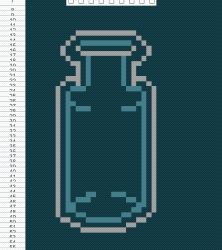

These are some I made in the past. The first one reacts to the amount of school assignments handed in. (I'm using a checkbox shortcut here to preview the animation though).
Explination/tutorial below if you want to try!




Overview of what I did/2 different methods:
I used two different methods to make these. For the flower, I just rawdogged the art as I went, put an IFS() formula in each cell and adjusted that each frame I made. For the dragon, I made reference frames and then applied a blanket formula in each cell of the final that would grab the number from the correct frame, depending on what the counter said (the counter was a Named Range called "frame" that was just the cell that counted the amount of checkboxes marked TRUE).
How to:
If you want to try it out, I recommend making the frames beforehand and grabbing it for the final. Instead of applying the IFS() formula to every cell, like I did back then, I would recommend using an array formula. I'm not sure on whether the syntax is the same in excel, but in google sheets, it would look something like: =ARRAY_FORMULA(IFS(frame=1, A1:F6, frame=2, G1:L6, frame=3, M1:R6)). Where A1:F6 is the entire dimensions of the first frame, etc. if you place that in the top left corner cell of where you want the final animation, it will automatically fill in the surrounding cells with the results from that formula!
For the counter, you don't have to make it a Named Range if it's not available in excel or it's just one too many of steps. You can just reference it directly like $G$8. The $s lock it so it will always reference the same cell, even if you copy and paste the formula somewhere else (otherwise it moves relative to the change). You should put the $s on the frame ranges too ($A$1:$F$6). The formula for the counter is just =COUNTIF(L16:P17, TRUE) where L16:P17 is just a bunch of checkboxes. (One again there might be a syntax difference between GS and Excel).
Also, make a little reference border for your frames! Helps keep track of dimensions. It also automatically applied the conditional formatting to the numbers so I could easily reference which colour was which value. I don't recommend doing much more than 10 colours. For the background, it was a conditional formatting of dark grey applied only to empty cells

Pros of dragon method:
The pros of using this method is that it's quicker, it's easier, you can make more detailed art without getting confused, and adding new frames is super simple. The con is that it takes up space. If you don't want to have reference frames visible, you can rawdog it in the cells like with the flower, or you can put the reference frames on a separate sheet/tab. Then the range you'd pull from would look like Sheet2!A1:F6 but would otherwise look the same.
----
Anyway, making these are super fun! I totally recommend if you enjoy long arduous processes that are not at all what you're supposed to be using a software for and have a mediocre end result that honestly would be a lot easier to achieve in a different way. However, if you are willing to do it, it can add a very fun dynamic aspect to your spreadsheets!
It doesn't have to be complex too! These mini bottles would just fill up with a mysterious potion as assignments were handed in. Supposedly. I never actually finished it.

(PS: don't try to make these on a phone, I was just visiting it on one to make the GIFs)
Okay so in my Computer Applications class we learned about conditional formatting in Excel, where you can change the color of a cell by inputting certain values.
We're supposed to use it to model heat gradients in metals, but I found a better application:
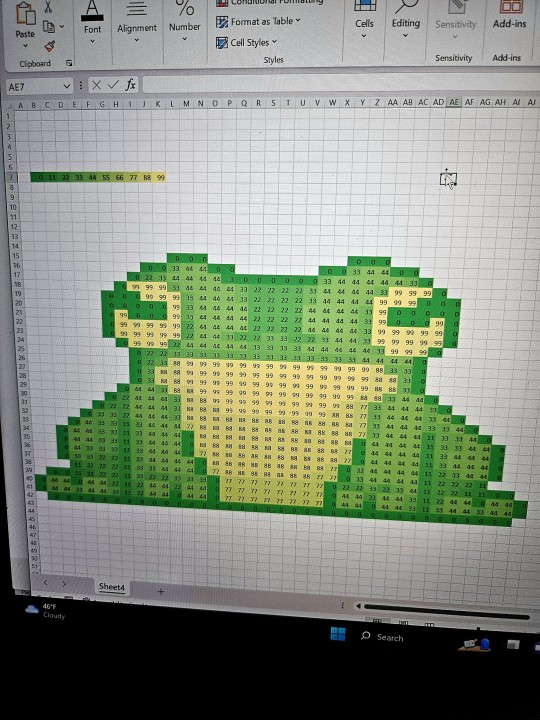
FROG ART
#anyway I love that frog so much#you can make the conditional formating change the number colour too so that it blends in with the background#but I recommend saving that until a last step so you can see what you're doing while you wor#yup yup#my rambles#my art#spreadsheets
10K notes
·
View notes
Text
Beyond Basics: Advanced Excel for Careers

When you think of Microsoft Excel, you might picture simple spreadsheets for organizing data or basic calculations. Yet, in almost all industries, Excel is far more than a mere table. It is data analysis, reporting, and automation tool. Going beyond the basics, becoming an advanced Excel pro leads to a career fast track, converting an ordinary data user to the master.
Companies across industries are drowning in data in today's data-driven world. They require workers who can handle data, extract insights, display information well, and automate processes. Advanced Excel skills thus make you an awesome asset in the finance firms, marketing agencies, HRs, and operations departments.
Why Advanced Excel Skills are Resisted in Career Growth
Many would consider basic Excel skills to be the only requirement of a job; however, the reality is that further potentials of Excel are increasingly sought after by employers. Here is why getting the hang of advanced Excel is crucial:
Data Analysis Prowess: You are able to analyze big sets of data instantaneously; identify trends; and come up with useful business decisions.
Report Creation: Develop fully interactive reports and dashboards that provide a visual representation of complex information to stakeholders.
Automation & Efficiency: Consider the fascination of automating repetitive tasks anymore and save human beings hours of work while few errors can occur due to manual operations.
Problem-Solving: Advanced functions can be used to model complex business problems, from financial decision-making to resource allocation.
Employability: Advanced Excel skills appear on almost every job listing and are sometimes considered the top requirement for many.
Key Advanced Excel Skills to Master
If you want to truly move beyond the basics, then consider sharpening your skills around these powerful features:
Pivot tables and Pivot charts: Learn to summarize, analyze, explore, and present large amounts of data interactively and flexibly. These are best used for quick reporting and spotting trends.
Advanced functions (VLOOKUP, HLOOKUP, INDEX, MATCH, IF, SUMIFS, COUNTIFS): Beyond simple sums, these allow complex lookups and conditional aggregations or tests over multiple criteria. INDEX and MATCH are a particularly powerful combo.
Data Validation: Do data cleansing by defining rules that restrict what can be entered in a cell, thus preventing errors and promoting inconsistency.
Conditional Formatting: Highlight data based on given criteria; this will help trends, exceptions, and anomalies stand out at a glance.
What-If Analysis (Goal Seek, Scenario Manager, Data Tables): Play with perhaps various scenarios and make predictions for expected results once variables have been changed; this is very important for planning and decision-making.
Macros & VBA (Visual Basic for Applications): Record or write custom code, relying heavily on automation to eliminate tedious manual tasks, create custom functions, and develop very powerful user interfaces within the Excel environment itself-this is an efficiency game-changer.
Power Query & Power Pivot: These built-in tools allow for advanced cleansing and transformations and creation of sophisticated data models, working with a much bigger volume of data compared to a traditional Excel file.
Career Roles Where Advanced Excel Shines
Having those skills opens countless career openings:
Financial Analyst: This is important for financial modeling, budgeting, forecasting, and investment analysis.
Business Analyst: For market research, performance measurement, and strategic planning.
Data Analyst: For cleaning, analyzing, and making data easier to understand from various sources.
Project Manager: For progress tracking, resource management, and detailed scheduling.
Marketing Analyst: Measuring campaign performances, analyzing customer data, and trends in sales.
Operations Manager: For workflow optimization, inventory handling, and logistics conversation.
Your Road to Advanced Excel Mastery
If you aspire to level up, taking an Advanced Excel course or a Data Analytics course in Ahmedabad is strongly recommended. These programs dive deep into advanced functions, tools, and best practices, typically going further with actual project executions to churn out a mature portfolio. For a student seeding for their first job or a working professional looking to rank higher, investing in advanced Excel skills will pay dividends through their entire career. Become the Excel expert your workplace needs. At that stage, your livelihood will be fostered by your flourish!
Contact us
Call now on +91 9825618292
Visit Our Website: http://tccicomputercoaching.com/
#AdvancedExcel#ExcelSkills#CareerGoals#DataAnalysis#BusinessTools#Productivity#ExcelTips#OfficeSkills#TCCI
0 notes
Text
How to Handle Duplicates in Excel Without Losing Important Data

If you’ve ever worked with large Excel sheets, you know how easily duplicate entries can sneak in. From client databases to inventory records, these repeated values can distort your analysis and lead to reporting errors. The key isn’t just removing them — it’s doing so without deleting valuable information.
Many people jump straight to the “Remove Duplicates” button in Excel, which can work well, but only if you’re sure of what you’re deleting. Without a careful review, you might end up losing original data that shouldn’t have been removed.
A smarter way is to use Excel’s built-in features more strategically. For instance, Conditional Formatting lets you highlight duplicates visually before taking any action. This gives you time to scan through the data and verify what’s truly redundant.
Another helpful method is to use Excel’s Advanced Filter. This allows you to copy only unique values to another location, keeping your original data intact. It’s especially useful when you want to create a clean version of your data for analysis without changing the source file.
Formulas also come in handy. By using functions like COUNTIF, you can flag rows that appear more than once. You can then decide manually which entries to keep or discard, giving you full control over your data.
Whatever method you choose, the golden rule is this: always back up your file before making changes. That way, even if something goes wrong, you can recover the original without stress.
Removing duplicates in Excel doesn’t have to be risky or complicated. With a few smart techniques, you can keep your data clean and organized while protecting valuable information. Whether you’re a beginner or an experienced Excel user, learning the right approach will help you work more efficiently and avoid costly mistakes.
For a step-by-step walkthrough on these methods — including tips, examples, and best practices — check out the full article. It’s a great resource if you want to master Excel’s data-cleaning features without compromising your data.
0 notes
Text
Advanced Excel Courses at DICS Innovatives
In today's data-driven world, Excel skills are essential for professionals across various industries. If you're looking to enhance your Excel capabilities, enrolling in an advanced Excel institute in Pitampura can make a significant difference. For residents of Pitampura, one of the best advanced Excel institutes is DICS Innovatives.

Key Features of Advanced Excel
Data Analysis and Reporting
Advanced Excel empowers you to perform in-depth data analysis and generate comprehensive reports. With tools like:
Power Query: Transform and clean your data efficiently.
Power Pivot: Create sophisticated data models and perform complex calculations across multiple tables.
Automation with Macros and VBA
For repetitive tasks, mastering Macros and VBA (Visual Basic for Applications) can save time and reduce errors. You’ll learn how to:
Record and edit Macros to automate routine processes.
Write custom VBA scripts to extend Excel's capabilities, allowing for tailored solutions to specific problems.
Data Visualization Techniques
Understanding how to represent data visually is crucial for effective communication. At DICS Innovatives, you'll learn to:
Create advanced charts, including waterfall, funnel, and radar charts.
Use conditional formatting to highlight key data points and trends, making reports more intuitive.
Scenario Analysis and Forecasting
Excel is a powerful tool for financial modeling and forecasting. You’ll explore:
What-If Analysis: Use tools like Goal Seek and Data Tables to analyze different scenarios.
Forecasting: Learn techniques to predict future trends based on historical data, utilizing Excel’s built-in forecasting tools.
Why Choose DICS Innovatives?
DICS Innovatives stands out as a premier institute for advanced Excel training. Here are some reasons why you should consider their courses:
1. Comprehensive Curriculum
DICS Innovatives offers a well-structured curriculum that covers all aspects of advanced Excel. Key topics include:
Advanced Formulas: Learn to use complex functions such as SUMIFS, COUNTIFS, and array formulas to perform sophisticated calculations.
Pivot Tables and Charts: Master the art of summarizing large datasets quickly and effectively, creating dynamic reports that help in decision-making.
Data Validation: Implement data validation rules to maintain data integrity and ensure accurate data entry.
2. Experienced Instructors
The instructors at DICS Innovatives are industry experts with extensive experience in using Excel for real-world applications. Their practical insights help students understand the nuances of Excel and its applications in various business scenarios.
3. Flexible Learning Options
DICS Innovatives offers flexible learning options, including weekend batches and online classes, making it convenient for working professionals to enhance their skills without disrupting their schedules.
4. Certification
Upon completion of the course, participants receive a certification that adds value to their resumes and demonstrates their proficiency in advanced Excel skills—an asset in today’s job market.
Conclusion
If you're searching for the best advanced Excel institute in Pitampura, look no further than DICS Innovatives. Their comprehensive courses, expert instructors, and practical training methods will equip you with the skills needed to excel in your career. Don’t miss the opportunity to enhance your Excel proficiency and open up new avenues in your professional journey!
0 notes
Text
Mastering Excel: Unlocking the Power of Advanced Formulas
In the world of data analysis and management, Microsoft Excel has long been a trusted companion for professionals across various industries. While the software’s basic functionality is well-known, many users often overlook the true power that lies within its advanced formulas. In this blog post, we’ll dive deep into the realm of Excel’s advanced formulas, exploring how they can streamline your workflow, enhance your data analysis, and unlock new levels of productivity.
Understanding the Basics of Excel Formulas At the core of Excel’s functionality are its formulas, which allow users to perform a wide range of calculations and manipulations on their data. The standard formulas, such as SUM, AVERAGE, and COUNT, are well-known and widely used. However, Excel’s advanced formulas take things to the next level, providing more sophisticated and customizable solutions to complex problems.
The Power of Excel’s Advanced Formulas Excel’s advanced formulas are like a toolbox filled with specialized tools, each designed to tackle specific data-related challenges. These formulas offer a level of complexity and flexibility that can significantly enhance your analytical capabilities. Let’s explore some of the most powerful advanced formulas and how they can benefit your work:
VLOOKUP: This formula is a game-changer when it comes to cross-referencing data across different tables or worksheets. By using the VLOOKUP function, you can quickly find and retrieve corresponding values, making it a valuable tool for data consolidation and reporting.
SUMIFS and COUNTIFS: These advanced formulas allow you to perform complex conditional summations and counts, respectively. They enable you to aggregate data based on multiple criteria, providing a more targeted and insightful analysis.
INDEX and MATCH: The combination of these two formulas is a powerful way to look up and retrieve data from a range of cells, even if the data is not organized in a traditional table format. This is particularly useful when dealing with dynamic or non-standardized data sources.
PIVOT TABLES: While not a formula per se, pivot tables are an advanced feature in Excel that allows you to quickly analyze and summarize large datasets. By organizing and aggregating data in a flexible manner, pivot tables enable you to uncover insights and trends that may not be readily apparent in the raw data.
ARRAY FORMULAS: Array formulas are a unique and powerful type of formula that can perform operations on entire arrays of data, rather than individual cells. They are particularly useful for complex calculations, data manipulation, and statistical analysis.
OFFSET and INDIRECT: These advanced formulas provide dynamic and flexible ways to reference and manipulate cell ranges, making them valuable for tasks such as creating interactive dashboards, automating reports, and building complex financial models.
LOOKUP and CHOOSE: The LOOKUP formula allows you to search for a value in a range and return a corresponding value, while the CHOOSE formula lets you select a value from a list based on an index number. These formulas can be particularly useful for data lookup and decision-making processes.
Mastering Advanced Formulas: Practical Applications Now that you’ve been introduced to some of the most powerful advanced formulas in Excel, let’s explore how you can apply them to real-world scenarios:
Financial Analysis: Advanced formulas can be invaluable in financial modeling and forecasting. For example, you can use SUMIFS to calculate total revenue or expenses based on multiple criteria, such as product category, region, or time period.
Sales Reporting: Combine VLOOKUP and SUMIFS to create comprehensive sales reports that consolidate data from multiple sources, allowing you to analyze performance, identify trends, and make informed decisions.
Inventory Management: Use advanced formulas to track and manage your inventory, automating calculations for reorder points, stock levels, and more. This can help you optimize your supply chain and minimize the risk of stockouts or overstocking.
HR and Payroll: Advanced formulas can streamline HR and payroll processes, such as calculating overtime pay, deductions, and employee benefits. SUMIFS and COUNTIFS can be particularly useful in these scenarios.
Data Validation: Leverage advanced formulas to implement data validation rules, ensuring the integrity and accuracy of your data. This can include checks for duplicate entries, data range validation, and more.
Project Management: Utilize advanced formulas to track project timelines, budgets, and resource allocation. Formulas like DATEDIF and NETWORKDAYS can help you monitor progress and identify potential bottlenecks.
Marketing Analytics: Advanced formulas can be used to analyze marketing data, such as campaign performance, lead generation, and customer retention. Formulas like CONCATENATE and TRIM can help you clean and prepare data for analysis.
Mastering the Art of Advanced Formulas Becoming proficient in Excel’s advanced formulas requires a combination of practice, patience, and a willingness to explore. Start by familiarizing yourself with the basic syntax and structure of each formula, then experiment with different use cases to understand their full potential. Many online resources, such as tutorial videos and Excel forums, can be invaluable in your learning journey.
As you become more comfortable with advanced formulas, consider creating your own custom formulas or combining multiple functions to tackle complex problems. Embrace the creative aspect of Excel and challenge yourself to find innovative solutions that streamline your workflow and enhance your data analysis capabilities.
Conclusion: Excel’s advanced formulas are the keys to unlocking the true power of the software. By mastering these specialized tools, you can transform your data analysis, reporting, and decision-making processes, ultimately leading to increased productivity, better-informed decisions, and a more efficient work environment. Take the time to explore and experiment with Excel’s advanced formulas, and you’ll soon discover a world of new possibilities at your fingertips.
0 notes
Text
تحتاج إلى معرفة ما تفعله علامة التجزئة في صيغ Excel
ملخص يسمح Excel Locked Range Operator (#) الصيغ بالتكيف تلقائيًا مع التغييرات في حجم النطاق المنسكب. يجب أن تستخدم Excel لـ Microsoft 365 على Windows أو Mac للاستفادة من هذه الأداة المفيدة. يمكن استخدام وظائف معروفة مثل فريدة من نوعها ، و countif ، و sortby مع مشغل النطاق المنسكب لإنشاء قوائم ديناميكية قابلة للفرز. يعد استخدام رمز التجزئة (#) – المعروف أيضًا باسم مشغل النطاق المنسكب – في صيغة…
0 notes
Text
There are hundreds of built-in functions in Microsoft Excel. Furthermore, you can use these functions together in different combinations to create powerful formulas. The ability to create formulas in Excel that solve complex problems is largely what makes the application so legendary. With that in mind, we will now look at 10 Excel functions that you should add to your repertoire. IFERROR The IF function is probably one of the most widely used functions among Excel pros. It is a logical function; if something is true then do something, otherwise do something else. The ‘IF’ function allows you to build metadata - a set of data used to describe other data. Those same pros that use ‘IF’ also use the ‘IFERROR’ function to handle errors in their formulas. We can use ‘IFERROR’ to specify an alternative value where a calculation might result in an error. Let’s look at the ‘IFERROR’ function’s syntax: =IFERROR(value, value-if-error) There are two arguments in this formula: ‘value’ and ‘value-if-error’. The ‘value’ argument is the parameter the function tests for an error. This is most often another formula itself. Then the ‘value-if-error’ argument is the replacement value the user has selected for ‘IFERROR’ to return if the ‘value’ parameter does result in an effort. The ‘value-if-error’ can be an actual static value such as a string or a number, but it can also itself be another formula. In the example that follows, we have an average price calculation in the ‘Average Price’ column. It is a simple division calculation that is susceptible to a divide by zero error (#DIV/0!). In cell D6, this is precisely what has happened. However, by using the ‘IFERROR’ function, we can ensure that the value ‘0’ gets returned to the cell in the case of an error. Note the improvement to our result for row 6 in cell E6. COUNTIF Another popular ‘IF’ based function is ‘COUNTIF’. This function counts cells in a range where some specified condition is met. The syntax is simple. There are two arguments: ‘range’ and ‘criteria’. The ‘range’ argument is the range in which you are searching for the ‘criteria’. The ‘criteria’ argument is the specific condition that needs to be met for the count =COUNTIF(range, criteria) In the following example, we use ‘COUNTIF’ to count the number of employees by their years of service. Our ‘range’ argument is the column containing the ‘Year of Service’ for each employee, or “D2: D19” (the dollar signs preceding the column and row references are simply there to ‘lock’ the range for dragging the formula to other cells). The ‘criteria’ argument is the years of service (1, 2 or 3). We could have placed the literal number values for ‘Years of Service’ as our ‘criteria’, but in this case, we opted to use the cell references for each (“F3”, “F4”, and “F5”, respectively). The ‘COUNTIF’ formula in each returns the count of employees corresponding to each value in ‘Years of Service’ in column G. Note the formulas for each row in column H. CONCATENATE The ‘CONCATENATE’ function is one of the most widely used in Excel. A point worth noting is that Microsoft introduced two new functions in Excel 2016 that will eventually replace ‘CONCATENATE’. They are ‘CONCAT’, a more flexible version of its predecessor, and ‘TEXTJOIN’. However, since not all Excel users have upgraded to Excel 2016, we will look at ‘CONCATENATE’. The ‘CONCATENATE’ function combines strings of text and/or numerical values. Syntactically, this simply means placing the values you want to concatenate in sequential order, separated by commas. You can use either literal values or cell references as your arguments. You can use a combination of both as well. =CONCATENATE(text1,[text2],…) In the following example, we have two separate lists: first names and last names. Using the ‘CONCATENATE’ function, we will combine them in a column where we have the last name, then the first name separated by a comma.
Then we can sort each by the last name in alphabetical order. VLOOKUP If you have spent much time with anyone with a reasonable amount of proficiency using Excel, you have likely heard of ‘VLOOKUP’. Like its sibling, ‘HLOOKUP’, it will search a table of values based on a criteria value. The ‘VLOOKUP’ function will search the first column of a table for a criteria value and return a value from some specified number of columns to the right of that first column. The function consists of four arguments. =VLOOKUP(lookup_value, table_array, col_index_number, [range_lookup]) The first argument is the ‘lookup_value’ is the value ‘VLOOKUP’ seeks a match for in the ‘table_array’ argument. In the following example, this is the cell reference ‘E2’ where we see the string ‘Finance’. We could have just as easily used the literal string ‘Finance’ as our ‘lookup_value’ argument. But using the cell reference allows us to change the value in ‘E2’ without changing the formula. The ‘table_array’ is the table of values ‘VLOOKUP’ will seek a match for ‘Finance’ in the first column. Since our table is ‘A2: C7’, the match for our ‘lookup_value’ is on the first row (cell ‘A2’) of our ‘table_array’, The ‘col_index_number’ argument is the number of the column from which we want ‘VLOOKUP’ to return a match on the same row from the ‘lookup_value’. In our case, we want ‘Average Years of Service’ in our formula in cell ‘F2’. This means we will insert ‘2’ as our ‘col_index_number’ argument since ‘Average Years of Service’ is the second column in our ‘table_array’. The ‘range_lookup’ argument is an optional argument as denoted by the square brackets. This argument can be one of two values: TRUE or FALSE. A TRUE value tells the ‘VLOOKUP’ to return an approximate match while a FALSE value tells it to return an exact match. When omitted, the default for the formula is an approximate match. In the following example, we can easily look up the average years of service and the average salary for employees by specifying the department. An insider trick regarding ‘range_lookup’: try using ‘1’ and ‘0’ as a substitute for TRUE and FALSE, respectively. This is a shortcut that works just the same. Note in ‘G2’ our ‘VLOOKUP’ uses ‘0’ instead of FALSE. INDEX And MATCH The combination of ‘INDEX’ and ‘MATCH’ function gives users the ability to retrieve data from a table by specifying the row and column condition. Combining the two in a single formula creates one of the most well-known lookup formulas used. The most basic example of what the ‘INDEX’ function does is that it takes an array, like a column of names. Then it takes a second argument, ‘row_num’, and returns the value from the array on that row. =INDEX(array, row_num, [column_num]) Note that since we are working with a single column, we omit the optional ‘column_num’ argument since it is implied. However, if we were working with an array that had more than one column, we would use the ‘column_num’ argument in the same way we use the ‘row_num’ argument. ‘INDEX’ will return the value at the intersection of the two in the specified ‘array’. In the following example, the ‘column_num’ is understood to be 1. This means the formula finds the value at the intersection of row 6 and column 1 of our ‘array’, ‘A2: A19’. The ‘MATCH’ function takes a ‘lookup_value’, a ‘lookup_array’, and an optional ‘match_type’ argument. The ‘match_type’ argument allows for one of three values; ‘-1’ for less than, ‘0’ for an exact match, or ‘1’ for greater than. =MATCH(lookup_value, lookup_array, [match_type]) In the next example, we pass in a string value for the ‘lookup_value’ and ‘0’ to ‘match_type’ for an exact match. See cell ‘C12’ for the result. Now you have seen how you can find the row on which a value exists in a column using the ‘MATCH’ function. You have also seen how you can find the value in a cell by passing in a row number to the ‘INDEX’ function.
Imagine you had a second column with email addresses that you wanted to look up by employee name. See if you can figure out how to combine ‘INDEX’ with ‘MATCH’ to do just that. Hint: substitute the ‘MATCH’ formula for the ‘row_num’ argument in the ‘INDEX’ formula – then make sure you select the email column as the ‘array’ for your ‘INDEX’ function. GETPIVOTDATA If you have ever tried referring to a cell or range in a Pivot Table, you have probably seen ‘GETPIVOTDATA’. The GETPIVOTDATA function helps retrieve data from a pivot table using the corresponding row and column value. This function is yet another type of lookup function but for Pivot Table users. It provides a direct method of retrieving tabulated data from Pivot Tables. =GETPIVOTDATA(data_field ,pivot_table, [field1, item1], …) The first argument, ‘data_field’, refers to the data field from which we want our result. In the following example, this will be our Pivot Table columns. The second argument, ‘pivot_table’, refers to the actual Pivot Table. In the following example, this is simply the cell reference ‘I3’, which is cell where our Pivot Table originates. The third and fourth arguments, ‘field1’ and ‘item1’, refer to the field and row on which we want a match in the ‘data_field’. In our example below, our first ‘GETPIVOTDATA’ formula is looking for a match to the finance department in the ‘Average of Years of Service’ column. Note that instead of hard-coding the literal value ‘Finance’ for the ‘item1’ argument, we have used the cell reference ‘N4’ where we have entered that string value. Just as we have seen with the other formulas we have covered, literal values or cell references can be used. TEXTJOIN We alluded to one of the newest functions in Excel, ‘TEXTJOIN’, in our earlier discussion about ‘CONCATENATE’. This function is only available in Excel 2016 desktop or in Excel online as a part of Microsoft 365. Recall that the ‘CONCATENATE’ function requires an individual cell reference for each string. However, the ‘TEXTJOIN’ function allows you to combine strings by referring to multiple cells in a range. Usage of the ‘TEXTJOIN’ function is simple. There are three arguments. =TEXTJOIN(delimiter, ignore_empty, text1, …) The first argument, ‘delimiter’, is any string you want to be placed between the joined elements. This could be a symbol like a comma(“,”), or it could be a space (“ “). If you want nothing between the string elements you are joining, you still must specify that with the ‘delimiter’ argument. You simply insert two double quotes with nothing in between (“”). The second argument, ‘ignore_empty’, allows you to tell the function whether you want to skip over empty cells when joining their values. This is simply a TRUE value for ignoring blanks, or FALSE when you do not want to ignore blanks. The ‘text1’ argument is simply the cell or range of values you want to join. One thing to note is that you can add multiple ‘text’ arguments for each cell or range you want to be a part of the ‘TEXTJOIN’ formula. Notice that we have a few blank cells in our range “A2: A19” but since we chose TRUE for the ‘ignore_empty’ argument, our result in the merged range “C2: G10” indicates no missing values between any of the commas. FORMULATEXT The ‘FORMULATEXT’ function returns the formula for a specific cell reference. If a formula is not present, the error value ‘#N/A’ results. This function provides an alternative way to visualize the formula present in a cell. The syntax is incredibly simple: =FORMULATEXT(reference) The single argument, ‘reference’, is the cell reference where the formula exists. In the following example, there are multiplication formulas in column C. Placing a ‘FORMULATEXT’ function in the D column that references the cells on the same row in C, we can now visualize the formula as well as the result. IFS Another of the new functions available with Excel 2016 and Excel Online is the ‘IFS’ function.
This function works in similar fashion as the ‘IF’ function, but it goes further by providing an efficient method of incorporating multiple logical tests and multiple values. Where in the past the same results would require nested ‘IF’ functions, the ‘IFS’ simplifies this process. =IFS(logical_test1, value_if_true1, ...) In this example, we can assign a description of performance without utilizing nested IF statements. Download Sample File With the hundreds of available built-in functions with which to build your own formulas with, this list is by no means comprehensive. Furthermore, some of the functions on this list may not even resonate with your needs. However, we curated the list with broad appeal in mind and feel that most Excel users could find a way to leverage these at some point. Sometimes the simplest functions lead to formulas that create great value. Moreover, sometimes it is difficult to know what is possible until you see them in action. We hope you find this list helpful and inspiring!
0 notes
Video
youtube
Tí Excel- Trick 01- Rút ngắn công thức chấm công
Tí Excel- Trick 01- Rút ngắn công thức chấm công https://youtube.com/watch?v=U67AlUKVjWA… #TíExcel #MẹoExcel #HọcExcel #ExcelTips #ChấmCôngExcel #COUNTIF #SUMPRODUCT #ExcelAutomation #ExcelForWork #ExcelNhanhGọn
0 notes
Text
LAB 3 INSTRUCTIONS NORMAL DISTRIBUTION & SAMPLING DISTRIBUTIONS
In the lab instructions, we will review the basic properties of the normal distribution and the sampling distribution of a sample mean. In particular, we will use Excel to demonstrate the Central Limit Theorem. For Using Excel to Generate Random Numbers and the COUNTIF Function, see the Lab 2 instructions. For Activating the Data Analysis Add-In or Inserting Excel Output into a Word Document, see…
0 notes