#image to html conversion
Explore tagged Tumblr posts
Text
youtube
सभी को नमस्कार, इंस्टेंट डेटा सर्विसेज में आपका फिर से स्वागत है। मैं आपको इस वीडियो में उस सॉफ़्टवेयर से परिचित कराने जा रहा हूँ जो छवियों को HTML में परिवर्तित करता है। किसी छवि में निहित दृश्य जानकारी को मशीन-पठनीय HTML प्रारूप में बदलने की प्रक्रिया को छवि से HTML रूपांतरण के रूप में जाना जाता है। त्वरित छवि से html रूपांतरण सॉफ़्टवेयर के बारे में, छवि से HTML रूपांतरण सॉफ़्टवेयर एक प्रकार का सॉफ़्टवेयर टूल या सेवा है जो छवि फ़ाइलों को, आमतौर पर JPEG, PNG, या GIF जैसे प्रारूपों में, HTML और CSS कोड में परिवर्तित करने की प्रक्रिया को स्वचालित करता है। फ़ायदे: दक्षता: रूपांतरण प्रक्रिया को स्वचालित करके समय और प्रयास बचाता है। उपयोग में आसानी: उपयोगकर्ता के अनुकूल इंटरफेस इसे सभी कौशल स्तरों के वेब डिजाइनरों और डेवलपर्स के लिए सुलभ बनाता है। ☏ Contact Us :+91-8919508962 ( Instant Data Services ) Website : http://www.instantdataservices.com/in YouTube : / @instantdataservices4010 Email : [email protected]
#How to convert Data entry Images files into HTML in easy way with full accuracy#image to html conversion#image to html converter software#html conversion#data entry image to html conversion#gif to html#gif to html conversion#how to convert gif to html conversion#gif to converter software#free html conversion#Convert Data Entry gif images to html#GIF to HTML conversion softwareimage to html conversion#image to notepad conversion#icr software#image to notepad#gif to notepad#image to text converter#gif to text#jpg to notepad#jpg to text#image#notepad#convert image to text#Youtube
0 notes
Text
Significance of Various Types of Data Conversion Services

Data conversion plays a crucial role in any organization today. Implementing conversion services can result in effective, accurate, and reliable information that can be used for various applications. Check out the different types of data conversion services and their uses.
#data conversion services#outsource data conversion services#data conversion companies#document conversion services#html conversion services#xml conversion services#pdf conversion services#image conversion services#document formatting services#document file conversion
2 notes
·
View notes
Text
Tumblr Backup Options: None of them do everything
Cheeky but true. I'll go through what's good and bad about each option though so you can decide which balances out for you.
Covered: native export, WordPress (kinda), TumblThree, tumblr-utils (kinda)
Native Export
If you go to "https://www.tumblr.com/settings/blog/yourblogname", at the bottom of the page is an export option

Once you hit the button to start the request, it will start processing. Feel free to log off, this is going to to take a few hours. You don't need to keep it open. ~22k posts took roughly a day for me. If you have a small number of posts and get stuck, you're probably broken.
When it's done processing, you can hit that download backup button and then wait some more as you wait for the zip file to download. Mine failed the first time after like twenty minutes, and then I had to start over. I think it took 1-2 hour(s) and I'm almost certain that was on Tumblr and not my internet. And that was the zip file! So make sure your computer can be on for a while before getting this started.
So what do you get?
A media folder, conversations folder, and posts folder
Media folder: Every single photo, gif, and video that has ever been on your blog or in your DMs. There is no context data attached (except for dm images which do say which conversation they're from at least), but they seem to be in chronological order because they seem to be titled by the post's ID (the string of numbers in the address bar after "/post/"). They look like "100868498227", "100868498228_0", "100868498228_1"
When you see something end with "_0" and up that means the photos are in the same post, so _0 represents the first image in the post, _1 represents the second, etc (at least, I think).
Conversations folder: HTML export files of every DM history you have on your blog. These are actually pretty well formatted, see example here.
Posts folder: html subfolder and posts_index.html file
posts_index.html: File listing every single post on your blog by post ID on its own line with no other context. Example of a line: "Post: 780053389730037760". The ID number will link to the post in the html folder
html subfolder: contains a submissions subfolder and stripped html file versions of every post on your blog. See below first what the post looks like on Tumblr, and second what the post looks like in the html folder


The way you seem to be intended to use this is to open the file index, select a post ID, and be jumped to where that post is saved as an html file, but I don't know why you would bother when the index doesn't provide any information about the posts inside it. The posts all have extremely minimal formatting. See a reblog chain below.

Notice I said ALL posts on your blog. Photo posts without a caption will just have a broken image icon and then the date and tags. Theoretically, it might be that if you unzip the entire export folder that allows it to automatically link to the image saved in your media folder. I have no fucking idea, unzipping the folder was estimated to take two hours so I didn't do it. Let me know if you do though so I can update this post!
The submissions folder is such a rabbithole I made a post just on it but long story short it's asks you haven't replied to
What do I see as the main reasons to opt for this option? 1) you don't want to download any programs or files from the internet just to backup your blog, 2) your blog is relatively small, so digging through the ID files isn't a big deal, 3) you mostly just want to download either the images (which will be browsable via thumbnail previews in the media folder if you unzip it) or conversation history, which are fairly well formatted, 4) you don't need to update your export often/ever, because you'd have to request it from the start and download the entire thing all over again, 5) you want to be able to read your text posts clearly and don't care about preserving the full formatting, and/or 6) you don't plan to reupload this information elsewhere (say on... a WordPress blog)
WordPress Automatic Ex/Import
Move your post's from Matt's right hand to his left! WordPress (another product of Automattic) has a native Tumblr importer found under your WP Admin dashboard for your site under Tools > Import > Tumblr.
How does this work? No idea! I hit import 2 days ago and it has done nothing. Maybe I'm stuck, maybe it's permanently broken. It says to contact support if it's been over 24 hours but they don't make that easy. I disconnected from Tumblr (you can only port over a blog you have the login of) and reconnected and it still said it was importing. I don't think it's ever going to do anything.
Presumably it's supposed to 1:1 import every post on your blog onto the WordPress site, which will result in a whole lot of stolen art because there's no way to select just your original posts. Also, you'd need enough storage on your webhost to house all the posts (this honestly might be my problem, but I was planning to delete all the non-original posts once it imported.... anything and backfill what it didn't get to). The one thing I'll say about this option is that it's the only one I've seen so far that exports drafts and queues as well.
I mean, if it exported anything. If this ever does anything I'll update this post, but either my blog is too large or this tool isn't totally functional anymore.
TumblThree
(previously TumblTwo, etc)
TumblThree is an all-in-one program requiring no extra downloads beyond the main Zip, and was last updated fairly recently at the time of this post. In order to run it, unzip it into one folder and run the main .exe. It has a full UI interface with lots of very descriptive helper text to help you select the right options for you without looking at the wiki. I think it's user-friendly for non-tech people.
There are a lot of options in TumblThree to change what output it gives you, but I'm going to start with the largely universal parts first:
Everything from one blog will be exported to one folder, no subfolders or sorting. As a result, the output is very messy and difficult to wade through, but post metadata and the photos are named in the same way so you can scroll, see an image preview, and then click on the metadata txt for that post and read the caption.
Depending on your settings, you can export all photos, videos, text posts, etc as their own files or exclude them from the export entirely. For the different types of media posts, you can independently select if you what to download just the media, just the metadata for it (everything that surrounds the post when you see it on Tumblr, such as the caption, OP, tags, etc), or both.
Master txt file: For every type of media metadata you export, a correspondingly named txt file will be created (images.txt, answers.txt, etc) that contains the text/metadata of every post of that type in one txt file. This is also the default behavior for exporting text posts.
Note: for text posts (which includes asks/answers), it only creates a master txt file if you do not select "Save texts as individual files", in which case it will only save each text as an individual txt file and not make a master file.
The formatting on these files is so brutal I won't even give examples, but they're unreadable. Being a .txt file, there is no native formatting, so it exports in html formatting.
Example: instead of a post that says "I want to go swimming", it exports: "I want to go < b >swimming< / b >" (minus the spaces around the b) as the post body, which is a big part of what makes it unreadable, because there are a lot of hyperlinks in all the header information listed below.
Each post in the master txt exports with: Post ID, date, post URL, slug, reblog key (no idea what that is), reblog URL, reblog name, title, [the text/caption itself], and tags.
Theoretically this means you could ctrl+f "cybertrucks" in the master txt file and then browse all your posts making fun of Tesla owners by tabbing through the returns. This is not possible with any of the previous options, and only is possible because it's all in one file, as ridiculous as it is, which is why getting that master file is so important.
For the trick to get both the individual text posts and master text.txt & answers.txt file, as well as my recommended settings and details on how updating backups works, see the read more at the end of this post.
The images.txt includes all the information listed above, but with the following additions: photo url (NOTE: this is the url on Tumblr, not a link to where it is in your folder), photo set URLs, photo caption, and "downloaded files" (NOTE: this is the name of the file it has downloaded)
The video.txt is similar to the above
The use case for this would be similar to what I described for text posts above: search keywords from captions, tags, etc and when you find what you think is what you want, copy the name from "downloaded files" and search your folder to find the actual image
I really hated TumblThree's output the first time I looked at it and then I realized the single file is the only way to make browsing tags workable, because otherwise you would have to have a folder for every tag, and posts with multiple tags would have to be duplicated between them. I'm not pressed on finding a txt to HTML converter right now but it could be an option in the future if you wanted to make things more readable.
Okay, let's get into the non-universal stuff you can customize in settings, because it's like, everything:
File names: We've already established you can search with the downloaded file name for images, but what will that be? Whatever you fucking want. Post date, reblogger name, post ID, post title, original file name, you can make it any and all of these in any order you want! You can have actually useful file names! Personally I like %e_%p_%q_%i_%x which exports as DateTime_PostTitle_BlogOriginName_PostID_IteratingNumber (note: you need some kind of unique iterator to be valid so two files don't have the same name, such as multiple photos from one post). Look how much searchable information that gives me, in chronological order! It decreases your need for the master txt file.
Tip I wish I thought of before doing my massive export: make one of the unique headers from the master txt file part of the exported file name so it's easy to search for it after identifying it in the master file.
Files scanned: this is the only method I've found that lets you back everything up, remember what it backed up, and then lets you add any new posts since that date without having to download the whole thing again. That's a game changer, but see the read more below for limitations.
You also have the option to rescan the entire thing if you want.
Post type: T3 (I'm abbreviating it now) also lets you export just your original posts, just reblogs, etc - again, giving you the most control of any options. It also lets you export replies. I, uh, would not do this because if you have any popular post on your blog it might have hundreds, or thousands of replies but hey, you can do it!
You also have the option to only download posts with a certain tag.
Blog options: You can export literally any blog you have the URL of. In fact, if you copy a blog URL while it's open, it will automatically add that blog to its UI and create an empty folder for it. It makes it easy, no private key required. I do have mixed feelings about the concept of exporting someone else's blog... but I'm also planning to do it to some of Crew-ra's blogs so... my digital horde must grow.
You can also queue blogs up and leave it to run through a lot of them. It is a lot faster than Tumblr's native export, I started this import well after I started typing this post and it took a few hours, probably not all that much longer than just downloading Tumblr's export took (and that's while running it alongside other data copy operations because I'm backing up a lot of stuff right now).
I do recommend doing a test export with a sideblog, I was able to use wild-bitchofthenorthwoods as a test import since it only has one post and it has media, so it was super quick.
(I do want to note, I think the number of downloadable items starts out matching the number of posts on your blog without scanning them until you start the export - but if you choose to export everything as its own file, you're going to end up with way more than that because a post with three images would be multiple files)
Things T3 cannot export:
Since in its simplest form it's just accessing the public upload of your blog, it cannot export your drafts, queue, or conversations
It cannot export posts as HTML files, and thus cannot export them with readable formatting natively
What do I see as the main reasons to opt for this option? 1) you don't care about exporting your DMs/conversations, 2) you want the ability to export only certain kinds of posts (original, photos, using a tag, etc), 3) you want to control the titles of the exported files 4) you don't mind wading through massive folders, 5) you want the ability to search tags (using the txt files), 6) you want the ability to update your export without starting over from the beginning, 7) you either don't want to reupload this information somewhere else, or you want to upload it somewhere that supports automatic HTML conversion (for instance, you can switch a Tumblr post from a rich text format to HTML, same with AO3, so you can put it in as HTML and then hit post to see it turn into a rich format. This techically makes T3 the most versatile/useful export option if you're planning to do anything with it other than browse your own files).
tumblr-utils
Full disclosure: haven't tried this one. But others have! tumblr-utils is a no-UI, python-based backup software. This means in order to use it you have to type commands into the terminal. If you don't know what I just said, don't use this one.
If you do, you'll need to separately download python and youtube-dl just to get this one running. You'll also need to give it your personal Tumblr API key and feed it commands deciphered from the wiki page I linked. Here are two different guides people have written on how to use it. Output:
Obviously I'm guessing based on the documentation, but one thing that is nice is this tool allows you to save each post in its own folder. Presumably each post is multiple files like we saw with T3, so this would make it easy to group them, but it also means you'd have to look in every single folder to find anything.
It seems to break posts up into timestamp folders by month, again, helping with management to narrow down where you have to search
It allows you to save only certain kinds of posts at a time like T3
It allows you to backup posts only from a certain time period (so if you keep a little .txt note of the last time you backed up, you can easily add only the new posts into your backup without having to start over from the beginning)
It allows you to only save posts under a certain tag like T3
It allows you to save only original posts
It's the only one I've found that lets you back up your liked posts
What do I see as the main reasons to opt for this option? 1) you don't care about exporting your DMs/conversations, 2) you want the ability to export only certain kinds of posts (original, photos, using a tag, etc), (okay now we get to the points that aren't also covered by T3), 3) you want posts to export already broken into folders, whether by post or by month, 4) you want to back up your likes, 5) you don't care what file names look like, 6) you're comfortable with the command line/coding and don't need a UI.
Summary:
None of these options are ideal for reuploading your files anywhere (except WordPress), but I do think TumblThree is the best of the options because of the written HTML formatting in the txt files being useful for websites that support automatic conversion (or require HTML input).
For starting another blog, WordPress wins. If it works. I'm trying to be generous here.
For searchability, T3 wins again.
For versatility... yeah you know it's T3, but tumblr-utils has a lot of the same features, too!
For sentimentality (aka conversations), it has to be the native export. There literally is not any other option.
For queues and drafts, the only theoretical option is WordPress. If it works.
For likes, the only option is tumblr-utils.
Every option does something the others don't, so theoretically to cover everything, you have to do all four options. Actually I would say do the native export if you don't have a lot of posts and aren't a freak like me, check it out, and if it doesn't work (I know it's finnicky) or you don't like the export, go with TumblThree. This also means you'll at least have your conversations even if you don't end up using the native export any other way.
And I wish it could go without saying, but don't repost people's shit, y'all. I'm backing up everything for my records only and it will never be shared with anyone else, or even browsed as long as using Tumblr instead is an option.
TumblThree adding to old backup quirks, recommended settings, & master file backup solution:
Adding to backup quirks:
From my tests, when you scan a blog you've already backed up to just add new posts to it, it does not update the master file, so if you want to update it, you'll have to do the steps I list at the end of this post. It might be possible it does update if you force rescan, but I highly doubt it.
If you scan a blog you previously backed up under more restrictive settings - say you only backed up original text posts as one file before and now you've selected to back up absolutely everything - it will only download up until the time you last backed up that blog. It will not blow past where you last downloaded to download all the photos and videos it didn't get before just because they're selected now. This is great for doing after using the master file solution I'm showing below, but if you do need to download everything after doing a more restrictive scan, you can once again follow the first few steps below to do so.
Recommended settings:
This will obviously vary by what you're trying to do, but one or two things weren't immediately obvious to me and I did say I think this was the best solution for less technical users, so I want give my personal recommendations. Settings can obviously be found under the settings button at the bottom of the screen (you may need to use the scrollbar on the UI for, which is separate from the scrollbar on the blogs panel), but when you click on a blog, when you click "Details" in the right sidebar, you can also see your most important settings at a glance and adjust them to whatever you want them to be "per blog". I believe TumblThree remembers what you last used for the blog and applies the things in settings only to new/other blogs.
The thing that is going to vary the most is how many different types of posts you want to back up (text, video, reblogs included, etc), so I'll leave that up to you. If you're going to export a media type, though, I generally recommend exporting the metadata too.
I already gave my preferred file names above and again that's going to be something that varies a lot by people. Hover over the "Filename template" box and it will give you all the options in the legend you can combine via underscores.
Leave "Skip .gif files" off unless you're hurting for hard drive space. This removes all the gifs from your download, and the reason this is provided as a separate setting is because gifs have relatively massive files (at least compared to a text file)
I'll be honest I haven't seen a difference between turning on and off "Group photo sets". Because of the way file names work, most conventions will naturally lead to photos from the same post all being in a row.
"Save texts as individual files": if you only want texts to be saved as their master text.txt and answers.txt files, uncheck this. If you want the individual files I highly recommend you also download the master file for searching purposes, in which case my recommendation is this:
1) Select to export texts only, leaving off all media options, and uncheck the "Save texts as individual files" option. 2) Export the blog. This will only result in two files, answers.txt and texts.txt. 3) Move these files elsewhere on the computer to save them. 4) With T3 closed, delete the folder for the blog and the blog's Indexes (see instructions at the end of this post for finding these). 5) Reopen T3, which shouldn't remember it ever saw the blog and create a new folder for it. Turn on the "Save texts as individual files", as well as any other media posts you want to download. 6) Export the entire blog again. 7) Move the texts.txt and answers.txt file back into the blog's folder.
I leave all other options on the Details tab off, except for:
"Force rescan" scans past the point it last backed up and searches the whole blog again. If you have a big blog, this is going to burn time. This is needed for the number of downloaded items in the panel to be accurate but I don't know why you would care or turn this on unless it lets you skip steps 3-4 above, but my blog is too big to burn through testing that, so if you try it, let me know and I'll update this post!
Master file backup solution:
See my 7 steps from above to skip having to do this, but if you accidentally do things out of order and then realize you still need the master files for texts post after backing everything else up, here's how you get it with minimal pain:
T3 will make an "Index" folder in both the main folder for the program where the exe is located and the destination folder where you have your blogs backing up (note: these were two very different places for me, if you just have it back up to the automatic Blogs folder within T3's folder, it might not create a second Index folder).
To make T3 "forget" what it has backed up previously so it goes through to the beginning and makes a master file that includes everything, all you have to do is remove the Index file(s) for the blog while it's closed so it doesn't remember it anymore. I backed my index up in another folder.
Check off for it to only download text posts, and then uncheck the "Save texts in individual files" option. This will cause it to only create the master answers.txt and texts.txt file on the rescan.
The combination of only going for one post type and only downloading one file for it means this rescan is relatively fast. When you look at your Blogs folder, you'll find a new folder has been created for your blog name (in my case, there was "n7punk" and "n7punk_2) and your output is in the new folder. I just moved it over to the original folder.
At this point you can restore the indexes, though I've only gotten it to half recognize them. I can get it to recognize my original n7punk folder so everything can stay there, but the total downloaded items is stuck at what it was when I did just the text posts. I don't really care, it was mainly the folder thing I wanted to fix. If you have lag between your last full backup and your master-only backup, this might cause some issues? I don't know because I made sure there wasn't lag, so I recommend doing another backup to add any missing items before doing this method.
You can also use this technique if you want to download only your original posts and then download everything else to a second folder. Adjust the setting to only download original posts, download the whole blog, close T3 and delete the indexes, rename the folder to whatever you want ("n7punk_original", etc), and then reopen T3 and set it to download everything and run it again from the start.
#tumblr#automattic#words and things#tumblr hacks#resource#tumblr-utils#tumblthree#100#posts that haunt me#in a good way back up your shit yall lol
436 notes
·
View notes
Note
Hi, Mr Prokopetz, I'm a big fan. Apologies if you've answered this before, but I was wondering what software you use to create the pdf and epub layouts of your ttrpgs, and whether you'd recommend it to a hobbyist who wants to try putting together something more professional than a gdoc for their own ttrpg?
My workflow is unfortunately not terribly accessible unless you have a fair amount of technical know-how.
In brief, I write all of my games in Notepad++ as HTML documents, taking care to use only the subset of HTML5 tags which are supported by most popular EPUB readers. I then use Calibre (or, more, precisely, the command-line utility that comes with Calibre, though you can get mostly the same results via the GUI) to bundle the HTML document as an EPUB3 file. I typically distribute both the HTML and EPUB versions (the former in a zipfile with all of the fonts and images and such) because web browsers tend to have much better screen-reader support than EPUB apps do.
The PDF, meanwhile, is generated from the same master HTML document using CSS paged media extensions – the layout is all generated automatically based on rules specified in a big, gnarly CSS file, and is never touched by human hands. There are a number of software packages which can do this sort of CSS-driven HTML-to-PDF conversion, some of them free or open source; I use a commercial product called Prince because, to the best of my knowledge, it's the only such software which has out-of-the-box support for PDF/UA semantic tagging (i.e., the stuff you need to do in order to make your PDFs screen-reader friendly), but you have more options if you're willing to tag your PDFs manually. (I am not.)
As for whether I'd recommend doing it this way? Like I said, unless you're a proper gearhead, not really; it's super efficient once you get it all set up – the only version of the game I actually maintain is the master HTML document, and generating updated versions of all the other formats is a one-click affair – but it's really only feasible for me because I already knew how to all that workflow automation stuff for unrelated reasons. I can't imagine teaching yourself all that from scratch just to write elfgames!
349 notes
·
View notes
Text
Convert HTML to Image: A Step-by-Step Guide ✨
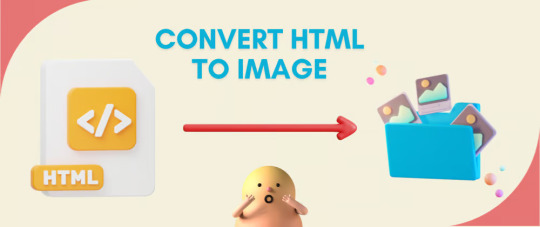
Do you want to turn some HTML code you've made that's on your website and have a way to convert it into an image for you to save?
Well, look no further! I too wanted to do the same thing but funny enough, there weren't any straightforward tutorials out there that could show you how! After hours of searching, I finally discovered the solution~!
This is an old tutorial I made 🐼

💛 Set your environment
Before we dive into the conversion process, I'll assume you already have your HTML code ready. What you want to learn is how to turn it into an image file. You should have a good grasp of HTML and JavaScript. For this tutorial, we'll use the following HTML code example:
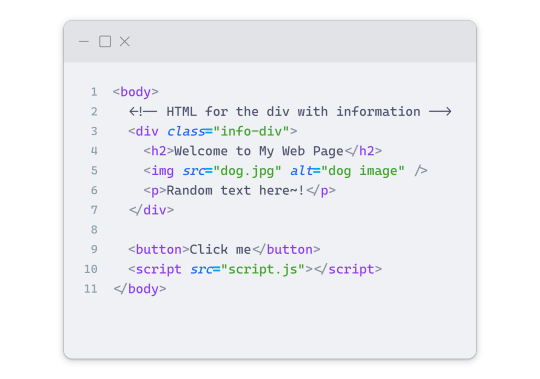
We won't include the CSS code, as it doesn't affect this tutorial. The JavaScript file (script.js) at the bottom of the body element is where we'll add the functionality for the conversion.
Your page should resemble the following:
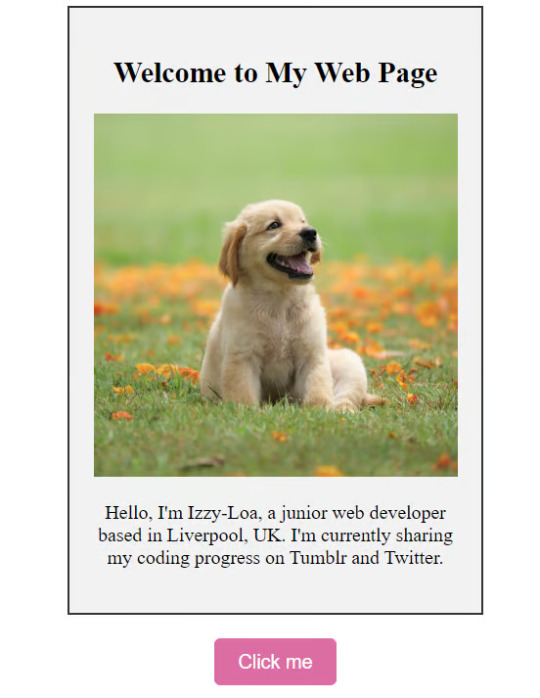
As you can see, the "Click me" button will handle the conversion. We aim to convert everything within the div.info-div into an image.
💛 Using the html2canvas JavaScript Library
The html2canvas library allows you to take screenshots of webpages and target specific elements on a screen. Here are the steps to include the library in your project:
The steps to put the library in your project:
Visit the html2canvas website for more information.
Copy the CDN link from here

and include it in a script tag in your project's head tag in the HTML file:
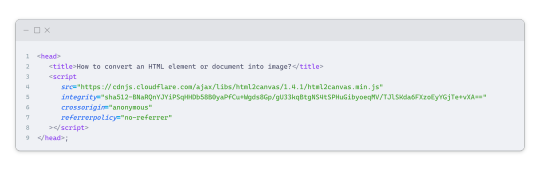
That's it for including the library on the HTML side. Now, let's move on to the JavaScript code.
💛 JavaScript Functionality
Here's the JavaScript code to handle the conversion:
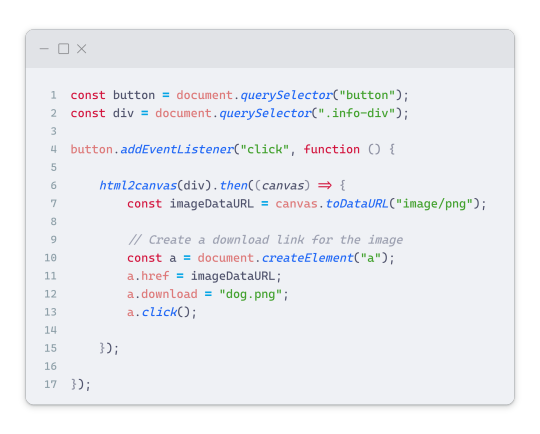
In this code, I want to turn the whole div.info-div into an image, I put it into a variable in const div = document.querySelector(".info-div");.
I also put the button into a variable in const button = document.querySelector("button");
I added a click event listener to the button so when the user clicks the button, it will follow the code inside of the event listener!
You can find similar code like this in the documentation of the html2canvas library:
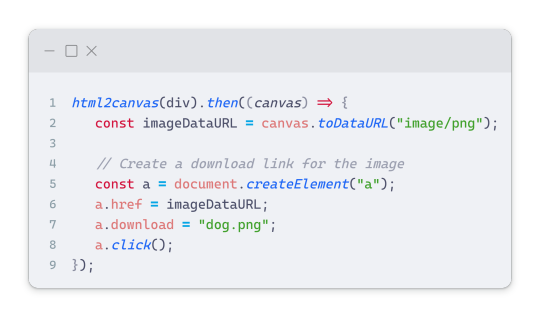
What is happening here is:
We add the div (or what the element we want to take an image of) into the html2canvas([element]).then((canvas)
Added the image file type url to a variable = const imageDataURL = canvas.toDataURL("image/png"); - You can replace the png to other image file types such as jpg, jpeg etc
Created an anchor/link tag, added the href attribute to imageDataURL
The download attribute is where we will give the default name to the image file, I added "dog.png"
Perform the click() function to the anchor tag so it starts to download the image we created
And that's it!
💛 The End
And that's it! You've successfully learned how to turn your HTML into an image. It's a great way to save and share your web content in a unique format.

If you have any questions or need further clarification, please comfortable to ask. Enjoy converting your HTML into images! 💖🐼

#my resources#coding#codeblr#programming#progblr#studying#studyblr#programmer#html#html css#javascript#neocities#coding tips#html5 tutorial#html tutorial
155 notes
·
View notes
Text
[Megapost] Online Resources For Fiber Arts
Hi y'all! Local crazy lady librarian n' crafter here! I am one of those people who loves collecting resources and to that end I created my Weird Wonderful Web spreadsheet many moons back (which is an ever updating project btw) which is a spreadsheet of useful, interesting, wacky, old school, unique, or just plain delightful gems on the internet. For the purposes of this post I decided to pull out all of the fiber arts related resources (+ I added some new stuff just for this post that will make it on the sheet eventually)
Today, I am here to share with you collection of useful resources online for embroidery, cross stitch, sewing, knitting, and crochet. If you have any useful sites that you know of that I didn't share here I'd love to know! Reblog or comment and share!
Without further ado:
Sewing
@fatmasc’s google drive of sewing resources –– lots of sewing resources in one gDrive folder
Dagraeve’s Jedi Robe Pattern –– sew a simple jedi robe for a costume!
Vincent Briggs’ tutorials on making fabric covered buttons (18th century style!) –– what it says on the tin. These are very thorough video tutorials on this topic from a dude is extremely knowledgeable about sewing 18th century men’s clothing. Check out his whole YT channel for more 18th sewing content and his blog @ vincentbriggs.tumblr.com for more excellent content!
@wastelesscrafts basic circle skirt tutorial –– learn how to design and sew a basic circle skirt
Google WeWearCulture Project –– browse a huge collection of images and information about fashion around the world and throughout history.
Embroidery/Needlepoint/Cross Stitch
Sarah’s Hand Embroidery Tutorials –– a complete visual dictionary of embroidery stitches with tutorial videos for each stitch. Super thorough and informative!
Lord Libidian’s Cross Stitch Blog –– lots and lots of useful resources for cross stitch and embroidery, including the extremely handy downloadable DMC thread color chart spreadsheet for helping you organize your thread hoard. Lots of reviews of products and free patterns as well.
ThreadColors –– DMC thread colors to html hex codes. Excellent resource for selecting matching colors from your reference image to color block your next project. Note that some of the color names on this site are older names that DMC no longer uses, but the number codes and the colors themselves remain unchanged.
Faimyxstitch’s embroidery blog posts –– embroiderer Kseniia Guseva, who is well known for her stunning embroideries of scenes of various cities around the world has a variety of freely available posts with information about getting started with embroidery, including a very thorough post on the supplies you might need. She also sells patterns on her etsy and teaches a class (paid).
Free Patterns on the Official DMC site –– DMC has a lot of free to download patterns for cross stitch and embroidery.
DMC thread conversion charts –– convert DMC colors to other brands and vice versa using these handy charts.
reddit’s embroidery community r/embroidery –– lots of great, talented people, many of whom very kindly offer tips when asked!
Needle n’ Thread embroidery tutorials –– lots of posts and videos for beginners!
Knitting/Crochet
Ravelry –– if you’re not new to crochet or knitting you probably have already heard of Ravelry, but I figured I’d stick it here because if you’re brand spanking new you might not have heard of it. You need to create an account but you can download free patterns or purchase patterns on Ravelry. The other main thing you can do with your Ravelry account is to use it to keep track of your projects in your “journal” where you can put notes, a list of the yarns used, the hooks/needles you used, etc. and continue to update the project as you go along. Because I am a person who starts a project and completely forgets about it for like 2 months, I love my Ravelry journal because I put down the yarn I used, the hook I used and the stitch counts for the last row that I crocheted. Nifty!
Left handed Knitting from LeftyKnits –– short, sweet videos on knitting for lefties posted 16 years ago. All are less than 2 minutes long and cover a single micro topic!
Rowbot’s Knitting Videos –– similarly old knitting videos that are short, sweet and to the point from 10+ years ago.
thecrochetside crocheting videos –– short, sweet and to the point crochet videos from 15+ years ago. Right handed mostly.
Internet Archive’s Collection of Knitting Magazines –– collection of knitting magazines that can be viewed online via IA from a variety of time periods. Some magazines also contain crochet and a few crochet magazines are buried in the mix. Magazines contain patterns and project ideas.
Bella Dia’s “vintage” style vertical stripe crochet blanket pattern –– photo tutorial for crocheting a vertical striped multi-color blanket.
General:
findoldvideo.com –– for those who weren’t on YouTube 12+ years ago, you might not know this but there were a TON of super useful fiber arts tutorial videos that were short, sweet and to the point that were all over YouTube, but since the YT search algorithm heavily weights new content you’d never be able to find them now …. unless you use this site! findoldvideo allows you to search YouTube videos from a particular year and sort your results chronologically. A good example search would be “crochet” year: 2008 Boom! Now you have tutorial videos that are less than 2 minutes long and have no promos, random extra talking, title cards, or other fancy shit because they were posted 17 years ago before YouTube was awash in “content”. You’re welcome.
Degraeve Color Palette Generator –– generate a color palette from any image on the web and get hex codes. Good for graphic design, but could also be useful for coming up with “inspired by” color palettes for your projects.
Kleki –– digital painting in your browser for free. Includes a wide range of brushes and the ability to use layers. If you need to do some drawings for your project, Kleki is a good free alternative if you don’t have paid software on your computer or tablet.
Library of Congress Digital Collections –– Free to use reference images of a wide range of items, including images of historical fashions!
ManualsLib –– did you just buy a second hand sewing machine, digital embroidery machine, or knitting machine that doesn’t have a manual? You might be able to download a free copy here on the internet’s most comprehensive catalog of product manuals.
Stitch Fiddle –– A site/tool for designing patterns for knitting, crochet, cross stitch, needle punch and more.
The Smithsonian Image Archive –– Free to use images of a massive amount of things! If you like designing embroidery or cross stitch images of botanicals, insects, animals, etc. you can find high quality images of these here and download them for free and use them for anything.
Encyclopedia of Needlework by Thérèse de Dillmont (1890) –– Dillmont’s Encyclopedia of Needlework contains tutorials for sewing, embroidery, cross stitch, lace making, knitting, macrame and more. Originally published in 1890, it was an extremely popular work on the topic and is still being reprinted today. The link takes you to a free online copy on Project Gutenberg. It unfortunately doesn’t seem to have included the Table of Contents so you’ll need to pop a ctrl + f (cmd + if you’re on mac) and search your desired terminology. If you get it in print it is HUGE!
The Dictionary of Needlework by Sophia Frances Ann Caulfeild (1885) –– Read another popular book stitching, with the delightful subtitle: “an encyclopaedia of artistic, plain, and fancy needlework. Dealing fully with the details of all the stitches employed, the method of working, the materials used, the meaning of technical terms, and, where necessary, tracing the origin and history of the various works described. Illustrated with upwards of 800 wood engravings, and coloured plates. Plain sewing, textiles, dressmaking, appliances, and terms”
Volunteering Opportunities:
Project Linus –– Project Linus seeks to “Provide love, a sense of security, warmth and comfort to children who are seriously ill, traumatized, or otherwise in need through the gifts of new handmade blankets and afghans, lovingly created by volunteer blanketeers.” Knit, crochet, or quilt blankets that will be donated to NICU babies, Peds Oncology kids, and more. My grandma quilted for Linus for many years. I think that this post is a great encapsulation of the impact of Linus and similar orgs that donate blankets to kids in need.
Loose Ends Project –– “Loose Ends is an everyone-is-welcome movement that aims to ease grief, create community, and inspire generosity by matching volunteer handwork finishers with textile projects people have left undone due to death or disability.”
#fiber arts#crochet#knitting#embroidery#sewing#resources#masterlist#megapost#reference#mine#help#please please tell me what resources YOU know about! I'd love to hear about them!!!
49 notes
·
View notes
Text







A BOLI is an abstract figure kept in a shrine belonging to a secret Bamana men's association. It is believed to be the embodiment of the spiritual powers of the society. These powers underlie the ability of the association to maintain social control. Today, the Kono society has lost its influence in most Bamana communities due to the conversion of Bamana to Islam.
The basic form of this boli resembles a highly simplified cow. It is composed of a wooden core over-modeled with materials such as mud, eggs, chewed kola nuts, sacrificial blood, urine, honey, beer, vegetable fiber, and cow dung. The use of blood, excrement, and urine reflects the belief that these organic substances possess extremely potent spiritual powers.
Sotheby's catalogue note: "Catalogue Note
Upon first inspection this power object, known as a boli (plural boliw) impresses with its seemingly ‘elementary’ form, a shape achieved by the gradual accumulation of material around a wood core. In 1933 an image of a ‘boli du kono’ [the Kònò secret society, which was custodian of the boli] appeared in the Surrealist magazine Minotaure; it was described by the author and ethnographer Michel Leiris as "one of those bizarre shapes […] in the form of a pig, always in nougat brown." The form of the boli and its dense, cracked surface, suggestive of some primordial landscape, resonated with the Surrealist love of ‘fetishes’ and objects which were generally considered grotesque or bizarre, and the boli published in Minotaure soon became "the centre of an enthusiasm for Primitivism" (Colleyn, ‘ Images, signes, fétiches. À propos de l'art bamana (Mali)’, Cahiers d’études africaines, No. 195, 2009, p. 22).
If one engages with the boli beyond its seemingly ‘primitive’ appearance an object which possesses an immensely complicated cosmological significance is revealed. The boli is both a symbol of the universe and a receptacle for the forces that animate the universe, and it serves as an intermediary which permits communication with the ancestor or supernatural power whose force permeates it. As a repository of enormous spiritual power, or nyama, the boli would be viewed with a mixture of awe and fear. As the most essential instrument of communication between earthly mortals and the supernatural powers that control nyama, boliw were "an important part of the Bamana judicial structure, inanimate objects to which the Bamana community entrusts its decision making."
https://www.sothebys.com/.../literati.../lot.2919.html
111 notes
·
View notes
Photo

2023 December 27
Rainbow Aurora over Icelandic Waterfall Image Credit & Copyright: Stefano Pellegrini
Explanation: Yes, but can your aurora do this? First, yes, auroras can look like rainbows even though they are completely different phenomena. Auroras are caused by Sun-created particles being channeled into Earth's atmosphere by Earth's magnetic field, and create colors by exciting atoms at different heights. Conversely, rainbows are created by sunlight backscattering off falling raindrops, and different colors are refracted by slightly different angles. Unfortunately, auroras can’t create waterfalls, but if you plan well and are lucky enough, you can photograph them together. The featured picture is composed of several images taken on the same night last month near the Skógafoss waterfall in Iceland. The planning centered on capturing the central band of our Milky Way galaxy over the picturesque cascade. By luck, a spectacular aurora soon appeared just below the curving arch of the Milky Way. Far in the background, the Pleiades star cluster and the Andromeda galaxy can be found.
∞ Source: apod.nasa.gov/apod/ap231227.html
158 notes
·
View notes
Text




The pink shoes from the pilot and promotional images are Chuck Taylor All Star Converse in the color either “Chaos Fuchsia” (above) or “Pink” (below). I can’t exactly make my mind up on which color it is. On the one hand the shoes look like a darker pink but it could very well be the lighting so I’ll let y’all decide.
Link:
https://www.converse.com/shop/p/chuck-taylor-all-star-canvas-unisex-high-top-shoe/M9006.html?dwvar_M9006_color=pink&styleNo=M9006&cgid=pink-shoes
https://www.converse.com/shop/p/chuck-taylor-all-star-canvas-unisex-high-top-shoe/M9006MP.html?pid=M9006MP&dwvar_M9006MP_color=chaos%20fuchsia&dwvar_M9006_width=standard&styleNo=A08136F&pdp=true&vgid=M9006
49 notes
·
View notes
Text
About DecaPolice's possible 18+ age rating (TGS info translation)

*Image above is from Level-5's official website's TGS Report Day 1.
So, back in September during TGS, Akihiro Hino (Level-5's President/CEO) had a stage interview with Danganronpa & Rain Code's creator Kazutaka Kodaka.
The video has since been deleted from Level-5's official channel (since they had said they'd only archive it for 3 months).
But I've rewatched that video so many times I can almost rewind a section of their conversation back in my head 😅.
And that section is about Decapolice's age rating.
Basically, what happened was:
Hino: I like the games made by Western people, it makes me feel like we Japanese people should band up and do our best as well.
Kodaka: Speaking of Western, I know Level-5 usually make family-friendly games, but don't you want to try making a CERO-Z (18+) game like them?
Hino: Well, to be honest, it's not a proclamation or anything, but the game we're currently making, Decapolice, might actually be CERO-Z (18+).
Kodaka: Seriously?
Hino: Yes. It looks cute on the outside, but the inside's just messy (dorodoro). It's hard since, when developing it I'm always told "No, you can't. That's impossible for this country and that country." (As in impossible to sell in some countries AKA banned). When faced with that, it makes me feel like, "Well, should we not then?". But still, I want to stay true to Decapolice's original essence as much as possible.
Kodaka: Then, do you like brutal scenes too?
Hino: No, no, I don't really like brutal scenes. But, I made those scenes so they could in turn elevate other better, more beautiful, scenes.
Kodaka: I've played the demo, but it feels like a team game, full of fun and light-hearted.
Hino: Oh no, the actual thing is super dark. It's filled with things like 'revenge', 'karma', etc.
Kodaka: Is that so?
Hino: Yes, this time (TGS) we're pushing it as another one of Level-5's family-friendly game. Although, in the upcoming future we'll be revealing what the game truly is, little by little.
Kodaka: I see, I'm pretty interested now.
And that's it.
I have confidence in my memory & translation ability, and you can also find the same info from both JP & ENG twitter accounts that were watching the interview, all shocked 😂.
Also, this Famitsu news article that basically wrote down their convos (in Japanese & shortened): https://s.famitsu.com/news/202309/23318239.html
One more thing...
I just want to mention that Decapolice's use of puppet forms is because Level-5 wants to sort of 'side-step' the age rating system, by making them cute puppets and dolls.
Here's a link to that bit of info's translation by user @DartsEnthusiast on twitter (they also post the original article's link there): https://twitter.com/DartsEnthusiast/status/1636145350749704194?t=R9lBFMpto7vC6qUjPqAt8Q&s=19
...And with that, see you guys later ���🏻
45 notes
·
View notes
Text
youtube
Hello Everyone welcome back to Instant Data Services Here in this video we are presenting you about Image to HTML Conversion with best accuracy. Instant data services team converts all type of Formats like JPEG, PNG, or GIF, into HTML and CSS code to HTML. The data entry company has provides work from home Gif to html typing works, its is very hard to manual type thats why our instant data service's team had developed a great auto typer software called Image to Html converter software with the help of this conversion software you can complete your work on time and get good payouts .Using HTML conversion for every business is very beneficial thing to run the business smoothly and smartly. Usually manual typing consumes human valuable time instead of manual typing using conversion will solve your problem in less time with best accuracy. Image to HTML Conversion can save time, reduce stress, and very user-friendly software.
☏ Contact Us :+91-8919508962 ( Instant Data Services ) Website : http://www.instantdataservices.com/in YouTube : / @instantdataservices4010 Email : [email protected]
#How to convert Data entry Images files into HTML in easy way with full accuracy#image to html conversion#image to html converter software#html conversion#data entry image to html conversion#gif to html#gif to html conversion#how to convert gif to html conversion#gif to converter software#free html conversion#Convert Data Entry gif images to html#GIF to HTML conversion softwareimage to html conversion#image to notepad conversion#icr software#image to notepad#gif to notepad#image to text converter#gif to text#jpg to notepad#jpg to text#image#notepad#convert image to text#Youtube
0 notes
Text
Free Photoshop/Editing Tools
Photoshop/Editing Tools
PHOTOSHOPPING
Free Photoshop: https://pixlr.com/x/
(This site only allows "3 FREE PROJECTS" A Day!))
Photopea: https://www.photopea.com/
Sketchpad: https://sketch.io/sketchpad/
Kleki: https://kleki.com/
Sumo Paint: https://paint.sumo.app/
Downloadable
PhotoScape X: http://x.photoscape.org/
Photoshop App "GIMP": https://www.gimp.org/
Background Remover: https://www.remove.bg/
Remove BG AI: https://remove-bg.ai/
Remove BG: https://remove-white-background.imageonline.co/
Watermark Remover: https://www.watermarkremover.io/upload
Change Haircolor: https://www.cartoonize.net/hair-color-changer/
IMAGE TOOLS: https://imgonline.tools/
Image Converter: https://www.freeconvert.com/image-converter
Useful Converter Image/Video/PDF: https://cloudconvert.com/
TEXT GENERATORS
Text Generator: https://www.coolgenerator.com/png-text-generator
Text Generator 2: https://glowtxt.com/
Text Designer PHONE: https://apps.apple.com/us/app/text-designer/id1434850234
Font-Generator Picsart: https://tools.picsart.com/text/font-generator/
Text Glow: https://fontmeme.com/glow-effect/
Upside down text: https://www.upsidedowntext.com/
Demon Slayer Logo Generator: https://www.textstudio.com/logo/demon-slayer-logo-editable-1314
Image to Text: https://www.imagetotext.info/
MEASURE/SIZE
Image Measurement: https://www.posterburner.com/Image-Size-Finder.aspx
Image resizer: https://imageresizer.com/
Dimension Resizer: https://www.img2go.com/resize-image
Flip Image: https://pinetools.com/flip-image
Image Cropper: https://www.iloveimg.com/crop-image
Stretch Image: https://batchtools.pro/en/resize/stretch
MATH
Caculatorsoup: https://www.calculatorsoup.com/calculators/conversions/numberstowords.php
Demos: https://www.desmos.com/scientific
Table Creator: https://www.htmltables.io/
Heterogeneous Table Generator: https://www.table-generator.de/generator
Calendar: https://www.calendarlabs.com/
AI GENERATORS
Craiyon: https://www.craiyon.com/ (Top Free includes watermark)
dezgo: https://dezgo.com/
Deepdream: https://deepdreamgenerator.com/generate
DRAWING SITES
Sketchpad: https://sketch.io/sketchpad/
Kleki: https://kleki.com/
Sumo: https://sumo.app/
Canva: https://www.canva.com/draw/
Downloadable
Krita: https://krita.org/en/
Photo to Outline
Photo to Outline (optional transparent BG): https://tech-lagoon.com/imagechef/en/image-to-edge.html?cache=20240808100244
Photo to Sketch (White BG): https://suncatcherstudio.com/photo-to-sketch/
RemoveWhiteBG: https://remove-white-background.imageonline.co/
Remove BG AI: https://remove-bg.ai/
CHARACTER CREATORS
PicCrew: https://picrew.me/en
Meikr: https://meiker.io/
Imvu: https://secure.imvu.com/
Anime POSE Maker: https://app.justsketch.me/
BACKSTORY AI GENERATOR
ToolBaz: https://toolbaz.com/writer/backstory-generator
CapitaliseMyTitle: https://capitalizemytitle.com/name-generator/character-backstory/
PNG (Transparent Background)
PNGEgg: https://www.pngegg.com/
PNG Wing: https://www.pngwing.com/
CleanPNG: https://www.cleanpng.com/
PNGpix: https://pngpix.com/
Freepnglogos: https://www.freepnglogos.com/images/angel-wings-10863.html
Pnghut: https://pnghut.com/
FreeIconsPng: https://www.freeiconspng.com/
Uxwing: https://uxwing.com/
PurePNG: https://purepng.com/
PNGimg: https://pngimg.com/
FreeTransparent: https://freepngtransparent.com/
VHV.RS: https://www.vhv.rs/
GIFS
Watch this video: https://www.youtube.com/watch?v=GOJHgEQI6Q0
GIF Maker: https://mediamodifier.com
Awesome Screen Recorder/Screenshot (Computer Only): (Better quality for Gifs) https://chromewebstore.google.com/detail/awesome-screen-recorder-s/nlipoenfbbikpbjkfpfillcgkoblgpmj
Crop Video: https://ezgif.com/crop-video
Convert Image to GIF: https://image.online-convert.com/convert-to-gif
(Just in case) Video to GIF: https://ezgif.com/video-to-gif
NOTES
Evernote: https://evernote.com/
SimpleNote: https://simplenote.com/
Standered Notes: https://standardnotes.com/
Obsidian: https://obsidian.md/
Dropbox Paper: https://www.dropbox.com/paper/startZoho
Notebook: https://www.zoho.com/notebook/
RemNote: https://www.remnote.com/
Notion: https://www.notion.so/
Private (optional) Standered Notes: https://standardnotes.com/
Google
Google Docs: docs.google.com/document
Google Keeps: https://keep.google.com/
Downloads
NoteShelf: https://www.noteshelf.net/noteshelf-windows.html
Joplin: https://joplinapp.org/help/install/
Socials
Tumblr: https://www.tumblr.com/dashboard
Quotev: https://www.quotev.com/
Reddit: https://www.reddit.com/
Wattpad: https://www.wattpad.com/
Phone Apps
Notes: https://apps.apple.com/us/app/notes/id1110145109
Goodnotes: https://www.goodnotes.com/
Bear: https://bear.app/
ColorNote: https://www.colornote.com/
Notepad: https://apps.apple.com/us/app/memo-notepad-for-note-taking/id1004291915
NoteShelf (Ios): https://apps.apple.com/us/app/noteshelf-3-digital-notes/id6458735203 NoteShelf (Android): https://www.noteshelf.net/noteshelf-android.html
SuperNotes: https://apps.apple.com/us/app/supernotes/id1623606778
Private (optional) Standered Notes: https://standardnotes.com/
FREE WEBSITE CREATORS
Webnode: https://www.webnode.com/
Carrd: https://carrd.co/
LinkTree: https://linktr.ee/
#free#free photoshop#free editing#free edit#useful#resource#helpful#art#free editing tools#edit tool#editing tool#editing tools
13 notes
·
View notes
Text
Making Your Own Website
To follow up on the last reblog... for those HTML/CSS curious:
༼ つ ◕_◕ ༽つ Neocities
Free site hosting, community-based (if you want it), and a great place to start out and play around with coding your own site. I have a Supporter account there (very reasonable hosting cost) and host all of my HTML sites/blogs with them.
However, I keep backups of all my HTML files/images on my own computer - and backups of my backups!
In fact, I was able to recreate a FFIV fan website I last updated in 2004 (not a typo) because I still had my backup files from those days. All I had to do was upload the files to a host, do a little clean up, and there you go! Site restored from almost 20 years ago!
༼ つ ◕_◕ ༽つSite making resources I've gathered
There's tons of HTML resources out there besides this!
Plus, if you just want to type straight into something like Word/Google Docs and convert writing to HTML (or copy paste from another source), there's this great HTML conversion tool I use all the time!
If you do join Neocities, or have a page there, let me know and I'll give you a follow. :)
137 notes
·
View notes
Text
Pleiades from Siding Spring
youtube
The Pleiades star cluster, captured from Australia's Siding Spring Observatory (31 degrees south latitude).
In my humble opinion, this is one of the best pictures of the Pleiades in the history of astronomy, at least in the category of spectacular images. But it was taken from a continent from which the Pleiades are not very visible. Not to say that they are badly visible, but they do not rise above 35 degrees - like Orion's Belt in the middle northern latitudes. This introduces its own difficulties - in terms of atmospheric transparency and exposure time (series duration), and the Pleiades visibility season is very limited there. Nevertheless, the result is stunning.
https://www.youtube.com/watch?v=dTc092jv6Ok
I couldn't resist adding my own melody to this frame, which is related to the Pleiades: "Conversation with the Pleiades"
PS: Not everyone knows, but in the southern sky there are their own - the so-called - "Southern Pleiades". But we'll talk about them some other time.
Original photo

It was published in late 2022 on APOD: https://apod.nasa.gov/apod/ap221205.html
15 notes
·
View notes
Text
Just learnt how to turn HTML to Image
Friday 6th October 2023
Yeah just figured out how to turn HTML tags into an image you can download and save! The idea popped up because I came across a image generator from the user inputting the text and images and the generator would merge all of that into a .png file for you to save. So, I thought "mmmh I could do that?" (^^)b
・゚: *✧・゚:* and I did *:・゚✧*:・゚
Now I'll use this for future project ideas! Especially a similar project to those "Code Snippets to Image" generators I use to share code on my blog! I'll make a proper post of how I did because it took me forever from an API with limited conversions to an outdated tutorial with broken links 😖
art used @fraberry-stroobcake 🌷

⤷ ○ ♡ my shop ○ my twt ○ my youtube ○ pinned post ○ blog's navigation ♡ ○
#codeblr#coding#progblr#programming#studyblr#studying#computer science#tech#html css#html5 css3#code#programmer#comp sci#web design
82 notes
·
View notes
Text
What Is The Difference Between Web Development & Web Design?
In today’s world, we experience the growing popularity of eCommerce businesses. Web designing and web development are two major sectors for making a difference in eCommerce businesses. But they work together for publishing a website successfully. But what’s the difference between a web designers in Dubai and a web developer?
Directly speaking, web designers design and developers code. But this is a simplified answer. Knowing these two things superficially will not clear your doubt but increase them. Let us delve deep into the concepts, roles and differentiation between web development and website design Abu Dhabi.

What Is Meant By Web Design?
A web design encompasses everything within the oeuvre of a website’s visual aesthetics and utility. This might include colour, theme, layout, scheme, the flow of information and anything related to the visual features that can impact the website user experience.
With the word web design, you can expect all the exterior decorations, including images and layout that one can view on their mobile or laptop screen. This doesn’t concern anything with the hidden mechanism beneath the attractive surface of a website. Some web design tools used by web designers in Dubai which differentiate themselves from web development are as follows:
● Graphic design
● UI designs
● Logo design
● Layout
● Topography
● UX design
● Wireframes and storyboards
● Colour palettes
And anything that can potentially escalate the website’s visual aesthetics. Creating an unparalleled yet straightforward website design Abu Dhabi can fetch you more conversion rates. It can also gift you brand loyalty which is the key to a successful eCommerce business.
What Is Meant By Web Development?
While web design concerns itself with all a website’s visual and exterior factors, web development focuses on the interior and the code. Web developers’ task is to govern all the codes that make a website work. The entire web development programme can be divided into two categories: front and back.
The front end deals with the code determining how the website will show the designs mocked by a designer. While the back end deals entirely with managing the data within the database. Along with it forwarding the data to the front end for display. Some web development tools used by a website design company in Dubai are:
● Javascript/HTML/CSS Preprocessors
● Template design for web
● GitHub and Git
● On-site search engine optimisation
● Frameworks as in Ember, ReactJS or Angular JS
● Programming languages on the server side, including PHP, Python, Java, C#
● Web development frameworks on the server side, including Ruby on Rails, Symfony, .NET
● Database management systems including MySQL, MongoDB, PostgreSQL
Web Designers vs. Web Developers- Differences
You must have become acquainted with the idea of how id web design is different from web development. Some significant points will highlight the job differentiation between web developers and designers.
Generally, Coding Is Not A Cup Of Tea For Web Designers:
Don’t ever ask any web designers in Dubai about their coding knowledge. They merely know anything about coding. All they are concerned about is escalating a website’s visual aspects, making them more eyes catchy.
For this, they might use a visual editor like photoshop to develop images or animation tools and an app prototyping tool such as InVision Studio for designing layouts for the website. And all of these don’t require any coding knowledge.
Web Developers Do Not Work On Visual Assets:
Web developers add functionality to a website with their coding skills. This includes the translation of the designer’s mockups and wireframes into code using Javascript, HTML or CSS. While visual assets are entirely created by designers, developer use codes to implement those colour schemes, fonts and layouts into the web page.
Hiring A Web Developer Is Expensive:
Web developers are more expensive to hire simply because of the demand and supply ratio. Web designers are readily available as their job is much simpler. Their job doesn’t require the learning of coding. Coding is undoubtedly a highly sought-after skill that everyone can’t entertain.
Final Thoughts:
So if you look forward to creating a website, you might become confused. This is because you don’t know whether to opt for a web designer or a developer. Well, to create a website, technically, both are required. So you need to search for a website design company that will offer both services and ensure healthy growth for your business.
2 notes
·
View notes