#mac-powershell
Explore tagged Tumblr posts
Text
A script to dump data out of the macOS logging system: https://github.com/johncwelch/Get-ULSDump It creates a series of .tsv files, one per subsystem. I like TSVs, they're easy to import into Excel, sifting data is a thing Excel is kind of good at. #powershell #powershell-mac #powershell-macOS
0 notes
Text
KIP'S BIG POST OF THINGS TO MAKE THE INTERNET & TECHNOLOGY SUCK A LITTLE LESS

Post last updated November 23, 2024. Will continue to update!
Here are my favorite things to use to navigate technology my own way:
A refurbished iPod loaded with Rockbox OS (Rockbox is free, iPods range in price. I linked the site I got mine from. Note that iPods get finicky about syncing and the kind of cord it has— it may still charge but might not recognize the device to sync. Getting an original Apple cord sometimes helps). Rockbox has ports for other MP3 players as well.
This Windows debloater program (there are viable alternatives out there, this one works for me). It has a powershell script that give you a little UI and buttons to press, which I appreciate, as I'm still a bit shy with tech.
Firefox with the following extensions: - Consent-O-Matic (set your responses to ALL privacy/cookie pop-ups in the extension, and it will answer all pop-ups for you. I can see reasons to not use it, but I appreciate it) - Facebook Container ("contains" Meta on Facebook and Instagram pages to keep it from tracking you or getting third party cookies, since Meta is fairly egregious about it) - Redirect Amp to HTML (AMP is designed for mobile phones, this forces pages to go to their HTML version) - A WebP/AVIF image converter - uBlock Origin and uBlacklist, with the AI blacklist loaded in to kill any generative AI results from appearing in search engines or anywhere.
Handbrake for ripping DVDs— I haven’t used this in awhile as I haven’t been making video edits. I used this back when I had a Mac OS
VLC Media Player (ol’ reliable)
Unsplash & Pexels for free-to-use images
A password manager (these often are paid. I use Dashlane. There are many options, feel free to search around and ask for recs!). There is a lot that goes into cybersecurity— find the option you feel is best for you.
Things I suggest:
Understanding Royalty Free and the Creative Commons licenses
Familiarity with boolean operators for searching
Investing in a backup drive and external drive
A few good USBs, including one that has a backup of your OS on it
Adapter cables
Avoiding Fandom “wikias” (as in the brand “Fandom”) and supporting other, fan-run or supported wikis. Consider contributing if its something you find yourself passionate or joyful about.
Finding Forums for the things you like, or creating your own*
Create an email specifically for ads/shopping— use it to receive all promotional emails to keep your inbox clean. Upkeep it.
Stop putting so much of your personal information online— be willing to separate your personal online identity from your “online identity”. You don’t owe people your name, location, pronouns, diagnoses, or any of that. It’s your choice, but be discerning in what you give and why. I recommend avoiding providing your phone number to sites as much as possible.
Be intentional
Ask questions
Talk to people
Remember that you can lurk all you want
Things that are fun to check out:
BBSes-- here's a portal to access them.
Neocities
*Forums-- find some to join, or maybe host your own? The system I was most familiar with was vbulletin.
MMM.page
Things that have worked well for me but might work for you, YMMV:
Limit your app usage time on your smartphone if you’re prone to going back to them— this is a tangible way to “practice mindfulness”, a term I find frustratingly vague ansjdbdj
Things I’m looking into:
The “Pi Hole”— a raspberry pi set up to block all ads on a specific internet connection
VPNs-- this is one that was recommended to me.
How to use computers (I mean it): Resources on how to understand your machine and what you’re doing, even if your skill and knowledge level is currently 0:
This section I'll come back an add to. I know that messing with computers can be intimidating, especially if you feel out of your depth. HTML and regedits and especially things like dualbooting or linux feel impossible. So I want to put things here that explain exactly how the internet and your computer functions, and how you can learn and work with that. Yippee!
851 notes
·
View notes
Text
btw i have the laptop all set up and even taught myself some powershell commands so i could run the windows 10 debloater scripts :)))) turns out this bad boy, according to its service tag, was purchased in 2013 😳 but it's still so much faster than my 2015 mac air. this thing has an i7 processor tho AND its a 17 inch screen. im going to watch so much youtube on this thing
#this laptop was previously owned by an 80 year old woman who just upgraded to a new one and she gave it to my guy bc he moved her files over#and he then gave it to me :D and now i dont have to worry so much about getting a new laptop bc i have 2 now#i am gonna get a new laptop but i need to save up for it. but i have a new youtube machine thats for damn sure#ahhhhh i love it its my laptop :) i have a big ass laptop with 4 FUCKING USB DRIVES!!!!!! AND A DISC DRIVE!!!!!#AND HDMI AND ETHERNET PORTS!!!!! AND ITS MY FIRST I7 PROCESSOR!!!!!!#im the luckiest girl ever i love this era of laptops so much. this couldve been my dream laptop in the early 2010s#and its barely used! i might open it up to clean out the dust bc im sure its never ever been cleaned#but man. this is so awesome i love my fiance he really is the best
3 notes
·
View notes
Quote
POP、IMAP、および SMTP AUTH 2020 年に、POP、IMAP、および SMTP AUTH の OAuth 2.0 サポートをリリースしました。 一部のクライアント アプリへの更新は、これらの認証の種類をサポートするように更新されています (たとえば、Thunderbird は、21Vianet によって動作するOffice 365を使用しているお客様向けではありません)。そのため、最新バージョンのユーザーは OAuth を使用するように構成を変更できます。 Outlook クライアントが POP と IMAP の OAuth をサポートする予定はありませんが、Outlook は MAPI/HTTP (Windows クライアント)とEWS (Mac 版 Outlook)を使用して接続することができます。 これらのプロトコルを使用して電子メールを送信、読み取り、またはその他の方法で処理するアプリを構築したアプリケーション開発者は、同じプロトコルを維持できますが、ユーザーに対してセキュリティで保護された先進認証エクスペリエンスを実装する必要があります。 この機能は、Microsoft ID プラットフォーム v2.0 の上に構築され、Microsoft 365 メール アカウントへのアクセスをサポートします。 社内アプリケーションがExchange Onlineで IMAP、POP、SMTP AUTH プロトコルにアクセスする必要がある場合は、OAuth 2.0 認証を実装する手順に従います。OAuth を使用して IMAP、POP、または SMTP 接続を認証します。 さらに、PowerShell スクリプト Get-IMAPAccesstoken.ps1 を使用して、共有メールボックスのユース ケースを含む簡単な方法で、OAuth を有効にした後に IMAP アクセスをテストします。 基本認証が 2022 年 10 月 1 日に完全に無効になった場合でも、SMTP AUTH は引き続き使用できます。 SMTP が引き続き利用可能になる理由は、プリンターやスキャナーなどの多くの多機能デバイスを先進認証を使用するように更新できないためです。 ただし、可能な場合は、SMTP AUTH で基本認証を使用しないようにすることを強くお勧めします。 認証されたメールを送信するためのその他のオプションには、Microsoft Graph API などの代替プロトコルの使用があります。
Exchange Online での基本認証の廃止 | Microsoft Learn
2 notes
·
View notes
Text
TOOL TUTORIAL 7
The Best of Both Worlds: FFmpeg Sharpening + Gifski Compression
I don't think I've shared the script I am now consistently using to turn my DaVinci Resolve clips into GIFs.
I am now using FFmpeg and Gifski scripts in combination. For the best balance of sharpness and compression.
After pointing my terminal/shell (Terminal on Mac and Linux, Powershell on Windows) to the folder where all my clips are, I paste these two commands into the shell/terminal,
for i in .mp4; do ffmpeg -y -i "$i" -filter_complex "smartblur=1.5:-1,unsharp=la=1.5" sharp_${i%.mp4}.mp4; done for i in sharp_; do gifski --fps 22 --width 540 --quality 100 -o ${i%.*}.gif "$i"; done
You can past them in at the same time or paste in one then the other.
The first script makes new copies of your clips and sharpens them, giving them the prefix "sharp_". The second script compresses those sharpened clips into GIFs.
In the second script, the numbers to the right of the fps, width, and quality flags can be adjusted to compress GIFs further or scale them down. (540 is the appropriate width for a single column set).
5 notes
·
View notes
Text
How to find your Apple TV's IPv6 address(es)
Since Apple TV's network settings don't list IPv6 info, it's time to get creative, though it won't be the hardest tech guide out there. Typically it has 2 IPv6 addresses: 1 public, and 1 private (The latter of which is used within the home's router network).
————————————————
Public IPv6 address
Download https://apps.apple.com/app/icurlhttp-appletv/id1153384808 (iCurlHTTP AppleTV)

2) Open that app. 3) In its "Browser" settings in the lower left, change from "User" to "iPhone". This is required. 4) In its address field in the upper left, write "https://ip.me". Then press the remote's OK button. 5) If it works, a row will show up a slight bit down in the text results that say "<p class="ip-address">" followed by your Apple TV's public IP.
————————————————
Private IPv6 address (i.e. within your router's LAN)
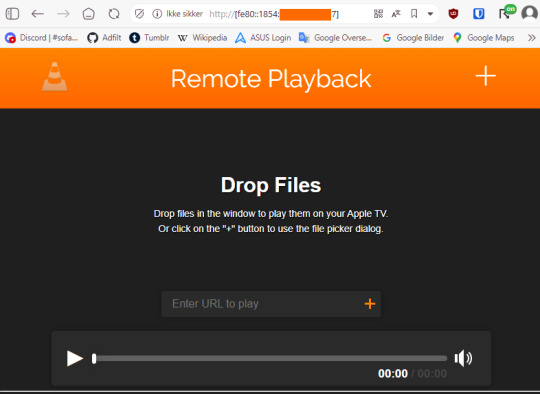
Download https://apps.apple.com/us/app/vlc-media-player/id650377962 (VLC for Apple TV)
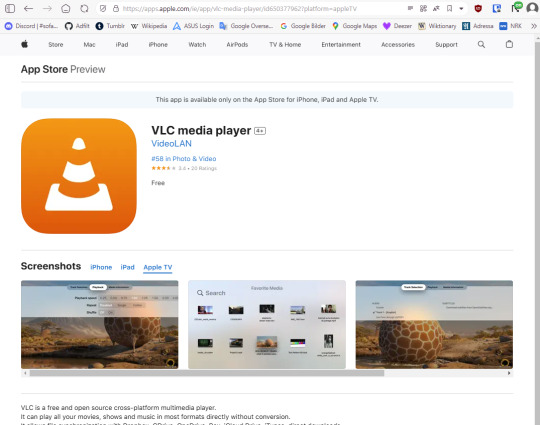
2) Open that app. 3) Go to "Remote Playback" → Click "Turn On Remote Playback" if it hasn't already been turned on. 4) The app will show a URL that it tells users to open on a non-"Apple TV device". It will usually be "http://(The Apple TV's network name in lowercase with dashes).local" Ensure that the VLC app remains on that screen throughout the entire rest of the guide. 5) On a Windows, macOS, or Linux device (Android won't work), open any sort of command line (PowerShell, Cygwin, Windows Terminal, Command Prompt, Mac Terminal, Bash, ZSH, anything you can think of like those). It is not needed to run as administrator, though nothing bad happens if you do.

6) Type "ping (the URL from step 4 but without the http:// part)", then press Enter.

7) If it works, the result will show "Pinging (URL) [(The private IP address)] with 32 bytes of data:" 8) That IP (Remove the last "%(2 numbers)" part first) can then be pasted into a browser, "http://[(The IP)]". The square brackets are required. 9) If the browser loads a "Drop files" window, then the IP works correctly.
#tech#apple tv#tvos#vlc media player#ipv6#ip address#public ip#private ip#technology#apple app store#app store#icurl#vlc#remote playback#command line#powershell#cygwin#windows terminal#tech guide#network settings
0 notes
Text
Installing and Updating Powershell on Mac
Use Homebrew to Install Usually a good idea to make sure you have the latest version of brew installed before running other commands. brew update Install powershell brew cask install powershell Upgrading to the Latest Version Make sure you have powershell installed brew list Then upgrade to update to the latest version brew update brew upgrade powershell --cask
0 notes
Text
Minor update to Get-MacInfo, added iBridge data from system_profiler. Install from https://www.powershellgallery.com/packages/Get-MacInfo, source at https://github.com/johncwelch/Get-MacInfo #powershell #powershellMac #powershellmacOS
0 notes
Text
What are the most demanded skills for engineering students?

Most Demanded Skills for Engineering Students
Working in IT can mean anything from resolving an employee’s Wi-Fi issues to programming an organization’s new cloud infrastructure. Due to diverse work, the skills, students of Top Engineering College in Jaipur need to know to get a job in the IT field can vary widely depending on your role. Browse a few listings of jobs they are interested in to see which skills you should focus on acquiring.
Essential IT skills
1. Security
Security should be foundational to any IT team. Starting out in a help desk, networking, or system administration role can introduce you to concepts that are helpful to know for security purposes. The following skills can help students of Top BTech Colleges to qualify for IT security positions like information security analyst at the entry-level and beyond.
Familiarity with physical, network, and software security, Installing firewalls and routers, Data encryption, Risk mitigation strategy and threat analysis, Knowledge of compliance regulations and standards like PCI-DSS, HIPAA, and CCPA, Ethical hacking and penetration testing, etc.
2. Programming
Being able to program will be a must for those who want to develop software, web applications, and websites. It will also be useful for IT workers who want to automate tasks. The languages below are commonly requested of programmers and can be asked of IT professionals as well. You can get started by browsing programming language courses like Python, C++, JavaScript, Ruby, PowerShell, etc.
3. Systems and networks
Making sure computer systems and networks are operating smoothly is central to the work of an IT team. Typical roles specializing in this skill set include system administrators and network administrators. System and network skills can also be useful for working in cloud administration or security as well. On a basic level, these skills include Administering diverse operating systems like Windows, Linux, or Mac, Installing and configuring computer hardware and software, Cloud administration and applications, maintaining local area networks (LAN), wide area networks (WAN), storage area networks (SAN), and virtual private networks (VPNs), Troubleshooting, Helping employees with technical issues, etc.
4. Data analysis
Being able to analyze data will be useful for various IT tasks. Monitoring performance data can help students of private engineering colleges in Jaipur find security threats, or see where inefficiencies exist in their operations. Jobs that work with data in the IT realm include database administrators and data engineers. It includes SQL, Statistics, Python, etc.
5. DevOps
DevOps is a combination of “development” and “operations” that acts as a bridge between the software development and IT teams. Though a field unto itself, DevOps skills can help in both the IT and development aspects of running an organization. Working in DevOps can mean becoming a DevOps engineer. You might need skills like Understanding of continuous delivery theory, Container technologies like Docker or Kubernetes, Scripting languages like Python, Ruby, and C, Familiarity with cloud operations, etc.
6. Cloud computing
Cloud computing skills include anything from building cloud infrastructure to maintaining them. Working with cloud technology can open doors to positions like cloud developer, cloud administrator, and cloud architect. Knowledge of the following cloud platforms can be useful including AWS, Google Cloud, Microsoft Azure, Oracle, etc.
7. Machine learning
A skill useful for programmers and data professionals of engineering colleges Jaipur, machine learning, a subset of artificial intelligence, has become one of the most prominent skills to learn in the technology sphere. You can start learning basic skills through online machine learning coursework. Specific skills associated with machine learning can include Parametric and nonparametric algorithms, Kernels, Clustering, Deep learning techniques, etc.
How to Gain IT Skills?
There are a few ways to learn the skills that can contribute to a successful career in IT:
Teach yourself - Many programming languages, data analysis techniques, and certain IT skills can be self-taught through online courses or home projects. You can find several courses on Coursera, including introductory classes to Python or cybersecurity.
Certifications - Certifications can be a solid way to ensure your abilities meet professional standards. You’ll generally have to study for and pass an exam. See what entry-level certification fits your interests.
Bootcamps - Generally lasting several weeks or months, bootcamps are intensive courses that are designed to bring you specific skills in that time period. Though coding bootcamps are popular, bootcamps exist for topics like cybersecurity as well.
Degrees - Though perhaps more time-consuming than the other options, getting a degree in computer science or a related field can be a structured way to gain the technical skills needed to enter the computer world.
Put your skills into action via Resumes and interview
Once students of BTech colleges Jaipur have the skills they need to start applying for jobs, it is time to list them where people can find them. Update your resume and LinkedIn with your new credentials.
In interviews, come prepared with stories about how they have used their skills in the past. If you have only used your skills in a course or at home, just be ready to describe what you accomplished. If students of best BTech colleges in Jaipur are looking for a quick way to get more hands-on experience, there are projects that you can complete in under two hours. They can also help you refresh old skills to prepare you for the interview.
Source: Click Here
#best btech college in jaipur#top engineering college in jaipur#best engineering college in jaipur#best engineering college in rajasthan#b tech electrical in jaipur#best btech college in rajasthan
0 notes
Text
Linux Life Episode 84

Hello everybody and welcome back to Linux Life I admit its been a little while since I made an entry which was informing you of the death of Mangelwurzel and entry of the new Dell Inspiron 3525 I am currently using to type this article on.
Reason its been so long was I actually went back to Windows (stop spitting at back please it’s not pretty) because I wanted to play Blur and a few other games. Well I did and in that time I also tried several ways to have a Linux installation in some form of VM.
So first I used Virtualbox which is a Type 2 Hypervisor basically what that means is everything is emulated in its own little sandbox and all the hardware is virtual. I did manage to get Ubuntu Studio running but to say it was rough would be an understatement.
Virtualbox does not like KDE to say the least and it was painful to run. Also the networking was slow. Sure I could have used normal Ubuntu to see if GNOME was faster but for all I have tried it many times I really don’t like GNOME. Everything needs extensions and the interface is horrible.
Finding apps requires typing in a search because of that stupid Mac Launchpad icon design. I really detest it. I’m sure if you were using a touchscreen then it makes sense but most laptops definitely are not.
Anyway after far too many hours wasted with that I moved on to try Hyper V which is a Type 1 Hypervisor which allows much more connection to base metal components... it lets you use your actual graphics card, the hard drive can be accessed better and you have access to USB and the likes which makes it much better.
Now at the time I was using Windows 11 Home as that’s what came pre-installed on the Dell. So I had to download Hyper V as it wasn’t there by default. So first I try Ubuntu as Canonical have an agreement with Microsoft due to WSL.
Sure enough it installed and was pretty fluid but it had no sound. There was an enhanced mode which refused to work as to do so it needed RDS (Remote Desktop Support) which also prevented sound from working (Huh ?).
To get RDS you need Windows 11 Pro which Microsoft informed me if I wanted a key would be £119. Hmmm not happy obliterated Ubuntu VM. Went web-side got a Windows 11 Pro for £1.67 as it was OEM key. They key would have been £3.35 but I found a 50% off code.
After a bit of fiddling I got Windows 11 Home to go to Pro using a key to switch it then once it did that registered the new OEM key and it worked and guess what I have access to Remote Desktop Services.
So as I felt that Hyper V could cope I now tried installing EndeavourOS which installed without a single hitch. I admit the network was slow but a million times quicker than Virtualbox.
It had no issues with KDE whatsoever but once again no sound. I installed several Hyper V tools and things from the AUR. Even changed out pipewire back to pulseaudio but no matter what I did, sod all worked. RDS couldn’t see the VM even including doing the various Powershell tips.
Bugger all, now sure I could have run Endeavour without sound but I had come this far damn it. OK deleted VM. OK I now have Win 11 Pro so lets try the Ubuntu stuff again.
OK now enhanced mode shows a dialogue and when I log in screen goes black and bugger all happens. Click off enhanced mode and Ubuntu is working. Enhanced mode just black. Setup Ubuntu. reboot now enhanced mode doesn’t come up and even the VM crashes now.
This wasted too many hours and days of messing around. I even got the RDS side running but when I tried to Remotely Access using RDS it crashed. What a complete waste of bloody time.
I even tried running a Ubuntu Studio VM using VMWare Player 17. It didn’t work.
I doing think about setting up a KVM version of QEMU to run a Linux installation but guess what if you want sound on QEMU you need to get a specific version called the Screamer and it won’t let you use KVM setup meaning it wouldn’t allow you to install the Linux.
By this point I just gave up I honestly don’t care what type of Hypervisor it is I am obviously too thick to get things running as they should and I gave up.
I almost tried Proxmox and XCP-NG but upon seeing what they entailed just gave up.
After all that I thought I would leave alone and just use Windows. Then everyone started informing my Facebook had been cloned, well lets just say that didn’t happen when I had Linux.
The internet under Windows just ran slower than when I had Linux. Watching YouTube stalled regularly, downloads failed due to time out and my frustration levels were getting to breaking point.
I tried to dual boot Linux as I found out how to shrink the partition in Windows and use it for Linux installation. So tried EndeavourOS but because of the Secure boot it wouldn’t let the system install.
However for some reason Fedora will install if Secure boot is still on. So I installed Fedora Beta 40 because I wanted to try the new KDE Plasma 6. Now I know it’s beta software so not to have many expectations but most of the software I use was not in the store nor could I find the appropriate dnf installer.
However Fedora now would boot but my Windows 11 wouldn’t the partition was there but it didn’t add it to the menu so now I could load Fedora but Windows wouldn’t load.
Tried OS Prober, Grub Customizer, no matter what I did could not get the Windows 11 partition to boot or get it in the options
Pissed off now I finally turned off Secure boot. Wiped the whole hard drive and installed EndeavourOS Galileo Neo (the latest version) and set up the Dell with KDE.
It now is running on KDE 6 Plasma 6.0.2 running Wayland. It is running seamlessly, the internet is quicker. No issues with YouTube. Updating fine. When I tried KDE 5 Plasma Wayland, Steam and several other programs stopped working.
Well Steam is working fine using XWayland (a Wayland to X11 bridge) and there is a version of Cairo Dock that works with Wayland (it is experimental but so far has not died on me).
So all is right with the world in that respect. Only issue is screen capture isn’t great in Wayland but someone is working on it. OBS and other video capture work fine but screen capture programs such Flameshot, Shutter and other need work.
Well Wayland is slowly being adapted so in time I am sure these things will be fixed over the next few months as more and more main distros seem to be moving to Wayland.
It works well enough and to be honest it's even faster for program launch it seems than the original X11 which is now over twenty years old.
I am yet to try the Steam Proton games such as Path of Exile but who knows maybe next time we speak I may have done so.
So with all that madness abound I bid you farewell for this episode.
Hopefully I will try not to break anything major... until next time take care.
#linux life#ubuntu#ubuntu studio#virtualization#virtual machines#hyper v#virtualbox#wayland#x11#waffle#steam
1 note
·
View note
Text
Bilgisayar Seri Numarasi Ogrenme
Bilgisayarınızın seri numarasını öğrenmek, genellikle cihazınızın benzersiz kimliğini tanımlamak ve teknik destek almak gibi durumlar için önemlidir. Seri numarası, donanım üreticisi tarafından cihazın özel bir tanımlayıcısı olarak kullanılır ve genellikle cihazın üzerinde veya sistem bilgilerinde bulunabilir. İşte bilgisayarın seri numarasını öğrenme konusunda genel bir rehber:
Bilgisayar Üzerinde Arama:
Birçok dizüstü bilgisayar ve masaüstü bilgisayar, genellikle cihazın alt kısmında veya arka panelinde bir etiket üzerinde seri numarasını taşır. Bu etiketler genellikle "S/N" (Serial Number) veya "SN" etiketiyle belirtilir. Gözden geçirmek istediğiniz bilgisayarı kapatın, ters çevirin ve bu etiketi arayın.
Bilgisayarın Kullanıcı Kılavuzları veya Belgeleri:
Bilgisayarınızın kutusu veya kullanıcı kılavuzları gibi orijinal belgeleri inceleyin. Üretici, bu belgelerde genellikle cihazın seri numarasını belirten bir bilgi sağlar.
Bilgisayar Sistem Bilgileri:
Windows işletim sistemine sahipseniz, "Sistem Bilgisi" veya "Sistem Özellikleri" gibi araçlar kullanarak bilgisayarınızın seri numarasını öğrenebilirsiniz. Bu bilgiler genellikle "Sistem Özeti" bölümünde bulunur.
Bilgisayarınızda çalışan bir Mac işletim sistemine sahipseniz, "Hakkında" bölümünden veya "Sistem Raporu" uygulamasından seri numarasını bulabilirsiniz.
BIOS / UEFI Ayarları:
Bilgisayarınızın BIOS veya UEFI ayarlarına erişim sağlayarak, bazı durumlarda seri numarasını görebilirsiniz. Bilgisayarınızı başlatırken F2, Del veya F10 gibi tuşlara basarak BIOS veya UEFI ayarlarına giriş yapabilirsiniz.
Komut Satırı veya PowerShell Kullanımı:
Windows işletim sistemine sahipseniz, "Komut İstemi" veya "PowerShell" uygulamalarını kullanarak seri numarasını öğrenebilirsiniz. wmic bios get serialnumber komutunu komut istemcisine veya PowerShell'a yazarak seri numarasını alabilirsiniz.
Üretici Destek Sayfası:
Bilgisayarınızın üretici şirketinin resmi web sitesine giderek, genellikle "Destek" veya "Teknik Bilgiler" bölümlerinde cihazınızın seri numarasını öğrenmek için yönergeleri bulabilirsiniz.
Daha detaylı bilgi için https://www.colaker.net/yazilim/bilgisayar-seri-numarasi-ogrenme/ adresini ziyaret edebilirsiniz.
Bilgisayarınızın seri numarasını öğrenmek, cihazınızla ilgili teknik sorunları çözmenin yanı sıra, garantinin durumu, yazılım güncellemeleri ve diğer destek hizmetlerine erişim sağlama açısından da önemlidir. Bu adımları takip ederek, bilgisayarınızın seri numarasını kolayca bulabilir ve gerekli durumlarda bu bilgiyi kullanabilirsiniz.
Kaynak: https://www.colaker.net/bilgisayar/
0 notes
Text
Developing and deploying .NET services on Mac has become possible, either through advanced text editors like Sublime Text or through Visual Studio Code, Microsoft's cross-platform IDE utilizing OmniSharp for IntelliSense and Git integration.
The setup for .NET development on Mac involves installing SQL Server via Docker, the .NET Core SDK, and Visual Studio Code. Docker simplifies SQL Server installation, while .NET Core SDK can be easily installed by downloading and running the SDK installer. Visual Studio Code, with Git integration, provides a convenient development environment.
Additional tools and configurations for .NET development on Mac include keyboard remapping using Karabiner-Elements, Better Snap Tool for screen split view, and PowerShell Core for cross-platform PowerShell scripting. Azure CLI and Azurite aid in managing Azure services, while Azure Storage Explorer assists in navigating local and cloud storage services.
Docker for Mac enables running dockerized containers natively, and GitKraken offers a GUI for Git. IDE options include Visual Studio for Mac and Visual Studio Code, both suitable for .NET application development.
Postman remains popular for API development and testing, while Snag It and Camtasia assist with screenshots and screen recording, respectively. Grammarly aids in writing technical documents by analyzing sentences for grammatical errors.
In summary, setting up a .NET development environment on Mac is feasible with various tools and configurations, enhancing the development experience. For .NET development needs, inquiries can be directed to [email protected].
#.Net Development Mac#.Net Development On Mac#Asp.Net Development Mac#Asp.Net Core Development On Mac#Asp.Net Development On Mac#Dot Net Development On Mac
0 notes
Note
You into programming? Any languages of choice? Any projects you are willing to talk about?
Yes, i program for fun and efficiency. im addicted to Emacs, so elisp is sort of my default language at the moment. I keep trying to get into Common Lisp, and if i got a chance to sit down with StumpWM again that would be great.
I'm also quite fond of PowerShell. Imo it's about as close to lisp as you can get with sh-like syntax, and on windows it's completely overpowered (iv written briefly about this a while back, search my #powershell tag).
Projects? I tend to get just far enough in on something to use it okay for myself, then it never get polished. For example i made an Emacs plugin to change and view GNOME settings, but you have to touch the files first or it won't do anything - and i use it like twice a year so the pressure to fix that "bug" is essentially zero. Same sort of thing with the hyprland-esque wallpaper generator - i got a third of the way thru porting it to Windows/Mac and just kinda haven't picked it up since. Also with that one i had the brilliant idea of writing the git branch and remote names in kanji, so there might be even weirder bugs outside of UTF-8 Linux. Lol
0 notes
Quote
Exchange ActiveSync (EAS)、POP、IMAP、リモート PowerShell、Exchange Web サービス (EWS)、オフライン アドレス帳 (OAB)、自動検出、Outlook for Windows、Outlook for MacのExchange Onlineで基本認証を使用する機能が削除されました。 また、使用されていないすべてのテナントで SMTP AUTH を無効にしました。 この決定では、顧客は基本認証を使用するアプリから最新の認証を使用するアプリに移行する必要があります。 最新の認証 (OAuth 2.0 トークン ベースの承認) には、基本認証の問題を軽減するするのに役立つ多くの利点と改善点があります。 たとえば、OAuth アクセス トークンの使用可能期間は限られており、発行先のアプリケーションとリソースに固有であるため、再利用することはできません。 最新の認証では、多要素認証 (MFA) の有効化と設定も簡単に行えます。
Exchange Online での基本認証の廃止 | Microsoft Learn
0 notes
Text
on the subject of my new PC, my continued thoughts:
The entire display assembly seems pretty chinsy, both the hinges and the thickness of the screen. I think the screen thickness thing is just a computers these days thing that I'm just not used to because my newest computer until I bought this one was from 2014. (my old gaming PC). That gaming PC still had an externally removable battery (a nifty feature that I can't believe tech companies all collectively decided to do away with. the PC people were copying apple's homework on that and it was a bad choice)
The fans are not as loud as the reviewers made it seem. Not sure if this is just because I am used to incredibly loud 10+ year old fans that are cranked to max when you have too many photoshop windows open. I also test played civ v on it last night and the fans were quiet enough that I really couldn't hear them at all with my headphones in. Could be that the reviews also just play newer and fancier video games than me. (I'm not a WOW or COD player).
It does get somewhat hot around the vents around hour 1.5 of civ, but it is way less hot than my old computer or my macbook so I'm going to give that a pass. It's not generating that much heat having firefox tabs of tumblr, ao3, reddit, 10x wikipedia, and 10x misc articles and research. It started to kick up a little when I added 1x photoshop instance. It was also fairly hot with loudish fans while it was downloading like 100gbs of software, video games etc
Huge fan of the keyboard feel and the groovy blue backlight. I might turn the backlight off to reduce battery consumption. It's a little bit wider and larger than my mac so when I switch to it for games it's always a weird moment of adjustment.
That radeon GPU SLAPS y'all graphics as I've literally never experienced them on a computer before. Like this computer's GPU has 10GB of video memory and that really makes a difference. My last gaming laptop had 5gb of video memory in its GPU, so this is massive upgrade!
That Samsung NVMe SSD is SO fast y'all. I need to get me some kind of sata to PCIe or NVMe adapter for my macbook. Between the 16GB of RAM and that hard drive this thing boots in like all of about 4 seconds. holy shit. love that.
Still hate windows 11. However, though the use of copious regedits, the installation of an open source system patcher, the creation of several XML files in the user library, and the running of several lines of code through elevated powershell and the uninstallation of a bunch of bloatware it has become tolerable to use. still looking for a solution to kill the "search the web" feature in the start menu search so that it only searches the system. Also looking for a solution to remove the recommend searches from bing and the search suggestions. Doing all of this took many hours of research and fiddling but god was it worth it. Maybe I'll make a post on this later so any of you who have to deal with this can fix this problem without hours of research.
0 notes
Text
Chocolatey, Package Manager for Windows
Kalo pake Mac tentunya kita familiar dengan Homebrew untuk menginstall package, atau pada Ubuntu dengan apt-get nya. Di Windows, ternyata juga ada lho. Namanya Chocolatey. Untuk cara instalasinya, bisa merujuk langsung ke website nya aja. Terdapat beberapa cara, bisa melalui cmd, powershell ataupun pake msi. Untuk cara pakainya juga mirip-mirip dengan brew. Misalnya di sini saya mau menginstall vim, tinggal choco install vim lalu tekan enter.
0 notes