#macOS Users
Explore tagged Tumblr posts
Text
really my favorite thing about using Linux is that compared to like, Windows or MacOS, I just enjoy my time on the computer more with Linux. There's a lot of dumb bullshit I don't have to worry about, everything runs faster, I can make my interface look like it crawled out of 1997, and I don't have to turn the thing off to update it. It feels a bit cheesy to say that but using Windows just feels adversarial (which was the case even before I swapped to exclusively using Linux) and that's a sentiment I see from tons of people who exclusively run it.
#i haven't used macos in a long time cuz i only use it when i have to and i'm not a student anymore#so memory's not as fresh but macos is kindof like 'what if linux was closed source and also bad' imo#but that's a very technical evaluation of it (they are both nix) which isn't super relevant to the average mac user
56 notes
·
View notes
Text
“Well?” Gale asked her.
“Well, what?” Ellandra asked.
“Notice anything, different,” he said, turning his head.
“New cologne?”
“No.”
“Shoes?”
Gale points to his hair.
“Oh! Your hair!”
“And?”
“Looks good.”
“Yeah?” Gale asked, running fingers through his hair. “Not too, upper Sea Ward?”
“Kiddo, you are from the upper Sea Ward.”

#baldur's gate 3#gale dekarios#dekarios family#gale of waterdeep#bg3 gale#flash fiction#forgotten realms#ellandra#Gale hair mod#MacOS user never had mods before
7 notes
·
View notes
Text
Simmers who are Mac users, you’ve been able to buy the sims 2 on the App Store for years now lol
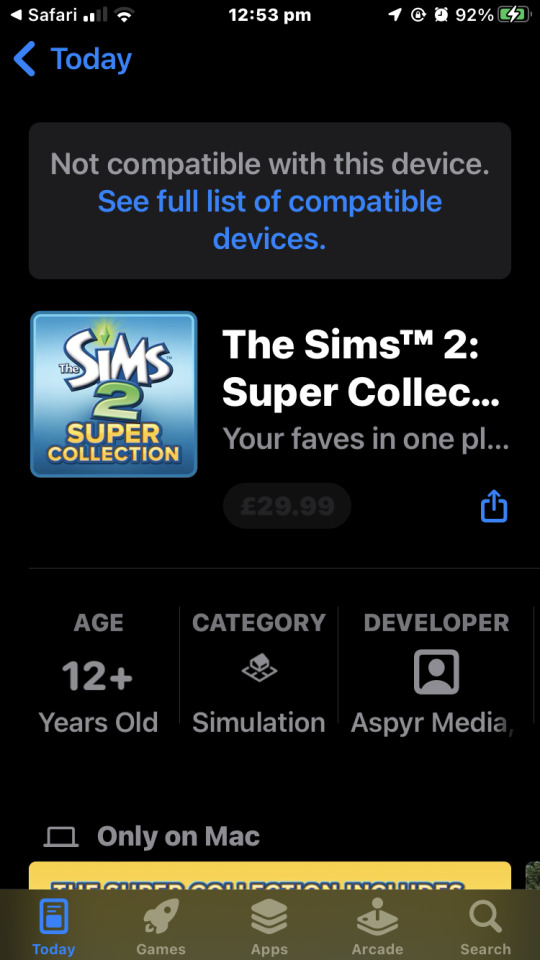
#sims 2#simmer#simmers#sims#the sims#the sims 2#the sims community#ts2#the sims 3#the sims 4#ea#mac#apple users#apple#macos#mac simmers#the sims 2 super collection#App Store
2 notes
·
View notes
Text





least spirited extortion campaign
#(describes things that are just a new look with less customization) more than just a new look!#(the right click menu is a mess in win 11 requiring an extra button press and clashing ui design to reveal basic functionality) find things#with fewer clicks!#i mean no wonder 60% of users haven't upgraded. they do not even spindoctor their new evil technology like copilot in their own copy.#is it because most older hardware does not even have the architecture to support the “neural engine accelerated” features?#like let me go through it. 1. added dedicated “weather and news” widget that in practicality just displays ads. 2. start is centered now#and less customizable. you cannot move the taskbar anymore. 3. native integrated zone snapping. i mean. not bad in itself but works worse#than powertoys. which is a win app to begin with. that i would use instead in win 11. and that you can install to win 10.#4. new ui design for multiple desktop overview. basically just a macos copy but i'll give them it looks slightly less confusing than what's#in win 10. win 10 does have multi desktop natively though? 5. you call it simpler and quicker when you kill the native calendar and mail#apps and replace them with the horrible outlook wrapped webapp. which comes with ads you cannot deactivate????
3 notes
·
View notes
Text
guys i have to edit videos on macOS in class today. pray for me
#marzi speaks#fuck macOS all my homies hate macOS#WHY is apple the industry standard in art. WHYYY#windows has its problems but come on. APPLE??? you are setting yourself up for hardware issues that cost way too fucking much to fix#literally fucked up and evil and cruel#not to mention windows OS is wayyyy more user friendly in that even if you know nothing you can intuit your way around the ui#macOS? god. godddddd#also apple mice are horrible. who the fuck designs a mouse to be used like that what the fuck is wrong with them#i hate apple so much i hate it i hate itttt. and now i’m gonna have to EDIT on it uuuugghhghhhhggh#i can do it i’ll be fine. it’s just fucking stupid
3 notes
·
View notes
Text
Windows Management in the MacOS and Stage Management
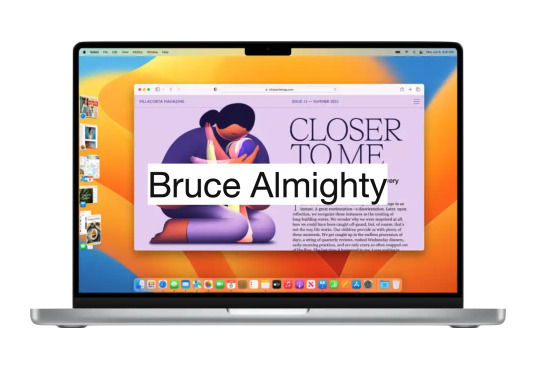
Introduction
Some people may find it difficult to understand the principles of managing windows on the MacOS, especially those who are used to Windows. Some may find multitasking in the MacOS difficult to deal with, but this is far from reality. Many are used to pinning windows to the corners of the screen to work, and it's hard to imagine that there are other equally efficient ways or even more without Windows' Snap feature.
Free your mind
First, it is necessary to release the mind and not stick to what you know. The focus should be on the problem: how to work with multiple applications at the same time? That's the goal. Let's follow step by step.
Applications
On the MacOS, applications dominate the entire screen, so the menu is at the top and not inside a window, as in Windows. Only one app can be focused on the screen at a time, taking up the entire screen.

This design harkens back to a time before multitasking. The MacOS is based on the Multiple Document Interface (MDI) model, where an application can hold one or several documents, each in its own window.

Multitasking
Although you can view only one application at a time on the MacOS, you can see the windows of other applications. It's as if the background of the app is transparent, revealing the windows of other apps. This transparency is the solution found to enable multitasking in the MacOS. Clicking on a window of an application in the background brings it to the top and gives it focus. Only then can the window receive commands from the user. That’s why we should double-click on some contents inside a window in an application in background for it to have some effect.
Window size
Apple assumes that there is a range of ideal proportions for the user to handle documents. That is, the window should not be too big or too small. The goal is not to occupy the entire screen with the window, but to find the ideal aspect ratio that makes it easy to work with the contents of the window. Features like Windows Snap aren't relevant to Apple, as they don't contribute to the ultimate goal of working with the contents of the window in the best possible way. The focus should be on the contents of the window, not the window itself. Look for the window size that allows you to work with the content comfortably, taking up the least amount of screen space.
Stage Management
Because of the transparency of the background, all windows in all applications share the same space on the desktop. To bring a bit of organization to this scenario, stage management was developed.
Stacks of windows
The MacOS stacks the windows of the same application and places them in the left corner when they are not in use. Each application has its own stack of windows. To select a window, the user can scroll through all open windows by clicking on the stack. Another option is to click the application icon in the stack, which will display a list of all the stacked windows of that application to choose from.
Window groups
Users can group windows, even from different applications, to make their work easier. When different application windows are grouped together, the icons of all the applications involved are visible in the grouping. As with per-app window stacks, when you click the app's icon, all of that app's windows are displayed in a list for easy choice. Even application windows that are in other groups or stacks are presented in this list. In other words, it is a set of windows organized by application.
Workspaces
There is still another level of organization in MacOS, and that is Workspaces. The user can create virtual desktops according to themes. I, for one, have a work area to handle the administration of my day. In this area I have a group of windows holding agenda and reminders. In this same area I also have my notes. It's perfect for keeping me focused on what matters.
Manipulating windows
Manipulating windows in the MacOS is simple and intuitive. There are several ways to manage windows in the operating MacOS, and here are some of the top options:
Move a window:
Click and hold on the title bar of the window.
Drag the window to the desired position on the screen.
Release the mouse button or trackpad to release the window in the new position.
Resize a window:
Click and hold the lower-right or lower-left corner of the window.
Drag the corner in or out to resize the window.
Release the mouse button or Magic Trackpad to apply the new size.
Try manipulating the window with the "Option" key pressed.
Clicking the window title causes the MacOS to resize the window to its best size.
Enter full-screen mode:
In the upper-left corner of the window, click the green (+) button to maximize the window and take up the entire screen.
To restore the window to its original size, click the green button again (if it's not visible, just take the cursor to the top corner for the green button to appear).
Maximize or minimize a window:
In the upper-left corner of the window, click the yellow (-) button to minimize the window and group it with others in the left sidebar.
To restore the minimized window, click the corresponding window in the left sidebar.
Split screen in Split View mode:
By placing the cursor over the green button in the upper-left corner of the window, a menu will appear.
This menu allows the user to place two windows side by side in full-screen mode.
The MacOS will show other open windows for the user to choose which window they want to group with the current window in full screen mode.
Desktop Management:
To view the items (documents, images, etc.) on the desktop, just click on the wallpaper.
What is multitasking about?
Multitasking is not about cramming as many applications as possible on the screen by creating a mosaic. Multitasking is about switching swiftly between applications to complete a task. The stage manager helps to accelerate the application switching process by keeping the windows of the most recent applications visible and accessible. The application in focus can have the optimal window size for the task at hand, neither too large nor too small. The window size is determined by the balance between its content and the empty space around it. The empty space around the centered and focused window draws the user's attention to its content while allowing the background windows of the previous applications to be seen. This way of organizing the screen content reminds me of the importance of negative space to highlight what matters, similar to the concept of "MA" in Japanese culture. When needed, it is possible to have more than one window in the foreground following the same principles mentioned above.
Conclusion
These are just some of the basic ways to manipulate windows on the MacOS. The operating MacOS also offers advanced features such as Mission Control, which allows you to view all open windows and virtual workspaces. Exploring these other features can help further improve window management in the MacOS.
9 notes
·
View notes
Text
i become genuinely violent when people shit on macOS. the only people allowed to do that are linux users or people who use outdated windows versions. if you use fucking Windows 10 or 11 and you think current macOS users are worse off than you? grow up.
#i’m autistic about operating systems#microsoft windows#macos#linux#mac user#i am a mac user#because it’s fucking Better than newer windows
3 notes
·
View notes
Text

What the hell Tumblr, I've got you set to never auto play and your website is just waltzing through like I'm not setting any damn preferences. Knock it off.
#safari#macos#honor the user's preferences#accessibility issue on tumblr#how do i contact them? i don't even know
0 notes
Text
mac OS Update Crucial: Apple Addresses Actively Exploited Zero-Day Vulnerabilities

Apple is urging all Mac and MacBook users to update their devices to macOS version 15.1.1 immediately. This update, released shortly after the major 15.1 release, addresses two critical vulnerabilities, CVE-2024–44308 and CVE-2024–44309, that are known to be actively exploited. The U.S. Cybersecurity and Infrastructure Agency (CISA) has echoed this warning, emphasizing the urgency of the update .
Read More In Google News
What are the vulnerabilities?
CVE-2024–44308 (CVSS score: 8.8): This vulnerability in JavaScriptCore could allow attackers to execute arbitrary code when a user processes maliciously crafted web content .
CVE-2024–44309 (CVSS score: 6.1): This vulnerability in WebKit, related to cookie management, could allow cross-site scripting (XSS) attacks when a user encounters malicious web content .
Read More In Google News
Who discovered the vulnerabilities?
Clément Lecigne and Benoît Sevens of Google’s Threat Analysis Group (TAG) discovered and reported these vulnerabilities . The fact that Google’s TAG was involved suggests that these vulnerabilities might have been used in highly targeted attacks, potentially by government-backed entities or mercenary spyware operators .
Read More In Google News
Which devices are affected?
The macOS Sequoia 15.1.1 update is necessary for all Macs running on Apple Silicon. This includes:
iMac Pros released since 2017
iMacs released since 2019
MacBook Pros released since 2018
Mac Minis released since 2018
Mac Pros released since 2019.
The update also supports several Intel-powered Macs released from 2017 onwards.
How to update your Mac
To update to macOS 15.1.1:
Go to System Settings/General/Software Update and click “Update Now” .
On older Macs, go to System Preferences and click “Software Update” .
Other Apple devices
Apple has also released updates for iOS, iPadOS, visionOS, and Safari to address these vulnerabilities. These updates are available for a wide range of iPhones and iPads .
Importance of updating
These are just two of four zero-day vulnerabilities Apple has addressed this year. Another vulnerability was demonstrated at the Pwn2Own Vancouver hacking competition (CVE-2024–27834), and the remaining three were patched earlier in the year. The sources underscore the critical importance of updating all your Apple devices promptly to protect yourself from these and other potential threats.
Read More In Google News
#macOS Security Flaws#How Apple Tackles Actively Exploited Cyber Threats#The Dangers of Zero-Day Vulnerabilities for Users#The Importance of System Updates: Protecting Data and Devices#A User’s Guide to Updating macOS for Enhanced Security
0 notes
Text
Users: "Where the fuck is my mouse cursor¿!"
Microsoft Windows 4.0 (1995): tap the ConTRoL key
MacOS 10.11 (2015): shake the damn pointer around.
0 notes
Text

Password, Passcode, PIN Unlock Service, Macbook, iMac, Mac Mini, Pro
+37493890915 whatsapp, Viber, Wechat https://valetunlocking.company.site
0 notes
Text
SanDisk Professional Pro-Blade Transport Review: A Smart Modular Stora - Videoguys
New Post has been published on https://thedigitalinsider.com/sandisk-professional-pro-blade-transport-review-a-smart-modular-stora-videoguys/
SanDisk Professional Pro-Blade Transport Review: A Smart Modular Stora - Videoguys


Dive into Jon Jacobi’s detailed review of the SanDisk Professional Pro-Blade Transport, a sleek modular storage system optimized for Mac users. Discover its stylish design, performance capabilities, and compatibility considerations.
Introduction: Explore the SanDisk Professional Pro-Blade Transport with Jon Jacobi’s insightful review, tailored for Mac aficionados seeking efficient storage solutions. Uncover the device’s chic design, practical features, and performance nuances, all expertly analyzed for your convenience.
Content: SanDisk Professional Pro-Blade Transport: A Sleek Modular Storage Solution for Mac Enthusiasts
Jon Jacobi’s review for MacWorld offers an in-depth examination of the SanDisk Professional Pro-Blade Transport, an innovative storage solution designed specifically for Mac users. Discover the device’s compact design, intuitive functionality, and performance characteristics, as Jacobi navigates through its various aspects.
Mac Compatibility and Transfer Speeds: Understanding the Limitations Despite its impressive capabilities, the Pro-Blade Transport encounters a notable constraint on Mac systems: limited transfer speeds capped at 10Gbps. Jacobi delves into the intricacies of this compatibility issue, shedding light on the device’s potential versus its real-world performance on macOS platforms.
Design and Construction: Aesthetics Meets Functionality Jacobi explores the sleek design and sturdy construction of the Pro-Blade Transport, highlighting its compact form factor and stylish appearance. Learn about the device’s modular architecture, featuring NVMe SSD modules known as “Mags,” and their seamless integration with the main dock.
Performance Testing: Real-World Insights Gain valuable insights from Jacobi’s performance testing, which evaluates the Pro-Blade Transport’s speed and efficiency using industry-standard benchmarking tools. Explore the device’s capabilities in handling everyday tasks and data-intensive operations, providing a nuanced perspective on its practical utility.
Speculating on Potential Enhancements Looking ahead, Jacobi speculates on potential enhancements to the Pro-Blade Transport, including the integration of USB4 support to unlock higher transfer speeds on compatible Mac systems. Stay informed about SanDisk’s strategic roadmap and its implications for future iterations of this innovative storage solution.
Making Informed Decisions In conclusion, Jacobi offers valuable insights for prospective buyers, emphasizing the importance of weighing performance considerations against aesthetic appeal and pricing. Navigate the purchasing dilemma with confidence, armed with a comprehensive understanding of the Pro-Blade Transport’s strengths and limitations.
Read the full article by Jon Jacobi for MacWorld HERE
#architecture#Article#comprehensive#construction#content#data#Design#efficiency#factor#Features#form#Full#Future#Industry#insights#integration#Learn#Light#Mac#mac users#MacOS#modular#performance#Pricing#Read#review#speed#Storage#testing#Tools
0 notes
Text
I don't think people realize how absolutely wild Linux is.
Here we have an Operating system that now has 100 different varieties, all of them with their own little features and markets that are also so customizable that you can literally choose what desktop environment you want. Alongside that it is the OS of choice for Supercomputers, most Web servers, and even tiny little toy computers that hackers and gadget makers use. It is the Operating System running on most of the world's smartphones. That's right. Android is a version of Linux.
It can run on literally anything up to and including a potato, and as of now desktop Linux Distros like Ubuntu and Mint are so easily to use and user friendly that technological novices can use them. This Operating system has had App stores since the 90s.
Oh, and what's more, this operating system was fuckin' built by volunteers and users alongside businesses and universities because they needed an all purpose operating system so they built one themselves and released it for free. If you know how to, you can add to this.
Oh, and it's founder wasn't some corporate hotshot. It's an introverted Swedish-speaking Finn who, while he was a student, started making his own Operating system after playing around with someone else's OS. He was going to call it Freax but the guy he got server space from named the folder of his project "Linux" (Linus Unix) and the name stuck. He operates this project from his Home office which is painted in a colour used in asylums. Man's so fucking introverted he developed the world's biggest code repo, Git, so he didn't have to deal with drama and email.
Steam adopted it meaning a LOT of games now natively run in Linux and what cannot be run natively can be adapted to run. It's now the OS used on their consoles (Steam Deck) and to this, a lot of people have found games run better on Linux than on Windows. More computers run Steam on Linux than MacOS.
On top of that the Arctic World Archive (basically the Svalbard Seed bank, but for Data) have this OS saved in their databanks so if the world ends the survivors are going to be using it.
On top of this? It's Free! No "Freemium" bullshit, no "pay to unlock" shit, no licenses, no tracking or data harvesting. If you have an old laptop that still works and a 16GB USB drive, you can go get it and install it and have a functioning computer because it uses less fucking resources than Windows. Got a shit PC? Linux Mint XFCE or Xubuntu is lightweight af. This shit is stopping eWaste.
What's more, it doesn't even scrimp on style. KDE, XFCE, Gnome, Cinnamon, all look pretty and are functional and there's even a load of people who try make their installs look pretty AF as a hobby called "ricing" with a subreddit (/r/unixporn) dedicated to it.
Linux is fucking wild.
11K notes
·
View notes
Text
Macbook Battery Stats in Your ZSH Terminal Prompt
As a power user of my Macbook, I’ve found that I often overlook the small battery icon on my menu bar, especially when I’m immersed in a fun project. This minor inconvenience sparked a thought: why not incorporate the battery status directly into my terminal prompt? Thus, I embarked on a fun exploration into ZSH scripting. With a bit of coding magic, I was able to enhance my terminal prompt to…

View On WordPress
#Automation#Battery Monitor#Coding#Command Line#Customization#MacBook#MacOS#Power Management#Productivity#Scripting#Shell Script#Tech Hacks#Terminal#User Experience#zsh
0 notes
Text
My GIF Making process: Screen capturing using MPV player, Organizing files, 3 Sharpening settings, Basic Coloring PSD + Actions set

This is a very long post so heads up.
I’ll try to be as thorough and true as much as possible to the way I make my gifs (I already use Photoshop Actions which I’ve long since set up but now for this tutorial I’m reviewing them to show you the exact steps I’ve learned to create my gifs 😃) and present them to you in a semi-coherent way. Also, please bear with me since English is my second language.
First things first. Below are the things and tools we need to do this:
Downloaded 4K or 1080p quality videos (let’s all assume we know where to get these—especially for high definition movies and tv series—so this post doesn’t get removed, okay? 😛)
Adobe Photoshop CC or the CS versions can work as well, but full disclosure I haven’t created gifs using the CS versions since 2020. I’m currently using Adobe Photoshop 2024.
mpv player. Use mpv player to get those frames/screenshots or any other video player that has a screen grabber feature. I’ve used adapter for the longest time but I’ve switched to mpv because the press to screenshot feature while the video is playing has been a game changer not to mention ultimate time saver for me. For adapter you need to play it in another video player (like VLC player), to get the start and end timestamps of the scene you want to gif which takes me ages before I can even open Photoshop.
Anyway! Please stop reading this post for a moment and head over to this amazing tutorial by kylos. She perfectly tells you how to install and use mpv player, both for Mac and Windows users.
One thing I have to share though, I had a tough time when I updated my MacOS to Sonoma since MPV is suddenly either duplicating frames or when I delete the duplicates the player seems to be skipping frames :/ I searched and found a solution here, though it didn’t work for me lol. My workaround for this in the meantime is decreasing the speed down to 0.70 then start screenshotting—it’s not the same pre Sonoma update but it works so I’ll have to accept it rather than have jumpy looking gifs.
Now, after this part of kylos’ tutorial:

you can continue reading the following sections of my gif tutorial below.
I want to share this little tip (sorry, this will only cater to Mac users) that I hope will be helpful for organizing the screenshots that MPV saved to the folder you have selected. Because believe me you don’t want to go through 1k+ of screenshots to select just 42-50 frames for your gif.
The Control + Command + N shortcut
This shortcut allows you to create a new folder from files you have pre-selected. As you can see below I have already created a couple of folders, and inside each folder I have selected screenshots that I want to include in one single gif. It's up to you how you want to divide yours, assuming you intend to create and post a Tumblr gifset rather than just one gif.

Another tip is making use of tags. Most of, if not all the time, I make supercorp gifs so I tag blue for Kara and red (or green) for Lena—just being ridiculously on brand and all that.
Before we finally open Photoshop, there's one more thing I want to say—I know, please bear with me for the third? fourth? time 😅
It's helpful to organize everything into their respective folders so you know the total number of items/frames you have. This way, you can add or delete excess or unnecessary shots before uploading them in Photoshop.
For example below there are 80 screenshots of Kara inside this folder and for a 1:1 (540 x 540 px) Tumblr gif, Photoshop can just work around with 42-50 max number of frames with color adjustments applied before it exceeds the 10 MB file size limit of Tumblr.

Sometimes I skip this step because it can be exhausting (haha) and include everything so I can decide visually which frames to keep later on. You'll understand what I mean later on. But it's important to keep the Tumblr 10 MB file size limit in mind. Fewer frames, or just the right amount of frames, is better.
So, with the screenshot organization out of the way, let's finally head over to Photoshop.
Giffing in Photoshop, yay!
Let’s begin by navigating to File > Scripts > Load Files into Stack…

The Load Layers window will appear. Click the Browse button next.
Find your chosen screenshots folder, press Command + A to select all files from that folder then click Open. Then click OK.
After importing and stacking your files, Photoshop should display the following view:

By the way, I'll be providing the clip I've used in this tutorial so if want to use them to follow along be my guest :)
If you haven't already opened your Timeline panel, navigate to Windows > Timeline.
Now, let's focus on the Timeline panel for the next couple of steps.
Click Create Video Timeline, then you’ll have this:

Now click the menu icon on the top right corner then go to Convert Frames > Make Frames from Clips

Still working on the Timeline panel, click the bottom left icon this time—the icon with the three tiny boxes—to Convert to Frame Animation
Select Make Frames From Layers from the top right corner menu button.
So now you have this:

Go and click the top right menu icon again to Select All Frames
Then click the small dropdown icon to set another value for Frame Delay. Select Other…

The best for me and for most is 0.05 but you can always play around and see what you think works for you.
Click the top right menu icon again to Reverse Frames.
I think Photoshop has long since fixed this issue but usually the first animation frame is empty so I just delete it but now going through all these steps there seems to be none of that but anyways, the delete icon is the last one among the line of feature buttons at the bottom part of the Timeline panel.
Yay, now we can have our first proper GIF preview of a thirsty Lena 😜

Press spacebar to watch your gif play for the very first time! After an hour and half of selecting and cutting off screenshots! 😛 Play it some more. No really, I’m serious. I do this so even as early (lol) as this part in the gif making process, I can see which frames I can/should delete to be within the 10 MB file size limit. You can also do it at the end of course 🙂
Now, let’s go to the next important steps of this tutorial post which I’ve numbered below.
Crop and resize to meet Tumblr's required dimensions. The width value should be either 540px, 268px, or 177px.
Convert the gif to a Smart Object for sharpening.
Apply lighting and basic color adjustments before the heavy coloring. I will be sharing the base adjustments layers I use for my gifs 😃.
1. Crop and Resize
Click on the Crop tool (shortcut: the C key)

I like my GIFs big so I always set this to 1:1 ratio if the scene allows it. Press the Enter key after selecting the area of the frame that you want to keep.
Side note: If you find that after cropping, you want to adjust the image to the left or another direction, simply unselect the Delete Cropped Pixels option. This way, you will still have the whole frame area available to crop again as needed and as you prefer.
Now we need to resize our gif and the shortcut for that is Command + Opt + I. Type in 540 as the width measurement, then the height will automatically change to follow the ratio you’ve set while cropping.
540 x 540 px for 1:1
540 x 405 px for 4:3
540 x 304 px for 16:9
For the Resample value I prefer Bilinear—but you can always select the other options to see what you like best.
Click OK. Then Command + 0 and Command + - to properly view the those 540 pixels.

Now we get to the exciting part :) the sharpen settings!
2. Sharpen
First we need to have all these layers “compressed” intro a single smart object from which we can apply filters to.
Select this little button on the the bottom left corner of the Timeline panel.


Select > All Layers
Then go to Filter > Convert for Smart Filters
Just click OK when a pop-up shows up.
Now you should have this view on the Layers panel:

Now I have 3 sharpen settings to share but I’ll have download links to the Action packs at the end of this long ass tutorial so if you want to skip ahead, feel free to do so.
Sharpen v1
Go to Filter > Sharpen > Smart Sharpen…
Below are my settings. I don’t adjust anything under Shadows/Highlights.
Amount: 500
Radius: 0.4
Click OK then do another Smart Sharpen but this time with the below adjustments.
Amount: 12
Radius: 10.0

As you can see Lena’s beautiful eyes are “popping out” now with these filters applied. Click OK.
Now we need to Convert to Frame Animation. Follow the steps below.
Click on the menu icon at the top right corner of the Timeline panel, then click Convert Frames > Flatten Frames into Clips
Then Convert Frames > Convert to Frame Animation
One more click to Make Frames From Layers
Delete the first frame then Select All then Set Frame Delay to 0.05

and there you have it! Play your GIF and make sure it’s just around 42-50 frames. This is the time to select and delete.
To preview and save your GIF go to File > Export > Save for Web (Legacy)…
Below are my Export settings. Make sure to have the file size around 9.2 MB to 9.4 MB max and not exactly 10 MB.

This time I got away with 55 frames but this is because I haven’t applied lighting and color adjustments yet and not to mention the smart sharpen settings aren't to heavy so let’s take that into consideration.
Sharpen v1 preview:

Sharpen v2
Go back to this part of the tutorial and apply the v2 settings.

Smart Sharpen 1:
Amount: 500
Radius: 0.3
Smart Sharpen 2:
Amount: 20
Radius: 0.5
We’re adding a new type of Filter which is Reduce Noise (Filter > Noise > Reduce Noise...) with the below settings.

Then one last Smart Sharpen:
Amount: 500
Radius: 0.3
Your Layers panel should look like this:

Then do the Convert to Frames Animation section again and see below preview.
Sharpen v2 preview:

Sharpen v3:
Smart Sharpen 1:
Amount: 500
Radius: 0.4
Smart Sharpen 2:
Amount: 12
Radius: 10.0
Reduce Noise:
Strength: 5
Preserve Details: 50%
Reduce Color Noise: 0%
Sharpen Details: 50%
Sharpen v3 preview:

And here they are next to each other with coloring applied:
v1

v2

v3

Congratulations, you've made it to the end of the post 😂
As promised, here is the download link to all the files I used in this tutorial which include:
supercorp 2.05 Crossfire clip
3 PSD files with sharpen settings and basic coloring PSD
Actions set
As always, if you're feeling generous here's my Ko-fi link :) Thank you guys and I hope this tutorial will help you and make you love gif making.
P.S. In the next post I'll be sharing more references I found helpful especially with coloring. I just have to search and gather them all.
-Jill
#tutorial#gif tutorial#photoshop tutorial#gif making#sharpening#sharpening tutorial#photoshop#photoshop resources#psd#psd coloring#gif coloring#supercorp#supercorpedit#lena luthor#supergirl#my tutorial#this has been a long time coming#guys. i'm BEGGING you. use the actions set - it was a pain doing all this manually again ngl LMAO#i've been so used to just playing the actions#so this has been a wild refresher course for me too 😆
772 notes
·
View notes
Note
Thoughts on Linux (the OS)
Misconception!
I don't want to be obnoxiously pedantic, but Linux is not an OS. It is a kernel, which is just part of an OS. (Like how Windows contains a lot more than just KERNEL32.DLL). A very, very important piece, which directly shapes the ways that all the other programs will talk to each other. Think of it like a LEGO baseplate.

Everything else is built on top of the kernel. But, a baseplate does not a city make. We need buildings! A full operating system is a combination of a kernel and kernel-level (get to talk to hardware directly) utilities for talking to hardware (drivers), and userspace (get to talk to hardware ONLY through the kernel) utilities ranging in abstraction level from stuff like window management and sound servers and system bootstrapping to app launchers and file explorers and office suites. Every "Linux OS" is a combination of that LEGO baseplate with some permutation of low and high-level userspace utilities.
Now, a lot of Linux-based OSes do end up feeling (and being) very similar to each other. Sometimes because they're directly copying each other's homework (AKA forking, it's okay in the open source world as long as you follow the terms of the licenses!) but more generally it's because there just aren't very many options for a lot of those utilities.
Want your OS to be more than just a text prompt? Your pick is between X.org (old and busted but...well, not reliable, but a very well-known devil) and Wayland (new hotness, trying its damn hardest to subsume X and not completely succeeding). Want a graphics toolkit? GTK or Qt. Want to be able to start the OS? systemd or runit. (Or maybe SysVinit if you're a real caveman true believer.) Want sound? ALSA is a given, but on top of that your options are PulseAudio, PipeWire, and JACK. Want an office suite? Libreoffice is really the only name in the game at present. Want terminal utilities? Well, they're all gonna have to conform to the POSIX spec in some capacity. GNU coreutils, busybox, toybox, all more or less the same programs from a user perspective.
Only a few ever get away from the homogeneity, like Android. But I know that you're not asking about Android. When people say "Linux OS" they're talking about the homogeneity. The OSes that use terminals. The ones that range in looks from MacOS knockoff to Windows knockoff to 'impractical spaceship console'. What do I think about them?
I like them! I have my strongly-felt political and personal opinions about which building blocks are better than others (generally I fall into the 'functionality over ideology' camp; Nvidia proprietary over Nouveau, X11 over Wayland, Systemd over runit, etc.) but I like the experience most Linux OSes will give me.
I like my system to be a little bit of a hobby, so when I finally ditched Windows for the last time I picked Arch Linux. Wouldn't recommend it to anyone who doesn't want to treat their OS as a hobby, though. There are better and easier options for 'normal users'.
I like the terminal very much. I understand it's intimidating for new users, but it really is an incredible tool for doing stuff once you're in the mindset. GUIs are great when you're inexperienced, but sometimes you just wanna tell the computer what you want with your words, right? So many Linux programs will let you talk to them in the terminal, or are terminal-only. It's very flexible.
I also really, really love the near-universal concept of a 'package manager' -- a program which automatically installs other programs for you. Coming from Windows it can feel kinda restrictive that you have to go through this singular port of entry to install anything, instead of just looking up the program and running an .msi file, but I promise that if you get used to it it's very hard to go back. Want to install discord? yay -S discord. Want to install firefox? yay -S firefox. Minecraft? yay -S minecraft-launcher. etc. etc. No more fucking around in the Add/Remove Programs menu, it's all in one place! Only very rarely will you want to install something that isn't in the package manager's repositories, and when you do you're probably already doing something that requires technical know-how.
Not a big fan of the filesystem structure. It's got a lot of history. 1970s mainframe computer operation procedure history. Not relevant to desktop users, or even modern mainframe users. The folks over at freedesktop.org have tried their best to get at least the user's home directory cleaned up but...well, there's a lot of historical inertia at play. It's not a popular movement right now but I've been very interested in watching some people try to crack that nut.
Aaaaaand I think those are all the opinions I can share without losing everyone in the weeds. Hope it was worth reading!
223 notes
·
View notes