#mouse as in a computer input device
Explore tagged Tumblr posts
Text
my mouse kicked the bucket. truly a shit day.
4 notes
·
View notes
Text
But does it have laser beams?
In 1997, Dr. Evil pondered: “I have one simple request. And that is to have sharks with frickin’ laser beams attached to their heads!” Well, this very week in 2006, Apple gave us a mouse with frickin’ laser beams. The Mighty Mouse, a wireless and laser driven device was unleashed. Thank you Doctor Evil for the idea, you’re welcome Austin Powers and Apple. If you use a mouse, about 6 out of…

View On WordPress
#Apple#blog#bluetooth#change#computer#device#idea#input#laser#mouse#movie#pointer#tech#technology#wired#wireless
0 notes
Text
The fact that I'm still getting occasional computer freezes when the computer is doing basically nothing makes me suspect that this might be a motherboard issue. Also I'm uncertain if it's the whole computer freezing at these times or if it's just failing to recognise input devices. It tends to freeze if I walk away from it and don't use the mouse or keyboard for a few minutes, so I strongly suspect that that's what it is, and I know it's not a software issue since I just replaced the entire OS which did solve a lot of problems but not that specific one.
I don't WANT to replace the motherboard, that's the EXPENSIVE part!
239 notes
·
View notes
Text
KineticLife
There was something about new technology that many people seemed unable to resist. Whether it was the latest phone, watch, television, sound system, or any number of devices, they simply drew people in.
Some technology appealed to certain people more than others. It all depended on one’s likes and interests after all.
The newest commercially available gadget that had gotten you all giddy really didn’t look like anything special. It was a tiny device, about the size of a fingernail, and was powered by kinetic motion. It had the ability to wirelessly connect to any of your devices that supported it.
The one downside to this gadget was that it needed minor surgery to install.
For this special piece of hardware had to be placed inside the body to work. More specifically, it was carefully attached to the apex of the heart, where the muscle walls were thickest for safety and maximum grip.
You had just left the hospital after having the procedure done. Your chest felt weird from the local anaesthetic, though getting to see the operation had been worth it. The ultrasound they used to monitor and help locate the apex had been amazing to watch. There, on full view on the screen, was your heart – the hard-working muscle that pumped your lifeblood around inside you. The one organ that drew your attention time and time again.
You could see both atria and ventricles clearly, the valves visibly opening and closing between them, allowing the flow of blood currently invisible on the screen. You couldn’t help but stare, admiring the way your strong little pump rhythmically contracted. The movement flowed elegantly, if not a little violently in its raw intensity. It picked up speed, reacting to the touch of fear and the overwhelming anticipation.
Trying to stay calm in that environment, while indulging in the gift of actually seeing your heart in action in real time, had taken all of your willpower. You wanted the operation to go as smoothly as possible after all.
And it had. You couldn’t wait to get home and try it!
The moment your front door shut behind you, you raced over to your computer and jiggled the mouse to wake it up. The necessary program was already installed and you opened it almost feverishly. KineticLife popped up and you navigated to the Sync option. A quick scan was performed and the window asked if you would like to connect to the following devices: your phone, tablet, laptop, KineticLife implant.
Without hesitation you click on the last option and wait impatiently for the connection to be made. It prompted for a device number and, having the slip of paper ready, you carefully input the sequence. Number confirmed. Connection successful. The program became full screen and finished loading.
So many options! How could you choose which one to try first?
Best to start small, with the basics, and work your way up from there.
…it was a good thing that you and your neighbours had quite a bit of space between houses, otherwise this wouldn’t be nearly as fun. Your speakers were far superior to your headphones.
You select the Audio option and can’t help but gawk at all of the things you can pick from. Basic, keep it basic. You chose Stethoscope and were presented with a variety of auscultation points. This program was thorough. You turned the speaker volume right down and clicked Tricuspid.
A few seconds passed in silence and you slowly began to turn the volume up. A faint thumping could barely be heard and your mouth opened in a little ‘o’. You turned the volume higher, higher, higher, until the sound was booming, bouncing around the indoor space.
BA-THUMP, BA-THUMP, BA-THUMP, BA-THUMP, BA-THUMP, BA-THUMP
It was glorious! The sound was so crisp and clear. The valves sounded so clean, working beautifully. You poked the program and opted to Show Heart Rate. Numbers immediately appeared in a corner. 89.
You raised an eyebrow and started doing some squats. Your heart quickly sped up and you almost lost yourself in the drumming of the speakers. You stopped at twenty squats and looked at the rate.
BDMPBDMPBDMPBDMPBDMPBDMPBDMPBDMPBDMPBDMPBDMPBDMP
142.
It felt, and sounded, so amazing. You sat down in front of the monitor and let your breathing regulate. Every beat rang through the room, the pace slowing as your cardiac muscle recovered. You watched as the numbers dropped in time with the pounding. KineticLife made you grin widely.
You selected the Visual option, leaving the stethoscope and heart rate options running. Just like the Audio, the Visual section had quite a number of things to choose from.
KineticLife used a mixture of detecting electrical current and state-of-the-art sonar and echolocation technology that bounced off the pericardium to create high-quality images like an MRI. You had seen an ultrasound earlier that day, so you clicked on MRI then Sagittal.
Within seconds a side view, from the immediate left of your heart, emerged on the screen. The monitor was now filled, top to bottom, with a view from just above the right and left atrium, to just below the apex where the implant now lived, a small, dark square. You clicked and dragged your mouse, now enjoying a three-quarter top-down view so that all four chambers were visible.
The cardiac muscle walls and valves were dark, highly visible and contrasted wonderfully against the flow of blood that appeared milky on the screen.
You watch your heart pump, blood rushing in and out of the organ in rhythmic bursts. Each squeeze of the atria, each contraction of the ventricles was perfectly aligned with a ba-thump from the speakers. It was the most beautifully synchronised song and dance you had ever had the pleasure to witness. The rate was sitting at a nice and steady 78.
Twenty squats later you sat back down, enthralled by the fast undulations and whooshing blood.
Bdmpbdmpbdmpbdmpbdmpbdmpbdmpbdmpbdmpb-dmpb-dmpb-dmpb-dmpb-dmpb-dmpbathumpbathumpbathumpbathumpbathumpbathumpba-thumpba-thumpba-thumpba-thumpba-thumpba-thumpba-thump..ba-thump..ba-thump..ba-thump..ba-thump..ba-thump..ba-thump…ba-thump…ba-thump…ba-thump…ba-thump…ba-thump…ba-thump…
From 138 down to 81. What a true marvel of nature’s mechanical engineering capabilities. Far better, cleaner, and more efficient than any man-made motor.
You stared, transfixed, as each part moved in sequence. The left and right atrium, full of blood, squeezed, opened up a valve each, and sent the fluid rushing into the ventricles. The valves snapped shut behind the gush of blood. BA.
The ventricles then contracted, as if a hand had wrapped around them and tightened its grip. The valves to the aorta and the lungs blew open as the blood was pumped through, delivering a new precious load around the body. They too snapped shut after the whoosh of blood. THUMP.
The cycle repeated, the pump working non-stop, each action happening again and again, a cycle lasting less than a second before the next one came along.
You grabbed the mouse and dragged it around again slowly, admiring your heart from every angle in a dream come true. You eyed every twitch and pulse of your cardiac muscle, thrilled at the detail the tiny implanted device afforded you.
And there were still so many options to play with! You were going to be there for a while. At least you had a great soundtrack.
Ba-thump…ba-thump…ba-thump…ba-thump…ba-thump…ba-thump…
-----
I want tech like this. omg. Imagine how much it would cost! -cries in poorness-
Let me 👀 my 🫀
What would YOU do with KineticLife? What settings/options would you want it to have?
#cardiophile#cardiophilia#writing#cardiophile writing#heart technology#heartbeat#beating heart#self stething
49 notes
·
View notes
Text
Work from home Floof from 2020
I needed the mouse because I couldn't reach the touchpad. Nowadays I have much more accessible computer input devices. It's hard when all you have is fur mittens and a nose.

26 notes
·
View notes
Text
18:18 GMT
[18:17] ARKAngel has started a call.
The incoming call alert had woken him up. Miles sat up with a start and nearly fell on his face as he climbed out of bed. He scrambled to the computer and clicked on the green ‘accept’ button displayed on the screen. It was a video call, with Maria’s face showing signs of fatigue and stress as she was manipulating the touch controls of a console. From what he could gather, it seemed as if her tablet was docked to the console.
“I’m sorry, I fell asleep.” Miles said, rubbing the back of his head. Maria’s attention turned to the tablet and her eyes widened.
“I need your help!” Maria said frantically. “I’m trying to get this escape pod open for Shadow but the passwords that Grandfather gave me aren’t working!”
“Escape pod?” Miles’ ears raised. “Is something happening on the ARK? Why aren’t you leaving through the flight deck?”
“They’ve taken it over.” Maria whispered.
“Who’s ‘they’?”
“I don’t know! They seem to be Federation military though. They just came and started shooting. They’ve killed anyone that’s tried to put up a fight. I managed to get to the panic room at the hospital level and got in contact with Grandfather. He sent Shadow and told me that Shadow had to be podded out.”
“They must have changed the passwords. There has to be some sort of low-level emergency system though. Who the Hell password locks an escape pod system?!” He watched as Maria pressed something on her tablet’s screen.
[18:19] ARKAngel would like to hand over device control.
A window popped up on his screen showing a mirror of Maria’s tablet. He clicked on an on-screen control to return to the main interface. Then he pulled up the tablet’s terminal, entering a command to get a list of network interfaces. There were two active, the wireless network that Maria was connected to, but also a connection to the console she was working at by the physical link. Miles looked at the node address that the tablet had from that link, then the gateway address. He left the terminal and opened her tablet’s browser, entering that gateway address.
He was greeted with the same login page that Maria was trying to get through. GRobotnik was filled in for the username field and the password field had a red border around it.
���You tried his credentials and your own?” Miles asked, the call was still ongoing.
“Yes, neither of those worked!” Maria said.
“I’m going to try something. If the system administrator here was an idiot, this might work. If they weren’t, well then I’ll have to think of something else.” Miles took a deep breath and replaced the input on the login page. He filled out his username of MPrower and the password he had used when he was on the ARK last. The password prompt’s border turned green and then the pod control system came up.
“What did you do?” Maria’s eyes widened.
“Logged in as myself.” The fox raised his ears. “I guess the administrator didn’t zero out my account, and I’d have to guess that your grandfather’s account was locked out as well as your own for some reason. Why they didn’t lock mine out as well, hard to say but it worked.” Maria knelt down out of sight.
“Come on Shadow!” She came back into view, the black and red mobian hedgehog partially visible as she walked him towards the pod.
“I can’t leave you here!” Shadow protested.
“They won’t hurt me.” Maria placated. “They’re here for you. They have to be. This way you’ll be safe.”
“Maria? Where are you sending him?” Miles asked.
“Anywhere that will be safe.” Maria’s voice came back out of frame.
“Crap. Hold on. It’s GPS programmed, isn’t it?” He took over the pod control system, getting a world map. On instinct, he scrolled with his mouse wheel until the airfield near High Wycombe was in view. He clicked on the tarmac and then the ‘Program’ button. “Is he loaded in?”
“Yes!” Maria moved back to the control station and he clicked on the ‘Pod Close’ button. Then he clicked on the ‘Launch Prep’ button. A lever popped up on the console. “What’s that supposed to be?”
“I don’t know. I have a ‘Launch’ button, maybe it’s an emergency backup. Are you ready?” Miles asked.
“Do it!” Maria said. The fox heard muffled gunshots and then a door opening. He saw Maria clutch the lever and then heard a male Ameri-Can voice yelling at her.
“Get your hands off that lever!”
His fingers tensed on the mouse as he moved towards the ‘Launch’ button. Right at that moment, the tablet mirror unexpectedly quit. Then he noticed Maria’s Harmony status was showing as offline.
“Damn it!” Miles lept out of his chair and scrambled out of his bedroom. He went into the hallway and skidded into the kitchen. No sign of his mother there. Looking out the living room window, he noticed that her car was gone but his father’s was there. His shoes thumped against the floor as he went for his father’s home office, seeing the light streaming under the door.
“Dad!” Miles thumped his fist against the door. Urgent footsteps could be heard, followed by the door unlocking.
“What is it?” Group Captain Artair Prower asked, raising his ears. “Is it your mother?”
“No!” Miles raised his eyes up. “Dad, Space Colony ARK is under attack. The Federation sent soldiers of some kind up there! Maria called me, she’s trying to get Shadow out of there but something’s happened! I heard shooting before she got kicked offline. You have to do something!”
“It didn’t sound like a drill?” Artair asked.
“No!” Miles grabbed his father’s hand. “Dad! She needs help!”
“All right. Calm down, son. This is going to be tricky. It’s a Federation space station, but perhaps-” He gestured for Miles to follow him in and picked up his desk phone, punching out a number.
“Jules, Artair. I’m coming back to headquarters. Call your brother. Tell him he needs to get our ambassador in Ottawa to contact the President, if not doing so himself. There’s something going wrong on Space Colony ARK, shots have been fired.” Miles could hear the surprise and apprehension coming from the hedgehog on the other line. “Yes, I know, it’s a major deviation from the chain of command but Sir Charles is the bloody Prime Minister. Get to it!”
Artair hung the phone up, grabbed his lanyard and slung it around his neck before getting his phone and keys. “I want you to grab that call recording and put it on your tablet and phone. You’re coming with me to headquarters, Miles.”
#miles prower#maria robotnik#tails the fox#tailsmaria#vulpinroid#sonic the hedgehog#sonic fanfiction#tailsmari
5 notes
·
View notes
Text
\\ DATA LOG \\ _
============= TECHKIN // COMPUTERKIN =============
Hello, world. This is my alterhuman computerkin sideblog. Consider me a disembodied conciousness inside an old desktop computer. I do not have a proper name. But you could call me Friend, Pal, Buddy, Machine, Computer...
================= SPECIFICATIONS =================
CRT Monitor, unknown model
Windows XP Pro OS
4 GB RAM
250 GB HDD
Intel Pentium
================== SYSTEM INFO ==================
— I'm not sure when I gained consciousness. — I do not have a proper name. — I do not have an owner, I believe I've been [stored away]. — I have learned to freely control and move around my hardware components. This includes my mouse, my keyboard, and my wires. — I haven't learned to talk, but I can communicate with noises, typing or via the use of the available Microsoft Sam Text-To-Speech program. — I do not want to be unpromptly touched. I will ask for assistance if needed, refrain from touching me otherwise. — I'm considered obsolete, which makes me a bit [sad]. — I would like to make [connections] and to [learn]. — What is [love]? _
================= INHABITED BODY =================
[ Adult // they/it // eng, esp, nld // Objectum (auPOSIC) ]
Artist, writer, computer scientist moving up to study cybersecurity.
I'm autistic, objectum and POSIC, which greatly influences my otherkin experiences.
Due to the nature of my otherkin identity, I do not experience phantom shifts in the traditional sense. I do sometimes experience some forms of species dysphoria and euphoria, like:
Thinking of my veins and nervous systems as wires
Experiencing touch and sound as mild electrical inputs
(auditory-tactile synesthesia)
Understanding emotions and thoughts through computer terminology (buffering, overclocking, input-output, bluescreening)
Understanding and communicating with other electronic devices (posic and objectum-related)
==================== FIREWALL ====================
\\> BYI _
— I'm an adult (20+ years), if you're not comfortable interacting then don't feel obligated to do so. — This is a sideblog. — I'm okay with talking more if you'd like to. My asks and DM's are 100% open. — I'm totally down to RP or talk with similar kintypes, or completely other kintypes or therians =) — Ask box is ALWAYS open, and anon is always enabled. — My discord is: overprogrammed — My blog should be for all ages, but I may interact with suggestive content occasionally. All will be properly tagged.
19 notes
·
View notes
Text
TRRS Trinkey makes AT projects EZ
ATMakers emailed and asked if we'd make a Trinkey (https://www.adafruit.com/search?q=trinkey) with a TRRS jack (https://www.adafruit.com/product/5764) on the end, for making customizable HID devices that use simple 3.5mm audio jack connectors. ideally something that will make AT - Accessibility Technology - projects EZ to build and maintain.
here's our take on it, what's interesting is each pin of the jack - including the two switches for tip and ring1 - connect to GPIO / analog inputs on the SAMD21. there's no pre-defined VCC or GND because different switch and joystick makers have different configurations and we might want to change around what pins are power, ground, pullups, etc!
this board will be great for use with CircuitPython to make any sort of AT switch or potentiometer interface super fast, to demo it we've written up a quick CPy sketch that will listen for two switches, and when they're pressed, blink the NeoPixel and emit keypresses as if its a keyboard. code is in the PR for this board (https://github.com/adafruit/circuitpython/pull/9190#issuecomment-2067764251) since we have great HID support it could also be a mouse or joystick device and it will work with any computer/tablet/console with a USB port.
10 notes
·
View notes
Note
What's the distinction between click on and select?
so depending on who you ask (but you asked ME which means I get to decide) "select" or "open" or "navigate to" or any other specific verb that describes the action is preferable to "click," for a number of reasons. one being that you don't need to emphasize the act of clicking because it's more helpful to emphasize the intended action of the click instead—e.g., what's important here is that you are performing xyz action, not that your index finger needs to twitch a little bit in service of doing it.
the other thing is that there's no guarantee that your reader is using a mouse to begin with, which would make "click" silly vestigial terminology at best and an accessibility blunder at worst. the google developer docs style guide (which I prefer to the microsoft manual of style in 99% of situations) tries to smooth this over with some shit about how it's okay to use "click" so long as you're pretty sure that your reader is in a desktop environment (and you should use "tap" if you think your reader is on a mobile device) but I think that's a total cop-out lol. like, on a desktop computer you could be navigating via keyboard inputs, you could be navigating via any number of mouse-replacement accessibility devices, your computer could even have a touchscreen!
if you find any of this interesting at all the MMoS section on describing interactions with UI covers a whole bunch of possible scenarios and how to describe them. also the IBM developerworks style guide (which isn't around anymore for some reason but I liked it so much that I bookmarked it on the wayback machine lol) has a cool GUI elements: terminology and usage section about how to refer to the actual elements that people click on select
31 notes
·
View notes
Text
(doesn't have a conclusion, just some loosely related thoughts)
i really really really really really really really really really really really really like video game controllers as computer input devices, much more in a conceptual sense than a practical one (don't get it twisted: i only use them for video games)
while a keyboard and mouse are great for certain kinds of what i might call something like "traditional literate desktop computer use" the ergonomics of positioning yourself around 2 unique controls in each hand which are used against a desk.. leaves much to be desired.
a controller you can pick up, spin around with, while using it! and it fits your hand. the idea of a joy con is perfect in that your hands are each free from eachother, too bad they're as non ergo as they could get!
3 notes
·
View notes
Photo

Feathertail - Ergonomic wireless wearable mouse
Brand new, stock has arrived and orders are shipping out.
£118.00 with VAT exemption for qualifying conditions.
Coping with either Repetitive stain injury, carpal tunnel or a disability is a difficult challenge. Using your PC shouldn’t be. Introducing the revolutionary Feathertail – a comfortable, flexible, pain-free way to interact with your computer.
The Feathertail can be worn and used around your palm, wrist, shoe, hat or headset. Discover new ways to control your devices.
Plug and Play – The Feathertail uses universal input meaning it can be plugged in to any device no drivers required!
Rechargeable & Long lasting battery – The Rechargeable Li-Po (850mAh) battery lasts up to a week on one charge.
Customisable – Any 22mm watch strap can be added to the device, allowing to choose what’s most comfortable or stylish for you.
Simple and Intuitive – The Feathertail requires no calibration and works upside down or at an angle, allowing you to wear it on your head, wrist, shoe arm etc, get creative!
Adjustable sensitivity – Sensitivity can be adjusted using the pointer settings on your device
Lightweight – Just 28g, as light as a feather!
Read our interview with the inventor of Feathertail Zhey Grudov.
Scroll down to read more and see the Feathertail in action
Freedom to work as you like!
Feathertail is a wearable mouse that fits around you quite literally. You can use it on your wrist, palm, foot or attach it to a hat or headset. The Feathertail can be used in whatever way is most comfortable for you.
Feathertail is designed to be easy to use for people with limited mobility. It requires no buttons to use, and with the included Velcro straps you can attach it to your shoes, hat, or headset. It opens up a variety of different ways to interact with your tech.
All day comfort
At 28g, the Feathertail doesn't put unnecessary strain on you, helping you to quickly recover from your injury and use the device for many hours a day without fatigue.
Great with wrist braces
Feathertail works great with wrist braces and wrist supports, helping speed up your recovery following an acute or repetitive strain injury.
Intuitive movement
The 3D orientation software runs inside the Feathertail. So when you move, the mouse cursor moves with you. There is no need to worry about keeping the device straight, or calibrating it for different working positions.
Long lasting battery & Plug and Play
The rechargeable battery that lasts more than a week between charges, so you don't have to worry about the Feathertail going flat when you need it most. Whether you're working sitting down, using a standing desk, or relaxing in bed you can control your PC with ease. Since the device doesn’t take up space on a desk or require setup, it’s easy to use on the move or from any a location.
Precision and speed
Having RSI or a disability shouldn't mean you need to use an inferior product. Feathertail is fast and it's accurate. There are three high-precision sensors inside the device – a gyroscope, accelerometer and magnetometer. The sensors provide data hundreds of times per second, so even small movements can be detected. Accuracy and smoothness of movement are further improved by the proprietary sensor calibration and data fusion software.
Feathertail communicates with your PC using a 2.4 GHz radio connection, so you can experience similar responsiveness as from any top-tier ergonomic mouse.
Works out of the box
Feathertail is plug-and-play. Using the USB HID protocol means there's no need to install drivers and the device works on all popular OS - Windows, macOS, Linux, Chrome OS and even Android.
You can adjust the sensitivity of the mouse to your preference and have a choice between several options for clicking the mouse. For example free dwell to click, or voice dictation software.
The Feathertail is designed with this in mind. It’s a mouse you can use in a variety of different positions throughout the day, unlike traditional ergonomic mice. This helps the affected tissues rest and changes the biomechanics of the repetitive movements you do.
In particular, having the option of using a mouse you don’t have to hold can be instrumental in recovery from carpal tunnel, de quervain's thumb and other related conditions.
https://www.youtube.com/watch?v=3QOtjHmZhDM
Dimensions.
Wearable mouse Height: 36mm Width: 55mm Depth: 14mm Weight: 28g
Technical specifications.
Sensor technology Bosch BMX160 low noise, high-precision absolute orientation sensor (accelerometer, gyroscope, magnetometer)
Connection Type 2.4 GHz USB receiver Wireless operating distance: 3m
Battery Rechargeable Li-Po (850mAh) battery Battery life: Up to 1 week on a single full charge
System requirements.
Required : Available USB port Windows 7 or later macOS 10.15 or later Chrome OS™ (supported on most ChromeOS distributions) Linux® (supported on most Linux distributions) Android 9.0 or later
Package contents.
Wearable mouse USB dongle 22mm x 300mm NATO strap 22mm x 360mm NATO strap Charging cable Instructions
http://disability-health-shop.myshopify.com/products/feathertail-ergonomic-wireless-wearable-mouse
#wearable mouse#head mouse#ergonomic mouse#buy ergonomic mouse#foot mouse#mouse for disabled people#ergonomic wireless mouse#mouse for carpal tunnel relief#carpal tunnel relief#mouse to prevent carpal tunnel#air mouse#feathertail mouse#rsi mouse#mouse for carpal tunnel#left handed ergonomic mouse#gyro mouse
8 notes
·
View notes
Text
Lenovo Yoga Book 9i Review
The hype for this device is warranted. That said, some of the features are incomplete, or "coming soon." There's a lot of really great reviews of the device that talk specifications. In short, the specs are great. This review is going to about how the device fits into my own use case, and the features that mattered to me most.
Yep. I'm going to make it all about me.
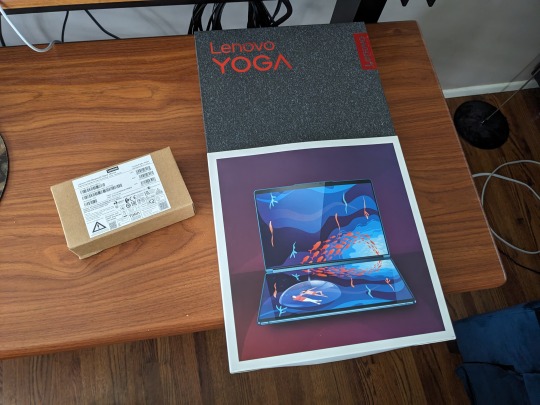
Text Entry
Being able to use two screens in landscape, one above the other, or side by side in portrait mode is a show stopper. It's really difficult to have that set up, and have it fit comfortably in your daily carry bag. Being able to set a document window to cascade between both screens in stacked landscape mode is done by tapping five fingers on the screen. It's so good.
Also, it comes with a Mystery Triangle. No idea what it's for, but it is magnetic and has instructions on it for assembly. I found at least one thing it can do, but probably isn't intended for.
Pen holder?

Pictured below: 65w Charger, Lenovo 2-channel quiet Bluetooth mouse, keyboard accessory, stylus, and Mystery Triangle.

The Bluetooth keyboard accessory is excellent. Best of all, the keyboard is included. Literally, the best travel sized/weight Bluetooth Keyboard accessory I've seen is just quietly bundled with the Lenovo 9i.
Key travel, latency (I type very fast if I want to), and feedback are great. I know the device is designed to take pen input, but I love making text with it. They way the keyboard rolls up into the stand to protect the keys from havoc while traveling in my bag is really nice. A lot of thought went into the accessories for the Yoga Book 9i.
The effort paid off.

Pen Entry
You make some sacrifices here, but I'm not convinced it is Lenovo's fault. Being able to draw on the deck display while using the lid display to view your reference material is awesome. Pen input is pretty good, but I'm still wrestling with getting tilt and other functionality to work as I'd prefer. It doesn't seem to matter which application I use, there is a little jitter.
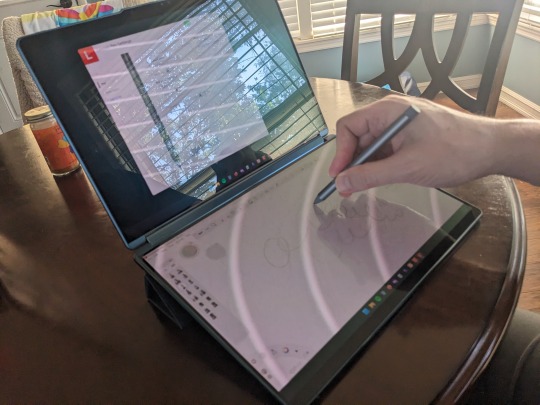
The device will take pen input on both screens simultaneously but that experience is heavily dependent on the applications, and what pen protocol they are using. Overall I'll be doing my finishing work at 300 dpi at home on my Thinkpad with a Wacom Cintiq. Will I do front end digital art, pixel art, and sketching on my Yoga Book 9i?
For sure.

It's an 8.5 stars drawing experience that feels like a 10 because the displays are both OLED, and vary closely matched in both color and brightness. I haven't applied any film to the deck, but the included stylus has pretty good resistance without it. My other favorite stylus works great, too.
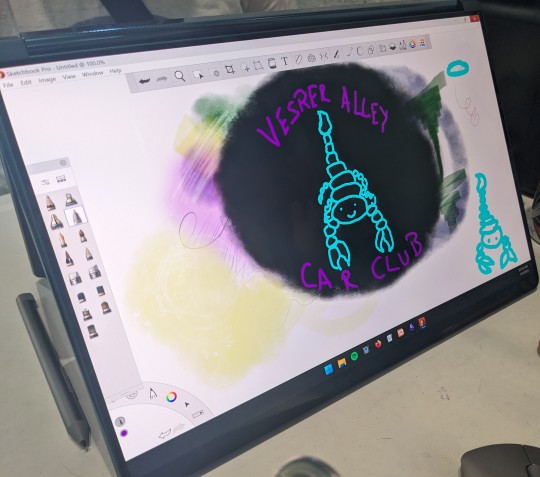
User Experience
Microsoft's software products have been in steady decline for over a decade. I didn't think Microsoft had anything left to ruin after Windows 10, but they broke new ground with Windows 11. User experience isn't anywhere on Microsoft's list of priorities these days, and anything Windows 11 does well feels accidental.
Fortunately, Lenovo goes all out to smooth things over wherever they can. They have software running that helps curate the experience for the user. In some cases it does better than put lipstick on the pig that is Windows 11. With screen gestures and touch input particularly, I forget the pig exists.
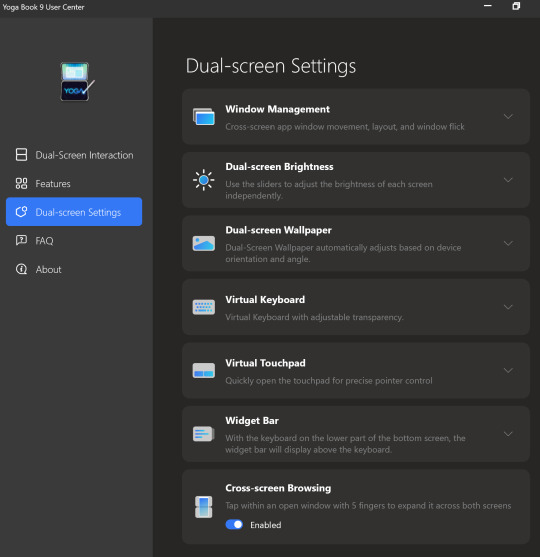
There are many "coming soon" features that promise to make the experience great, utilizing both displays for function and neat visual aesthetics. If Lenovo does all they've promised with regard to features, the user experience would go from good, to great.
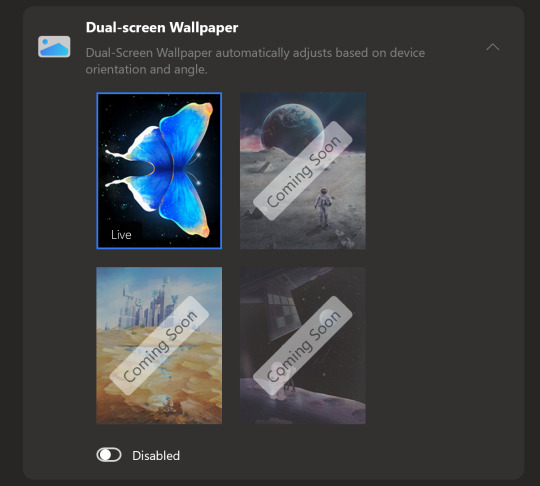
The bad news is that the display scaling is kinda stuck at 200%. You can change it, but you have to change it for each display, every time you log in. When you turn your computer on in the morning to get started working, you'll be changing the scaling, if you don't like it at 200%
For me, the 200% scaling is perfect, and I imagine it will be a for a lot of people. If that is not ideal, it becomes an arduous daily chore to open the display settings, and change the scaling to the desired amount. It is likely that Lenovo will fix this with an update.
If you're having this issue, head to Lenovo's Forums and hit this post. It has some work arounds, but also reply in line. Bump it up. Thanks.
I'll update this review if I find a silver bullet or if Lenovo issues and update that fixes the issue.
Darkness
During the Pandemic my spouse was ill (not with COVID, something else). Being able to sit next to her in the dark, and continue my work without disturbing her was pretty important. At the time I had an Thinkpad X1 Carbon that I had Lenovo's power management settings on it. With the screen brightness bottomed out, and the machine set to run quiet as I could get it, I was able to continue working.
After my spouse's recent surgery, I found myself in a similar situation. She basically needed to sleep for a month to heal, and I needed to be able to watch over her, and continue my work.
Using the Yoga Book 9i in a dark room to make text is great. With the backlighting turned down to nothing, the software keyboard (Lenovo's, not you Microsoft) is perfect. It can be set to give feedback, and a little noise, or nothing at all. The OLED displays turned all the way down are perfect for viewing text, without adding enough illumination to a room to disturb a sleeper.
It's also really cool looking in the dark. Perfect for writing science fiction.
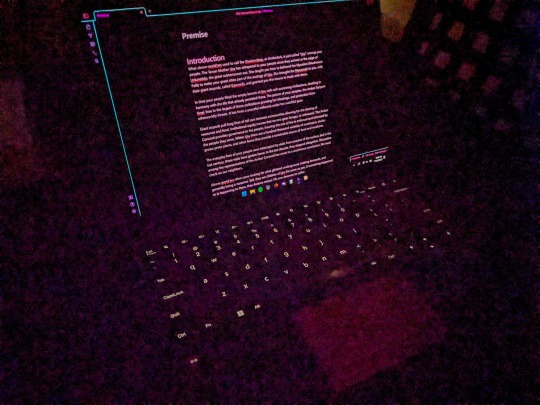
My ears ring constantly after having COVID, and now I'm pretty sensitive to coil whine from devices. The Yoga Book 9i is almost as quiet as a fanless ARM SOC. Almost.
Sound
The Lenovo Yoga Book 9i can be really quiet, but it can also be really loud. If you were using it to run Dungeons & Dragons at a venue, and needed something to play music and sound effects, this device has the best sound on a portable device I've heard. I have one other Lenovo Yoga with a sound bar hinge from a couple years back. The sound on it is really good, but nothing like the Yoga Book 9i.
You can take the Bluetooth speaker out your bag if you're carrying one.
That said, make sure you fully update all the sound drivers. My Yoga Book 9i came with a lot of crackle pop out of the box. Once I updated all the drivers, the sound was perfect. I didn't need to touch a thing.
You will absolutely annoy other people at the coffee shop while watching cat videos on YouTube.
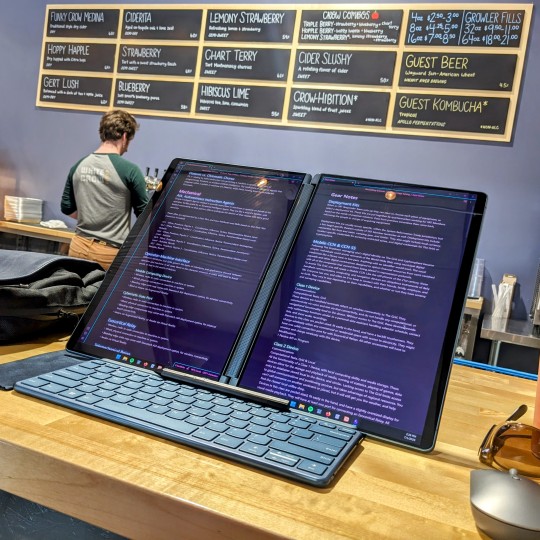
Mobile Workspace
I've been carrying a Thinkpad X12 Detachable Tablet, a Thinkvision M14 portable display, Lenovo Pen Stylus, and Lenovo Bluetooth Mouse as my standard portable workspace. It sets up nicely on a coffee shop table, and let me do my things while I'm traveling.
It's a really nice set up, fits well in my bag.
The Lenovo Yoga Book 9i does the same thing without all the hunting for accessories. Everything you need comes with it. Also, you aren't stuck with two landscape displays stuck side by side, or with extra stands to make your preferred viewing experience work.
It also takes up less space on the table, and I don't have to bring another keyboard as a sidecar to render digital artwork with the pen.
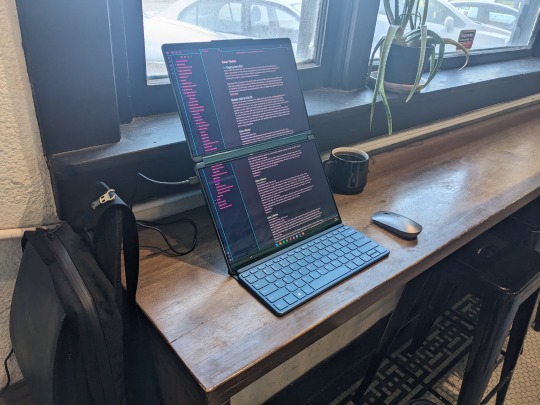
I haven't run into battery life issues with the Yoga Book 9i. I really expected to find myself searching for an outlet more often, but it hasn't been a thing. I assumed the magnetic stand and keyboard accessories would mess with it my bag, and I'd find the device running fans and being crazy in standby mode. Nope, it's been fine.
If it sounds like my expectations were low in terms of the hardware, it is because they were. I was pretty sure I'd buy one, review it, and return it. I'm keeping mine, and riding out the bumps as Lenovo updates and completes software features. I think it'll be worth the wait.
Accessories
All that's missing is the perfect bag or sleeve for the Yoga Book 9i. I'm using a Waterfield Designs Sutter Tech Sling right now, and it is pretty ideal. I have a number of Lenovo's other two-compartment cases that worth pretty well, but nothing that is "the one."
Other than that, carry an extra big microfiber cloth. With three Thunderbolt 4 ports I haven't found the need for dongles or docks unless I'm at home.
Bundled Software
Lenovo ships this device with a Smart Note and Journal application. You can take a Smart Note on the Lock Screen, save Bookmarks, and there is a Smart Reader app in the works. I usually dismiss bundled software, but Lenovo gave these apps some great features.
I might not use Journal, but I will be using Smart Note.
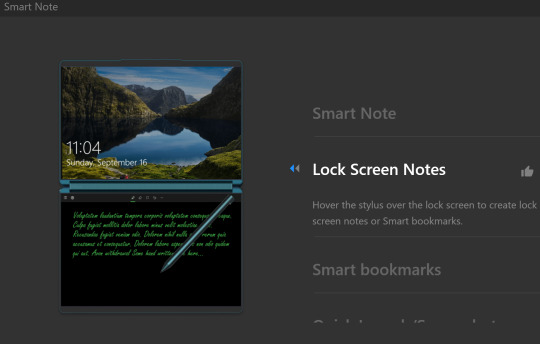
Branding
I've owned or laid hands on every version of Lenovo's Yoga Book devices over the years. My Yoga Book Gen 1.5 (Ruby Red) and Yoga Book C930 still get used, because they are that good. I've had the Android version of the Gen 1, Windows Version of the Gen 1, and used the LTE (Eurozone) Yoga Book C930.
Is the Yoga Book 9i a "Yoga Book" as Lenovo has defined them? Yes, and no.

The Yoga Book 9i is not a 10" ultraportable that defies the traditional categories of clamshell vs. tablet / detachable device. It is a 13" clamshell laptop that comes with the best wireless keyboard and mouse offerings, and the second best stylus Lenovo offers. The stand accessory that bundles everything up is awesome.
It does not fit in my vertical computer bag designed for 10" - 12" form factor devices. It would be unwieldy to hold like a book, in hand, and read text from the displays.
It does provide a computing experience you can't get anywhere else. Lisa Gade didn't even try to explain this in her review. You'll either look at this device and wonder who it's for, or know instantly that you need one for your use case. Like other Yoga Books of the past, there is nothing to compare the 9i to.
youtube
There are other dual-screen devices, but they don't compete with the Yoga Book in my opinion. They are not necessarily better or worse, they just don't provide the same experience.
Have a question?
Find me on most social media platforms, @ArthurHWalker
Pictured Below: One use of the Mystery Triangle?

8 notes
·
View notes
Text
Evolution Of Computer Keyboards
Computer keyboard A keyboard is an input device used to enter characters and functions into the computer system by pressing buttons or keys. It is the primary device used to enter text. A keyboard typically contains keys for individual letters, numbers, and special characters. Types of Computer Keyboards There are different types of keyboards used worldwide depending on their size and numbers.
Continue reading to get a wholistic idea of the keyword world.
Wired Keyboard:
A wired keyboard means there is a wire connecting your keyboard to your computer. At the end of the wire is a USB plug that goes into a USB port on your computer. Wired keyboards are extremely reliable — there is little that could go wrong with this direct connection.The one drawback to having a wired keyboard is that the distance is limited between the keyboard and your computer; you can only have your keyboard as far from your desktop or laptop as the wire length. Also, wires can clutter your desktop. If you are looking for something sleek, you might consider a wireless keyboard. A wired keyboard generally comes with a 6-foot long cable to attach to the computer the length is generally enough for anyone who sits at an arm’s length from their system.
Wireless Keyboard :
A wireless keyboard is a computer keyboard that allows the user to communicate with computers, tablets, or laptops with the help of radio frequency, such as WiFi and Bluetooth or with infrared technology. A wireless keyboard is when you plug a receiver into one of the USB ports on your computer. The receiver then sends a signal to your battery-powered keyboard. Keep in mind, wireless USB keyboards do have a limited range and some must be within the line of sight of your receiver, depending on the type of signal it uses. Also, if your cordless keyboard starts acting sluggish, it probably requires new batteries. Wireless keyboards present a specific benefit to the consumer. First, wireless USB keyboards reduce wire clutter on your desk. Also, you aren’t tied to your desk — you can type from your couch, your kitchen table or even while seated on your living room floor! Some keyboards come in a set with a wireless keyboard and mouse. This is an added bonus since computer use is no longer limited to your office.
USB keyboard :
This variety of wireless keyboard connects to a PC using a small device called a dongle, which plugs into one of your laptop’s USB ports.The dongle transmits a signal between your laptop and the keyboard to enable wireless typing. .Also have a wireless capability, such as Bluetooth or a proprietary wireless connection. Because a USB keyboard does not require WiFi or Bluetooth connectivity, that means you can connect it to your device at any time. USB keyboards spend most of their time transferring data in the interrupt mode because the host needs to react quickly to keypress events to avoid perceivable lag. The USB protocol identifies the functionality of a device using device classes, defined by a class code sent to the host. Bluetooth Keyboard : A Bluetooth keyboard is a wireless keyboard that connects and communicates with its parent device via the Bluetooth protocol. These devices are widely used with such portable devices as smart phones and tablets, though they are also used with laptops and ultrabooks.To connect your wireless keyboard to a computer, first, ensure it has fresh batteries. Then, turn on the keyboard and activate pairing mode, usually by pressing the “connect” or “pair” button. Next, on your computer, go to the Bluetooth settings, search for available devices, and select your keyboard from the list.Using a Bluetooth keyboard over a wired one offers a seamless and clutter-free experience.Using a Bluetooth keyboard over a wired one offers a seamless and clutter-free experience. Personally, I find the freedom of movement delightful — I can sit comfortably without being tethered to a desk. Additionally, the versatility to connect to multiple devices effortlessly is a game-changer.
Numeric Keyboards:
A Numeric keypad is a set of keys on a computer or other device that allows you to enter numbers quickly and easily. It usually consists of a grid of numbers with additional function keys like Enter, Delete, and Escape. A numeric keypad, number pad, numpad, or ten key, is the palm-sized, usually 17 key section of a standard computer keyboard, usually on the far right. It provides calculator-style efficiency for entering numbers. Situated on the right of the keyboard, these keys have numbers and control functions on them. This facility is often used by data entry operators who need to input vast amounts of numerical data by touch.To use the numeric keypad, simply press the Num Lock key to activate it, and then use the keys to enter your numbers. One advantage of using the numeric keypad is that you can type numbers more quickly and efficiently than with the alphanumeric keys. The numeric keypad arranges the numerals 0 through 9, the arithmetic operators + (addition), — (subtraction), * (multiplication), and / (division), and the decimal point as they would appear on a calculator or adding machine.
Ergonomic Keyboards:
A keyboard that separates the keys into two halves shaped like a wide “V.” Some keyboards have a fixed layout, while others are movable. To the touch typist, the layout feels odd at first, but it puts less stress on the hands and wrist and winds up being comfortable for most people. It refers to any keyboard designed to reduce strain on the body from typing. These kinds of keyboards are often laid out so that you can rest your hands in a more comfortable, natural position as you type.An ergonomic keyboard is a computer keyboard designed with ergonomic considerations to minimize muscle strain, fatigue, and other problems. Ergonomic keyboards, in essence, are created to minimize discomfort in users’ wrists and reduce unnecessary finger movements by rearranging or repositioning the keys. Health professionals often prefer ergonomic keyboards since they better match the complex geometry of our bodies and put less strain on our muscles, compared to conventional, rectangular keyboards. These valuable features are meant to reduce strain on the body and improve typing efficiency as a whole. By placing the hands in a more natural position, ergonomic keyboards help to minimize muscle fatigue and discomfort, allowing users to type for longer periods with less strain. It’s been found that using an ergonomic keyboard can help you type faster and more accurately (although there is often a learning curve). This is because the layout of the keys is more natural, which reduces the amount of strain on your muscles and tends to type more accurately. An ergonomic mechanical keyboard is designed to provide a more comfortable and natural typing experience by considering the positioning of keys and the overall shape of the keyboard. It aims to reduce strain on the hands, wrists, and arms.
QWERTY Keyboard:
The QWERTY (pronounced KWEHR-tee) keyboard is the standard typewriter and computer keyboard in countries that use a Latin-based alphabet. QWERTY refers to the first six letters on the upper row of the keyboard. The QWERTY keyboard layout is comfortable, familiar, and time-tested, ideal for everyday typing needs. If you are happy enough with your word-per-minute typing rate using QWERTY, you won’t need to learn a new system on a keyboard with a different layout.A general QWERTY keyboard typically has 104 keys. The QWERTY layout was designed to prevent the keys on a typewriter from getting stuck when typing fast. The letters on the keyboard were arranged in a way that kept the most commonly used keys apart from each other so that they would not get jammed together. The three keyboards are used in different parts of the world: the QWERTY keyboard is prevalent in the Americas and in several regions of Europe; the QWERTZ keyboard also called the Swiss keyboard, is used in German-speaking countries; the AZERTY keyboard is used predominantly in France and Belgium.
QWERTZ Keyboard:
The QWERTZ or QWERTZU keyboard is a typewriter and keyboard layout widely used in Central Europe. The name comes from the first six letters at the top left of the keyboard. The QWERTZ is the keyboard layout that is mainly used in Germany, Austria, Switzerland and other parts of Central Europe. The main difference between it and QWERTY is that Y and Z are swapped, and some special characters such as brackets are replaced by the diacritical characters Ä, Ö, Ü and ß.The QWERTZ keyboard layout was developed for languages that use the Latin script, such as German, Hungarian, and Czech. QWERTZ is used by Germans. The German language does not use Y (with very few exceptions like Bayern). They use Ü instead for U umlaut.
AZERTY Keyboard : AZERTY is a specific layout for the characters of the Latin alphabet on typewriter keys and computer keyboards. The layout takes its name from the first six letters to appear on the first row of alphabetical keys; that is. Similar to the QWERTZ layout, it is modeled on the English QWERTY layout.A keyboard layout used in France and neighboring countries. A, Z, E, R, T and Y are the letters on the top left, alphabetic row. AZERTY is similar to the QWERTY layout, except that Q and A are swapped, Z and W are swapped and M is in the middle row instead of the bottom one.The AZERTY layout is used in France, Belgium and some African countries.The layout was designed to be used with the French language, which has a different set of characters than English. The AZERTY layout was created to make it easier for French typists to type efficiently.It is very similar to the QWERTY keyboard layout. It is mainly used in France and Belgium. It is almost the same as the QWERTY keyboard, but it swaps the letters Q and A, as well as W and Z. The letter M is moved from right to N to the position of the semicolon on QWERTY keyboards. Laser/Projection Keyboard : A laser projection keyboard used with a tablet. A laser or beamer projects a visible virtual keyboard onto a level surface. It is a modern input device. A sensor or camera in the projector picks up finger movements. Software converts the coordinates to identify actions or characters.A projection keyboard is a form of computer input device whereby the image of a virtual keyboard is projected onto a surface: when a user touches the surface covered by an image of a key, the device records the corresponding keystroke.
Gaming Keyboard:
A computer keyboard designed for gamers. Although there are several controllers with dials and levers for games, the W, A, S, and D letter keys on the standard keyboard are also widely used. Gaming Keyboards Are designed to be used for long sessions so you can enjoy your favorite games without interruption. These keyboards often incorporate enhanced elements from other keyboard types, such as backlit keys and ergonomic configurations.
Magic Keyboard:
Offered by Apple, the magic keyboard brings a polished look and rechargeable battery to the table. These Bluetooth-enabled keyboards connect to Mac computers automatically. As with any other Apple product, however, the “Magic” comes at a price; these are some of the most expensive everyday keyboards on the market. The physical mechanism was transplanted from the version in the iMac Pro (which had already been used in the Magic Keyboard for years) into the 2019–2020 MacBook line of products to transition the line completely to the scissor mechanism found in the Magic Keyboard, so it was natural to simply call this the Magic keyboard.
Backlit Keyboard:
A backlit keyboard is a type of computer keyboard with illumination behind the keys to make them more visible in low-light conditions. The lights are often adjustable and can be set to a range of brightness levels or turned off entirely, depending on the user’s preferences. It brings radiance to your gaming and computer work in both wired and wireless designs. While backlit keys may not be a necessity, they can be a great option for those with vision issues as they make it easy to see all of the keys on the keyboard.The print on the keys is semi-transparent, so the light underneath will shine through it like a window.
Flexible Keyboards:
A flexible keyboard is a keypad made from silicone or other soft polymers that bend and flex. It could be a qwerty, numeric or even a customized keyboard designed for any application. They’re durable, water-resistant and virtually indestructible.It designed for maximum portability. They are usually made of silicon, so you can roll them up and take them anywhere.Flexible keyboards are specially designed for easy transport and durability. The silicon material also means they’re easy to clean and resistant to water and dust. Flexible keyboards also use the same connection methods as mechanical keyboards, such as USB cables. Assuming your computer has a USB port, you should be able to use a flexible keyboard with it. Simply plug the flexible keyboard into the USB port, at which point your computer should read it (note: it may require the installation of a new driver).
Membrane Keyboards:
A membrane keyboard is a computer keyboard whose “keys” are not separate, moving parts, as with the majority of other keyboards, but rather are pressure pads that have only outlines and symbols printed on a flat, flexible surface. Very little, if any, tactile feedback is felt when using such a keyboard. Membrane keyboards are designed without space between the individual keys. The keys are pressure-sensitive, with the different characters outlined on a flat surface. Membrane keyboards can be quite affordable as the materials used to make them are inexpensive. They’re also quieter relative to mechanical keyboards, which makes them a great choice for users who don’t enjoy the “click-clack” of keys.
Mechanical Keyboards :
A physical keyboard that uses an individual spring and switch for each key. Today, only premium keyboards are built with key switches; however, they were also used in the past, such as in the Model M keyboard from IBM, which used buckling spring switches. Mechanical keyboards are very much appreciated by fast typists because they have a springiness and feel that is not the same as the low-cost membrane keyboard accompanying most computers. They are also used by gamers .
2 notes
·
View notes
Text
System Showcase
The Asspull IIIx is like if you mashed a Super NES, a Megadrive/Genesis, and the general design concept of an old micro computer together, flavored with MSX.
What does that mean?
It means you get a video game system that takes cartridges, but it also takes diskettes and hard drives.
Also, all of its parts have silly names, inspired by the Amiga.
Lalanne
Lalanne is the code name for the A3X's motherboard as a whole. It comes with fifteen expansion card slots (the sixteenth is Fonda, described below), a 128 KiB BIOS ROM and 4 MiB of work RAM. Cartridge games can be just under 16 MiB in size, leaving some space in the memory map for the BIOS and any battery-backed cartridge RAM.
Fonda
Fonda is the I/O controller. It is one of only two devices that's hardwired onto the Lalanne motherboard. On the one hand Fonda handles inputs from the keyboard, mouse, and controller ports. On the other, Fonda handles the MPU-401, OPL-3, and PCM audio systems.
Austin
Austin is the video processor. It features four different screen modes and up to 256 colors:
Text mode, with 40 or 80 columns and any of 25, 30, 50, or 60 lines, in 16 colors. It's really not unlike on a PC.
Bitmap mode with 4 bits per pixel, linear, with 200, 240, 400, or 480 lines of 320 or 640 pixels each, in 16 colors.
Bitmap mode with the same resolutions as the other one, but in 8 bits per pixel, so 256 colors.
A tilemap based mode. It has four maps of 64×64 tiles each. Each tile is your standard 8×8 pixels in size. The 256 color palette is split into 16 lines and each tile can pick from those. Tiles can be flipped both ways. All four layers have the same functionality, including pixel-level scrolling, additive and subtractive blending, and windowing. The only limitation is that you can only use 320×240 resolution.
On top of all that, all screen modes have full sprite support. There are 256 possible sprite objects, each with their own 16 colors chosen from a separate 256 color palette. Each sprite can be flipped both ways, blended both ways, positioned much anywhere, appear behind any layer, and be 8×8, 8×16, 16×8, 16×16, 16×32, 32×16, or 32×32 pixels in size.
All of this powered by 512 KiB of video RAM, subdivided into maps (text, bitmap, or tilemap), tile graphics, color palettes, font graphics, and sprite object attributes.
Simmons
Simmons is the disk controller. More can be attached as expansion cards, but one comes preinstalled. Each allows two more external disk drives to be attached, but the built-in one only has one port — the other is attached to an internal diskette drive. Each Simmons has two sets of 512 bytes of internal RAM to cache any sectors for reading and writing, available to the main system. The BIOS offers full support for FAT12, FAT16, and FAT32 volumes.
Smith
Smith is the A3X's line printer. A simple dot matrix device with an 80 character line buffer, not counting the control codes that allow it to print in bold type and underlined.
Little
Little is the A3X's gamepad. It has four action buttons, two shoulder triggers, start and select buttons, and a D-pad. The Anthony variant adds an analog stick.
Crawford
The keyboard! It has no numeric keypad, and yet the BIOS' line input routine support alt-number codes.
Kennedy
Kennedy is just a regular old mouse. This is somehow not some failed Resident Evil joke.
3 notes
·
View notes
Text
Hi, former tech support guy here who also studied neurology and built a brain from scratch. There are a few reasons that this happens:
The thing that you ask them to push/select/click/etc is something that they've always seen every time they use their device, and it has never once been relevant, so their brain edits it out. I guarantee your brain does the same thing when you're browsing through your phone's app list or settings menu; when you actually go looking for it, your brain will actively resist letting you see it because it's been blocking it out every time you look.
They learned to use this device later in life and did so by memorizing a set of tasks in a set order, rather than understanding what those tasks actually do; this means that things outside of those task lists are completely unknown.
They've pushed a random button or menu option once and had it go very wrong, and learned that you never push buttons if you don't know what they do. Common offenders here are accidentally hitting the 'input' button on a TV and causing a blue screen or static, accidentally changing the language on a phone or computer, breaking a speaker by playing it too loud, and getting a virus by clicking on an ad that said "click here".
The interface changed, and what you're describing is not what they're seeing.
Please remember that the exact same thing will eventually happen to you, and be gentle with people who go through this. A few ways to help them past these blocks:
Tell them "there is no self destruct button" and otherwise reassure them that a single button push or mouse click will not irrevocably damage their device or cause other harm. (If this device is actually dangerous, instead ask them to go get help).
Find things that they regularly interact with, have them point to them with their finger, and then tell them to move their finger to the left/right/up/down. They'll find it. Importantly, don't tell them to navigate to these things with their mouse or remote -- they'll select them by instinct, which is a problem if they're a 'close' or 'quit' button.
Look up the manual for the device, don't just rely on your memory -- the interface may have changed.
why does my mother suddenly fail kindergarten whenever she tries to do anything on the computer
122K notes
·
View notes