#powerpoint full tutorial
Explore tagged Tumblr posts
Text

Kiss And Tell (Or Not)
"Teach me how to kiss" CONTENT: wc...1.4k ✦ just kissing, r and e are "friends", just two losers SUMMARY: When your best friend Ellie—an awkward disaster with an inflated ego��casually flaunts her dating experience, you jokingly ask her to teach you how to kiss. Things escalate quickly from a half-hearted peck to a proper tutorial, leaving both of you flustered, laughing, and maybe questioning what this whole "friendship" thing even means.

It started as a joke, as most things with Ellie did. She was lying on your bed, her legs kicked up against the wall, her favorite beat-up hoodie pulled over her head. You were sitting cross-legged on the floor, the laptop in front of you long forgotten as the conversation shifted to relationships—or, more specifically, your lack of one.
“I can’t believe you’ve had two relationships, and I haven’t even been kissed,” you said, throwing a pillow at her. She caught it with a dramatic grunt, smirking like the smug idiot she was.
“What can I say? People can’t resist me,” Ellie replied, brushing her knuckles against her chest like she was the hottest thing alive.
You rolled your eyes so hard you thought they might fall out of your skull. “You’re so full of it.”
“Full of charm,” she countered, grinning.
But the grin faded when you didn’t say anything for a moment, staring down at your lap instead. Ellie noticed, propping herself up on her elbows to study you.
“Hey,” she started, her voice softer now. “You good?”
You hesitated, chewing on your bottom lip before blurting out the thought that had been simmering in your head for the past few minutes. “You could teach me.”
“Teach you what?”
“How to, you know... kiss.”
Her jaw actually dropped, and for a moment, you thought she was going to laugh. But she didn’t. Instead, she blinked at you like you’d just asked her to solve world hunger.
“Wait, are you serious?”
“Never mind. Forget I said anything,” you said quickly, heat rushing to your face.
“No, no, no. Hang on,” Ellie said, sitting up completely now. “You’re telling me you want me to teach you how to kiss because I’ve dated two people?”
“Well... yeah,” you mumbled, avoiding her gaze.
She was quiet for a moment, and then: “You really think I’m qualified for that?”
You shot her a look. “Ellie, you’re the only person I know who’s been in a relationship. Twice.”
“Fair point,” she muttered, scratching the back of her neck. She still looked like she couldn’t believe what was happening. “Okay, so, uh... how do we do this?”
You gave her a flat look. “You’re the one with the experience. Shouldn’t you know?”
“Right, right,” she said, nodding like she was about to present a PowerPoint on the subject. She leaned forward a little, her expression awkwardly serious. “Okay, so... uh, close your eyes, I guess?”
“This is so weird,” you muttered but did as she said, squeezing your eyes shut and waiting.
You felt her shift closer, the bed creaking beneath her. Then, after a beat, her lips brushed yours—soft, hesitant, and barely there. It was over almost as quickly as it started, and when you opened your eyes, Ellie was already pulling back, her ears a suspicious shade of red.
Ellie sat back, rubbing the back of her neck and looking anywhere but at you. “Well, there you go. First kiss—check. You’re welcome.”
You frowned, feeling the heat of embarrassment crawl up your neck. “That wasn’t... I mean, it barely counted.”
She gawked at you. “What do you mean it barely counted? You said you wanted to learn, and I taught you!”
“That wasn’t teaching, Ellie. That was, like... the demo version,” you retorted, crossing your arms.
Ellie groaned, dropping her head into her hands. “Are you kidding me right now? You want a full-on tutorial?”
“I want a proper kiss,” you said firmly, though your voice wavered just slightly. “You’re supposed to show me how to do it right, aren’t you? I mean, how am I supposed to learn from that?”
She looked at you, her eyebrows raised like you’d just asked her to climb Mount Everest. “Do you even hear yourself right now?”
“Yes, I do,” you shot back, though the flush on your cheeks was betraying your confidence.
Ellie groaned again, flopping back onto the bed. “This is the weirdest thing you’ve ever asked me to do, and that’s saying something.”
“Ellie, come on,” you insisted, tugging on her sleeve. “Please? Just... one more time? A proper kiss.”
She let out a long, dramatic sigh, tilting her head back to stare at the ceiling. “Fine. But if this ruins our friendship, it’s on you.”
“It won’t ruin anything,” you said quickly, though a tiny voice in the back of your head wondered if that was true.
Ellie sat up again, her face pink but determined. “Alright. Sit here,” she said, patting the bed next to her.
You hesitated for a moment before climbing up and sitting cross-legged across from her. The air between you felt heavier now, charged with an energy that hadn’t been there before.
“Okay,” Ellie said, clearing her throat. “This time, no half-assing it. Got it?”
“Got it,” you replied, your voice barely above a whisper.
She leaned in again, slower this time, giving you plenty of chances to back out. But you didn’t. Her hand found its way to your cheek, her thumb brushing against your skin in a way that made your breath hitch. When her lips met yours, it wasn’t hesitant like before. It was soft but certain, warm but not overwhelming.
This time, it wasn’t over so quickly. Ellie tilted her head slightly, her movements careful and unhurried, as if she was trying to make sure you understood each step. When she finally pulled back, her face was redder than you’d ever seen it, and she couldn’t quite meet your eyes.
“Happy now?” she mumbled, her voice almost gruff.
You nodded, your heart still racing. “That... yeah. That was good. Proper.”
“Good,” she said quickly, standing up and pacing the room like she needed to burn off some of the awkward energy. “Glad we got that out of the way.”
You watched her, biting back a smile. “You know, for a self-proclaimed charmer, you’re awfully flustered.”
She shot you a glare, though it lacked any real heat. “Shut up.”
Ellie had been pacing the room after the kiss, her hands stuffed into her hoodie pocket, muttering to herself about how "this was so weird" and "friends don’t do this kind of stuff." You had stayed on the bed, still trying to process what just happened, your fingers absentmindedly fidgeting with the hem of your shirt.
Eventually, her pacing stopped, and she leaned back against the wall, her head thudding softly against it as she exhaled a long breath. “Okay, so... that was... something,” she muttered, glancing at you.
You looked up at her, and suddenly, her eyes locked with yours. Neither of you said anything, but the room seemed to shrink, the air thickening with something unsaid.
Her gaze was steady, and before you knew it, she was pushing off the wall and crossing the short distance between you. The tension that had been simmering finally snapped as she leaned in, her lips finding yours in a kiss that wasn’t hesitant or experimental this time. It was deliberate, almost urgent, like something she couldn’t hold back anymore.
Your breath hitched in surprise, but you didn’t pull away. Instead, you leaned into her, your hands clutching the fabric of her hoodie as if you needed something to hold on to. The kiss was different—less about teaching and more about... feeling.
When she finally pulled back, her forehead rested against yours, and her breath came in soft, uneven puffs. “Sorry,” she mumbled, her voice barely audible. “I... I don’t know why I did that.”
You swallowed, your chest tight. “Don’t be sorry.”
Ellie leaned back slightly to look at you, her expression conflicted. “This was supposed to be a lesson, not... whatever that was.”
You didn’t know what to say, your mind still spinning from the kiss. But instead of answering, you reached out, your fingers curling around her wrist. “Ellie...”
Her name on your lips seemed to ground her, and for a moment, she just looked at you, her green eyes searching your face like she was trying to figure something out. Then she sighed, a soft, almost defeated sound, and flopped onto the bed beside you, her hand brushing yours.
“Well,” she said, breaking the silence with a dry chuckle, “you’re officially not bad at kissing now.”
You laughed despite yourself, the tension easing just a little. But even as the two of you fell back into your usual banter, a part of you couldn’t shake the feeling that something between you had changed—and that maybe, just maybe, Ellie felt it too.

#ellie williams#ellie x reader#lesbian#ellie the last of us#the last of us#tlou#tlou2#ellie tlou#ellie tlou2#ellie fanfic#tlou ellie#ellie#ellie williams x female reader#ellie williams x reader#ellie x female reader#ellie x fem reader#ellie x you
349 notes
·
View notes
Text

𝓢MOSH 𝓓R ✶ 𝓘NTRODUCTION

𝒶𝓃𝒹 𝒾'𝓂 𝓀𝒾𝓈𝓈𝒾𝓃𝑔 𝓎𝑜𝓊, 𝒶𝓁𝑜𝓃𝑒 𝒾𝓃 𝓂𝓎 𝓇𝑜𝑜𝓂.

INTRODUCING DAHLIA RAE RUTHERFORD -

[Dahlia Rae Rutherford has an effortlessly cool, artsy vibe—like she just walked out of an indie film. Her aesthetic is a mix of vintage academia, film photography, and modern minimalism, with a touch of quiet luxury. She’s the type of person who always has a book tucked under her arm (probably The Secret History), a film camera hanging from her shoulder, and a perfectly curated playlist for every mood.]
・・・・・✶・・・・・

Dahlia Rae Rutherford was never the loudest in the room, but she was always the one noticing everything. Growing up in a small town with not much to do, she found her escape in film, books, and photography. She was the kid who spent hours editing together random footage on an old laptop, teaching herself everything she could about visual storytelling. She wasn’t just consuming stories—she was crafting them, one frame at a time.
Her love for editing became her superpower. In high school, she was the one making moody, cinematic short films for class projects while everyone else was scrambling to put together a PowerPoint. She had an eye for details, knowing exactly where to cut a scene to make a joke land perfectly or when to let a quiet moment linger.
College wasn’t really her thing—she tried film school for a while but found herself learning more from YouTube tutorials and hands-on experience. She started freelancing, editing music videos and short films, all while documenting her own life through film photography and grainy, nostalgic vlogs.
Then came Smosh. She started as an editor, working behind the scenes, shaping the humor and energy of the videos without ever stepping in front of the camera. She was the quiet backbone of the team, the one who could take hours of chaotic footage and turn it into something hilarious and sharp. But the more time she spent with the cast, the more they saw her dry humor, her effortless delivery, the way she could throw out a line that would have everyone breaking character.
It started small—maybe she filled in for a sketch, played a side character, or got caught in the background making an unintentional reaction that was too funny to cut. But the fans noticed. They wanted more. And slowly, Dahlia found herself in front of the camera as much as she was behind it.
Now, she’s a full-fledged Smosh cast member, still bringing her signature cool-girl energy, but with a warmth that makes her feel like the friend you wish you had. She still edits from time to time, still romanticizes the world through her camera lens, but now she’s part of the chaos instead of just shaping it.
・・・・・✶・・・・・

If Smosh was a sitcom, Angela Giarratana would be the fan-favorite character—the one bursting into every scene with too much energy, delivering the most dramatic one-liners, and somehow making even the most ridiculous moments feel iconic. She’s loud, she’s theatrical, and she commits hard to every bit, no matter how unhinged it gets.
Angela is, at her core, a theater kid who never outgrew the impulse to give every moment main-character energy. Whether she’s belting out a musical number mid-sketch, dramatically flopping onto a couch for comedic effect, or throwing herself into improv with zero hesitation, she brings a level of intensity that somehow makes everything funnier.
Angela will never half-ass a joke. If she’s playing a character, she is that character. If she’s doing a ridiculous challenge, she’s going all in. No fear. No hesitation.
She makes everyone funnier. Whether she’s bouncing off Shayne’s high-energy comedy, going toe-to-toe with Damien’s dramatic deliveries, or forcing Dahlia out of her deadpan comfort zone, she has this rare ability to elevate every moment.
Angela Giarratana is a force. She’s the embodiment of go big or go home, the kind of performer who makes everything feel like an event. Whether she’s singing, acting, or just being a complete gremlin in a Smosh Games video, she makes every moment hers.
・・・・・✶・・・・・

Dahlia and Angela’s relationship was always electric—one of those rare, magnetic friendships that felt like it had its own gravitational pull. From the moment they met at Smosh, they just clicked. Angela, all big energy and fearless commitment to the bit, and Dahlia, the effortlessly cool, deadpan observer who somehow made everything funnier with just a well-timed look. They were opposites in the best way, the kind of duo that felt like they’d known each other for years, even when they were just starting out.
At first, it was just an easy friendship—messing around in Smosh videos, roasting each other in Smosh Games, and hyping each other up off-camera. Angela was one of Dahlia’s biggest champions, always pushing her to step out of the background and take up space. Dahlia, in turn, kept Angela grounded, always knowing exactly when to pull her out of a spiral or give her the reassurance she didn’t even know she needed.
But somewhere along the way, something shifted.
It wasn’t some big dramatic realization. It was a collection of small moments—Angela leaning into Dahlia’s space a little more than usual, Dahlia watching Angela’s hands when she talked, Angela catching herself staring at Dahlia when she thought no one was looking.
Maybe it was a late-night Smosh filming session, when they were the last two in the editing bay, laughing over a bit that wasn’t even that funny anymore but somehow felt hilarious in the moment. Or maybe it was during a Smosh Pit challenge when Angela instinctively grabbed Dahlia’s hand, and neither of them let go right away. Or maybe it was that one Smosh Games video where they were sitting just a little too close, their knees brushing, and suddenly, the game didn’t seem so important anymore.
The fans definitely noticed first. The way Dahlia would smile just a little softer around Angela. The way Angela, who was usually all over the place, seemed to focus a little more when Dahlia was next to her. Edits started popping up, comments speculating, but they ignored it—because what was there to acknowledge? They were just them. Right?
Neither of them wanted to be the first to say it. They danced around it for months, staying up too late sending voice notes, making excuses to hang out even outside of Smosh. Angela started picking up on Dahlia’s little habits—how she tapped her fingers when she was thinking, how she always carried film cameras like they were an extension of herself. Dahlia started noticing how Angela’s energy wasn’t just loud—it was warm, like sunlight after a long night.
It wasn’t some grand confession. It was one of those quiet, in-between moments—maybe sitting in Angela’s car after grabbing late-night food, or walking through a nearly empty city street after a long filming day. A simple, almost hesitant “Hey… have you ever thought about… us?” from Angela, followed by Dahlia’s usual smirk and a soft, knowing “Yeah. I have.”
From there, it was easy. Natural. Because they had always been something, even before they had the words for it.
Now? They’re Just… Them.
They don’t make a big deal about it—because for them, it isn’t a big deal. It just is. They still roast each other constantly, still make each other break character in Smosh videos, still team up in Smosh Games to ruthlessly destroy everyone else. The only difference now is that Angela will casually reach for Dahlia’s hand in the middle of a chaotic challenge, and Dahlia will lean against Angela without thinking twice.
They still play it cool in public—Dahlia because that’s just who she is, Angela because she loves teasing the fans. But behind the scenes? They’re inseparable. If Dahlia stays up late editing, Angela is curled up next to her, half-asleep but refusing to leave. If Angela has a big improv bit she’s nervous about, Dahlia is the first person she runs it by.
They were always best friends first. The romance was just a natural evolution of what they already were. And now, they get to keep making people laugh, together—only now, there’s an extra layer of quiet understanding, of secret smiles shared just off-camera.
Because at the end of the day, it’s still just them. And that’s all it ever needed to be.
・・・・・✶・・・・・
hey, so me and the loml are making smosh drs, and we're so excited!!
made by @g1rlsp1ckins
#✿𝆬 𝅄 — @g1rlsp1ckins#✿𝆬 𝅄 — tays realities#shiftblr#reality shifting#shifting blog#desired reality#shifting#shifting community#shifting realities#reality scripting#shifting consciousness#shifter#shift#shifters#shifting motivation#shifting reality#shifting antis dni#reality shift#shifting to desired reality#desired self#smosh#smosh games#smoshblr#angela giarratana
58 notes
·
View notes
Text
youtube
How to use ChatGPT in 2024 full tutorial
Begin your journey to being a ChatGPT Pro with our 12-hour ChatGPT Masterclass. This video covers everything from basics to advanced, starting with the fundamentals of ChatGPT, Generative AI, and Large Language Models (LLMs). You'll learn how to navigate ChatGPT's interface, delve into Prompt Engineering, and master effective prompting strategies. We introduce different ChatGPT versions (3.5, 4, 4o), their differences, and usage. You'll build programs, handle exceptions, test codes, and create Python apps and websites using ChatGPT 4o. Additionally, you'll analyze data with Python and Excel, simplify tasks in Excel and PowerPoint, create diverse content, and use ChatGPT for SEO, digital marketing, and finance. Finally, learn to create custom GPTs tailored to your needs
#youtube#free education#education#technology#educate yourselves#How to use ChatGPT in 2024#How to use ChatGPT#chatgpt 4#chatgpt#educate yourself#education for all#gpt 4 ai technology#ai resources#ChatGPT Full Course#ChatGPT Tutorial
10 notes
·
View notes
Text
Hi, this is Creative School. Today we share with you how to generate PDF documents from any website. If you want to develop a website and want to provide PDF downloading features, you are exactly in the right place. This video will help you to insert a PDF generator feature in your website on any page of any specific size and shape. GitHub Link: https://github.com/BorhanHosen/How-to-add-pdf-file-download-option-in-your-website.git 0:00 Explanation 3:10 Intro 3:39 Explaining Puppeteer 7:12 Server Side Code Explanation 15:01 Client Side Code Explanation 26:21 Final Touch 28:18 Outro Here are some of our previous tutorial links. You can watch and learn new things and techniques. Enjoy them: How to Send Data from HTML Form Data to Google Sheets | Creative School https://youtu.be/A4TPkOw2Ess Mastering Full Invoice Inventory Management in Microsoft Excel | Creative School Tutorial https://youtu.be/f8BTxan1QTo Motion Graphics in PowerPoint Full Playlist: https://youtube.com/playlist?list=PLsWfHxHIjBT87YgBulwX6X-bnEk4TayQu How to Create the Best Animated Info-graphic in PowerPoint [Part-1] 2020 || Creative School || https://youtu.be/rV-mykyBQIM Awesome Flat Intro Animation In PowerPoint Part 2 || Creative School || https://youtu.be/TafoVSYadEg The Night Sky with a Mountain, fountain, a tree, Bird & Moon Creating in PowerPoint || Creative School || https://youtu.be/jyCTlxJrGyg SAMSUNG Galaxy Boot Animation in PowerPoint [Full Tutorial- 2020] https://youtu.be/pqh-P1mUNp8 How to make an intro video of 10-minute school in PowerPoint 2020. [Part 1] https://youtu.be/I1xObR_SVco Water Animation In PowerPoint Animation! || Creative School https://youtu.be/WfzKTzbGVRA How to add pdf file #download option in your #website https://youtu.be/cNhQ-0VBt5A ===HashTags=== #reactjs #creativeschool #pdfconversion #html #nodejs #vscode #website #javascript #convertpdf #generatepdf #pdfconverter #downloadpdf #puppeteers #mernstack #javascript ===Related Tags=== react pdf generator, generate pdf using react, generate pdfs from html & css with nodejs using puppeteer, certificate generator website, how to create a pdf file using reactjs, html to pdf using javascript, generate pdf from html, generate pdf using javascript, how to add pdf object on a website, how to convert html to pdf in react app using jspdf, easy way to embed pdfs on a website, how to convert html content to pdf in react app using jspdf, generate pdf with react, how to create a pdf with node and puppeteer, generate pdfs from html & css with nodejs using puppeteer, puppeteer, getting to know puppeteer with example, get started with headless chrome and puppeteer, headless chrome and puppeteer, how to generate pdf from html with node.js, how to create a pdf file using reactjs, generate pdf using javascript, how to create pdfs with node js and react, puppeteer examples, puppeteer tutorial, puppeteer html to pdf generation with node.js,
#react pdf generator#generate pdf using react#generate pdfs from html & css with nodejs using puppeteer#certificate generator website#how to create a pdf file using reactjs#html to pdf using javascript#generate pdf from html#generate pdf using javascript#how to add pdf object on a website#how to convert html to pdf in react app using jspdf#generate pdf with react#how to create a pdf with node and puppeteer#javascript#creativeschool#mernstack#puppeteer#website#download
3 notes
·
View notes
Text
17 Jun | Tutorial Combinations
Today we will make tutorials... with a twist.
Once you have finished your tutorial from yesterday, ensure you e-mail it to me for checking, so I can quickly upload to our Moodle Tutorial Library.

TASK: Choose one tutorial from our Tutorial Library to combine with your own.
Load your finished outcome from your own tutorial.
Follow your chosen peer's tutorial to apply their technique in a creative manner in combination with your own.
Create a new 2 slide Powerpoint.
Slide 1: include an image of your tutorial outcome, an image of your peer's tutorial outcome, your combined outcome from today, plus your full name.
Slide 2: write a short 100+ word evaluation to explain your thoughts on this process: did you enjoy it? Dislike it? Why? Could you have done something better? What could you take away from doing this exercise?
Upload your document as a PDF to Moodle here.
0 notes
Text
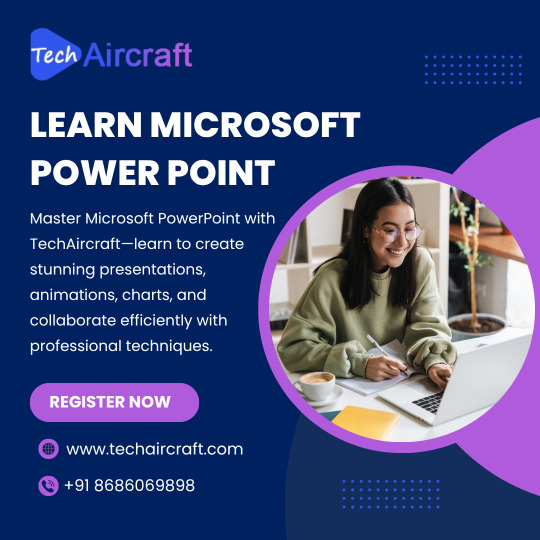
Master Microsoft PowerPoint: Elevate Your Presentation Skills
Unlock the full potential of Microsoft PowerPoint and transform your presentations into impactful visual stories. Whether you're a student, professional, or entrepreneur, mastering PowerPoint is essential for effective communication.
Creating Engaging Slides: Learn to design slides that captivate your audience.
Incorporating Multimedia: Enhance presentations with images, videos, and audio.
Applying Transitions & Animations: Add dynamic effects to maintain viewer interest.
Utilizing SmartArt & Charts: Present data in a visually appealing manner.
support.microsoft.com
Mastering Presenter Tools: Navigate your presentation seamlessly with tools like Presenter View.
classcentral.com
Dive deeper into these topics with comprehensive tutorials and courses available online. Platforms like Microsoft Learn and Udemy offer structured learning paths to guide you from beginner to advanced levels.
learn.microsoft.com
Professional Growth: Enhance your career prospects with polished presentation skills.
Effective Communication: Convey ideas clearly and persuasively.
Creative Expression: Showcase your creativity through design and multimedia integration.
Embark on your journey to becoming a PowerPoint pro today
#LearnPowerPoint#PresentationSkills#MicrosoftPowerPoint#SlideDesign#PublicSpeaking#DataVisualization#SmartArt#PowerPointTips#CareerDevelopment#ProfessionalGrowth#CreativePresentations#DigitalSkills#OnlineLearning#UdemyCourses#MicrosoftLearn
0 notes
Video
youtube
How To Set Automatic Slide Timing In Microsoft PowerPoint | Office 365 T...
In this quick and easy tutorial, I’ll teach you how to set automatic slide timing in Microsoft PowerPoint. Learn how to make your slides advance automatically, set custom timings for each slide, and create smooth, hands-free presentations. Perfect for business presentations, school projects, or self-running slideshows!
🎯 Watch the full video to master slide timing settings and take your PowerPoint skills to the next level. Don’t forget to like, comment, and subscribe for more helpful tutorials!
�� Works with PowerPoint 2016, 2019, 2021, and Microsoft 365 🔁 Ideal for displays, presentations, and public viewing 🎯 Step-by-step instructions for setting loop settings
Watch now and make your slideshows run on autopilot!
Simple Steps
How To Set The Timing Of A Slideshow In PowerPoint 1. Open your presentation in PowerPoint. 2. Off to the left side, select the first slide in your presentation. 3. Select the "Transitions" tab at the top. 4. On the far right of the ribbon, uncheck "On Mouse Click" and check the box below it "After". 5. Now set the amount of time you want the slide to show for. 6. Repeat the steps for each slide or click on "Apply To All".
How To Loop A Slide Show: 1. Click on the "Slide Show" tab. 2. On the ribbon, select "Set Up Slide Show". 3. In the dialog box that opens, check the box next to "Loop Continuously Until Esc".
0 notes
Link
#Apache#Automation#build#configuration#database#full-textsearch#ht://Dig#indexing#informationretrieval#Linux#open-source#Performance#scripting#searchengine#self-hosted#Server#systemadministration#webcrawler#webdevelopment#websitesearch
0 notes
Text
Final Post
Thinking about all the classes you took this year, which ones were your favorites? Why was that?
One of the early classes that I enjoyed was Visual and Verbal Communication in Instructional Design because it first introduced me to Captivate. I’ve come to love that program for designing interactive learning content. The class also showed me how to organize my learning content in a corporate style. While I’ve been creating instructional material it was in a more informal environment.
I also enjoyed the classes with Dr. Meeder as it again allowed me to look at my design through a corporate lens.
While I enjoyed all my classes as each month, I was learning new skills and improving on the ones I already had, if listing are absolute favorites I will end with the Media Asset Creation class. I list this class because I was able to combine all those skills I had learned and create a strong showpiece of my skills. I listed Visual and Verbal Communication as a favorite class because of learning Captivate, and while I am still proud of the project, I created that month, my Capstone project blows that one out of the water. Being able to see how far my skills had improved in just a few short months gives me confidence for my future in this career.
2. What does your selection of projects in your final portfolio say about you as an instructional designer? How do you show evidence of that role?
My selection of projects shows that I am well rounded in my skills, but all those skills show that I create engaging learning content. In my projects I have a full Captivate gamified learning project and show how that game fits into an overall training plan, showing I understand keeping learning content connected. The projects also show that I understand that variety helps engage a learner and I can create material that matches the learning outcome and situation. I have a job aid for quick instruction, but also a video tutorial for more involved instruction. I also demonstrate how I can facilitate training in a corporate setting.
3. Think about the skills you learned this year. What skills do you know now that you didn't know before beginning the program? What is the evidence of those skills?
I’ve gained program skills and knowledge I did not have before. Captivate was the first. While I understood PowerPoint making an intuitive transition into Captivate possible, learning the possibilities of a more interactive learning structure was amazing. While I still have a lot to learn with Captivate, the evidence of my skill set in that program shows with my Capstone project.
The next software was Audition. In the early classes I thought just using a quality microphone in the form of a Snowball improved my audio, but once I learned what Audition could do, it put those early projects to shame. Hearing the quality difference was a game changer, and now having the ability to improve my sound from older projects was shown as I put my project list for my website together.
The third new software was Premier Pro. I had played around with editing software before with Final Cut years ago, but it was only on personal work so while I experimented with techniques, I never sat down to fully learn all the tips and tricks. Going through and putting a professional quality piece together taught me so much with how the program works and what catches the eye. The month we learned the program felt like I’d been run over by a truck, but I was the most proud of my final product from that class of any of the previous projects I had done, and it was only eclipsed in my top favorite spot by my Capstone project.
Beyond software, understanding how to build out projects in a more formal setting has been the best skill I’ve picked up. Understanding the terminology and process will help me integrate within a team setting. I mentioned earlier that my recent instructional design work was a in an informal setting in the sense that while I had goals set out for me, we didn’t require a full workup to get the projects started as stakeholders, SMEs, and myself as the developer already worked together. Understanding the process shows as I now have sample pieces of how I will approach development in the future.
The final skill I’ll mention is understanding learning theories and methods. As we were taught them through the program, I was using the ideas expressed in them, but just didn’t have the formal language for what I was doing. The evidence is in I can now explain why I am doing things the way I am. I’m also being aware of the language I use, to make sure it is active with what we learned from the revised Bloom’s Taxonomy.
0 notes
Text
How to Share Screen on Zoom Via Desktop, Android, and IOS.
Zoom has become one of the most popular video conferencing tools worldwide, providing seamless communication for businesses, educators, and individuals. One of its most powerful features is screen sharing, which allows users to share presentations, documents, videos, and more during a Zoom meeting. If you're wondering how to share screen on Zoom on phone, whether you are using an Android or iOS device, this guide will walk you through the process of sharing your screen effortlessly.
Why Use Screen Sharing on Zoom?
Screen sharing is a valuable feature in Zoom that enhances collaboration and communication. Here are some key benefits:
Presentations: Share PowerPoint slides or other visual aids during meetings.
Training and Tutorials: Demonstrate software, websites, or processes to attendees.
Troubleshooting: Provide remote support by viewing another person's screen.
Collaboration: Work on documents together in real-time.
Now, let’s dive into how you can share your screen on Zoom across different devices.
How to Share Your Screen on Zoom via Desktop
Zoom's desktop application is available for both Windows and macOS. Follow these steps to share your screen:
Start or Join a Meeting
Open the Zoom desktop application.
Start a new meeting or join an existing one.
Ensure you have the necessary permissions if you are not the host.
Locate the Screen Share Option
In the meeting toolbar at the bottom, click on the "Share Screen" button.
If the host has restricted screen sharing, request permission.
Choose What to Share
Once you click "Share Screen," you’ll see several options:
Entire Screen: Share your full desktop.
Specific Window: Select an open application window (e.g., PowerPoint, browser, or Word document).
Whiteboard: Use Zoom’s whiteboard feature for annotations.
iPhone/iPad via AirPlay or Cable: Share your iOS screen.
Enable Sound and Optimize for Video (Optional)
If you’re sharing a video or audio file, check the "Share Sound" and "Optimize for Video Clip" options.
Start and Manage Screen Sharing
Click "Share" to begin sharing.
Use the toolbar at the top to pause or stop sharing.
Use annotation tools if needed to highlight or draw on shared content.
Stop Sharing
Click "Stop Share" at the top of the screen to end screen sharing.
How to Share Your Screen on Zoom via Android
Zoom’s mobile app for Android provides a simple way to share your screen. Here’s how:
Open Zoom and Start or Join a Meeting
Launch the Zoom app on your Android device.
Start a meeting or join an existing one.
Access the Screen Share Option
Tap "Share" from the meeting controls.
Select "Screen" from the list of sharing options.
Start Sharing Your Screen
A prompt will ask you to confirm that Zoom can record or capture your screen.
Tap "Start Now" to proceed.
Manage Your Screen Share
Once sharing begins, you can navigate through apps, documents, or presentations.
The floating Zoom toolbar lets you pause or stop sharing at any time.
Stop Screen Sharing
Return to the Zoom app and tap "Stop Share."
How to Share Your Screen on Zoom via iOS (iPhone/iPad)
If you’re using an iPhone or iPad, screen sharing works similarly to Android but includes an extra step for setup.
Open Zoom and Start or Join a Meeting
Open the Zoom app.
Join a meeting or start one as a host.
Select Screen Sharing
Tap "Share Content."
Choose "Screen" from the sharing options.
Enable Screen Broadcasting
A prompt will appear, directing you to the "Broadcast" menu.
Tap "Start Broadcast."
Wait for a 3-second countdown before sharing begins.
Manage and Control Sharing
Navigate through apps or content while your screen is being shared.
The red status bar at the top indicates that screen sharing is active.
Stop Screen Sharing
Return to Zoom and tap "Stop Broadcast."
Tips for Effective Screen Sharing
To ensure a smooth experience when sharing your screen on Zoom, follow these best practices:
Close Unnecessary Applications
Having multiple applications open can slow down performance and cause distractions.
Use a Stable Internet Connection
A strong Wi-Fi or wired connection prevents lag and interruptions.
Enable Do Not Disturb Mode
Turn off notifications to prevent pop-ups from appearing during screen sharing.
Test Before the Meeting
Practice sharing your screen in a test meeting to ensure everything works properly.
Keep Content Organized
Have the materials you need ready to avoid fumbling during the presentation.
Use Annotation Tools
Zoom offers built-in annotation tools to highlight and draw on shared content.
Troubleshooting Screen Sharing Issues
If you experience issues while sharing your screen, try these solutions:
Unable to Share Screen?
Ensure the host has enabled screen sharing for participants.
Update your Zoom app to the latest version.
Screen Share Lagging?
Close unnecessary applications consuming bandwidth.
Switch to a stronger internet connection.
No Audio While Sharing Video?
Ensure "Share Sound" is enabled before sharing your screen.
Adjust system sound settings to allow Zoom access.
Cannot Find Screen Share Option?
On mobile, ensure you have granted Zoom permission to record or display your screen.
Restart your device and rejoin the meeting.
Conclusion
Screen sharing on Zoom is an essential tool for effective communication, whether you’re conducting a business meeting, teaching a class, or offering technical support. By following the steps outlined for desktop, Android, and iOS, you can seamlessly share your screen and enhance collaboration. Keep best practices in mind and troubleshoot any issues that arise to ensure a smooth experience. Now that you know how to share screen on Zoom on phone, go ahead and make the most of your meetings with this powerful feature!
0 notes
Text
How Google Slides Outshines PowerPoint for Remote Teams
Google Slides Vs. Power Point: Q & A Tutorial
1. Is PowerPoint better or Google Slides?
Both PowerPoint and Google Slides have their strengths. PowerPoint offers more advanced features and design options, making it ideal for detailed presentations. Google Slides is great for collaboration, ease of access, and cloud storage. The choice depends on your needs: use PowerPoint for in-depth presentations and Google Slides for teamwork and simplicity.
2. Can Google Slides do everything PowerPoint can do?
Google Slides and PowerPoint have similar core features, such as creating presentations, adding text and images, and basic animations. However, PowerPoint offers more advanced features like extensive animation options, advanced design tools, and offline capabilities. Google Slides excels in collaboration and cloud integration. Ultimately, while they overlap significantly, they each have unique strengths.
3. Does Google Slides convert well to PowerPoint?
Yes, Google Slides converts well to PowerPoint. Most formatting, images, and text are preserved during the conversion. However, some advanced features or custom fonts may not transfer perfectly. It's always a good idea to review the presentation in PowerPoint after conversion to ensure everything looks as intended. Overall, the process is straightforward and effective for most users.
4. What is special about Google Slides?
Google Slides is a cloud-based presentation tool that allows users to create, edit, and collaborate on presentations in real-time. It offers easy sharing options, a variety of templates, and seamless integration with other Google Workspace apps. Its accessibility from any device with internet access makes it convenient for teamwork and remote collaboration.
5. What is the disadvantage of Google Slides?
One disadvantage of Google Slides is its limited offline functionality; users need an internet connection for full access to features. Additionally, it may lack some advanced design and animation options compared to more robust software like Microsoft PowerPoint. Collaboration can also lead to version control issues if multiple users are editing simultaneously without proper management.

Visit: VS Website See: VS Portfolio
0 notes
Text
Mastering Microsoft Office with Custom Guide: A Path to Professional Efficiency
In today's fast-paced digital world, proficiency in Microsoft Office is a fundamental skill for professionals across industries. Whether you're drafting a report, creating a presentation, analyzing data, or managing schedules, Microsoft Office tools such as Word, Excel, PowerPoint, and Outlook are indispensable. Custom Guide offers a comprehensive training program that not only equips learners with these essential skills but also ensures they can apply them effectively in real-world scenarios.
Why Microsoft Office Training Matters
Microsoft Office is more than just a suite of applications; it's a powerful toolkit that can significantly enhance productivity, communication, and collaboration within any organization. However, the full potential of these tools is often underutilized due to a lack of in-depth knowledge. This is where Microsoft Office training becomes crucial.
Effective training provides users with the skills needed to maximize the capabilities of each application. For instance, a well-designed Excel spreadsheet can automate complex calculations, saving hours of manual work, while a professionally crafted PowerPoint presentation can convey ideas more clearly and persuasively. Similarly, mastering Outlook can streamline communication and time management, leading to more organized and efficient workflows.
Custom Guide: An Overview
Custom Guide stands out as a leader in online professional training, offering an interactive, hands-on learning experience that ensures users not only learn but also retain and apply their knowledge. With a focus on "learning by doing," Custom Guide's Microsoft Office training programs are designed to cater to all levels, from beginners to advanced users.
Custom Guide’s training modules are bite-sized, allowing learners to focus on specific skills and progress at their own pace. This flexibility is particularly valuable for professionals who need to balance learning with other responsibilities. The platform also offers accurate skill assessments and certifications, providing tangible proof of competency that can be used to advance careers.
Key Features of Custom Guide’s Microsoft Office Training
Interactive Lessons: Custom Guide’s Microsoft Office training is highly interactive, engaging learners through hands-on activities that simulate real-world tasks. This approach not only makes learning more enjoyable but also reinforces retention. Instead of passively reading or watching tutorials, learners actively participate in exercises that mimic their everyday work environment, ensuring the skills they acquire are immediately applicable.
Comprehensive Course Content: The training covers all core Microsoft Office applications, including Word, Excel, PowerPoint, Outlook, Access, and OneNote. Each course is designed to build proficiency from the ground up, starting with basic functionalities and progressing to more advanced features. Whether you need to learn how to format a document in Word, create complex formulas in Excel, design impactful slides in PowerPoint, or manage your inbox efficiently in Outlook, Custom Guide has you covered.
Customizable Learning Paths: One of the standout features of Custom Guide is its ability to offer customizable learning paths. Organizations and individuals can tailor their training programs to focus on specific needs, whether it's mastering Excel for data analysis or improving presentation skills with PowerPoint. This customization ensures that learners get the most relevant and practical training for their roles.
Certification and Skill Assessments: Upon completion of each course, learners can take assessments to gauge their understanding and proficiency. Successful completion of these assessments leads to certification, which serves as a valuable credential in the professional world. These certifications not only validate the learner’s skills but also boost their confidence and credibility in the workplace.
LMS Integration and Tracking: For organizations, Custom Guide offers seamless integration with Learning Management Systems (LMS), allowing for easy tracking of employee progress and performance. This feature is particularly beneficial for companies that want to monitor training effectiveness and ensure that their teams are equipped with the necessary skills to excel in their roles.
Accessibility and Support: Custom Guide’s training is accessible across various devices, ensuring that learners can engage with the material anytime, anywhere. Additionally, the platform offers robust customer support, including troubleshooting assistance and guidance from experts, ensuring that learners have the help they need to succeed.
Benefits of Microsoft Office Training with Custom Guide
Investing in Microsoft Office training with Custom Guide offers numerous benefits for both individuals and organizations. Here are some of the key advantages:
Enhanced Productivity: By mastering Microsoft Office tools, users can work more efficiently and effectively, reducing the time spent on routine tasks and increasing overall productivity. This is particularly important in today’s competitive business environment, where time is a valuable resource.
Improved Accuracy: Training helps reduce errors by teaching users how to leverage the full capabilities of Microsoft Office applications. For example, learning how to use Excel's advanced functions can minimize mistakes in data analysis, while mastering Word’s formatting tools can ensure that documents are polished and professional.
Better Collaboration: With Custom Guide’s training, users can learn how to utilize Microsoft Office’s collaboration features, such as shared documents in Word, collaborative editing in PowerPoint, and group scheduling in Outlook. This leads to more seamless teamwork and communication within organizations.
Career Advancement: For individuals, Microsoft Office certification from Custom Guide can open doors to new career opportunities. Employers highly value proficiency in Microsoft Office, and having a certification on your resume can make you stand out in a competitive job market.
Organizational Competitiveness: For organizations, having a workforce proficient in Microsoft Office can lead to better decision-making, more efficient operations, and ultimately, a competitive edge in the marketplace. Custom Guide’s training ensures that teams are equipped with the latest skills and best practices, enabling them to contribute more effectively to the organization’s success.
Enhance your team's productivity with Microsoft Teams training by mastering communication and collaboration tools. Boost your data analysis skills with our comprehensive Excel training, designed to make complex tasks easier and more efficient. Streamline your financial management through QuickBooks Online training, enabling accurate and effective bookkeeping for your business. Each course offers hands-on, interactive lessons that ensure you gain practical, real-world skills to excel in your professional role.
0 notes
Text
Kristus Valda/Christ Reigns (multilingual worship song)
From Proskuneo:
Kristus Valda is one of our most well-known and widely used multilingual songs. This simple and profound song encourages congregations to sing against fear and shame and to proclaim truths about Christ’s reign in a variety of languages. In this bundle, we offer everything you need to share this song with your congregation …including choir, strings, and audio accompaniment.
Words and music by Grace Funderburgh
+++
This version is sung in English, Latvian, Arabic, Spanish, and Korean
youtube
This song is a simple and direct song about the God of all nations, in our pain, healing, and life through grace. Kristus Valda was written out of a season of spiritual warfare, trauma and mental illness. It was written as a declarative, liberation in the already done work of Christ. For the Proskuneo community it has become a very multilingual chorus and we are thankful to God for that. https://proskuneo.org/resources/songs/kristus-valda/
Download: chord chart, powerpoint at https://proskuneo.org/resources/songs/kristus-valda/
+++
Verse 1 Lies be gone, lies be gone You have no room, Christ reigns here Shame be gone, shame be gone You have no room, Christ reigns here (Hate, fear, doubt)
Chorus LATVIAN Kristus Valda, Kristus Valda
KOREAN 주 다 스 리 네 영 원 토 록 (Ju Da-S-Li-Nae Young-Won-To-rog)
ARABIC يسوع يملكُ إلى الابد إلى الابد (Yasou yamleku ellal abad ellal abad)
SPANISH Cristo reina, Cristo reina, Cristo reina Para siempre, para siempre
Verse 2 Hope is here, Hope is here It takes its place, Christ reigns here Peace is here, Peace is here It takes its place, Christ reigns here (life, light, truth, joy, love)
(All lyrics in the chorus are different ways of saying, “Christ Reigns” in multiple languages)
© 2018 Proskuneo Ministries, Inc. All Rights Reserved. Used by Permission.
+++
Here's another version with a string trio:
youtube
+++
Bundle includes the following:
– Full strings arrangement (Cello, Violin 1, Violin 2, Viola) – Choir Sheet – Lead Sheet – Chord chart – Tutorial video – Full use of the copyright for printing. – Full original audio, acoustic and strings audio, acoustic version audio, instrumental audio.
Download KRISTUS VALDA at these links:
More Info about KRISTUS VALDA resource bundle
+++

0 notes
Text
16 Jun | Making Tutorials
I am looking to create a Tutorial Library of design tutorials made by you!
The tutorials will be housed on Moodle. As the library grows, you will be able to dip in at any time to find tutorials to help you with developing your skills.

TASK: Think of something you would like to learn to do, or that you have done before. Work through creating your own tutorial (see an example here). Some guidelines:
Compile your tutorial in Powerpoint.
One the first slide, give a title to your tutorial and add an image of the outcome, plus your full name.
Be as clear and simple as possible with your step by step instructions.
Include large screenshots so that others can clearly see the tools you have clicked on.
Include an image of the final outcome on the final slide.
Share access to your Powerpoint tutorial with me, so I can check it before I upload to our Tutorial Library.
Feel free to make as many tutorials as you would like!
0 notes
Text
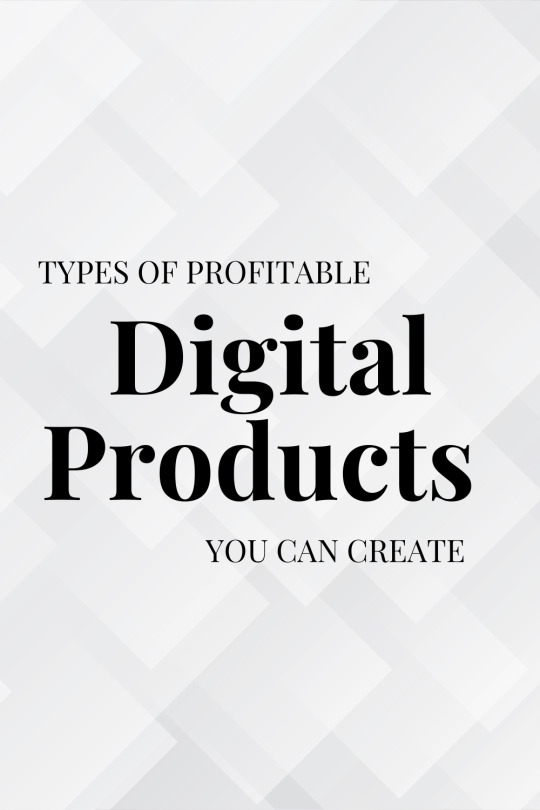
Types of Profitable Digital Products You Can Create
The digital landscape is teeming with opportunities for creative entrepreneurs to generate income. With the rise of online platforms and the increasing demand for virtual goods, the market for digital products has never been more vibrant. Here are some of the most profitable digital products you can create:
1. E-Books
E-Books are digital versions of books that can cover a wide range of topics, from self-help to technical guides to fiction. They are relatively easy to create and distribute through platforms like Amazon Kindle Direct Publishing (KDP) or your website. E-Books can be a great way to share knowledge and expertise with a broad audience.
2. Online Courses
Online courses are highly profitable, especially if you have expertise in a specific area. They can include video lectures, written content, quizzes, and interactive activities. Platforms like Udemy, Teachable, and Thinkific make it easy to create, host, and sell your courses. This format allows you to teach anything from business and marketing to photography and cooking.
3. Digital Templates
Templates are pre-designed files that users can customize for their needs. These can include:
Presentation templates (PowerPoint, Google Slides)
Resume templates
Business plan templates
Social media graphics templates
Templates are popular on platforms like Canva and Creative Market, where creators can sell their designs directly to users.
4. Membership Sites
Membership sites provide exclusive access to content, communities, or services for a recurring fee. This model is excellent for generating steady, predictable income. Content can include video tutorials, articles, downloadable resources, or access to exclusive forums and webinars. Tools like Patreon and Memberful help manage memberships and content delivery.
5. Music and Audio
Musicians can create and sell royalty-free music, sound effects, or even full albums. Platforms like HookSounds and Bensound allow artists to license their music for use in videos, commercials, and other media. Additionally, creating and selling audiobooks or digital sheet music can be profitable for those with musical talents.
6. Software and Mobile Apps
If you have programming skills, developing software applications or mobile apps can be very profitable. These can range from productivity tools and educational apps to games and specialized business software. Monetization options include in-app purchases, subscriptions, or one-time fees. Platforms like the Apple App Store and Google Play make it easy to distribute your apps to a global audience.
7. Stock Photos and Digital Art
Photographers and artists can sell their work as stock photos or digital art. Websites like Shutterstock, Adobe Stock, and Etsy allow creators to upload and sell their digital files. This is a great way to monetize your creative skills while maintaining control over your work.
8. Printables
Printables are digital files that customers can print themselves. These can include planners, colouring pages, educational worksheets, and home decor. Printables are easy to create and can be sold on platforms like Etsy. This product type has low production costs and can be highly profitable due to the ability to sell the same file repeatedly.
9. Plugins and Extensions
Developing plugins or browser extensions can be very lucrative. These small software add-ons enhance the functionality of existing platforms or browsers. For example, WordPress plugins and Chrome extensions that solve specific problems or add new features can attract a large user base. Regular updates and good customer support are essential to maintain user satisfaction and retention.
10. Digital Courses and Workshops
In addition to traditional online courses, live or recorded workshops can be a great way to engage with your audience and provide value. These can be sold as standalone products or as part of a membership package. Platforms like Zoom and Webinar Jam facilitate the creation and delivery of these interactive learning experiences.
By focusing on high-quality content, effective marketing strategies, and choosing the right platforms, you can create profitable digital products that generate passive income.
For more detailed information on each type, you can refer to sources such as Thinkific, Shopify, and Dollar Sprout.
0 notes
Video
youtube
How To Play A PowerPoint Slide Show In Non Full Screen Mode | Office 365...
Learn how to play a PowerPoint slide show in non-full screen mode using Office 365. This step-by-step tutorial will help you present your slides in a windowed view, allowing you to multitask or share specific parts of your screen during a presentation. Perfect for online meetings, webinars, and tutorials. Watch the video to master this useful PowerPoint trick and enhance your presentation experience!
Simple Steps 1. Open your PowerPoint project. 2. Click on the "Slide Show" tab. 3. On the ribbon, click on "Set Up Slide Show". 4. Under "Show Type", toggle on "Browsed By An Individual (Window)". 5. Click on "OK".
0 notes