#sims 4 modding tutorial
Explore tagged Tumblr posts
Text
I’ve UPDATED my Sims 4 Mods List!

y'all have been waiting forever. I apologize have released a new Sims 4 mods list featuring EVERY SINGLE MOD I have installed in my game! it is WAY too long for Tumblr to handle so it is now on Google Sheets, and available to view right now!

if you need any help learning how to mod in the Sims 4, l've released a new YouTube video covering EVERYTHING you need to know! watch here.
view my mods list for FREE here!
#solitasims#solitasims4#sims 4#the sims 4#thesims4#ts4 simblr#the sims#solitaspeaks#solita sims#sims 4 cc#sims 4 mods#Sims4mods#sims 4 modding#sims 4 mod tutorial#sims 4 modding tutorial#sims 4 mods list#sims 4 mod list#sims 4 tutorial
126 notes
·
View notes
Text
I've had a few folks ask me about creating a blog series on how I made the Premade Sim and Relationship Overhaul mod, and how they can do similar projects. This is the first of four or so blogs on the subject, starting at the beginning - creating new premade sims, including occults. Please note that these are intermediate level tutorials, and assume you are familiar with the basics of XML modding, Sims 4 Studio, and the Premade Household Tool.
--------
Creating New Premade Sims
The biggest tool in your arsenal of creating new premades is Denton47's Premade Household Tool, available here: https://modthesims.info/d/669907/ts4-premade-household-tool.html. It is a fantastic and very straightforward tool - you create your new premade sim (or make over an existing sim) in a save file, exit out of the game, and then open the tool and load the save, extracting the household. If this is an override of an existing household, you'd want to check a few boxes, if a new household, you don't need to. There are instructions on the actual mod page that are much more thorough so I'm just glossing over that here for the sake of time.
What you need to know is that, to add new premades, you need to assign them to a specific world either as a townie or as a resident of a specific lot. Assigning townies requires overriding a region description, and these overrides conflict*, so you will need to carefully consider what region you want to use. For example, my Aliens Reloaded mod uses Sixam to add townies in order to avoid conflicts, as Sixam is the aliens world. You can safely add multiple housed sims to the same region even with different mods/files, so long as they're assigned to different lots. If different households are assigned to the same lot, then generally only one will get successfully added. Please communicate to your mod users what region or lot you're using.
[*It may be possible to add townies to the same region via script injection - I am currently investigating this and will update this blog if I find a method.]
To ensure safety if someone does not own a pack, or if they disable a pack, please make sure to edit the group number of the world description and/or world file so it matches the pack the world is from - for example, Get to Work, or EP01, has a group number that ends in "03". The latest version of Sims4Studio will allow you to select the DLC in a dropdown and will automatically set the group number for you.
If you are making a special NPC or special NPCs, then to protect them from Neighborhood Stories and MCCC make sure to also set their household status to "Hidden" in the Premade Household Tool. You can edit this in the edit tab.
--------
Creating Two-Form Occult Premade Sims
Occult sims are a bit more complicated to create than regular premades - especially if they have two forms, like aliens, vampires, mermaids, and werewolves. First, make sure when you save your save file they are in their human form. It is important to extract their household data using the Premade Household Tool when they are in their human form or else the extraction will grab the wrong information and they will spawn incorrectly with missing data.
Second, these sims need a few additional steps. They need premade household templates and premade sim templates to be added to them, and you also need to separately extract their human and occult form SimInfo data from your tray files using Sims4Studio or another program (just make sure to save them to your library first).
To extract using Sims4Studio, go to "Content Management" -> "My Library", right click on the household you want and export to whatever folder you're using. You will see three files exported. Human, Occult, and Sim. You only need the Human and Occult files. You can safely delete the Sim file.
These two files (Human and Occult) must be imported into a package file, preferably with your premade household and premade sim templates. Since the instance numbers of these two files are the same, please change them before importing, as importing these files without changing the instances will result in only one file actually making it into S4S.
Here is an example of the editing you should do - paste the new unique instance between the exclamation points as shown. This should be a unique hash of some kind to prevent potential clashes:

The new SimData must be referenced in their premade sim templates like so:
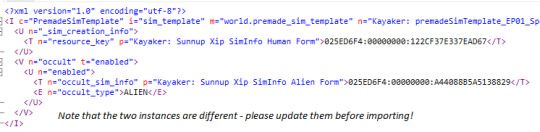
Once that is done, you'll need to open the household data in the Premade Household Tool, navigate to the Edit Household section, and paste in the instance number for your sim's premade household template into the household section, then go to Sim -> Gameplay Data -> Premade Sim Template to add in the instance for their premade sim template.
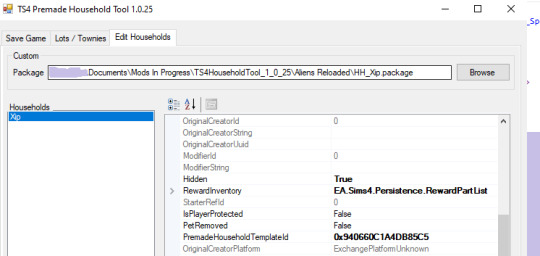
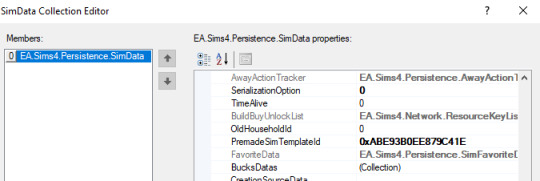
Please note that this process only works for creating a premade occult sim. There is, as of the moment I'm writing this blog, no way to create an occult sim with a specific look from a tunable sim template. So if you want to make a special two-form occult NPC that has a specific in-game purpose, you will need three templates - the premade household and sim templates to add your sim of choice to a new save, and a tunable template that will create a randomly generated sim with the proper traits and skills in users' existing saves (or if your premade dies or is otherwise unavailable/invalid).
Spellcasters are not two-form occults and, if you are creating a premade spellcaster, then you do not need to do the extra step with the SimData. If you are creating one from a tunable template, just make sure to add their spellcaster trait so they are recognized as a spellcaster as it isn't possible to add occult simdata to a tunable sim template.
--------
Occult Sim Fixups
Keeping on the subject of occults, you will likely notice that some data does not survive the process of the sim getting turned into a premade. Things like occult rank, perks, and unlocks will need to be manually set through different types of fixups. Spellcasters specifically are a bit of a pain and require a special process, as NPC spellcasters are not coded in such a way that they can actually learn spells and fixups (adding in additional data to "fix up" a sim) can only happen when they are actually added to an active household.
For Vampires/Werewolves: these fixups are best done via loots. If you are using a script file to deliver relationship loots on new save start (like my Premade Sim and Relationship Overhaul mod does), then you can have your vampires or werewolves deliver these loot from themselves to themselves and set their appropriate rank and unlocks that way (I will share more on this process later). Alternatively, you can assign them a self-deleting trait. Trait -> loot on instance -> have the loot set rank, etc -> have the loot delete the trait so it won't fire the next time the sim instances in.
For Spellcasters: spellcasters are coded differently than other occults. The most important thing to know is that only spellcasters in households that have been played at least once can do magic and everyone else is just faking it. "But why do spellcaster premades, townies, and the sages have spells when I add them to my household?" you might ask. That's because the devs gave them hidden fixup traits. You will need to do the same with your premade spellcasters. This fixup trait should have your spellcaster's rank, unlocks, and spells specified on it, and will take effect when the sim is added to an active household and is no longer considered a NPC.
For examples of how these fixup traits are supposed to look/work, please see any of the simInfoFixup_Magic_Spells traits. You can check them through tools like the XML Extractor, the TDESC Browser, or directly in Sims4Studio.
You can add extra loot to make these self-deleting, but I have not bothered as users won't generally see these traits unless they're messing around with MCCC.
Mermaids and Aliens do not require fixups, as they do not have skill trees unless you are playing with mods. If you are playing modded, generally the abilities are added through hidden traits, and you should assign these through the standard Premade Household Tool process to avoid potential errors on new save start if someone disables a pack (I will expand more on this in a later blog). The premade Aliens Reloaded aliens generally use this method.
--------
Milestones Fixups
Milestones fixups follow a similar logic to spellcaster fixups. Without mods, premades, townies, and NPC sims that have never been played do not have any milestones. Existing Maxis premades have fixups on their premade sim templates that add these milestones when the sim becomes played. However, this does not work quite so well for our purposes, as users without Growing Together get errors on new save start if you try to add milestone fixups via a premade sim template - even using the group ID trick. At present, only Maxis/EA premades can use this method safely.
I'd recommend instead using a self-deleting trait to assign the milestones via a loot. The procedure is trait -> loot on instance -> milestones loot -> delete trait. You can add a test to the loot on instance to make sure it only runs if the sim is in a played household.
Make sure the trait and your initial loot have the group number for Growing Together (EP13 = 00000036). If you have a milestone that belongs to another DLC (not Growing Together) it should be chained inside of the Growing Together loot, using an action to deliver a second loot with your DLC-specific milestone. The second loot should have the group number specific to that pack. Please be very careful when assigning milestones, as they are very unsafe and may cause save issues for users. Test thoroughly!
The next blog in the series, "Setting Premade Sim Relationships" tackles the topic on setting relationships between different premade sims on new save start and have more on pack safety and chaining loots. Available here.
9 notes
·
View notes
Text

hey guy's i made a quick and easy tutorial on youtube about how you can frame your sims screenshots with any cc frame you want, you don't need photoshop or any other of these overwhelmimg programs and you also don't need any kind of photo editing skills! you can find the video here. i hope it's helping some of you. love, jodie ♡
#tuts*#sims 4 mods#sims 4 cc#sims 4 simblr#sims 4 custom content#the sims 4#the sims#the sims community#sims 4 tutorial#the sims 4 custom content#sims 4 maxis match#sims custom content#sims 4#ts4 simblr#sims community#ts4
425 notes
·
View notes
Text
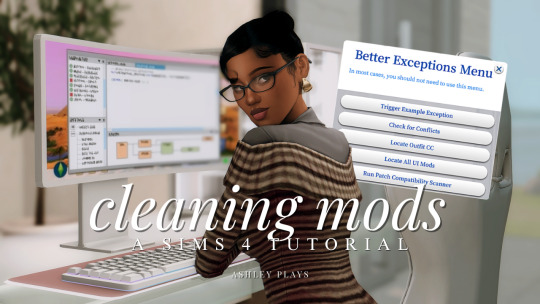
how to clean & organize your mods folder + update broken/outdated mods by ashley plays
this video goes over the following:
how to organize your mods folder
how to update your mods folder after a patch update
how to find broken/outdated mods
how to clean out custom content & find duplicate files
↓ mods, programs & helpful websites mentioned below
mods:
better exceptions
mc command center
programs:
sims 4 tray importer
sims 4 mod manager
helpful websites:
sims 4 news & updates
scarlet's realm: the mod list
bienchen's mods
littlemssam's mods
kiarasims4mods's spreadsheet
mizoreyukii's spreadsheet
2K notes
·
View notes
Text

Quick Guide: Stay Safe While Downloading Sims 4 CC & Mods
I just published a quick guide to help you download Sims 4 CC & mods safely. ⚠️ From trusted sources to spotting red flags. Keep your game clean and secure! 😊
Read it now
#avoid malware in sims 4 mods#how to avoid malware sims 4 mods#how to download mods safely sims 4#patreon sims 4 cc download#safe sims 4 cc creators#safe sims 4 download sites#sims 4 cc best practices#sims 4 cc community guide#sims 4 cc download checklist#sims 4 cc education#sims 4 cc folder structure#sims 4 cc mod manager#sims 4 cc mod security tips#sims 4 cc mods support guide#sims 4 cc protection#sims 4 cc safe download#sims 4 cc safe hosting platforms#sims 4 cc safety guide#sims 4 cc safety tutorial#sims 4 cc virus warning#sims 4 cc zip file tips#sims 4 custom content security#sims 4 custom content tips#sims 4 mod folder organization#sims 4 mod malware prevention#sims 4 mod safety#sims 4 mod safety checklist#sims 4 modding guide#sims 4 mods antivirus#sims 4 script mod warning
238 notes
·
View notes
Text

Create Your Own Main Menu for The Sims 4 - Tutorial
Hey folks!
This tutorial will walk you through creating your own main menu override for The Sims 4 based on my custom repository.
_________
What is required:
JPEXS Free Flash Decompiler
Sims 4 Studio
Raster graphics editor (e.g. Photoshop, Gimp, Photopea)
Your Own Main Menu repository
_________
Step 1: Download and unzip the Your Own Main Menu repository
It's available on my Patreon page for free.
_________
Step 2: Prepare your custom images
There are two images that you need to customize:
SimMattically_YourOwnMainMenu_MainBG.pngThis is the main background image, where you want to put the desired graphic.Size: 1440px x 1200px
SimMattically_YourOwnMainMenu_BarBG.pngThis is the second background for the navigation bar on the right.Size: 480px x 1200px
Prepare your own images based on these templates. Do not change the size of the images.
Tips: If you're using a more complex background, such as a screenshot from your game, I recommend blurring the Bar_BG with a Gaussian Blur (~60px). Additionally, I suggest adding a white overlay with ~50% opacity and a 5-pixel wide white bar on the left edge with ~10% opacity. This helps improve the readability of the navigation bar buttons and adds an extra layer of detail to your menu design.

The repository also contains the optional file "SimMattically_RefreshedMainMenu_ScenarioButton.package" from my other mod, which replaces the Scenario button icon with a semi-transparent white version. It's up to you whether you want to use it.
_________
Step 3: Import the images to the .GFX file
Firstly, open JPEXS Free Flash Decompiler and then open my SimMattically_YourOwnMainMenu_Template.gfx with it.


Select "No to all" when prompted.

On the left, choose "images" and scroll to the bottom where you will see the images you just edited in their original form. Right-click on each and select "Replace." Select the custom images you prepared in step 2.


Save the file.
_________
Step 4: Import the .GFX file into the .package file.
Open Sims 4 Studio, then click on "My Projects" and open SimMattically_YourOwnMainMenu.package. Select "Scale Form GFX" (the one with the "gameentrylauncher" description) and click on "Import." Select the modified .GFX file and import it. On Windows OS, you need to switch from .binary to all file types to see the file.



Save the .package file via File -> Save As... Give it a custom name and place it in The Sims 4/Mods folder.
That's it! Enjoy!
_________
IMPORTANT INFORMATION/TERMS OF USE:
Main menu overrides can become outdated with some game updates, causing them to break the game. You will have to remake your custom main menu with a new, updated template in this case. Always make sure you are using the latest available template and that it's not outdated.
Since these mods can break the game, I do not advise sharing your custom main menus with other players. You are free to do so, but be aware that since you're relying on this repository to create your own version, you most likely won't be able to update the mod and resolve issues for other players on your own, so you take responsibility for breaking their game.
If you decide to share your version with other players, please credit my repository and link to my Patreon post.
Do not put your custom main menu based on this repository behind any paywall or early access. I made this repository and tutorial free for everyone, so keep it fair.
I do not take responsibility for people misusing this repository or breaking your game with incorrectly modified files. I do not provide support for custom main menu overrides created by other creators using this repository.
_________
#sims#thesims#thesims4#sims4#sims 4 mods#sims 4 custom content#simblr#s4cc#ts4#main menu override#sims tutorial
302 notes
·
View notes
Text
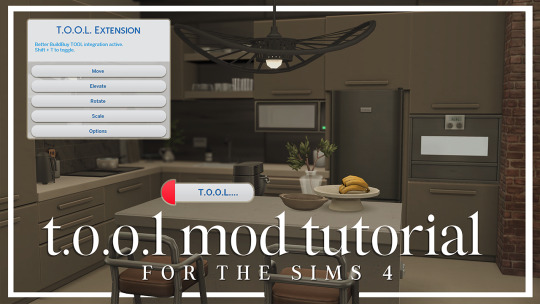
T.O.O.L Mod + Better Build/Buy Tutorial by LargeTayterTots
download links
better build/buy mod by twistedmexi
t.o.ol. mod by twistedmexi
7zip file extractor
andrew's pose player
teleport any sim mod

youtube / tiktok / twitch / patreon / gallery id: largetaytertots
283 notes
·
View notes
Text

📗 The Sims 4 Flawless Posters Tutorial | Beginner Friendly
READ ON PATREON (FREE)
This is basically a comprehensive tutorial on making flawless posters. I know a lot of simmers start their modding journey with custom paintings and it can feel a bit overwhelming at first.
But don't worry, I'm here to make everything crystal clear and show you just how easy it really is. With just a little guidance, anyone can create amazing CC right from the start! So, if you’ve always wanted to make posters for The Sims 4 but didn't know how, this is your chance! 😊
I would love to hear your feedback on this tutorial! And feel free to share it with other simmers to help them create perfect posters as well!
#sims 4#sims 4 mods#sims 4 cc#ts4 cc#sims 4 sexy#sims 4 wall art#sims 4 wall decor#sims 4 aesthetic#sims 4 interior decor#sims 4 custom content#sims 4 creator#sims 4 decor#the sims 4#ts4#ts4cc#sims 4 download#sims 4 cute#ts4 deco cc#ts4 decor#simblr#sims 4 tutorial#ts4 tutorial#sims 4 how to make posters#sims 4 poster tutorial#sims 4 painting tutorial#cc tutorial#making posters is easy lol (it really is!)
73 notes
·
View notes
Text
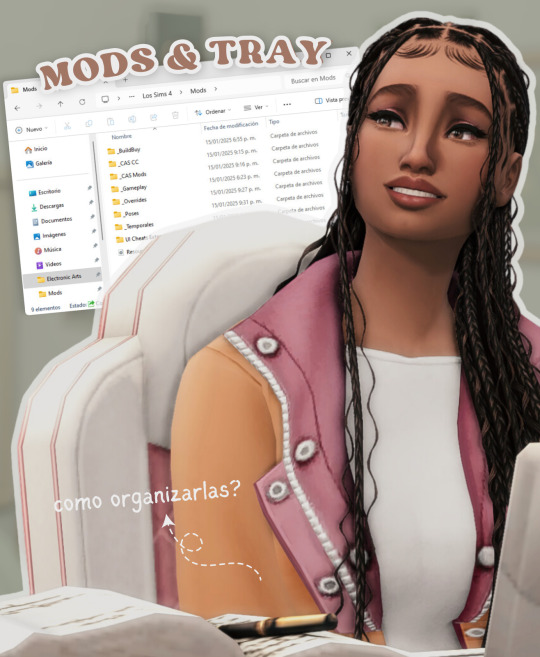
todo lo que necesitas saber sobre las carpetas mods y tray en los sims 4
aprende cómo usar y organizar las carpetas mods y tray en los sims 4 para personalizar tu juego y compartir tus creaciones fácilmente. no te pierdas los próximos videos!
ver video aquí
#ver video#the sims 4#los sims 4#sims 4#the sims#sims#ts4#ts4 cc#simmer#simblr#ts4cc#ts4mm#ts4 custom content#the sims 4 custom content#sims 4 custom content#sims 4 cc#sims 4 maxis match#cc finds#ts4 cc finds#tianaberrie#cc haul#sims 4 aesthetic#maxis match#sims 4 tutorial#sims 4 2025#sims 4 serie#ts4 tutorial#los sims 4 tutorial#sims 4 mods#sims 4 tray
28 notes
·
View notes
Text
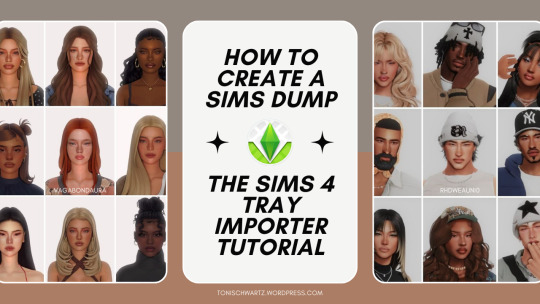
How To Create And Upload A Sims Dump Using The Sims 4 Tray Importer
If you’re a PC player and a Custom Content lover like me, you probably know your way around Tumblr and Patreon. Have you ever seen Sim dumps?
Sim dumps are when a player creates a Sim (or several Sims) and upload them to either Patreon, SimFileShare, Google Drive or another file upload platform, and it’s always a .zip file that contains the files necessary for the Sim and their respective CC to show up in your game.
Here are some examples:
If you want to create your own Sims dumps but you don't know how the tray importer works or where to start - I wrote a tutorial on how to do exactly that!
Read it here: https://tonischwartz.wordpress.com/2024/05/08/how-to-create-and-upload-a-sims-dump-using-the-sims-4-tray-importer/
Photos used in the banner are Sims made by vagabondaura and rhdweauni0
#the sims 4#the sims#simstumblr#the sims 4 cc#sims 4 custom content#sims 4 mods#ts4cc#cas cc#tray importer#tutorial#ts4#blog#sim dump#how to#how to use sims 4 tray importer
63 notes
·
View notes
Text

How to create Underwear Default Replacement from ANY CC | Sims 4 CAS | (Also for WW!)
Hello, my loves! ☁️🍸 In today's video, I'll be guiding you through a step-by-step tutorial on creating a Sims 4 underwear default replacement. Get ready to follow along as we customize and personalize your game like never before! Let’s dive in! ✨
You can watch the video here: [x]
I am using examples from @sentate and @bbygyal123 🤍
#the sims 4#sims 4#the sims#sims 4 mods#sims 4 cc#sims 4 custom content#sims 4 maxis match#sims 4 best cc#sims 4 cc finds#sims 4 cc haul#how to make underwear default replacement#underwear cc#how to underwear cc#sims 4 tutorial#sims 4 video#sims 4 youtube
14 notes
·
View notes
Text
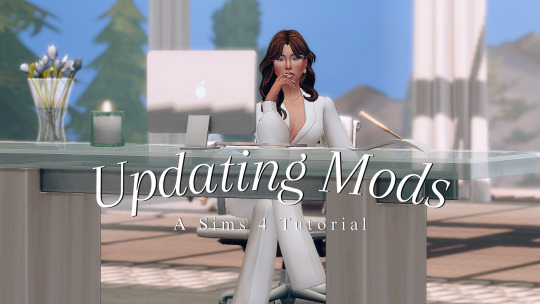
how to organize & update your mods folder by bellaserenegaming
in this video i go over the following:
how to turn off automatic updates in ea
how to categorize your mods folder
how to keep your mods folder organized after a patch update
how to update your mods folder
how to get rid of broken/outdated cc
mods, programs & helpful websites mentioned below
mods:
better exceptions
mc command center
ui cheats
more columns in cas
cc wrench override
first impressions
control any sim
programs:
sims 4 tray importer
helpful websites:
scarlet’s realm: the mod list
cas.
sentate jumpsuit
sentate heels
14 notes
·
View notes
Text
Creating Premade Sim Relationships
This is the next blog in my series on how to create premade sims in Sims 4 and set their relationships, even with other sims outside of their households. The prior blog (available here) discussed how to create premade sims on new save start, including occults.
Note that this is an intermediate tutorial series that assumes you are familiar with XML modding, Sims4Studio, and Denton47's Premade Household Tool (which I'll refer to as the PHT).
There are a few different ways to set premade sim relationships on new save start. If you are setting these relationships within a single household, then you need a premade household template and premade sim templates for your sims. These should be, of course, inside a package file. You can create and edit these within Sims4Studio.
The premade household template should contain links to the premade sim templates. Generally, the data extracted by the PHT will override most things inside the premade sim templates, so those can be blank so long as you're not creating a two-form occult (or assigning a career NPC to a specific lot, which I'll discuss later.)


As discussed in the occult sim section of the previous blog, to add in premade household and sim templates, you need to extract your sim's household from the save file you created them in using the PHT. Then open the package you just extracted in the PHT, navigate to the Edit Household section, and paste in the instance number for the households' premade household template in the section.
The next step is to go to Sim -> pick the appropriate sim -> Gameplay Data -> Premade Sim Template to add in the instance for their premade sim template. The gameplay data section must be expanded for the premade sim template line to be visible. Repeat for as many sims are in the household. Each needs to have a unique template with a unique tuning ID and instance, even if they're blank.
Once your templates are linked, you can set appropriate relationships within the premade household template, with the premade sim templates specifying who each sim in the relationship is. The PHT will override some of this data, so you may want to create sims in families as unrelated or break these relationships in CAS before extracting.

Please note that the relationships in the premade household template are not packsafe. If you use anything that is associated with a DLC (for example, the Parenthood relationships between family members) a user will experience errors on new save start if they do not own the pack, or have the pack disabled. This is also true of modded relationships, if they are DLC specific or if a user might not have the mod.
Setting Relationships Outside of the Household
If you want to set relationships with sims outside of the household, or set DLC-specific relationships in a packsafe way, then you need to either override the World.Premade_Sim_Relationships file or inject to it using a script mod.
If you are planning on making your mod compatible with my Premade Sim and Relationship Overhaul (PSRO) mod, then you can just copy my injection snippet (just make sure to change the file name and replace the tuning with your own) and have my script file do the work for you. Otherwise you will need to create your own script file. You can copy the Python coding from my script file and edit it appropriately, please just give credit to januksenkosketus for writing it.

Using this method (override or injection snippet), you can set relationships between any two premade sims, provided they have a premade sim template. This is just a loot that travels from sim a to sim b, with the specific sims identified by their premade sim template tuning IDs.
For base game sims - or any sims - that do not have a premade sim template, you will need to add both a premade household template and a premade sim template using the method specified above - or you can require that your users install the PSRO and target your loots to the premade sim templates of the PSRO sims. (I will write more on this in a later blog.)

Sim Fixups with Loots
Because setting relationships with World.Premade_Sim_Relationships is just sending a loot from sim a to sim b, there are many, many things that you can do with this. First, sim a and sim b can be the same sim, which allows you to do certain types of fixups or assign self-deleting traits, etc.

This premade sim is supposed to be a detective, and was given the EP01 (Get to Work) detective career. I wanted to ensure that, if a player did not have EP01, that this sim would still appear as a detective to catch the new burglar. I was able to do that with this fixup loot, which tests if the sim actually has a career on new save start. This is just one example of the many things you can do.

Making Loots Packsafe
For most types of XML modding, you can use something called the "group ID" trick to prevent the game from trying to call coding and files that a user doesn't have installed. The group IDs correspond to specific packs and DLC and if a user doesn't have that pack the game recognizes it and won't fire the coding. This prevents weird errors from occurring.
However, the new save process does not recognize or honor the group ID trick. Neither the premade household template nor the World.Premade_Sim_Relationships loots are packsafe. If anything contained in this first layer is not in the base game, or a DLC that the user has installed and enabled, then they will experience errors on new save start and all loots after the invalid one will not run.
To avoid these errors, you can chain your loots. The first layer of loots, referenced in World.Premade_Sim_Relationships or in the injection snippet, should contain only base game files (relationships, traits, careers, etc). The second layer (and anything after that) will honor the group ID trick and can be freely used to deliver DLC-specific content. You can chain/layer your loots using an Action inside the first loot.


In this example, I use one base game loot to deliver a second loot that sets the Parenthood-specific "Authority" track between a parent and child sim. The second file uses the group ID trick.

If you regularly disable certain DLC to play without some packs, such as for game challenges, or if you regularly disable certain DLC to test your mods, then I would strongly recommend only putting base game files in this first layer. So, only base game relationships in the premade household template, and only base game stuff in the first layer of loots from sim a to sim b.
Everything else should go either into a follow-up loot delivered via an action from the first loot, or should be contained within the extracted household/sim data from the PHT. This is the most packsafe way to structure things.
Testing Your Edits
Please be aware that any errors editing these files (the wrong loot, sim template ID, etc) will result in save errors on new file start and that last exceptions will not be able to diagnose what's wrong. I suggest testing each addition thoroughly before moving on to the next stage.
0 notes
Text

this guide is specifically for my friend mel <3 but of course anyone is free to reference it x
𖡡 you've downloaded the game, played around a little bit, and now you're looking to add mods and custom content (cc) into your game
────୨ৎ────
this game is basically nothing without mod and cc creators, so all credit and love to them ♡
step 01: setting up your mods folder
open file explorer, go to documents, and find the folder labeled electronic arts. then click on the sims 4.
you'll see a folder labeled mods - pin it to quick access [this will make accessing it easier]
step 02: downloading mods and cc
you can find cc and mods so many ways!! tumblr, youtube, pinterest, instagram, etc. there are a lot of blogs on tumblr specifically for cc finds too
make sure you're downloading things from a reliable source. for example - a creator's patreon/tumblr or website, simfileshare.net [often linked as sfs], google docs, curseforge, itch.io, and *unanimously hated* thesimsresource.com → the sims resource is hated because of all of the fucking ads lmaooo
you'll be downloading package files and zip files. you'll find them in your downloads in file explorer
step 03: installing mods and cc
navigate to downloads in file explorer
package files can be simply dragged into the mods folder
zip files need to be extracted, then you can drag and drop the unzipped folder into your mods folder → whatever you put into your mods folder can only be one extra folder deep or it won't show up in your game
when it comes to mods [not cc], creators will often have instructions for you. follow those exactly
step 04: mods + game updates
sometimes mods break when there's a game update. it's just a very annoying part of the game at this point lol
some mods will have a pop-up in the game letting you know it needs to be updated. but if it doesn't and you notice something is fucked up, you can google 'broken mods' and usually someone else will be having the same problem and can let you know to update it
if a mod is broken, remove it from your mods folder and go download the new version from the creator → a lot of mod creators update very quickly [like the same day or within a couple days] but sometimes they don't. just be patient and check for updates periodically
recommended: the sims 4 mod manager // dl here → the mod manager will allow you to see and deactivate or remove mods and cc from your game [it's automatically connected to your mods folder and can be helpful when you can't find broken mods or cc]
gameplay mods i recommend
mccc by @deaderpoolmc // dl here ✧ gives a you a lot of control of your game
tool by @twistedmexi // dl here ✧ place and size things however you want
better build/buy by @twistedmexi // dl here ✧ gives you easier access to things in build/buy that you'd normally have to use cheats for
relationship and pregnancy overhaul by lumpinou // dl here ✧ more realistic gameplay [this one is essential!!]
lgbtqia+ by lumpinou // dl here ✧ gender identity, gender affirmation and transition, self-discovery, coming out, dating apps and lot traits [i love this mod so much!!]
healthcare redux by adeepindigo // dl here ✧ adds illness, injury, chronic conditions, allergies, medical emergencies, etc
childbirth mod by @pandasamacc // dl here ✧ good for family gameplay
snbills by @simrealist // dl here ✧ bank accounts
also want to mention milk thistle & sunblind by @softerhaze ✧ the lighting with these mods is *essential* pls check them out!!
create-a-sim [cas] mods i recommend
cas backgrounds // you can download mine here but i also love vyxated ✧ these are just extra fun!! you can find a lot on tumblr or youtube to download. it's a super easy drag and drop into your mods folder. but when you want to change it, make sure you remove the current one or it won't work!!
gentle cas lighting by northerin siberia winds // dl here ✧ replaces the ea lighting in cas with a softer glow and shadows
any cas lighting by helgatisha // dl here ✧ i like the colors they have!!
custom content [let's make your sims hot!!]
cc creators i love: @kumikya @dogsill @aladdin-the-simmer @arethabee @imvikai @jius-sims @northernsiberiawinds @oakiyo @its-adrienpastel @daylifesims @twisted-cat @madlensims @miikocc @obscurus-sims @evoxyr @powluna @pralinesims @simandy @sentate @simstrouble @christopher067 @aharris00finds @bluecravingcc @crypticsim @gorillax3-cc @gegesimmer @frzrbunny @greenllamas @lisatrait @joshseoh @liyahsim @thatonegreenleaf @trillyke @waterlily0210 @clumsyalienn @johnnysimmer @lamatisse
you can also check out my very organized cc finds blog: softergloom-finds ♡
────୨ৎ────
anyways mel, i really enjoyed making this for you and i hope you enjoy the game!! <3
#sims4guide#sims 4#the sims 4#ts4#gameplay mods#cas mods#create a sim mods#sims 4 mods#sims 4 cc#sims 4 guide#cas#simblr#cc finds#sims 4 game mods#sims 4 beginners guide#ts4 beginner guide#mod tutorial#cc tutorial#sims 4 cc creators#sims 4 mod creators#where can i find sims 4 cc#the sims community#sims community#create a sim#cas lighting#cas backgrounds#lumpinou mods#pandasama mods#adeepindigo mods#mccc
15 notes
·
View notes
Text
I've finally put together an organized mods folder template for download 🥰 - video tutorial is also linked on this post for those who are visual learners!
#sims 4 cc#sims 4#sims 4 mods#sims 4 tutorial#sims 4 custom content#sims 4 cas#sims 4 maxis match#sims 4 gameplay#sims#sims 4 build#ts4#ts4 cc#ts4 cc finds#ts4 mods
32 notes
·
View notes
Text
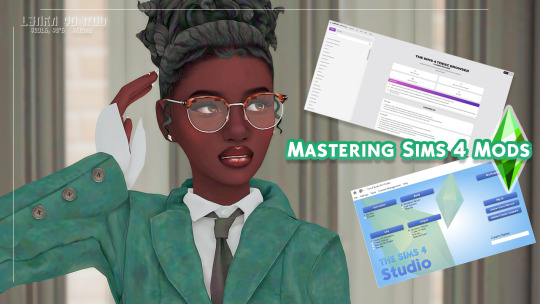
Hi guys! I have started a YouTube series called Mastering Sims 4 Mods where I will be talking and showing you guys how Mods are made. We will also make some mods of our own.
In this first video, I show you guys the tools I use when I Mod and I also share some tips and tricks so be sure to show the video some love!
42 notes
·
View notes