#Debian with window manager
Explore tagged Tumblr posts
Text



Here it is, friendly radio and Linux enthusiasts: Skywave Linux v5.6 is up and available. Turns your internet=connected PC into the coolest shortwave (and medium / longwave) radio you will find anywhere.
#skywave linux#kiwisdr#websdr#supersdr#shortwave radio#AM talk radio#Debian Linux#Debian Sid#Debian with window manager
2 notes
·
View notes
Text
also bought a huge update for my PC today! (basically the cost of a whole new one :/ alas) but my gpu is really outdated and changing that forced me to also change the motherboard forcing me to change the cpu and memory as well
but then I should be fine for many more years to come :) AND I can try to install a linux OS again (which failed terribly last time)
#windows 10 works fine weirdly enough#just the more recent games won't run (properly)#but ubuntu had serious issues#now I'm hoping I can ditch windows for real!#ephron is switching from ubuntu to debian rn so if it goes well i might use that too#fr#any tips for good desktop managers are welcome 👀
2 notes
·
View notes
Text
weekend plan: install debian with qtile window manager to my desktop computer. wild, I know.
3 notes
·
View notes
Text
What will you create today? Make it on a worthy operating system. Catbird Linux is the real deal - power and freedom for your PC.

#Catbird Linux#Debian Sid#Linux Audio#Linux Video#Linux with Neovim#Linux with Python#Linux with Streaming Radio#Sid with Window Manager#Linux Content Creation#Linux forSchool#Linux for Note-Taking#Live Linux ISO
0 notes
Text
Come to Linux! We have...
Mascot: official Version
Mascot: Unofficial Transgender Furry Fox Version
More Desktop options than you can imagine
More Distribution options than you can Imagine.
More people willing to fight God for Half a Bagel over their preferred combination of Distribution and Desktop you can imagine.
The most uwu transfemmes and femboys you can imagine, all of them wearing Thigh Highs.
Mad Computer Scientists who could be dangerous if given access to a traffic light.
Everyone's favourite Fennoswedish Dad.
The Homeless guy who insists on using ONLY free software and defending Jeffery Epstein, and he's just done compiling the latest builds.
Pewdiepie for some fucking reason.
Arch Users.
Arch Users who insist on telling newbies to use Arch as their first Distro.
Sane people telling said newbies not to do that and just try Linux Mint first.
Men who look like the comic book guy.
People in developing countries doing absolutely great things with low spec tech.
People who skin their desktops to look like the OS they used when they were a child.
Tiling Window Manager users with anime wallpapers who post of /r/unixporn
Fans of Federated Social Media.
People who insist on using the Terminal for everything.
Ubuntu users who insist it's "still good".
Debian users will defend the release schedule with their dying breath.
People think the Cosmic Desktop is the Second Coming.
KDE Plasma Users.
Gnome Users.
People who think the government is watching them.
People who know the government is watching them.
The Majority of Webservers.
Literal Hackers.
People who really love conferences.
756 notes
·
View notes
Text
Linux distros - what is the difference, which one should I choose?
Caution, VERY long post.
With more and more simmers looking into linux lately, I've been seeing the same questions over and over again: Which distro should I choose? Is distro xyz newbie-friendly? Does this program work on that distro?
So I thought I'd explain the concept of "distros" and clear some of that up.
What are the key differences between distros?
Linux distros are NOT different operating systems (they're all still linux!) and the differences between them aren't actually as big as you think.
Update philosophy: Some distros, like Ubuntu, (supposedly) focus more on stability than being up-to-date. These distros will release one big update once every year or every other year and they are thoroughly tested. However, because the updates are so huge, they inevitably tend to break stuff anyway. On the other end of the spectrum are so-called "rolling release" distros like Arch. They don't do big annual updates, but instead release smaller updates very frequently. They are what's called "bleeding edge" - if there is something new out there, they will be the first ones to get it. This can of course impact stability, but on the other hand, stuff gets improved and fixed very fast. Third, there are also "middle of the road" distros like Fedora, which kind of do... both. Fedora gets big version updates like Ubuntu, but they happen more frequently and are comparably smaller, thus being both stable and reasonably up-to-date.
Package manager: Different distros come with different package managers (APT on ubuntu, DNF on Fedora, etc.). Package managers keep track of all the installed programs on your PC and allow you to update/install/remove programs. You'll often work with the package manager in the terminal: For example, if you want to install lutris on Fedora, you'd type in "sudo dnf install lutris" ("sudo" stands for "super user do", it's the equivalent of administrator rights on Windows). Different package managers come with different pros and cons.
Core utilities and programs: 99% of distros use the same stuff in the background (you don’t even directly interact with it, e.g. background process managing). The 1% that do NOT use the same stuff are obscure distros like VoidLinux, Artix, Alpine, Gentoo, Devuan. If you are not a Linux expert, AVOID THOSE AT ALL COST.
Installation process: Some distros are easier to install than others. Arch is infamous for being a bit difficult to install, but at the same time, its documentation is unparalleled. If you have patience and good reading comprehension, installing arch would literally teach you all you ever need to know about Linux. If you want to go an easier and safer route for now, anything with an installer like Mint or Fedora would suit you better.
Community: Pick a distro with an active community and lots of good documentation! You’ll need help. If you are looking at derivatives (e.g. ZorinOS, which is based on Ubuntu which is based on Debian), ask yourself: Does this derivative give you enough benefits to potentially give up community support of the larger distro it is based on? Usually, the answer is no.
Okay, but what EDITION of this distro should I choose?
"Editions" or “spins” usually refer to variations of the same distro with different desktop environments. The three most common ones you should know are GNOME, KDE Plasma and Cinnamon.
GNOME's UI is more similar to MacOS, but not exactly the same.
KDE Plasma looks and feels a lot like Windows' UI, but with more customization options.
Cinnamon is also pretty windows-y, but more restricted in terms of customization and generally deemed to be "stuck in 2010".
Mint vs. Pop!_OS vs. Fedora
Currently, the most popular distros within the Sims community seem to be Mint and Fedora (and Pop!_OS to some extent). They are praised for being "beginner friendly". So what's the difference between them?
Both Mint and Pop!_OS are based on Ubuntu, whereas Fedora is a "standalone" upstream distro, meaning it is not based on another distro.
Personally, I recommend Fedora over Mint and Pop!_OS for several reasons. To name only a few:
I mentioned above that Ubuntu's update philosophy tends to break things once a big update rolls around every two years. Since both Mint and Pop!_OS are based on Ubuntu, they are also affected by this.
Ubuntu, Mint and Pop!_OS like to modify their stuff regularly for theming/branding purposes, but this ALSO tends to break things. It is apparently so bad that there is an initiative to stop this.
Pop!_OS uses the GNOME desktop environment, which I would not recommend if you are switching from Windows. Mint offers Cinnamon, which is visually and technically outdated (they use the x11 windowing system standard from 1984), but still beloved by a lot of people. Fedora offers the more modern KDE Plasma.
Personal observation: Most simmers I've encountered who had severe issues with setting up Linux went with an Ubuntu-based distro. There's just something about it that's fucked up, man.
And this doesn't even get into the whole Snaps vs. Flatpak controvery, but I will skip this for brevity.
Does SimPE (or any other program) work on this distro?
If it works on Fedora, then it works on Mint/Ubuntu/Arch/etc., and vice versa. This is all just a question of having the necessary dependencies installed and installing the program itself properly. Some distros may have certain prerequisites pre-installed, while others don't, but you can always just install those yourself. Like I said, different distros are NOT different operating systems. It's all still Linux and you can ultimately customize it however you want.
In short: Yeah, all Sims 2-related programs work. Yes, ReShade too. It ultimately doesn't really matter what distro you use as long as it is not part of the obscure 1% I mentioned above.
A little piece of advice
Whatever distro you end up choosing: get used to googling stuff and practice reading comprehension! There are numerous forums, discord servers and subreddits where you can ask people for help. Generally speaking, the linux community is very open to helping newbies. HOWEVER, they are not as tolerant to nagging and laziness as the Sims community tends to be. Show initiative, use google search & common sense, try things out before screaming for help and be detailed and respectful when explaining your problems. They appreciate that. Also, use the arch wiki even if you do not use Arch Linux – most of it is applicable to other distros as well.
#simming on linux#bnb.txt#if anyone wants to use this as a base for a video feel free#i don't feel like like recording and editing lol
119 notes
·
View notes
Text
I am so tired of using i3
I am so tired of window managers and desktop environments. Everything is either lightweight to a fault and requires a ton of weird custom jank to match a DE, or is a DE with way too many features, none of which I have any control over. When I was a kid I started with using LXDE. Their website went down in May of this year. Maybe I'm nostalgic, but I want to use LXDE. There's something nihilistic about it that I admire. Something dead. I like dead things. Dead software, bitrot, the open source abandonware slowly dying as even c compilers move on, as everyone but Debian drops binaries from their repos. I like Debian. It feels like a hive city built atop a necropolis of lost libraries.
I'm switching to LXDE
May my PC be a kenotaphion of abandonware
16 notes
·
View notes
Note
While I am by no means an expert in Linux distros (distributions) might I recommend two widely supported and user-friendly ones?
Linux distributions are basically packets of software that envelop the Linux kernel that determine the look, feel and function of the operating system. While there is a multitude of flavours, Debian-based systems such as Ubuntu and Mint are widely supported and have huge communities while being user friendly (i.e. keep the command line usage low/ explained). I managed to squeeze so much processing power out of my old laptop just by switching from Windows 10 to Linux Mint (very lightweight, has a graphic interface very similar to Windows). If you don't have to worry about every every Byte of RAM tho, I'd say Ubuntu is a very good start
Hope this helps <3
Thank you! I'm currently deciding between Mint with the Cinnamon desktop or Fedora with either KDE or Cinnamon. Going to try live USBs to test them out.
For others considering the switch: Mint is the most commonly recommended "easy and stable for new Linux users" version. Fedora is "stable but you're going to need to Google how to do more things until you're used to it." Cinnamon desktop is "things look like Windows", KDE is "not trying to be Windows but similarly intuitive, and you can customize everything", and the third common desktop is GNOME which is "doing it's own thing but looks like Mac, with lots of tiled apps".
Note that these are one-day-of-research impressions. I'll probably try GNOME too, but it looks instinctively ugly to me when I search up images of it.
Most common versions seem to have the option to try them before switching your computer over, so that's my next step.
#Linux newb#Switch in progress#I have also started digging into philosophies and tentatively like Fedora more than Ubuntu#Though the Mint team also seems chill
51 notes
·
View notes
Note
what distro r you using currently

for a couple years now I've been using Debian with LXQt installed. I have a couple computers, on my "good computer" I'm using Compiz (the WM that has all those sweet awesome 3D effects) and on the netbook I'm using openbsd-cwm. both of which are configured as psuedo-tiling psuedo-compositing window managers.
i would post a screenshot but the netbook's SSD just died, and the other one is currently taken apart so I can debug the netbook's SSD (which isn't going well)
11 notes
·
View notes
Text
Update: Linux has totally consumed me.

I cannot live without rice anymore.
Installing Linux!

Time to do this!!!!! I'm a bit scared to accidentally screw everything up but as long as i'm careful it'll be fine
#linux#debian#linux rice#ricing linux is so fucking fun#and tiling windows managers are so freaking cool#this one is called Awesome#i completely abandoned KDE after that
32 notes
·
View notes
Text
My mom's laptop is old and can't run Windows 11.
I ran a few DEs past her and KDE Plasma passed the vibe check if that helps.
(Joke poll aside, this is somewhat of a genuine question. A lot of the beginner-friendly distros I can think of off the top of my head don't have KDE as an option. [I'll admit the only beginner-friendly distro I really know is Linux Mint, but a lot of the other ones I've heard of don't have KDE either. {Elementary OS, PopOS, etc.} She also outright said no to Cinnamon.])
Maybe OpenSUSE Slowroll? Debian stable?
She doesn't actually use her laptop that often so I don't think the actual distro will matter that much. She certainly doesn't care about the latest features.
But as an OpenSUSE Tumbleweed enjoyer, I know that libzypp doesn't (didn't?) play nicely with Discover for some updates. It'd probably be fine with any more traditionally package managed distro though.
But Debian Bookworm doesn't have KDE 6...
Even still, I'll probably just go with Debian stable unless any of you have a better idea.
Some specs below the cut if it matters to y'all
The laptop is a Dell XPS L702X
It has a 2 core 4 thread Intel(R) Core(TM) i5-2450M CPU @ 2.50GHz
It has 8 GiB of fully replaceable ram. (4 DDR3 SODIMMs. 2 Currently populated) (We are considering upgrading it.)
It has a dedicated Nvidia GeForce GT 550M
But the cpu also has an iGPU. It doesn't identify itself as anything in particular.
For wifi, it has an Intel(R) Centrino(R) Advanced-N 6230 (Since it's Intel I don't think it'll be an issue, but ya never know. It didn't work in Clonezilla, but that might not even consider WiFi.)
It has a 500 GB SSD and a 500 GB hard drive. Both are supposedly healthy according to SMART.
I've already cloned everything with Clonezilla. (All the specs except the wifi are from the Clonezilla image.)
I don't think these specs matter too much. Windows 10 runs... fine. (I don't think the Nvidia drivers are even installed?) I can't imagine any particular Linux distro will run any worse. It's mostly needed for taxes and stuff anyway.
(As I was checking what the wifi card was, windows gave an ad notification for Flight Sim 2024. I don't think this laptop could even install it. Staying on Windows 10 isn't really an option.)
8 notes
·
View notes
Text
Currently using Debian 12, with KDE Plasma, which i previously used. But i had problems running plasma last year, with repeated random plasmashell crashes. I could even repeatedly cause plasmashell to crash by removing a second panel/taskbar.
But i returned to plasma to check out running wayland, i've previously used x11-based desktops and even ran plasma on x11. And it turns out plasma is actually more stable on wayland, at least the 5.27 version debian 12 ships with. Which is not something i expected, because all the talk of wayland not being fully there yet, which iirc is why i defaulted to using x11 earlier despite plasma's wayland session. I can still cause plasmashell to crash on x11 by removing a panel, but not on wayland, and the random crashes don't happen either on wayland either. It's a smooth reasonably bugfree experience that lives up to debian's reputation for stability.
I'm running older versions of KDE Plasma and of most things on this OS, because that's the Debian way, but who cares. if the software works I don't care if it's old, and with Debian I don't have to worry about an update breaking my system, and don't have to worry about frequent updates in general, which is a plus in my book (don't judge me, I have Windows update trauma /j).
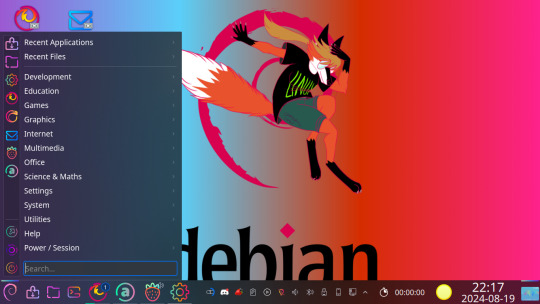
my current desktop, the theme is Sweet KDE and the wallpaper is from this post by greekie-via-linux
So now finally KDE Plasma works good for me, without all the crashing. And I'm slowly becoming a fan. It's very customizable, KDE provides a traditional desktop layout by default (which i prefer) but so customizable that you can turn it into almost anything you like. It's defaults might borrow from the windows 95 to 7 desktop paradigm, but Windows never gave users this much control.
It's pretty looking, it has all the eye candy effects and animations you want, but not too heavy on the ram useage (the performance is actually comparable to xfce) , and you can turn the effects off thanks to the aforementioned customizability. And it provides all the programs you need for a fully featured desktop environment, everything from basic stuff like a terminal emulator and file browser to a GUI package manager that supports basically all packaging formats. Neither mate or xfce has the latter, for example, when I ran debian with xfce i had to manage my flatpaks through the terminal.
Maybe even too many programs. KDE makes a lot of programs, and i'll probably never switch from mozilla firefox and thunderbird to kmail, falkon or konqueror. Though to be fair, KDE does develop a lot of programs that are first-rate in the linux world, practically without competition. And i personally find KDE connect to be extremely useful. It syncs your android phone with your desktop or laptop computer and it's awesome. Once I learned how to allow it through my firewall, I can see my SMS messages on my computer and type them with an actual keyboard on my computer, it's great. And It works on other desktop environments and even on windows.
#my post#linux#debian#kde plasma#this is just me rambling so i won't bother to explain what x11 or wayland or a flatpak is#kde plasma is just good you all#debian good too#and even if you don't use linux or use another DE do try out kde connect
18 notes
·
View notes
Text





















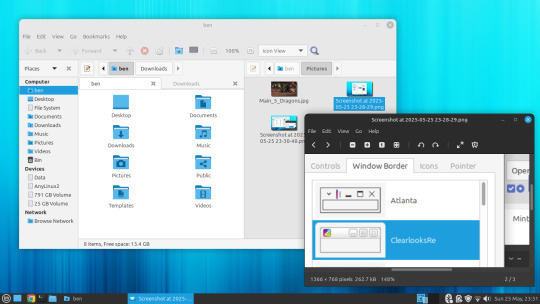








25.05.25
I installed Linux Mint MATE 22.1 today.
https://linuxmint.com/screenshots.php#
I had been testing it out on the Linux laptop and decided to install it in place of Debian 12. I kept my Mint Cinnamon install.
Once it had installed, which was very quick, I updated Mint using the updater tool and then installed Google Chrome, VLC Media Player, GIMP and a couple of other apps to the laptop.
Many of these programs I use on the Cinnamon install as well.
I then tweaked the panel by adding a workspace switcher and a set of eyes that follow the cursor!
A did a quick Neofetch in the command window, this shows detailed system information.
Like LM Cinnamon it is very well supported out the box and features modern Bluetooth set-up support, a clean user interface and an easy to set up experience.
The themes are all Linux Mint related window styles which look very modern. The MATE themes I had in Debian can be manually installed in Linux Mint if needed. They can be downloaded from the Software Manager or through the terminal.
This theme pack provides the same experience across the desktop whether you are using MATE or Cinnamon.
However I did come across a small bug where the widgets locked onto the panel moved after a restart. This is possibly a GTK related bug on Ubuntu versions with this desktop environment. It is easy to fix though by resetting the panel.
The bug only exists on newer MATE versions.
Linux Mint uses MATE desktop 1.26. However Debian also uses 1.26 which didn't have this bug. I don't know what's causing this in Mint. Hopefully this gets fixed in the next few releases!
The latest desktop version for MATE is 1.28, released later last year. Distros such as Ubuntu and Fedora would use this as it is a more recent release.
Also the MATE desktop is less animated compared with Cinnamon, however the desktop allows you to focus on tasks without distractions and feels very stable to use.
Underneath are some comparisons with the Cinnamon desktop.
I prefer Linux Mint with the Cinnamon desktop as it looks and feels more modern and is it's flagship desktop distribution. It is also more powerful as users can add applets, themes and layout configurations through an in-system database which is regularly updated.
The file manager in MATE is called Caja and is based on GNOME 2's Nautilus, whilst on Cinnamon the file manager is called Nemo, which uses the newer GNOME file manager as a base.
A simple, but powerful desktop environment for Mint!
3 notes
·
View notes
Text
Catbird Linux v3.2 is USB pluggable Live Linux for writers, programmers, data crunchers, and content creators.

#catbird linux#debian sid#Sid with Window Manager#Linux Content Creation#Linux forSchool#Linux for Note-Taking#Live Linux ISO
0 notes
Text
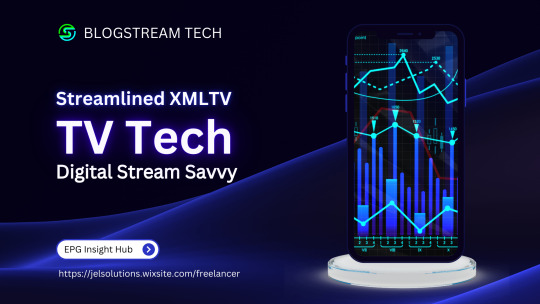
Leveraging XML Data Interface for IPTV EPG
This blog explores the significance of optimizing the XML Data Interface and XMLTV schedule EPG for IPTV. It emphasizes the importance of EPG in IPTV, preparation steps, installation, configuration, file updates, customization, error handling, and advanced tips.
The focus is on enhancing user experience, content delivery, and securing IPTV setups. The comprehensive guide aims to empower IPTV providers and tech enthusiasts to leverage the full potential of XMLTV and EPG technologies.
1. Overview of the Context:
The context focuses on the significance of optimizing the XML Data Interface and leveraging the latest XMLTV schedule EPG (Electronic Program Guide) for IPTV (Internet Protocol Television) providers. L&E Solutions emphasizes the importance of enhancing user experience and content delivery by effectively managing and distributing EPG information.
This guide delves into detailed steps on installing and configuring XMLTV to work with IPTV, automating XMLTV file updates, customizing EPG data, resolving common errors, and deploying advanced tips and tricks to maximize the utility of the system.
2. Key Themes and Details:
The Importance of EPG in IPTV: The EPG plays a vital role in enhancing viewer experience by providing a comprehensive overview of available content and facilitating easy navigation through channels and programs. It allows users to plan their viewing by showing detailed schedules of upcoming shows, episode descriptions, and broadcasting times.
Preparation: Gathering Necessary Resources: The article highlights the importance of gathering required software and hardware, such as XMLTV software, EPG management tools, reliable computer, internet connection, and additional utilities to ensure smooth setup and operation of XMLTV for IPTV.
Installing XMLTV: Detailed step-by-step instructions are provided for installing XMLTV on different operating systems, including Windows, Mac OS X, and Linux (Debian-based systems), ensuring efficient management and utilization of TV listings for IPTV setups.
Configuring XMLTV to Work with IPTV: The article emphasizes the correct configuration of M3U links and EPG URLs to seamlessly integrate XMLTV with IPTV systems, providing accurate and timely broadcasting information.
3. Customization and Automation:
Automating XMLTV File Updates: The importance of automating XMLTV file updates for maintaining an updated EPG is highlighted, with detailed instructions on using cron jobs and scheduled tasks.
Customizing Your EPG Data: The article explores advanced XMLTV configuration options and leveraging third-party services for enhanced EPG data to improve the viewer's experience.
Handling and Resolving Errors: Common issues related to XMLTV and IPTV systems are discussed, along with their solutions, and methods for debugging XMLTV output are outlined.
Advanced Tips and Tricks: The article provides advanced tips and tricks for optimizing EPG performance and securing IPTV setups, such as leveraging caching mechanisms, utilizing efficient data parsing tools, and securing authentication methods.
The conclusion emphasizes the pivotal enhancement of IPTV services through the synergy between the XML Data Interface and XMLTV Guide EPG, offering a robust framework for delivering engaging and easily accessible content. It also encourages continual enrichment of knowledge and utilization of innovative tools to stay at the forefront of IPTV technology.
3. Language and Structure:
The article is written in English and follows a structured approach, providing detailed explanations, step-by-step instructions, and actionable insights to guide IPTV providers, developers, and tech enthusiasts in leveraging the full potential of XMLTV and EPG technologies.
The conclusion emphasizes the pivotal role of the XML Data Interface and XMLTV Guide EPG in enhancing IPTV services to find more information and innovative tools. It serves as a call to action for IPTV providers, developers, and enthusiasts to explore the sophisticated capabilities of XMLTV and EPG technologies for delivering unparalleled content viewing experiences.
youtube
7 notes
·
View notes
Text
Building Your Own Operating System: A Beginner’s Guide
An operating system (OS) is an essential component of computer systems, serving as an interface between hardware and software. It manages system resources, provides services to users and applications, and ensures efficient execution of processes. Without an OS, users would have to manually manage hardware resources, making computing impractical for everyday use.

Lightweight operating system for old laptops
Functions of an Operating System
Operating systems perform several crucial functions to maintain system stability and usability. These functions include:
1. Process Management
The OS allocates resources to processes and ensures fair execution while preventing conflicts. It employs algorithms like First-Come-First-Serve (FCFS), Round Robin, and Shortest Job Next (SJN) to optimize CPU utilization and maintain system responsiveness.
2. Memory Management
The OS tracks memory usage and prevents memory leaks by implementing techniques such as paging, segmentation, and virtual memory. These mechanisms enable multitasking and improve overall system performance.
3. File System Management
It provides mechanisms for reading, writing, and deleting files while maintaining security through permissions and access control. File systems such as NTFS, FAT32, and ext4 are widely used across different operating systems.
4. Device Management
The OS provides device drivers to facilitate interaction with hardware components like printers, keyboards, and network adapters. It ensures smooth data exchange and resource allocation for input/output (I/O) operations.
5. Security and Access Control
It enforces authentication, authorization, and encryption mechanisms to protect user data and system integrity. Modern OSs incorporate features like firewalls, anti-malware tools, and secure boot processes to prevent unauthorized access and cyber threats.
6. User Interface
CLI-based systems, such as Linux terminals, provide direct access to system commands, while GUI-based systems, such as Windows and macOS, offer intuitive navigation through icons and menus.
Types of Operating Systems
Operating systems come in various forms, each designed to cater to specific computing needs. Some common types include:
1. Batch Operating System
These systems were widely used in early computing environments for tasks like payroll processing and scientific computations.
2. Multi-User Operating System
It ensures fair resource allocation and prevents conflicts between users. Examples include UNIX and Windows Server.
3. Real-Time Operating System (RTOS)
RTOS is designed for time-sensitive applications, where processing must occur within strict deadlines. It is used in embedded systems, medical devices, and industrial automation. Examples include VxWorks and FreeRTOS.
4 Mobile Operating System
Mobile OSs are tailored for smartphones and tablets, offering touchscreen interfaces and app ecosystems.
5 Distributed Operating System
Distributed OS manages multiple computers as a single system, enabling resource sharing and parallel processing. It is used in cloud computing and supercomputing environments. Examples include Google’s Fuchsia and Amoeba.
Popular Operating Systems
Several operating systems dominate the computing landscape, each catering to specific user needs and hardware platforms.
1. Microsoft Windows
It is popular among home users, businesses, and gamers. Windows 10 and 11 are the latest versions, offering improved performance, security, and compatibility.
2. macOS
macOS is Apple’s proprietary OS designed for Mac computers. It provides a seamless experience with Apple hardware and software, featuring robust security and high-end multimedia capabilities.
3. Linux
Linux is an open-source OS favored by developers, system administrators, and security professionals. It offers various distributions, including Ubuntu, Fedora, and Debian, each catering to different user preferences.
4. Android
It is based on the Linux kernel and supports a vast ecosystem of applications.
5. iOS
iOS is Apple’s mobile OS, known for its smooth performance, security, and exclusive app ecosystem. It powers iPhones and iPads, offering seamless integration with other Apple devices.
Future of Operating Systems
The future of operating systems is shaped by emerging technologies such as artificial intelligence (AI), cloud computing, and edge computing. Some key trends include:
1. AI-Driven OS Enhancements
AI-powered features, such as voice assistants and predictive automation, are becoming integral to modern OSs. AI helps optimize performance, enhance security, and personalize user experiences.
2. Cloud-Based Operating Systems
Cloud OSs enable users to access applications and data remotely. Chrome OS is an example of a cloud-centric OS that relies on internet connectivity for most functions.
3. Edge Computing Integration
With the rise of IoT devices, edge computing is gaining importance. Future OSs will focus on decentralized computing, reducing latency and improving real-time processing.
4. Increased Focus on Security
Cyber threats continue to evolve, prompting OS developers to implement advanced security measures such as zero-trust architectures, multi-factor authentication, and blockchain-based security.
3 notes
·
View notes