#OBS Tutorial
Explore tagged Tumblr posts
Text
A Beginner's Guide to Streaming: Unveiling the Power of OBS Software and Hardware Encoding
Introduction In today’s digital age, streaming has become an increasingly popular way to connect, share content, and interact with a global audience. Whether you’re an aspiring gamer, a talented musician, or a knowledgeable creator, streaming allows you to showcase your talents and engage with viewers in real-time. To embark on this exciting journey, you’ll need the right tools and knowledge. In…

View On WordPress
#Best Streaming Practices#Encoding Methods Comparison#Hardware Encoding Benefits#Hardware vs. Software Encoding#How to Start Streaming#Live Streaming Essentials#Live Streaming Setup#OBS Features and Functions#OBS Scene Creation#OBS Software Guide#OBS Tutorial#OBS User Interface#Software Encoding Explained#Stream Quality Optimization#Streaming Equipment Guide#Streaming for Beginners#Streaming Platform Choices#Streaming Software Comparison#Streaming Tips and Tricks
1 note
·
View note
Text
ok so im watching a hadestown slime tutorial for the first time (im not quite a theatre kid but more like a theatre-adjacent), and was anybody going to tell me that reeve carney is. jeff buckley


like his falsetto sounds like him too
#hadestown#theatre#jeff buckley#reeve carney#im sure this is probably a common conversation in theatre spaces#but im not very involved so#also hadestown is so fucking good ob my gof#im crying#slime tutorials#orpheus#eurydice
27 notes
·
View notes
Note
what art program do you use?? because i just got a new ipad and pen and im so confused about drawing prgrams 😔
heyy!! i use autodesk sketchbook :]
i've been told (often) that my method of drawing is unconventional, but since i'm self-taught i wouldn't expect anything less. if you're looking for drawing advice, i'd say skills lie less in the program & more in your method (layers, color picking, brushes etc!)
but if you're curious about how i use sketchbook, i have a youtube channel where i post speedpaints very infrequently ^_^
#cal answers#art tutorial#i guess?#i managed to wrangle obs to actually record my brushes & color palette during speedpaints#maybe i'll record another one soon#good luck with your drawing journey and feel free to ask any more questions that you have! :D
7 notes
·
View notes
Text
so you want to use OBS
hello! i’ve decided to compile information on my OBS setup and some resources that have helped me along the way. this is mostly for personal reference, but maybe others can make use of this information!
some notes before i get into it:
i use OBS for both offline recording and (twitch) streaming. any footage i record is edited using DaVinci Resolve 18, which is free.
most of my OBS captures are of video games (through a USB capture card, specifically elgato), and the occasional screen/application capture (like clip studio paint, and sometimes PC games).
as such, the information here is reflective of these experiences. this post is not comprehensive to all of OBS’s features- this is just an overview of the settings and configurations that are most relevant to me.
with that out of the way, all the information will be under the cut!
Basic Setup
file format:
how to change: settings -> output -> recording -> recording format -> press “apply” once finished!
I save most of my recordings as .mkv files- it supports multi-track audio! i prefer .mkv over .mp4 because if your power goes out, you still have a recording to work with.
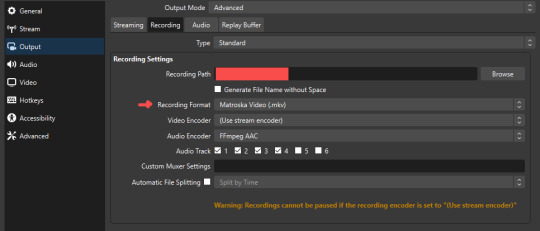
.mkv files can be read by DaVinci Resolve without an issue- but for Adobe software, they'll need to be remuxed to .mp4 within OBS! (file -> remux recordings -> press the … to select a file -> press the “remux” button)
video resolution and framerate:
how to change: settings -> video -> output (scaled) resolution
my obs canvas is @ 1920 x 1080p (16:9)
i switch between 720p and 1080p as needed! if you're concerned about space, you can probably just go for 720p. i also record at 30 fps, simply because that’s what my capture card supports.
video bitrate:
how to change: settings -> output -> encoder settings (located in both the streaming and recording tab) -> press “apply” once finished!
bitrate is a bit of a doozy to explain, but the most important thing to know is that bitrate affects your video’s quality. lower numbers = lower quality, while higher numbers = higher quality.
generally speaking, you'll want higher bitrate when you're recording things with high depth of information (e.g. you’d want a higher bitrate for something fast-paced like splatoon, compared to a slower-paced game like animal crossing).
my video bitrate is either set to 3000 or 4000 kbps! and here's some of my other (related) settings while i'm at it:
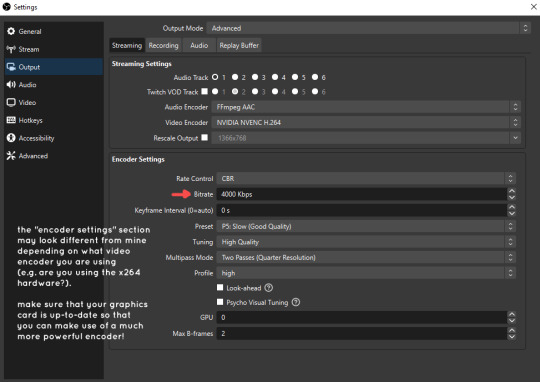
you can put your bitrate at much higher values than me if you're a stickler for quality- but keep in mind that a higher bitrate means:
bigger file size
more information to upload (when streaming)
your computer will need to encode more
i’d recommend reading twitch’s guidelines on encoding, bitrate, resolution, and framerate to get an idea of what values to pick. for people who are doing offline recording or streaming on a different platform, i suggest googling the appropriate resources!
multi-track audio:
this is mostly applicable to anyone looking to do video editing!
multi-track audio basically allows you to separate your audio sources (e.g. discord, game audio, and your own microphone) into different tracks.
this is an immensely helpful tool because it lets you adjust audio levels in post-production (editing). some examples of how this can be used:
increasing someones microphone volume if they speak too softly
increasing/decreasing game audio
muting swear words/sensitive information
completely muting voice call + microphone if you want to upload a no commentary video
and more!
to set this up, take a look at your audio mixer panel, and press the ⚙ icon. this will bring up advanced audio properties.
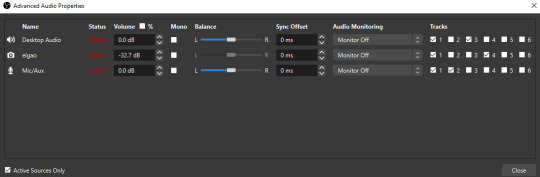
by checkmarking a track box, it puts the audio on that track. to make the above screenshot easier to digest:
track 1 consists of ALL three audio sources- desktop, elgato, and microphone.
track 2 only has the microphone audio.
track 3 only has desktop audio (i use this for voice calls)
track 4 only has the elgato capture card audio (game audio). the volume has also been lowered so that any speaking voices can be heard clearly.
tracks 5 and 6 are unused.
you might be wondering, “why do all three of these have 1 checked off?” this is what i call the universal audio track. i recommend having a universal audio track for a few reasons:
when you stream from OBS onto twitch/youtube- you have to select ONE audio track.
it’s also a nice backup in case you didn’t separate your audio correctly.
if for whatever reason you need to move around your individual audio tracks in editing, the universal track acts as a nice reference point.
mark off your audio tracks for each audio source as you see fit! once you’re finished with the advanced audio properties, go to settings > output.
for the streaming tab, you’ll want to have the number of your universal audio track selected. in my case, that will be audio track 1.
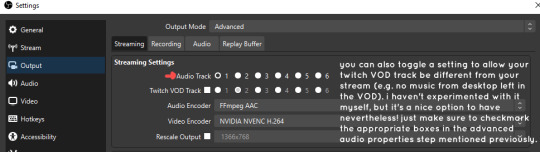
for the recording tab, checkmark all the audio tracks that are applicable to you (in my case, audio tracks 1, 2, 3, and 4). by default, only audio track 1 is selected.
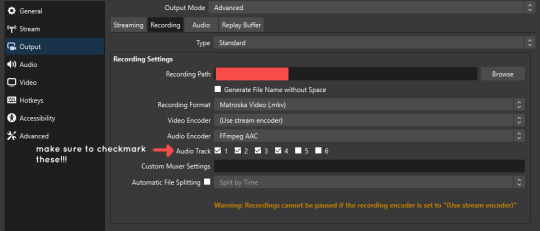
if you don’t check off the additional audio tracks in the output > recordings section, you will not have access to those audio tracks in editing, and you won’t be able to edit your audio tracks independently of each other. so don’t forget to do this! 👍
custom browser docks
custom browser docks are a great tool for when you’re streaming and want to have access to your twitch chat and/or activity feed! (or if you wanted to have some other web browser on OBS).
to create one, go to docks -> custom browser docks.
you’ll be given a table interface that asks you to put the dock name and URL. for streamers who want to have chat and alerts available, do the following:
on twitch’s homepage, go to the upper right and click your icon
then, click creator dashboard
once you’re on your dashboard, go to stream manager
click the vertical “...” on my chat OR activity feed.
press “pop-out chat” OR “pop-out activity feed”
copy and paste the link into the table back into OBS
press apply once you’re done
click and drag the docks around at your leisure to put them where you like!
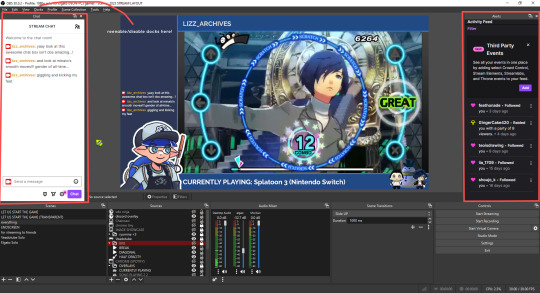
if you ever decide you don’t want to have something on your OBS dock (or want to bring something back), go to the toolbar, click “docks,” and click the appropriate dock!
third party things
a section of optional things that you may enjoy having.
streamlabs alerts
this is basically for anyone who streams and wants to have their chat and/or follower notifications visualized on screen!
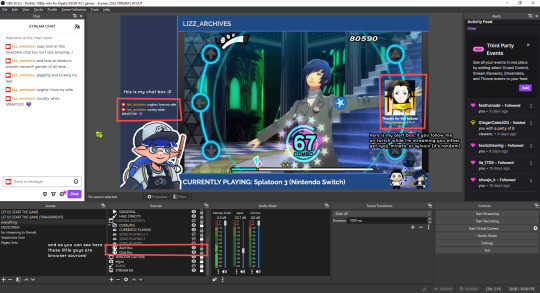
streamlab alerts can be added to OBS by adding a browser source into your scene, and the specifics can be customized on streamlabs itself. it’s pretty self-explanatory, so i’ll just leave a link to streamlabs website, where you can log in using the streaming platform of your choice: https://streamlabs.com/
discord overlay
this is a browser source that can be set up to show people who are in a server's voice chat and who speaks. i recommend this to people who make multiplayer content- it can help viewers distinguish who is who but also it can be helpful in editing.
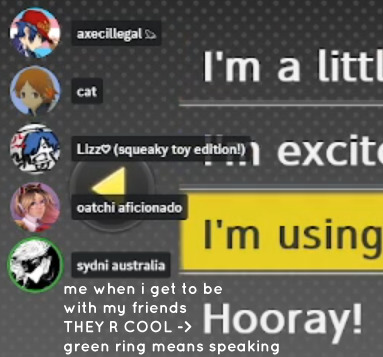
to set this up, go to https://streamkit.discord.com/overlay, click “install for OBS,” and after logging in with discord, go to “voice widget” and click the server and voice channel you want.
you are able to apply CSS if you'd like more control over the visuals, but the standard layout tends to work fine for me! a search of “discord overlay css” on youtube can help you get more information.
veadotube mini
this is a pngtuber software that a friend recommended to me! no webcam is required- mouth opening and closing is based on your microphone input!
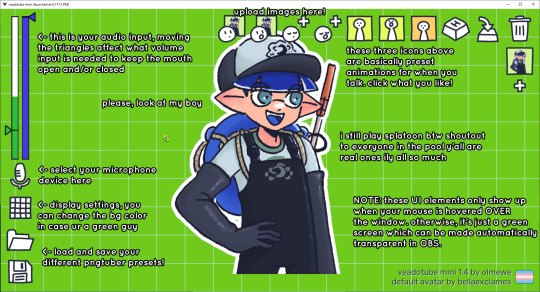
you can download it here (it’s pay what you want!): https://olmewe.itch.io/veadotube-mini
for a proper tutorial on how to use it, i recommend checking out the app's documentation, which you can read here: https://veado.tube/help/
source record
have you ever wanted to stream something with a chat overlay/layout, but wanted your recording to ONLY be the gameplay? or maybe you wanted to record BOTH your gameplay AND your webcam so that you can have a crisp zoom-in on your webcam!
source record is a third party plugin that can help you with that!
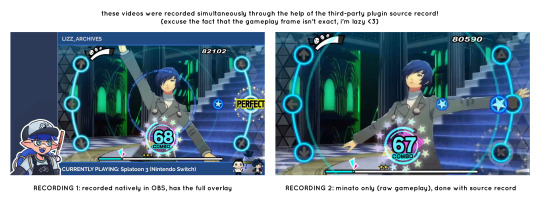
the general gist of source record involves applying the “source record” filter on either a scene or source, and customizing the encoding settings accordingly. the exact details of how to set it up is beyond the scope of this post, so I'll just direct people to this video instead (it was very helpful to me):
youtube
⚠ a quick note about source record: this plugin can be intense for your computer. be sure to do test recordings and the like to see what your computer can handle (and see if the recordings come out the way you like). it took me a few tests before i settled onto something i liked!
you can download and install source record here: https://obsproject.com/forum/resources/source-record.1285/
vdo.ninja
have you ever wanted to do a collaborative video or stream where you feature someone else’s video on your stream? or maybe you’re doing a multi-person streaming event! vdo.ninja is the perfect tool for you!
vdo.ninja turns your OBS virtual camera into a browser source link- which your collaborator can add on their stream! this is a new tool that i’ve added to my arsenal recently- since my friend and i are planning to stream a side order challenge together! i’ve still got to iron it out a bit more, but i like what i’ve used of it so far.
try it out for yourself at their website here (with documentation and demos available on the homepage!): https://vdo.ninja/ (no downloads required!)
ok! i’m set up! what now?
and with that, that’s all of the settings and tools that i thought would be worth mentioning! while most of my setup was written with video games in mind, some of these plugins and setups may be applicable to other types of videos (e.g. tabletop gaming with a physical camera)!
now that i’ve outlined all these settings, i have one more thing i have to say: regardless of what you're using OBS for, do a test recording before doing anything “official” with it. this recording can be as short as 30 seconds. it’s a good habit to develop that can make sure your streams/recordings turn out the way you want them to!
here are the kinds of things i like to check! it’s not an exhaustive list, but this can be a starting point:
video:
does my video look the way i want it to (and can my computer handle that)?
can my computer handle the load of encoding? - OBS will note in the bottom if the encoding is overloaded. if it can’t handle it, turn down your bitrate or adjust other encoding settings (e.g. i had to toggle psycho visual tuning OFF because it was causing lag)
this is especially the case if you're recording PC games- you don’t want to have slowdown on either your game or the recording!
audio:
are my audio sources (e.g. desktop audio and microphone) correct? - if you plug/unplug devices a lot, be sure to check this (settings -> audio).
are any of my audio sources muted? - make sure you don’t have anything on 🔇 if you don’t want it to be muted! otherwise the audio will be lost forever… (i lost my friend’s VC audio once… it was sad)
are my audio tracks separated properly? - requires you to boot up your editing software, but it's worth doing! for the test recording, just have something from all your sources playing at once, and see if your editor has things separated into tracks.
can i hear the voices clearly? or does the music and/or game overpower them?
if for whatever reason your OBS crashes, or you want more information on anything “critical” or “warning” worthy in your set-up, you can go to help > log files > upload current log file > analyze. crash logs currently can’t be analyzed by the log analyzer- but they’re a valuable tool when asking for help on the OBS forums!
and that’s all! for real, this time. i hope that some of these tools and settings can help anyone wanting to get more out of OBS. there’s definitely other things i didn’t touch upon (e.g. audio filters for noise compression, suppression, etc.), so i suggest doing your own research and trying things out!
happy recording/streaming, and thanks for reading! ✨
#lizzy speaks#this was a fun little write up!! i've been slowly getting some of my friends into video making teehee and its SO FUN!!!#(digital) video is like one of my other passions next to art. everyone say thank you splatoon for getting me back into it again <3#i've been using obs since like 2018 so i wanted to share some of the things i learned for funsies... i really love video...#but also i like having reference posts like this in the case people have questions they want to ask me...#because i don't always remember what video tutorials i watched and it's nice to document that somewhere...#warning to anyone who reads it this is like 2.1k words. i do want to stress that this isn't comprehensive but there's still a lot of info#that i wanted to put for this post...! that said topics like designing your own stream layout + assets for it are NOT in the scope of this#post and nor is this a beginner's guide to obs (i wrote this with the assumption that you know how to record and/or stream and that-#people already have an idea of how to use scenes and the different types of sources obs can use).#i hope everyone's had a lovely march 5th! i would love to look at the fanart but im still not done with reload...#but im hoping to finish it by the end of the month!!! yipee!!!#Youtube
50 notes
·
View notes
Text
is there a way to use obs to screen record multiviewer......?
#maybe i need to look at a tutorial to figure out how to use obs bc ??? i cannot figure this out lol
6 notes
·
View notes
Note
I just wanted to thank you for the video! It really helped me fix my audio issue and though the buzzing is still kinda there it's 1000 times better.
Forgive the late response as I just remembered
(you don't have to post this, just wanted to say thank you as I really do appreciate it)
No problem at all and happy to help!
For those wondering this is the video they are talking about!
My mic settings might not be perfect but I used this video as a guide to adjust my settings on obs for streaming!
Answering this just in case anyone else might need it as well ✨️
6 notes
·
View notes
Text
youtube
I'm tired of seeing AI generated and Creator TOS-violating PNGtuber models 😠
PLEASE let me help you make your own free model w/ Picrews that allow commercial use‼️
I've got 70+ of them for ya here, PLUS a set up tutorial, it's so easy my guy
16 notes
·
View notes
Text
OMFG OLD DSI LIVES I WAS SO SURE THIS THING WAS DONE FOR IT SURE LOOKED LIKE IT CUZ IT WAS CHARGING BUT WOULDNT TURN ON I JUST HAD TO HOLD IT FOR A WHILE. maybe the buttons not connected good anymore
#i have little hope in what i will find#and also t obe fair this thing is like. mildly busted#one day the volume busted and just randomly went all the way down on its own like i saw it move#so it has tape on it around the volume to keep it up at all times#it sometimes still let go but ijust had to push the tape on it#OMFG IT WENT TO THE HOMESCREEN WHILE I WAS TYPING THE FIRST IMG IS ONE OF MY SHITTY YIN YANG YO RECOLORS WE HAVE THEM BABYYYY#but maybe i deleted some anyways thats okay but woaghghg#i should take pics before the day this thing does finally die for good#photo of a photo of a screen... on a screen#i should also take advantage of this sometime forrrrr the four swords. i NEVER finished that game i didnt understand half of the tutorials#i was baby. be nice
2 notes
·
View notes
Text
STREAMER WIN. I FIGURED EVERYTHING OUT. OFF STREAM IN T MINUS 20 ISH MINUTES
3 notes
·
View notes
Text
some more ive found!!!
march of the falsettos (song), lawrence university (1990)
parts one, two, and four, of march of the falsettos (dunno where pt 3 is), lawrence university (1990)
you gotta die sometime, unknown production (vertical for some reason)
falsettos northwestern university act 1 (2004)
falsetto northwestern university act 2 (2004)
in trousers edited revival (see description) (1985)
Collection of pre-revival Falsettos/Marvin Trilogy bootlegs & other recordings
lmk in the notes if you have any you'd like me to add!
Full length (or mostly full length) off broadway/broadway/tours:
1993, (mostly) original broadway cast, unlisted youtube video
1993, same recording as above but a public youtube video
Most likely 1992, Carolee Carmello as Trina (act 1 only)
1994, Mandy Patinkin as Marvin
Falsettoland 1990
Other full length productions:
Hartford Stage 1991 (youtube link)
Hartford Stage 1991 (google drive link)
In Trousers, Trinity College (youtube link)
In Trousers, Trinity College (vimeo link)
Falsettoland, Trinity College
Other shorter recordings:
What Would I Do, Michael Rupert & Stephen Bogardus, 2009 concert
Father to Son, Macy’s Thanksgiving Day Parade, Michael Rupert & Sivan Cotel
Father to Son, Mandy Patinkin
Four Jews in a Room Bitching, 2007 w/ Malcom Gets
The Baseball Game, OBC, on TV at some point in the 90s
Falsettoland (song), Japan 1994
March of the Falsettos (song), New Orleans 2000
I Never Wanted to Love You, New Orleans 2000
The Games I Play, New Orleans 2000
Unlikely Lovers, New Orleans 2000
You Gotta Die Sometime, New Orleans 2000
Love is Blind, Cape Town, year unknown (has the original MOTF blocking & lyrics which I think is cool)
Egads! Theatre, In Trousers clips
#rebloggie#falsettos musical#falsettos#march of the falsettos#falsettoland#slime tutorials#musical slime tutorial#falsettos slime tutorial#bootleg#falsettos bootleg#musical bootlegs#musical theater#musical theatre#theater#theatre#musicals#musical#falsettos obs#falsettos 1992#falsettos 1991#in trousers
863 notes
·
View notes
Text
youtube
#youtube#gaming#gamers#streamers#streaming#twitch#twitch tv#twitchtv#gamer#games#fornite#pc#xbox#ps4#gaming pc#tutorial#obs#obs studio#ferconecta
0 notes
Video
youtube
TIER LIST TUTORIAL USING TIERMAKER AND OBS STUDIO
0 notes
Note
How do you do your captions in your Vgaming streams?
Hi!
My stream voice and captions are sourced from TTSVoiceWizard. There's a feature that sends the voice inputs to a text file. Then, in OBS, a text source can read and display those inputs. Just make sure to enable "OBS text" under output.
You can also use the Closed Captioning OBS Plugin. Same deal, just without any TTS voices and only involving OBS.
For visual reference:
#thanks for the ask!#ask me questions#ask#streaming#livestream#obs#text to speech#tts#tutorial#kind of#youtube
1 note
·
View note
Text
I’m going to rip my wall open and eat it /pos

Jesstra content for the Jesstra lovers I hope ya'll like it... 🥺🥺I worked so hard on it for you guys......... 🥺🥺
Models used:
#YOY CABT JUST DROO THIS OB ME#OH MY HEISINEKWOEOW#THE FUCKIG#LESBAINS#THE YURI#MINECATFT YURI#THE HESSTRA#JESSTRA#JESSTRA MY BELOVED OH MY BENNEKDKWMMWLS#THIS IS HEAUTIFUL OH MY GOD#waiter!!!!!! 1 billion tags please!!!!!#IM GONNA RXPLODE#YURI YURI YURI YURI YURI YURI#this is what I would be making if I was locked in but km not locked in I lost the keys#(I don’t even have access to my computer with mineimator)#GRGRHJEKDJWKKSKWKLWLWLWKEJIWSAAAAAAAAA#I LOVE THIS HOLY SHIT#BITING THE WALLS OF MY ENCLOSURE#AAAAAAAAAAAAAAAAAAAA 1 billion tutorials please#ART ART ART ART ART YURI ART MCSM ART PEAK ART#ok I’m done now back to normal tags#minecraft story mode#mcsm#mcsm petra#mcsm jesse#mcsm jesstra#mcsm animation#mineimator
540 notes
·
View notes
Text
youtube
Here's how to make your very own bottom text effect to use on your streams!
Source Clone: https://obsproject.com/forum/resources/source-clone.1632 Freeze Filter: https://obsproject.com/forum/resources/freeze-filter.950 Green Screen video: https://youtu.be/muOy90n2krA MixItUp: https://mixitupapp.com
1 note
·
View note
Text
I have been trying to rip a concert recording from a streaming site for 2 DAYS now and it has not been successful and I am SO CLOSE TO ENDING IT
#i tried to get obs to work for hours before I read on a random tutorial that it simply doesn’t allow system audio recording on mac#i have never worked this hard on a project on the computer i hate tech stuff but I neeeeeed this recording
0 notes