#auto listing plugin
Text
UPDATE JUNE 8: Curseforge has stated that it has cleaned off the files from the platform and has added detection for future attacks. Along with other information [link]
There as been a security vulnerability in the CurseForge and Bukkit platform. It has been suspected that someone got into alot people's accounts, and updated their mods to include Malware. [source]
Do NOT suspect that older mods and modpacks are safe, as this malware has been found in older mods as well. If you have updated a few mods from curseforge very recently click the source link and it will tell you if it is one of the known mods/plugins to be compromised.
If you want to install minecraft mods, for the meantime use different platforms, but make sure the launcher you are installing from isn't installing from curseforge. Launchers do not auto update unless you allow them to. Modrinth isn't suspected to be compromised.
Update: I do want to give the update with the link of Curseforge's official statement. Currently at the time of writing it has a better list of the effected mods and an easier tutorial on how to check if you have it. [link]
If you got infected, update all your passwords and do not play minecraft till fixed. As there are signs the malware is self-replicating.
#minecraft#mineblr#idk what else tags to put this in but it is important#modpack#curseforge#modded minecraft
645 notes
·
View notes
Text
My Favorite Forum Scripts
The unofficial part two of My Favorite Skin-Building Scripts, this is a collection of scripts that I wish more forums used! Not quite essential for building your forum, but definitely nice to have from an end user perspective. Like the post draft saver, post bookmarks, ctrl+b/i/u, etc.
These are some of my favorites from the resource forums jCodes and Sourced, both of which have a lot more codes available than the ones I pulled out as my favorites. So go check those resource forums out!
Add # of Alerts to Board Title by Cory
If you have more than 0 alerts, it adds that number to the browser tab title. Like how Tumblr has the number of new posts on your dash in the title! Great for pressuring me into replies when my ADHD clicks over to Pinterest.
Ctrl+B/I/U by Cory
When you hit CTRL+B/I/U it adds the appropriate BBcode. This is on John’s list to make a default feature, but until then this script is incredibly handy and if I ever have to type [b] again I’ll probably kill something.
Fast Reply BBcodes by Kon
Adds BBcodes to the fast reply box! This includes custom BBcodes.
Floating Login by Skyon Archer
Creates a popup login screen out of the login link. Great if you don’t want to design your own modal.
Form Submission Script by Black
Useful for claims (if you’re not using auto-claims) or other forum functions, where you can customize a form for users to fill out. The form will then post as a reply to the topic it’s posted in.
Membergroup Counter by Essi
Pulls the number of accounts in a member group from the member list. Great for quick referencing in your board stats. If knowing ratios is your thing.
Post bookmarks by Cory
Similar to tracked topics, but this creates a new bookmarks page, allowing you to add categories and notes about specific bookmarks you make! This is incredibly genius and I WISH more sites would use this!! Helps me save those spicy posts to read again later~
Post Drafts by Cory
Saves a copy of the post you’re writing in local storage every 30 seconds. This has saved my ass countless times because my browsers (and their 400 tabs) like to crash. There’s also a manual save version if you don’t like the auto-save.
Post Tags by Cory
Lets you add tags to posts so you can easily search the whole forum for posts with the same tags. There’s another version for topic tags, too! Great for tagging ships, tropes, etc. especially on sandbox sites! Note: all tag keywords should be unique and longer than 3 characters.
Recent Topics Anywhere by Essi
Adds your recent topics list.........anywhere. lol. Love it for maximum snooping into everyone’s threads, which I do often.
Tagging Username List by Cory
When you start typing out a tag with the @ symbol in posts, a list of usernames that start with those characters pops up. Clicking one of them autocompletes the tag. Great for when you forget how to spell every character’s name lol.
User-selectable Avatars by Cory
Useful for sandboxes! It allows users to add a selection of custom avatars into a profile field, and then select the one they want to use from a dropdown menu in the posting page.
Remember, adding scripts and plugins can cause your website load time to slow down, especially on older machines or in places with slower internet. So please be mindful about your member base and what you consider most important to your forum experience.
Please note: Be sure to provide credit to the original coders when using anything you have not created yourself. If you’re using these codes in any commissions, please be sure to read the original coders’ terms of service and/or reach out to them before selling their work with your own. And if you like what they’re doing, toss them a few bucks in their tip jars!
#jcink#jcink codes#jcink coder#jcink skin#recommendation#rec#resources#codes#resource#coding resource#i hope my colorful commentary is helpful#was this inspired by a recent convo in the jcc? maybe#if you click on half of these jcodes links you can see me struggling in the replies. do a shot every time you see me crying#part 3 will probably be me linking to very specific threads i've made on the jcink support forum because i needed functionality lol
131 notes
·
View notes
Note
i don’t know if i can directly reply to your answer so i’ll just send one of these again, i asked that vst question
with "back then" i meant 2006-2010 and are the sound&recording features up anywhere? i would look through those gladly (although i can’t read japanese) if you don’t want to
You're good, this is the best way to respond~ They aren't up anywhere yet, I'm in the very early stages of figuring out a new spot to host stuff (not closing the blog itself, just Tumblr has become a bit of a hassle to use anymore for archival purposes and I want something that feels more "permanent" and easier to navigate...). Anyway.
In the 2006 FRUITS CLiPPER/CLM feature: Native Instruments Battery 2, Native Instruments FM7, Arturia ARP 2600V (damn the thing this was replicating was gorgeous), Arturia Minimoog V, DISCODSP Discovery 2, Novation V-Station, Spectrasonics Trilogy.
[They ignored the lad for the entirety of 2007, which is insane, but.]
MORE! MORE! MORE! feature from '08: I wound up having to skim some of this and didn't find much... He says he was still using "the usual Native Instruments and Arturia," something made by Waves (S&R just notates it as "plugins by Waves" as they were listing what was shown in studio photos), and he mentions "only using the hi-hat from XLN Audio Addictive Drums." (As a side note when asked about what pitch correction software he used, he said he changed it depending on what he felt like, between Melodyne, Auto-Tune, Yamaha Pitch-Fix and "free software.")
[His 2009 feature was for FLASH BEST so nothing new, though there is a paragraph of him talking about Hatsune Miku. This is what ya'll are missing out on by not voting for it in the poll lol...]
PLAYER feature from '10: Wow the white text on a black background for this is killing my eyes!! Steinberg HALion Symphonic Orchestra & still says Native and Arturia are his ride-or-dies, Spectrasonics Trilogy and Trilian and that's it.
#messages#nakata yasutaka#studio#production info#Sound & Recording#i had fun listening to some of the remasters while i went through each feature lmao
10 notes
·
View notes
Text
My essential and useful Obsidian plugins
A friend is getting started with Obsidian, making the switch from Evernote, and he asked me for recommendations on plugins. Here’s my list:
Essential
Command Palette This is the main way I invoke commands in Obsidian. You type a keyboard shortcut (Command-P on my Mac) and a little text popup comes up. You start typing and Obsidian auto-suggests possible commands, until you quickly narrow down to what you’re looking for.
Command Palette is a core plugin. It comes with Obsidian. If you want to use it, just switch it on from the Preference settings in Obsidian. The same is true for all core plugins.
Slash Commands does the same thing as the Command Palette plugin, but you start by typing a slash into the text of your note. I often use this as an alternative to the Command Palette. (Core)
Quick Switcher. A palette for quickly finding files and documents. It’s similar to the Command Palette. The Quick Switcher is my primary way of navigating between Obsidian documents. The keyboard shortcut on Mac for that is Cmd-O. (Core.)
I’m in Obsidian all day when I’m working. Most of the time, I’m writing, but when I’m in Obsidian and not writing, most of the time I’m hitting Cmd-P or / to invoke a command, or Cmd-O to switch between documents.
Daily Note. For writing daily notes. (Core.)
Files. See the files and folders in your vault. (Core.)
Better Word Count. Obsidian comes with its own word counter plugin, but this one can count the words and characters in a text selection.
I see now that Better Word Count has a couple of useful settings I have not explored, like excluding comments from word counts, and counting pages in addition to words.
My work as a writer requires me to write to length, and Better Word Count is how I keep track of that.
Better Word Count is a community plugin. Community plug-ins are made by people in the Obsidian user community. To get Better Word Count, or any Community plugin, go open Obsidian preferences, go to the Community plugins section, and search for the plugin by name.
Pandoc Plugin. Export Markdown documents in a variety of formats. I use it to export documents to the DocX format, for sending to clients. (Community.)
Useful
Backlinks. Shows other documents that link to the current document. (Core)
Search. Searches the vault. (Core.)
Outline. Displays an outline of the document you’re working on. (Core.)
Page Preview. Hover over an internal link to view its content. (Core.)
Templates. For creating note templates. (Core.)
Auto Link Title. When you paste in a Web URL, this plugin automatically fetches the title of the page. Works almost all the time. (Community.)
Calendar. Displays a calendar. Useful for navigating between daily notes. (Community.)
Daily Notes Viewer. View your most recent daily notes in a single page. (Community.)
File Tree Alternative. Displays files and folders separately. (Community.)
Minimal Theme Settings. Customizing the look of the minimal theme. Also, Styles. (Community.)
Natural Language Dates. For example, typing @today enters the current date, @yesterday enters yesterday’s date, and so on. (Community.)
Typography. Automatically replace dumb quotes with smart quotes, three hyphens with an em dash, and so on. (Community.)
AidenLx’s Folder Note. Creates a note with the same name as a folder. You can use the folder note as an index to the folder, with notes about what’s in the folder. The folder note can either be inside the folder, or in the parent folder. (Community.)
That’s seven plugins in my “Essential” category, and 13 more in the “Useful” category. This level of complication might be holding Obsidian back from mainstream adoption.
On the other hand, this level of customizability is precisely what appeals to Obsidian’s core user base.
And there’s more:
Trying these out to see if they are useful
Properties. Manages custom metadata you can add to your file: Dates, descriptions, links, whatever you want. Uses YAML formatting, which is just plain text at the top of the file. Obsidian has supported YAML for a while, but previously you had to work with the plain text; Properties puts an easier to use and prettier face on it. (Core, currently available only to people in the Obsidian Catalyst early-access program.)
Tags. I’m experimenting with switching to a very tag-heavy organizational structure for my vault. Previously I used folders. (Core.)
Tag Wranger. Rename, merge, and search tags from the tag pane. You can also create tag pages—pages with the same name as your tag. (Community.)
DevonThink. Helps to pair Obsidian with the very sophisticated Apple-only DevonThink document and information management tool. (Community.)
Very useful to many people, but I’ve never found a need for them
Bookmarks. Saves files and searches as favorites. (Core.)
Workspaces. Save and restore workspaces layouts. Frequently used for displaying multiple notes on one screen. (Core.)
Dataview. Turns your vault of text documents into a database you can query. I lack the technical chops to use this plugin. (Community.)
Templater. A powerful alternative to the Templates core plugin. As with Dataview, this seems to require more technical chops than I have. (Community.)
Canvas and Graph View are core plugins you use to visualize relationships between notes. Graph View generates maps automatically, using the links between notes. Canvases are built manually, by dragging notes and cards on a two-dimensional surface. I am an extremely non-visual thinker, so I do not find these two plugins useful. At least not yet. Maybe one day.
10 notes
·
View notes
Text
If I disappear from society, don't be surprised.
I am so so so tired of capitalism.
For Christmas I got a Raspberry Pi. The goal was to host my own website off it. This was entirely for fun.
Step one: set up raspberry Pi so I can host a site on it. Easy. Ubuntu is free (thank fuck), I know how to set it up, but hold on! According to xfinity, I cannot change dmz or dms rules on their router. I can't even REQUEST it. I can't even use a workaround because I'm not allowed to edit the port forward that was automatically added to my router. I dig through years old forums and find out that this is because I'm using the modem provided by xfinity. I now have to buy a new modem from xfinity's "approved list".
Step two: get a domain. I swim through 4 million outrageous prices that say shit like "pay $0.01 for the first year!" with the text below saying "with purchase of 3 year agreement". I finally get to godaddy and am able to convince the stupid checkout to give me 1 year of my domain (after, of course, it corrected my awful mistake to 3 years and, if I hadn't been hyper-vigilant, I wouldn't have noticed. I have to dig through 5 pages in settings to find a way to turn off auto pay because I know better by now. While I'm there I also turn off all email notifications, which were all automatically on. It also didn't tell me that I can't transfer my domain outside of godaddy for 60 days, so I just essentially paid for something I can't use for 2 months. Great. (out of curiosity, I dug through godaddy for some time. The 60 day thing appears nowhere except on the help center page when specifically searching for it.)
Step three: create a site. WordPress, once my most beloved website creation software, now slams subscription fees on me like cardi B audios on teenager girls's tiktoks. Unrelenting. Bloodthirsty. I power through to just get past "let AI design your site!" and "pick one of our patterns" so I can reach the point where I can edit the template. I already have a free template zip file. I drop it in the box. "wait!" says WordPress, in a screen-covering popup "upgrade to the creator plan to access the theme install features!" I click the only button on the screen. It takes me IMMEDIATELY to a filled out checkout page. WordPress Creator is $300 per year. Per. Year.
I read through the "features included with your purchase" to see things like "sftp/SSH certificates", "github deployments", "free staging site", and "install plugins and themes". All of these were free 5 years ago. "Save 20% by paying for two years!" No, I don't think I will.
Out of pure spite against the demon that is modern capitalism, I'm teaching myself html and css. I would kiss the creator of w3schools on the mouth, right after I kiss the creator of Ubuntu. I'm so angry. The internet is useless now.
4 notes
·
View notes
Note
I remember back when I graduated looking into KI and its so cool to see another young animator doing just that! I was curious though - I saw on a job listing that the animators were to use Blender Puppetshop, but wasn't able to find much info on it other than it being a kind of ancient plugin. Is that still true?
Thank ya! Yea, so the program we use is 3ds Max, and then we use a plug-in called Puppetshop to rig and then animate our characters. I hadn't heard of it until i started working here, and it is a bit of an older tool- i believe you can buy/download puppetshop externally and use it on your own in Max, BUT we do have KI-specific plug ins/tools that can be used with puppet shop. Like i think the way we export characters/animation files was a tool built internally at KI, so they're not available to use unless ya work here lol. Other animation/game dev studios will usually have some type of custom tools for their respective work flow, like i think Dreamworks actually has their very own 3d software all together.
(also, there are other, newer 'auto-rigger' plug ins out there, i think one is called CAT used for Max, but not sure on that. Puppetshop just works real well for us).
From what i've heard, 3ds Max is kind of the preferred software for game art/animation, while Maya (Maya is, for the most part, the industry standard like how photoshop kinda is, but is more often used for feature/commercial animation. You can use any 3d program to make either game art or feature animation/etc, like blender, but yea Max for whatever reason is more compatible with games.
We don't typically use blender for anything here, although one of our concept artists Adam Roush often will roughly model environments or sometimes characters in blender and then paint over them- this makes for quicker concepts.
If you're interesting in seeing a bit on how our animation work flow goes, check out Tony Gaddis's YT channel. He's an animator here, and makes a lot of animation how-to videos. I actually referred to them a lot when i started working here, hehe.
7 notes
·
View notes
Note
what's your workflow pleading emoji
Glad you asked! The app ate my first writup 🫠, so hopefully this still covers enough. I can take follow-up questions as needed. If you have specific questions and google hasn't helped, consider sharing a best-effort attempt of what you've tried so far. Catbox is an img host that preserves metadata.
Basics: I've got a 3080 and Auto1111's webui. Furry checkpoint is EasyFluff, for anime either PoundcakeMix or PerfectWorld.
No recommendations for photoreal as I don't mess around nearly as much with the stuff. I both have less interest and find it way easier to "get wrong" and make something uncanny and gross. I don't touch deepfakes / "specific real person" at all. My advice for what I've posted previously is "gen with an anime model, upscale with a photoreal model"
For "extra large" figures, HyperFusion and JumboVenus are good lora options, and both seem to work with most checkpoints regardless of style.
More image generator talk under the clip.
Key plugins are Tag Auto-complete (for danbooru/e621 tag assistance) and Dynamic Prompts (for wildcards - adding variety within batches, as well as testing impact of specific tag sets)
For wildcards, there are broad collections available, but consider starting with your own short lists to get a feel for how they work. Using someone's list of a million expressions is cool, but having your own curated list of 3-6 "baseline" expressions (with a few tags and emojis each) to play with is nice so you get used to whats available.
The best advice I can (give regardless of level of experience) is to find a source like Civitai that can show you images with their metadata so you can copy and build off others (hello, /trash/! 💖) . Beyond that: patience, rerolling & refining.
As for actual workflow, I often start with a vague idea and a bunch of wildcards in txt2img. So, if I wanted "big boob anime lady in nature" I might start with a prompt like "1girl, solo, smug, huge breasts, thick_thighs, __color__ tank top, shorts, outside, __location-natural__" where the __location-natural__ part is a wildcard list with things like "garden, forest, meadow" and __color__ is a list of colors. I can generate a batch of 6 in ~90sec, so there's a lot of rerolling, editing prompts, and discarding junk.
Sidebar: There's "quality tags" and negative embeddings involved as well, but I don't have a consistent set I use every single time. Steal and tweak prompts until you find things you like and either save them as "styles" in the webui or put them in a wildcard list. Also, remember that any image you gen has tags saved in it so you can reference your earlier stuff and mix it around.
If you're not sure of how to ask for something, look up existing images on danbooru/e621 and check the tags used. Tag wikis and related tag lists are helpful: You can dump a list of tags into a wildcard file and see which work.
When I get a gen that's what I'm looking for, I recycle the seed and run the same prompt again with hi-res fix to upscale it. If something is close but not quite what I want, I send to img2img to upscale in batches of 3, as well as tweak the prompt. If needed, I'll copy the low-res image to photoshop for edits and img2img that. Have you ever done a shitty image morph? i2i will take your sloppy/lazy edits and reincorporate them into a coherent image.
Beyond that, it's patience (lots of tweak & reroll), experimentation, and research. Controlnets and Regional Prompting are tools to look into to help get stuff the generator struggles with out of the box. Also, you can set the --listen command flag in the webui-user.bat to expose the webui to your local network so you can prompt from another device (I do most of mine from a tablet on a couch).
Now go and show us what you come up with, anon!
Here's a self-portrait to get you started: I won't tell you the full set of specifics here, but hopefully the alt-text can get you going. This one was genned using PoundcakeMix, upscaled with a blended anime model, lorae are from Civitai, detail tags are from the shygalv3 lora example images, and the negative embeddings are from a furry model but seem to work just fine here. You may notice the tags don't quite align with the final result - that's the way the slot machine goes.

2 notes
·
View notes
Note
I just wanted to say that I am in AWE of your organization skills. That masterlist is masterfully done. I’m trying to do something similar for my own blog, but I’m having a hard time figuring out categories and making sure things don’t overlap and everything is easily findable. I aspire to get it looking like yours!
@thegirlsinthecity Thank you for your kind words 😊. It's still an imperfect system (some tag overlappings that seemed like a good idea at the time, now I'm doubtful about, and the Archive view is rather unwieldly), but hopefully it's useful for the visitor.
This whole thing grew with time, and I wouldn't be able to handle it if not for a few tools. Just in case you didn't know them, they are:
XKit: a desktop browser plugin that brings a set of little fantastic "quality of life" tools to Tumblr. The ones I use the most are:
Quick Tags, where I have a lot of tagging presets. Most of times, adjusting them is just a matter of deleting some tags in the result of its application (for example, when a fan art post isn't about SWTOR, I just delete that tag), which is fast to do.

And One-Click Postage: it has the Reblog button bring up this little panel that can produce a reblog, a scheduled one or a draft at the click of one of those bottom buttons. The beauty of it is that it can auto-tag with the original post's tags and the name of the original blogger (which is great if one is doing a reblogs drafts spree while idly scrolling the site and wants to later remember what they were about, for when the time comes to tidy them up and reblog them). That, or let you add the tags from the very Quick Tags list, either at that moment or while editing them.
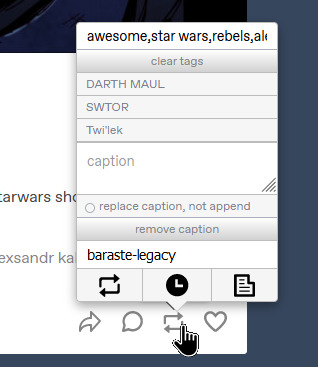
They are a lifesaver. The thing is, there are several XKit variants around, each with a different level of feature parity and compatibility, but they can coexist. I'm mostly using @new-xkit-extension for classic editor posts and reblogs, and XKit-Rewritten for the new editor ones.
And speaking of lifesavers: given the poor state of Tumblr's blog maintenance tools, every time an artist changes their blog's name or I discover a better way to tag old posts and reblogs, the idea of having to edit a lot of them becomes quite dreadful. There is, though, this tool: tags.circumfluo.us. Basically, a web application that offers tag search-and-substitute functions (including replacing sequences of tags, say, find A B C and replace with A D C keeping that order).
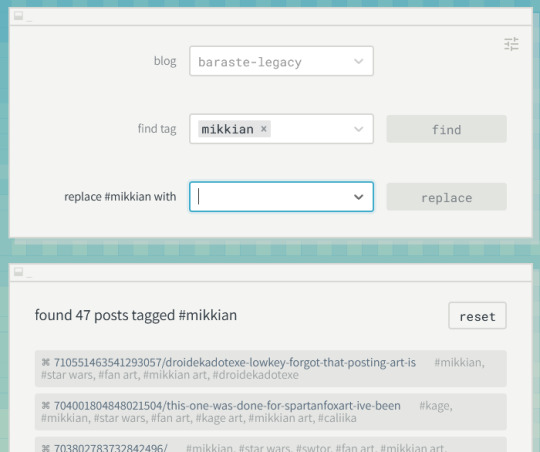
One must be a little careful when the list of posts exceeds certain amount, as Tumblr has some daily limits for this kind of post modifications (at worst, you can find out that it didn't manage to process all of them and that you can't post any more for the day, but you could do it again another day to process the ones left). It is great for massaging the way one has tagged things into shape.
So, I'd say just tag things in a way that feels usable to you 🙂. Consistency doesn't have to be perfect, although these tools make it far easier, and you can always readjust things later with tools like that webpage.
And again, thanks for the praise. I really love it when people find this thingy of mine both useful and usable.
#miscellanea#social#tumblr tools#xkit#new-xkit-extension#xkit-rewritten#tags.circumfluo.us#thegirlsinthecity
11 notes
·
View notes
Text
⚡️ | How to Customize WooCommerce Product Schema for Google Merchant Listings

✴️ Post: "How to Customize WooCommerce Product Schema for Google Merchant Listings"
❇️ Read Now 👇 Tap the link below to open
✳️ https://www.aiospark.com/how-to-customize-woocommerce-product-schema-for-google-merchant-listings?utm_source=Tumblr&utm_medium=fs-share&utm_campaign=auto-social
ℹ️ | More info: Unlock the full potential of your WooCommerce store with our detailed, no-plugin guide. Learn how to customize your product schema to meet Google Merchant requirements and increase your online visibility. 64f583884bbcc

2 notes
·
View notes
Text
Musebox: The Ultimate Low-Cost Solution for Pro-Level Photo Management
By:Joseph Correa
Follow @Frontproofmedia!function(d,s,id){var js,fjs=d.getElementsByTagName(s)[0],p=/^http:/.test(d.location)?'http':'https';if(!d.getElementById(id))(document, 'script', 'twitter-wjs');
If you're a photographer or creative professional looking for a cost-effective yet robust solution for managing your digital assets, Musebox by BrushedPixel is worth your attention. For a one-time cost of $10, Musebox is a very attractive alternative to the more expensive subscription plans that Adobe Lightroom, Capture One, and others offer.
It may be cheap, but Musebox doesn't compromise. It offers a complete system for importing, editing, and managing pictures, graphics, and movies.
The Inspiration Behind Musebox
The roots of Musebox stem from a desire to preserve and extend the best parts of the now-defunct Apple's Aperture. A developer, bitter about the end of days for Aperture, set out to build a tool that not only emulated but exceeded its singular ability to read, write, and filter metadata with ease. This is continued with Musebox, where one can define thumbnail grids to display any metadata fields, use list views, which are more of a table-like display of metadata columns, and create custom inspectors for a custom metadata layout. This kind of attention to detail makes Musebox different from all the others.
Seamless Importing and Customization
Where Musebox really shines though, is in the area of importing your media. Whether it be from digital cameras, media cards, cell phones, or even Apple's iCloud Photo Library, Musebox will take care of it. It also integrates with the Spotlight search in macOS, so looking up recently edited media is a breeze. One thing that really stands out is being able to set filenames and folder names on external media. This level of control even carries over to import presets, where you can set where and how you want your files imported, including metadata, thus saving you time and giving you a consistent look.
Efficient Workflow for High-Volume Shooters
Musebox, for photographers who have to deal with thousands of images at a time, has some really sweet tools to speed up your workflow. You can easily rate your pictures, tag them with keywords, color code them, and organize and locate them with much greater ease. Even the metadata inspectors are flexible enough to be customized to show only the metadata fields that interest you. Musebox, however, brings along the convenience of "auto-stacks," which stack images according to time, a godsend for those of us who are sifting through hundreds of pictures to find the best ones.
A Hub for Multi-App Workflows
One of my favorite aspects of Musebox is that it can act almost like a "middleman" for photographers who use numerous other applications in their workflow. Whether performing RAW conversion with specialized software like DxO or Adobe Lightroom or doing detailed edits in Photoshop with various plugins, Musebox keeps your workflow organized and efficient. A very neat feature is the Spotlight import source, which allows you to view and import saved images from other applications the second they are created. Then, you can simply cut and paste these images back into your Musebox library and use keywords and custom metadata to keep everything related.
Built-In Editing Tools
It's not just an asset management system but also a few simple editing tools to manipulate your images. In the app, you can control exposure, white balance, highlights, shadows, saturation, contrast, and brightness. Although these tools can't compete with a full-featured editing suite, they are more than adequate for making minor tweaks before saving your photos for output.
Versatile Exporting Options
When your photos finish, Musebox has a lot of export options. You can select the size, format, and metadata options on a single image or a series of photographs. The ability to create export presets ensures that your output is always consistent, no matter the project. Also, Musebox supports macOS's share sheet, so you can quickly share to social media, or if you have an iPhone, you can use the universal clipboard to copy and paste images on the go.
Unique Features That Set Musebox Apart
However, what is really special about Musebox is all the stuff it has that you will never find in Adobe Lightroom. First of all, it is not a subscription, only ten dollars. It also imports and exports iCloud and Spotlight in HEIC and OpenEXR formats. Some other cool features are the ability to "relink" files when they've been moved, to see file changes, and more color labels (7 instead of Lightroom's 5). Not only that, musebox even has a list view for metadata properties and a sort by any metadata property. Additionally, video editors will be pleased to know that video and audio can be split and trimmed right in the app.
Final Thoughts
Musebox is just too powerful and too inexpensive not to be considered; it kicks the crap out of almost anything. It's a godsend for photographers and other creative pros who require bulletproof, no-muss, no-fuss digital asset management that doesn't cost them an arm and a leg. Based on the popular Aperture, Musebox delivers a familiar but improved experience for macOS 14 at only $10. For those who require a stable, full-featured application that will integrate well with their current work environment, Musebox is a good bet.
You can buy the software here: https://brushedpixel.com/
There is a 14-day money-back guarantee, so it’s worth trying it out to see if it fits your workflow.
0 notes
Text
Affiliate Egg Pro WordPress Plugin v10.9.16
https://themesfores.com/product/affiliate-egg-pro-wordpress-plugin/
You can get good affiliate marketing plugins to work with Amazon, eBay and other big and popular networks. But there are no such applications that work with small and local shops, which don’t have an open product API. Such websites can be popular in your region and have great potential for WordPress affiliate programs. Why did we create this plugin? Affiliate Egg Pro WordPress Plugin You can get good affiliate marketing plugins to work with Amazon, eBay and other big and popular networks. But there are no such applications that work with small and local shops, which don’t have an open product API. Such websites can be popular in your region and have great potential for affiliate programs. Which Online Shops Supported for Affiliate Egg Pro Plugin? These shops supported to Affiliate Egg Pro Plugin v10.9.16 Ebay (.com, .de, .in, .es, .com.au, etc) Etsy.com Souq.com Bodybuilding.com Shopclues.com Wiggle (.com, co.uks) Fnac.com Flipkart.com Lazada.vn Jumia Gearbest.com Croma.com Walmart.com Bestbuy.com Newegg.com Industrybuying.com mercadolivre.com.br And many others… Powerful features of Affiliate Egg Pro Plugin You can use the plugin with any theme You can set schedule Price update Plugin will Auto update of product list Plugin will fetch Full product data Autoblog feature also enabled Plugin support Custom cookies This is why we created the Affiliate Egg plugin, which can get products directly from webshops can be easily integrated into your site has price update functions automatically adds your affiliate ID to links Affiliate Egg Pro WordPress Plugin Please note that any digital products presented on this website do not contain malicious code, viruses or advertising. https://themesfores.com/product/affiliate-egg-pro-wordpress-plugin/ #AffiliatePlugin #WordpressPlugins #WordPressThemesandPluginWithLicenceKey
0 notes
Text
Top Amazon Affiliate Plugins for WordPress Sites in 2024

Running an Amazon affiliate site on WordPress requires the right tools to ensure success. One of the most effective ways to enhance your site's performance is by using an Amazon affiliate plugin. These plugins simplify the process of adding and managing affiliate links, while improving user engagement and conversions. Pair your plugin with an Amazon Affiliate WordPress Theme to further boost performance.
Below, we’ve listed the top Amazon affiliate plugins for WordPress that every marketer should consider.
AAWP (Amazon Affiliate WordPress Plugin)
AAWP is known for its feature-rich options tailored for Amazon affiliates. It offers a variety of customizable product displays and auto-updated links, ensuring that your site remains up-to-date with the latest product information.
ThirstyAffiliates
ThirstyAffiliates is a popular choice for affiliates who promote products from multiple platforms. The plugin allows you to cloak links, auto-link keywords, and track performance—all from an easy-to-use dashboard.
AmaLinks Pro
AmaLinks Pro helps you create dynamic product displays and comparison tables. With integration to the Amazon Product Advertising API, you can ensure your links are always compliant with Amazon’s terms of service.
EasyAzon
EasyAzon is one of the simplest plugins for generating Amazon affiliate links. It supports one-click link creation, geo-targeting, and various customization options, making it perfect for both new and experienced affiliates.
WP Table Builder
WP Table Builder is an excellent option for creating product comparison tables. It features a drag-and-drop interface, allowing you to create attractive, responsive tables without any coding knowledge.
Conclusion
The right Amazon affiliate plugin can make a significant difference in your earnings. From feature-packed plugins like AAWP to easy-to-use solutions like EasyAzon, choosing the right tools for your WordPress site will improve your user experience and help you boost conversions.
0 notes
Text
Smart AI Content Creator Review | AI powered WordPress plugin

Smart AI Content Creator - Welcome to our review article. Imagine if your blog could turn into a goldmine overnight. It sounds like a dream, right? Well, it's time to wake up and smell the profits because this new tool is here to make it happen.
Discover next-gen content with Smart AI Content Creator, a cutting-edge WordPress plugin. Harness AI power to simplify blogging, producing top-tier content that engages and sells.
Skip old methods or costly writers; a click unleashes fresh content and vibrant AI images. Boost your site's allure, all at a great price with robust support. Essential for today's bloggers and marketers. Upsells Silo Builder and Auto blogging Modules.
💥Introduction:
Introducing the ultimate content creator for blogs that not only writes but also optimizes your posts for maximum engagement and revenue. It's like having a team of expert writers and marketers at your fingertips, ready to transform your content into cash.
Ever wondered how some bloggers make their posts irresistible while others struggle to get noticed? The secret is out, and it's all about the tool they use.
This content creator is like a magic wand for your blog. It crafts engaging, SEO-friendly posts that keep readers coming back for more. Plus, it helps you monetize your content effortlessly.
Blogging can be tough, but what if I told you there's a secret weapon that makes it easy and profitable?
Meet the content creator who's changing the game. It not only writes compelling posts but also optimizes them for search engines, ensuring your blog gets the attention it deserves.
Don't just take my word for it. See for yourself and discover how this tool can revolutionize your blogging experience. Your blog has so much potential, and it's time to unlock it with the right tool.
This content creator is designed to take your blog from good to great. It writes, optimizes, and even helps you monetize your content, turning your passion into profits.
This Content Creator is your ticket to writing captivating posts, optimizing them for search engines, and monetizing your content with ease. It's the all-in-one solution every blogger needs.
💥What is a smart AI content creator?
Smart AI Content Creator is an innovative WordPress plugin that seamlessly weaves AI into your WordPress blog to make content creation a breeze. But it doesn't just write blog posts.
Smart AI Content Creator can produce any kind of writing piece that you ask for, and you're not limited to publishing it to your WordPress blog; you can use the content for any purpose.
Although it really makes blogging a breeze,. There is also an A.I. image creation tool embedded seamlessly in the WordPress Media Library.
💥Just 3 Steps Away
✅Step 1: Install the plugin and save your keys.
Smart AI Content Creator is a plugin for WordPress. Install it on your WordPress blog like any other plugin, enter your license key and your API keys, and your Content Creator is online.
✅Step 2: Ask Smart Creator for the Content You Want
Just select a content type from the items in the list; you have a blog post, a short or long article, a story, an ad copy, a sales page, and more to choose from. then type in a few descriptive words and click the button.
✅Step 3: Marvel at the Astonishing Results.
Smart AI Content Creator is pre-programmed to return the most incredible writing content for whatever you ask for. At the same time, it gives you the title and keyword tags in case you're ready to post, along with a suggested prompt to use in the A.I. Image section.
💥💥💵💵💵[Click here for more Details>>>]💵💵💵💥💥
💥Smart AI Content Creator Review - Overview:
***Creator***
== Hugh ==
CEO and Chief Software Architect for Web Dimensions, Inc.
💵💵💵💵💵💵💵💵💵💵
💹Product: Smart AI Content Creator
💵💵💵💵💵💵💵💵💵💵
💹Launch Date: 22th August -2024
💵💵💵💵💵💵💵💵💵💵
💹Launch Time: 11:00 Am Est
💵💵💵💵💵💵💵💵💵💵
💹Front-End Price: $27
💵💵💵💵💵💵💵💵💵💵
💹Contents: Software (Online)
💵💵💵💵💵💵💵💵💵💵
💹Support: Effective Response
💵💵💵💵💵💵💵💵💵💵
💹Recommended: Highly Recommended
💵💵💵💵💵💵💵💵💵💵
💹Bonus: Yes, Huge Bonuses
💵💵💵💵💵💵💵💵💵💵
💹Refund: Yes, 30 Days 100% Money-Back Guarantee
💵💵💵💵💵💵💵💵💵💵
💹Skill Level Needed: All Levels
💵💵💵💵💵💵💵💵💵💵
💥Smart AI Content Creator -Futures
Create any kind of document or text with Advanced Generative AI.
Create and publish A.I. content specifically for the blog, or export content and use it for any purpose.
Generate beautiful A.I. images by choosing from over 50 different image models and algorithms.
Create excellent blog content (blog posts and full articles). Fast (in minutes): Schedule for the future or post now.
Create gobsmackingly awesome marketing copy for any purpose, including sales pages and product reviews.
Write stories of any setting, character, or event, or let AI Invent it for you.
Comprehensive documentation and video training
Hugh is known throughout the industry for his award-winning customer service and support.
Your purchase is risk-free with our 30-day unconditional money-back guarantee.
💥How does the Smart AI Content Creator work?
Smart AI Content Creator connects to our network of A.I. providers, where we craft the very best content using our proprietary prompting system.
This is what makes it so easy: you just make a selection or two, type in a word or two, and then Smart AI Content Creator does the rest. You can also sidestep the prompt interpretation by using the "Free Text" option in the interface and then writing your own prompt.
💥Why Smart AI Content Creator?
🌟Creator Console: An All-in-One Solution for WordPress Content Mastery Streamlined Content Generation: No more staring at a blank screen or toggling between multiple platforms.
Input a few key ideas and the Creator Console crafts content that's both engaging and consistent. Blog post, ad copy, sales pitch you name it, it delivers.
🌟Integrated Media Experience: The Creator Console isn't just about text. With its "Add Media" feature, users can instantly access the Media Library.
🌟But here's where it gets exciting: nestled within the media popup is the Smart AI Image Creator, armed with over 50 algorithms. Create, select, and insert the perfect visuals, all without ever leaving the console.
🌟Tailored Content and Visuals: Every brand is unique, and the Creator Console ensures that uniqueness shines through. Whether it's the tone of the content or the style of the image, it's tailored to resonate with your audience.
🌟User-Centric Design: A tool that can be powerful and user-friendly. The Creator Console's design emphasizes an intuitive experience, ensuring both novices and pros can get the most out of it. Transform Your Visuals with Smart AI Image Creator
🌟Extensive Algorithm Library: With over 50 A.I. algorithms at your fingertips, the possibilities are endless. Whether it's a blog post banner, a product image, or a captivating thumbnail, find the perfect algorithm to craft your vision.
🌟Seamless WordPress Integration: One of the standout features of this tool is its deep integration with the WordPress platform. Whether you're working in the Creator Console or the native post editor, the Media Library now houses the A.I. Image Creation Section, ensuring visuals are always a click away.
🌟Tailored Visuals for Every Need: Your brand and content are unique. The A.I. Image Creation Section recognizes this, allowing users to create bespoke visuals that resonate with their audience, reinforcing brand identity and message cohesion.
🌟User-friendly Experience: Crafted with users in mind, navigating the Image Creation Section is a breeze. Whether you're an A.I. novice or tech-savvy, the tool ensures a smooth experience, making visual creation effortless and fun.
🌟Post Helper AI Writing Assistant: The Game-Changer Every WordPress Blogger Needs
🌟Full Post Creation: Not just an editor, the Post Helper can craft entire blog posts for you—title, body, and keyword tags included. No more writer’s block or rushed deadlines; get quality content whenever you need it.
🌟Integrated Image Suggestions: After crafting a post, the AI suggests prompts to use in the Smart AI Image Creator section. With these, generating the perfect visual to complement your content is a breeze. There is no need for separate tools or platforms. It’s all integrated, thanks to the synergy between Post Helper and the Image Creation section.
🌟Seamless Media Library Access: For those familiar with WordPress, the media library is a frequent stop. With Smart AI Content Creator installed, every time you access your media library for images or photos, the Smart AI Image Creator becomes instantly available. This eliminates the constant toggling between tools and platforms, streamlining the entire content creation process.
🌟Versatile Writing Modes: Whether you need a short paragraph, a quotation, or an extensive article, Post Helper adapts to your needs. With the Free Text algorithm, the boundaries are almost limitless. Craft content exactly as you envision it, whether it’s a print piece, a digital post, or a snippet for social media.
💥Who is Smart A.I. Content Creator For?
🚀Content Marketers
🚀Bloggers
🚀SEO Specialists
🚀Website Designers
🚀Digital Marketers
🚀Online Business Owners
💥What's the catch?
You're just seconds away from being able to create unbelievable content lightning fast, including any kind of text you need for any purpose and glowingly beautiful images, too, all from inside your WordPress blog. But there's one thing you need to know.
You can imagine the level of integration here and the time and money that went into building and integrating Smart AI Content Creator.
You know how time-consuming it is to write every piece of content by hand and how expensive and terrible the results are when you buy articles or scrape and spin.
You have a very limited window of opportunity. A few short moments to get Smart AI Content Creator to unlock the power of AI, integrate it with your WordPress, and finally build that dream website in no time at all build a hundred of 'em. It's that easy with Smart AI Content Creator. My advice is to take this opportunity with both hands before I close this launch.
💥How does Smart AI Content Creator generate images for my posts?
Smart AI Content Creator utilizes our three API partners to provide over 50 different imaging models and algorithms in a seamlessly embedded WordPress media library tab.
Simply open the Media Library, select "Smart AI Images," enter your prompt, and click the button to receive the most beautiful, original AI-created images, which you can then save to your Media Library for use in your content.
💥Do I need any technical expertise to use Smart AI Content Creator?
let's see, can you type one or two words and then click a button? Then you're eminently qualified to use this plugin. But seriously, no, there is absolutely no need to have any sort of technical expertise to use this plugin.
This is 100% newbie-friendly. That's the beauty of AI it does virtually everything for you at this point.
💥Is the content generated by Smart AI Content Creator SEO-friendly?
These proprietary prompts include instructions for the AI to behave as a professional SEO expert when crafting blog posts or articles, so they come out with the best SEO practices applied.
💥Does the Smart AI Content Creator work with any WordPress theme or builder?
Since it's a plugin, its pages appear within the WP-Admin area, which isn't affected by a theme. If you are using Smart AI Content Creator to publish content on the blog itself, then of course it makes a difference which theme you are using
but that has no effect on the content that you've created with Smart AI Content Creator a different theme is just a different view of the same data, namely, the same blog posts. I will be providing training on how to maximize the beauty of your content with the best themes.
💥How many websites can I install Smart AI Content Creator on?
The base plugin comes with 3 installs; however, it is very easy to transfer your license to another website.
💥Is there a way to get more website installs?
We have an upgrade to 25 blogs, and if you join my membership, you can have unlimited installs. I suggest you try the plugin out first and then make your decision.
💥Does Smart AI Content Creator require any API keys or external programs, and if so, is it expensive?
Smart AI Content Creator utilizes APIs from three different providers: OpenAI, Deep AI, and Riku/Standard Diffusion. I will offer you an opportunity to upgrade your plugin so that you don't have to have any API keys.
But if you decide not to upgrade, then you will require an API key for OpenAI, for Deep AI, and for Riku/Standard Diffusion. Let me eliminate any worries about the cost of the API accounts; they are very cheap! I would not worry about it at all. It's just pennies.
💥💥💥Read more…………
#SmartAIContentCreatorReview, #SmartAIContentCreatorbenefits,
#AITools#WebsiteBuilderSoftware#Autoblogging#AICreator#ContentAICreator#WordPressPlugin#SmartAIContentCreator#SmartAIContentCreatorprice#SmartAIContentCreatorbenefits#SmartAIContentCreatorotos#SmartAIContentCreatorfunnels#SmartAIContent#AIContentCreator
0 notes
Text
Linksy Review: Boost SEO with Trustworthy NLP-Optimized Links

In the ever-evolving world of SEO and digital marketing, having the right tools can make a significant difference. Today, we delve into the Linksy Review & [lifetime deal], an innovative solution designed to streamline and enhance your internal linking strategy. Linksy promises to revolutionize how you manage and optimize internal links with its advanced features and user-friendly interface. With its lifetime deal offering, it's not just a tool but a long-term investment in your SEO success. In this comprehensive review, we will explore everything Linksy has to offer, from its core functionalities and benefits to its pricing and user experience. Let’s dive into how Linksy can transform your link-building efforts.
What is Linksy?
Linksy is a powerful WordPress plugin aimed at simplifying and optimizing internal link-building processes. By leveraging Natural Language Processing (NLP) and advanced algorithms, Linksy helps users create and manage internal links efficiently. It’s designed for bloggers, content creators, solopreneurs, and anyone looking to enhance their site's SEO with effective link strategies.
Key Features of Linksy
Focus Keyword Extraction
One of the standout features of Linksy is its ability to extract focus keywords from your SEO plugin. This process is automated, allowing you to seamlessly incorporate relevant keywords into your internal linking strategy. By automating keyword extraction, Linksy saves you time and ensures that your internal links are aligned with your SEO goals.
Auto-Linking
Auto-linking is a feature that allows Linksy to automatically add links to your posts based on the keywords you set up. You can choose to set up individual keyword-link pairs or bulk upload keywords. The system then applies these links to both current and future posts. This feature is particularly useful for maintaining a consistent internal linking structure across your content.
Bulk Upload Keywords
Linksy supports bulk-uploading of keywords, which is ideal for users with extensive content libraries. You can upload a list of keywords in bulk, and Linksy will manage the linking process based on your specified parameters. This feature streamlines the link-building process and reduces manual effort.
Customizable Data Export
Linksy provides customizable data export options, allowing you to export link data in formats that suit your needs. This feature is essential for users who want to analyze their link-building efforts and make data-driven decisions.
Silo Network
The Silo Network feature enables you to create topic clusters by linking related posts through categories and tags. This approach enhances content relevance and improves site navigation, which can positively impact your SEO.
Actionable Reports
Linksy generates actionable reports that provide detailed insights into your internal linking strategy. These reports help you understand the effectiveness of your links, identify areas for improvement, and make informed decisions to optimize your SEO efforts.
Linksy Lifetime Deal
Linksy Lifetime Deal offers users a unique opportunity to access the full range of Linksy’s features with a one-time payment. This deal provides lifetime access to the plugin, including all future updates and feature additions. Here’s what you need to know about the lifetime deal:
Deal Terms & Conditions
Lifetime Access: Purchase the lifetime deal to gain uninterrupted access to Linksy and all its future updates.
Code Redemption: You must redeem your code(s) within 60 days of purchase.
Stackable Codes: You can stack up to 4 codes to expand your feature limits.
GDPR Compliant: Linksy adheres to GDPR standards, ensuring your data is handled securely.
Previous AppSumo Customers: If you have purchased Linksy previously, you can buy more codes to increase your feature limits and will be grandfathered into new features.
Why Consider the Lifetime Deal?
The lifetime deal is an excellent option for those who want to invest in a long-term solution without recurring costs. It provides access to Linksy’s full suite of features and future updates, making it a cost-effective choice for anyone serious about optimizing their internal linking strategy.
How Linksy Works
Setting Up Linksy
Getting started with Linksy is straightforward. After installation, you can configure the plugin to integrate with your existing SEO plugin. Linksy will then begin extracting focus keywords and providing suggestions for internal links.
Using Auto-Linking
To use the auto-linking feature, set up your keywords and target links. You can either enter them manually or upload them in bulk. Linksy will automatically apply these links to your posts, saving you time and ensuring consistency.
Managing Keywords
Linksy allows you to manage your keywords effectively. You can edit suggested links, replace old links, and bulk-upload new keywords as needed. This flexibility ensures that your internal linking remains relevant and optimized.
Advantages of Using Linksy
Improved SEO Performance
Linksy’s use of NLP and advanced algorithms enhances your SEO performance by ensuring that your internal links are contextually relevant and optimized for search engines. This can lead to better rankings and increased organic traffic.
Time-Saving Automation
The auto-linking and bulk-upload features save significant time by automating the link-building process. This allows you to focus on creating high-quality content rather than managing internal links manually.
Enhanced Link Management
With features like customizable data export and actionable reports, Linksy provides valuable insights into your internal linking strategy. This helps you make data-driven decisions and improve your overall SEO efforts.
Linksy vs. Competitors
Comparison with Link Whisper
Linksy and Link Whisper are both popular tools for internal linking, but Linksy offers some advanced features that set it apart. While Link Whisper provides basic link suggestions, Linksy utilizes NLP and a custom keyword extraction algorithm to deliver more precise and relevant suggestions.
Unique Selling Points
Advanced Algorithms: Linksy’s use of NLP and keyword extraction algorithms provides more accurate and contextually relevant link suggestions.
Comprehensive Features: With features like silo networks, actionable reports, and bulk-upload options, Linksy offers a more comprehensive solution compared to many competitors.
FAQ
H4 What are Generative Credits for?
Generative credits are used for automation and keyword generation. Uploading and pushing keywords with Auto-link does not consume these credits.
H4 Why is Encoding Taking So Long?
Increased server demand may cause delays in site syncing/encoding. You can still add links or set up auto-linking while waiting. Contact support if needed.
H4 What Languages Does Linksy Support?
Linksy supports English, French, German, Dutch, Spanish, Hungarian, Hebrew, and Italian. Additional languages will be added based on user demand.
H4 What Page Builders Does Linksy Support?
Linksy supports Classic editor, Gutenberg editor, Gutenberg-based builders, Elementor, WPBakery, Thrive, Divi, Avia, Oxygen, Bricks, Avada, Themify, Cornerstone, and Beaver. Support for ACF and other builders is in progress.
H4 How Does Auto-linking Work?
Auto-linking lets you set up keywords and target links manually or via bulk upload. The system handles the linking process, saving you time.
H4 Will I Encounter Bugs Using Linksy?
While thoroughly tested, some bugs may occur, particularly with plugin conflicts. Report issues for prompt resolution.
H4 How Best to Contact Your Support?
Contact support via the chat widget on our site or email [email protected]. We appreciate your patience during high traffic periods.
H4 What Post Statuses Does Linksy Support?
Linksy supports linking to and from published posts, and linking out from unpublished posts.
H4 Are There Video Tutorials?
Yes, tutorials are available on this page. One-to-one walkthroughs are also offered.
H4 How Much Control Do I Have Over Suggested Links?
You can edit suggested links or entire paragraphs as needed.
H4 How Is Linksy Compared with Link Whisper?
Linksy offers advanced features such as NLP and custom keyword extraction algorithms, making it more sophisticated compared to Link Whisper.
Conclusion
In summary, the Linksy Review & [lifetime deal] highlights a powerful tool designed to elevate your internal linking strategy. With its advanced features, user-friendly interface, and lifetime deal offering, Linksy stands out as a valuable investment for anyone looking to enhance their SEO efforts. By automating and optimizing your link-building process, Linksy ensures that your content remains well-connected and optimized for search engines. If you're serious about improving your site's SEO, Linksy is a tool worth considering.
Linksy Review demonstrates that this plugin is not just about linking but about creating a robust, effective SEO strategy that grows with your site.
To know more, Click 👉👉 Instant Access Here
0 notes
Text
Moving this project into Obsidian was honestly an excellent decision. God, I know I've really ragged on Campfire Writing this last month, but allow me to just really nail this coffin shut, alright--
First of all-- PRICE:
For Obsidian Sync, it's as low as $4-8 a month, and you get access to all your notes, and an app. If you wanted to publish, you could also do that for $8 per month. A tidy $16-17 for both (if there are any tax or fees). If you're just using Obsidian.MD on your pc, though, it's free!
Campfire Writing is $19/month, or $160 if you pay annually. You can get a lifetime purchase, but you have to make an account first to get this pricing revealed to you, which I also dislike. Shady. Just tell me prices.
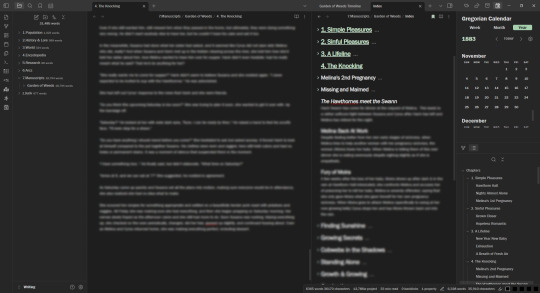
Second of all, just the ability to interface with so many aspects of your Vault at the same time; oh sure, Campfire lets you reference one element when you're writing in the Manuscript module, but what about Obsidian.MD letting you pop out an additional window which you can fill with split windows to your little hearts content? What about Obsidian's beautiful, sleek, informative sidebars on either side?
Third, the other writing plugins beside Longform, like the Word Sprint plugin, is so useful! Campfire Writing simply cannot compete to the plugins.
Fourth, Campfire is set up with this auto-zoom thing, and the panels you add to each element can be sized and manipulated, and unless you set the zoom to something other than "auto" it will keep shifting around on you when you move the panels on your elements. Then the main writing dashboard doesn't even have a zoom to set, so it will always shift around- this literally made me have a melt down because I really don't like horizontal scrollbars being present unless I'm actually using the horizontal scrollbar, and I was trying to get rid of it on the Dashboard. Adding a Set Zoom to the dashboard is not high on the priority list, I already asked in the Campfire Writing Discord.
Fifth- this brings me here. Campfire Writing is currently focused on their publishing platform, and reading platforms, and if you publish with them they offer that you'll get to keep 80% of each sale (which is more than KDP's promise of 70% [if conditions are met]) but here's the thing.......... Campfire's writing software is so janky and so barely-built in my opinion, like it's functionality is just so rigid, there's loading times between pages, everything is locked into their website/code and when it exports with the most basic of formatting and that's it. Seems to me they want to profit off of writers work and writers using their software without actually developing the writing software??? Because where it's at right now, it's not worth the price they're charging, and then they are also trying to encourage writers to publish with them-- where they'll have access to scraping even more money out of their users. I get that everything's a market, but this is absolutely absurd.
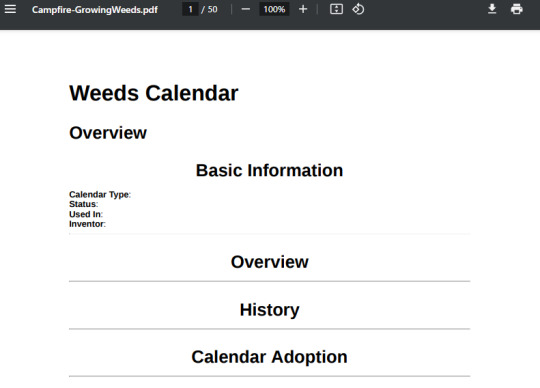
Sixth- the Files. As mentioned, everything you put into Campfire is locked into Campfire, when you export it, you get the barest formatting possible. But I can literally open my Obsidian.MD Vault folder on my computer and look at the actual files of my work. I can take that Vault, copy it, and back it up somewhere. My files are my files and they are not locked into a website/program that will only export in PDF/HTML/RTF, and honestly, so fucking plain. It doesn't even export the links I put between things, so anything where I used a Links Panel or used the @ feature is completely lost in the export. It can't even put the name and description? Really???
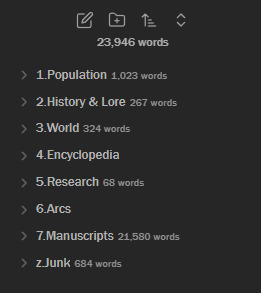
Seventh- Organization. I like my vault organized, nestable, and where I can kind of route to where I need. Campfire Writing's navigation just has a long list that stays long. I prefer the ability to make my navigation list compact; in the current vault, at the most compact it only has 8 things in the list.
Eighth- so the last thing I want to make damn fucking clear of is the writing dashboard. One might think that this is where Obsidian.MD falls flat- but actually, wrong. Closed something you need again in obsidian, well if you remember right away you can just hit ctrl+shift+t all together and it'll open the last tab you closed. In fact you can keep hitting that if you closed a bunch all at once to get them all back. The pinned elements? Bookmarks, easy. Notes? I use my Index from the Longform plugin for notes.
Ninth- the analytics. This is not a recommended plugin yet in my writing vault, as I haven't really made a template for it, but I love using the Contribution Graph Plugin, but I want to learn how to use the Heatmap Calendar Plugin. It requires some set up in Obsidian, but as the analytics in Campfire Writing often take a while to update anyway, it might just be worth it to do it yourself anyway.

Tenth- Campfire does not have the Obsidian.MD graph, or even fucking better, the Dataview plugin. Seeing those beautiful beautiful links between things!!!! Oh god yes!!!
In Conclusion:
I do not even feel bad about basically trashing Campfire Writing, if you're going to say a lifetime purchase of your software (that you can't even fully export from in a way that most other programs would import neatly with) is worth $420, it damn well better be worth $420. When I hit that export button I was at least expecting a .zip of each element separated so that if I chose to import it into Obsidian or Notion, they'd import as separate documents-- not just one??? That I get to manually decipher myself.
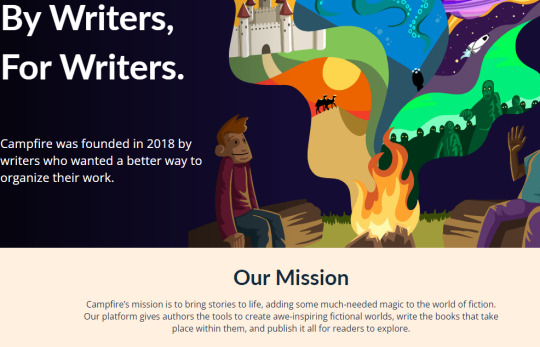
It is in my opinion that in the 6 years they've been around they've ceased to be for writers, and Campfire Writing exists exclusively to rob writers now.
If you want a better way to organize your work, Obsidian is it, hands down. Even at the game Campfire Writing wants to pretend that it's playing, a FREE application has outdone them in every metric.
#mine#writing#creative writing#writer#on writing#writeblr#campfire writing#obsidian.md#writing software
0 notes
Text
⚡️ | How to Customize WooCommerce Product Schema for Google Merchant Listings

✴️ Post: "How to Customize WooCommerce Product Schema for Google Merchant Listings"
❇️ Read Now 👇 Tap the link below to open
✳️ https://www.aiospark.com/how-to-customize-woocommerce-product-schema-for-google-merchant-listings?utm_source=Tumblr&utm_medium=fs-share&utm_campaign=auto-social
ℹ️ | More info: Unlock the full potential of your WooCommerce store with our detailed, no-plugin guide. Learn how to customize your product schema to meet Google Merchant requirements and increase your online visibility. 64c4656e130ff

2 notes
·
View notes