#blender video editing tutorial
Explore tagged Tumblr posts
Text
I will never learn to cut my losses with an animation because I would simply rather spend two hours re-learning blender just to get a 5 second shot
#I say ‘re-learning’ but I’m pretty sure it’s physically impossible to be ‘done learning’ blender#it’s by far the LEAST beginner-friendly software I’ve ever used#but like it can do pretty much anything lmao#high key feels like it’s made less for artists and more for programmers#like the thing I was doing wasn’t even that difficult it’s just that everything I needed was buried in like 20 layers of UI#I needed like 6 different tutorial videos#if you wanna learn blender really you just think of a project and then off to YouTube you go#i use it for video editing and the kind of videos I make has an upper limit on the shit you need to know how to do lol
8 notes
·
View notes
Text
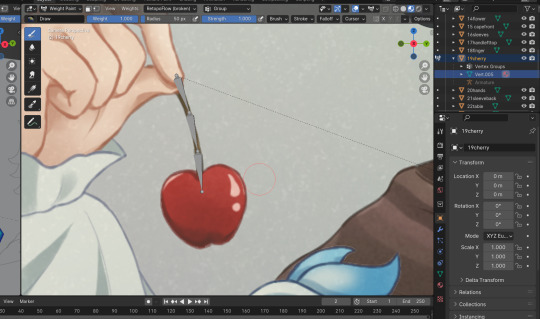
blender my misunderstood beast, why won't you parent the bone to the cherry mesh plane thing
#it took me a while to conquer materials I eventually did#I will too conquere bones and armatures and mesh deformations and whatnot#my wips#in the tutorial video they did automatic weights and it just worked :(#edit: oh apparently it changed in blender 4.0 that you press ctrl shift to select bone instead of just ctrl#ok alright lets try this again#edit 2: I think my problem was I selected the objects in the wrong order and parented the bone to the mesh
2 notes
·
View notes
Text
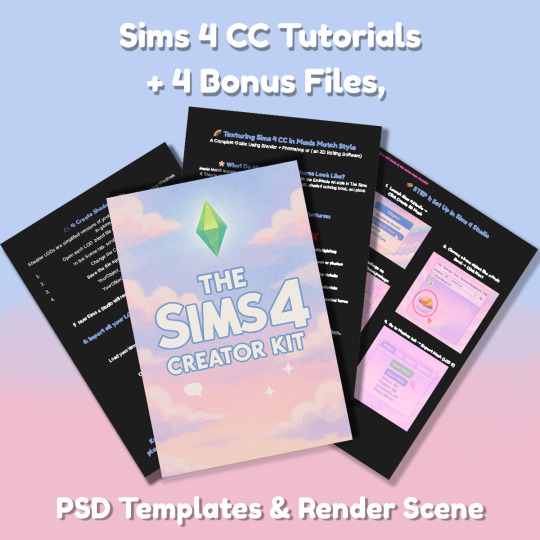
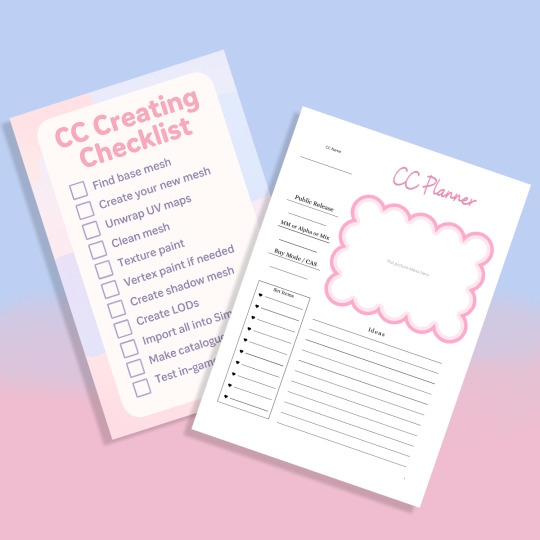
Sims 4 CC Kit — Make Your Own Lights, Decor, Clutter & Textures
Ever wanted to create Sims 4 clutter or decor CC but got stuck?
This kit is for you.
It’s a step-by-step guide that shows you how I make my own Sims 4 decor CC — lights, clutter, textures — in a way that I found works for me. You get guides, cheatsheets, templates, and my personal workflow that I’ve figured out through trial & error.
This probably isn’t the “proper” way of creating CC — but it’s how I learned, and it works and I use it every single time I create something new.
⚠️ Just to be clear:
This is a written tutorial kit, not a video or image course.
BUT — I’ve included some visuals, some screenshots & cheatsheets to help you follow along but its alot of written stuff. It would also be beneficial for you to have some basic knowledge of blender.
✅ What You Get:
Decor, clutter, lights CC Creation Guide
Shadow Mesh Tutorial
Mesh Cleanup Workflow
LOD Creation Steps
Maxis Match Texturing Cheat Sheet
Alpha Textures Basics
Vertex Paint for Lights Guide
Custom Thumbnail Tutorial
Normal & Specular Map Basics
Blender Basics Recap
Sims 4 Studio Quick Fix Cheatsheet
Blender Hotkeys Cheatsheet
CC Planner to organize your ideas
CC Creating Checklist
PSD Thumbnail Templates (Decor)
Blank Normal & Specular Maps
Blender Render Setup File for Catalog Thumbnails
Texture Tips & Tricks
🎯 Why You’ll Love This:
No fluff — real steps, real help
Written for beginners who know basic Blender but need a hand
Includes a little bit of visual guides, printables & templates
Saves you HOURS of googling random problems
Helps you actually finish your CC & get it in-game
🖤 This is for you if:
You know basic Blender stuff (grab, rotate, edit mode) Got 3D Models you want to put into The Sims 4
You want to make clutter, decor CC and lights (not clothes or CAS yet)
You’re tired of tutorials that make you more confused
PS: Accessories & Clothing Creator Kits are coming soon.
If you get stuck, you can always join my Discord
(link’s on www.simmerkate.com).
Get Here (xx)
181 notes
·
View notes
Text
youtube
NEW VIDEO TUTORIAL 🩷
After almost two years it's time for a new and improved version of my "How to make CAS CC" video. This time I will explain how to create a frankenmesh out of a jumpsuit and a dress for adult Sims! It's VERY beginner friendly so if you weren't successful yet with starting to make CC, maybe this one will give you the help you need!
All the topics I cover in this video below the cut:
00:00 Intro
01:00 Software
01:36 Downloading & Installing Sims 4 Studio
01:56 Downloading & Installing Blender 4.2
02:10 Downloading & Installing GIMP
02:20 Introducing Sims 4 Studio
03:03 S4S | Gathering assets to work with
04:09 S4S | Textures
05:12 Project Folder
05:34 S4S | Gathering assets to work with
07:10 Introducing Blender
10:17 Blender | Edit mode (Select, Delete, Wireframe)
12:38 Blender | Append second mesh (Proportional Editing, UV overlapping)
18:23 Blender | Join two meshes (Material, Merge)
20:03 Blender | Cleaning up the mesh (UV editing, Merge, Rip)
22:14 Blender | Cut number
22:43 GIMP | Making a texture (Select, Delete, Healing, Smudge)
24:52 Photoshop | Making a texture (but make it easy)
25:15 GIMP & Blender | Preview of the texture
25:43 GIMP | Making color swatches (Layers, Lighting, Fill tool)
28:33 S4S | Introducing the CAS area
29:15 S4S | Creating a package file
30:25 S4S | Importing all our assets
31:17 GIMP | Creating a shadow texture
32:24 S4S | The specular map
32:39 GIMP & Browser | Creating a normal map
35:58 S4S | Vertices & Polygons, LODs
37:02 Blender | Creating LODs
38:20 S4S | Categories (Tags, Allow for random, Gender restrictions)
39:36 S4S | Tuning tab (not covered)
39:47 Sims 4 | Results & Outro
434 notes
·
View notes
Text
STICKY POST: ULTIMATE(ISH) GUIDE(S) TO SIMS 4 CC-MAKING; OR, A COMPREHENSIVE COMPENDIUM OF TUTORIALS, INSTRUCTIONAL MATERIALS, & FELLOW COMPILATIONS OF A LIKEWISE NATURE
In which I list a fuckton of tutorials, guides, and lists of such, each written, curated, and crafted by people far more talented than I.
More will be added as I find them.
---
@teanmoon's CC Guides - Includes tutorials on cloning, uv_1, weights, bump and specular maps, bi-color hair, and a Blender Cheat Sheet. High poly 'creators' have little excuse to churn out high poly, non-optimized garbage when they can lean on bump maps. (I know those can only do so much for more complex meshes, but for objects, texture maps can do SO much heavy-lifting).
@vintagesimstress's CC Guides - Includes tutorials on using Blender to create objects and clothing, especially for people who are just getting started.
@eliavah's uv-1 adjustment tutorial. Haven't tried this myself yet, but after glancing through it, it's something I will surely want to keep bookmarked.
@simlaughlove's CC Tutorials List - Includes many tutorials handily laid out by category on everything from object texturing to CAS morphs.
@thefoxburyinstitute's Nav Page - This blog is nonstop Sims 4 resources for e v e r y t h i n g. READ THIS POST FIRST as a guide on how to actually... nav.
@simsresourcehub's Tags List - What it says on the tin.
Transferring Weights in Blender 3.3.1 - Over at Sims4Studio forums.
@trillyke's List of Tutorials - Good ones!
@sims4tutorials - *GRAND GESTURES*
@katverse's Huge List of Tutorials - Tutorials on eeeverything.
@thatsimslady's Massive List of Tutorials - 31 pages????? Damn.
@kouukie's Sims 4 CAS with Marvelous Designer Tutorial - YouTube video!
@rusticottage's Gifmaking Tutorial - I love Sims gifs tbh.
@cowplant-pizza' Boes' Editing Masterlist - Includes stuff for Reshade, PSDs, PS Actions, and how to use them.
@melonsloth's Deco Sim Tutorial - Using SimRipper
@depthofpixels's Deco Sim Tutorial - Using SimRipper
@azuhrasims' Guide to Posing Sims - Includes how to pose sims, and handy workarounds! Super great for beginners and longtime users.
@radioactivedotcom's Guide to Posing - Includes additional posing resources. NOT for beginners.
@madameriasims4's Add a Flame to Your Basegame Candle - Great for mood lighting and historical gameplay!
@syboubou's Making a Lamp Start to Finish - a video tutorial
MORE BELOW:
Adding Lit DST to Fireplace
New image ref for default overrides
Make an RGB Spec for Objects
Bake a shadow onto your object in Blender
Linking all bedding to a single frame
Cutouts for Doors/Windows/Archways
Making objects see-through/glass
Making lamps light correctly
Give an object transparency (add an alpha)
Make a candle w/ multiple flames
Change LOD viewing distance
942 notes
·
View notes
Text
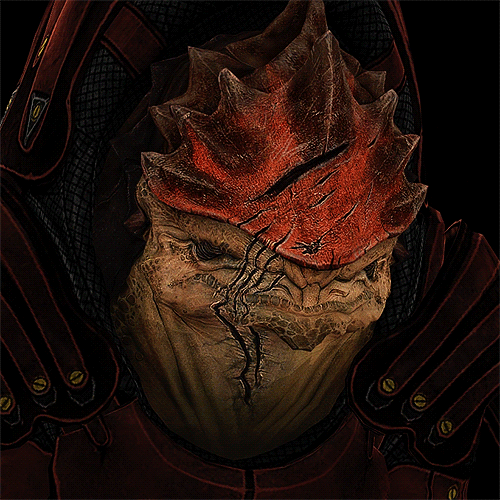
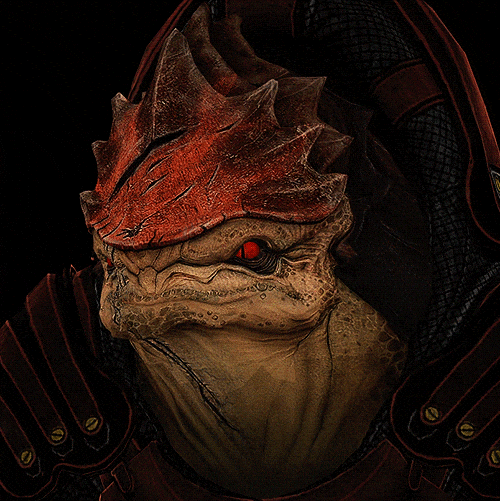
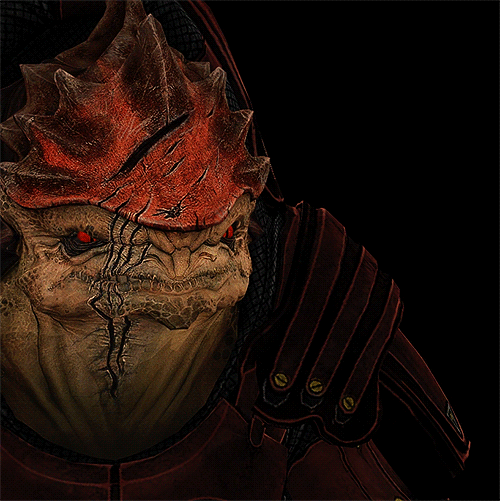
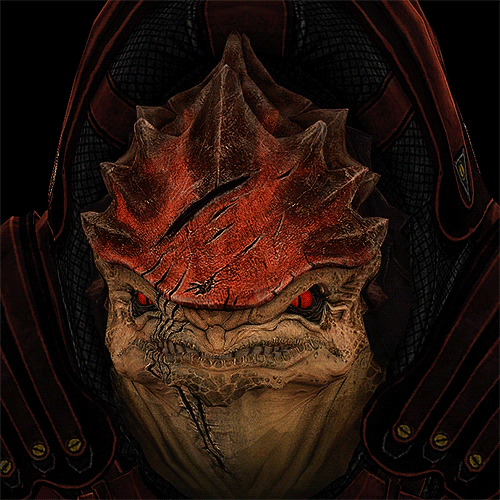
[CAS Previews]
Improving my Wrex conversion for the Sims 4. I did this one a while ago already, but never shared him. The face animation is new, I've been working on that for some days now.
Edit: I'm currently working on various projects (including Wrex ofc), but especially with texture paint in blender to achieve better skin quality for certain sims. It's a lot of work, so I'll be posting less at the moment and just focus on these things, and learn new stuff. Most of my free time actually consists of learning, either with tutorials or by myself.
You can still expect some previews every now and then.
-----
TO DO LIST AND ACTUAL PROJECTS
• Rework of already converted stuff.
• Adding facial animation to various characters, and lighting effects to armor/outfits if needed.
• Re-creating some skins with Blender using texture paint.
• Converting a bunch of Dark Souls/Elden Ring armors + characters. I'll absolutely try to do Blaidd and Ranni.
• Converting remaining Silent Hill 2 Remake outfits.
• Also converting various other characters from different video game franchises.
55 notes
·
View notes
Note
hello!! I love your art and I saw your gifs and animations and I wanted to ask what’s your process for animating? I was a bit curious because I wanted to learn how to do something similar to that lol, you don’t have to answer of course! I was just a bit curious
Thank you so much!!
It depends a little bit on the animation, but all of them involve either blender or procreate and sometimes some video editing
for something simple procreate is all i need, everything is done inside it using the built-in animation tool with a bunch of layer groups
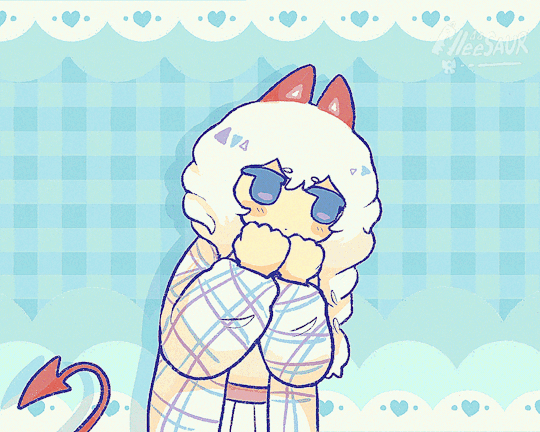
for something with tweened motion parts i draft/cut parts in procreate then use blender to make it! I wrote a small tutorial here and a video about it here.
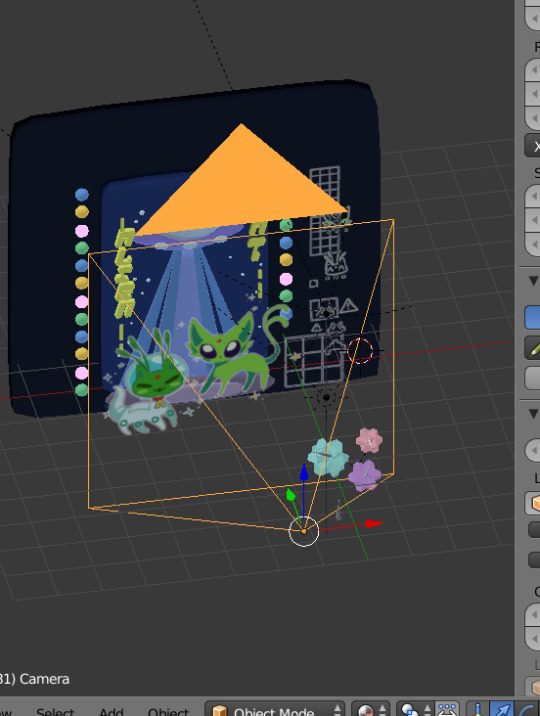

for the butcher meatku short vid, i made a bunch of small assets and then used a video editor to put them all together
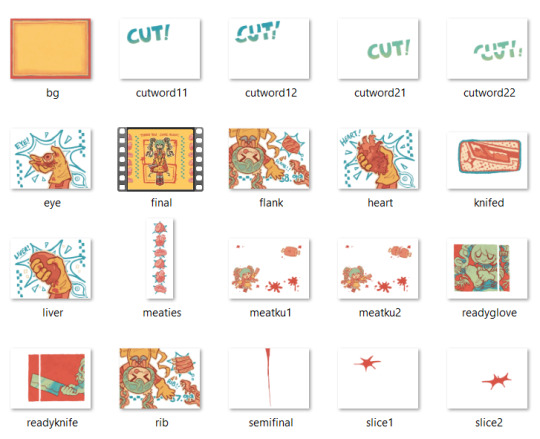
sometimes i throw the gif into an editor as well to posterize or sharpen it up a little bit.
Hope that helps!
180 notes
·
View notes
Note
i still think about your ares edit almost daily - the one where he’s 💦 wet 💦 - and i know you mentioned that you were trying out some new things from tutorials
if you don’t mind… what are some of your fave blender tutorials/tutorial makers?
THE EMOJI I'M DEAD
ok so i have like a combobulation of knowledge and i've tested out cycles and eevee! i don't have a preference just yet because they perform different things, i think of it more like using a pen or a pencil, it just depends on the occasion! but here's a list of different tuts, tut makers and even a discord!
⋆。°✩ the first is @nepotisim's blender haven discord! there are different tutorials as well as a help section but you can learn finer details!
⋆。°✩ i used this video to introduce me to rendering and the basics. once i was comfortable, i followed this video and it's just a tad bit more in depth!
⋆。°✩ @salemssimblr has a tumblr dedicated to blender tut/tips and tricks! I learned about environmental lighting here! Ash has also been super helpful in any questions I've had!
⋆。°✩ @sikoi has a speedrun edit! it's cool to see everyone's process
⋆。°✩ @missatan has a skin tutorial as well as a bunch of other tutorials!
⋆。°✩ also! i just stumbled upon @wistfulpoltergeist's tutorials!
also also! a big thank you to everyone listed in this ask! ˗ˋˏ ♡ ˎˊ˗
#i feel like learning blender has been#like a little patchwork blanket where each piece is just a little portion of knowledge i picked up from someone#it's been so cool to see#creative process#asks
50 notes
·
View notes
Note
Hiii!! How do U model in blockbench, are there any tips you've got for beginners because I really like the stuff you've made in it!!! <33
Thank you so much, anon!! 🥹🥹🥹
I'll probably go around to making a beginner-friendly blockbench tutorial in the future haha (im still a beginner myself)- but I do have two video recommendations (both around 15 minutes)!
If you're just starting off, I highly recommend this one, which models a pokeball while going over basics + model texturing (they use the "draw directly on 3d model" texturing method, which I use for all my blockbench models)
And for model rigging, I recommend this video made by the same person! It's a super quick modeling process video that goes over tips w/ how to create models specifically for rigging/animation!
As for beginner tips from me, I'd definitely say that if you're just starting off using blockbench, start with something simple- like a few simple-shaped meshes & texture whatever you like on it! Just to get a feel with how everything works before modeling characters, items, backgrounds, etc
And what helped me a lot was that block's interface/layout was a lot easier for me to focus on the essentials that i frequent - in other words, the interface feels i lot more in-your-face/easier-to-read for me than complicated ones like blender or maya that makes me feel overwhelmed & going "omg what is what and which is which??? WHERE DO I START??? 😭😭😭" by the layout asdfghj-
The parts circled (squared?) in red are the only things I use (in Edit mode):
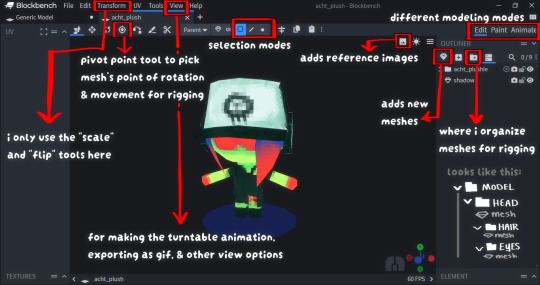
82 notes
·
View notes
Text
Yuhh get into it!!!
I made a BEN mmd model! Here's how to use it and or make your own model ヽ(´▽`)ノ
Here's the vroid file! Both of the files are the same, so pick whichever you prefer. I added two in case one file doesn't work. If there's an issue please let me know!
https://www.mediafire.com/file/g188jtmismsnf01/Behavioral+Event+Network.vroid/file
https://www.mediafire.com/file/vifmafoanscfw36/Behavioral+Event+Network+vroid+model.zip/file
You can do whatever you want with the model, have fun! For those interested in making their own models, Vroid is free! It's used for vtubing and stuff, so the uses are endless! You can also use blender (yes, it's free) to make MMD models as well.
I compiled a list of both the written and video tutorials I used for MMD. This also includes motion files and other things for animating.
How to download mmd:
https://learnmmd.com/downloads/
https://www.youtube.com/watch?v=boFDkuqMLDI
How to convert a Vroid file (vrm) to pmx:
https://learnmmd.com/http:/learnmmd.com/convert-vroid-studio-to-mmd-with-one-click/
https://bowlroll.net/file/267190
https://www.youtube.com/watch?v=VnQXq3EAmYI (don't worry about the pmx editor unless you want to do more specific edits to the model. If you're interested here is the link: https://www.deviantart.com/inochi-pm/art/PmxEditor-vr-0254f-English-Version-v2-0-766313588)
The Happy Hands:
https://www.youtube.com/watch?v=Yf-wZ21zmOo
Extra - MMD sample animation:
https://www.youtube.com/watch?v=CKccnq2aD3A
The Disappearance of Hatsune Miku:
https://www.youtube.com/watch?v=93bnn3aZwxc
https://www.youtube.com/watch?v=8b_J0WfX_2U
https://www.youtube.com/watch?v=93bnn3aZwxc
https://www.deviantart.com/merodythann/art/World-Snow-download-488177446
Get down/geddan meme:
https://www.youtube.com/watch?v=r48-cyVII_k
https://www.youtube.com/watch?v=lKHAQPVeIsE
How to export mmd videos:
https://www.youtube.com/watch?v=vBVL2sLWxIE
I used this site to convert the avi files to mp4. You can also use windows movie maker 7 and I'm sure there are apps for this too.
https://cloudconvert.com/avi-to-mp4
When it comes to learning MMD the most important thing is to be patient and read the instructions throughly!
#DO THE RP10 DANCE😝😝#the way all the video files i wanted to attach are too big💀💀ill just post em separately#behavioral event network#ben drowned#ben drowned arg#mmd
41 notes
·
View notes
Note
hihi!! i wanted to ask how you learned to make cc, specially clothes! your stuff is always so so nice and im just very curious!
Hey 👋🏽
I'm self taught mostly. I learned how to do recolors first and then made my way to mesh edits. I was really slow at learning blender cause there wasn't many tutorials that I could easily follow (most of them were written and several years old, I learn best visually) it took probably 2 years for me to fully grasp what the heck I was doing in blender through trial and error. I had to watch a lot of videos and read through old forum posts for knowledge on uv_1 maps, weight transfers, vertex paint, etc.
After that I learned a little bit of Marvelous Designer but that program never really did it for me, rarely would anything come out right and eventually I would spend hours in blender trying to tidy up the meshes. Nowadays I mesh everything by hand, I like it better and I have more control over what goes where. I still have old MD meshes but idk if or when I'll go back to them.
20 notes
·
View notes
Text
on splatoongamefiles i posted about learning blender and am a good example in being slightly below average. instead of being a master at it in like a month like everyone brags about, i first download blender 10 years ago, and still to this day i don't consider myself really good at it, but i absolutely love seeing my progress anyway








it wont take 10 years to get decent at blender reminder i was like 9 when i started and i took a couple year-long breaks. the blender 2.8 update made things a lot more user friendly, and there has never been more content and tutorials and support for it than there is right now; start blender today.
(also included are tools for 2d animation, video editing and VFX tools, sculpting, and more; theres a lot of cool shit)
49 notes
·
View notes
Text

blender lighting tutorial + tips.
requested by @thecrimsonsimmer + recommended viewing: youtube video one, two, three, and four. this post will be dealing with newer versions of blender (2.8+) and cycles since that's what i'm more familiar with + commonly used for rendering. this is coming from me as an artist with some dabbling in photography and things i've learned in college!
references and setting the mood
are you basing your render on an existing photo? study the light source and what direction it's coming from: that's what's going to tell you your set up for a similar effect. if you're not basing it on an existing piece, a good start is knowing How you want to set your subject (your sim) up - do you want them to be in the spotlight? are they in a specific environment that has neon lights? are you going for moody or something fresh, bright? definitely look up colors and their meaning (color theory, movie screencaps, etc.) to create a stronger image!
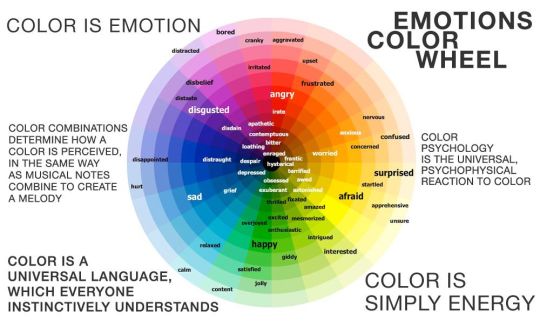
using resources to start the set up
it's always a good thing to mix your tools with different communities, such as the art community! many have lighting tools to figure out how to color their subject, such as this free-to-use head figure that depicts where the lighting source should be placed.

there's also the photography community and teaching people how to set up their lights for certain setups. video three and four linked in the beginning are from photography viewpoints.
spot? area? point? sun?
let's think of the lighting types as objects - a spot is like a plain lightbulb, area is a reflective sheet, spot is a flashlight, and the sun... well is the sun!
a spot is similar to an area light, but triangular/a cone. think of a helicopter search light, it's focused on a small area with the most light concentration. these can be used for lamps with lampshades, car headlights, or a lighthouse.
an area light is great for lighting up technology. a phone screen, tv screen, tablet, anything that's an LED screen emitting from a surface. the light is not as concentrated as a spot and is meant to cover more flatly (hence the rectangular source)
a point is best used for small pops of colors such as candlelight, lamppost, lightning bug tail, etc. a small source that has nothing covering it.
a sun covers the entire area and can be used as the overall mood setter. it can create filter over the entire render by just shifting the color like you would see in a movie. you'll be given a line with a sun light that gives the direction of where the sun is coming from. basically a spot light just on a much larger scale LOL.
power + coloring

this screenshot is mostly what you'll only use to start off with. watts is the unit of measurement and the higher you go, the brighter the light will be. examples with a white colored point light 10W-20W: general portrait lighting 30W-50W: bright source, close flashlight for example 60W+: blinding
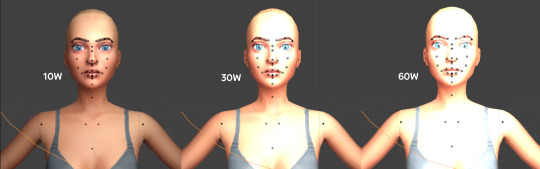
coloring is just like the system for in game lights for ts4. shift it to whatever you want it to be (click the white bar, that's the color preview) and mess around with the vibrancy. the darker, more intense color, the less it's going to appear on the sim.

closeness and intensity
similar to what's shown in the head lighting tool shown earlier, the closer the light is, the more that specific area is lit up. go too close and your sim could be completely washed out. it helps to change the size of the light (change with the radius slider) to better imitate what you're wanting. the larger the radius, the more diffused and softer the light source will be. close + small = very clear of the light source shape, can obviously tell where it is in relation to the subject far away + large = soft lighting, more of a hazy lighting of the color you choose.


to quickly adjust the light, press "G" and hold down your middle mouse button to adjust which axis you'd like to edit along. green is the x-axis, blue is the y-axis, and red is the z-axis. you can also press "G" and type the letter of the axis you want to use. drag the mouse to change the placement on that specific axis to however you want. if you want to freely edit the placement, just press "G" to move it out of the axis bounds.
world lighting
take this step as setting your canvas color before you start painting. in order for the values to look their best, change the world color to the same hue of the color you are mostly using. for example, this is set in a red-toned environment:


this is essentially changing the cast shadow onto the sim. the default is gray and will muddy up your undertones if not changed properly. for this instance, if you were to still use the same red point light in a gray world color it'd look like this:

of course, this will be based on if you have an environment image or not that can affect your lighting overall. this post is based on the fact there is no environment image and what not! if you need a visual demonstration on how to mess with the world lighting, check out this short video.

i hope that helped anyone beginning to render or wanting to light up your own scenes! i'm no rendering expert, but here's some of the helpful tricks i've learned and collected over the years<3 if you have any other questions feel free to send an ask!
#ts4 blender tutorial#sims 4 blender tutorial#ts4 render tutorial#sims 4 render tutorial#lighting tutorial#lyko posts#tutorial#long post
242 notes
·
View notes
Text
It's finished! This tutorial took way too much time to make and that's why I really hope you like it! Also, thank you so much for 500 subs 💕
The 25 minute long video covers all the topics you need to make a mesh edit of a The Sims 4 hair from the beginning to the end. And the best thing is: you don't need any experience with Blender or Sims 4 Studio. I explain everything step by step. And if I am too fast, you can pause the video or repeat a step.
Some interesting keywords (even for non-beginners): blender controls, proportional editing, uv map changes, hat chops, bake shadow map, create LOD's
198 notes
·
View notes
Note
how do you get such amazing skin texture in blender? love your blog so much btw
Thank you! 🩵
The short answer is what I’ve been telling everyone who asks which is Surface Blur in Photoshop. The long answer involves this Golyhawhaw tutorial lmao.
+ A random video of me editing Donny's skin in real time:
#skinblends!#i did this w a mouse for no reason#i literally have a drawing tablet i couldve used#but this way is kinda therapeutic for me#so don't tell me easier ways to do it! 😭#the base skin is by khadijah551 btw im jus editing over it#ask#anon
91 notes
·
View notes
Text
Hello I kept forgetting to make this.
I've been needing an excuse to have a little resource of links and stuff for art. Cause my ADHD ass keeps forgetting. So I'm making it a post. I should mention most of my links are going to be 2D animation related because that's what I went to school for.
This is by no means exhaustive list. Feel free to reblog/reply with your own resources. They don't gotta be animation specific for the record.
The Big Ones:
PuccaNoodles' Compiled Animation/Art Resource Sheet https://docs.google.com/spreadsheets/u/1/d/e/2PACX-1vQngQS6OcnUHJu9ldZoCva9749YW-dhaqfkbZtwu8Qw58rmYZeSCnye-lTQ8hT4dIi4q0Wdn3LK8ZZl/pubhtml Massive database for free and paid stuff. Ranging from foundational art, figure drawing, animation such. Lot of stuff.
ANIMATION WRITING RESOURCES https://docs.google.com/document/d/1DV030qteYcYmOIhn-VlD_N98kXJmMnM3stPVGD9emFI/edit
Animation/VFX/Game Industry Job Postings https://docs.google.com/spreadsheets/d/1eR2oAXOuflr8CZeGoz3JTrsgNj3KuefbdXJOmNtjEVM/edit?gid=0#gid=0
https://www.animation-festivals.com/ Hub having links to various worldwide film and animation festivals.
Animation groups: The Animation Guild https://animationguild.org/
Rise Up Animation https://www.riseupanimation.org/
Black N' Animated https://blacknanimated.carrd.co/
Queer TAG https://qtinanimation.carrd.co/
Stuff I Think Be Neat: Studying Storyboarding on a Budget: https://docs.google.com/document/d/1rtJQ7teHzWNmfJANr1RW6xE66jRu0TIKO-fB0VZhIN4/edit Mix of paid/free resources for animation storyboarding.
How To Animation Production: https://howtoanimationproduction.thinkific.com/ Paid class. Have not tried it myself but it looks worthwhile.
https://archive.org/details/gottfriedbammesdernacktemensch_201911/Andrew%20Loomis%20-%20Creative%20Illustration/ (has nudity)
Whole assortment of figure drawing books.
https://archive.org/details/morpho-fat-and-skin-folds_202307 (has nudity)
The Morpho series in general is pretty recommended for figure drawing stuff. But this especially is nice because plus-sized people do tend to get shafted when talking about anatomy.
http://www.madwomb.com/tutorials/BlenderIntro.html Free Blender tutorials.
Frank Summer https://www.youtube.com/playlist?list=PLcaJvhWPggHLsJ_5inYFFG7rJ08QAXAuZ Kyu-bum Lee https://www.youtube.com/playlist?list=PLmKGo-WEvo1pJlCH22OSlpKwoDM5H-a-H ZeBirdBrain https://www.youtube.com/@ZeBirdBrain/playlists Animation tutorials for ToonBoom and also general stuff. Zebirdbrain in particular has a TON.
https://learn.toonboom.com/modules Toon Boom also has tutorials of their own if you're more a reader.
Every Frame A Painting https://www.youtube.com/playlist?list=PL2w4TvBbdQ3sMABf317ExCob_v6rW2-4s Film analysis channel that I also recommend if you're looking into animation.
Buncha scans for Anime and games production stuff. https://setteidreams.net/
https://x.com/Studio_Meraki_/status/1756703590251393210 After Effects anime compositing tutorial. https://drive.google.com/file/d/1iPrRI2mhARpgZC_FZso5BWNjlROxq8FM/view Link to pdf.
https://www.youtube.com/@MotionActorInc/videos TONS of motion acting videos. If ya like your sword and fistcuffs well here ya go.
https://sound-effects.bbcrewind.co.uk/ Hey did you know BBC has ton of sound effects free for personal use?
https://www.ubu.com/sound/ Resource for sound art.
https://sites.google.com/site/tvwriting/ Archive of TV scripts.
Resources I don't got on me but are incredibly needed: "Hello, I am looking to do freelancing/contract work. How do I do my taxes?" Honestly business/legal advice in general is direly needed. I genuinely think any art curriculum should have at least one required business class because holy shit it is a major gap.
Also advice for animation jobs outside of TV/Film/Video Game animation. I know those are the things people think of when they think of animation, but it's also easy to get pigeonheld into thinking those are the only jobs (or the only *real* jobs) out there.
24 notes
·
View notes