#cmd commands
Explore tagged Tumblr posts
Text
10 important CMD Commands
1 note
·
View note
Text
youtube
अपने कंप्यूटर में इंटरनेट की स्पीड कैसे बढ़ाये ? Net Ki Speed Kaise Badhaye CMD Se | By Sachin Sharma
#Net Ki Speed Kaise Badhaye#cmd commands#cmd tricks and hacks#internet speed kaise fast kare#internet speed booster#internet speed test#windows 10 internet speed up#windows 10 internet settings#windows 10 internet slow#how to increase net speed in computer#Internet ki speed slow hai#network#technology gyan#net speed#airtel#network improve#Youtube
0 notes
Text
DISCORD MIMU BOT (2023)
SOME embed cmds with explanation :O
{server_name}
server name will appear in the embed
{server_icon}
add this in
thumbnail
main image
author image
footer image
for server pfp to appear in the embed
{server_owner}
the user of the server owner will appear in the embed
{server_createdate}
server creation date will appear in the embed
{server_membercount}
how many server members (including bots) there are will appear in the embed
{server_membercount_nobots}
how many server members (NOT including bots) there are will appear in the embed
{server_randommember}
a random member in the server will appear in the embed
{server_boostcount}
how many boosts there are in the server will appear in the embed
{user}
pings the user ( ex. @.example#0001 / @.example )
but shows the users id if used in author/footer
{user_tag}
shows the tag and the username, IF the user has a tag ( ex. example#0001 ! this will not ping/@ the mentioned user ! )
{user_name}
shows the username only ( ex. if the user has a tag : “example#0001” it’ll show “example”, for the username update it’ll just show the user now ! this will not ping/@ the mentioned user ! )
{user_avatar}
can be only used in
thumbnail
main image
author image
footer image
for a users pfp to appear in the embed
extra : [text](link)
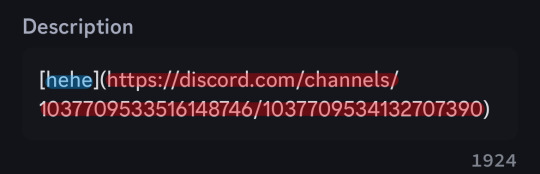
after inserting it, it’ll turn blue and you’ll be able to click on it which will open the link :3 ( ! any link is possible as long as its in an embed, same thing for the word or emoji since its also possible ! )
( 2024 update : you can use this outside an embed now chat!!!! )
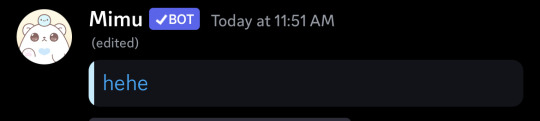
#<3#discord#foryou#server#discord server#discord mimu bot#mimu#mimu bot#bot#bots#bot help#bots help#commands#cmds#bot cmds#bot commands#bot command#bot cmd#bots cmds#bots cmd#discord stuff#discord bots#discord bot#discord bot help#mimu bot help#mimu bot cmds#mimu bot commands#embed#mimu embed#mimu bot embed
173 notes
·
View notes
Text

Do you think you can recover that?
#i drew kori again! cant believe its been over a month since i last drew her ;-;#drawing#artists on tumblr#drawings#manga#anime#artist#mangaka#rkgk#original character#original character art#oc#oc art#ocs#oc artist#kori omoide#command line#cmd#poisoners city#poisoned memories#poison world#myrios series#technology#tech#glitch
12 notes
·
View notes
Text
Microsoft can suck my dick, they can choke on it in fact, but my very valid resentment aside;
Please don't fall for it. Even if your PC tells you you are not eligible for Windows 11—you can download, install and run it just fine. And you should once WIN 10 isn't continued anymore.
The upgrade is not any harder than if Microsoft wasn't such a bitch, and you most definitely do not need a new end device simply because they would like you to buy one.
I am testing it on an 8-year-old "throwaway notebook" rn (trust is good, control is better), that is not eligible for the update based on their own claims and I'm having absolutely no issues whatsoever.
#daemon's ranting#literally all you need is the iso#which you can download on Microsofts own page#and one singular cmd command#3 if you feel frisky and want a go at being hackerman#microsoft really is so fucking scummy for this#i do adore how windows also claims my tower isn't eligible for an upgrade#yk the one i completely redid last year with 48gb ram 2tb storage a gpu with 16gb ram one of the latest msi mbs and a new processor#aka the thing that had everything but its power supply redone#and runs smoother than butter#but isn't eligible#its a fucking joke#microsoft windows
4 notes
·
View notes
Text
How to Check Speed of SSD & HDD using CMD | SSD और हार्ड डिस्क ड्राइव की स्पीड ऐसे चेक करें 🔥🔥🔥 Watch video on TECH ALERT yt https://youtu.be/B2LQWYTeL4A If you want to check the speed of your disk drive (be it an SSD or an hard disk drive) you can check it easily using the Command prompt without installing any third party app. You just need to use a small WINSAT command to do so.
TechAlert #howto #shorts #technology #youtubeshorts #instagram #reels #reelsinstagram #reelsfb #reelsvideo #reelsviral #viralreels #instalike #l #instadaily #likeforfollow #picoftheday #followers #smile #likeforlike #shorts #Youtube #reelsinstagram #shorts #youtube #SSD #HDD #CommandPrompt #CMD #Winsat
#How to Check Speed of SSD & HDD using CMD | SSD और हार्ड डिस्क ड्राइव की स्पीड ऐसे चेक करें 🔥🔥🔥#Watch video on TECH ALERT yt#https://youtu.be/B2LQWYTeL4A#If you want to check the speed of your disk drive (be it an SSD or an hard disk drive) you can check it easily using the Command prompt wit#TechAlert#howto#shorts#technology#youtubeshorts#instagram#reels#reelsinstagram#reelsfb#reelsvideo#reelsviral#viralreels#instalike#l#instadaily#likeforfollow#picoftheday#followers#smile#likeforlike#Youtube#youtube#SSD#HDD#CommandPrompt#CMD
2 notes
·
View notes
Text

1 note
·
View note
Photo
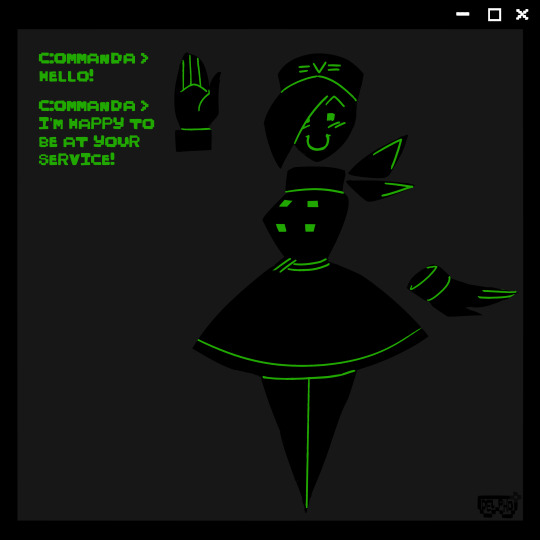
command prompt girl! her name is C:ommanda
#delpho art#digital art#art#digitalverse#cyber#digital#terminally online#c:ommanda#command prompt#cmd
1 note
·
View note
Text

how it feels to do homework whose deadline is still pretty far away but you wanna advance on it so you don't have to work more later
#chatter#i am so so so smart#anyways i love cmd. cmd is my friend#except with the fucKING XCOPY COMMAND WHICH I CANT GET TO WORK PROPERLY EVEN AFTER DOING /? AND REREADING THE CLASS GUIDE#WHY DO I HAVE TO WRITE THE PARAMETERS FOR XCOPY *BEFORE* THE ROUTES???? WITH ANY OTHER COMMANDS THE PARAMETERS GO AT THE END#ARRARGHRGHHGARHGHRHARGHRHGHRAHGHRAG#otherwise i'm like 🥰🥰🥰 about learning commands
1 note
·
View note
Text
Book 61 of 2024 (★★★★)

Title: Fading Away: An Aging Vietnam Infantry Veteran's Remembrances Authors: Charles Schwabe
ISBN: 9781495445149 Rating ★★★★ Subject Books.Military.20th-21st Century.Asia.Vietnam War.US Army.Advisor
Description: An aging Vietnam infantry veteran's remembrances of two combat tours to Vietnam, firts to advise South Vietnamese Army units and them to command an American infantry rifle company. The author examines why he went and his emotions in looking back.
My Review: Fading away is an interesting book of two tours in Vietnam, with a good part of it spent in the safety of the rear areas as a staff officer. His first tour as an advisor is the highlight of his writing, as he gives you both a sense of the Vietnamese people he worked with, the ones he befriended, what life was like in the village he was assigned, and the ups and downs of being an advisor to them.
His writing really shines when he tells the story of the old man in the river, and of some of the patrols and incidents that occurred. His ability to paint the scene, tell the story, and impart the emotional aspects of it really do come through the page well. There is one scene about witnessing an incident that hangs heavy over the entire book once you've read it, and I think the author did a good job in sharing that incident from his perspective.
His second tour with the 82nd is almost more about caretaking and the cast of characters he encountered, whether it was his own boss or the ARVN Airborne unit leader he was attached to. It was stories about the theft of a jeep, and little things like that that stood out, with not much else of note in that quiet time.
I really vacillated between giving this book 3 or 4 stars as I tend to think 3 should be for a decent book, 4 for a good book, and 5 is incredible/transformative. This book is a pretty decent read, enjoyable, and well written, but the stories about the FAC, about the old man, and a few others I find are staying with me long after I've finished the book, so I'm elevating it to a 4 with the caveat that it's just bits and pieces that really make it stand out from a normal 3.
#Book#Books#Ebook#Ebooks#Booklr#Bookblr#History#Military History#NonFiction#War#Vietnam War#Tags FAC#US USA 82nd Airborne Division - All American#US USA United States Army#VNM An Xuyen Province#VNM Cau Mau Peninsula#VNM Cau Mau Province#VNM IV Corps (Vietnam War)#VNM RVN ARVN Airborne Division#VNM RVN ARVN Army of the Republic of Vietnam#VNM RVN ARVN RF/PF Regional Forces/Popular Forces (Vietnam War)#VNM Saigon#VNM Saigon - CMD Capital Military District (Vietnam War)#VNM Saigon - MACV Headquarters (Vietnam War)#VNM US MACV Advisory Team 59 (Vietnam War)#VNM US MACV Advisory Teams (Vietnam War)#VNM US MACV IV Corps Advisory Team (Vietnam War)#VNM US MACV Military Assistance Command Vietnam (Vietnam War)#VNM Vietnam#VNM Vietnam War (1955-1975)
0 notes
Text
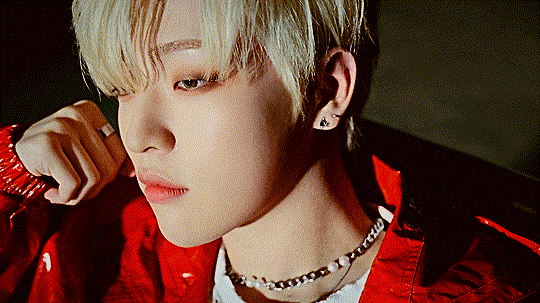
made this in the command line with prev tutorial giggles. it's super basic colouring because i'm still figuring out ffmpegs filters but i had sooooo much fun with this
#speaking.txt#technically the tutorial was for shell so i had to adapt some of the commands but i figured it out despite having super minimal cmd knowled#the most i do in cmd is yt-dlp so 💀
0 notes
Text
Run .msi-files
most .msi-installations don't run just by double clicking them.
you need to run them through the command-prompt
open the startmenu, in the search field write "cmd" and hit enter
right click on the icon of the msi, choose "copy filepath"
write in the command-prompt: msiexec /i and paste the filepath, including quotes hit enter
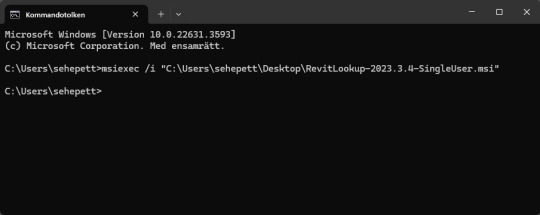
1 note
·
View note
Text
CoPilot in MS Word
I opened Word yesterday to discover that it now contains CoPilot. It follows you as you type and if you have a personal Microsoft 365 account, you can't turn it off. You will be given 60 AI credits per month and you can't opt out of it.
The only way to banish it is to revert to an earlier version of Office. There is lot of conflicting information and overly complex guides out there, so I thought I'd share the simplest way I found.
How to revert back to an old version of Office that does not have CoPilot
This is fairly simple, thankfully, presuming everything is in the default locations. If not you'll need to adjust the below for where you have things saved.
Click the Windows Button and S to bring up the search box, then type cmd. It will bring up the command prompt as an option. Run it as an administrator.
Paste this into the box at the cursor: cd "\Program Files\Common Files\microsoft shared\ClickToRun"
Hit Enter
Then paste this into the box at the cursor: officec2rclient.exe /update user updatetoversion=16.0.17726.20160
Hit enter and wait while it downloads and installs.
VERY IMPORTANT. Once it's done, open Word, go to File, Account (bottom left), and you'll see a box on the right that says Microsoft 365 updates. Click the box and change the drop down to Disable Updates.
This will roll you back to build 17726.20160, from July 2024, which does not have CoPilot, and prevent it from being installed.
If you want a different build, you can see them all listed here. You will need to change the 17726.20160 at step 4 to whatever build number you want.
This is not a perfect fix, because while it removes CoPilot, it also stops you receiving security updates and bug fixes.
Switching from Office to LibreOffice
At this point, I'm giving up on Microsoft Office/Word. After trying a few different options, I've switched to LibreOffice.
You can download it here for free: https://www.libreoffice.org/
If you like the look of Word, these tutorials show you how to get that look:
www.howtogeek.com/788591/how-to-make-libreoffice-look-like-microsoft-office/
www.debugpoint.com/libreoffice-like-microsoft-office/
If you've been using Word for awhile, chances are you have a significant custom dictionary. You can add it to LibreOffice following these steps.
First, get your dictionary from Microsoft
Go to Manage your Microsoft 365 account: account.microsoft.com.
One you're logged in, scroll down to Privacy, click it and go to the Privacy dashboard.
Scroll down to Spelling and Text. Click into it and scroll past all the words to download your custom dictionary. It will save it as a CSV file.
Open the file you just downloaded and copy the words.
Open Notepad and paste in the words. Save it as a text file and give it a meaningful name (I went with FromWord).
Next, add it to LibreOffice
Open LibreOffice.
Go to Tools in the menu bar, then Options. It will open a new window.
Find Languages and Locales in the left menu, click it, then click on Writing aids.
You'll see User-defined dictionaries. Click New to the right of the box and give it a meaningful name (mine is FromWord).
Hit Apply, then Okay, then exit LibreOffice.
Open Windows Explorer and go to C:\Users\[YourUserName]\AppData\Roaming\LibreOffice\4\user\wordbook and you will see the new dictionary you created. (If you can't see the AppData folder, you will need to show hidden files by ticking the box in the View menu.)
Open it in Notepad by right clicking and choosing 'open with', then pick Notepad from the options.
Open the text file you created at step 5 in 'get your dictionary from Microsoft', copy the words and paste them into your new custom dictionary UNDER the dotted line.
Save and close.
Reopen LibreOffice. Go to Tools, Options, Languages and Locales, Writing aids and make sure the box next to the new dictionary is ticked.
If you use LIbreOffice on multiple machines, you'll need to do this for each machine.
Please note: this worked for me. If it doesn't work for you, check you've followed each step correctly, and try restarting your computer. If it still doesn't work, I can't provide tech support (sorry).
#fuck AI#fuck copilot#fuck Microsoft#Word#Microsoft Word#Libre Office#LibreOffice#fanfic#fic#enshittification#AI#copilot#microsoft copilot#writing#yesterday was a very frustrating day
3K notes
·
View notes
Text
Windows Control Panel Commands Lines
In the vast landscape of Windows operating systems, mastering the Command Line can be a game-changer for users seeking efficiency and precision in system management. One powerful aspect of the Command Line is its ability to access various Control Panel applets seamlessly. In this article, we’ll delve into a comprehensive guide on Control Panel commands, providing users with a handy reference for…
View On WordPress
0 notes
Text
youtube
How to Create User Account By CMD | Laptop | Desktop | Windows 10,8,7 | In Hindi | By Sachin Sharma
#change user password cmd#delete user cmd#add user to admin group#add user command prompt windows 10#computer me user account kaise banaye#windows10#windows 8#windows 7#Create a New User#Guest User Account on Windows#new user account#how to create user account in hindi#account create#how to create user account in windows 10#what is a local user account and how to create it?#create an administrator account in windows#how to set up limited user accounts in windows 10#Youtube
0 notes
Text
Linus Commands
Linus Commands Linus Commands

View On WordPress
0 notes