#css button hover animation
Explore tagged Tumblr posts
Text

CSS Button Hover Animation
#css button hover animation#html css buttons#css buttons#html css#css#html#learn to code#css3#frontend#code#css animation#css animation examples#css animation snippets#css animation tutorial#frontenddevelopment
2 notes
·
View notes
Text
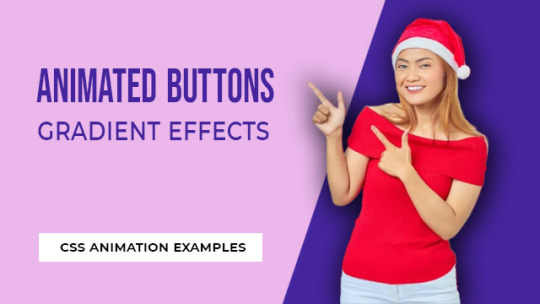
CSS Gradient Button Hover Animation
#Pure CSS Gradient Button Hover Animation#css button hover animation#css buttons#social media button hover#pure css animation#html css#divinectorweb#code snippets#learn to code#code
0 notes
Text
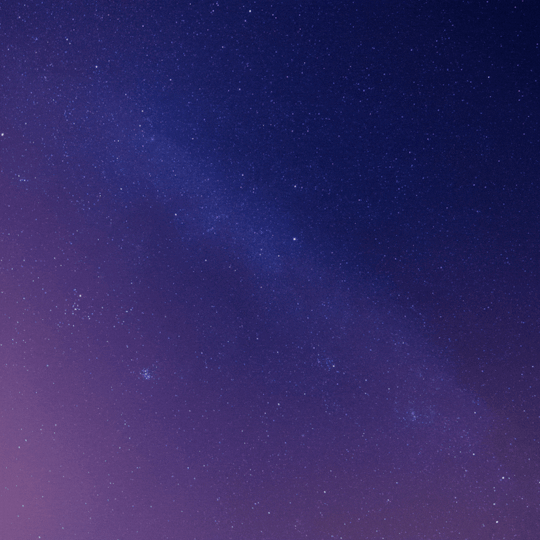
Flipping Button CSS
#flipping button css#css button hover effects#html css#codenewbies#frontenddevelopment#html5 css3#css animation examples#pure css animation#css animation tutorial#css#webdesign#css snippets
5 notes
·
View notes
Text
youtube
Fancy css button animations
2 notes
·
View notes
Text
neocities heracles trials: from a chaotic newbie
okay so i want to actually start posting here and i finally got it through my thick skull that this is LITERALLY A BLOG. i'm supposed to blog. so here's a blog post.
anyways, for context, i've been working on my neocities for a while now, recently started over to make things more original and more me. another thing to note is that i'm using VScode.
the issue here is that i have zero well not exactly zero but i lack any professional/academic background experience with making websites. the html isn't the issue (thankfully) but holy shit dude...css+javascript implementation . basic styling with css is no biggie, right? absolutely, however...may i introduce: smooth transitions + the absolutely tragic fact that the <marquee> tag is deprecated an accessibility issue.
so, my first goal day one was to recreate a marquee animation through css. so i tried to simply implement this incredibly useful bit of code into my site (in which if you're interested i totally think my failure to get it working was user error so please check it out it works great if you're not me) but, lo and behold, despite me getting it to work in my V1 project, i could not, for the life of me, get it to work. so i, not too familiar with css animation and completely lost when it comes to javascript, started grasping at straws. i ended up finding this tutorial and, with some improvisation since the tutorial is for webflow and i'm manually writing everything, managed to make my own css recreation of a marquee effect essentially from scratch, and even learned about the animation-play-state css attribute so i could pause the effect when the marquee is hovered over! victory, basically.

then, i looked around the many cool and absolutely awesome sites on neocities to get inspiration, and then i was like "hey what if i made a custom button background image" and with some trial and error, made myself a pretty decent base (for now) with aseprite, and learned more about the program in the meantime which is always a plus.
then i decided that i wanted to do more with the buttons. i wanted to make it animate on hover. not too hard right? you'll...you'll see why i struggled...in a moment...
anyways, i settled on a simple shrink animation. which THIS i could do with ease, messed around a bit, got the keyframes, assigned that to the button:hover and all of that and all was good!...until i realized that once i stopped hovering over it, it snapped back to its original scale instead of transitioning smoothly again. THIS is where the "fun" began.
see, although i can wrap my head around things easily when it comes to css, i have to constantly look up what the proper syntax for everything is because otherwise i'll mess everything up. and through my research i had conducted (aka surfing through multiple blogs and reddit posts alongside other things on random forum websites) i had discovered the very neat transition attribute.
but we'll have to return to this because i have adhd, and i ended up getting distracted during this process. see, originally i had decided that the button would change it's visual to appear like it was pressed when the user's mouse hovered over it. then i was like "i don't think this makes sense" so i changed it so that the button wouldn't change its background image unless the user actually clicked on it. so i did that. then i had to make sure that the button wouldn't magically scale up again so i had to transform the styling and blah blah blah those details aren't really that important ANYWAYS the actual important bit about this is that if you use the transition attribute and there's a change in background images that change will also be transitioned unless you set the transition to only apply to a specific change. and i didn't know that originally. so every time i tried to fix things up with a transition so the button wouldn't snap back to it's original size out of nowhere the background would slooowly change as well and i actually got so frustrated with this that i wanted to burn something down because that's a totally normal reaction i guess. anyways, then i started frantically searching for answers on the topic and EVERY. SINGLE. THING. THAT I FOUND. INCLUDED JAVASCRIPT.
i do not know javascript. i have not learned anything about it unlike css and html. it SCARES me and it is FRUSTRATING. but i thought i'd try it anyways. news flash that shit didn't work at all and i almost thought about scrapping the animation entirely especially when it randomly stopped working when i made certain changes, but i ended up eventually figuring out what i mentioned earlier (CSS transitions and the fact that you can assign them to only affect a specific change instead of everything) so with some dabbling here and there i eventually managed to finally figure out how to make everything smooth through pure css and although it still snaps if the element hasn't finished animating i'm happy with it.

moving on to another thing, i wanted to then make a sound effect play when you click the button. yes, we are still talking about buttons. THIS i could not do with css, like, at all. javascript admittedly is for interactivity and i had already been bending the rules quite a bit with the animations since those teechnically should've been done with javascript as well but this? this was impossible without javascript. so i found a free mp3, and searched up a nice little tutorial on the very basics of javascript.
little did I know that apparently, this would be my own personal little hell.
see, no matter how many times i tried a different script, the sound just would not work like at all. i'd do everything in what i assumed to be the correct way, and no matter what, it would not play. knowing that i'd just have to revisit this, i decided it was best to just sort of put it on the back burner.
and this is where i wish i could say this is the end of my absolutely gobstopping rant. however, i cannot.
see, one thing that i really like that i've seen in a lot of other people's sites is draggable windows. i think they're sick. but this ALSO requires javascript, but i didn't think this could POSSIBLY be that bad since so many people did it.
...right?.......right? guys. right?
MOTHERFUCKER I WAS SO WRONG.
see, it turns out that a lot of people do this sort of thing with jQuery, specifically for user interfaces. but vscode doesn't have a "user friendly" way to get jquery to work with it. and because i don't want to mess with program files, i decided that logically speaking jquery just makes writing things in js scripts less complicated and doesn't introduce things that are impossible in vanilla javascript so i decided i could suffer a little bit and try and do things without jquery.
this led me to looking at many sites with draggable windows to look at their own scripts, in which every single time i tried replicating things i FAILED.
i eventually stumbled upon a nice code that worked. but the issue with it - in which unfortunately i can't find it, else i'd link it - is that it works with not only element classes but also a specific ID. see, this would be fine if i only wanted ONE draggable element. but i want multiple. and i thought that maybe if i just duplicated the script and dedicated it to a different ID and changed function names it would work but nooo life cannot be this easy apparently. so after setting up my webmaster status window, getting that to work, i tried doing the aforementioned method for what will eventually be a guestbook of sorts. it failed.
so i decided, "hey i'll revisit this later!!" and i went on to finding a way to implement a status widget into my site. this honestly was really easy as i ended up stumbling upon status.cafe . so i registered, eventually got my account activated, and i got it working in my live port of vscode just fine!! all is good in the world.
well that's what i thought until i found out that since i had created my neocities account in march of 2024, and i'm unemployed since i'm still in high school hence i have a free account, that i could not. use the widget. in neocities. so i tried finding a work around, found this handy guide (which is genuinely useful by the way) and set up things through a RSS feed instead which is essentially just a work around that complies with the security restrictions of neocities that i'm bound by. anyways, this works great but i literally just can't customize it to how i want so this is another fail. then i find imood.com which, although is NICE, doesn't suit what i want on its own. so i'm at a loss here too.
so, again, another thing to put to the side i suppose.

so i started working on getting my guestbook, browsed through people's homepages again, and found chattable . and you probably think i have another paragraph complaining about this but honestly i can't write about something when i can't figure out how to even create a chat to implement onto my site in the first place so...y'know.
plus, i honestly have no clue if it'll work on my site either due to security restrictions so this is fun!!
anyways, after dealing with all of this, i finally decided it was about time i ported what i had so far over onto my neocities account. which isn't actually that hard i just had to wipe all of my files, overwrite the content in my index.html file there and paste in what i have now, and then upload my new files. but for some god awful reason after i went through all of this chrome just. kept depending on my old stylesheet??? so i had to clear some of my browsing data and eventually everything was loading properly for me.
and THIS is finally the end of my ridiculous documentation concering my neocities adventure so far.
i have no doubts i'll end up ranting here AGAIN about all of this but for now this is all i have on my plate...besides finally caving and learning javascript for real and continuing to learn more about html and css. hopefully one day i'll stop having such frequent issues but now is not the time and i doubt that'll be anytime soon either.
moral of the story, if you want to start something new and pick up a new hobby, please for the love of all that is of substance in this world don't go in completely blind like i've done if you're going to be making a project of some sorts. it will only lead to many misfortunes.
anyways you can see what i currently have done in my neocities here, make suggestions or give advice in the notes and whatnot i don't know.
#neocities#rant post#rant#coding#web development#geocities#html#html css#htmlcoding#css#javascript#losing my mind#holy shit#send help
6 notes
·
View notes
Note
Anon so this doesn't come from my main but it's nsfruitw- I LOVE YOUR BLOG CODING OMG??? THE WORKING BUTTONS AND MOVING WINDOWS ARE SO AWESOME???? I'm so excited for Dee's ask blog!!!
<OOC:>
Ahhhhhh!!! thank you!!! I had three different potential blogs.. but a lot of them didn't really met my wishes/criteria.
Which in case you're interested were:
Windows 98 look
Search bar
Visible tags
One Column
Separate Window for your Profile Info with a picture. (maybe separate icons or a lil menu for links)
No endless scrolling/seperate pages
I will put everything else under the cut since the post became quite long haha
This was one of the first themes I tried out (tbh I kinda jumped between all of them, trying stuff out)
I loveeee the start bar on this one, the icons and that it can be one or two columns. But it has no search bar and I didn't like that the profile section is super small, has no picture and couldn't be swapped to the left instead of the right side. I'm not confident enough in my html/css skills to competently yoink that start bar and transplant it into a different theme
Pros VS Cons: + animated start-bar (with accurate time in the corner) + one column (or two columns) + Windows 98 look + functional corner buttons + icons + custom background picture - no search bar - tiny info profile window, no picture (can't be moved to the left side) - endless scrolling - no visible tags

I prefer this theme for the most part over the previous one.. even if i loveee the functional startbar feature there! Its practically perfect. it can be one or two columns (i prefer one column blog layouts personally) You can add a lil picture in the profile section, its on the left side and you have a search bar!
I also looooveee that the post windows look extremely accurate and that the tags are always visible. (< another thing thats often kinda hidden in themes, so i tend to forget about it) Also the lil corner buttons can actually be used to like or reblog the post! what a highlight<3. my only issue was that i couldnt add a background picture.. and i kinda liked the idea of having separate icons for obvious links like I do now.
Pros VS Cons: + Windows 98 look + functional corner buttons + one column (or two columns + No endless scrolling (page by page) + Left side Info Window with picture and links + Visible tags
- no custom background picture

Another theme that I tried out is this one
They made the same theme I ended up using. It has a built in music player (that wont auto run!) a profile section + picture, customizable icons and background. But the biggest thing for me is that it doesn't have a search bar and I really need/want searchbars in my themes.
It's a really solid theme! It just fell a lil short for what I wanted to have
Pros VS Cons: + Windows 98 look + one column + No endless scrolling (page by page) + Left side Info Window with picture and links + Visible tags + music player (bonus) + custom icons and custom background picture + custom lil link window
- no searchbar (my biggest issue with a lot of themes haha)

Okay so last is the theme I ended up using which is this one:
It's very similar to the previous theme (Nostalgia 98) and was made by the same person. I edited the code a lil to have the tags be visible instead of needing to hover and to add another icon for links. It works but it’s also the only icon that isn’t draggable haha
Pros VS Cons: + Windows 98 look + one column + No endless scrolling (page by page) + Left side Info Window with picture and links + custom icons and custom background picture + custom icons for custom links
- no visible tags (I edited the code a lil so they're permanently visible)
5 notes
·
View notes
Text
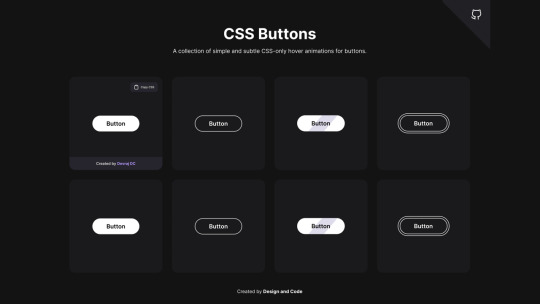
CSS Buttons. A collection of simple and subtle CSS-only hover animations for buttons: https://css-buttons-hover.netlify.app/ More CSS button libraries: https://freefrontend.com/css-button-libraries/
4 notes
·
View notes
Text
Solutions for web designers out there
( All animations and movement on a page should be considered for photo-sensitivity including motion sickness and vertigo. )
For animated .GIF image files:
Create a .JPG or .PNG still image version of the animations from their most important or appealing frame. That should be loaded into the HTML first instead of the .GIF.
And before we go into the optimal JavaScript interaction, let’s stick with the HTML a little more...
If you have images that are not already hyperlinked, you can instead make them link to their animated GIF version to open in a new tab (target=“_blank”). Be sure to have appropriate warnings about those links leading to the animated version of that image, right before/above the image itself for those who may be going through the page in order with some accessibility devices. (Thus, they read the warning before they interact with the link.)
Then, from there, we do the script side for this. You can store the different image file paths into your JavaScript and use mouseover/mouseout events to change the file path inside your src=“” attribute. (Here’s how you can dynamically and efficiently do this for many images and give them their own Event Listener: My JSFiddle Example.)
EDIT: I've updated the example to have a 1-second delay for the images to change into animations in case someone accidentally has their mouse over the image after the page loads in. It'll be best to also make hover/active animations optional, which will tie into the JavaScript needed to achieve the hover/active functions to begin with.
Also added a few more in-code comments for extra instruction and clarity.

Another idea with JavaScript is to have a “toggle” sort of <button> on your page that someone can click/confirm whether or not everything on a page should animate/move or not. If you’re nicely familiar with JavaScript, you can make a more in-depth options menu for this sort of thing too!

This is also a great solution since there are web users who look at webpages either in a simplified view or blocking all scripts (like JavaScript) from your website. They could be viewing your website like this due to personal needs, or technological limitations. And so, having a still image in your HTML by default is MUCH preferred!
For CSS @ keyframe animations:
In the raw CSS file, the default value for the animation-play-state property should be paused. We have to keep simplified view users and script-blocking users in mind for moving objects and images on our webpages. So, whatever is loaded in by default must maintain this priority.
Thankfully, sticking with the CSS, we can just as easily changed the animation-play-state to running when the element is hovered (for mouse users) or active (for touch-screen users).
For sprite sheet animations:
If you’ve figured out how to make sprite animations on a web doc, then you’re already involved in the JavaScript for it and familiar with the code. Or, you're doing it the pure CSS way (see here). In which you can refer back to the @ keyframe section above.
So, here’s a general guideline that you can follow in JavaScript!
The sprite sheet element in your CSS should focus on your most important frame that you want to be seen by users on the default page appearance. Set its background-position to that frame inside the CSS.
For users who can load JavaScript on the page, set that element to toggle its animation by mouseover/mouseout or clicking.
For users who cannot load the JavaScript, the next best thing is to build the sprite animation from CSS keyframe steps().
And for most absolute safe case scenario in case of browser or device compatibility issues with any of these properties in the CSS, you could make an animated .GIF file of your sprite sheet. Make sure it's under 1Mb for users in this category who are also likely to be viewing your page from slow download speeds. With that, refer back to the section for handling image files without JavaScript.
Hopefully this is of great help, if not a starting point for accessibility ideas and considerations for your websites!
pleeeeeeeease indie web and scenecore and whatever other subcultures.... have fun and be cringe but PLEASE be careful with your blinkies. if your website has flashing lights that are on by default or that can't be turned off, then it is inaccessible to photosensitive people. if your post has flashing lights, it needs to be tagged. PLEASE. i love indie web stuff but the prevalence of unavoidable flashing lights makes me really anxious!! people have migraines and seizures! please use tags like "flashing lights" and "eye strain," NOT "epilepsy" or "epilepsy warning," and please consider making your site accessible by removing flashing lights or making them avoidable. PLEASE. make the web usable for photosensitive people.
#web design#web development#retro internet#old internet#neocities#accessibility#a11y#wk speaks#wk replies#reference#resources#guides#important#epilepsy support#disability awareness#internet safety#photosensitivity#old web#html#css#javascript
5K notes
·
View notes
Text
webflow tip of the year
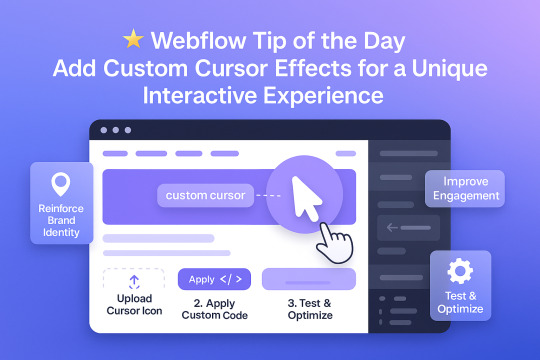
Webflow Tip of the Day Add Custom Cursor Effects for a Unique Interactive Experience
Want to make your site stand out and feel more interactive without heavy JavaScript?
🎯 Use Custom Cursors to Enhance UX & Visual Identity
Why Use Custom Cursors? Custom cursors can guide user interaction and reinforce your brand personality. Subtle changes (like hover animations or icon-based cursors) elevate the experience.
How to Implement in Webflow:
1. Upload a Cursor Icon Go to your assets → Upload a `.png` or `.svg` icon for your custom cursor.
2. Apply It via Custom Code Use this code in Page Settings or Embed:
css body { cursor: url('your-cursor-url.png'), auto; }
3. Change Cursor on Hover (Optional) Target buttons or links with different cursors using:
css a:hover { cursor: url('hover-icon.png'), pointer; }
Pro Tips:
* Keep file size small for performance * Test across browsers * Use contrasting icons so they remain visible on all backgrounds
Result:
* Better user interaction * Unique, memorable brand experience * Improved engagement without extra plugins
Portfolio:-https://lnkd.in/dt5pF9MW 🎯 Upwork:- https://bit.ly/4iu6AKd 🎯 Fiverr:- https://bit.ly/3EzQxNd
#WebflowTips #WebflowDesign #WebflowDeveloper #UXDesign #CustomCursor #WebflowMagic #NoCode #WebDesign #WebflowExperts #CreativeUX
#webflow#freelancewebdeveloper#webflowdesign#webflowlandingpage#webflowexperts#web development#website#nocode#web design#ui ux design
0 notes
Text
The Role of Motion UI in Web Development: Adding Delight to UX
In the age of digital-first interactions, user expectations are higher than ever. They don’t just want fast-loading websites—they want smooth, intuitive, and engaging experiences. One of the most powerful tools to achieve this is Motion UI—the strategic use of animations and transitions to guide, inform, and delight users.
Modern Web Development Company teams are increasingly integrating Motion UI into their workflow not just to make interfaces look good, but to enhance usability, improve storytelling, and make digital experiences feel more human. When used well, Motion UI turns static screens into dynamic journeys that users enjoy navigating.
What Is Motion UI?
Motion UI refers to the use of animated elements within a digital interface to convey meaning, improve interaction, and enhance aesthetic appeal. It includes elements like:
Smooth page transitions
Micro-interactions (e.g., button hover effects, toggles, loading spinners)
Scroll-triggered animations
Modal or menu reveals
Feedback animations (e.g., shake effect on invalid form input)
Unlike flashy or distracting animations, Motion UI is subtle, purposeful, and user-centric.
Why Motion UI Matters in Modern Web Development
1. Guiding User Attention
In a visually noisy digital space, animations can help direct the user’s eye to what matters most. Whether it’s drawing attention to a CTA, highlighting a newly loaded section, or showing the progress of a task, motion cues subtly guide behavior without overwhelming the user.
Why it matters: Strategic motion reduces cognitive load and enhances information hierarchy.
2. Providing Feedback and Affordance
Users feel more confident when the interface responds to their actions. Hover effects, loading animations, and success indicators provide instant feedback that confirms, “Yes, your action was registered.”
For example:
A button that slightly enlarges on hover indicates it’s clickable.
A form field that glows red upon error highlights correction needs.
A spinner after form submission reassures the user the process is underway.
Why it matters: Feedback builds trust and smooths interaction flows.
3. Creating Seamless Transitions
Instant changes on screen can feel jarring or disorienting. Motion UI introduces transitions between pages, states, or elements to soften the shift and help users understand how they arrived at the new state.
This could include:
Page fade-ins
Slide transitions in mobile navigation
Expanding cards or modals
Why it matters: Transitions help maintain context, making interactions feel more natural and logical.
4. Enhancing Brand Personality
Motion is also a storytelling tool. The style and speed of animations can reflect your brand’s personality—playful, elegant, modern, bold, etc. For instance, a creative agency’s website might use lively, bouncy transitions, while a law firm’s site may favor slow, smooth fades for a calm, professional tone.
Why it matters: Motion supports emotional connection and brand differentiation.
5. Improving Mobile and Touch UX
Motion UI isn’t just for desktops—it plays a vital role in mobile web design. Mobile users rely on gestures and need visual feedback more than ever. Swipe animations, touch transitions, and collapsible sections improve usability and reduce interface friction.
Why it matters: Fluid mobile motion contributes to better retention and conversion on handheld devices.
How Web Development Companies Use Motion UI Effectively
Strategic Planning, Not Overuse
Experienced developers use motion sparingly and intentionally. They prioritize usability over decoration and ensure motion supports functionality rather than distracting from it.
Performance Optimization
Heavy animations can affect performance, especially on low-powered devices. Agencies implement motion using:
CSS animations for lightweight transitions
JavaScript libraries like GSAP or Framer Motion for advanced effects
Lazy loading and hardware acceleration for smooth playback
Accessibility Considerations
Motion isn’t for everyone. Users with motion sensitivity may find transitions disorienting. Web development companies honor user preferences by respecting browser settings like “Reduce Motion” and offering toggle options where necessary.
Testing Across Devices
Motion must be consistent across browsers, screen sizes, and performance conditions. Agencies rigorously test animations to ensure they work well on all devices—without causing lag, layout shifts, or usability issues.
Final Thoughts
Motion UI isn’t about adding glitter—it’s about adding clarity, emotion, and flow to your user experience. When implemented strategically, it enhances usability, builds trust, and transforms your website from functional to unforgettable.
A professional Web Development Company understands how to balance motion with performance, accessibility, and brand storytelling. They don’t just build static websites—they craft immersive digital experiences where every interaction feels intuitive, responsive, and delightful.
0 notes
Text

CSS Button Hover Animation
#css buttons#css button hover animation#button hover animation#animation#css animation#css animation examples#css animation tutorial#html css#codingflicks#learn to code#frontend#code#css#html#css3#frontenddevelopment
1 note
·
View note
Text

Creative CSS Button Hover Animation
#css button hover animation#button hover animation css#pure css animation#css buttons#html css buttons#animation#css animation examples#css animation snippets#css snippets#learn to code#code#html css#divinectorweb
0 notes
Text
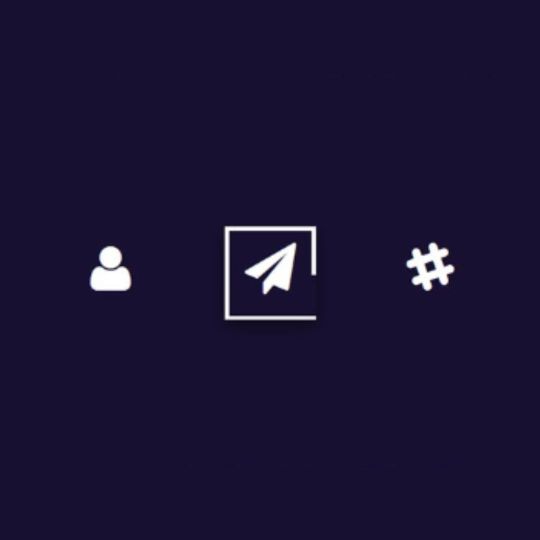
CSS Button Border Animation
#css button hover effects#html css#codenewbies#frontenddevelopment#html5 css3#css animation examples#pure css animation#css animation tutorial#webdesign#css#css button border animation#animation
5 notes
·
View notes
Text
What Makes a Website Visually Appealing in 2025?

As digital landscapes evolve, the expectations for website aesthetics and functionality continue to rise. In 2025, businesses can no longer afford to have outdated, cluttered, or uninspiring websites. Visual appeal plays a critical role in shaping first impressions, user engagement, and brand perception. Whether you’re revamping your existing site or building a new one from scratch, understanding the key elements that make a website visually appealing is essential.
Modern web design and web development go hand-in-hand to create immersive, intuitive, and visually stunning user experiences. So, what exactly makes a website stand out in 2025? Let’s dive in.
1. Minimalist Design with Purpose
In 2025, minimalism continues to reign supreme — but with more personality. Clean, uncluttered layouts with plenty of white space help users focus on the core message. However, minimal doesn’t mean bland. Through smart use of typography, colors, and interactive elements, designers can create websites that are both elegant and engaging.
Web design today focuses on intentional simplicity, where every visual element serves a purpose. Combined with streamlined web development, minimalism enhances usability while ensuring faster load times and improved performance.
2. Bold Typography and Custom Fonts
Typography has become a central element in website aesthetics. In 2025, we see more brands using bold, oversized fonts and custom typefaces that reflect their personality and tone.
Well-executed typography does more than communicate text — it sets the visual tone of the entire site. Designers are strategically combining serif and sans-serif fonts to build hierarchy and clarity, while developers ensure these elements are responsive across all devices.
This fusion of web design creativity and web development precision ensures readability without compromising style.
3. Dark Mode and Dynamic Color Schemes
Dark mode isn’t just a trend — it’s a design standard in 2025. Offering users the ability to switch between light and dark themes enhances accessibility and visual comfort, especially in low-light environments.
Color psychology continues to play a huge role in web design, with brands using dynamic color palettes that shift based on user behavior, time of day, or interaction. Developers implement these features seamlessly using CSS variables, JavaScript, and custom settings to enhance user personalization.
4. Micro-Interactions and Subtle Animations
Micro-interactions — small, interactive design elements like hover effects, button animations, or progress indicators — add a touch of sophistication to any site. They guide users, provide feedback, and make browsing feel more natural.
In 2025, web development tools will have made it easier to integrate these micro-interactions without compromising performance. Combined with thoughtful web design, they make your website feel more alive and intuitive.
5. 3D Visuals and Immersive Experiences
Thanks to advancements in WebGL and high-speed internet, 3D elements and immersive animations have become more accessible in web experiences. Whether it’s interactive product showcases or animated backgrounds, these elements can captivate visitors and keep them engaged longer.
Integrating 3D design elements requires close collaboration between designers and developers. A visually appealing website in 2025 often includes motion graphics, augmented reality elements, and layered scrolling, powered by robust web development frameworks and creative web design strategies.
6. Personalized User Interfaces
One-size-fits-all design is no longer effective. Today’s websites must adapt to user behavior and preferences. Personalization includes showing relevant content, adjusting layouts based on user activity, and even modifying themes or layouts depending on device and location.
From a web design perspective, personalization enhances the user journey, while web development enables dynamic content rendering through AI, machine learning, and data tracking.
7. Mobile-First and Responsive Design
With more than 60% of users browsing on mobile devices, mobile-first design is a necessity. In 2025, it’s not just about being mobile-friendly — it’s about delivering seamless, high-quality experiences across all screen sizes.
A visually appealing website must be responsive, fast, and easy to navigate on any device. This requires an expert combination of fluid web designing principles and adaptive web development practices.
8. Accessible Design for All Users
Accessibility is no longer optional — it’s a design requirement. In 2025, visually appealing websites will also be inclusive. This means clear contrast ratios, readable font sizes, keyboard navigation, screen reader compatibility, and more.
Inclusive web design ensures your site can be enjoyed by everyone, including people with disabilities. Meanwhile, web development ensures that accessibility features are implemented correctly and in compliance with WCAG guidelines.
Conclusion
In 2025, a visually appealing website is the result of thoughtful design, advanced development, and a user-first approach. It’s not just about looking good — it’s about delivering a seamless, immersive, and meaningful experience.
From minimalist layouts and bold typography to interactive animations and personalization, successful websites are built on the synergy between web design creativity and web development precision.
If you’re ready to elevate your online presence with a visually stunning, high-performing website, Bpointer Technologies is here to help. Our expert team blends innovative design with cutting-edge development to create websites that not only look great but also deliver results.
#hire developers#web design company in pune#mobile app development company in pune#web development company in pune#web development services#mobile app development services
0 notes
Text
8 CSS & JavaScript Snippets for Creating Sticky Elements — Speckyboy
New Post has been published on https://thedigitalinsider.com/8-css-javascript-snippets-for-creating-sticky-elements-speckyboy/
8 CSS & JavaScript Snippets for Creating Sticky Elements — Speckyboy
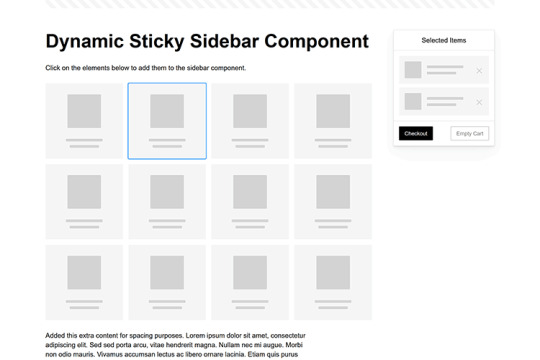
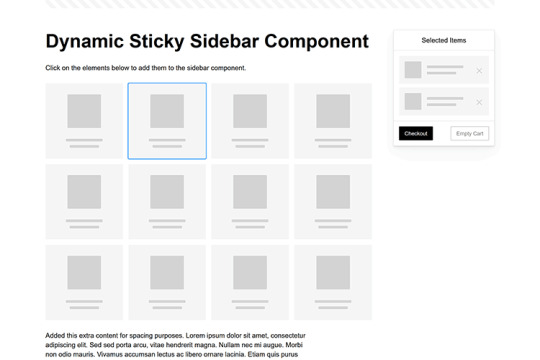
Modern websites often feature extensive scrolling. Long pages are common on desktop devices, but are even more frequent on mobile screens. The practice creates usability challenges for tasks like navigation and referencing important information.
That’s where “sticky” design elements come in handy. They allow users to scroll without losing access to your site’s menu. You can also use them to keep ads in view, attach social media sharing buttons to the viewport, or create fun special effects.
Implementing a sticky element can be simple, as CSS has a dedicated position property for this function. JavaScript can be used for building more robust features. As usual, there are several methods to achieve your goals.
We searched the CodePen archives to find interesting examples of sticky elements in use. Below, you’ll find various options that enhance the user experience. So, get stuck in your easy chair and be inspired by these code snippets!
Pure CSS Header Animation to Sticky Navigation
Created by Amit
Sticky headers are among the most popular use cases. On Chromium browsers, this snippet uses CSS to transform a tall and narrow header into a full-screen bar upon scrolling. Unsupported browsers receive a narrower, taller, sticky header. Keyframe animation is used to create smooth transitions. The feature is useful, lightweight, and attractive.
See the Pen Pure CSS header animation to sticky nav by Amit
Sticky Responsive Sidebar Navigation
Created by Areal Alien
Sidebar navigation can also take advantage of staying put during scrolling. Hovering over the sidebar expands the navigation to include text labels – it works on mobile too. However, you might also reserve this concept for large screens and use the traditional “hamburger” menu for mobile.
See the Pen Sticky responsive sidenav by Areal Alien
CSS Sticky Table Header & Column
Created by Mike Golus
Long HTML tables can be a pain to read. You have to memorize the column headers to understand the context. Sticky headers make even the busiest tables easier to read. Using position:sticky (and a few other tricks) on the first row and column enables scrolling without losing sight of key information. The examples in this Pen demonstrate how it’s done.
See the Pen CSS Sticky Table Header and Column by Mike Golus
Long Scroll Sticky Sections
Created by Burmese Potato
Here’s a unique way to denote the various sections of a long page. Scroll down the page, and the episode number (displayed in the left column) sticks until you reach the end of the section. The snippet combines sticky positioning with the calc() property on the container’s height to keep the number in view. This little bit of CSS adds a nice touch to the user experience.
See the Pen Pretty Sticky by Burmese Potato
Just Another Sticky Section Layout
Created by Misala
Sticky design elements can also be used to show off product features. Scroll down this page and watch as featured text and videos change. The layout occupies the entire screen viewport and is responsive for mobile devices. It’s a high-end feature sure to capture a user’s attention.
See the Pen just another sticky section layout by misala
Multi-Navigation Sticky Bars & Layout
Created by Den
This snippet asks the question: What if you have more than one navigation bar? The first bar is sticky by default. Scroll past a few sections, and a second sub-navigation bar lines up underneath. That second bar also features a neat frosted glass look as content scrolls underneath.
See the Pen Sticky layout + filters #2024 by Den
Sticky Video with CSS @container scroll-state()
Created by Jhey
We’re seeing more websites implement sticky videos, where the presentation sticks to the bottom corner upon scrolling. It allows users to view the rest of your content without losing sight of the video. Here, CSS container queries are used to reposition the video player. Use the included config panel to see how different settings impact the animation effects.
See the Pen CSS @container scroll-state() faux PiP video by Jhey
Dynamic Sticky Sidebar Component
Created by Ryan Mulligan
Features like shopping carts are a perfect fit for sticky sidebars. The UI makes it easier for shoppers to keep track of their cart and, most importantly, finish their purchase. This sidebar widget keeps track of cart contents and sticks to the screen while you scroll in the page content area.
See the Pen Dynamic Sticky Sidebar Component by Ryan Mulligan
Stick With What Works in Your Designs
We may think of sticky elements as being used for site headers and navigation. However, the examples above show that they can do much more. There are so many creative possibilities for informing and entertaining users.
What’s more, CSS can do a lot of the heavy lifting for you. Several snippets in this collection don’t require a single line of JavaScript. Still, it’s nice to know you can add some DOM manipulation when needed.
We hope this collection sparked your imagination! Check out our CodePen collection for even more sticky snippets.
Related Topics
Written by Eric Karkovack
Eric Karkovack is a web designer and WordPress expert with over two decades of experience. You can visit his business site here. He recently started a writing service for WordPress products: WP Product Writeup. He also has an opinion on just about every subject. You can follow his rants on Bluesky @karks.com.
Read more articles by Eric Karkovack
#2024#ADD#alien#amp#animation#Articles#attention#Building#Business#buttons#Capture#change#chromium#code#container#content#CSS#CSS Layout Snippets#CSS Snippets#Design#desktop#devices#easy#effects#Featured#Features#Filters#Full#glass#hamburger
0 notes
Text
my homepage journey: entry 2
...plus other shenanigans
soo, yesterday's update was a right mess, reasonably so. but today? i'm honestly just chilling.
first i wanted to note that i've actually switched the website i'm using to host my website from neocities to nekoweb, not to say that either is "better" than the other, nekoweb just suits what i need in a hosting service more!
moving on, i unfortunately had to scrap my own css animation for a marquee effect with another. in which case, i ended up using the lovely resource that koba over on nekoweb has provided
unfortunately, i haven't quiet figured out how to implement a way to still pause the animation play state on hover without it kind of breaking the marquee, but hopefully i'll figure it out eventually?
next up, i still have not found a solution for playing a sound upon a button click which sucks. i honestly have no clue why it's not working but no matter what tutorial i try and reference it just does not work for some reason.
but now we go back to good news!! i actually have a way to make draggable windows now thanks to sadgrl's drag and drop snippet however i'm still trying to find a good way to make them open and close with a function concerning display and whatnot. objectively it should be easy to do but i want there to but two buttons, one like a desktop icon to open it, and then a close button on the window itself to, well, close it. i don't know, i'll figure it out eventually.
anyways, besides continuing to work on my project yesterday, i also officially joined the melonland forum! so that's cool. melon has a lot of sick projects in all honesty.
that's all for now! i'll try and keep up with updates, but no promises.
#unfortunately no visuals this time because i'm lazy#but basically if i just do a normal .marquee:hover pseudo class and set that to animation-play-state: paused;#the looped marquee portion will just continue to go and then when you unhover it becomes SO messy#it looks great though#also i'll return to neocities eventually but i'm only focusing on my homepage for now#also i dont need to use the rss feed workaround to display the status.cafe widget on nekoweb lmfao#work smarter not harder kids!!!#coding#front end development#web development#nekoweb#neocities#webpage#man i need a nap#anyways yeah thats all bye
3 notes
·
View notes