#iPhone tutorial
Explore tagged Tumblr posts
Text

✩ CARRD INSPO by LOVJBINI // © yj4won
like or reblog if you useㅤෆㅤ2025.
✎﹏ please, put “ © yj4won – tutorial by @lovjbini ” in the description if you use our tutorial!
CLICK HERE FOR TUTORIAL
#lovjbini#carrd#carrd.co#carrd co#carrd inspo#carrd tutorial#carrd template#carrd layout#carrd tutorials#carrd templates#carrd layouts#carrd theme#carrd themes#carrd design#carrd designs#carrd stuff#aesthetic#simple#kpop#iphone#ios
33 notes
·
View notes
Note
Can you do a step by step tutorial on how to read and use ur interactive fanfic for Lackadaisy? I’m having trouble accessing it and am not quiet sure what to do. I’m sorry if I’m being a pain, I’m not very good with these things! 😭 have a good day/night :)
Download the UTDM file off google drive, open it with any browser - chrome, internet explorer, firefox, whatever you use. It's an .html file, which is basically a "website" you open up in a browser. Just very basic and stripped down, lol.
If you download the .html to an android phone or android tablet, open with a browser app. Do NOT use "HTML Viewer", youll just get gibberish.
If you have an iphone, ipad, macbook, etc there's a whole rigamarole bc they don't like to read .html files and stopped supporting them. This post links to another post to help with Apple stuff; i cant really troubleshoot or help because I dont have any apple products.
If you delete the .html file you'll also lose the "saves" in it. Moving and renaming it is fine.
#anons !!#libra says#theres an iphone tutorial an anon gave me that i gotta dig up#iirc my friend with an ipad/mac was unable to open the file#thank you apple very cool
14 notes
·
View notes
Text
Don’t Let Your Smartphone Keep You Up at Night
These features to let you wind down for bed, mute notifications and stay on a regular sleep schedule may help you get more rest.
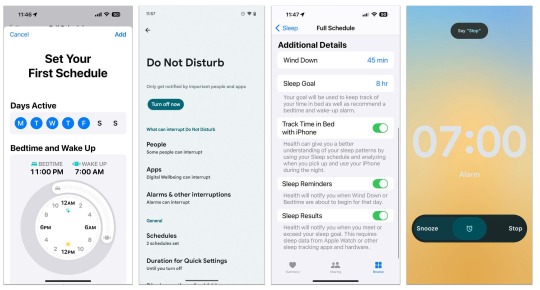
The sleep-monitoring feature of smartwatches and other wearable gadgets can track how much shut-eye you’re getting — but what if you have trouble just falling asleep in the first place? While not meant to replace medical guidance, current smartphones come with tools intended to gently ease you into slumberland by putting you in the right frame of mind. Here’s a short guide.
Set a Schedule
Along with encouraging watching what you eat and drink before bed, many doctors advise turning in and waking up at regular times each day. But you don’t have to remember to set reminders or a nightly alarm, since most smartphones let you set up a routine sleep schedule for the week. The schedules can vary — if you like to grab an extra hour on the weekends, you can have different bedtimes and wake-up alarms for specific days.
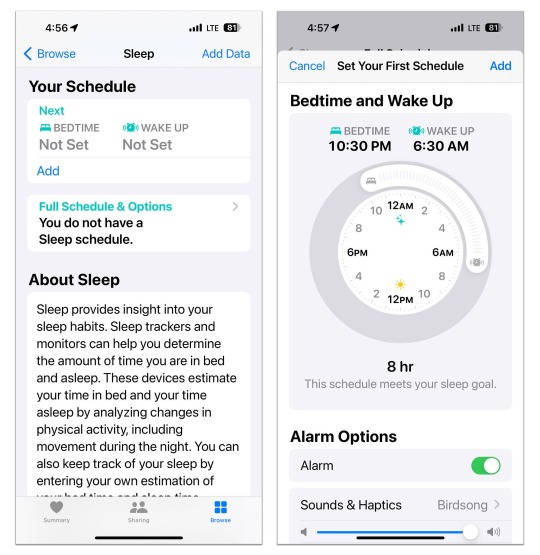
In Apple's iOS Health app, you can set up a daily sleep schedule to help keep regular bedtime hours.Credit...Apple
On an iPhone, open the iOS Health app, tap Browse at the bottom of the screen and, in the Health Categories menu, select Sleep. On the Sleep screen, you can set up regular bed and wake times for your week, and choose an alarm type.
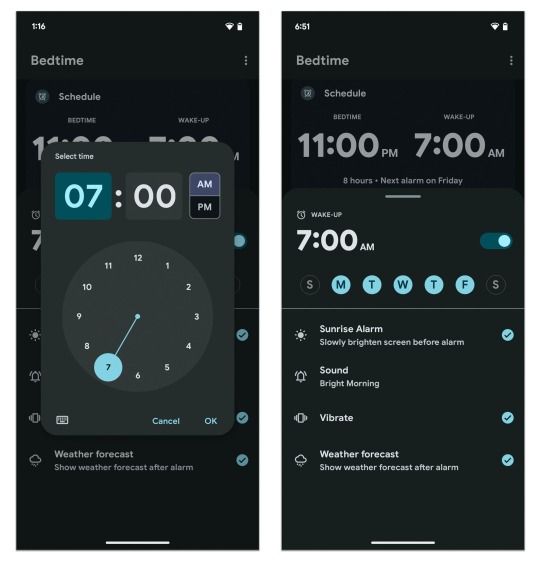
To set a week’s worth of bedtime reminders and alarms at once, open the Android Clock app and tap the Bedtime icon.Credit...Google
On many Android phones, open the Clock app and tap the Bedtime icon at the bottom of the screen to set up a simple daily sleep schedule with an alarm type. You can also add a local weather forecast to greet you when you wake.
On Samsung’s Galaxy phones, the Modes and Routines feature in the Settings menu can be used to set up a sleep schedule.
Minimize Distractions
Preventing your phone from keeping you too awake as you scroll before bed (or waking you up later with alerts) is another challenge.
In the iPhone’s Health app, go back to the Sleep settings and tap Full Schedule & Options to choose when you want “wind down” reminders, to set sleep goals and to track how often you reach for your phone in bed. You can connect your schedule to Apple’s Sleep Focus tool here, too.
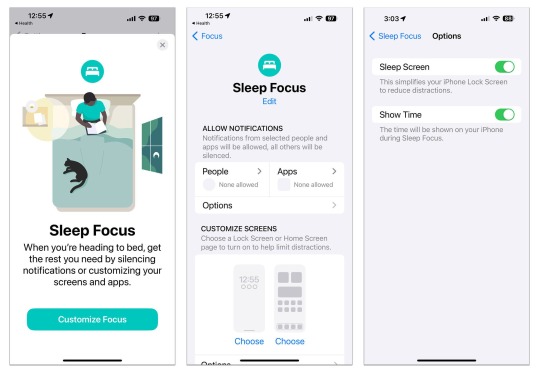
Apple’s iOS software includes a Focus menu, which allows you to temporarily block certain people and apps from disturbing you. In the Sleep Focus mode, you can also give your phone’s screen a calmer, simpler look so it’s less visually stimulating when you’re in bed.Credit...Apple
If you haven’t used the Focus tools, open the iPhone’s main Settings, select Focus from the menu and choose Sleep mode. Based on your sleep schedule, Sleep Focus mutes all (or specific) notifications, including calls and other alerts, during your designated slumber hours. You can also choose a simplified set of lock and home screens to reduce visual stimulation.
Other items in the Settings menu will make your screen temporarily dimmer for reading in bed, like the Display & Brightness controls that make Dark Mode switch screen menus from white to black and the Night Shift setting that nudges the screen colors to warmer tones. (These may be set to turn on automatically, but you can adjust the hours.)
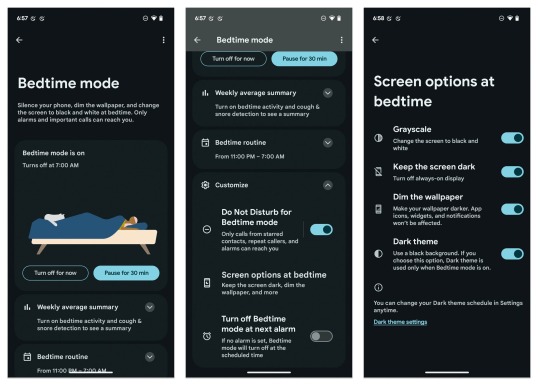
The Bedtime Mode option in Android’s Digital Wellbeing settings lets you block potential disruptions that may interfere with your designated sleep schedule.Credit...Google
On Android phones, the Digital Wellbeing controls have their own sleep-friendly adjustments. Open Settings and tap the Digital Wellbeing & Parental Controls option. Choose Bedtime Mode on the next screen. At the bottom of the screen, tap the Customize option to get to controls for automatically enabling your Do Not Disturb settings (which are in the Digital Wellbeing menu as well) and more.
In the Screen Options at Bedtime, you can turn your color screen to grayscale, keep the background dimmed and put the phone in dark mode. After you adjust your settings, your phone will revert to Bedtime Mode on your sleep schedule, but you can manually enable it, too.
Some Samsung phones may label similar settings Sleep in the Modes & Routines menu.
Fade Out
Your phone can provide soothing music or other audio to help you relax and drift off. Third-party subscription apps like Calm and Aura include a sonic library designed to help you unwind, but you have other options, too.
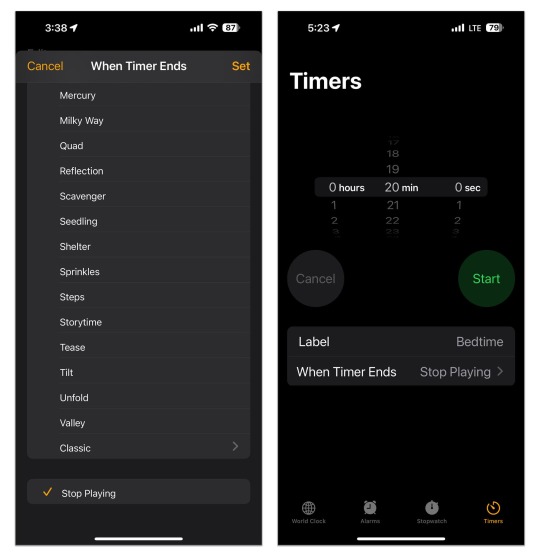
In the iOS Clock app, you can command the Timer feature to stop playing music when your specified time period runs out. You can also label and reuse timers.Credit...Apple
A short playlist or podcast episode can run itself out, but what if you’d like to fall asleep to your favorite audio stream on an iPhone and don’t want the device to play all night? Open the Clock app and select Timers. In the menu under When Timer Ends, choose Stop Playing. Set the amount of time you’d like the stream to play and tap the Start button on the timer. Next, hit Play in the Music app (or on the widget in the iPhone’s Standby mode) and listen until the timer runs out.
You can also tell Siri to start playing Apple Music — and for how long. And Spotify’s app for Android and iOS has its own sleep timer.
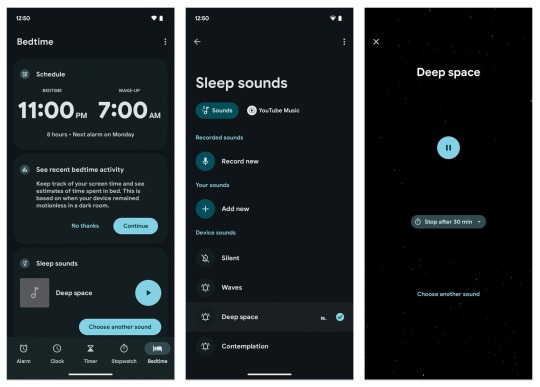
Android’s Clock app includes the option to select your own “sleep sounds” — which can be just about anything you record or add to the app — and set a timer for playback.Credit...Google
On most Android phones, you can choose a soothing background sound (like ocean waves) or another audio on the same Clock screen where you set up your sleep schedule. YouTube Music Premium subscribers can fade out to their favorite tunes.
Keep in mind that these tools are meant to help, but if you’re having really serious sleep issues, please use the phone to contact a doctor.
#education#free education#technology#educate yourselves#educate yourself#tech news#Your Smartphone Keep You Up at Night#iphone tutorials#iphone tips#tech tips#technology news#android phone#iPhone news
2 notes
·
View notes
Text
PSA: Sharing files from an andriod phone to your windows PC via bluetooth is easy and painless!
We've all been in a situation where you have some photo or file on your phone and it has to get onto your PC for some reason. This often involves uploading it to a third party service like google drive, or sending it to yourself on discord, or plugging in a cable and navigating the unfamiliar android file structure to find the file in question. Listen, there's a better way!

left click on that little arrow on your task bar, then right click on the bluetooth symbol
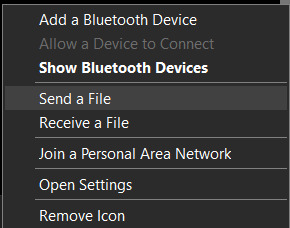
You should get another menue like this. From here you can click on "Recieve a file". That will put your computer on standby mode. Then you go onto your android phone, find the file or photo you want to send, use the "share" widget, and pick bluetooth. Your computer will show up on the list of devices to connect to, so tap on that!
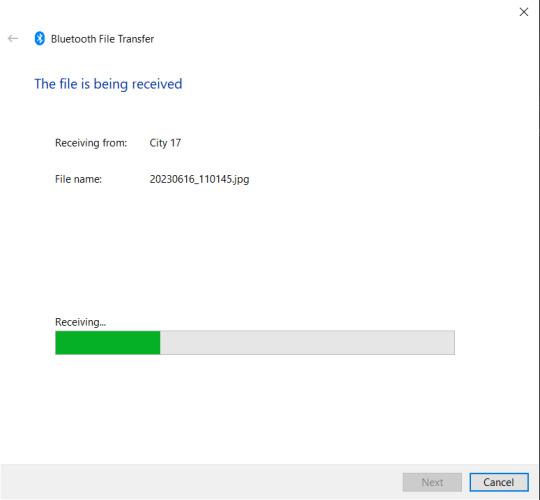
Yay! now you're receiving the file!
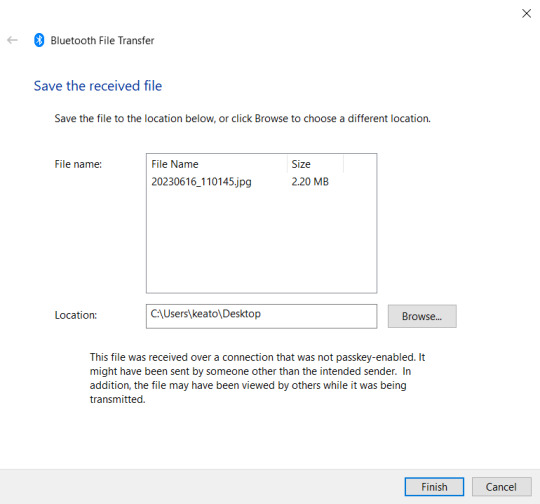
Once the transfer completes you get this helpful screen that lets you pick exactly which folder you want to send it to so the file doesn't get lost.
You can do this with as many files as you want in a big batch. It doesn't take any matching cables or ports, it doesn't even take internet. It's compatable with basically every single android smart phone (and probably some old feature phones could do this too).
We always assume that the bluetooth standard is only for audio and sometimes game controllers, but you can actually do so much more with it.
#yeah it's not as pretty as airdrop but it gets the job done#No clue if/how this works with iphones and macos#no clue how this works on windows 11 because I do not endorse windows 11 it is an affront to god.#bluetooth#tech tutorial#you should know#tech psa#windows 10
2 notes
·
View notes
Video
youtube
DIGIMON SOURCE CODE 数码宝贝:源码 android game first look gameplay
#youtube#digimon#source code#digimon source code#数码宝贝:源码#数码宝贝#源码#android#ios#iphone#gameplay#español#trailer#tutorial#hd#1080p#perezzdb#perezzdb channel#mobile#app#apk#moil
1 note
·
View note
Video
youtube
Deze Apple Watch instelling verandert hoe je wakker wordt⌚⏰ 🤫
0 notes
Text
Mando PS4 en iPhone: ¡Juega Mejor!
Los juegos en móviles han avanzado mucho. Ahora, tenemos títulos con gráficos de consola y jugabilidad profunda. Pero, a veces, la pantalla táctil no es suficiente. ¿Sabías que puedes usar tu mando de PlayStation 4 para jugar en tu iPhone? Así es, y es más fácil de lo que piensas. Usar tu mando PS4 en iPhone te permitirá disfrutar aún más de los juegos. ¿Por qué usar un mando de PS4 en tu…
0 notes
Text
How To Get Apple Intelligence On iPhone - How To Turn On Apple Intelligence
Apple Intelligence is a suite of advanced AI-powered features designed to enhance your iPhone experience by offering tools like writing assistance, image generation, and improved Siri interactions. To access and enable Apple Intelligence on your iPhone, follow these steps: 1. Verify Device Compatibility Apple Intelligence is available on the following iPhone models: iPhone 15 Pro and iPhone 15…
#activate Apple Intelligence#advanced Siri#Apple AI capabilities#Apple Intelligence#Apple Intelligence compatibility#Apple Intelligence guide#Apple Intelligence image generation#Apple Intelligence iOS 18#Apple Intelligence settings#Apple Intelligence tutorial#Apple Intelligence update#Apple Intelligence writing tools#enable Apple Intelligence#iOS 18 AI features#iPhone AI#iPhone AI assistant#iPhone AI features#iPhone AI update#Siri AI upgrade#turn on Apple Intelligence
0 notes
Link
Learn how to get Google Search App on iPhone in quick, simple steps! Elevate your search game and find what you need faster than ever.
1 note
·
View note
Text
youtube
Cerchi un modo di scrivere degli auguri di Natale e Capodanno originali? Ti spiego come fare con questo #tutorial su #chatGPT
0 notes
Text
ok after my dramatic ass post yesterday, i may have found a way to move everything to my new samsung from fucking iphone..... please let me be FREEEEEEEEEEE
#its ONLY the whatsapp history thats missing now#im following a tutorial and i have a cable#its currently at 20% but the first try didnt work out it just disconnected at some point#fingers crossed that it works this time PLEASE#i want to leave iphone behind so bad pls let me be free#but i need my whatsapp history i cannot survive without it lmao#shut up sam
0 notes
Video
How to Install Nulls Brawl on iOS (iPhone & iPad) Tutorial Null's Brawl ...
0 notes
Text
youtube
#travel video#travel#cinematic travel video#how to make travel videos#travel video tips#travel video cinematic#how to make a travel video#how to film a travel video#how to edit a travel video#tips to making a travel video#travel tips#guide to making a travel video#cinematic video#travel videos#travel guide#travel video gear#jordan travel video#siargao travel video#travel video tutorial#iphone travel videos#your first travel video#trending video#trending#trending gana video#trending song video#trending dance video#trending shorts video#viral status trending video is#funny video#new trending instagram reels videos
0 notes
Video
youtube
How to Install Nulls Brawl on iOS (iPhone & iPad) Tutorial Null's Brawl ...
0 notes
Note
hey, how do you add that hashtags pic in reblogs from other users tags where you make it blacked out?
if u feel like answering
So I think you’re maybe referring to this post and the screenshot I attached to the reblog. Correct me if I’m wrong though.
If you’re asking how the background is dark, it’s just because I have tumblr, my phone, and basically every app that will allow it in dark mode.
But I think you’re probably asking about the way I hid the non relevant tags on that particular screenshot… and for that I just edited it on my iphone in the generic photo editing. I’m gonna put this under a cut so I can attach screenshots to hopefully explain it better.
First take the screenshot and crop it however you want. Then click the “markup” option on the top right.

Then from there, the pens/highlighters/etc pops up at the bottom and you’ll click the color circle.

This window with different color options will pop up, and you want to click the eye dropper tool.

Now, I can’t take a screenshot of the next part but it’ll pop up with a circle “curser” essentially and you can click anywhere on the image and it’ll color match whatever you’ve clicked. So if you want to block out the non relevant tags just click on the background color of the screenshot.
Then I used this little highlighter/marker guy (but it might also work with the other options idk)...

and then you just drag it across the text you’re trying to block out.
Hopefully this makes sense!! and is what you were even asking about 🤣 if this isn’t what you wanted to know and I just threw all these random screenshots at you, then I am SO SORRY.

#anon answered#tutorial... kinda?#what do I even tag this lol#but also idk if any of this is even helpful if you have something other than an iphone#I assume it's transferable info but who knows
1 note
·
View note
Video
youtube
Zo Maak Je Een Ghibli-Stijl AI-Foto Met ChatGPT!
0 notes