#info php file
Explore tagged Tumblr posts
Text
This blog shares the secret of creating a phpinfo file, viewing its information, & comprehending the significance of settings & variables.
0 notes
Text
SysNotes devlog 1
Hiya! We're a web developer by trade and we wanted to build ourselves a web-app to manage our system and to get to know each other better. We thought it would be fun to make a sort of a devlog on this blog to show off the development! The working title of this project is SysNotes (but better ideas are welcome!)

What SysNotes is✅:
A place to store profiles of all of our parts
A tool to figure out who is in front
A way to explore our inner world
A private chat similar to PluralKit
A way to combine info about our system with info about our OCs etc as an all-encompassing "brain-world" management system
A personal and tailor-made tool made for our needs
What SysNotes is not❌:
A fronting tracker (we see no need for it in our system)
A social media where users can interact (but we're open to make it so if people are interested)
A public platform that can be used by others (we don't have much experience actually hosting web-apps, but will consider it if there is enough interest!)
An offline app
So if this sounds interesting to you, you can find the first devlog below the cut (it's a long one!):
(I have used word highlighting and emojis as it helps me read large chunks of text, I hope it's alright with y'all!)
Tech stack & setup (feel free to skip if you don't care!)
The project is set up using:
Database: MySQL 8.4.3
Language: PHP 8.3
Framework: Laravel 10 with Breeze (authentication and user accounts) and Livewire 3 (front end integration)
Styling: Tailwind v4
I tried to set up Laragon to easily run the backend, but I ran into issues so I'm just running "php artisan serve" for now and using Laragon to run the DB. Also I'm compiling styles in real time with "npm run dev". Speaking of the DB, I just migrated the default auth tables for now. I will be making app-related DB tables in the next devlog. The awesome thing about Laravel is its Breeze starter kit, which gives you fully functioning authentication and basic account management out of the box, as well as optional Livewire to integrate server-side processing into HTML in the sexiest way. This means that I could get all the boring stuff out of the way with one terminal command. Win!
Styling and layout (for the UI nerds - you can skip this too!)
I changed the default accent color from purple to orange (personal preference) and used an emoji as a placeholder for the logo. I actually kinda like the emoji AS a logo so I might keep it.
Laravel Breeze came with a basic dashboard page, which I expanded with a few containers for the different sections of the page. I made use of the components that come with Breeze to reuse code for buttons etc throughout the code, and made new components as the need arose. Man, I love clean code 😌
I liked the dotted default Laravel page background, so I added it to the dashboard to create the look of a bullet journal. I like the journal-type visuals for this project as it goes with the theme of a notebook/file. I found the code for it here.
I also added some placeholder menu items for the pages that I would like to have in the app - Profile, (Inner) World, Front Decider, and Chat.

i ran into an issue dynamically building Tailwind classes such as class="bg-{{$activeStatus['color']}}-400" - turns out dynamically-created classes aren't supported, even if they're constructed in the component rather than the blade file. You learn something new every day huh…

Also, coming from Tailwind v3, "ps-*" and "pe-*" were confusing to get used to since my muscle memory is "pl-*" and "pr-*" 😂
Feature 1: Profiles page - proof of concept
This is a page where each alter's profiles will be displayed. You can switch between the profiles by clicking on each person's name. The current profile is highlighted in the list using a pale orange colour.

The logic for the profiles functionality uses a Livewire component called Profiles, which loads profile data and passes it into the blade view to be displayed. It also handles logic such as switching between the profiles and formatting data. Currently, the data is hardcoded into the component using an associative array, but I will be converting it to use the database in the next devlog.

New profile (TBC)
You will be able to create new profiles on the same page (this is yet to be implemented). My vision is that the New Alter form will unfold under the button, and fold back up again once the form has been submitted.
Alter name, pronouns, status
The most interesting component here is the status, which is currently set to a hardcoded list of "active", "dormant", and "unknown". However, I envision this to be a customisable list where I can add new statuses to the list from a settings menu (yet to be implemented).




Alter image
I wanted the folder that contained alter images and other assets to be outside of my Laravel project, in the Pictures folder of my operating system. I wanted to do this so that I can back up the assets folder whenever I back up my Pictures folder lol (not for adding/deleting the files - this all happens through the app to maintain data integrity!). However, I learned that Laravel does not support that and it will not be able to see my files because they are external. I found a workaround by using symbolic links (symlinks) 🔗. Basically, they allow to have one folder of identical contents in more than one place. I ran "mklink /D [external path] [internal path]" to create the symlink between my Pictures folder and Laravel's internal assets folder, so that any files that I add to my Pictures folder automatically copy over to Laravel's folder. I changed a couple lines in filesystems.php to point to the symlinked folder:

And I was also getting a "404 file not found" error - I think the issue was because the port wasn't originally specified. I changed the base app URL to the localhost IP address in .env:

…And after all this messing around, it works!
(My Pictures folder)

(My Laravel storage)

(And here is Alice's photo displayed - dw I DO know Ibuki's actual name)

Alter description and history
The description and history fields support HTML, so I can format these fields however I like, and add custom features like tables and bullet point lists.

This is done by using blade's HTML preservation tags "{!! !!}" as opposed to the plain text tags "{{ }}".
(Here I define Alice's description contents)


(And here I insert them into the template)

Traits, likes, dislikes, front triggers
These are saved as separate lists and rendered as fun badges. These will be used in the Front Decider (anyone has a better name for it?? 🤔) tool to help me identify which alter "I" am as it's a big struggle for us. Front Decider will work similar to FlowCharty.

What next?
There's lots more things I want to do with SysNotes! But I will take it one step at a time - here is the plan for the next devlog:
Setting up database tables for the profile data
Adding the "New Profile" form so I can create alters from within the app
Adding ability to edit each field on the profile
I tried my best to explain my work process in a way that wold somewhat make sense to non-coders - if you have any feedback for the future format of these devlogs, let me know!
~~~~~~~~~~~~~~~~~~
Disclaimers:
I have not used AI in the making of this app and I do NOT support the Vibe Coding mind virus that is currently on the loose. Programming is a form of art, and I will defend manual coding until the day I die.
Any alter data found in the screenshots is dummy data that does not represent our actual system.
I will not be making the code publicly available until it is a bit more fleshed out, this so far is just a trial for a concept I had bouncing around my head over the weekend.
We are SYSCOURSE NEUTRAL! Please don't start fights under this post
#sysnotes devlog#plurality#plural system#did#osdd#programming#whoever is fronting is typing like a millenial i am so sorry#also when i say “i” its because i'm not sure who fronted this entire time!#our syskid came up with the idea but i can't feel them so who knows who actually coded it#this is why we need the front decider tool lol
29 notes
·
View notes
Text
I currently have my latest blogpost for my website displayed on my front page. If you click on the title, it will take you to the post. I essentially grab the Title, which is a class of h1, and the article, using javascript, and then replace it. However, right now, this is done by manually replacing the href of the javascript. This works; I just create a post, copy the link, and paste it into the script in my home page.
Problem; I am already maintaining my rss feed manually. Why should I do *this* manually? I kind of want to not do either manually.
Solution: Javascript can be used to parse a xml doc. This includes rss feeds. I can simply make a script that, when you load up the webpage, it will request the most recent version of the .xml file associated with my file, then find the one with the most recent pubDate, it will then grab the link from that, and use my existing script to display it on my homepage.
As for updating my rss feed? I may need to create a php script for that. I just need two forms, and a submit button. One will take a link, and the other would be the password. So, I create a new blogpost, upload it, and then copy the link into the form. The password field will be used to create a cryptographic hash, and if it matches the provided one, then it will create a timestamp, and add the item, complete with links, to the html file. I could add in a hidden description to the blogpost, and the script can rip the description from there. Its pretty simple, and I wouldn't trust this authentication process... except that it is extremely limited in scope. All it does is accept a link already part of my blog, and updates an xml document - one I regularly back-up.
I also want to make a script that would get the previous and next posts on the blog, based on the info already in the xml document, rather than manually updating the existing blogposts. It doesn't take long, but it would be one less thing I have to worry about. I just have to match the current link to one in the xml file, get the timestamp, and find the item with the previous and next timestamp, then inject the links into the previous/next buttons. I can use a span element that will be updated to show up once a new document is found by the script.
If I was making one that actually allowed you to write a blogpost - complete with html - then I would want better security - like some form of 2 factor authentication. My authentication script would work. I would also want it limited to posting based on the time (like 1 post per x minutes). I may actually do that later. It would be nice to just go to my site, use my passkey+password authenticator, and then just post to my blog. It would have a form for the title, short description, and the main post. Then, it takes that info, and essentially pastes it into a provided template.
I could also make a similar system for the site-updates and little blurb on the top. Currently, I just edit the html for that. But I could also make an xml document, and just have the posts contained in items like an rss feed, then have the javascript read from there. Use a php script to add new entries to it. They could even be in the same file, just have to use two different elements.
Finally, on the main page, you can click on the title of the blog post to link there. This is done via script, so there is no mouseover indication that you can do this. I want to make the title element change a bit when you mouseover it - perhaps make it a little paler on mouseover?
9 notes
·
View notes
Note
Hmm…. Where do I start?
How about I make a basic list?
1. I ether posted it on this account, or on my old account @q-werty30
2. The post was about calculating Papyrus Undertale’s hight using a egg
3. I can’t find it no matter how hard I look
4. I can probably recreate a image of what some of the images I used look like if requested
5. I color coded the equations I used
6. Speaking of equations I think I can recreate the main ones:
AEL(avg egg length)/EP(egg pixels)=EPP(egg per pixels)
EPP*PHP(Papyrus hight pixels)=PH(Papyrus hight)
They might not be accurate, but they should give you a understanding of what to look for
7. I know that I have reblogged it to both accounts, but I can’t find it on ether.
8. I don’t think a lot of people reblogged it, maybe around four including me
9. I think it’s just the fact that I’m on mobile that I can’t find it
Good luck, tell me if you need more info.
The reason I want it is to see if I can get more accurate numbers and recreate the post.
a relatively simple one here. i was bein' tasked with trackin' down a post calculatin' the height of Papyrus from Toby Fox's hit game Undertale. however, it was bein' done usin' only an egg. i had been given a lot of information on this post, which was always helpful. but for this, i needed only two things. my client's old account, and the name "Papyrus."
see, i went to my client's old blog and went straight for the archive. it took only a few seconds of searchin' with filterin' for "papyrus" before i found the exact post i was bein' asked to find. i went ahead and filed it away.
here's your post! this one is best enjoyed with a side of barely-edible microwaved spaghetti! have a great day!
Post Case: Closed
#i hope we get a follow up to this post when papyrus finally shows up in deltarune#also papyrus is aroace#ask#hellsite detective#post case closed
15 notes
·
View notes
Text
E-Mails per IMAP auslesen und an FileMaker übergeben -Ohne Plugin-
In vielen FileMaker-Projekten stellt sich irgendwann die Frage: Wie integriere ich eingehende E-Mails samt Anhängen möglichst flexibel in meine Lösung? Besonders dann, wenn keine Drittanbieter-Dienste gewünscht sind und alles unter eigener Kontrolle laufen soll. In einem aktuellen Projekt habe ich genau das umgesetzt, mit einer simplen, robusten Lösung per PHP und IMAP, die hervorragend mit FileMaker zusammenspielt. Zielsetzung Das System soll eingehende E-Mails (z. B. aus einem Support-Postfach) auslesen, alle relevanten Felder wie Betreff, Absender, Datum, Text und Anhänge verarbeiten und die Informationen strukturiert an FileMaker übergeben. Das ganze in einem JSON-Format, das sofort weiterverarbeitet werden kann. Technischer Aufbau Die zentrale Komponente ist ein PHP-Skript, das per imap_open() auf das Postfach zugreift und wahlweise alle oder nur ungelesene Mails verarbeitet. Um die Performance zu schonen, wird beim ersten Abruf ein Zeitraum (z. B. 30 Tage) berücksichtigt, danach nur noch UNSEEN-Mails. Das Format der zurückgegebenen Daten ist JSON.
[ { "uid": 542, "subject": "Neuer Auftrag", "from": "[email protected]", "date": "2025-07-10 09:22:00", "body": "Anbei unser Auftrag...", "attachments": [ { "filename": "auftrag.pdf", "mime_type": "application/pdf", "size": 18320, "content": "JVBERi0xLjQKJ...(Base64)", "disposition": "attachment", "url": "[meine-domain.de/mailanhan...](https://meine-domain.de/mailanhang/auftrag.pdf)" } ] } ]
Diese Daten werden dann einfach verarbeitet. In meinem ersten test ist nur ein Anhang möglich, allerdings ist die Anpassung innerhalb von FileMaker nur mit geringem Aufwand verbunden. Um die Verarbeitung von Anhängen so einfach wie möglich zu gestalten, werden die Mail-Anhänge auf dem Server gespeichert. Per JSON wird wie ersichtlich die URL zurückgeliefert. Somit ist es im Anschluss des Skriptes innerhalb von FileMaker möglich, die Dateien in FM-Containern zu speichern.
# MailAbruf in file Mail # # Aus URL einfügen [ Auswahl ; Mit Dialog: Aus ; Ziel: $$MAIL_JSON ; "[deine](https://deine)_url_test.de/cap/imap_fetch_mails.php" ] # Variable setzen [ $anzahl ; Wert: ElementeAnzahl ( JSONListKeys ( $$MAIL_JSON ; "" ) ) ] Variable setzen [ $json ; Wert: $$MAIL_JSON ] # # Variable setzen [ $i ; Wert: 0 ] # Schleife (Anfang) [ Flush: Immer ] Verlasse Schleife wenn [ $i ≥ $anzahl ] Variable setzen [ $uid ; Wert: JSONGetElement ( $json ; "[" & $i & "].uid" ) ] Variable setzen [ $subject ; Wert: JSONGetElement ( $json ; "[" & $i & "].subject" ) ] Variable setzen [ $from ; Wert: JSONGetElement ( $json ; "[" & $i & "].from" ) ] Variable setzen [ $date ; Wert: JSONGetElement ( $json ; "[" & $i & "].date" ) ] Variable setzen [ $body ; Wert: JSONGetElement ( $json ; "[" & $i & "].body" ) ] Variable setzen [ $mime ; Wert: JSONGetElement ( $json ; "[" & $i & "].mime_type" ) ] Variable setzen [ $mime_type ; Wert: JSONGetElement ( $json ; "[" & $i & "].attachments[0].mime_type" ) ] # # Verarbeitung der Anhänge Variable setzen [ $anzahl_anhang ; Wert: ElementeAnzahl ( JSONListKeys ( $json ; "[" & $i & "].attachments" ) ) ] Wenn [ $anzahl_anhang > 0 ] Variable setzen [ $anhang_filename ; Wert: JSONGetElement ( $json ; "[" & $i & "].attachments[0].filename" ) ] Variable setzen [ $anhang_base64 ; Wert: JSONGetElement ( $json ; "[" & $i & "].attachments[0].base64" ) ] Variable setzen [ $mime_type ; Wert: JSONGetElement ( $json ; "[" & $i & "].attachments[0].mime_type" ) ] Variable setzen [ $anhang_url ; Wert: JSONGetElement ( $json ; "[" & $i & "].attachments[0].url" ) ] Ende (wenn) # # # # # Datensatz anlegen Neuer Datensatz/Abfrage Feldwert setzen [ Mails::uid ; $uid ] Feldwert setzen [ Mails::subject ; $subject ] Feldwert setzen [ Mails::from ; $from ] Feldwert setzen [ Mails::date ; $date ] Feldwert setzen [ Mails::body ; $body ] Feldwert setzen [ Mails::anhang_filename ; $anhang_filename ] Feldwert setzen [ Mails::anhang_base64 ; $anhang_base64 ] Feldwert setzen [ Mails::anhang_mime_typ ; $mime_type ] # Datei als Anhang nach FileMaker Variable setzen [ $base64 ; Wert: Mails::anhang_base64 ] Variable setzen [ $mime ; Wert: Mails::anhang_mime_typ ] Variable setzen [ $name ; Wert: Mails::anhang_filename ] # Data URL vorbereiten Feldwert setzen [ Mails::anhang_url ; $anhang_url ] Aus URL einfügen [ Auswahl ; Mit Dialog: Aus ; Ziel: Mails::anhang_container ; Mails::anhang_url ] Variable setzen [ $i ; Wert: $i + 1 ] # Nun den Dateianhang wieder löschen Variable setzen [ $deleteURL ; Wert: "[deine](https://deine)_url_test.de/cap/delete_attachment.php?file=" &Mails::anhang_filename ] Scriptpause setzen [ Dauer (Sekunden): 1 ] Aus URL einfügen [ Auswahl ; Mit Dialog: Aus ; Ziel: $$ANTWORT ; $deleteURL ] Schleife (Ende)
Um nicht die Anhänge längerfristig auf dem Server zu speichern, wird nach einer Scriptpause, ein weiteres PHP-Script aufgerufen. Dieses löscht den Anhang und stellt somit sicher, das dieser nicht über eine URL sichtbar gemacht werden kann. Diese Lösung ist ideal für FileMaker-Projekte, bei denen volle Kontrolle über das E-Mail-System gewünscht ist. Sie erfordert kein IMAP-Plugin, kein MBS, keine externen Dienste und ist vollständig serverbasiert. Alles steuerbar über einfache URL-Aufrufe. Der Abruf von E-Mails wird so zum automatisierten Teil des Workflows, vom Posteingang bis zur direkten Weiterverarbeitung in FileMaker.
0 notes
Text
Company Visitors Management System using PHP and MySQL

Company Visitor Management system is a web-based technology that will revolutionize the way your company manages visitors. Visitor Management system is more important to security guards or security company. This web application provides a way to effectively control record & track company visitor traffic.
Click: https://phpgurukul.com/company-visitor-management-system-using-php-and-mysql/
Project Modules
In CVMS we use PHP and MySQL database. This is the project which keep records of visitors who visited in the company. CVMS has one module i.e admin.
Dashboard: In this sections, admin can briefly view how many visitors visited in a particular period.
Department: In this section, admin can add and delete the deparment.
Visitors: In this section, admin adds new visitors by filling their information in add visitors sections and also view and manage visitor’s records. Admin also put visitors out time in the manage records section.
Search: In this bar, admin can search a particular person by their name and phone number.
Reports: In this section admin can generate visitor’s reports between two dates.
Admin can also update his profile, change password and recover password.
How to run the Company Visitors Management System (CVMS) Project
1. Download the zip file
2. Extract the file and copy cvms folder
3.Paste inside root directory(for xampp xampp/htdocs, for wamp wamp/www, for lamp var/www/html)
4. Open PHPMyAdmin (http://localhost/phpmyadmin)
5. Create a database with name cvmsdb
6. Import cvmsdb.sql file(given inside the zip package in SQL file folder)
7.Run the script http://localhost/cvms (frontend)
Credential for admin panel :
Username: admin
Password: Test@123
PHP Gurukul
Welcome to PHPGurukul. We are a web development team striving our best to provide you with an unusual experience with PHP. Some technologies never fade, and PHP is one of them. From the time it has been introduced, the demand for PHP Projects and PHP developers is growing since 1994. We are here to make your PHP journey more exciting and useful.
Email: [email protected] Website : https://phpgurukul.com
0 notes
Text
How to Update PHP in WordPress: A Complete Guide for a Faster, More Secure Site Updating PHP in WordPress may not sound like that newsworthy topic, but absolutely must be done. PHP is a language that runs your WordPress site: older versions can slow you down while keeping security vulnerabilities open and create incompatibilities with other plugins and themes. This guide will cover everything you need to consider when working on PHP in WordPress from start to finish in a safe and effective way.
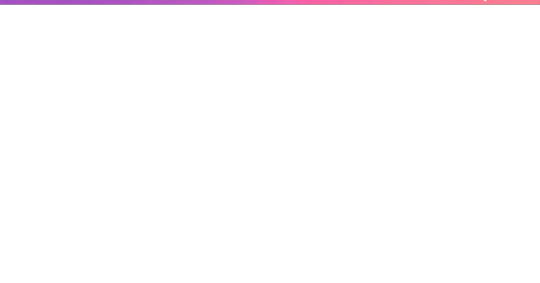
What is PHP, and Why Should One Update It? Let's first look at some basics before moving to the steps:
PHP is a programming language through which WordPress is built. All those themes, plugins, and core files, basically, run on PHP.
By virtue of being newly released, PHP versions are better and are fast and supported.
Time and again, an outdated PHP leads to slow load times, errors on your site, and the like: security vulnerabilities. Updating PHP doesn't update your tangible WordPress content; it just upgrades the software that makes it all work more efficiently. Check Your Current PHP Version First thing first, make sure you identify which PHP version your site is running currently. How to check:
Through WordPress Dashboard: From WordPress, go to the admin panel, Tools > Site Health > Info, and under the Server section, you will see your PHP version.
Via Hosting Control Panel: Most hosting providers usually display their version of PHP directly in their dashboard (cPanel, Plesk, or other custom panels). Why Updating PHP Is Vital for Your WordPress Site Still wondering why you should care? Here is what updating PHP will do for you: Better Performance:
Newer versions of PHP, such as PHP 8.2 onwards, are considerably faster. What this means is fastidious speed in loading your pages, better SEO, and happier visitors. Improved Security: Each new release fixes security holes found in older versions. Therefore, if one is running an old version, he is basically leaving his site open to known exploits. Plugin and Theme Compatibility: Since many plugin and theme developers support only the newer versions of PHP, by not upgrading, you may find some features aren't working properly. Future-Proofing: In the best experience possible, WordPress recommends using the most recent PHP version supported by your hosting provider. Back Up Your Site Before doing anything, make sure to back up your website. Sometimes, updating PHP can cause incompatibility issues with older plugins or themes, so it is wise to have a full backup so you can restore your site just in case. How to Back Up:
Do a backup using a plugin like UpdraftPlus or Duplicator, for both your files and the database.
Or, check your host service for backup options-Most hosts offer daily backups you can restore from. Test PHP Compatibility You now need to check for compatibility between your current setup—plugins, theme, custom codes—and the newer PHP version. Tools for Testing:
PHP Compatibility Checker: Plugins capacity like "PHP Compatibility Checker" from WP Engine scan your site for all potential issues really going to arise prior to your update of php.
Staging Environment: If your host does provide a staging environment, give the site a try with the new PHP version in that environment. Update PHP Version via Hosting Panel
Now, the main event: updating PHP itself. How you do this update depends on your hosting provider, but most will follow a similar process. For cPanel Users:
Log in to your cPanel dashboard.
Look for "Select PHP Version" or "MultiPHP Manager".
Select a domain you want to update.
Choose the latest PHP version available (say, PHP 8.2).
Save or apply the change. For Managed WordPress Websites: Managed hosts such as Kinsta, WP Engine, SiteGround, or Bluehost typically offer a PHP update option with a single click in their hosting dashboard. Please, refer to your hosting documentation for more information. Test Your Website Thoroughly After completing a PHP update, go ahead and check your website thoroughly:
Frontend Pages: See that everything looks as intended and loads fine.
Admin Dashboard: Go through menus, publish a post, update plugins, etc., with the system, and watch out for any errors.
Contact forms, eCommerce pages, and more: Check if vital functions still work correctly. If anything appears wrong, do not worry! Most errors after updating PHP usually arise because of outdated plugins or themes. Fixing Common Problems Here are a few simple steps in case you find yourself with a problem: White Screen of Death/500 Error:
Revert from a backup, or downgrade your PHP from the hosting panel.
Find out which plugin/theme is causing the conflict. Plugin or Theme Issues:
Ensure all plugins and themes are up-to-date.
If issues remain, then replace outdated plugins with counterparts that are currently being maintained. Keywords for Smooth PHP Update Update Everything First: Before you go on upgrading from a version, it pays to have your WordPress core, themes, and plugins updated. Use Staging: One big reason to test in a staging environment is to root out anything that might break before you push the changes to production. Reach Out to Your Host: There are times when you might not want to upgrade PHP yourself; many hosting providers will assist you with this. Reasons to Keep Your PHP Updated: By now, you realize that upgrading PHP is not simply a tick-box action but rather an enormous improvement of performance and security. Let's do a brief recap:
Speed: These are important criteria involving loading time and should result in the increasing of SEO ranking and user experience.
Security: Known security disclosures are patched so your site remains secure.
Compatibility: Ensures that your plugins and themes, If any, keep functioning well.
Peace of Mind: Having an up-to-date PHP version guarantees that your site is fundamentally sound. Take Charge of Your Site's Health! Upgrading PHP in WordPress is one of those things that might sound overly intimidating for some but is really one of the most simple changes with weighty impacts on the security and performance of your website. Ideally, performing compatibility testing on the codebase of your website, backing up the website, testing it, and updating through the hosting control panel are setting the website up for success in the long run.
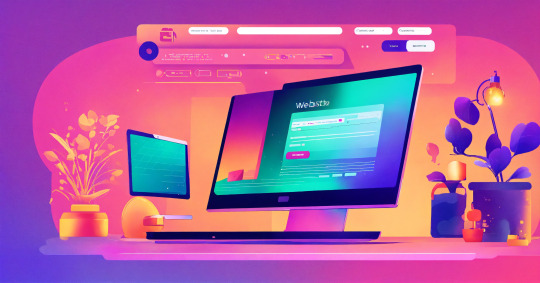
This really is the ideal time. Back up the website, do the compatibility testing, and update our PHP. Would you ever get stuck or are unsure, please ask for support from the hosting provider support team! Ready to take your website to the next level? Partner with a trusted Digital Marketing Company in Chandigarh to boost your WordPress site’s reach and drive real results!
0 notes
Text

Understanding PHP Memory Limit The PHP memory limit is a crucial configuration setting within the PHP programming language that dictates the maximum amount of memory that a script is allowed to allocate during its execution. In the context of WordPress, this limit is significant because it directly impacts the performance and functionality of the website. WordPress, being a dynamic content management system, relies heavily on PHP to process requests and manage data, and thus an adequate memory limit is vital for optimal performance. Memory resources in PHP are allocated based on various factors, including the complexity of the website, the number of plugins in use, and the amount of data being processed. For instance, a simple blog with minimal plugins may require less memory than a complex e-commerce site with numerous features. Additionally, certain operations, such as running heavy queries or generating large images, may temporarily demand higher memory usage. It is essential to ensure that the PHP memory limit is set appropriately to accommodate these requirements. When the PHP memory limit is insufficient, several issues can arise. Users may encounter timeouts, which occur when a script takes too long to execute beyond the set limits, leading to a poor user experience. Additionally, insufficient memory can cause error messages, commonly known as memory exhausted errors, indicating that the PHP script has reached its allowable memory allocation. Performance issues may also surface, resulting in slow page load times and interruptions, which can adversely affect both user engagement and search engine optimization. Therefore, understanding and configuring the PHP memory limit is imperative for maintaining a healthy WordPress environment. Identifying Current PHP Memory Limit Understanding the current PHP memory limit in your WordPress installation is crucial for optimal performance and stability. There are several methods to check this limit, each of which offers a different approach suitable for various skill levels. Below, we outline three effective methods: using the phpinfo() function, accessing the WordPress admin dashboard, and utilizing FTP to locate the wp-config.php file. Firstly, to check your PHP memory limit with the phpinfo() function, you will need to create a simple PHP file. Open a text editor and enter the following code: Save this file as phpinfo.php and upload it to the root directory of your WordPress site via FTP. Once uploaded, navigate to yourdomain.com/phpinfo.php in your web browser. Look for the setting labeled memory_limit to see your current PHP memory limit. After checking, remember to delete this file as a security measure. Alternatively, you can verify the PHP memory limit through the WordPress admin dashboard. Simply log into your WordPress admin area, and navigate to Tools > Site Health. In the Info tab, scroll down to the Server section. Here, you will find details about your current PHP memory limit alongside other server information, which is user-friendly and direct. The third method involves accessing your site via FTP to modify the wp-config.php file. Connect to your server and locate the wp-config.php file in the root directory of your WordPress installation. Open it in a text editor and look for any lines that define memory limits. If not present, you can add a line like define('WP_MEMORY_LIMIT', '256M'); at the end of the file, although this action primarily pertains to increasing the limit rather than identifying it. Each of these methods provides an effective means to check your current PHP memory limit, allowing you to confirm that your WordPress site has sufficient resources for smooth operation. When to Increase PHP Memory Limit Increasing the PHP memory limit in WordPress is often crucial for maintaining an optimal website performance. Several scenarios indicate the necessity of adjusting this memory threshold. A common symptom is the frequent occurrence of site crashes or the “white screen of death,” where the website fails to load entirely. These issues may arise when the allocated memory is insufficient to handle the requests made by the server, particularly during peak traffic times when resources become stretched. Another telling sign of a low memory limit is the slow loading times experienced by users. In a competitive digital landscape, website speed is paramount; if your site takes too long to load, visitors may abandon it, leading to increased bounce rates and lower search engine rankings. This sluggish behavior can often be linked to inadequate PHP memory, which hampers the execution of scripts needed to run themes and plugins effectively. Moreover, when attempting to install new plugins or themes, you may encounter errors indicating that the memory limit has been reached. This situation often arises when the cumulative demands of existing plugins and the complexity of new themes exceed the current memory allocation. Heavier themes and multiple active plugins typically require a greater memory allowance, making it essential to evaluate and, if necessary, increase the PHP memory limit within your WordPress installation. It's worth noting that these scenarios are common across various WordPress configurations, especially those that include resource-intensive features or a high level of customization. By proactively addressing these issues and adjusting the memory settings in the wp-config.php file, you can ensure that your WordPress site remains functional and delivers a seamless user experience. Methods to Increase PHP Memory Limit Increasing the PHP memory limit in WordPress is essential for ensuring your site operates efficiently, particularly when utilizing resource-intensive themes and plugins. There are several methods available to raise the memory limit, including modifications to the wp-config.php file, adjustments in the .htaccess file, and changes to the php.ini file. Each method has its applicable scenarios and can be executed using straightforward steps. One of the most common approaches is to edit the wp-config.php file, which is located in the root directory of your WordPress installation. To increase the PHP memory limit using this method, you can include the following line of code: define('WP_MEMORY_LIMIT', '256M');. This command sets the memory limit to 256 megabytes. If you require more memory, feel free to adjust the value accordingly. Ensure you save the changes before reloading your website to see the effects. Another effective method involves modifying the .htaccess file, which is also found in the root directory of your WordPress site. To raise the PHP memory limit here, add the following line: php_value memory_limit 256M. This command also sets the memory limit to 256 megabytes. Please note that while this method is effective on many servers, it may not work if your hosting provider restricts the use of .htaccess modifications. Lastly, you can adjust the php.ini file, which may be present on your server. Adding or modifying the line memory_limit = 256M will achieve the same result, allowing for an increase in the PHP memory limit. After making these changes, make sure to restart your web server if necessary. Each of these methods presents a feasible solution to enhance the PHP memory limit within your WordPress configuration. Using a WordPress Plugin to Manage PHP Settings For many WordPress users, adjusting the PHP memory limit can seem daunting, especially for those who are not particularly versed in coding. Fortunately, there are a variety of WordPress plugins available that simplify this process, allowing users to manage PHP settings with ease. Among the most recommended plugins for this purpose are ‘WP Memory Limit’ and ‘Increase Maximum Upload Filesize’. Each of these plugins provides a user-friendly interface, enabling users to increase their PHP memory limit without delving into complex code. To begin using a plugin, access your WordPress dashboard and navigate to the ‘Plugins’ section. From there, select ‘Add New’ to search for the desired plugin. After locating the plugin, click on ‘Install Now,’ and then activate it once the installation is complete. The subsequent step involves accessing the plugin’s settings, where users will find options for modifying the PHP memory limit. Depending on the plugin, there may be fields to input a specific memory value, typically ranging from 128M to 512M, depending on user requirements and server capabilities. Using a dedicated plugin carries significant advantages, especially for users uncomfortable with directly editing files such as the wp-config.php file. It reduces the risk of errors and provides a safety net, as the plugin interfaces are designed to be intuitive and often come with support and documentation. Moreover, these plugins may offer additional features, such as providing notifications if memory limits are nearing the set thresholds. This proactive approach helps maintain optimal website performance by ensuring that the PHP memory limit is consistently managed. Overall, leveraging a plugin to adjust the PHP memory limit is an efficient and secure option for many WordPress users. Contacting Your Hosting Provider If you find that modifying the PHP memory limit within your WordPress installation does not yield the desired increase, it may be necessary to contact your hosting provider for further assistance. Whether you are using shared, VPS, or dedicated hosting, the hosting company often has the final say on the configurations associated with your PHP settings, including the memory limit allocated to your account. Preparing adequately before reaching out can streamline the support process. Before contacting your hosting provider, gather relevant information about your current WordPress setup. Document the current PHP memory limit you are experiencing, which typically can be found in the wp-config.php file or by using a plugin to display your PHP configuration. Knowing the specific nature of your issue, such as the error messages experienced or symptoms noticed during the use of plugins or themes, will be helpful. This preparation enables you to clearly communicate your situation. When you initiate contact with technical support, it is advisable to specify that you need assistance in increasing the PHP memory limit. You should provide them with the current limit and mention any error messages you have encountered, as well as any modifications you have already attempted within your WordPress installation. Most hosting providers are familiar with the common PHP settings adjustments within a WordPress context and should guide you through the processes or make changes on their end. Depending on the hosting plan, they may also offer options for increasing RAM allocation directly or suggest an upgrade if your needs exceed the current plan's capabilities. Understanding that different hosting environments have unique procedures can assist you in effectively navigating the support conversation. Always expect a reasonable timeframe for response. Upon resolution, ensure that you verify the successful increase in the PHP memory limit through your WordPress dashboard or a phpinfo() file. Testing Changes to PHP Memory Limit After implementing changes to the PHP memory limit in WordPress, it is essential to verify that these modifications have taken effect successfully. There are a couple of straightforward methods to test whether the new settings are properly configured. The first method involves accessing the phpinfo() page. This page provides detailed information about the current state of PHP on the server, including the memory limit settings. To access this page, create a file named phpinfo.php and insert the following code: Next, upload this file to the root directory of your WordPress installation using an FTP client. Once uploaded, navigate to http://yourwebsite.com/phpinfo.php in your web browser, replacing yourwebsite.com with your domain name. Look for the memory_limit directive within the page; it should reflect the new memory limit value you have set in the wp-config.php file. If the changes are not visible, it indicates that your adjustments were not applied correctly, and further troubleshooting may be necessary. The second method involves checking the WordPress dashboard itself. Log in to your WordPress admin area, and navigate to Tools > Site Health. Subsequently, click on the Info tab. Here, you can locate the PHP configuration details, including the memory limit. Verify that the displayed memory limit aligns with what you put in the wp-config.php file. Successful adjustments should reflect the increased PHP memory limit values. Success in both tests will confirm that your WordPress site is now configured to utilize the updated PHP memory limit. However, if issues persist, it may be necessary to revisit the adjustments made to ensure they comply with your hosting environment’s configuration guidelines. Best Practices for Managing PHP Memory in WordPress Effectively managing PHP memory in WordPress is crucial for maintaining a seamless site performance. One of the primary strategies involves regular maintenance, which includes updating core WordPress, themes, and plugins. Frequent updates ensure that your site runs on the latest code, minimizing memory usage due to outdated or inefficient scripts. Additionally, deactivating and deleting any unused plugins or themes can free up PHP memory. It's advisable to regularly audit these elements so that you optimize your WordPress environment continuously. Monitoring memory usage is another essential practice. WordPress provides various tools and plugins that allow site administrators to track memory consumption in real-time. Keeping a close eye on memory limits helps identify whether the current configuration meets the demands of your active plugins and theme operations. If your site frequently approaches its PHP memory limit, it may be time to consider increasing the limit in your wp-config.php file, where specific directives can be altered to allocate more resources. The choice of themes and plugins significantly affects your PHP memory usage. Opt for optimized and lightweight themes and plugins specifically coded for efficiency. It's also advisable to check user reviews and feedback regarding the performance of any additional features you consider adding, as bloated plugins can quickly eat into available memory, hampering your site’s performance. Lastly, database optimization plays a crucial role in PHP memory management. Regularly cleaning up your WordPress database through the deletion of spam comments, post revisions, and other unnecessary data can considerably reduce memory load. Many plugins are available that can automate database optimization, thereby making it easier to maintain an efficient site. Adopting these best practices will help you manage PHP memory effectively, contributing to an improved user experience on your WordPress site. Conclusion and Next Steps Increasing the PHP memory limit in WordPress is crucial for optimal website performance, especially as your site grows. As we have discussed, there are several methods to modify the memory limit, including editing the wp-config.php file, utilizing the php.ini file, or adjusting settings through your web hosting control panel. Each method has its own benefits and can cater to different user needs, but the goal remains the same: to provide a smoother experience both for site owners and users. It is essential to regularly monitor your WordPress site, especially after implementing new themes, plugins, or major updates. These changes can significantly affect resource requirements, making it important to reassess the PHP memory limit accordingly. A routine check of the memory usage will not only help avoid potential issues but will also enhance your website's loading times and user satisfaction. For those seeking further information, various resources and forums offer community advice on WordPress optimization strategies. You might explore in-depth guides on plugin management, theme selection, and server configurations that can all contribute to improved performance. Additionally, keep abreast of any updates to WordPress as these may introduce new features or enhancements related to memory management. By following the steps outlined in this guide and actively engaging with ongoing maintenance practices, you can ensure that your WordPress site remains efficient and functional. Ultimately, a well-optimized PHP memory limit will help in delivering a seamless user experience, promoting overall growth and success for your online presence. Making these adjustments is not just a one-time task, but rather a continuous endeavor that can lead to significant benefits in the long term. Read the full article
0 notes
Text
PlusAgency Nulled Script 3.32

Discover the Power of PlusAgency Nulled Script for Your Business If you’re searching for a versatile and robust CMS solution tailored to agencies and businesses, the PlusAgency Nulled Script offers exactly what you need. Designed to streamline website management, enhance client engagement, and boost your online presence, this nulled script is a game-changer for professionals who want advanced features without the premium price tag. Best of all, you can download the PlusAgency Nulled Script for free from our site and instantly elevate your digital workspace. Comprehensive Overview of PlusAgency Nulled Script The PlusAgency is a multipurpose CMS and business agency management system that integrates a range of functionalities to simplify running your agency’s website. Whether you manage client portfolios, projects, or digital content, this script combines everything into one intuitive platform. It’s crafted with user-friendliness and customization in mind, allowing seamless adaptation to any business need. Technical Specifications Built on the latest PHP framework for optimized performance Responsive design ensures flawless functionality on all devices Supports MySQL databases for reliable data management Clean and well-documented code for easy customization and maintenance Integration-ready with popular third-party tools and APIs SEO-friendly architecture to boost your site’s search rankings Features and Benefits of PlusAgency Nulled Script Unlock a wealth of features that empower your agency with the Nulled Script: Multi-User Access: Manage teams with distinct roles and permissions for secure collaboration. Project Management: Track progress, assign tasks, and keep clients informed with integrated dashboards. Customizable Templates: Tailor your website’s look without complex coding skills. Client Database: Store detailed client info and history to enhance your relationship management. Built-in SEO Tools: Optimize your content and meta information to improve organic visibility. Regular Updates: Enjoy continuous improvements and security patches, even in the nulled version. Use Cases: Who Benefits Most? The PlusAgency Nulled Script is ideal for: Digital marketing agencies seeking efficient client project workflows Freelancers managing multiple portfolios and client campaigns Small to medium businesses wanting a professional CMS without hefty costs Startups aiming for a scalable and SEO-optimized online presence Developers building client websites that require rapid deployment Simple Installation and Usage Guide Installing the PlusAgency Script is straightforward and beginner-friendly: Download the nulled script package from our website. Upload the files to your web server using FTP or your hosting control panel. Create a MySQL database and import the provided database file. Configure the database credentials in the script’s configuration file. Access the admin panel via your domain and complete the initial setup wizard. Start customizing your agency website and managing projects effortlessly. Frequently Asked Questions (FAQs) Is the PlusAgency Nulled Script safe to use? Yes, our nulled version is thoroughly tested to ensure it is malware-free and secure for use on your server. Can I customize the PlusAgency Nulled Script? Absolutely. The script’s clean code and flexible templates allow you to tailor your website to your brand’s needs. Does the script support SEO optimization? Yes, it includes built-in SEO tools that help improve your site’s search engine rankings naturally. Where can I download the PlusAgency Nulled Script? You can easily download the PlusAgency Nulled Script for free from the nulled Club pro website. Can I integrate other plugins with this script? Yes, it supports integration with various plugins, including popular options like the FS Poster NULLED Plugin for advanced social media automation.
0 notes
Text
Best Laravel Training Academy In Rajkot Gujarat india | Top Laravel Training Institute In India
Learn Laravel Online Course in Rajkot, Gujarat at Devweb Technology Devweb Technology is recognized as the best Laravel training institute in Rajkot, Gujarat, providing a comprehensive online course tailored to equip participants with the skills necessary for.Our offerings help you unlock Online Laravel Training In Rajkot Gujarat India your potential in programming, enabling you to create stunning and functional websites.
PHP Framework (Laravel) Training Syllabus for Beginners
Our Laravel training program for beginners is designed to provide a comprehensive introduction to the framework, starting with essential PHP concepts and progressing to advanced topics.
Below is the detailed syllabus, outlining the key areas covered:
Module 1: Fundamentals of Laravel
Introduction to Laravel
Overview of Laravel and its features
Benefits of using the Laravel framework
Installation and Environment Setup
Installing Laravel on local systems
Setting up the development environment
Application Structure
Understanding the folder structure and file organization of a Laravel application
Configuration
Configuring the application settings and environment variables
Module 2: Basic Concepts of Laravel
Routing
Defining routes and route parameters
Resource routes for RESTful applications
Middleware
Introduction to middleware and its use cases
Creating and applying middleware
Namespaces
Understanding namespaces and their role in organizing code
Controllers
Creating and using controllers to manage application logic
Request Handling
Accessing request data and request lifecycle
Cookies
Setting and retrieving cookies
Responses
Generating and returning different types of responses
Views
Working with Blade templating engine for rendering views
Module 3: Application Development
Blade Templates
Utilizing Blade for creating dynamic templates
Template inheritance and sections
Redirections
Handling redirection of requests
Event Handling
Registering and listening for events in Laravel
Error Handling
Managing exceptions and displaying error messages
Forms
Creating forms and processing form submissions
Session Management
Using sessions to store user data
Validation
Validating incoming request data for security and integrity
File Uploading
Implementing file upload functionality
Error Logging
Logging errors and application events
Pagination Customizations
Paginating results and customizing pagination views
Artisan Commands
Using Artisan command-line interface for common tasks
Module 4: Advanced Concepts
Localization
Implementing localization for multi-language support
Configuring and sending emails using Laravel’s mailing features
Ajax
Integrating Ajax requests to enhance application interactivity
Understanding Laravel facades and their application
Module 5: Working with Databases
Database Connections
Establishing connections to different databases
Database Operations
Performing CRUD operations (Create, Read, Update, Delete) using Eloquent ORM
Module 6: Security
CSRF Protection
Implementing Cross-Site Request Forgery protection
Authentication
Setting up user authentication and login systems
Authorization
Role-based access control and permissions
Encryption
Using encryption for sensitive data management
+91 7016892290
www.devwebtechnology.com
0 notes
Text
INFO / CS 2300 - Project 3: Image Album
Project 3 is designed to give you practice building and implementing a database backed website from scratch. As you may have encountered in Project 2, text files can be very difficult to open, read, and write. Databases provide a clean, easy alternative for storing and organizing information. Your task is to develop a personal online image album, using PHP to interact with a MySQL database you…
0 notes
Text
WHAT'S THE MARTYR WITH YOU
◊ SELF ESTEEM
◊ CANVASBACK
◊ CARTOON WRHOES
◊ FILINGS
◊ KATHRINE HAYDEN
◊ MZ
◊ VALUABLE SERVICE
◊ SALES
◊ WANTYOU
◊ PROFILES
◊ PC
◊ APPROXIMANT
◊ ASDFGHJK TIMBER
◊ HELPLESSNESS
◊ INFO/92/ON MEDICATION
◊ PUBLICATION
◊ MORE
◊ WAY LIFE
◊ VMWARE SOFTWARES
◊ PICKS
◊ ALIAS MAYA
◊ DOCTOR
◊ AKE
◊ WINDOWS MILLENIUM WINDOWS 98 SECOND EDITION WINDOWS
◊ MULTI USER: C: \ WINDOWS \ PROFILESWINDOWS 2000/XP: C: \ DOCUMENTS
◊ 6935350/STRONG/FONT/DIV DIV ALIGN
◊ PHP BRBRBRBRBR APPLEL BULLETCUDDLES MASTERL FRONT
◊ HARDNESS OF ERECTIONS
◊ INFO/92/FONT SIZE
◊ FF
◊ ADAM USER ID
◊ D 2./FONT/BODY/HTML
◊ MASS EXPOSURENBSP;/FONT/STRONG/EM/FONT/P P ALIGN
◊ SUBJECT: CLAL
◊ YQJXKJAM VPEIQSJ
◊ EA
◊ IDKYLZDPPZVRTDI
◊ O
◊ 030100
◊ GROUP
◊ ADVISEMENT
◊ BEAUTIFU PLAYER IMPALALADDIE LIVERPOO
◊ SECURITIES OF THE COMPANY
◊ NAN TARA BHETUYAA
◊ OFFERING
◊ DATACENTER WINDOWS NT
◊ ADOBE PHOTOSHOP CS V
◊ FATIGUE
◊ SOCIETY
1 note
·
View note
Text
The Best Open-Source Tools & Frameworks for Building WordPress Themes – Speckyboy
New Post has been published on https://thedigitalinsider.com/the-best-open-source-tools-frameworks-for-building-wordpress-themes-speckyboy/
The Best Open-Source Tools & Frameworks for Building WordPress Themes – Speckyboy
WordPress theme development has evolved. There are now two distinct paths for building your perfect theme.
So-called “classic” themes continue to thrive. They’re the same blend of CSS, HTML, JavaScript, and PHP we’ve used for years. The market is still saturated with and dominated by these old standbys.
Block themes are the new-ish kid on the scene. They aim to facilitate design in the browser without using code. Their structure is different, and they use a theme.json file to define styling.
What hasn’t changed is the desire to build full-featured themes quickly. Thankfully, tools and frameworks exist to help us in this quest – no matter which type of theme you want to develop. They provide a boost in one or more facets of the process.
Let’s look at some of the top open-source WordPress theme development tools and frameworks on the market. You’re sure to find one that fits your needs.
Block themes move design and development into the browser. Thus, it makes sense that Create Block Theme is a plugin for building custom block themes inside WordPress.
You can build a theme from scratch, create a theme based on your site’s active theme, create a child of your site’s active theme, or create a style variation. From there, you can export your theme for use elsewhere. The plugin is efficient and intuitive. Be sure to check out our tutorial for more info.
TypeRocket saves you time by including advanced features into its framework. Create post types and taxonomies without additional plugins. Add data to posts and pages using the included custom fields.
A page builder and templating system help you get the perfect look. The pro version includes Twig templating, additional custom fields, and more powerful development tools.
Gantry’s unique calling card is compatibility with multiple content management systems (CMS). Use it to build themes for WordPress, Joomla, and Grav. WordPress users will install the framework’s plugin and one of its default themes, then work with Gantry’s visual layout builder.
The tool provides fine-grained control over the look and layout of your site. It uses Twig-based templating and supports YAML configuration. There are plenty of features for developers, but you don’t need to be one to use the framework.
Unyson is a popular WordPress theme framework that has stood the test of time (10+ years). It offers a drag-and-drop page builder and extensions for adding custom features. They let you add sidebars, mega menus, breadcrumbs, sliders, and more.
There are also extensions for adding events and portfolio post types. There’s also an API for building custom theme option pages. It’s easy to see why this one continues to be a developer favorite.
You can use Redux to speed up the development of WordPress themes and custom plugins. This framework is built on the WordPress Settings API and helps you build full-featured settings panels. For theme developers, this means you can let users change fonts, colors, and other design features within WordPress (it also supports the WordPress Customizer).
Available extensions include color schemes, Google Maps integration, metaboxes, repeaters, and more. It’s another well-established choice that several commercial theme shops use.
Kirki is a plugin that helps theme developers build complex settings panels in the WordPress Customizer. It features a set of custom setting controls for items such as backgrounds, custom code, color palettes, images, hyperlinks, and typography.
The idea is to speed up the development of classic themes by making it easier to set up options. Kirki encourages developers to go the extra mile in customization.
Get a Faster Start On Your Theme Project
The idea of what a theme framework should do is changing. Perhaps that’s why we’re seeing a lot of longtime entries going away. It seems like the ones that survive are predicated on minimizing the use of custom code.
Developers are expecting more visual tools these days. Drag-and-drop is quickly replacing hacking away at a template with PHP. We see it happening with a few of the options in this article.
Writing custom code still has a place and will continue to be a viable option. But some frameworks are now catering to non-developers. That opens up a new world of possibilities for aspiring themers.
If your goal is to speed up theme development, then any of the above will do the trick. Choose the one that fits your workflow and enjoy the benefits of a framework!
WordPress Development Framework FAQs
What Are WordPress Development Frameworks?
They are a set of pre-built code structures and tools used for developing WordPress themes. They offer a foundational base to work from that will help to streamline the theme creation process.
Who Should Use WordPress Frameworks?
These frameworks are ideal for WordPress developers, both beginners and experienced, who want a simple, reliable, and efficient starting point for creating custom themes.
How Do Open-Source Frameworks Simplify WordPress Theme Creation?
They offer a structured, well-tested base, reducing the amount of code you need to write from scratch, which will lead to quicker development and fewer errors.
Are Open-Source Frameworks Suitable for Building Advanced WordPress Themes?
Yes, they are robust enough to support the development of highly advanced and feature-rich WordPress themes.
Do Open-Source Frameworks Offer Support and Community Input?
Being open-source, these frameworks often have active communities behind them. You can access community support, documentation, and collaborative input.
More Free WordPress Themes
Related Topics
Top
#2025#ADD#API#Article#browser#Building#change#CMS#code#collaborative#Color#colors#Community#content#content management#content management systems#CSS#custom fields#data#Design#Developer#developers#development#Development Tools#documentation#easy#Events#Experienced#extensions#Featured
0 notes
Text
Delta Boogie Newsletter-Gamerplus News - February 2025 - Update To Delta Boogie, Three Jazz Bands, 10 Years Of The Gamer's Guild
https://home.gamerplus.org/permalink.php?fname=Delta_Boogie_Newsletter-Gamerplus_News_-_February_2025.txt I had to do an update to my Something Blue website which involved a database upgrade and a new version of php. That broke Delta Boogie. Every cloud has a silver lining and I decided to use this as an opportunity to move Delta Boogie into the 21st century and make it available on phones. I am also turning Delta Boogie into a plain text program, using text files to replace the database. I've been working on it.
---
I am now recording three jazz bands, Bebop Beatniks, Jazz Buskers, and The United Gospel Trio.
---
Saturday, February 8, is the 10th Anniversary Party of the NEA Gamer's Guild.
---
More info at the link.
1 note
·
View note
Text
Fixing Insufficient Logging and Monitoring in Laravel
Insufficient logging and monitoring is a common vulnerability that can lead to missed or delayed detection of security incidents in web applications. In this blog, we’ll explore how Laravel developers can mitigate this issue with practical coding examples and introduce a free Website Security checker tool to evaluate your website's vulnerabilities.

What is Insufficient Logging and Monitoring?
Insufficient logging and monitoring occur when an application fails to:
Record critical events like authentication attempts, permission changes, or system errors.
Generate alerts for unusual activities.
Monitor logs for anomalies or breaches.
Without proper logging and monitoring, organizations may remain unaware of attacks, compromising their ability to respond to and mitigate potential damage.
Impact of Insufficient Logging and Monitoring
Delayed Incident Response: Attack detection is slower, giving attackers more time to exploit vulnerabilities.
Compliance Issues: Many regulations (e.g., GDPR, HIPAA) mandate robust monitoring systems.
Reputation Damage: Customers lose trust after unreported breaches.
How Laravel Handles Logging
Laravel uses the powerful Monolog library for logging, supporting multiple log handlers such as files, databases, or external tools like Slack. Laravel’s configuration files for logging are stored in:
config/logging.php
Steps to Mitigate Insufficient Logging and Monitoring
Enable Detailed Logging Configure logging levels based on your environment. Laravel supports levels like debug, info, notice, warning, error, etc. Example: Setting Up Logging in Laravel In the config/logging.php file:
return [ 'default' => env('LOG_CHANNEL', 'stack'), 'channels' => [ 'stack' => [ 'driver' => 'stack', 'channels' => ['daily'], ], 'daily' => [ 'driver' => 'daily', 'path' => storage_path('logs/laravel.log'), 'level' => 'debug', // Adjust as needed 'days' => 14, ], ], ];
This setup logs events daily and retains logs for 14 days.
Log Critical Events Ensure important actions are logged. For example, log login attempts and failed logins:
use Illuminate\Support\Facades\Log; // Successful Login Log::info('User logged in', ['user_id' => auth()->id()]); // Failed Login Log::warning('Failed login attempt', ['email' => request('email')]);
Monitor Logs and Generate Alerts Use tools like Laravel Telescope to monitor logs. Install Telescope via Composer:
composer require laravel/telescope
Publish its assets:
php artisan telescope:install php artisan migrate
Enable Telescope in production by modifying the telescope.php configuration file.
Using Free Tools for Security Checks
To ensure your Laravel application’s logging and monitoring setup is effective, it’s crucial to identify potential vulnerabilities. Our Website Security Scanner can help.

Screenshot of the free tools webpage where you can access security assessment tools.
Real-World Example: Logging Suspicious Activity
Here’s how to log suspicious activity in Laravel:
use Illuminate\Support\Facades\Log; // Log suspicious activity function detectSuspiciousActivity($user) { if ($user->login_attempts > 5) { Log::alert('Suspicious login activity detected', [ 'user_id' => $user->id, 'email' => $user->email, ]); } }
Sample Vulnerability Report
Using our tool, you can generate a detailed vulnerability assessment report, highlighting areas like insufficient logging.

An example of a vulnerability assessment report generated with our free tool provides insights into possible vulnerabilities.
Conclusion
Insufficient logging and monitoring are critical vulnerabilities that developers must address to ensure their Laravel applications remain secure. By implementing proper logging, monitoring logs, and using tools like Laravel Telescope, you can mitigate risks effectively.
Don’t wait—try our free Website Security Checker tool today to identify vulnerabilities in your application and improve your security posture!
#cyber security#cybersecurity#data security#pentesting#security#the security breach show#laravel#php#logging#monitoring#sql
1 note
·
View note
Text
Human Metapneumovirus (HMPV) – Testing Management System Using PHP and MySQL

Human Metapneumovirus (HMPV) Testing Management System is web based technology which brings up various diagnosis works online. Here patients are first allowed to register on the website and provide personal, test information. Once registered with their address and contact details, the patients may now see a variety of tests conducted by the lab. The patient will select the required test and book appointment after that lab center send a lab boy at registered address to collect a sample. After successful sample collection patient can track their test history using the name, order and registered mobile number. The Human Metapneumovirus (HMPV) Testing Management System allows admin to attach a copy of the report into the system and automatically shown on user side so user can downloads report.
Click here: https://phpgurukul.com/human-metapneumovirus-hmpv-testing-management-system-using-php-and-mysql/
Human Metapneumovirus (HMPV) — Testing Management System Project Modules
In NIPAH VIRUS Testing Management System we use PHP and MySQL database. It has two modules i.e.
Admin
User (Patient)
Admin Module
Admin is the super user of the website who can manage everything on the website. Admin can log in through the login page
Dashboard: In this section, the admin can see all detail in brief like the total, assigned and the sample collected and completed tests.
Phlebotomist: In this section, the admin can manage Phlebotomist (add, update, delete).
Testing: In this section, the admin can manage all the tests like assign the test to the Phlebotomist and updating the history.
Report: In this section, the admin can generate two types of report. One is between dates reports and the one is by search. Admin can search the report by order number, name and mobile number.
Notification: In this section, the admin will get a notification for every new test request (notification bell).
Admin can also update his profile, change the password and recover the password.
User (Patient) Module
User can visit the application through a URL.
Testing: This section divided into two parts. One is for new user and another one is for registered user. New user (First-time user) needs to provide personal and testing Information. A registered user only needs to provide test information; their personal information will be fetched from the database.
Test Report: In this section, Users can search their test report using order number, name and registered mobile number.
Dashboard: In this section, the User can see the in which State of how many tests are done.
How to run theHuman Metapneumovirus (HMPV) Testing Management Project using PHP and MySQL
1. Download the project zip file
2. Extract the file and copy hmpv-tms folder
3.Paste inside root directory(for xampp xampp/htdocs, for wamp wamp/www, for lamp var/www/Html)
4.Open PHPMyAdmin (http://localhost/phpmyadmin)
5. Create a database with the name hmpvtmsdb
6. Import hmpvtmsdb.sql file(given inside the zip package in SQL file folder)
7. Run the script http://localhost/hmpv-tms
*************************Admin Credential************************** Username: admin Password: Test@123
PHP Gurukul
Welcome to PHPGurukul. We are a web development team striving our best to provide you with an unusual experience with PHP. Some technologies never fade, and PHP is one of them. From the time it has been introduced, the demand for PHP Projects and PHP developers is growing since 1994. We are here to make your PHP journey more exciting and useful.
Email: [email protected] Website : https://phpgurukul.com
0 notes