#linux chmod calculator
Explore tagged Tumblr posts
Text
CONVERT FOR FREE- THE BEST SITE FOR RELIABLE CHOMAD CALCULATORS!

This site can be used to convert or calculate almost anything. Finding a specific conversion is attainable with its on-site search. Easy to use on all platforms and browsers with a simple and straightforward interface, online conversion is a mobile-friendly site. It has conversions sorted in categories and alphabetical order. Helpful in everything from calculating the exchange rate of currency to finding the day of a specific date to figuring the Chmod code and more are the uses of this site. It is a useful site which is easy to use for everyone.
Contact US
Email: [email protected]
url: http://www.convertforfree.com/chmod-calculator/
Hit the follow button and get in touch.
#chmod calculator#Chmod Command Calculator#free chmod calculator#chmod calc#chmod mode calculator#online#convert#converter#Online Calculator#convert for free#chmod calculator free#Online free Calculator#linux permissions#linux chmod calculator#chmod calculator 4 digit#digital chmod calculator
0 notes
Text
Comment vraiment pirater un compte Instagram ?

J'ai remarqué que sur les forums, beaucoup d’internautes se demandent comment pirater un compte Instagram. Dans cet article, je vais vous montrer comment le faire. Je vais utiliser Kali Linux, un système Linux, qui est populaire pour le piratage informatique. Si vous ne savez pas comment installer Kali sur votre machine, regardez simplement cet article: comment installer Kali Linux sur Windows.
Est-ce vraiment possible de pirater un compte Instagram ?
Sachez qu'un logiciel de piratage Instagram direct n’existe pas. En aucun cas, il n’y aura un miracle qui vous fera pirater une personne. C’est vrai, la sécurité informatique n’existe pas, mais pour pirater vraiment un compte Instagram, il faut être patient et intelligent. Ici, je vais donc utiliser la méthode attaque par force brute. Le principe de l’attaque consiste à essayer de trouver le mot de passe d'un compte Instagram en testant toutes les combinaisons de caractères possibles jusqu’à la découverte du mot de passe . Notez que pour réussir cette attaque, trois facteurs sont à prendre en compte: - La puissance de calcul de votre machine. - La complexité du mot de passe. - Les mots qui contient le dictionnaire du logiciel utilisé. Donc si le mot de passe que vous cherchez fait plus de 8 ou 9 caractères au total et qu’il contient des caractères spéciaux et des chiffres… cela risque d’être impossible de le trouver avec votre PC.
Étapes pour pirater un compte Instagram
Remarque: Cet article est à but éducatif et préventif uniquement. Apprendre l’attaque pour mieux se protéger. Vous êtes le seul(e) responsable de vos actions, et aucune responsabilité de la part de l’instructeur ne sera engagée quant à la mauvaise utilisation du contenu enseigné. Ce qu'il vous faut - Python v3.9 - L'application Instagram Bruter - Liste des mots de passe - Liste des proxy
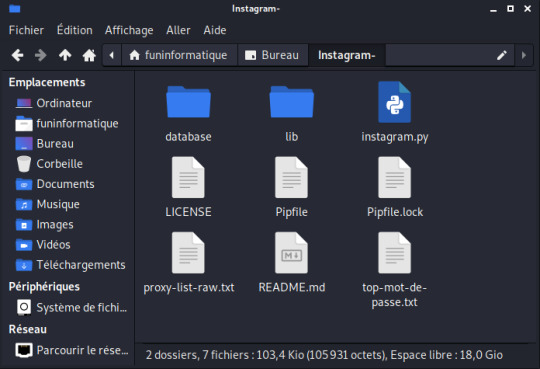
Installer les dépendances Installer Pipenv apt install pip apt install pipenv Créer un environnement pipenv Assurez-vous que Python 3.9 est installé pipenv --python 3.9 Téléchargement du Programme Instagram Bruter Pour pirater un compte Instagram, vous devez tout d’abord obtenir le programme Instagram Bruter qui permet de réaliser des attaques par force brute. Pour cela, ouvrez le terminal sur Kali Linux et tapez simplement: git clone https://github.com/Bitwise-01/Instagram- Cette commande va cloner le programme sur votre ordinateur.

Ensuite, vous devez changer les droits du dossier Instagram- avec la commande chmod. Tapez donc: chmod -R 755 Instagram- && cd Instagram- Exécution du programme Maintenant que vous avez téléchargé le programme. Tapez: "ls" pour voir ce qu'il y a dans le dossier. Eh bien, nous avons trois fichiers dans le dossier: "Core", "README.md" et "instagram.py". Le fichier qui nous intéresse ici est "instagram.py". Lancez ce script en tapant: python3 instagram.py Oh non ! On dirait qu'il y a des erreurs ! Mais pourquoi ? Tout simplement parce que je n'ai pas encore ajouter le fichier txt contenant une série de mots de passe potentiels. Rappelez-vous qu’il s’agit d’une attaque par force brute. Pour trouver un mot de passe, le script doit tester une série de mots de passe potentiels, les uns à la suite des autres, en espérant que le mot de passe utilisé par le compte Instagram soit contenu dans le dictionnaire. Si ce n'est pas le cas, l'attaque échouera. Le programme a besoin également d'une liste de proxys pour fonctionner. Obtenir une liste de mots de passe potentiels Si vous voulez simplement tester ce programme, vous pouvez créer votre propre liste de mots de passe. Mais si vous essayez d'obtenir le mot de passe du compte Instagram de votre conjoint alors il faut télécharger une vraie liste. Pour cela, allez dans votre navigateur web et cherchez dans Google "daniel miessler passwords github". Ensuite cliquer sur le premier résultat des recherches Google. Maintenant, vous serez dans le site GitHub. Cliquez sur Passwords.
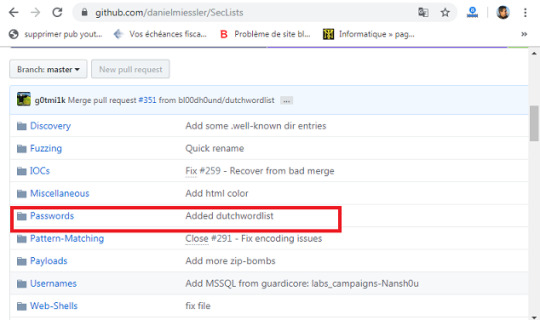
Choisissez un fichier txt. Je choisi la liste des 10 millions de mots de passe. Le plus gros sera le mieux, car vous aurez plus de chances de réussir. Enfin, téléchargez et enregistrez le fichier texte dans le dossier Instagram-. Maintenant nous pouvons commencer le test de piratage Instagram en toute simplicité. Télécharger une liste de proxys Pour lancez cette attaque, il faut téléchargez une liste de proxys dans le programme. Le fichier proxy doit avoir un format ip:port proxies_list.txt 3.238.111.248:80 206.189.59.192:8118 165.22.81.30:34100 176.248.120.70:3128 191.242.178.209:3128 180.92.194.235:80 Pour télécharger une liste de proxys, c'est par ici: https://github.com/clarketm/proxy-list/blob/master/proxy-list-raw.txt Enregistrer ce ficher texte dans le dossier Instagram- Ensuite, pour installer ces proxy dans la base de données du programme, tapez la commande suivante: Python3 instagram.py -px proxy-list-raw.txt Exécuter à nouveau ... Faisons ce que nous avons fait avant: ouvrez le terminal Kali Linux et tapez: python instagram.py -u nom_utilisateur_Instagram -p liste_des_mots_passe.txt Remplacer nom_utilisateur_instagram par le nom de votre cible et liste des_mots_passe par le nom de votre liste des mots de passe. Félicitations! L’attaque par force brute va commencer. Sur le terminal vous allez voir s'afficher les tentatives et le mot de passe que le script tente actuellement.

Patientez quelques temps, vous aurez la progression au fur et à mesure que le script avance dans la procédure. Si le script trouve le mot de passe, celui-ci sera clairement affiché. Il ne vous restera plus qu’à le saisir dans la page d'identification Instagram. Read the full article
0 notes
Text
Moving an ASP.NET Core from Azure App Service on Windows to Linux by testing in WSL and Docker first
I updated one of my websites from ASP.NET Core 2.2 to the latest LTS (Long Term Support) version of ASP.NET Core 3.1 this week. Now I want to do the same with my podcast site AND move it to Linux at the same time. Azure App Service for Linux has some very good pricing and allowed me to move over to a Premium v2 plan from Standard which gives me double the memory at 35% off.
My podcast has historically run on ASP.NET Core on Azure App Service for Windows. How do I know if it'll run on Linux? Well, I'll try it see!
I use WSL (Windows Subsystem for Linux) and so should you. It's very likely that you have WSL ready to go on you machine and you just haven't turned it on. Combine WSL (or the new WSL2) with the Windows Terminal and you're in a lovely spot on Windows with the ability to develop anything for anywhere.
First, let's see if I can run my existing ASP.NET Core podcast site (now updated to .NET Core 3.1) on Linux. I'll start up Ubuntu 18.04 on Windows and run dotnet --version to see if I have anything installed already. You may have nothing. I have 3.0 it seems:
$ dotnet --version 3.0.100
Ok, I'll want to install .NET Core 3.1 on WSL's Ubuntu instance. Remember, just because I have .NET 3.1 installed in Windows doesn't mean it's installed in my Linux/WSL instance(s). I need to maintain those on my own. Another way to think about it is that I've got the win-x64 install of .NET 3.1 and now I need the linux-x64 one.
NOTE: It is true that I could "dotnet publish -r linux-x64" and then scp the resulting complete published files over to Linux/WSL. It depends on how I want to divide responsibility. Do I want to build on Windows and run on Linux/Linux? Or do I want to build and run from Linux. Both are valid, it just depends on your choices, patience, and familiarity.
GOTCHA: Also if you're accessing Windows files at /mnt/c under WSL that were git cloned from Windows, be aware that there are subtleties if Git for Windows and Git for Ubuntu are accessing the index/files at the same time. It's easier and safer and faster to just git clone another copy within the WSL/Linux filesystem.
I'll head over to https://dotnet.microsoft.com/download and get .NET Core 3.1 for Ubuntu. If you use apt, and I assume you do, there's some preliminary setup and then it's a simple
sudo apt-get install dotnet-sdk-3.1
No sweat. Let's "dotnet build" and hope for the best!
It might be surprising but if you aren't doing anything tricky or Windows-specific, your .NET Core app should just build the same on Windows as it does on Linux. If you ARE doing something interesting or OS-specific you can #ifdef your way to glory if you insist.
Bonus points if you have Unit Tests - and I do - so next I'll run my unit tests and see how it goes.
OPTION: I write things like build.ps1 and test.ps1 that use PowerShell as PowerShell is on Windows already. Then I install PowerShell (just for the scripting, not the shelling) on Linux so I can use my .ps1 scripts everywhere. The same test.ps1 and build.ps1 and dockertest.ps1, etc just works on all platforms. Make sure you have a shebang #!/usr/bin/pwsh at the top of your ps1 files so you can just run them (chmod +x) on Linux.
I run test.ps1 which runs this command
dotnet test /p:CollectCoverage=true /p:CoverletOutputFormat=lcov /p:CoverletOutput=./lcov .\hanselminutes.core.tests
with coverlet for code coverage and...it works! Again, this might be surprising but if you don't have any hard coded paths, make any assumptions about a C:\ drive existing, and avoid the registry and other Windows-specific things, things work.
Test Run Successful. Total tests: 23 Passed: 23 Total time: 9.6340 Seconds Calculating coverage result... Generating report './lcov.info' +--------------------------+--------+--------+--------+ | Module | Line | Branch | Method | +--------------------------+--------+--------+--------+ | hanselminutes.core.Views | 60.71% | 59.03% | 41.17% | +--------------------------+--------+--------+--------+ | hanselminutes.core | 82.51% | 81.61% | 85.39% | +--------------------------+--------+--------+--------+
I can build, I can test, but can I run it? What about running and testing in containers?
I'm running WSL2 on my system and I've doing all this in Ubuntu 18.04 AND I'm running the Docker WSL Tech Preview. Why not see if I can run my tests under Docker as well? From Docker for Windows I'll enabled the Experimental WSL2 support and then from the Resources menu, WSL Integration I'll enable Docker within my Ubuntu 18.04 instance (your instances and their names will be your own).
I can confirm it's working with "docker info" under WSL and talking to a working instance. I should be able to run "docker info" in BOTH Windows AND WSL.
$ docker info Client: Debug Mode: false Server: Containers: 18 Running: 18 Paused: 0 Stopped: 0 Images: 31 Server Version: 19.03.5 Storage Driver: overlay2 Backing Filesystem: extfs ...snip...
Cool. I remembered I also I needed to update my Dockerfile as well from the 2.2 SDK on the Docker hub to the 3.1 SDK from Microsoft Container Registry, so this one line change:
#FROM microsoft/dotnet:2.2-sdk AS build FROM mcr.microsoft.com/dotnet/core/sdk:3.1 as build
as well as the final runtime version for the app later in the Dockerfile. Basically make sure your Dockerfile uses the right versions.
#FROM microsoft/dotnet:2.1-aspnetcore-runtime AS runtime FROM mcr.microsoft.com/dotnet/core/aspnet:3.1 AS runtime
I also volume mount the tests results so there's this offensive If statement in the test.ps1. YES, I know I should just do all the paths with / and make them relative.
#!/usr/bin/pwsh docker build --pull --target testrunner -t podcast:test . if ($IsWindows) { docker run --rm -v d:\github\hanselminutes-core\TestResults:/app/hanselminutes.core.tests/TestResults podcast:test } else { docker run --rm -v ~/hanselminutes-core/TestResults:/app/hanselminutes.core.tests/TestResults podcast:test }
Regardless, it works and it works wonderfully. Now I've got tests running in Windows and Linux and in Docker (in a Linux container) managed by WSL2. Everything works everywhere. Now that it runs well on WSL, I know it'll work great in Azure on Linux.
Moving from Azure App Service on Windows to Linux
This was pretty simple as well.
I'll blog in detail how I build andd eploy the sites in Azure DevOps and how I've moved from .NET 2.2 with Classic "Wizard Built" DevOps Pipelines to a .NET Core 3.1 and a source control checked-in YAML pipeline next week.
The short version is, make a Linux App Service Plan (remember that an "App Service Plan " is a VM that you don't worry about. See in the pick below that the Linux Plan has a penguin icon. Also remember that you can have as many apps inside your plan as you'd like (and will fit in memory and resources). When you select a "Stack" for your app within Azure App Service for Linux you're effectively selecting a Docker Image that Azure manages for you.
I started by deploying to staging.mydomain.com and trying it out. You can use Azure Front Door or CloudFlare to manage traffic and then swap the DNS. I tested on Staging for a while, then just changed DNS directly. I waited a few hours for traffic to drain off the Windows podcast site and then stopped it. After a day or two of no traffic I deleted it. If I did my job right, none of you noticed the site moved from Windows to Linux, from .NET Core 2.2 to .NET Core 3.1. It should be as fast or faster with no downtime.
Here's a snap of my Azure Portal. As of today, I've moved my home page, my blood sugar management portal, and my podcast site all onto a single Linux App Service Plan. Each is hosted on GitHub and each is deploying automatically with Azure DevOps.
Next big migration to the cloud will be this blog which still runs .NET Framework 4.x. I'll blog how the podcast gets checked into GitHub then deployed with Azure DevOps next week.
What cool migrations have YOU done lately, Dear Reader?
Sponsor: Like C#? We do too! That’s why we've developed a fast, smart, cross-platform .NET IDE which gives you even more coding power. Clever code analysis, rich code completion, instant search and navigation, an advanced debugger... With JetBrains Rider, everything you need is at your fingertips. Code C# at the speed of thought on Linux, Mac, or Windows. Try JetBrains Rider today!
© 2019 Scott Hanselman. All rights reserved.





Moving an ASP.NET Core from Azure App Service on Windows to Linux by testing in WSL and Docker first published first on https://deskbysnafu.tumblr.com/
0 notes
Text
Moving an ASP.NET Core from Azure App Service on Windows to Linux by testing in WSL and Docker first
I updated one of my websites from ASP.NET Core 2.2 to the latest LTS (Long Term Support) version of ASP.NET Core 3.1 this week. Now I want to do the same with my podcast site AND move it to Linux at the same time. Azure App Service for Linux has some very good pricing and allowed me to move over to a Premium v2 plan from Standard which gives me double the memory at 35% off.
My podcast has historically run on ASP.NET Core on Azure App Service for Windows. How do I know if it'll run on Linux? Well, I'll try it see!
I use WSL (Windows Subsystem for Linux) and so should you. It's very likely that you have WSL ready to go on you machine and you just haven't turned it on. Combine WSL (or the new WSL2) with the Windows Terminal and you're in a lovely spot on Windows with the ability to develop anything for anywhere.
First, let's see if I can run my existing ASP.NET Core podcast site (now updated to .NET Core 3.1) on Linux. I'll start up Ubuntu 18.04 on Windows and run dotnet --version to see if I have anything installed already. You may have nothing. I have 3.0 it seems:
$ dotnet --version 3.0.100
Ok, I'll want to install .NET Core 3.1 on WSL's Ubuntu instance. Remember, just because I have .NET 3.1 installed in Windows doesn't mean it's installed in my Linux/WSL instance(s). I need to maintain those on my own. Another way to think about it is that I've got the win-x64 install of .NET 3.1 and now I need the linux-x64 one.
NOTE: It is true that I could "dotnet publish -r linux-x64" and then scp the resulting complete published files over to Linux/WSL. It depends on how I want to divide responsibility. Do I want to build on Windows and run on Linux/Linux? Or do I want to build and run from Linux. Both are valid, it just depends on your choices, patience, and familiarity.
GOTCHA: Also if you're accessing Windows files at /mnt/c under WSL that were git cloned from Windows, be aware that there are subtleties if Git for Windows and Git for Ubuntu are accessing the index/files at the same time. It's easier and safer and faster to just git clone another copy within the WSL/Linux filesystem.
I'll head over to https://dotnet.microsoft.com/download and get .NET Core 3.1 for Ubuntu. If you use apt, and I assume you do, there's some preliminary setup and then it's a simple
sudo apt-get install dotnet-sdk-3.1
No sweat. Let's "dotnet build" and hope for the best!
It might be surprising but if you aren't doing anything tricky or Windows-specific, your .NET Core app should just build the same on Windows as it does on Linux. If you ARE doing something interesting or OS-specific you can #ifdef your way to glory if you insist.
Bonus points if you have Unit Tests - and I do - so next I'll run my unit tests and see how it goes.
OPTION: I write things like build.ps1 and test.ps1 that use PowerShell as PowerShell is on Windows already. Then I install PowerShell (just for the scripting, not the shelling) on Linux so I can use my .ps1 scripts everywhere. The same test.ps1 and build.ps1 and dockertest.ps1, etc just works on all platforms. Make sure you have a shebang #!/usr/bin/pwsh at the top of your ps1 files so you can just run them (chmod +x) on Linux.
I run test.ps1 which runs this command
dotnet test /p:CollectCoverage=true /p:CoverletOutputFormat=lcov /p:CoverletOutput=./lcov .\hanselminutes.core.tests
with coverlet for code coverage and...it works! Again, this might be surprising but if you don't have any hard coded paths, make any assumptions about a C:\ drive existing, and avoid the registry and other Windows-specific things, things work.
Test Run Successful. Total tests: 23 Passed: 23 Total time: 9.6340 Seconds Calculating coverage result... Generating report './lcov.info' +--------------------------+--------+--------+--------+ | Module | Line | Branch | Method | +--------------------------+--------+--------+--------+ | hanselminutes.core.Views | 60.71% | 59.03% | 41.17% | +--------------------------+--------+--------+--------+ | hanselminutes.core | 82.51% | 81.61% | 85.39% | +--------------------------+--------+--------+--------+
I can build, I can test, but can I run it? What about running and testing in containers?
I'm running WSL2 on my system and I've doing all this in Ubuntu 18.04 AND I'm running the Docker WSL Tech Preview. Why not see if I can run my tests under Docker as well? From Docker for Windows I'll enabled the Experimental WSL2 support and then from the Resources menu, WSL Integration I'll enable Docker within my Ubuntu 18.04 instance (your instances and their names will be your own).
I can confirm it's working with "docker info" under WSL and talking to a working instance. I should be able to run "docker info" in BOTH Windows AND WSL.
$ docker info Client: Debug Mode: false Server: Containers: 18 Running: 18 Paused: 0 Stopped: 0 Images: 31 Server Version: 19.03.5 Storage Driver: overlay2 Backing Filesystem: extfs ...snip...
Cool. I remembered I also I needed to update my Dockerfile as well from the 2.2 SDK on the Docker hub to the 3.1 SDK from Microsoft Container Registry, so this one line change:
#FROM microsoft/dotnet:2.2-sdk AS build FROM mcr.microsoft.com/dotnet/core/sdk:3.1 as build
as well as the final runtime version for the app later in the Dockerfile. Basically make sure your Dockerfile uses the right versions.
#FROM microsoft/dotnet:2.1-aspnetcore-runtime AS runtime FROM mcr.microsoft.com/dotnet/core/aspnet:3.1 AS runtime
I also volume mount the tests results so there's this offensive If statement in the test.ps1. YES, I know I should just do all the paths with / and make them relative.
#!/usr/bin/pwsh docker build --pull --target testrunner -t podcast:test . if ($IsWindows) { docker run --rm -v d:\github\hanselminutes-core\TestResults:/app/hanselminutes.core.tests/TestResults podcast:test } else { docker run --rm -v ~/hanselminutes-core/TestResults:/app/hanselminutes.core.tests/TestResults podcast:test }
Regardless, it works and it works wonderfully. Now I've got tests running in Windows and Linux and in Docker (in a Linux container) managed by WSL2. Everything works everywhere. Now that it runs well on WSL, I know it'll work great in Azure on Linux.
Moving from Azure App Service on Windows to Linux
This was pretty simple as well.
I'll blog in detail how I build andd eploy the sites in Azure DevOps and how I've moved from .NET 2.2 with Classic "Wizard Built" DevOps Pipelines to a .NET Core 3.1 and a source control checked-in YAML pipeline next week.
The short version is, make a Linux App Service Plan (remember that an "App Service Plan " is a VM that you don't worry about. See in the pick below that the Linux Plan has a penguin icon. Also remember that you can have as many apps inside your plan as you'd like (and will fit in memory and resources). When you select a "Stack" for your app within Azure App Service for Linux you're effectively selecting a Docker Image that Azure manages for you.
I started by deploying to staging.mydomain.com and trying it out. You can use Azure Front Door or CloudFlare to manage traffic and then swap the DNS. I tested on Staging for a while, then just changed DNS directly. I waited a few hours for traffic to drain off the Windows podcast site and then stopped it. After a day or two of no traffic I deleted it. If I did my job right, none of you noticed the site moved from Windows to Linux, from .NET Core 2.2 to .NET Core 3.1. It should be as fast or faster with no downtime.
Here's a snap of my Azure Portal. As of today, I've moved my home page, my blood sugar management portal, and my podcast site all onto a single Linux App Service Plan. Each is hosted on GitHub and each is deploying automatically with Azure DevOps.
Next big migration to the cloud will be this blog which still runs .NET Framework 4.x. I'll blog how the podcast gets checked into GitHub then deployed with Azure DevOps next week.
What cool migrations have YOU done lately, Dear Reader?
Sponsor: Like C#? We do too! That’s why we've developed a fast, smart, cross-platform .NET IDE which gives you even more coding power. Clever code analysis, rich code completion, instant search and navigation, an advanced debugger... With JetBrains Rider, everything you need is at your fingertips. Code C# at the speed of thought on Linux, Mac, or Windows. Try JetBrains Rider today!
© 2019 Scott Hanselman. All rights reserved.





Moving an ASP.NET Core from Azure App Service on Windows to Linux by testing in WSL and Docker first published first on http://7elementswd.tumblr.com/
0 notes
Link
New to Kali Linux ? or to Linux world at all ... welcome to this new experience i'm sure you will enjoy once you start to try ... and why not to try over and over we are learning at end and this is the most Important part of it, commands and commands almost everything in Linux need a command we are not in Windows to click we are in Linux to write! so here is a list for some of the basic commands for Kali Linux
If you are looking for Linux Chart Sheet Check this post
lets start with details of commands : 1.Command: ls The command “ls” stands for (List Directory Contents), List the contents of the folder, be it file or folder, from which it runs. The most common options are -a (all files) and -l (long or details) Tab completion is supported and may be configured with .inputrc When output to file the files are listed one per line. By default, colour is not used to distinguish types of files. That is equivalent to using --color=none. Using the --color option without the optional WHEN argument is equivalent to using --color=always. With --color=auto, color codes are output only if standard output is connected to a terminal (tty).
ls
A.Command “ls -a“, list the content of folder, including hidden files the hidden files is colored blue 2. Command: lsblk The “lsblk” stands for (List Block Devices), print block devices by their assigned name (but not RAM) on the standard output in a tree-like fashion.
lsblk
The “lsblk -l” command list block devices in ‘list‘ structure (not tree like fashion). Note: lsblk is very useful and easiest way to know the name of New Usb Device you just plugged in, especially when you have to deal with disk/blocks in terminal. 3. Command: sudo he “sudo” (super user do) command allows a permitted user to execute a command as the superuser or another user, as specified by the security policy in the sudoers list.
1sudo add-apt-repository ppa:tualatrix/ppa
Note: sudo allows user to borrow superuser privileged, while a similar command ‘su‘ allows user to actually log in as superuser. Sudo is safer than su. It is not advised to use sudo or su for day-to-day normal use, as it can result in serious error if accidentally you did something wrong, that’s why a very popular saying in Linux community is: “To err is human, but to really foul up everything, you need root password.” 4. Command: mkdir The “mkdir” (Make directory) command create a new directory with name path. However is the directory already exists, it will return an error message “cannot create folder, folder already exists”.
1 mkdir Kalitut
Note: Directory can only be created inside the folder, in which the user has write permission. mkdir: cannot create directory `Kalitut‘: File exists (Don’t confuse with file in the above output, you might remember what i said at the beginning – In Linux every file, folder, drive, command, scripts are treated as file). 5.Command: chmod The Linux “chmod” command stands for (change file mode bits). chmod changes the file mode (permission) of each given file, folder, script, etc.. according to mode asked for. There exist 3 types of permission on a file (folder or anything but to keep things simple we will be using file).
123Read (r)=4 Write(w)=2 Execute(x)=1
So if you want to give only read permission on a file it will be assigned a value of ‘4‘, for write permission only, a value of ‘2‘ and for execute permission only, a value of ‘1‘ is to be given. For read and write permission 4+2 = ‘6‘ is to be given, ans so on. Now permission need to be set for 3 kinds of user and usergroup. The first is owner, then usergroup and finally world.
1rwxr-x--x abc.sh
Here the root’s permission is rwx (read, write and execute). usergroup to which it belongs, is r-x (read and execute only, no write permission) and for world is –x (only execute). To change its permission and provide read, write and execute permission to owner, group and world.
1chmod 777 abc.sh
only read and write permission to all three.
1chmod 666 abc.sh
read, write and execute to owner and only execute to group and world.
1chmod 711 abc.sh
Note: one of the most important command useful for sysadmin and user both. On a multi-user environment or on a server, this command comes to rescue, setting wrong permission will either makes a file inaccessible or provide unauthorized access to someone. 6.Command: tar The “tar” command is a Tape Archive is useful in creation of archive, in a number of file format and their extraction.
123 tar -zxvf abc.tar.gz (Remember 'z' for .tar.gz) tar -jxvf abc.tar.bz2 (Remember 'j' for .tar.bz2) tar -cvf archieve.tar.gz(.bz2) /path/to/folder/abc
Note: A ‘tar.gz‘ means gzipped. ‘tar.bz2‘ is compressed with bzip which uses a better but slower compression method. 7. Command: cp The “copy” stands for (Copy), it copies a file from one location to another location.
1cp /home/user/Downloads abc.tar.gz /home/user/Desktop
Note: cp is one of the most commonly used command in shell scripting and it can be used with wildcard characters (Describe in the above block), for customised and desired file copying. 8. Command: mv The “mv” command moves a file from one location to another location.
1mv /home/user/Downloads abc.tar.gz /home/user/Desktop
Note: mv command can be used with wildcard characters. mv should be used with caution, as moving of system/unauthorised file may lead to security as well as breakdown of system. 9.Command: pwd The command “pwd” (print working directory), prints the current working directory with full path name from terminal.
1 pwd /home/user/Desktop
Note: This command won’t be much frequently used in scripting but it is an absolute life saver for newbie who gets lost in terminal in their early connection with nux. (Linux is most commonly referred as nux or nix). 10. Command: cd Finally, the frequently used “cd” command stands for (change directory), it change the working directory to execute, copy, move write, read, etc. from terminal itself.
123 cd /home/user/Desktop pwd /home/user/Desktop
Note: cd comes to rescue when switching between directories from terminal. “Cd ~” will change the working directory to user’s home directory, and is very useful if a user finds himself lost in terminal. “Cd ..” will change the working directory to parent directory (of current working directory). Now i will leave you with few more commends File Operations: pwd Print Name Of Current/Working Directory The pwd is an acronym for print working directory. The pwd command is considered as one of the most frequently used commands on Linux, AIX, HP-UX, *BSD, and other UNIX like operating systems along with the ls, and cd commands. It can be used for the following purposes under Apple OS X or UNIX or Linux operating systems: => Find the full path to the current directory. => Store the full path to the current directory in the shell variable. => Verify the absolute path. => Verify the physical path i.e exclude . cd Changing The Working Directory cp Copy Files Or Directory rm Remove Files And Directory ls List Of Directory Contents mkdir Make Directory cat Concatenate Files And Print On Standard Output mv Move Files chmod Change Files Permissions Know Your System uname Print System Information who Show Who Is Logged On cal Displays Calculator date Print System Date And Time df Report File System Disk Space Usage du Estimate File Space Usage ps Displays Information Of Current Active Processes kill Allows To Kills Process clear Clear The Terminal Screen cat /proc/cpuinfo Cpuinfo Display CPU Information cat /proc/meminfo Display Memory Information Compression tar Store and Extract Files From An Archive File gzip Compress Or Decompress Named Files Network ifconfig To Config Network Interface ping Check Other System are reachable from The Host System wget Download Files From Network ssh Remote Login Program ftp Download/Upload Files From/To Remote System last Displays List Of Last Logged In User telnet Used To Communicate With Another Host Using THe Telnet Protocol Searching Files grep Search Files(s) For Specific Text find Search For Files In A Directory Hierarchy locate Find Files By Name
0 notes
Photo

New Post has been published on https://www.techy360.com/2017/11/29/linux-bash-script-step-step-guide/
Linux Bash Script Step By Step Guide , You Will Love It
Today we are going to talk about bash scripting or shell scripting and how to write your first bash script. Actually, they are called shell scripts in general, but we are going to call them bash scripts because we are going to use bash among the other Linux shells.
There are zsh, tcsh, ksh and other shells.
In the previous posts, we saw how to use the bash shell and how to use Linux commands.
The concept of a bash script is to run a series of Commands to get your job done.
To run multiple commands in a single step from the shell, you can type them on one line and separate them with semicolons.
pwd ; whoami
Actually, this is a bash script!!
The pwd command runs first, displaying the current working directory then the whoami command runs to show the currently logged in users.
You can run multiple commands as much as you wish, but with a limit. You can determine your max args using this command.
getconf ARG_MAX
Well, What about putting the commands into a file, and when we need to run these commands we run that file only. This is called a bash script.
First, make a new file using the touch command. At the beginning of any bash script, we should define which shell we will use because there are many shells on Linux, bash shell is one of them.
Bash Script Shebang
The first line you type when writing a bash script is the (#!) followed by the shell you will use.
#! <=== this sign is called shebang. #!/bin/bash
If you use the pound sign (#) in front of any line in your bash script, this line will be commented which means it will not be processed, but, the above line is a special case . This line defines what shell we will use, which is bash shell in our case.
The shell commands are entered one per line like this:
#!/bin/bash # This is a comment pwd whoami
You can type multiple commands on the same line but you must separate them with semicolons, but it is preferable to write commands on separate lines, this will make it simpler to read later.
Set Script Permission
After writing your bash script, save the file.
Now, set that file to be executable, otherwise, it will give you permissions denied. You can review how to set permissions using chmod command.
chmod +x ./myscript
Then try run it by just typing it in the shell:
./myscript
And Yes, it is executed.
Print Messages
As we know from other posts, printing text is done by echo command.
Edit our file and type this:
#!/bin/bash # our comment is here echo "The current directory is:" pwd echo "The user logged in is:" whoami
Perfect! Now we can run commands and display text using echo command.
If you don’t know echo command or how to edit a file I recommend you to view previous articles about basic Linux commands
Using Variables
Variables allow you to store information to use it in your script.
You can define 2 types of variables in your bash script:
Environment variables
User variables
Environment Variables
Sometimes you need to interact with system variables, you can do this by using environment variables.
#!/bin/bash # display user home echo "Home for the current user is: $HOME"
Notice that we put the $HOME system variable between double quotations, and it prints the home variable correctly.
What if we want to print the dollar sign itself?
echo "I have $1 in my pocket"
Because variable $1 doesn’t exist, it won’t work. So how to overcome that?
You can use the escape character which is the backslash before the dollar sign like this:
echo "I have $1 in my pocket"
Now it works!!
User Variables
Also, you can set and use your custom variables in the script.
You can call user variables in the same way like this:
#!/bin/bash
# User variables grade=5 person="Adam" echo "$person is a good boy, he is in grade $grade" chmod +x myscript ./myscript
Command Substitution
You can extract information from the result of a command using command substitution.
You can perform command substitution with one of the following methods:
The backtick character (`).
The $() format.
Make sure when you type backtick character, it is not the single quotation mark.
You must enclose the command with two backticks like this:
mydir=`pwd`
Or the other way:
mydir=$(pwd)
So the script could be like this:
#!/bin/bash mydir=$(pwd) echo $mydir
The output of the command will be stored in mydir variable.
Math calculation
You can perform basic math calculations using $(( 2 + 2 )) format:
#!/bin/bash var1=$(( 5 + 5 )) echo $var1 var2=$(( $var1 * 2 )) echo $var2
Just that easy.
if-then-else Statement
The if-then-else statement takes the following structure:
if command then do something else do another thing fi
If the first command runs and returns zero; which means success, it will not hit the commands after the else statement, otherwise, if the if statement returns non-zero; which means the statement condition fails, in this case, the shell will hit the commands after else statement.
#!/bin/bash user=anotherUser if grep $user /etc/passwd then echo "The user $user Exists" else echo "The user $user doesn’t exist" fi
We are doing good till now, keep moving.
Now, what if we need more else statements.
Well, that is easy, we can achieve that by nesting if statements like this:
if condition1 then commands elif condition2 then commands fi
If the first command return zero; means success, it will execute the commands after it, else if the second command return zero, it will execute the commands after it, else if none of these return zero, it will execute the last commands only.
#!/bin/bash user=anotherUser if grep $user /etc/passwd then echo "The user $user Exists" elif ls /home then echo "The user doesn’t exist" fi
You can imagine any scenario here, maybe if the user doesn’t exist, create a user using the useradd command or do anything else.
Numeric Comparisons
You can perform a numeric comparison between two numeric values using numeric comparison checks like this:
number1 -eq number2 Checks if number1 is equal to number2.
number1 -ge number2 Checks if number1 is bigger than or equal number2.
number1 -gt number2 Checks if number1 is bigger than number2.
number1 -le number2 Checks if number1 is smaller than or equal number2.
number1 -lt number2 Checks if number1 is smaller than number2.
number1 -ne number2 Checks if number1 is not equal to number2.
As an example, we will try one of them and the rest is the same.
Note that the comparison statement is in square brackets as shown.
#!/bin/bash num=11 if [ $num -gt 10] then echo "$num is bigger than 10" else echo "$num is less than 10" fi
The num is greater than 10 so it will run the first statement and prints the first echo.
String Comparisons
You can compare strings with one of the following ways:
string1 = string2 Checks if string1 identical to string2.
string1 != string2 Checks if string1 is not identical to string2.
string1 < string2 Checks if string1 is less than string2.
string1 > string2 Checks if string1 is greater than string2.
-n string1 Checks if string1 longer than zero.
-z string1 Checks if string1 is zero length.
We can apply string comparison on our example:
#!/bin/bash user ="Hello" if [$user = $USER] then echo "The user $user is the current logged in user" fi
One tricky note about the greater than and less than for string comparisons, they MUST be escaped with the backslash because if you use the greater-than symbol only, it shows wrong results.
So you should do it like that:
#!/bin/bash v1=text v2="another text" if [ $v1 > "$v2" ] then echo "$v1 is greater than $v2" else echo "$v1 is less than $v2" fi
It runs but it gives this warning:
./myscript: line 5: [: too many arguments
To fix it, wrap the $vals with a double quotation, forcing it to stay as one string like this:
#!/bin/bash v1=text v2="another text" if [ $v1 > "$v2" ] then echo "$v1 is greater than $v2" else echo "$v1 is less than $v2" fi
One important note about greater than and less than for string comparisons. Check the following example to understand the difference:
#!/bin/bash v1=Hello v2=Hello if [ $v1 > $v2 ] then echo "$v1 is greater than $v2" else echo "$v1 is less than $v2" fi
sort myfile Hello Hello
The test condition considers the lowercase letters bigger than capital letters. Unlike the sort command which does the opposite.
The test condition is based on the ASCII order, while the sort command is based on the numbering orders from the system settings.
File Comparisons
You can compare and check for files using the following operators:
-d my_file Checks if its a folder.
-e my_file Checks if the file is available.
-f my_file Checks if its a file.
-r my_file Checks if it’s readable.
my_file –nt my_file2 Checks if my_file is newer than my_file2.
my_file –ot my_file2 Checks if my_file is older than my_file2.
-O my_file Checks if the owner of the file and the logged user match.
-G my_file Checks if the file and the logged user have the idetical group.
As they imply, you will never forget them.
Let’s pick one of them and take it as an example:
#!/bin/bash mydir=/home/Hello if [ -d $mydir ] then echo "Directory $mydir exists" cd $mydir ls else echo "NO such file or directory $mydir" fi
We are not going to type every one of them as an example. You just type the comparison between the square brackets as it is and complete you script normally.
There are some other advanced if-then features but let’s make it in another post.
That’s for now. I hope you enjoy it and keep practicing more and more.
Thank you.
0 notes
Text
find Linux Command
find
find [pathnames] [conditions]
An extremely useful command for finding particular groups of files (numerous examples follow this description). find descends the directory tree beginning at each pathname and locates files that meet the specified conditions. The default pathname is the current directory. The most useful conditions include -name and -type (for general use), -exec and -size (for advanced use), and -mtime and -user (for administrators). Conditions may be grouped by enclosing them in \( \) (escaped parentheses), negated with !, given as alternatives by separating them with -o, or repeated (adding restrictions to the match; usually only for -name, -type, or -perm). Note that "modification" refers to editing of a file's contents, whereas "change" means a modification, or permission or ownership changes. In other words, -ctime is more inclusive than -atime or -mtime.
Conditions and actions
-amin +n| -n| n Find files last accessed more than n (+n), less than n (-n), or exactly n minutes ago. -anewer file Find files that were accessed after file was last modified. Affected by -follow when after -follow on the command line. -atime +n| -n| n Find files that were last accessed more than n (+n), less than n (-n), or exactly n days ago. Note that find changes the access time of directories supplied as pathnames. -cmin +n| -n| n Find files last changed more than n (+n), less than n (-n), or exactly n minutes ago. -cnewer file Find files that were changed after they were last modified. Affected by -follow when after -follow on the command line. -ctime +n| -n| n Find files that were changed more than n (+n), less than n (-n), or exactly n days ago. A change is anything that changes the directory entry for the file, such as a chmod. -daystart Calculate times from the start of the day today, not 24 hours ago. -depth Descend the directory tree, skipping directories and working on actual files first, and then the parent directories. Useful when files reside in unwritable directories (e.g., when using find with cpio). -empty Continue if file is empty. Applies to regular files and directories. -exec command{ } \ ; Run the Linux command, from the starting directory on each file matched by find (provided command executes successfully on that file—i.e., returns a 0 exit status). When command runs, the argument { } substitutes the current file. Follow the entire sequence with an escaped semicolon (\;). In some shells, the braces may need to be escaped as well. -false Return false value for each file encountered. -follow Follow symbolic links and track the directories visited (don't use with -type l). -fstype type Match files only on type filesystems. Acceptable types include minix, ext, ext2, xia, msdos, umsdos, vfat, proc, nfs, iso9660, hpfs, sysv, smb, and ncpfs. -gid num Find files with numeric group ID of num. -group gname Find files belonging to group gname. gname can be a group name or a group ID number. -ilname pattern A case-insensitive version of -lname. -iname pattern A case-insensitive version of -name. -inum n Find files whose inode number is n. -ipath pattern A case-insensitive version of -path. -iregex pattern A case-insensitive version of -regex. -links n Find files having n links. -lname pattern Search for files that are symbolic links, pointing to files named pattern. pattern can include shell metacharacters and does not treat / or . specially. The match is case-insensitive. -maxdepth num Do not descend more than num levels of directories. -mindepth num Begin applying tests and actions only at levels deeper than num levels. -mmin +n| -n| n Find files last modified more than n (+n), less than n (-n), or exactly n minutes ago. -mount, -xdev Search only for files that reside on the same filesystem as pathname. -mtime +n| -n| n Find files that were last modified more than n (+n), less than n (-n), or exactly n days ago. A modification is a change to a file's data. -name pattern Find files whose names match pattern. Filename metacharacters may be used but should be escaped or quoted. -newer file Find files that were modified more recently than file; similar to -mtime. Affected by -follow only if it occurs after -follow on the command line. -nogroup The file's group ID does not correspond to any group. -noleaf Normally, find assumes that each directory has at least two hard links that should be ignored (a hard link for its name and one for "."--i.e., two fewer "real" directories than its hard link count indicates). -noleaf turns off this assumption, a useful practice when find runs on non-Unix-style filesystems. This forces find to examine all entries, assuming that some might prove to be directories into which it must descend (a time-waster on Unix). -nouser The file's user ID does not correspond to any user. -ok command { }\; Same as -exec, but prompts user to respond with y before command is executed. -path pattern Find files whose names match pattern. Expect full pathnames relative to the starting pathname (i.e., do not treat / or . specially). -perm nnn Find files whose permission flags (e.g., rwx) match octal number nnn exactly (e.g., 664 matches -rw-rw-r--). Use a minus sign before nnn to make a "wildcard" match of any unspecified octal digit (e.g., -perm -600 matches -rw-******, where * can be any mode). -print Print the matching files and directories, using their full pathnames. Return true. This is the default behavior. -regex pattern Like -path, but uses grep-style regular expressions instead of the shell-like globbing used in -name and -path. -size n[c] Find files containing n blocks, or if c is specified, n characters long. -type c Find files whose type is c. c can be b (block special file), c (character special file), d (directory), p (fifo or named pipe), l (symbolic link), s (socket), or f (plain file). -user user Find files belonging to user (name or ID).
Examples
List all files (and subdirectories) in your home directory: find $HOME -print List all files named chapter1 in the /work directory: find /work -name chapter1 List all files beginning with memo owned by ann: find /work -name 'memo*' -user ann -print Search the filesystem (begin at root) for manpage directories: find / -type d -name 'man*' -print Search the current directory, look for filenames that don't begin with a capital letter, and send them to the printer: find . \! -name '[A-Z] *' -exec lpr { }\; Find and compress files whose names don't end with .gz: gzip `find . \! -name '*.gz' -print` Remove all empty files on the system (prompting first): find / -size 0 -ok rm { } \; Search the system for files that were modified within the last two days (good candidates for backing up): find / -mtime -2 -print Recursively grep for a pattern down a directory tree: find /book -print | xargs grep '[Nn] utshell' If the files kt1 and kt2 exist in the current directory, their names can be printed with the command: $ find . -name 'kt[0-9] ' ./kt1 ./kt2 Since the command prints these names with an initial ./ path, you need to specify the ./ when using the -path option: $ find . -path './kt[0-9] ' ./kt1 ./kt2 The -regex option uses a complete pathname, like -path, but treats the following argument as a regular expression rather than a glob pattern (although in this case the result is the same): $ find . -regex './kt[0-9] ' ./kt1 ./kt2
from Java Tutorials Corner http://ift.tt/2w9k32V via IFTTT
0 notes
Text
Benefits OF CHMOD CALCULATOR | ConvertForFree

Chmod Calculator generates the code which is readable, writeable and executable by everyone. Generally, Linux permission users face problems such as not being able to upload a file or modify a document due to not getting permissions. To overcome this, the Webmaster would need to change the Chmod code.
Contact US
Email: [email protected]
URL: http://www.convertforfree.com/chmod-calculator/
Follow us on Social Media
Like on FB: https://www.facebook.com/getConvertForFree/
Follow us on Twitter: https://twitter.com/Convert_ForFree
Connect on Linkedin: https://www.linkedin.com/company/convert-for-free/
Follow Us On Instagram: https://www.instagram.com/convertforfree/
Follow us on Pinterest: https://www.pinterest.com/ConvertForFree/
#chmod calculator#Chmod Command Calculator#free chmod calculator#chmod calc#chmod mode calculator#convert#converter#convert for free#smart conversion#chmod calculator free#Online free Calculator#Online Calculator#chmod calculator online#linux permissions#linux chmod calculator#online
0 notes
Text
CHMOD Calculator takes the hassle out of directory permissions
CHMOD Calculator takes the hassle out of directory permissions
If you’ve ever built a website, whether in plain old HTML, or with a content management system like WordPress or Drupal, then you will have probably come up against directory permissions. If your website is on a Unix or Unix-like server, and with the vast majority of servers running Linux this is pretty likely, then at some point you will need to be able to set who has permission to read, write,…
View On WordPress
0 notes
Photo

Facts about the chmod calculator:
AT&T Unix version 1 is where the first chmod calculator 4 digit first conjured. Chmod example includes chmod777 and chmod755 both of which have proved vital to programmers and IT experts.
Contact US
Email: [email protected]
URL: http://www.convertforfree.com/chmod-calculator/
Follow us on Social Media
Like on FB: https://www.facebook.com/getConvertForFree/
Follow us on Twitter: https://twitter.com/Convert_ForFree
Connect on Linkedin: https://www.linkedin.com/company/convert-for-free/
Follow Us On Instagram: https://www.instagram.com/convertforfree/
Follow us on Pinterest: https://www.pinterest.com/ConvertForFree/
𝗛𝗶𝘁 𝘁𝗵𝗲 𝗳𝗼𝗹𝗹𝗼𝘄 𝗯𝘂𝘁𝘁𝗼𝗻 𝗮𝗻𝗱 𝗴𝗲𝘁 𝗶𝗻 𝘁𝗼𝘂𝗰𝗵.
#chmod calculator#Chmod Command Calculator#free chmod calculator#chmod calc#chmod mode calculator#convert for free#chmod calculator free#Online free Calculator#Online Calculator#linux permissions#chmod calculator online#chmod permissions#Smart Conversion
0 notes
Photo

Convert For Free- the best chmod calculator website:
Visit: http://www.convertforfree.com/chmod-calculator/ Click on the link above and master the art of programming like millions of other users of our free chmod calc. Quick and reliable results are our specialty. Office work or personal business, our free chmod calculator, provides you with the most exceptional service available. So hurry up and turn your lives around. Start using our tool now!
#chmod calculator#Chmod Command Calculator#free chmod calculator#chmod calc#chmod mode calculator#convert for free#chmod calculator free#Online free Calculator#Online Calculator#linux permissions#chmod calculator online#chmod permissions#linux chmod calculator#chmod calculator 4 digit#digital chmod calculator
0 notes
Photo

Convert For Free- Best Solution For Chmod Calculator
This website provides an easy-to-use interference. Make your task a piece of cake by visiting Convert For Free! Access the best Chmod Calculator in just a few clicks!
Check instant http://www.convertforfree.com/chmod-calculator/
#chmod calculator#free chmod calculator#chmod calc#chmod mode calculator#linux chmod calculator#Convert For free#chmod calculator free#Online Calculator#chmod calculator online#chmod permissions#unix permissions chart
0 notes
Text
Learn More About The chmod Calculator and Its Uses

What is the chmod calculator?
Chmod Calc is a free tool that has made the complicated tasks easy. The online Chmod Calculator is used to compute the symbolic or octal value for a series of files in Linux servers. Chmod is the real system and command calls for the Unix-like operating software. It can alter the access permissions to file system objects. Chmod calc can also change special mode flags. Umask is responsible for treating this request. As the name is a mere abbreviation of change mode, it can be classified as Unix permission calculator.
Facts about the chmod calculator:
AT&T Unix version 1 is where the first chmod calculator 4 digits first conjured. Chmod example includes chmod777 and chmod755 both of which have proved vital to programmers and IT experts.
Applications of chmod calculator:
• Chmod command is primarily used to change file/ directory mode bits or Linux permissions.
• By clicking on the chmod mode calculator, you can make a file ''read only''. This means you provided read permissions to only the ''owner''. Hence, the permission is not granted to ''group'' & ''others''. The octal representation for this is 400.
• Contrary to this, the option of ''all permission'' grants the permission for all. This includes the groups and users. Linux permission calculator performs this command
• You can use the chmod calculator 4 digit to remove the file permission. To vanish the permissions click on ‘-‘ symbol instead of the ‘+’ symbol in the chmod calc.
• The Unix permission calculator may also be utilized in removing file permission by the use of octal mode command. Let’s take a look at a case. If a file ‘A’ has permissions 755, you have to remove 7 of a user to 5.
• The Chmod Calc proves very handy. It can remove the write and read access from files for all with the symbolic directory name.
• Moreover, you can also set special permissions specifically on directories. This can be done without touching files. For this purpose, use option ‘X’ instead of ‘x’ since ‘x’ will give permission to both the files/directories.
• You can benefit from the Unix permission calculator and copy permission from one file to another in Unix.
• Lastly, multiple permissions can be changed whether it is a file, a directory or any other important document.
Try for free
How does a chmod calculator work:
A chmod calc is comprised of three classes which jointly participate in helping this tool not only function but also flourish in its filed. These are:
1. Chattr- command used to alter characteristics of a file or directory on Linux systems.
2. Chown- command used to change the owner of a file or directory in the Unix system
3. Chgrp- command used to alter the group of a directory or file on a Unix system.
Convert For Free- the best chmod calculator website:
Visit: http://www.convertforfree.com/chmod-calculator/ Click on the link above and master the art of programming like millions of other users of our free chmod calc. Quick and reliable results are our specialty. Office work or personal business, our free chmod calculator, provides you with the most exceptional service available. So hurry up and turn your lives around. Start using our tool now!
#chmod calculator#free chmod calculator#chmod calc#chmod mode calculator#linux chmod calculator#chmod calculator free#Convert For free#Online Calculator#chmod calculator online
0 notes
Photo

Convert For Free- Best Solution For Chmod Calculator
This website provides an easy-to-use interference. Make your task a piece of cake by visiting Convert For Free! Access the best Chmod Calculator in just a few clicks!
Try our software: http://www.convertforfree.com/chmod-calculator/
#chmod calculator#free chmod calculator#chmod calc#chmod mode calculator#linux chmod calculator#chmod calculator free#Convert For free#Online Calculator#chmod calculator online#chmod permissions#unix permissions chart
0 notes
Text
CHMOD CALCULATOR- THE NEW TREND! | OnvertForFree

Why Chose Chmod Calculator?
Chmod Calculator is a tool for finding the numeric or symbolic value for a set of file or folder permissions in Linux server. It has three compulsory columns
1) Owner
2) Group
3) Other
Also, it has three modes:
1) Read
2) Write
3) Execute.
Another optional column is superuser. This column denotes the special setuid, setgid and sticky flags. Chmod Calculator possesses two modes of usage, one is symbolic and the other absolute. Symbolic allows you to remove, add, or set a particular mode while having other modes unchanged. This is achieved by using operators and letters. But, in absolute mode, you can overrule the existing permission with a new value. This new value is a three digit number. Chmod Calculator 4 digits allowed four-digit codes, as well.
use right now : http://www.convertforfree.com/chmod-calculator/
Benefits OF CHMOD CALCULATOR
Chmod Calculator generates the code which is readable, writeable and executable by everyone. Generally, Linux permission users face problems such as not being able to upload a file or modify a document due to not getting permissions. To overcome this, the Webmaster would need to change the Chmod code. Unix systems have a file control mechanism which decides who can access a file or a folder and what they can do to it. Fine control mechanism has two parts: "classes" and "permissions" which determine who can access the file and how respectively. Unix permission users can also use this. Hence, obtain the online chmod calc today!
How to use CHMOD CALCULATOR
The Chmod Calculator has three classes, namely, owner, group and other. Owner is the creator of the file. Group, whereas, contains a bunch of users sharing similar permissions and user privileges. Other, however, symbolizes the general public. This calculator has three permissions which go as read, write and execute. Read indicates the action of merely viewing the file and being unable to modify it. When applied to a folder, one can't delete or modify any files in it, but they can view it. In the write, you can edit or modify files and for the folder, remove or add files to it. Execute is mostly accessed when there is a need to run a file. Combining the classes and permissions will allow you to control who can access the data and what they can do to it. Chmod examples are various in numbers and can be used according to need. Chmod Calc is, therefore, a widely used calculator. Likewise, Chmod Mode Calculator allows you to access Linux permission calculators. Chmod Calc can also aid Unix Permissions Calculators!
Why OPT FOR CHOMAD CALCULATOR
Chmod Calculator makes your life as a webmaster easier. Go use it now to make it easier for you to read, write and execute.
CONVERT FOR FREE- THE BEST SITE FOR RELIABLE CHOMAD CALCULATORS!
This site can be used to convert or calculate almost anything. Finding a specific conversion is attainable with its on-site search. Easy to use on all platforms and browsers with a simple and straightforward interface, online conversion is a mobile-friendly site. It has conversions sorted in categories and alphabetical order. Helpful in everything from calculating the exchange rate of currency to finding the day of a specific date to figuring the Chmod code and more are the uses of this site. It is a useful site which is easy to use for everyone.
use right now : http://www.convertforfree.com/chmod-calculator/
#chmod calculator#free chmod calculator#chmod calc#chmod mode calculator#linux chmod calculator#Convert For free#Online Calculator#chmod calculator online#chmod permissions#unix permissions chart#chmod number calculator
0 notes
Text
CHANGE FILE PERMISSIONS EASILY WITH ONLINE CHMOD CALCULATOR | Convert For Free

WHAT IS CHMOD AND CHMOD CALCULATOR
Operating systems like those of Linux and Unix have a set of rules. They determine file access priorities. It rules out who can access a particular file and how freely they can access it. Such commands or access rules are known as file permissions. The command that can reset the file permissions is called chmod. It is short for ‘change mode.’ It is a type of command computing and also a system call for Linux and Unix-like systems. It changes file permissions to file objects or directories. They can be prioritized between the user, group, and others.
User, group and others are three classes of users. The owner of the file objects is known as the ‘user.’ The group means the members of the group owning that file. Others or public are anyone other than the two categories which can view the file.
Try right now
Convert for free chmod calculator is a Linux permissions calculator. It is a chmod calculator four digits and is trusted by many. It generates values in octal or symbolic figures. The codes change file permissions. Octal characters are numbers, and symbolic or alphanumeric includes both letters and digits. The chmod mode calculator calculates octal or alphanumeric codes for users. The generated codes can then be applied to relevant files. Chmod calc provides an easy solution to users online, free of cost to change file permissions.
HOW TO USE THE CHMOD CALCULATOR 4 DIGIT
Convert for free has an easy, simple to use chmod calculator. Generating codes is quick. Here is a guide on how to use this:
● It has three mandatory formats
○ They include read, write and execute.
● It has three columns. a fourth special addition being a Unix permissions calculator as well
○ They are the owner, group, and others. The special feature is a superuser column. It helps to point out the stupid, setgid, and sticky flags. It is a unique feature.
● The chmod calculator has two modes provided to all users worldwide.
○ They are
■ Symbolic mode: It allows users to utilize operators and alphabets. Setuid, setgid, and sticky flags. It meanwhile also enable them to leave remaining modes unchanged. The symbolic mode allows users to add, delete or set particular modes.
■ Absolute mode: it kets all users to override the current file permissions. And re-write it completely. It lets users calculate a new three-digit unit.
CHMOD EXAMPLE: WHY CHMOD CALCULATOR IS THE BEST
A few common octal and alphanumeric chmod examples are:
664 or -rw-r--r-- web content and pictures viewed by surfers.
666 or -rw-rw-rw- This symbolizes the log files or pages.
755 or - rwxr-xr-x perl scripts to make them executable.
One of the many benefits of this chmod calculator is that it is free of cost and available online. To all of its users, it has helped make file permissions easier to change. It is open to anyone that needs it online. It is quick to use and generates codes in seconds. Get coding with chmod calculator today!
Convert For Free- Best Solution For Chmod Calculator
This website provides an easy-to-use interference. Make your task a piece of cake by visiting Convert For Free! Access the best Chmod Calculator in just a few clicks!
Website: http://www.convertforfree.com/chmod-calculator/
#chmod calculator#free chmod calculator#chmod mode calculator#chmod calc#linux chmod calculator#chmod calculator free#Convert For free#unix chmod calculator#chmod code generator#chmod number calculator#chmod calculator online#chmod command calculator#unix permissions chart#chmod calculator 4 digit#use chmod calculator
0 notes