#posting tutorial
Explore tagged Tumblr posts
Text

Hello, Swen!
The final steps are upon us. It’s time to put your works in the Swan Queen Winter Solstice collection, so they can eventually be revealed to the fandom! 💜
The deadline for posting your work(s) is midnight EST on January 20th unless you’ve asked for an extension. (Click HERE to check what time that is in your area.)
Without further ado, let’s do this!
1. HOW TO GET TO THE COLLECTION
To start, head directly to the collection by clicking HERE, and then hit the Post to Collection button to submit a work to it.
If you have participated before in similar events, then feel free to skip the rest of this tutorial and create your work in the collection (the only exception might be if you’re posting a video, because we have a special formatting we’ve provided for displaying them on mobile. You might want to check it out in section 6.3).

2. TAGS SECTION
The first section that will show up when you create a new work is the Tags section. Here you will add information about your creation: Rating, Archive Warnings, Fandom, Category, Relationships, Characters, and Additional Tags. It will look similar to the image below:

The Rating and the Archive Warnings are very important steps, so please make sure they are accurate to your work. Make use of any of the options for Archive Warnings that might apply, keeping in mind that ‘No Archive Warnings Apply’ should only be used in case none of the others such as ‘Graphic Depictions of Violence’ or ‘Underage’ appear in your work. Otherwise, if you’re trying to avoid spoiling your plot for any reason, ‘Choose Not To Use Archive Warnings’ is a good option.
In Fandoms, you could add another besides Once Upon a Time (TV) if your work has a crossover; in Relationships, and Characters, feel free to add any others that might appear in your work besides Emma and Regina in case they’re crucial to the plot.
Additional Tags can include anything you feel might also apply to your creation, and that also might help people search for it.
If there are any specific warnings you’d like to clarify, add them in. Is your plot set in an alternate universe? Or maybe it includes bed sharing? Are they being idiots in love? (Always.) Maybe they’re trapped together? Is there lots of fluff? Mutual pining? Angst? (Well, now that would be a plot alright.)
Just don’t add too many to avoid overwhelming anyone, of course.
3. PREFACE SECTION
Now, to introduce your work to people. How will it be named and remembered? Here’s more or less how the preface section will look like once you’ve filled it in:

In your Work Title, you name your creation. In Add co-creators, you only check it and add the name of your collab creator in case you have one. You put your Summary in its text box, explaining some of your plot — for writers and artists both, we recommend not leaving your summary blank! It gives a bit more insight into your work.
Specifically for artists — in the title, adding [Art], [Fanvid] or [Fanart] to the end of your title helps make it recognizable in the collection. (An additional tag with the same thing wouldn’t hurt, too!)
After that, we have Notes. You can have them at the beginning by checking the little box, or at the end (or both!). The first one is a good place for you to thank betas, cheerleaders, explain a bit about your idea, inspirations; while the second one can be another place to thank everyone, talk a bit more about your process, and remind everyone that comments are very very welcome.
If your work has multiple chapters, we recommend not marking ‘at the end’ for now unless you’d like for the same note to appear at the end of every chapter!
4. ASSOCIATIONS
Firstly, please check that SQWinterSolstice4 is still there in Post to Collections / Challenges — if you clicked directly on the link beforehand, it should be. If you don’t see it, type it in and you should be good to go.

It’s possible to Gift this work to someone, too. You could gift it to your beta, cheerleader, or just a friend. Just type in their AO3 name.
This work is a remix, a translation, a podfic, or was inspired by another work — you can mark this if you worked with another creator. Just get the work’s URL from your collab partner, paste it in its box and AO3 will do the rest.
This work is part of a series — in case you’re writing multiple works set in the same universe, for example, you can mark this and create a series. Otherwise, feel free to skip it altogether.
This work has multiple chapters — as seen in the image above, when you mark the option you can type in the amount of chapters your work has, as well as name your first chapter. If your work does not have multiple chapters, just leave it unmarked.
Set a different publication date — do NOT mark it just yet! Once you receive your email with your reveal date, we will provide further instructions about this and when to change the date. If you set it to something different now, your work won’t show up at the beginning of the SQ tag once it’s revealed, so leave it alone for now.
Choose a language — select English and that’s it!
Select work skin — if you have worked with HTML/CSS before and have customized something for your work, select your work skin here. If not, leave it blank, or refer to 6.3 in case you’re posting a video.
5. PRIVACY SECTION
This section is completely up to you. While ‘Only show your work to registered users’ and ‘Only registered users can comment’ might limit mean comments, they can also make it harder for people to comment in general. ‘Enable comment moderation’ means you’ll have to approve comments before they show up on the page, so it’s a more viable option. Consider what’s best for you.

6. WORK TEXT SECTION
Here is where you place your work.
6.1 — Fics;
6.2 — Fanarts, fanmixes etc;
6.3 — Fanvids.
6.1. FICS
While you can use the HTML editor, we recommend switching to the Rich Text editor so you can directly paste your story from Word or Google Docs. Otherwise, your fic might lack spaces between each paragraph, making it harder to read. Most of the basic formatting will be retained from the original, such as bold, italics, paragraph division, etc so please make sure to change to Rich Text before pasting your work.

If everything worked so far and feels correct, please refer to item 7.
6.2. FANARTS, FANMIXES ETC
Also using the Rich Text editor like shown above, to add an image click on Insert/edit image:

This is what will pop up once you do:

In Source, AO3 asks you to paste in the url of your work. There are a few options to get one. The easiest one is to post it privately on your Tumblr, grabbing the url from it. Please remember that anywhere you post it to get this url has to be private, since it hasn’t been revealed yet. Your URL has to end in .png, .jpg, .gif to be valid. AO3 also provides a few alternatives, if you want to check it out.
Next, we have Image description. Here you’re able to describe your work for people who use screen readers.
For Width and Height, leave it blank for now and see how your image looks posted before altering it. If it looks fine for all screens, then you don’t have to change it.
You might have to write something in the text box in order to have the image show up.
If everything worked so far and feels correct, please refer to item 7.
6.3. FANVIDS
Remember: your video has to be set to private until its reveal date! The following tutorial works for Youtube videos. It might not work if you’re posting it elsewhere.
If you head to your video, you’re able to click on Share and then Embed and copy the code for your video. While pasting that code on the HTML editor on AO3 works fine, it leaves it badly displayed on mobile. For this reason, we found a code from pigalle that embeds a youtube video and scales it correctly for any smaller screens.
It may be a few extra steps, but it does look a lot nicer for mobile viewers.
The first step is to create your own work skin so you’re able to apply it to your work. (You might have to save your work first as a draft in order to have your work skin showing up as an option to choose from. It’s necessary to refresh the page so the work skin shows up.)
So, to create your work skin, head over to your profile on the top right, then click on My Dashboard.

There, click on Skins, then on the button My Work Skins, and, last but not least, Create Work Skin.

Next, in the About section you can fill it in with any Title you’d like, as long as the Type is set to Work Skin. The description, preview and apply to make public options are not necessary, so you may skip them.

Now, for the CSS part. The CSS is what sets the properties and values and decides how the HTML will look like. What matters is just pasting the code below in the box. You don’t have to alter it, just copy and paste it:
#workskin .mobilevideo {
position: absolute;
top: 0;
left: 0;
width: 100%;
height: 100%;
}
#workskin .videoscale {
position: relative;
height: 0;
padding-top: 56.25%;
}
#workskin .videocontainer {
max-width: 100%;
width: 560px;
}

After that, just click on Submit, and that will mean your Work Skin has been created!

Back to your work, in the Associations section, Select Work Skin should have your recently created one as an option. Remember that you might have to refresh the page for it to show up, so make sure to save it as a draft first so you don’t lose any changes you made.

And then, in the HTML editor of your work, paste the code below:
<center><div class=”videocontainer”><div class=”videoscale”><p><iframe class=”mobilevideo” src=”https://www.youtube.com/embed/VIDEO ID HERE” width=”560” height=”315” frameborder=”0” allowfullscreen=””></iframe></p></div></div></center>
Then, when you go to your video on Youtube, grab the ID portion of it like the one highlighted below:

Simply copy and paste that into the code where it says VIDEO ID HERE, like shown in the picture below as an example:

Sometimes, this code only works if you substitute all quote marks when you paste it.
If everything worked so far and feels correct, please refer to item 7.
7. POST SECTION
And that’s it! Please double-check if everything is correct, though you’ll be able to edit it later. If you’d like to take a look at it first, click on Preview. If you’re confident about it, just click on Post.

If you’ve clicked on Preview, it will show how your work looks like on AO3. If something’s amiss, go back to the previous page by clicking on Edit. If it’s good to go, just click on Post — it’s the only way to have it be submitted to the collection, otherwise we won’t have access to it.

7.1 HOW TO ADD CHAPTERS AND EDIT YOUR WORK
If your work is one with multiple chapters, or you’d like to make it one, on top of the posted work you’ll find several buttons. Clicking on Add Chapter or Edit will provide you with the option to create a new chapter for your work.

In case it only has one chapter and you’d like to edit it, just click on Edit and you should find the same page from earlier. Simply scroll down until you get to the Work Text section, and then click on the Rich Text button to edit your work.
8. HOW TO FIND YOUR WORK LATER
Once your work is posted as a Mystery Work, you can bookmark the page on your browser — the url will not change after it’s been revealed. It’s the easiest way to not lose track of where your work is and edit it later.
But don’t worry! If you lost your work’s url, there are a few ways to get the url and save it.
On your dashboard on AO3, there is an option on the sidebar that says WORKS. From there, you can either click EDIT WORKS (which displays all your works) or WORKS IN COLLECTIONS (which displays all your works currently in a collection). Either option will show you your unrevealed work.
-----------
There we go! Now you’re all set. Thank you so much for submitting your work!
We will be emailing you your reveal date(s) soon, so don’t worry if you hear someone has already gotten it and yours hasn’t arrived yet. In the email you’ll have more details on what to do for your reveal day, so please make sure to check your email so you don’t miss it!
If you have any questions, please contact us at [email protected] preferably or create a ticket in the Discord server and a mod will get in contact as soon as possible.
Sincerely,
Swan Queen Winter Solstice Mods
#swanqueen#swan queen#swan queen fanart#emma swan#regina mills#sq winter solstice#sqws#ouat#swen#swan queen fan event#posting tutorial#ao3 collection#SQWS 4
10 notes
·
View notes
Text
A general cane guide for writers and artists (from a cane user, writer, and artist!)
Disclaimer: Though I have been using a cane for 6 years, I am not a doctor, nor am I by any means an expert. This guide is true to my experience, but there are as many ways to use a cane as there are cane users!
This guide will not include: White canes for blindness, crutches, walkers, or wheelchairs as I have no personal experience with these.
This is meant to be a general guide to get you started and avoid some common mishaps/misconceptions in your writing, but you absolutely should continue to do your own research outside of this guide!
This is NOT a medical resource!!! And never tell a real person you think they're using a cane wrong!
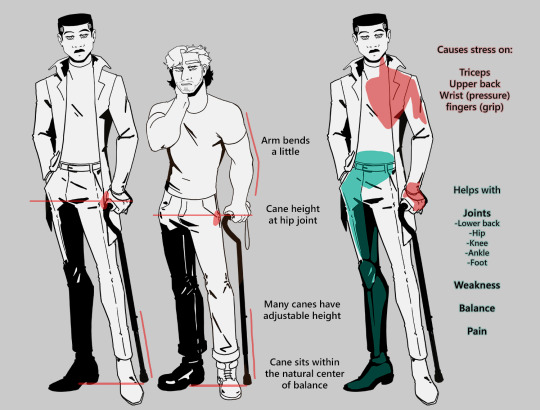
The biggest recurring problem I've seen is using the cane on the wrong side. The cane goes on the opposite side of the pain! If your character has even-sided pain or needs it for balance/weakness, then use the cane in the non-dominant hand to keep the dominant hand free. Some cane users also switch sides to give their arm a rest!
A cane takes about 20% of your weight off the opposite leg. It should fit within your natural gait and become something of an extension of your body. If you need more weight off than 20%, then crutches, a walker, or a wheelchair is needed.
Putting more pressure on the cane, using it on the wrong side, or having it at the wrong height can make it less effective, and can cause long term damage to your body from improper pressure and posture. (Hugh Laurie genuinely hurt his body from years of using a cane wrong on House!)
(some people elect to use a cane wrong for their personal situation despite this, everyone is different!)
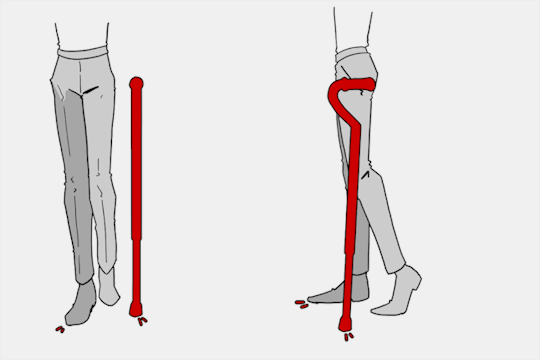
(an animated GIF of a cane matching the natural walking gait. It turns red when pressure is placed on it.)
When going up and down stairs, there is an ideal standard: You want to use the handrail and the cane at the same time, or prioritize the handrail if it's only on one side. When going up stairs you lead with your good leg and follow with the cane and hurt leg together. When going down stairs you lead with the cane and the bad leg and follow with the good leg!
Realistically though, many people don't move out of the way for cane users to access the railing, many stairs don't have railings, and many are wet, rusty, or generally not ideal to grip.
In these cases, if you have a friend nearby, holding on to them is a good idea. Or, take it one step at a time carefully if you're alone.
Now we come to a very common mistake I see... Using fashion canes for medical use!
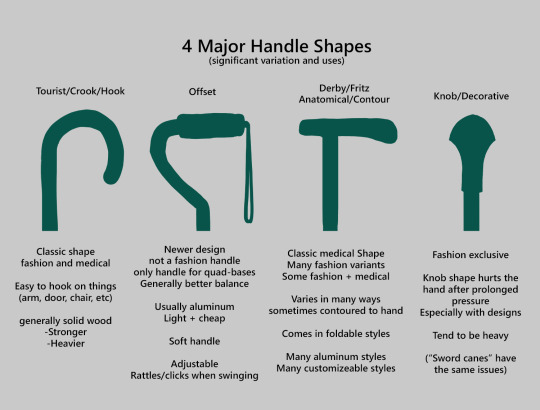
(These are 4 broad shapes, but there is INCREDIBLE variation in cane handles. Research heavily what will be best for your character's specific needs!)
The handle is the contact point for all the weight you're putting on your cane, and that pressure is being put onto your hand, wrist, and shoulder. So the shape is very important for long term use!
Knob handles (and very decorative handles) are not used for medical use for this reason. It adds extra stress to the body and can damage your hand to put constant pressure onto these painful shapes.
The weight of a cane is also incredibly important, as a heavier cane will cause wear on your body much faster. When you're using it all day, it gets heavy fast! If your character struggles with weakness, then they won't want a heavy cane if they can help it!
This is also part of why sword canes aren't usually very viable for medical use (along with them usually being knob handles) is that swords are extra weight!
However, a small knife or perhaps a retractable blade hidden within the base might be viable even for weak characters.
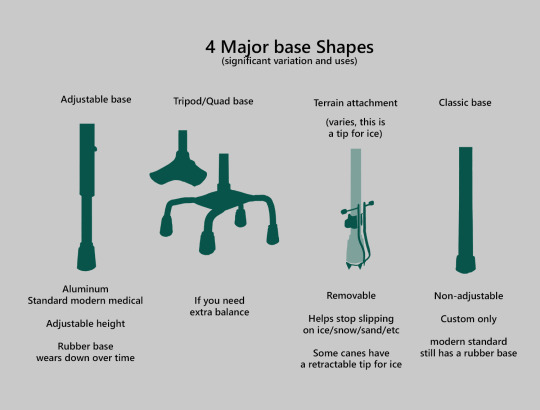
Bases have a lot of variability as well, and the modern standard is generally adjustable bases. Adjustable canes are very handy if your character regularly changes shoe height, for instance (gotta keep the height at your hip!)
Canes help on most terrain with their standard base and structure. But for some terrain, you might want a different base, or to forego the cane entirely! This article covers it pretty well.
Many cane users decorate their canes! Stickers are incredibly common, and painting canes is relatively common as well! You'll also see people replacing the standard wrist strap with a personalized one, or even adding a small charm to the ring the strap connects to. (nothing too large, or it gets annoying as the cane is swinging around everywhere)

(my canes, for reference)
If your character uses a cane full time, then they might also have multiple canes that look different aesthetically to match their outfits!
When it comes to practical things outside of the cane, you reasonably only have one hand available while it's being used. Many people will hook their cane onto their arm or let it dangle on the strap (if they have one) while using their cane arm, but it's often significantly less convenient than 2 hands. But, if you need 2 hands, then it's either setting the cane down or letting it hang!
For this reason, optimizing one handed use is ideal! Keeping bags/items on the side of your free hand helps keep your items accessible.
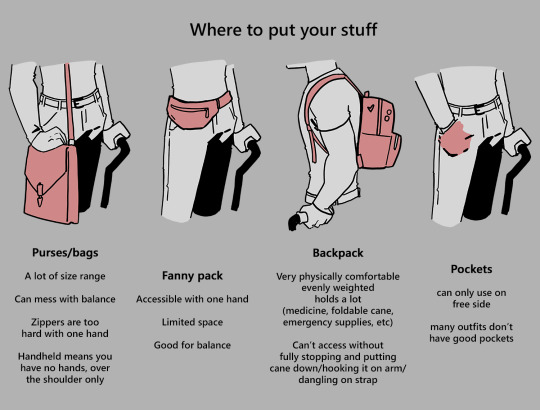
When sitting, the cane either leans against a wall or table, goes under the chair, or hooks onto the back of the chair. (It often falls when hanging off of a chair, in my experience)
When getting up, the user will either use their cane to help them balance/support as they stand, or get up and then grab their cane. This depends on what it's being used for (balance vs pain when walking, for instance!)
That's everything I can think of for now. Thank you for reading my long-but-absolutely-not-comprehensive list of things to keep in mind when writing or drawing a cane user!
Happy disability pride month! Go forth and make more characters use canes!!!
#mobility aid#cane user#writing tips#writing advice#drawing tips#art tutorial#art tips#art reference#art resources#art help#my art#long post
92K notes
·
View notes
Text
🎮 HEY I WANNA MAKE A GAME! 🎮
Yeah I getcha. I was once like you. Pure and naive. Great news. I AM STILL PURE AND NAIVE, GAME DEV IS FUN! But where to start?
To start, here are a couple of entry level softwares you can use! source: I just made a game called In Stars and Time and people are asking me how to start making vidy gaems. Now, without further ado:
SOFTWARES AND ENGINES FOR PEOPLE WHO DON'T KNOW HOW TO CODE!!!
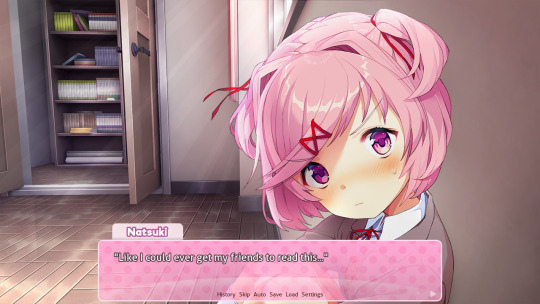
Ren'py (and also a link to it if you click here do it): THE visual novel software. Comic artists, look no further ✨Pros: It's free! It's simple! It has great documentation! It has a bunch of plugins and UI stuff and assets for you to buy! It can be used even if you have LITERALLY no programming experience! (You'll just need to read the doc a bunch) You can also port your game to a BUNCH of consoles! ✨Cons: None really <3 Some games to look at: Doki Doki Literature Club, Bad End Theater, Butterfly Soup
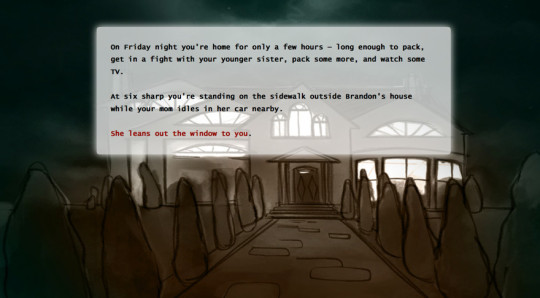
Twine: Great for text-based games! GREAT FOR WRITERS WHO DONT WANNA DRAW!!!!!!!!! (but you can draw if you want) ✨Pros: It's free! It's simple! It's versatile! It has great documentation! It can be used even if you have LITERALLY no programming experience! (You'll just need to read the doc a bunch) ✨Cons: You can add pictures, but it's a pain. Some games to look at: The Uncle Who Works For Nintendo, Queers In love At The End of The World, Escape Velocity

Bitsy: Little topdown games! ✨Pros: It's free! It's simple! It's (somewhat) intuitive! It has great documentation! It can be used even if you have LITERALLY no programming experience! You can make everything in it, from text to sprites to code! Those games sure are small! ✨Cons: Those games sure are small. This is to make THE simplest game. Barely any animation for your sprites, can barely fit a line of text in there. But honestly, the restrictions are refreshing! Some games to look at: honestly I haven't played that many bitsy games because i am a fake gamer. The picture above is from Under A Star Called Sun though and that looks so pretty
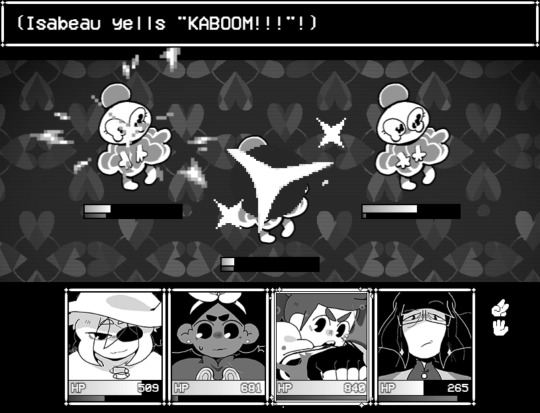
RPGMaker: To make RPGs! LIKE ME!!!!! NOTE: I recommend getting the latest version if you can, but all have their pros and cons. You can get a better idea by looking at this post. ✨Pros: Literally everything you need to make an RPG. Has a tutorial inside the software itself that will teach you the basics. Pretty simple to understand, even if you have no coding experience! Also I made a post helping you out with RPGMaker right here! ✨Cons: Some stuff can be hard to figure out. Also, the latest version is expensive. Get it on sale! Some games to look at: Yume Nikki, Hylics, In Stars and Time (hehe. I made it)
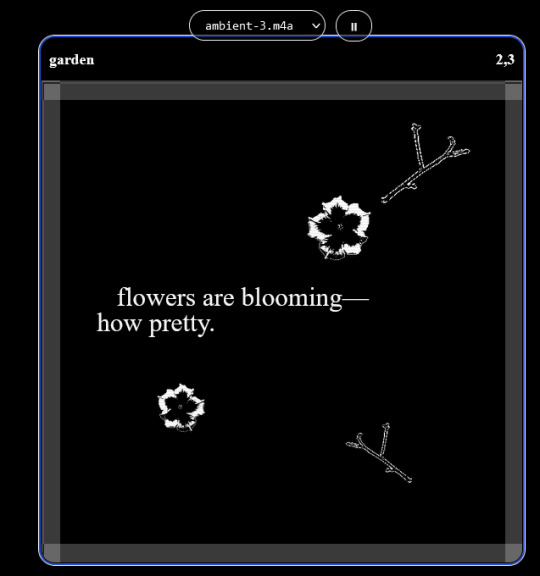
engine.lol: collage worlds! it is relatively new so I don't know much about it, but it seems fascinating. picture is from Garden! NOTE: There's a bunch of smaller engines to find out there. Just yesterday I found out there's an Idle Game Maker made by the Cookie Clicker creator. Isn't life wonderful?
✨more advice under the cut. this is Long ok✨
ENGINES I KNOW NOTHING ABOUT AND THEY SEEM HARD BUT ALSO GIVE IT A TRY I GUESS!!!! :
Unity and Unreal: I don't know anything about those! That looks hard to learn! But indie devs use them! It seems expensive! Follow your dreams though! Don't ask me how!
GameMaker: Wuh I just don't know anything about it either! I just know it's now free if your game is non-commercial (aka, you're not selling it), and Undertale was made on it! It seems good! You probably need some coding experience though!!!
Godot: Man I know even less about this one. Heard good things though!
BUNCHA RANDOM ADVICE!!!!
-Make something small first! Try making simple: a character is in a room, and exits the room. The character can look around, decide to take an item with them, can leave, and maybe the door is locked and you have to find the key. Figuring out how to code something like that, whether it is as a fully text-based game or as an RPGMaker map, should be a good start to figure out how your software of choice works!
-After that, if you have an idea, try first to make the simplest version of that idea. For my timeloop RPG, my simplest version was two rooms: first room you can walk in, second room with the King, where a cutscene automatically plays and the battle starts, you immediately die, and loop back to the first room, with the text from this point on reflecting this change. I think I also added a loop counter. This helped me figure out the most important thing: Can This Game Be Made? After that, the rest is just fun stuff. So if you want to make a dating sim, try and figure out how to add choices, and how to have affection points go up and down depending on your choices! If you want to make a platformer, figure out how to make your character move and jump and how to create a simple level! If you just want to make a kinetic visual novel with no choices, figure out how to add text, and how to add portraits! You'll be surprised at how powerful you'll feel after having figured even those simple things out.
-If you have a programming problem or just get confused, never underestimate the power of asking Google! You most likely won't be the only person asking this question, and you will learn some useful tips! If you are powerful enough, you can even… Ask people??? On forums??? Not me though.
-Yeah I know you probably want to make Your Big Idea RIGHT NOW but please. Make a smaller prototype first. You need to get that experience. Trust me.
-If you are not a womanthing of many skills like me, you might realize you need help. Maybe you need an artist, or a programmer. So! Game jams on itch.io are a great way to get to work and meet other game devs that have different strengths! Or ask around! Maybe your artist friend secretly always wanted to draw for a game. Ask! Collaborate! Have fun!!!
I hope that was useful! If it was. Maybe. You'd like to buy me a coffee. Or maybe you could check out my comics and games. Or just my new critically acclaimed game In Stars and Time. If you want. Ok bye
#reference#gamedev#indie dev#game dev#tutorial#video game#ACTUAL GAME DEVS DO NOT INTERACT!!!1!!!!!#this is for people who are afraid of coding. do not come at me and say 'actually godot is easy if you just--' I JUST WILL NOT.#long post
36K notes
·
View notes
Text
BEGINNERS GUIDE TO BLUESKY
Hiya! Curious about joining bluesky but intimidated by all the features? Already on bluesky but want to learn more? Then welcome to my quick guide on getting started and navigating bluesky!~
What is Bluesky?
it’s a social media site that’s owned by no single person or company. it's aim is to bring back the early days of twitter before bots, elon musk or algorithms took over. Personally I find the site really cozy, wholesome, and engaging. my Bluesky account for example
What’s unique about Bluesky?
→ CUSTOMIZATION: your timeline is very easy to control. There’s tons of options, so be sure to go through each tab in your settings. some options include: turning off autoplay, changing the order in which threaded replies show, changing DM settings, content preferences and lots of visual app settings.
→ MODERATION LISTS: human made, mass blocklists. These are public lists of accounts that when you subscribe to you automatically block or mute everyone in that specific blocklist. A great way to avoid unwanted content, and interactions. ✦ Moderation lists I recommend will be below the cut
→ STARTER PACKS: recommendation lists on who to follow, made by users. You can even curate your own starter pack of recommendations! ✦ Starter pack recommendations will be below the cut
→ FEEDS: public timelines, basically. There are a lot of feeds you can join, or you can even create your own. I made a feed featuring just my pixel art so it doesn’t get cluttered with text posts or other photos in my media tab. ✦ I’ll post feeds I recommend below and link you to a tutorial on how to create your own feed
→ BLOCKING/MUTING: bluesky has a great blocking system. When you block someone they can no longer see, or interact with you. They also have a feature to make your blog inaccessible unless logged in. you can also mute specific people, delete post replies, and even detach your post from a reblog. You can also mute specific words, phrases, tags etc.
→ NSFW: bluesky allows NSFW content, including artwork, porn, lewds etc. They also have a great moderation page to avoid the content completely, censor the content, or show it if you’d wish. ✦ just go to settings > moderation > toggle on NSFW settings and it’ll let you heavily moderate.
→ LABELS: this is a really cool feature on the site, you can subscribe to certain pages that enable a lot of fun/useful labels that help you in different ways! (like pronoun tags, artist tags etc) ✦ Labels to browse will be posted below
→ COMMUNITIES: the vastly diverse communities really feel like the best parts of tumblr. since you can so heavily curate your experience, it can really feel like a calming oasis. Mine is mostly artists, and other creatives.
there’s also a large community of professional artists, art directors, authors, celebrities, and even the best shitposters from twitter. the app really is what you make of it but it’s thriving right now.
RECOMMENDATIONS & LINKS BELOW ⬎
→ MODERATION LISTS:
HATE SPEECH: NAZIS | MAGA | MAGAv2 | MAGAv3 | TRANSPHOBES & HOMOPHOBES | FAR RIGHT | FAR RIGHTv2 | FAR RIGHTv3 | ELON MUSK FANBOYS | ANTI-BLACK | ANTI-VAX
NFT/AI/CRYPTO: MASTERLIST | AI/NFT | AI/NFTv2 | AI FANBOYS | CRYPTO | NFTs
SPAM/SCAMMERS: SPAMBOTS | BOTS | CONTENT SCRAPERS | CONTENT FARMING
✦ to block or mute everyone in the blocklist at once, click subscribe in the top right corner:

→ STARTER PACKS:
ART: PIXEL ART | PIXEL ARTv2 | WOMEN OF PIXEL ART | BADASS DIGITAL ARTISTS | MAGIC THE GATHERING ARTIST | PAINTERS OF BLUESKY | INDIE COMIC CREATORS | LGBTQIA+ COMIC CREATORS | WEBCOMICS ULTIMATE COLLECTION
GENERAL: WOMEN OF BSKY | AUTHORS | LGBTQ NEWS
SHITPOSTERS: JUNIPER | JUNIPERv2 | MASTERLIST | SCIENCE SHITPOSTERS
✦ for more niche starter packs, use the search function. search your specific interest and ‘starter pack’ and you’ll find some!
→ FEEDS:
DISCOVER | WHATS TRENDING | MENTIONS | ART | TRENDING ART
THE GRAM: a timeline for exclusively image posts from those you follow. no textposts etc. ONLYPOST: similar to the gram, it shows a timeline of only those you follow. no reposts, just original posts. 📌: a way to bookmark posts. just reply with the pin emoji.
✦ there’s tons of others feeds as well! just use the feed tab and you can browse feeds or search for specific ones.
✦ TUTORIAL ON HOW TO CREATE A CUSTOM FEED FOR YOUR ART/POSTS
→ LABELS:
SKYWATCH: most popular label. Lots of useful labels!
AI Labels: identifies AI users, can also enable hiding the posters.
Pronouns: self explanatory but useful. can add a badge with your pronouns!
✦ you can search for additional label bots on bluesky!
OTHER RECOMMENDATIONS:
✦ EXPIRIENCE ENHANCING TOOLS RECS ✦ CLEARSKY: TRACK BLOCKS AND BLOCKLISTS ✦ SKYFEED: CREATE CUSTOM FEEDS EASILY ✦ use the block function often. do not entertain trolls or hate speech. ✦ as well as starter packs, there’s also lists! lists can be used in the same way to create curated lists of accounts. it’s a good way to keep track of specific genres of posters you’re interested in, and finding new ones! ✦ hashtags: use them! they’re beneficial in boosting your post. you can even link hashtags in your bio making you easier to find. another method of making you more visible is if you post an ‘interest’ post! basically just type things you’re interested in and it’ll help people find you / vice versa ! ✦ update your profile first thing, like bio avi etc. make a small post so people know you're real. interact and engage! the communities there are so welcoming!
I think that covers abt everything i wanted to cover! Hope this was helpful and thanks for reading lol
#bluesky#bluesky starter pack#bluesky social#bsky.app#bsky#bsky social#bluesky tutorial#bluesky walkthrough#bluesky app#ooooooooook that took forever lol hope its useful!!!!!!!!#long post#text post
6K notes
·
View notes
Text
okay so like, when you lose a lot of weight, the world and everyone in it becomes suddenly way way nicer to you. people treat you better across the board, from strangers to family to friends; you get opportunities you wouldn’t have otherwise gotten; doctors take you seriously; etc etc etc. anyone who has gone through any form of major weight loss can tell you this.
& it is absolutely fucking insane how many people who have gone through this weight loss respond to this fact of the world not with horror and disgust at how bad society hates fat people, but rather with a sort of missionary-style evangelizing to everyone around them that they need to lose weight, too, because life just gets so much better!!!
i don’t even know what to say about it. just like, jesus fucking christ.
#my post#bringing this up bc a lot of my youtube recommended is fitness stuff bc. that’s what happens when you look up weightlifting tutorials#& while most of it is weightlifting stuff a bunch of it is also like. weight loss transformation videos#& ALLLLLL the comments are people being like ‘i lost 100 pounds and now my husband loves me again! everyone should do this!’#GOOD GOD SAVE USSS!!!!!
2K notes
·
View notes
Text
So I posted a silly doodle yesterday on twitter and now people think it was a tutorial. So I got upset and made an actual tutorial so noone says I halfassed the yesterday's one 😡😡😡
Here you go: ~How I draw braids~ 🩷🙏
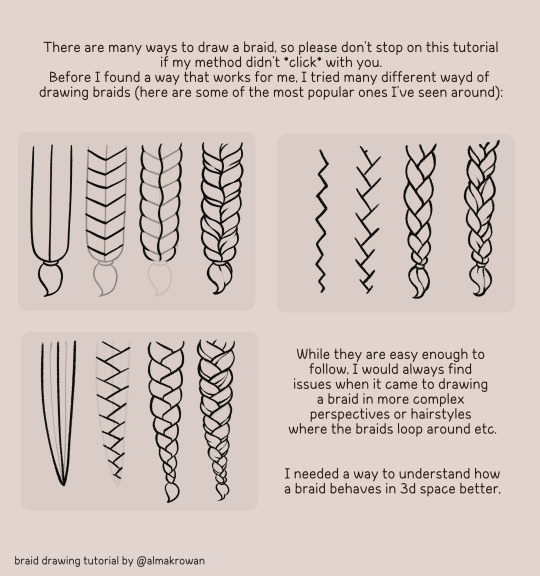
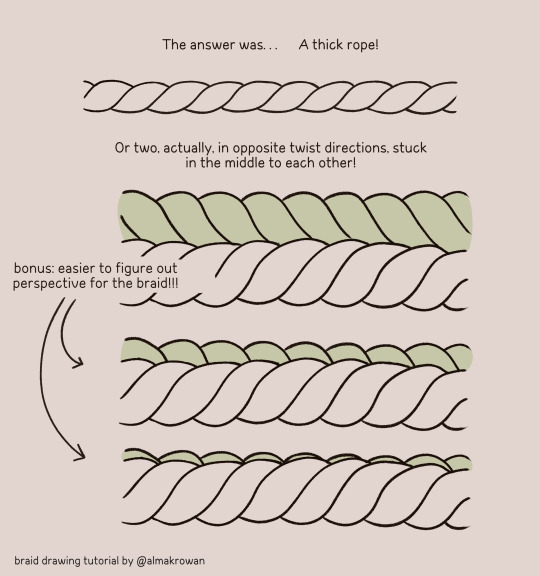
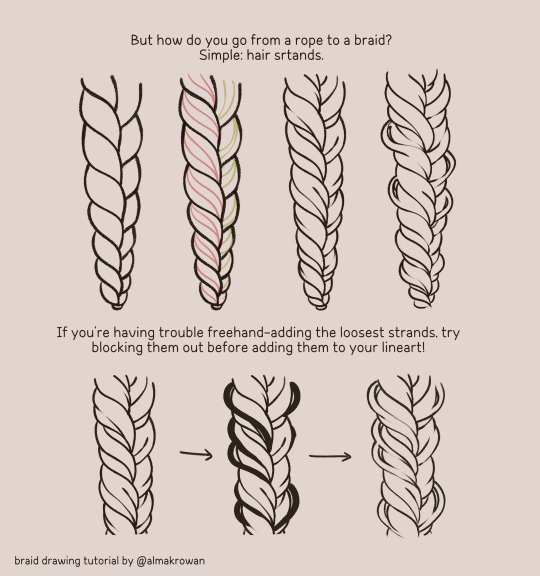

#almakrowantip#how to draw#tutorial#art tutorial#digital art#art resources#artists on tumblr#I draw non-chibi stuff too!!!#now#this is a TUTORIAL#not like that random yesterday's post#ugh
6K notes
·
View notes
Text
Needle Felt Siffrin Build Log: (oct 6 - nov 20, 2024)


Credits goes wholely to @insertdisc5 for creating ISAT and siffrin's design! I am just here to attempt to make cool fanart (and get more people to play isat.. my devious plans are going great so far :3) As always, this isn't a tutorial- it is just a log about how i go about approaching a sculpture and I hope this collection of resources can help others make their own sifs!!
PSA: this has some spoilers for endgame CGs/sprites on my references image board ( also might see it in the backgrounds of my process pics). And bc this is needle felting, you will see some sharp needles! beware!
my inspiration was the intro cutscene where Sif eats the star, so my main goal was to adhere to the style of ISAT as closely as possible while transfering it to 3D space. And I knew i also wanted to try making the cloak for stopmotion purposes, so my process was tailored towards having control over the fabric with wire inlaid within the cloak (more on that later).
I ended up not sticking eyebrows on top of siffrin's bangs lol but anyways, first order of business is Gather Reference! v important. pureref is free and an awesome program. I also do some sketches to visualize the pose and important details i wanted to include in the sculpt.
behold the isat wiki gallery page! tawnysoup wrote an awesome ISAT style guide that absolutely rings true in 3d space too!! adrienne made a sif hair guide here!! (sorry i couldnt find the original link, but it's on the wiki). It says ref komaeda hair so that's what i looked at, along with other adjacent hairstyles! I also like doing drawovers on in progress photos to previs shapes n stuff to get a better idea of the end result.
Also if you're like me and struggle with translating stuff into 3D space, take a look at how people make 3d models and figurines! sketchfab is also a great resource! I looked at the link botw model by Christoph Schoch here for hair ref. (I used Maya, but there's a blender version too ! you can pose characters too if your model has been rigged!)


Face:
Started off blocking out the main shapes of eyelids and iris, and then filling in the colour details in the iris and the star highlights before moving onto adding thin black outlines and eyelashes. I didn't take many in-progress photos cause i kept ripping stuff out to redo them many many times, sorry!! This eye took about 3 hrs bc i just wasn't happy with it!! Sometimes it do be the vibe to give up, go to bed and see how it looks in the morning (more often than naught, it looks fine and it was the "dont trust yourself after 9pm" speaking)

The Mouth:
Couldn't decide if i even wanted to add a mouth as per usual with all my humanoid sculptures.. but i did some drawover tests first to see what expression i liked and to try to visualize it from multiple angles. (I was also testing the placement of stars on the hat brim here)

And then I redid the mouth like 3 times cause the angle just wasn't right (this went on for about the course of a week yay!)
Hair: woe baldfrin be upon ye
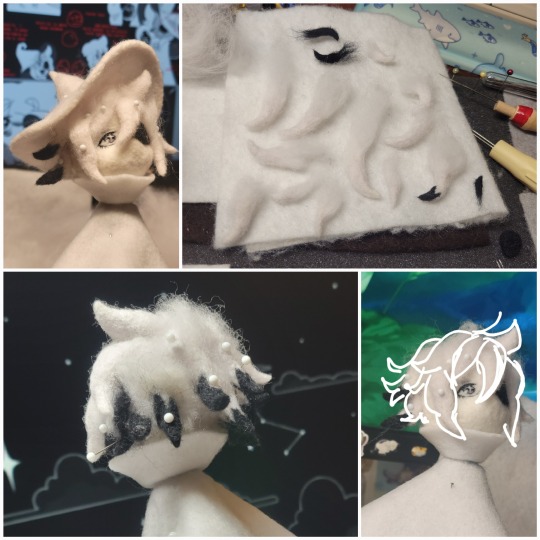

I made the hair strands individually first, and then since Sif has some of the hair at the back dyed black, i covered some of the tips with black wool (manually) (I think it would go much faster if i just took a marker to it, but hahaha i love pain and detailing!! )
And then the rest of it was positioning strands with sewing pins layer by layer, always looking at it from different multiple angles- sometimes tailoring the angle or swoop of individual hair flippies. At one point I thought the back looked too cluttered, but the hat covers a lot of it anyways!! yay for hiding mistakes! (imo this is a similar process to how cosplayers style wigs, but on a smaller scale and the same level of time consuming)
As always, look to your reference for guides, and I always do a whole bunch of drawovers over in progress photos to ascertain what was working and what wasn't.
Hat:
A trick to get a super pointy tip, make another tip seperately while keeping the connection point unfelted, and then combine the two to make super pointy hat!! (this also helps if you made the hat too short and need it to be taller. ask me how i know)

The embroidery on the hat brim was done in a hoop and then invisible stitched to the felted top portion. Technically you don't need a hoop but it helps keep the fabric tension, so you avoid puckers in your embroidery. You can also use iron-on stabilizer if your fabric is loose weave or particularly thin. this is the tutorial i used for the stars embroidery! particularly the fly stitch one, french knots, and the criss-cross stitches. highly recommend needlenthread for embroidery stitches and techniques! i learned all my embroidery from this single site alone.
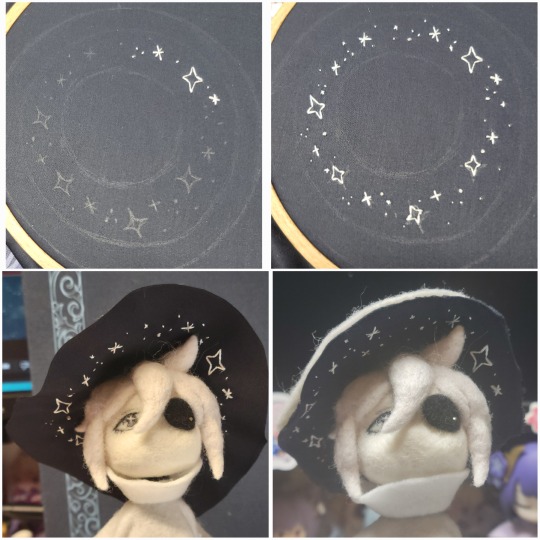
For fabric, I think I used a polycotton i had in my stash,, unsure of the actual fiber content bc i bought it a long time ago. I used DMC Satin floss which was nice and subtle shiny but frayed a lot so it was kind of a pain to stitch with... but keep a short thread length and perservere through it!! After the embroidery was done, I folded up the raw edges and invisible sewed it to the top portion of the hat.
General shape:
Ok general structure of the body is this: wire armature body covered with black wool -> cloak lining & wire cage -> edge of lining is invisibly sewn to the main cloak at the hem -> head

Don't be afraid to mess around with the pattern, it's essentially a pizza with a slice taken out of it to form a steep cone shape!! Use draft paper before cutting into felt to save material! (i think i made like 3 cloaks before i was happy with the shape lol).
You can also hide the seam of the cloak and collars by gently messing up the fibers of the felt with your fingers or a felting needle btw! you can also sandpaper the seams according to Sarah Spaceman in this vid (highly recommend them for their in depth cosplay/crafting builds holy smokes), though since sif cloak is at such a smol scale, I just blended the seam with my felting needle.
For the lining wire cage section, I sewed in wire around the cloak, so the main rotation point is at the top neck area under the collar. These paddles are used to keep whatever pose I need the cloak to be in for stopmotion purposes. Then after the wire is done, I invisibly sewed the lining to the cloak at the hem (same technique as the hat brim to the lining there).
In hindsight, I should've used a thinner fabric for the lining, but i only had sheer white in my stash so had to go with double felt, thus resulting in a really bulky lining but oh well!
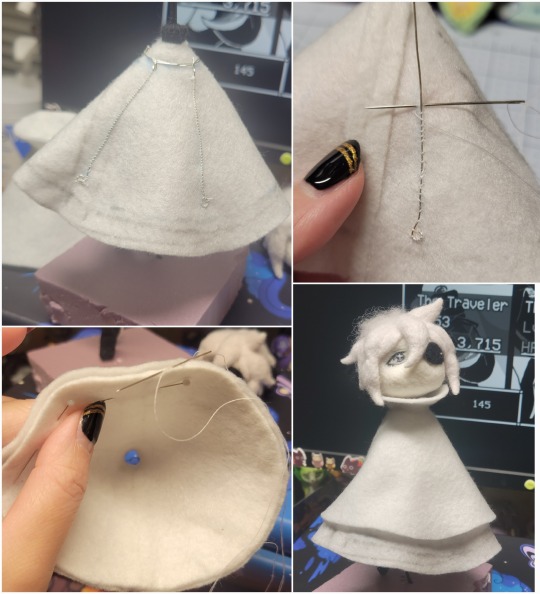
Heels:
started with the general boot shape, then tacking on the diamond shape heel stack and also diamond shape sole bc we're committed to the bit here. I skewer the boot onto the armature which also conveniently hides the connection point into the base to keep the whole thing upright and also I can rotate the boot to tweak the angle if needed.

Pins:
I kinda just trial and error'd jewellery wire with pliers into the pin shapes. They're itty bitty!! had a whole bunch of fails before i got two nice ones. A hot tip is to use needle nose pliers and wrap the wire around the tip to get a smooth circle shape!
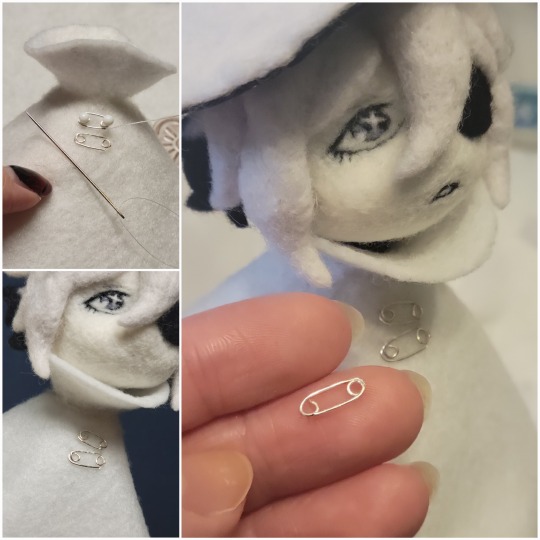
Base:
I smoothed out the edge of a circular wood base with a dremel, and then used wood stainer to get the black colour. It ended up kinda looking like I took a sharpie to it, but whatever.... now i have a whole ass can of black wood stainer........ I then made a rough mountain of black wool and stuck the feet armature in. And now he's standing!!

Normally at this point when I'm done felting everything, to get a smooth finish, I'd take a small pair of scissors and carefully snip away any flyaway fibers, but this time, I just left them fluffy cause i think that's what sif would do :3c
Photoshoot:
Normally I do shoots using daylight but it was winter so the sun was nonexistent. So I broke out the home lighting setup aka dollarstore posterboard for a nice smooth background, and then hit it with the overhead Fill, side Fill 2, and Rim light, and use white paper/posterboard for bounce light if one side feels too dark. But if things are overexposed, you can move the light sources away until the harshness dims down. I'm using a Olympus mirrorless camera (handed down to me by my sibling so i dont remember the model exactly), which can connect to my phone as a remote so I can avoid shaking the camera when i take photos. Pretty nifty for stopmotion purposes! (yes my camera stand is a stack of notebooks, a tissuebox and some eva foam under the lens, don't judge me)


Stopmotion animation:
I'm still figuring stopmo out on my part, but my process was straight ahead animation ... move the cloak a cm, take a pic.... move another cm, click.... and repeat until i get a version I was happy with. My ref was the cloak animation from Gris (beautiful game btw). The 2d star animation was also done straight ahead using procreate, exported in png with a transparent background, and finally stitched together with the stopmotion footage in photoshop.

My turnarounds are also stopmotion! also secret hack, the turntable is a fidget spinner sticky tacked to a cake platter.
And i think that's all! i mainly wanted to share how I go about thinking about taking a 2d concept and moving it to 3D. I also didn't go in depth into how to actually do the needle felting bc I don't think I''d be very helpful I'm a very good teacher by telling yall to just keep stabbing until it looks right (i'm self taught for this hobby),,, if anyone wants it though, i can share a bunch of tutorials and other felters' process that helped me learn more needle felting!
Hopefully this was helpful to someone! Feel free to send asks if ya got any questions or if anything needs clarification! Or show me your works! I love seeing other people's crafts :3
here have a cookie for making it this far 🥐
#in stars and time#siffrin#isat#isat siffrin#isat fanart#needle felt#soft sculpture#know that i am devouring all the nice words yall leave in the tags/comments of my posts :holding back tears:#I hesitate to call this a tutorial bc this is just how i fumble my way through crafting anything lmao#the only reason I know how long I worked on a project are timestamps on wip photos and however long the day's video essay or letsplay is#sorry time is immaterial when i get into crafting mode#reason why this log is so late is bc after i finish a project i'm perpetually hit with the ray of 'i dont ever want to look at this again'#hence why photos never get edited#AND THIS POST SAT IN MY DRAFTS FOR 2 MONTHS DUE TO BLOODBORNE BRAINROT SORRY#done is better than perfect!!!#sorry i dont control the braincell#sorry for using a million exclaimation points! i am not good at this.. conveying my anxiety in written form!!! my toxic trait
996 notes
·
View notes
Text




panther chameleon plushies!!!
based on the Amilobe locality of Furcifer pardalis
magnetic little hands for to grab things
soft
funny eyes
doesn´t need high humidty or complex care!
teddy joints for to move their little legs
---
adopt one from my bog
barks-bog.com
#i´m honestly really proud of these#the eyes are quite complex and i didn´t think i could pull them off but i did!!! i will post a quick tutorial later how they are done#also thanks to palaeoplushies for letting me steal her idea of using trim for little spikes#the paint job is one the more complex ones i´ve done and i hope people like it because i would love to do more like this#plush#plushies#plushblr#chameleon#panther chameleon#furcifer pardalis amilobe#handmade
4K notes
·
View notes
Text
New Mature Content Warning Overlay (And How to Get Rid of It)
More fun community label "features"! Unlike the new mandatory label for #NSFW, this one is a bigger deal to me because it affects my entire blog and it can't be avoided by just using a different tag.
Apparently on custom blog layouts, if you happen to post or reblog even a SINGLE post that's been flagged with the mature content community label, a full-page warning overlay will appear blurring out your entire blog that must be manually clicked through every single time the page is refreshed. At first I thought this was just a bug due to my older layout but I've come to realize it's not. It's a feature (as confirmed by this recent changes post) that affects all custom themes. The formatting will vary based on your own theme but here's what it looks like on my blog:

I don't know about you but I find this is stupid and annoying. If it could be dismissed once and never seen again that might be one thing, but that's not the case. The vast majority of my blog is not "mature" enough to warrant such an aggressive and invasive warning. I also think pop-ups are obnoxious in general and I'll be damned if tumblr's going to force me to have one on MY blog.
After some desperate googling for a known workaround and being unable to find even a single mention of it, I decided to take on the challenge myself. I'm not a theme coder, so apologies if there's a better way to do this, but luckily it only took me like 10 minutes to figure out a simple fix, which I'm now sharing with anyone else who may want it:
.community-label-cover__wrapper {display: none}
Just copypaste that somewhere in your CSS (<style> tag) and goodbye pop-up!
If you're not sure how to access your theme code, check out this help article. You can also add the code via the Advanced Options menu, which is actually even better (if you can get it to work, it depends on how your theme was coded), because it will then automatically be reapplied to a lot of themes without having to remember to manually add it every time if you change your theme in the future.
Obviously this will only remove it from your own blog for anyone who may visit it. If you never want to see this warning again on other people's blogs you can also add this custom filter to your ad block:
tumblr.com##.community-label-cover__wrapper
Unfortunately I do not have an easy tutorial on hand for this one as the method will depend on your specific ad block app or extension.
Some additional notes:
After adding the theme code and saving the changes, give it a minute to update as it sometimes takes a little while for the page to refresh.
The warning overlay only seems to appear if a "mature" post is on the FIRST page of your blog, which is still annoying and makes the whole thing even more pointless and stupid because what if someone visits any other page of your blog, and oh no, happens to see "mature" content they weren't warned about?!
The warning also appears on direct links to "mature" posts.
This hack has NOTHING to do with entire blogs that have been flagged as NSFW. It only works for non-flagged blogs with custom themes that happen to have individual "mature" posts.
#I'm not letting my entire blog be penalized for a couple rare singular posts that may or may not even be 'mature' enough to warrant it#tumblr may force us to use community labels#and they may have full control over the new blogview#but MY custom blog layout has always been and always will be MINE to format and present however I want#that's the whole point#psa#tutorial#my words#tumblr#tumblr themes#tumblr hacks#wendy's help desk
17K notes
·
View notes
Text
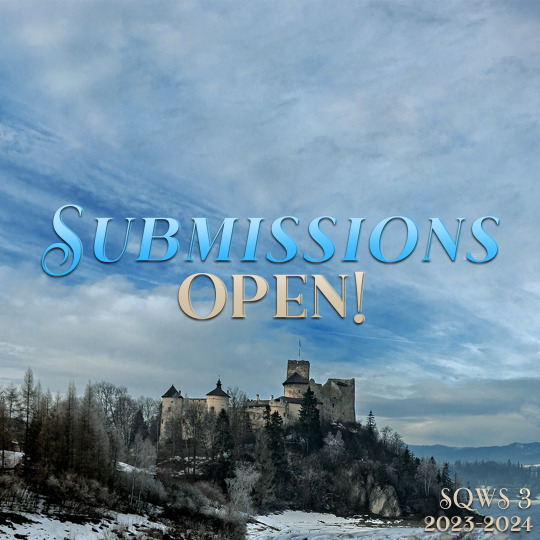
Hello, Swen!
The final steps are upon us. It’s time to put your works in the Swan Queen Winter Solstice collection, so they can eventually be revealed to the fandom! 💜
The deadline for posting your work(s) is midnight EST on January 22nd unless you’ve asked for an extension. (Click HERE to check what time that is in your area.)
Without further ado, let’s do this!
1. HOW TO GET TO THE COLLECTION
To start, head directly to the collection by clicking HERE, and then hit the Post to Collection button to submit a work to it.
If you have participated before in similar events, then feel free to skip the rest of this tutorial and create your work in the collection (the only exception might be if you’re posting a video, because we have a special formatting we’ve provided for displaying them on mobile. You might want to check it out in section 6.3).

2. TAGS SECTION
The first section that will show up when you create a new work is the Tags section. Here you will add information about your creation: Rating, Archive Warnings, Fandom, Category, Relationships, Characters, and Additional Tags. It will look similar to the image below:
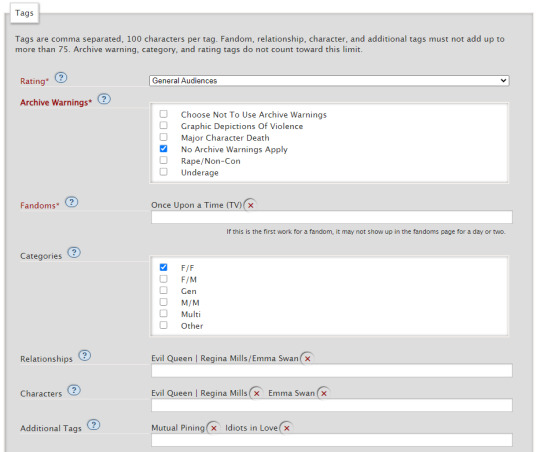
The Rating and the Archive Warnings are very important steps, so please make sure they are accurate to your work. Make use of any of the options for Archive Warnings that might apply, keeping in mind that ‘No Archive Warnings Apply’ should only be used in case none of the others such as ‘Graphic Depictions of Violence’ or ‘Underage’ appear in your work. Otherwise, if you’re trying to avoid spoiling your plot for any reason, ‘Choose Not To Use Archive Warnings’ is a good option.
In Fandoms, you could add another besides Once Upon a Time (TV) if your work has a crossover; in Relationships, and Characters, feel free to add any others that might appear in your work besides Emma and Regina in case they’re crucial to the plot.
Additional Tags can include anything you feel might also apply to your creation, and that also might help people search for it.
If there are any specific warnings you’d like to clarify, add them in. Is your plot set in an alternate universe? Or maybe it includes bed sharing? Are they being idiots in love? (Always.) Maybe they’re trapped together? Is there lots of fluff? Mutual pining? Angst? (Well, now that would be a plot alright.)
Just don’t add too many to avoid overwhelming anyone, of course.
3. PREFACE SECTION
Now, to introduce your work to people. How will it be named and remembered? Here’s more or less how the preface section will look like once you’ve filled it in:

In your Work Title, you name your creation. In Add co-creators, you add the name of your collab creator in case you have one. You put your Summary in its text box, explaining some of your plot — for writers and artists both, we recommend not leaving your summary blank! It gives a bit more insight into your work.
Specifically for artists — in the title, adding [Art], [Fanvid] or [Fanart] to the end of your title helps make it recognizable in the collection. (An additional tag with the same thing wouldn’t hurt, too!)
After that, we have Notes. You can have them at the beginning by checking the little box, or at the end (or both!). The first one is a good place for you to thank betas, cheerleaders, explain a bit about your idea, inspirations; while the second one can be another place to thank everyone, talk a bit more about your process, and remind everyone that comments are very very welcome.
If your work has multiple chapters, we recommend not marking ‘at the end’ for now unless you’d like for the same note to appear at the end of every chapter!
4. ASSOCIATIONS
Firstly, please check that SQWinterSolstice3 is still there in Post to Collections / Challenges — if you clicked directly on the link beforehand, it should be. If you don’t see it, type it in and you should be good to go.

It’s possible to Gift this work to someone, too. You could gift it to your beta, cheerleader, or just a friend. Just type in their AO3 name.
This work is a remix, a translation, a podfic, or was inspired by another work — you can mark this if you worked with another creator. Just get the work’s URL from your collab partner, paste it in its box and AO3 will do the rest.
This work is part of a series — in case you’re writing multiple works set in the same universe, for example, you can mark this and create a series. Otherwise, feel free to skip it altogether.
This work has multiple chapters — as seen in the image above, when you mark the option you can type in the amount of chapters your work has, as well as name your first chapter. If your work does not have multiple chapters, just leave it unmarked.
Set a different publication date — do NOT mark it just yet! Once you receive your email with your reveal date, we will provide further instructions about this and when to change the date. If you set it to something different now, your work won’t show up at the beginning of the SQ tag once it’s revealed, so leave it alone for now.
Choose a language — select English and that’s it!
Select work skin — if you have worked with HTML/CSS before and have customized something for your work, select your work skin here. If not, leave it blank, or refer to 6.3 in case you’re posting a video.
5. PRIVACY SECTION
This section is completely up to you. While ‘Only show your work to registered users’ and ‘Only registered users can comment’ might limit mean comments, they can also make it harder for people to comment in general. ‘Enable comment moderation’ means you’ll have to approve comments before they show up on the page, so it’s a more viable option. Consider what’s best for you.
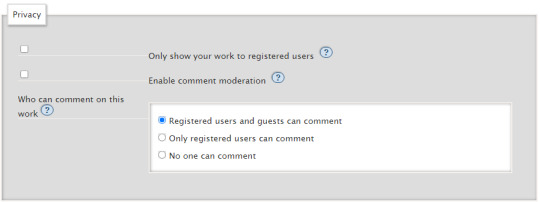
6. WORK TEXT SECTION
Here is where you place your work.
6.1 — Fics;
6.2 — Fanarts, fanmixes etc;
6.3 — Fanvids.
6.1. FICS
While you can use the HTML editor, we recommend switching to the Rich Text editor so you can directly paste your story from Word or Google Docs. Otherwise, your fic might lack spaces between each paragraph, making it harder to read. Most of the basic formatting will be retained from the original, such as bold, italics, paragraph division, etc so please make sure to change to Rich Text before pasting your work.

If everything worked so far and feels correct, please refer to item 7.
6.2. FANARTS, FANMIXES ETC
Also using the Rich Text editor like shown above, to add an image click on Insert/edit image:

This is what will pop up once you do:

In Source, AO3 asks you to paste in the url of your work. There are a few options to get one. The easiest one is to post it privately on your Tumblr, grabbing the url from it. Please remember that anywhere you post it to get this url has to be private, since it hasn’t been revealed yet. Your URL has to end in .png, .jpg, .gif to be valid. AO3 also provides a few alternatives, if you want to check it out.
Next, we have Image description. Here you’re able to describe your work for people who use screen readers.
For Width and Height, leave it blank for now and see how your image looks posted before altering it. If it looks fine for all screens, then you don’t have to change it.
You might have to write something in the text box in order to have the image show up.
If everything worked so far and feels correct, please refer to item 7.
6.3. FANVIDS
Remember: your video has to be set to private until its reveal date! The following tutorial works for Youtube videos. It might not work if you’re posting it elsewhere.
If you head to your video, you’re able to click on Share and then Embed and copy the code for your video. While pasting that code on the HTML editor on AO3 works fine, it leaves it badly displayed on mobile. For this reason, we found a code from pigalle that embeds a youtube video and scales it correctly for any smaller screens.
It may be a few extra steps, but it does look a lot nicer for mobile viewers.
The first step is to create your own work skin so you’re able to apply it to your work. (You might have to save your work first as a draft in order to have your work skin showing up as an option to choose from. It’s necessary to refresh the page so the work skin shows up.)
So, to create your work skin, head over to your profile on the top right, then click on My Dashboard.

There, click on Skins, then on the button My Work Skins, and, last but not least, Create Work Skin.
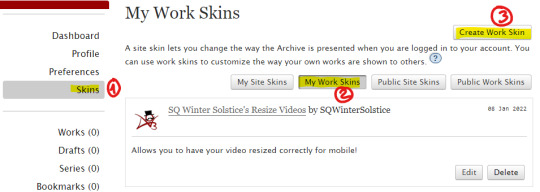
Next, in the About section you can fill it in with any Title you’d like, as long as the Type is set to Work Skin. The description, preview and apply to make public options are not necessary, so you may skip them.
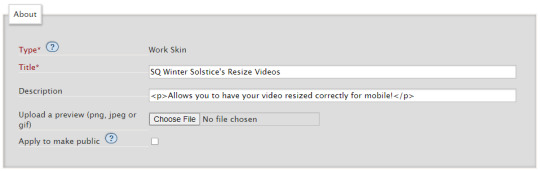
Now, for the CSS part. The CSS is what sets the properties and values and decides how the HTML will look like. What matters is just pasting the code below in the box. You don’t have to alter it, just copy and paste it:
#workskin .mobilevideo {
position: absolute;
top: 0;
left: 0;
width: 100%;
height: 100%;
}
#workskin .videoscale {
position: relative;
height: 0;
padding-top: 56.25%;
}
#workskin .videocontainer {
max-width: 100%;
width: 560px;
}

After that, just click on Submit, and that will mean your Work Skin has been created!

Back to your work, in the Associations section, Select Work Skin should have your recently created one as an option. Remember that you might have to refresh the page for it to show up, so make sure to save it as a draft first so you don’t lose any changes you made.

And then, in the HTML editor of your work, paste the code below:
<center><div class="videocontainer"><div class="videoscale"><p><iframe class="mobilevideo" src="https://www.youtube.com/embed/VIDEO ID HERE" width="560" height="315" frameborder="0" allowfullscreen=""></iframe></p></div></div></center>
Then, when you go to your video on Youtube, grab the ID portion of it like the one highlighted below:

Simply copy and paste that into the code where it says VIDEO ID HERE, like shown in the picture below as an example:

If everything worked so far and feels correct, please refer to item 7.
7. POST SECTION
And that’s it! Please double-check if everything is correct, though you’ll be able to edit it later. If you’d like to take a look at it first, click on Preview. If you’re confident about it, just click on Post.

If you’ve clicked on Preview, it will show how your work looks like on AO3. If something’s amiss, go back to the previous page by clicking on Edit. If it’s good to go, just click on Post — it’s the only way to have it be submitted to the collection, otherwise we won’t receive it.

7.1 HOW TO ADD CHAPTERS AND EDIT YOUR WORK
If your work is one with multiple chapters, or you’d like to make it one, on top of the posted work you’ll find several buttons. Clicking on Add Chapter or Edit will provide you with the option to create a new chapter for your work.

In case it only has one chapter and you’d like to edit it, just click on Edit and you should find the same page from earlier. Simply scroll down until you get to the Work Text section, and then click on the Rich Text button to edit your work.
8. HOW TO FIND YOUR WORK LATER
Once your work is posted as a Mystery Work, you can bookmark the page on your browser — the url will not change after it’s been revealed. It’s the easiest way to not lose track of where your work is and edit it later.
But don’t worry! If you lost your work’s url, there are a few ways to get the url and save it.
On your dashboard on AO3, there is an option on the sidebar that says WORKS. From there, you can either click EDIT WORKS (which displays all your works) or WORKS IN COLLECTIONS (which displays all your works currently in a collection). Either option will show you your unrevealed work.
-----------
There we go! Now you’re all set. Thank you so much for submitting your work!
We will be emailing you your reveal date(s) soon, so don’t worry if you hear someone has already gotten it and yours hasn’t arrived yet. In the email you’ll have more details on what to do for your reveal day, so please make sure to check your email so you don’t miss it!
If you have any questions, please contact us at [email protected] preferably, or on Twitter @SQWintrSolstice.
Sincerely,
Swan Queen Winter Solstice Mods
#swanqueen#swan queen#swan queen fanart#emma swan#regina mills#sq winter solstice#sqws#ouat#swen#swan queen fan event#posting tutorial#ao3 collection#SQWS 3
7 notes
·
View notes
Text



i got it!
(og panels below!!)
HAPPY BIRTHDAY SIFFRIN!!! <- i say, scheduling this to post at midnight september 2nd. it’s his birthday somewhere!! and also loops birthday but look i had a deadline here. don’t ask why This of all things is their birthday art. i make normal choices!!!
also. somehow this entire thing only took 4 and a half hours??? insanity. i literally started this Today. thats how it Gets Me i suppose. anyways!!!! here’s the og panels!! no colored version this time, i didn’t think it’d fit the scene. also i didn’t want to render 3 colored panels.



#marshdoodles#isat#in stars and time#isat spoilers#shoutout to the 2 people on discord who immediately wished to be the tutorial sadness when i posted this#honestly . i get it.#we were out all day today and i STILL managed to get this done somehow#i dont think i can call myself a slow artist anymore#part of me wanted to make a happy birthday edit of this in the same vein as the merry christmas edit but#it is. 10pm. and i am sleepy#no cake for him
2K notes
·
View notes
Text
📚 A List Of Useful Websites When Making An RPG 📚
My timeloop RPG In Stars and Time is done! Which means I can clear all my ISAT gamedev related bookmarks. But I figured I would show them here, in case they can be useful to someone. These range from "useful to write a story/characters/world" to "these are SUPER rpgmaker focused and will help with the terrible math that comes with making a game".
This is what I used to make my RPG game, but it could be useful for writers, game devs of all genres, DMs, artists, what have you. YIPPEE
Writing (Names)
Behind The Name - Why don't you have this bookmarked already. Search for names and their meanings from all over the world!
Medieval Names Archive - Medieval names. Useful. For ME
City and Town Name Generator - Create "fake" names for cities, generated from datasets from any country you desire! I used those for the couple city names in ISAT. I say "fake" in quotes because some of them do end up being actual city names, especially for french generated ones. Don't forget to double check you're not 1. just taking a real city name or 2. using a word that's like, Very Bad, especially if you don't know the country you're taking inspiration from! Don't want to end up with Poopaville, USA
Writing (Words)
Onym - A website full of websites that are full of words. And by that I mean dictionaries, thesauruses, translators, glossaries, ways to mix up words, and way more. HIGHLY recommend checking this website out!!!
Moby Thesaurus - My thesaurus of choice!
Rhyme Zone - Find words that rhyme with others. Perfect for poets, lyricists, punmasters.
In Different Languages - Search for a word, have it translated in MANY different languages in one page.
ASSETS
In general, I will say: just look up what you want on itch.io. There are SO MANY assets for you to buy on itch.io. You want a font? You want a background? You want a sound effect? You want a plugin? A pixel base? An attack animation? A cool UI?!?!?! JUST GO ON ITCH.IO!!!!!!
Visual Assets (General)
Creative Market - Shop for all kinds of assets, from fonts to mockups to templates to brushes to WHATEVER YOU WANT
Velvetyne - Cool and weird fonts
Chevy Ray's Pixel Fonts - They're good fonts.
Contrast Checker - Stop making your text white when your background is lime green no one can read that shit babe!!!!!!
Visual Assets (Game Focused)
Interface In Game - Screenshots of UI (User Interfaces) from SO MANY GAMES. Shows you everything and you can just look at what every single menu in a game looks like. You can also sort them by game genre! GREAT reference!
Game UI Database - Same as above!
Sound Assets
Zapsplat, Freesound - There are many sound effect websites out there but those are the ones I saved. Royalty free!
Shapeforms - Paid packs for music and sounds and stuff.
Other
CloudConvert - Convert files into other files. MAKE THAT .AVI A .MOV
EZGifs - Make those gifs bigger. Smaller. Optimize them. Take a video and make it a gif. The Sky Is The Limit
Marketing
Press Kitty - Did not end up needing this- this will help with creating a press kit! Useful for ANY indie dev. Yes, even if you're making a tiny game, you should have a press kit. You never know!!!
presskit() - Same as above, but a different one.
Itch.io Page Image Guide and Templates - Make your project pages on itch.io look nice.
MOOMANiBE's IGF post - If you're making indie games, you might wanna try and submit your game to the Independent Game Festival at some point. Here are some tips on how, and why you should.
Game Design (General)
An insightful thread where game developers discuss hidden mechanics designed to make games feel more interesting - Title says it all. Check those comments too.
Game Design (RPGs)
Yanfly "Let's Make a Game" Comics - INCREDIBLY useful tips on how to make RPGs, going from dungeons to towns to enemy stats!!!!
Attack Patterns - A nice post on enemy attack patterns, and what attacks you should give your enemies to make them challenging (but not TOO challenging!) A very good starting point.
How To Balance An RPG - Twitter thread on how to balance player stats VS enemy stats.
Nobody Cares About It But It’s The Only Thing That Matters: Pacing And Level Design In JRPGs - a Good Post.
Game Design (Visual Novels)
Feniks Renpy Tutorials - They're good tutorials.
I played over 100 visual novels in one month and here’s my advice to devs. - General VN advice. Also highly recommend this whole blog for help on marketing your games.
I hope that was useful! If it was. Maybe. You'd like to buy me a coffee. Or maybe you could check out my comics and games. Or just my new critically acclaimed game In Stars and Time. If you want. Ok bye
#reference#tutorial#writing#rpgmaker#renpy#video games#game design#i had this in my drafts for a while so you get it now. sorry its so long#long post
8K notes
·
View notes
Text

♡ JUBILEE | pacific northwest based pixel artist

♡ WAYS TO SUPPORT MY ART
↳ wallpapers ↳ prints & merch ↳ cross stitch patterns ↳ deskmats & tapestries ↳ sticker by number kits ↳ continue to like & reblog my art
♡ MY PIXEL ART TUTORIALS
↳ simple landscapes (old) ↳ city tutorial (old) ↳ water reflection (old) ↳ clouds tutorial ↳ how i use values ↳ color process ↳ BONUS: bluesky 101
♡ OTHER PLACES TO FIND ME
↳ bluesky ↳ kofi ↳ discord server ↳ instagram | facebook | twitter | no longer active
♡ FREQUENTLY ASKED QUESTIONS
WHAT PROGRAM DO YOU USE? ↳ photoshop (i do NOT recommend it) WHAT PROGRAMS DO YOU RECOMMEND? ↳ pixquare (you can get 30% off with code 8PXL), aseprite, graphicsgale, even krita! HOW DID I LEARN PIXEL ART? ↳ trial and error basically. I started by just trying to create, and once I hit roadblocks I would google tutorials, or find similar artwork to what I'm trying to achieve. i started heavily doing monochromatic work then eventually working into more complex pieces! GOOD RESOURCES ON LEARNING PIXEL ART? ↳ lospec is a great learning resource. has tutorials, color palettes, and a large community. there's also lots of great tutorials on youtube, like adamcyounis. there's also saint11's great tutorials.
#FAQ is under the cut!#i'll add more questions if you wanna send one youre curious about#thought id make a pinned post........ finally#pixel art#artists on tumblr#artist on tumblr#art tutorial#art tutorials
915 notes
·
View notes
Text
⠀⠀谷 : TUTORIAL : link personalizado para twitter



⠀⠀
en notas, escribiremos POR SEPARADO la frase o emoji que deseamos convertir. ¿por qué por separado? si se hace junto nos saldrá como un link invalido y no podremos ponerlo en nuestro perfil, procuren hacerlo por separado (para las letras usen el espacio en blanco para la separación)

⠀⠀
ya con esto realizado, nos dirigimos a la pagina puny coder (https://www.punycoder.com) en donde pondremos nuestros textos respectivos que se codificaran, es muy fácil ya que la misma pagina te entrega la opción de copiar el nuevo formato, copias ambos y vuelves a notas
⠀⠀

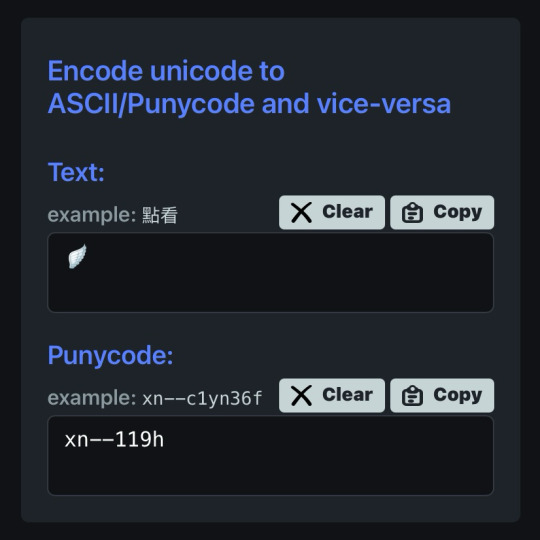
⠀⠀
para lograr cualquiera de los formatos que elijamos, al inicio de nuestro link hay que usar el HTTPS:// y para separar la palabra del emoji hay que usar un PUNTO ejemplo:
⠀⠀
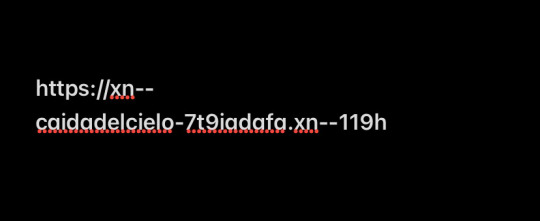

⠀⠀
con nuestro link listo, nos dirigimos a twitter, iremos a editar perfil y procedemos a ingresarlo en la categoría de sitio web, aceptar los cambios y quedará así:
⠀⠀

⠀⠀
esto servirá bastante para hacer tu perfil más atractivo o por el entretenimiento de decorarlo más, recuerden que pueden jugar con todo el formato pero solo está disponible para twitter, en otras apps puede que no se convierta el link pero al menos en twitter puedes cambiarlo infinitas veces. espero haberlas ayudado y haganme saber sus dudas o deseos sobre otros tutoriales ( ദ്ദി ˙ᗜ˙ )
⠀⠀

#᭪𒋲 ִ੭﹕evrthng⠀: post#tutorial#link#aesthetic#messy moodboard#random moodboard#cute moodboard#aesthetic layouts#messy layouts#random layouts#messy headers#random headers#dividers#kaomoji#cute symbols#random usernames#username ideas#twitter usernames#twitter#messy bios#messy locs#messy symbols#alternative users#cutecore#cute locs#goth moodboard#goth users#grunge moodboard#emo moodboard#edgy moodboard
884 notes
·
View notes
Text

tears of a dragon
#Tears of the Kingdom#The Legend of Zelda#Light Dragon#Totk#not gonna tag this with spoilers because we see this dragon literally in the tutorial#i have more art ideas for it but I won't draw\post them until the game has been out for a longer while#have fun everyone i fucking love dragons
13K notes
·
View notes
Text




Backing up some stuff from my ipad and I stumbled on the pieces of this Ylfa video I never finished, and... tbh I should, I still like this!! (2023)
#artists on tumblr#dimension 20#d20 neverafter#ylfa snorgelsson#TWO ART POSTS IN THE SAME NIGHT??? UNREAL#(working on smth silly and procreate dreams apparently eats gigabytes of memory for fuel)#(I remember being frustrated trying to edit the video but the actual art is still cool.... maybe we'll like.#look up a tutorial and finish it out!!!)#pic#fanart#babiest girl
539 notes
·
View notes