#powerpoint tip powerpoint tutorial
Explore tagged Tumblr posts
Text







Technology Market Research Pitch Deck Presentation. #technology #tech #marketing #pitchdeck #businesspitch #strategoy #presentation #powerpoint #googleslides #canva #business #data #analysis #businessplan #company #businessreview #businessanalysis #pitchdeck #product
0 notes
Text
How To Add Slide Numbers in PowerPoint
Learn the easy steps for Slide Numbering in PowerPoint to enhance your presentation's professionalism and clarity.
Adding slide numbers in PowerPoint can sometimes be a puzzling task. This blog post is inspired by a personal challenge I faced while working on a PowerPoint presentation. Despite all efforts, they just wouldn’t appear. Here, I’ll guide you through the steps to successfully add slide numbers to your slides. Video Guide Get accessible documents now Step 1: Accessing Slide Master The…
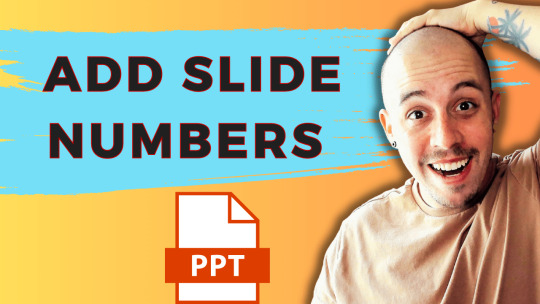
View On WordPress
#Microsoft Office#PowerPoint#PowerPoint Tutorial#Presentation Design#Presentation Tips#productivity#Slide Numbering
1 note
·
View note
Text
Advance Title Animation In PowerPoint | Creative School
In this tutorial, I have shown you, how to create advanced-level text animation using PowerPoint. After watching this tutorial, you can create this text animation using PowerPoint. I have attached the download link of the text animation template that you are watching in this video below. Download Link: https://drive.google.com/drive/folders/1-6PqHepKXirvtLcwk3uP1-sanMCVQ9w7?usp=sharing 00:00 Intro 00:40 Start the tutorial 01:33 Apply the animations 05:56 Apply the animation on a video 08:44 Outro =========== Tags ============= Advance Title Animation In PowerPoint, Text Animation In PowerPoint, PowerPoint animation tutorial, Animated PowerPoint titles, Typography in PowerPoint, PowerPoint animation, PowerPoint text animation, PowerPoint animation effects, advanced PowerPoint animation, PowerPoint tutorial, PowerPoint tips & tricks, PowerPoint animation tricks, animation tutorial, PowerPoint animations, PowerPoint 2019, PowerPoint tutorials, Creative School =========== Hash Tags ============= #powerpointanimation #powerpointtutorial #powerpoint2019 #powerpointanimations #powerpointtemplates #powerpointtextanimation #powerpointtitleanimation #powerpointadvanceanimation #creativeschool #creativeschoolrb
#Advance Title Animation In PowerPoint#Text Animation In PowerPoint#PowerPoint animation tutorial#Animated PowerPoint titles#Typography in PowerPoint#PowerPoint animation#PowerPoint text animation#PowerPoint animation effects#advanced PowerPoint animation#PowerPoint tutorial#PowerPoint tips & tricks#PowerPoint animation tricks#animation tutorial#PowerPoint animations#PowerPoint 2019#PowerPoint tutorials#Creative School
1 note
·
View note
Text
youtube
#PowerPoint#Presentations#mscreative#creative#sense#mscreativesense#Powerpoint#Training#Tutorial#Tips&Tricks#powerpoint365#powerpoint2019#powerpoint_cartoon#powerpoint_university#tutorial#tips&Tricks#Corporate#professional#Infographics#awesomepresentations#createpresentations#stunning#Animation#educational#science#animated#process#step#cube#Youtube
0 notes
Video
youtube
How To Underline Text In Microsoft PowerPoint | Step-By-Step Office 365 ...
Want to emphasize key points in your presentation? In this quick and easy tutorial, you’ll learn how to underline text in Microsoft PowerPoint. Whether you're using PowerPoint for school, work, or personal projects, underlining text can help highlight important information and improve readability.
Follow this step-by-step guide to add underlines using the toolbar. Perfect for beginners and anyone looking to boost their PowerPoint formatting skills!
💡 Tip: Want more style? Click the dropdown next to the underline icon to choose different underline styles or colors.
Simple Steps 1. Open your project in Microsoft PowerPoint. 2. Select the text that you want to underline. 3. From the "Home" tab, in the "Font" area on the ribbon, click on the "Underline" icon.
0 notes
Text
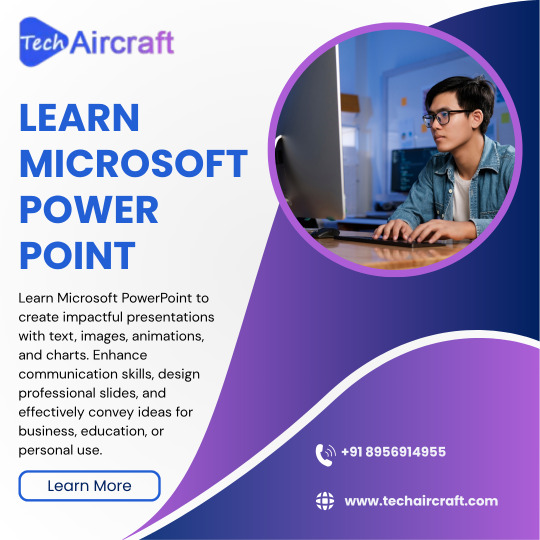
Want to create impactful presentations that leave a lasting impression? 💼✨ Learn Microsoft PowerPoint — the essential tool for students, professionals, educators, and entrepreneurs. From basic slides to advanced animations, charts, and design hacks, mastering PowerPoint will boost your communication and creativity skills.
In today’s digital age, knowing how to present your ideas clearly and confidently is key. Whether you're preparing for a business pitch, academic project, or virtual meeting, PowerPoint helps you organize your thoughts visually and effectively.
Our course/tutorial guides you step-by-step through the features, tips, and tricks to make your presentations not just informative — but unforgettable.
Take the first step towards becoming a presentation pro. Learn at your own pace, anytime, anywhere!
📊🖥️ Transform your ideas into visual stories with PowerPoint.
#LearnPowerPoint #MicrosoftPowerPoint #PresentationSkills #DigitalLearning #OfficeSkills #PowerPointTips #SlideDesign #ProductivityTools #VisualCommunication #EduTech #PresentationDesign #CareerSkills #MSOfficeTraining #OnlineLearning
0 notes
Text
Basic Computer Course
Basic Computer Course – www.mwcedu.com Your First Step into the Digital World
Discover the power of digital skills with our easy-to-follow Basic Computer Course. Designed for beginners, this course helps you become comfortable using a computer. No prior experience needed – just a desire to learn and grow!
Understand the basics of computer hardware and software. Learn how to use the Windows operating system effectively. Master essential Microsoft Office tools like Word, Excel, and PowerPoint. Browse the internet safely, use email, and manage online accounts. Organize files, folders, and documents with confidence.
Gain basic troubleshooting skills to solve common computer issues. Stay safe online with tips on internet security and privacy. Interactive lessons, video tutorials, and real-life examples included. Self-paced learning – access the course anytime, from any device.
Ideal for students, professionals, homemakers, and senior learners. Build digital confidence for work, study, or everyday tasks. Track your progress with quizzes and mini-projects. Get personal support from our expert instructors when you need it.
Earn a certificate of completion to showcase your skills. Upgrade your career and life with essential digital knowledge. Join thousands of successful learners today at www.mwcedu.com! Enroll now – your digital future starts here!

#online basic computer courses with certificate#basic computer course#computer courses for beginners#free online basic computer courses with certificate#online computer courses for beginners
0 notes
Text
How To Share Screen On Zoom On Phone
How to Share Screen on Zoom on Phone ?
In today’s fast-paced digital world, virtual meetings and presentations have become normal. Whether you’re working remotely, attending a class, or catching up with friends and family, Zoom is one of the most reliable platforms for video conferencing. While most people are familiar with using Zoom on a computer, many don’t realize that the mobile version is just as powerful — especially when it comes to screen sharing. If you’ve ever wondered how to share screen on Zoom on phone, this blog will walk you through everything you need to know.
Why Share Your Screen on Zoom ?
Screen sharing can be incredibly useful. Here are some common scenarios where it comes in handy
Business meetings: Presenting a PowerPoint, spreadsheet, or application.
Education: Teachers can show notes, diagrams, or tutorials to students.
Tech support: Easily show someone your phone screen for troubleshooting.
Collaboration: Work together on projects and brainstorm visually.
Now let’s dive into the actual steps of how to share screen on Zoom on phone.
Steps Before You Start
Before jumping in, make sure you meet the following requirements:
You have the Zoom app installed on your phone (available on iOS and Android).
You are signed in to your Zoom account.
Your Zoom version is up to date.
You have a stable internet connection.
The host of the meeting has enabled screen sharing.
Now that you're ready, let’s explore the step-by-step guide.
Step-by-Step Guide: How to Share Screen on Zoom on Phone
Step 1: Join or Start a Zoom Meeting
To begin, open the Zoom app on your mobile device. You can either:
Join a meeting by entering the Meeting ID and passcode.
Start a meeting if you’re the host.
Once you're inside the meeting, you’ll see several icons at the bottom or top of your screen, depending on your device.
Step 2: Tap the “Share” Button
On both iOS and Android, look for a button labeled “Share” or “Share Content” — usually in the bottom toolbar.
Tap on this button, and a menu will appear with multiple options.
Step 3: Choose “Screen”
From the list of options (which may include “Photos,” “Documents,” “Web URL,” etc.), select “Screen.”
At this point, your phone may ask you to grant permission to Zoom to record or mirror your screen. This is completely safe and is only used for broadcasting your screen to other participants.
Step 4: Start Broadcast (iOS) or Start Now (Android)
Depending on your operating system, the next step will differ slightly:
On iOS (iPhone/iPad), tap “Start Broadcast”. A three-second countdown will begin, and then your screen will be live.
On Android, tap “Start Now” when the system warning pops up.
Once you confirm, Zoom will start sharing your phone screen in real-time with everyone in the meeting.
Tips While Sharing Your Screen on Phone
Now that you know how to share screen on Zoom on phone, here are a few additional tips to enhance the experience:
1. Enable Do Not Disturb
This prevents notifications from popping up while you’re sharing your screen, which protects your privacy and avoids distractions.
2. Keep Your Battery Charged
Screen sharing consumes more power than usual. Ensure your phone is charged or plugged in during long sessions.
3. Switch Between Apps Carefully
While your screen is being shared, anything visible on your phone will be shown to others. Be mindful while switching between apps or tabs.
4. Stop Sharing When Done
To stop sharing, simply return to the Zoom app and tap “Stop Share.” This will immediately end the screen broadcast and return you to the video meeting.
Common Issues and How to Fix Them
1. Can’t Find the Share Screen Option
Make sure you're using the latest version of Zoom and that the meeting host has enabled screen sharing for participants.
2. Lag or Delays
This is often due to a weak internet connection. Try switching to Wi-Fi if you're on mobile data.
3. Zoom Doesn’t Have Screen Recording Permissions
Go to your phone settings and enable permissions for Zoom under “Screen Recording” or “Display Over Other Apps.”
Final Thoughts
Learning how to Share Screen on Zoom on Phone is a game-changer for mobile users. Whether you’re in a business meeting, a virtual classroom, or a family catch-up, being able to visually share your screen enhances communication and collaboration. It’s quick, easy, and powerful once you know the steps.
Next time you’re in a Zoom meeting on your phone, try using screen share. With just a few taps, you can deliver presentations, solve problems, or simply explain things better. Technology is all about making life easier — and Zoom’s screen sharing feature does just that.
0 notes
Text
Microsoft Office 365 Course
Microsoft Office 365 Online Course Empower your digital skills with our comprehensive Office 365 course. Learn the essentials of Word, Excel, PowerPoint, Outlook, and OneNote. Perfect for students, educators, job seekers, and working professionals. Master document formatting, data analysis, slide design, and email tools. Hands-on projects and real-life tasks to reinforce your learning. Explore cloud collaboration using OneDrive and Microsoft Teams. Interactive lessons with easy-to-follow video tutorials and quizzes. Track your progress and receive a certificate upon completion. Get tips and tricks to work smarter and save time with Office apps. Build professional-level documents, spreadsheets, and presentations. Flexible, self-paced learning to fit your schedule and goals. Access materials 24/7 from any device—learn from anywhere. Taught by certified Microsoft trainers with real-world experience. Support available to answer questions and help you stay on track. Great for improving academic performance or career readiness. No prior experience needed—just your motivation to learn! Join today and unlock your potential with Microsoft Office 365.

0 notes
Text
How to Get Started with a Presentation Agency: Tips for Effective Communication and Consultation
Top 10 Presentation Agencies: Q & A Tutorial
1. How do I compare the services and portfolios of top presentation agencies?
To compare top presentation agencies, review their portfolios for design quality, creativity, and relevance to your needs. Check client testimonials and case studies for effectiveness and satisfaction. Assess their services regarding customization, delivery time, and pricing. Additionally, request consultations to gauge their communication and understanding of your goals. Finally, consider industry experience and specialization.
2. Can presentation agencies help with both PowerPoint and Keynote presentations?
Yes, many presentation agencies can help with both PowerPoint and Keynote presentations. They typically have expertise in creating visually appealing and effective presentations on both platforms, tailoring their services to meet the specific needs of clients, regardless of the software used. Always check with the agency to confirm their capabilities for each platform.
3. How can a presentation agency improve my brand’s messaging and design?
A presentation agency can enhance your brand’s messaging and design by creating tailored visuals that align with your brand identity, simplifying complex ideas, and ensuring clarity. They can develop consistent themes, use engaging graphics, and implement storytelling techniques to effectively communicate your message, making it more memorable and impactful to your audience.
4. Which presentation agencies specialize in investor pitch decks?
Several agencies specialize in investor pitch decks, it’s essential to review their portfolios to find one that aligns with your vision.
5. How do I contact the top presentation agencies for a quote or consultation?
To contact top presentation agencies for a quote or consultation, visit their websites and look for a "Contact". You can also email them directly or call their provided phone numbers. Networking platforms like LinkedIn may help you connect with representatives. Be prepared with details about your project for a more accurate quote.
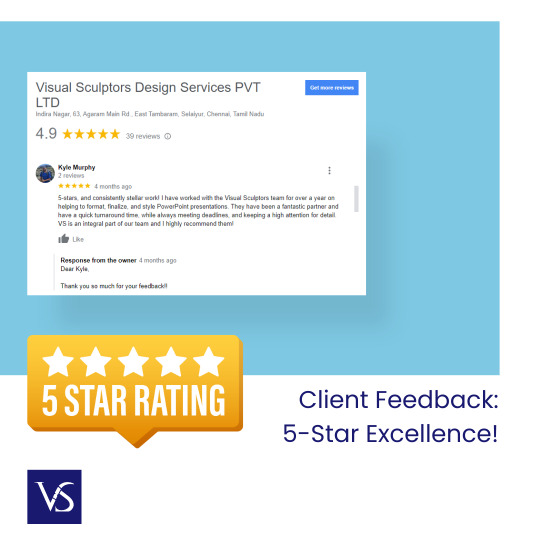
Visit: VS Website See: VS Portfolio
0 notes
Text
Business Course Vault [PLR] – How to Make and Sell Courses in a Healthy Way

Click now!
Introduction
There has been a huge demand for online learning, and PLR content is such a great way of creating your own Business Course Vault without doing everything yourself. This tutorial will take you through finding, editing, branding, and selling business courses from PLR content.
---
1. Getting to Know PLR Courses
What is PLR Content?
PLR (Private Label Rights) content allows you to edit, rebrand, and resell digital products yourself. These can be:
✔ Business courses
✔ eBooks
✔ Video training
✔ Workbooks & templates
Why Use PLR for Business Courses?
Saves Time & Effort – No need to create content from scratch
Affordable – Buy once, resell hundreds of times
Flexible – Change, rebrand, or bundle with other offers
Where to Find Quality PLR Business Courses?
These are some of the best places:
PLR.me (Visit PLR.me) – High-quality business & coaching PLR content
IDPLR (Visit IDPLR) – More than 12,000+ PLR products
ContentSparks (Visit ContentSparks) – High-quality business courses
BuyQualityPLR (Visit BuyQualityPLR) – Done-for-you business courses
---
2. Choosing the Right Business Course Topics
Before buying or building your Business Course Vault, consider in-demand topics:
Hot Business Course Topics
✔ Entrepreneurship – How to Start & Scale a Business
✔ Digital Marketing – SEO, Social Media, Email Marketing
✔ Finance & Investing – Business Budgeting, Crypto, Stocks
✔ Productivity & Mindset – Time Management, Leadership
✔ Sales & Funnels – Converting Leads, Sales Psychology
Course Structuring Tips
1. Beginner-Friendly Approach – Begin with simple concepts before complex strategies
2. Short, Actionable Lessons – Microlearning optimizes retention
3. Multimedia Integration – Incorporate videos, slides, and worksheets
Scalable – Sell to unlimited students or customers
---
3. Branding & Personalizing Your PLR Business Courses
How to Make Your PLR Content Stand Out
✔ Rewrite & Add Personal Insights – Change examples and include stories
✔ Make Visuals Better – Professional pictures and branded templates
✔ Add Interactive Elements – Quizzes, exercises, and discussion questions
Branding Your Courses for Maximum Impact
Logo & Branding Colors – Consistency is the key
Branded Slide Decks – Make PowerPoint presentations personalized
Custom Intro/Outro Video – Make it personalized with your voice & style
Recommended Tools to Personalize
✔ Canva – Create beautiful PDFs & graphics
✔ Camtasia – Edit video content for branding course
✔ ChatGPT – Rewrite & optimize PLR articles
✔ Audacity – Voiceover record voiceovers for classes
---

4. Host Your Business Course Vault
Best Sites to Host Your Courses
1. Teachable (Go to Teachable) – Easy to use & perfect for memberships
2. Thinkific (Go to Thinkific) – Drag-and-drop course building
3. Kajabi (Go to Kajabi) – Upscale all-in-one business site
4. Udemy (Go to Udemy) – Access a large base
5. Podia (Go to Podia) – Perfect for selling digital downloads
Structuring Your Course Vault
✔ Organize Courses by Category – (e.g., Marketing, Sales, Productivity)
✔ Establish Lucid Learning Paths – Beginner > Intermediate > Advanced
✔ Offer Certifications – Conveys value & credibility
---
5. Monetization Strategies – Sell & Profit from Your Courses
Pricing Strategies
✔ One-Time Payment – Fixed cost per course
✔ Subscription Model – Offer access for a monthly/yearly cost
✔ Bundled Offers – Bundle several courses together for a lower cost
✔ Lead Magnet + Upsell – Offer a free mini-course and sell premium content as an upsell

Marketing Strategies to Sell Your Courses
1. SEO Optimization – Use keywords in course name & descriptions
2. Email Marketing – Build an email list and nurture leads
3. Social Media Ads – Sell courses on Facebook & Instagram
4. YouTube Previews – Sell free content and lead to paid courses
5. Affiliate Partnerships – Let influencers promote your courses for a fee
-->
6. Scaling Your Business Course Vault
How to Scale Your Course Business
✔ Launch More Courses – Expand into new business topics
✔ Plan Membership Levels – Offer special privileges for VIP members
✔ Team up with Influencers – Ride other people's audiences
✔ Automate Sales Funnels – Utilize software such as ClickFunnels or Systeme.io
---
Conclusion: Your Business Course Vault is Ready to Launch!
Developing and selling business courses with PLR material is a fantastic means of building an online education brand. With excellent PLR choice, customization & branding of your courses, and sound marketing, you can develop a successful online business that earns passive income.
???? Let's Get Started.
✔ Obtain Quality PLR Courses – PLR.me | IDPLR
✔ Host Your Courses – Teachable | Thinkific
✔ Market & Scale – ConvertKit | ClickFunnels
---
???? FREE Bonus Resource!
???? Get a Free PLR Course Starter Kit → Click Here
Don't procrastinate any longer, open your Business Course Vault, and begin making money today! ????


#writers on tumblr#digital marketing#my post#text post#online courses#online consultation#highlights#highpayouts#viralpost#viral trends#the amazing digital circus
0 notes
Text
Final Post
Thinking about all the classes you took this year, which ones were your favorites? Why was that?
One of the early classes that I enjoyed was Visual and Verbal Communication in Instructional Design because it first introduced me to Captivate. I’ve come to love that program for designing interactive learning content. The class also showed me how to organize my learning content in a corporate style. While I’ve been creating instructional material it was in a more informal environment.
I also enjoyed the classes with Dr. Meeder as it again allowed me to look at my design through a corporate lens.
While I enjoyed all my classes as each month, I was learning new skills and improving on the ones I already had, if listing are absolute favorites I will end with the Media Asset Creation class. I list this class because I was able to combine all those skills I had learned and create a strong showpiece of my skills. I listed Visual and Verbal Communication as a favorite class because of learning Captivate, and while I am still proud of the project, I created that month, my Capstone project blows that one out of the water. Being able to see how far my skills had improved in just a few short months gives me confidence for my future in this career.
2. What does your selection of projects in your final portfolio say about you as an instructional designer? How do you show evidence of that role?
My selection of projects shows that I am well rounded in my skills, but all those skills show that I create engaging learning content. In my projects I have a full Captivate gamified learning project and show how that game fits into an overall training plan, showing I understand keeping learning content connected. The projects also show that I understand that variety helps engage a learner and I can create material that matches the learning outcome and situation. I have a job aid for quick instruction, but also a video tutorial for more involved instruction. I also demonstrate how I can facilitate training in a corporate setting.
3. Think about the skills you learned this year. What skills do you know now that you didn't know before beginning the program? What is the evidence of those skills?
I’ve gained program skills and knowledge I did not have before. Captivate was the first. While I understood PowerPoint making an intuitive transition into Captivate possible, learning the possibilities of a more interactive learning structure was amazing. While I still have a lot to learn with Captivate, the evidence of my skill set in that program shows with my Capstone project.
The next software was Audition. In the early classes I thought just using a quality microphone in the form of a Snowball improved my audio, but once I learned what Audition could do, it put those early projects to shame. Hearing the quality difference was a game changer, and now having the ability to improve my sound from older projects was shown as I put my project list for my website together.
The third new software was Premier Pro. I had played around with editing software before with Final Cut years ago, but it was only on personal work so while I experimented with techniques, I never sat down to fully learn all the tips and tricks. Going through and putting a professional quality piece together taught me so much with how the program works and what catches the eye. The month we learned the program felt like I’d been run over by a truck, but I was the most proud of my final product from that class of any of the previous projects I had done, and it was only eclipsed in my top favorite spot by my Capstone project.
Beyond software, understanding how to build out projects in a more formal setting has been the best skill I’ve picked up. Understanding the terminology and process will help me integrate within a team setting. I mentioned earlier that my recent instructional design work was a in an informal setting in the sense that while I had goals set out for me, we didn’t require a full workup to get the projects started as stakeholders, SMEs, and myself as the developer already worked together. Understanding the process shows as I now have sample pieces of how I will approach development in the future.
The final skill I’ll mention is understanding learning theories and methods. As we were taught them through the program, I was using the ideas expressed in them, but just didn’t have the formal language for what I was doing. The evidence is in I can now explain why I am doing things the way I am. I’m also being aware of the language I use, to make sure it is active with what we learned from the revised Bloom’s Taxonomy.
0 notes
Text
Understanding the Basics of Microsoft Office: A Beginner's Toolkit
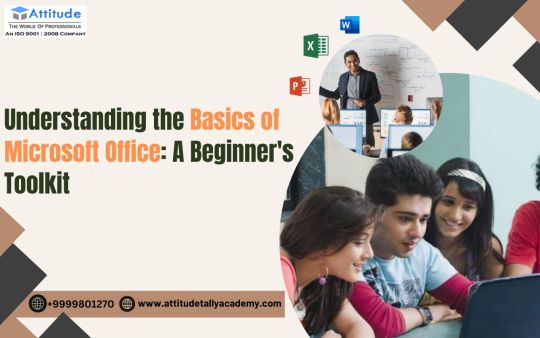
Microsoft Office has become an essential tool for individuals and businesses alike. Whether you're a student, a professional, or someone looking to enhance their digital skills, understanding the basics of Microsoft Office can significantly boost your productivity. If you're new to this software suite, you're in the right place to learn about its core applications and their functionalities. For those in Delhi looking to dive into the digital world, Basic Computer Classes in Yamuna Vihar can provide the perfect starting point.
What is Microsoft Office?
Microsoft Office is a suite of applications designed to simplify tasks related to word processing, data management, presentations, and communication. It includes widely-used programs such as Microsoft Word, Excel, PowerPoint, and Outlook. Each application serves a specific purpose, and together, they form a powerful toolkit for managing both personal and professional tasks.
Key Applications of Microsoft Office
Here’s a closer look at the most commonly used applications in Microsoft Office and what they offer:
Microsoft Word Microsoft Word is a word processing tool that allows you to create, edit, and format text documents. From writing essays and reports to creating professional letters, Word is versatile and user-friendly. Key features include:
Spell check and grammar tools
Formatting options for fonts, paragraphs, and styles
Templates for resumes, letters, and flyers
Collaboration tools for editing documents with others
Microsoft Excel Excel is a spreadsheet program used for organizing, analyzing, and visualizing data. It’s essential for tasks such as budgeting, creating schedules, and managing databases. Key features include:
Formulas and functions for calculations
Data visualization with charts and graphs
Pivot tables for data analysis
Conditional formatting to highlight important data
Microsoft PowerPoint PowerPoint helps you create engaging presentations for meetings, classes, or personal projects. It’s widely used for its simplicity and ability to deliver visually appealing slides. Key features include:
Pre-designed templates and themes
Animation and transition effects
Multimedia integration (videos, audio, and images)
Presenter view for smooth delivery
Microsoft Outlook Outlook is a communication and scheduling tool that combines email, calendar, and task management. It’s perfect for staying organized and maintaining professional communication. Key features include:
Email organization with folders and filters
Calendar for scheduling meetings and appointments
Task management tools
Integration with other Microsoft Office applications
Why Should You Learn Microsoft Office?
Learning Microsoft Office isn’t just about mastering software; it’s about acquiring skills that can make everyday tasks easier. Here are some reasons why you should consider becoming proficient in Microsoft Office:
Career Advancement: Most jobs today require basic knowledge of Microsoft Office. Being skilled in these applications can enhance your employability and open doors to better opportunities.
Improved Productivity: Whether you’re organizing personal finances or creating business presentations, Microsoft Office helps you complete tasks more efficiently.
Universal Relevance: From academic assignments to corporate projects, the applications in Microsoft Office are used across industries and sectors.
Tips for Beginners
If you’re just starting with Microsoft Office, here are some tips to make the learning process smoother:
Start with Tutorials: Microsoft offers built-in tutorials and help sections in each application. Make use of these resources.
Practice Regularly: Familiarize yourself with the tools by creating simple projects, such as a budget in Excel or a presentation in PowerPoint.
Use Templates: Save time and effort by using pre-designed templates for documents, spreadsheets, and slides.
Take a Course: Enrolling in structured training programs, such as those offered at a Basic Computer , can provide hands-on experience and expert guidance.
Conclusion
Mastering the basics of Microsoft Office is an invaluable skill in today’s digital age. With tools like Word, Excel, PowerPoint, and Outlook, you can tackle a wide range of personal and professional tasks with ease. Whether you're a beginner or looking to refine your skills, investing time in learning Microsoft Office can significantly enhance your productivity and career prospects. To take your first step, consider enrolling in a Basic Computer Coaching Institute in Uttam Nagar, where you can receive comprehensive training and personalized support. Start your journey today and unlock the potential of Microsoft Office!
Suggested Links
Basic computer institute
MS office classes
ms office course
#ms excel#Basics of Computer Course#Basics of Computer#Computer Course in Yamuna Vihar#basics of Computer Course in Uttam Nagar
0 notes
Text
Price: [price_with_discount] (as of [price_update_date] - Details) [ad_1] Adobe Photoshop: The World'S Best Imaging and Photo Editing SoftwareWe have moved one step ahead in the arena of student and job-oriented books with the CCL, by enhancing our proven pedagogy to bring together the collective knowledge and wisdom of the world of computers. Books published under this series are specifically designed to engage readers, improve computer skills, and prepare themselves for future success. This comprehensive series with step-by-step instructions and relevant screenshots throughout the text enables readers to have a better understanding of computers. Written in simple and lucid language, without technical jargons, each book of this series is accompanied by an interactive CD/DVD with video tutorials. This book makes learning Photoshop a breeze by explaining things in a friendly, conversational style – without technical jargon. After a thorough introduction to the Photoshop program, the book will familiarise you with the fundamental techniques for working in Photoshop CS5 with expert tips and practical advice that you can use every day. Gradually you will delve deep into Photoshop's secrets of how to manipulate images, edit motion-based content, and create image composites, and within a short period master Photoshop. The style of the book is extremely clear, and examples, diagrams, illustrations and step-by-step explanations are supporting the text throughout. This is simply the best reference for designers as well as for casual users of Photoshop. Microsoft Office 2010We have moved one step ahead in the arena of student and job-oriented books with the CCL, by enhancing our proven pedagogy to bring together the collective knowledge and wisdom of the world of computers. Books published under this series are specifically designed to engage readers, improve computer skills, and prepare themselves for future success. This comprehensive series with step-by-step instructions and relevant screenshots throughout the text enables readers to have a better understanding of computers. Written in simple and lucid language, without technical jargons, each book of this series is accompanied by an interactive CD/DVD with video tutorials. This book and CD bundle is an ideal resource for getting comfortable and confident with the new features of and updates to Office 2010. The guide book uses easy-to-follow steps and screenshots, and clear, concise language to show the simplest ways to get things done with Microsoft Word, Excel, PowerPoint, Outlook, Access and Publisher. It covers the basics of Microsoft Office, such as typing in Word, navigating an Excel spreadsheet, creating a unique PowerPoint presentation, configuring e-mail with Outlook, designing an Access database, and much more. When you go through the text you feel like you have an MS Office expert by your side to answer your questions and queries. ASIN : B07Y2ZQV73 [ad_2]
0 notes
Text
youtube
How To Add A Slide Background Image In Microsoft PowerPoint | 365 | *2024
Transform your presentations with custom background pictures! In this tutorial, we'll show you how to insert a custom background image in Microsoft PowerPoint using Office 365. Follow our simple, step-by-step instructions to give your slides a unique and professional look. Ideal for students, professionals, and anyone looking to elevate their PowerPoint skills. Watch now and learn how to make your presentations stand out with custom backgrounds. Don't forget to like, comment, and subscribe for more PowerPoint tips and tricks!
Simple Steps
Open your PowerPoint Presentation.
Click on the "Insert" tab and choose.
On the ribbon click on "Pictures" and choose "This Device".
In the dialog box that opens, select your image and click on "Insert".
Pull out on the sides of the image to cover your slide with the image.
Stretch the image to cover the slide.
Right click on the image and choose "Send To Back".
0 notes
Video
youtube
How To Hyperlink Text To A Webpage In Microsoft PowerPoint | 365 | *2024
In this tutorial, we’ll show you how to easily hyperlink text to a webpage in Microsoft PowerPoint. Perfect for making interactive presentations, this guide will walk you through the simple steps to link text to any website. Whether you're sharing resources or enhancing your slides, you'll learn how to make your presentations more dynamic. Don’t forget to like, subscribe, and hit the notification bell for more PowerPoint tips and tricks!
Simple Steps 1. Open your PowerPoint Presentation. 2. Select the text that you want to hyperlink. 3. Click on the "Insert" tab. 4. Click on the "Link" tab. 5. Click on "Insert Link" from the dropdown. 6. In the dialog box that opens click on the "Existing File Or Web Page" tab. 7. Type or paste the website URL into the address box. 8. Click On "OK".
0 notes