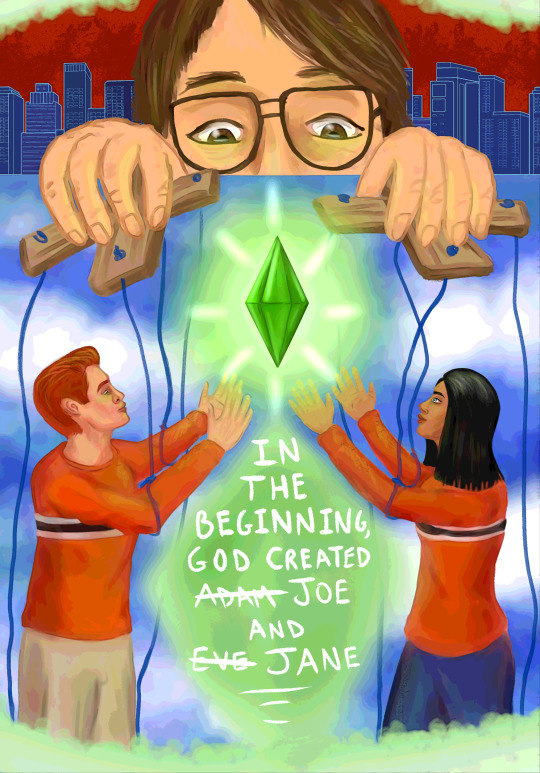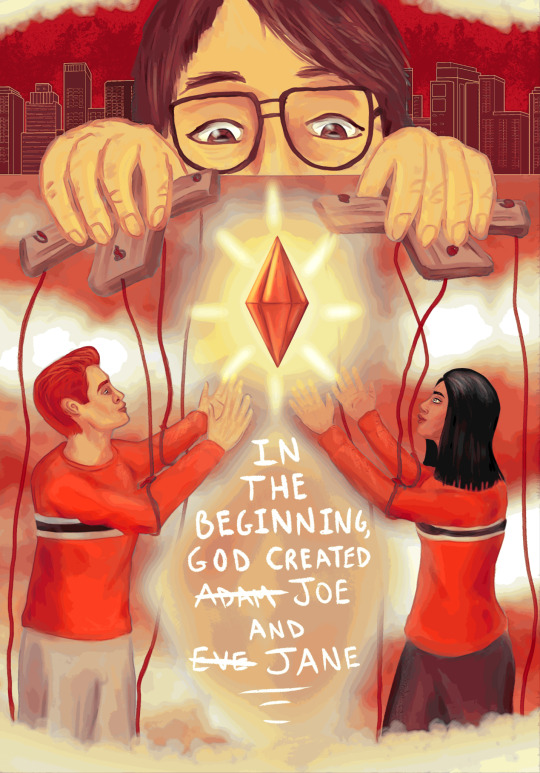#tutorial sims 2
Explore tagged Tumblr posts
Text
muchas gracias me emociono de ver un tutorial en español !!!!!
Mini Tutorial “Modify the order of the clothes” (Sortindex)
English
Sul sul! Has this happened to you? Do all your clothes, accessories and other things show up in disarray?

Español
¡Sul sul! ¿Te ha pasado esto? ¿Toda tu ropa, accesorios y demás cosas aparecen desordenadas?
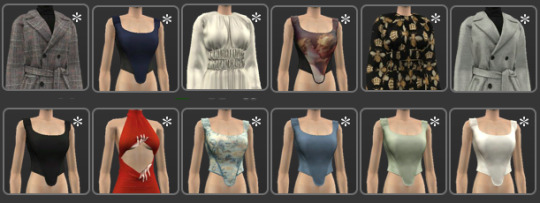
English
This occurs when a new mesh is created from a previously created CC, it has a hexadecimal enumeration that follows the order that already has the garment used, this data has the name of “Sortindex”.
An example:
A garment can have this hexagecimal value “0x799B0D88”. The garments created from this value will be in sequential order. If it ends in 8, it will follow with the number 9. “0x799B0D89” and the next garment will have the letter “A”. The hexadecimal numbers have numbers and letters, being from 0 to 9 and follows with the letter A until F.

Español
Esto se produce cuando se crea una mesh nueva a partir de un CC ya creado anteriormente, posee una enumeración hexadecimal que sigue el orden que ya posee la prenda utilizada, ese dato posee el nombre de “Sortindex”
Un ejemplo:
Una ropa puede tener este valor hexadecimal “0x799B0D88”. Las prendas que se creen a partir de ese valor serán en orden secuencial, Si termina en 8, seguirá con el número 9. “0x799B0D89” y la siguiente prenda tendrá la letra “A”. Los número hexadecimales poseen números y letras, Siendo del 0 al 9 y se sigue con la letra A hasta la F.

So that you can keep all your clothes in order like this.

English
So that you can keep all your clothes tidy in this way.
I recommend you to copy the same sortindex value in all the re-colors of the clothes.

Español
Para que tengas toda tu ropa ordenada de esta manera.
Te recomiendo copiar el mismo valor “sortindex” en todos los re-colores de la ropa.
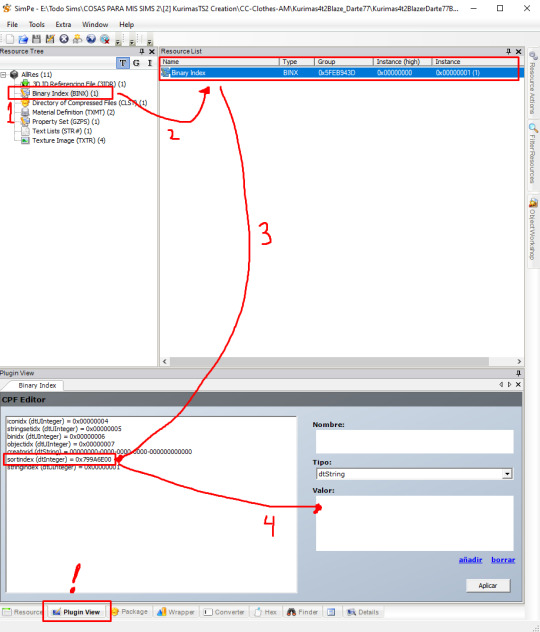
English
To do so, you must open SimPE.
Load the re-color you are going to modify.
Select “Binary Index” (BINX).
The “Pulign view” tab must be selected.
Select “Sortindex” and modify the Hexadecimal code.
* A tip, write all sortindex codes in a notepad. Something like this. So you have an order and you won’t get confused or forget the ones you already used.
Remember that you must do it with all the re-colors that the CC has. And save every time you modify the package.

Español
Para ello debes abrir SimPE.
Cargar el re-color que vayas a modificar.
Seleccionar “Binary Index” (BINX)
Debe estar seleccionada la pestaña “Pulign view”
Selecciona “Sortindex” y modifica el código Hexadecimal.
* Un consejo, escribe todos los códigos de sortindex en un block de nota. Algo como esto. Para que tengas un orden y no te vayas a confundir ni olvidar de los que ya usaste.
Recuerda que debes hacerlo con todos los re-colores que tenga el CC. Y guarda cada vez que modifiques el package.
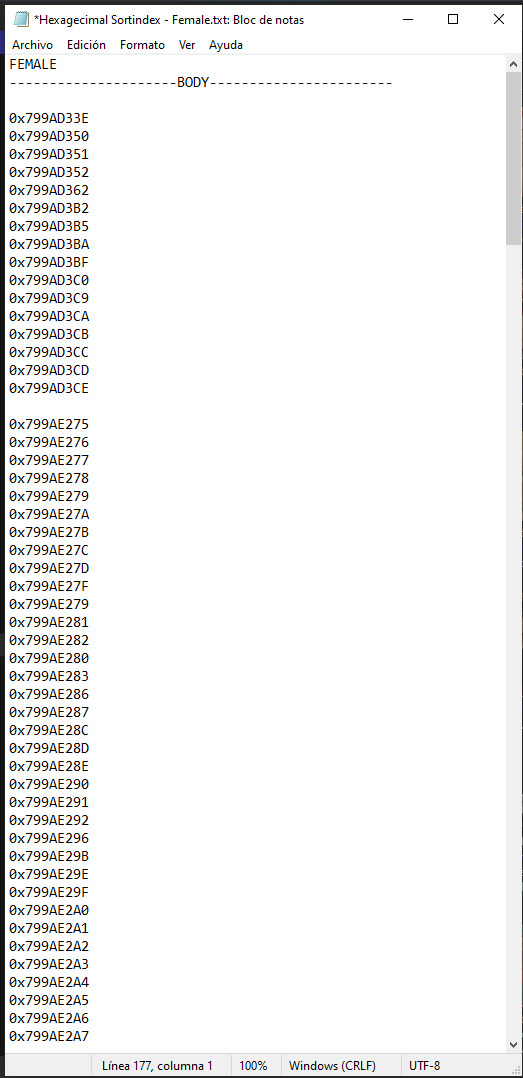
And that’s it! Now you can enjoy all your CC in order!
Y listo! Ya puedes disfrutar todo tu CC ordenado!

159 notes
·
View notes
Text

By popular demand (I saw two people asking) I thought I would throw together a quick guide to using the road editor tool in the newest version of SimPE! You'll see that this is a very easy tool to use, and best of all, goof-proof. If you do mess up (you probably will) it's very, very easy to correct.
Very, very, very important to make a backup of your hood before you ever do any tinkering in SimPE! I also recommend practicing on a test hood you don't actively play in to get a feel for it before you do anything to your main hoods.

We're starting with a vanilla Strangetown. I would recommend going in your game and taking a nice overhead screenshot of the hood like this first to look at for reference of where everything is situated the way that you're used to looking at it.

2. Open SimPE, go to Tools> Neighbourhood> Neighbourhood Browser and open the hood you're wanting to work on. If you're not so familiar with SimPE, opening your hood can take some time. Touch nothing until it's loaded!

3. Once it's all loaded, from the Resource Tree list pick Neighbourhood Terrain Geometry (NHTG). Then you'll see one file populate the Resource List - click that. Make sure on the bottom that you have Plugin View tab selected.

4. Now you should see this map of your hood pop up! There are different things you can toggle, I like to check the Show Lots box when I'm editing the roads. Then click the Road Editor button on the right.

5. To be able to see better, I've pulled this Plugin View window up a bit - it may rearrange the Resource List and Resource Tree windows a bit to accommodate. You can also press the Zoom 2x button to see closer, and then you'll have to use the scroll bars to move around the map and the road editor tool.

6. The road editing tools here will be placed down in the same orientation as the map. So the two parallel roads running through Strangetown from this perspective are the vertical straight road pieces (top row, second from left).
When you select a road tool, above it will indicate which tool you have selected.
Also - I recommend having Handle Stop Signs ticked.

7. Once you have the correct type of road selected for the spot you're working on, simply click on the map - it lays it down one tile at a time. If you miss a spot like shown here, just fill it in.

8. If you want to create an intersection, first delete the section of road where the intersection will go.

9. Then choose the type of junction for the intersection you're making, and add that piece in. You'll see a red circle appear (unsure if this is because it's an intersection or because you have handle stop signs selected, but I recommend you do have that selected either way).

10. Once you're done making all your changes, click Close Editor.

11. This is the part where you save your changes! First click Commit in the top right of the editor. Then, File> Save!

12. Load your game to check! Looks pretty good with all those new roads!

13. However, we have indeed made some mistakes! Which were absolutely for illustrative purposes and not truly an accident.

14. Never fear! Simply reload the hood in SimPE - I've deleted the spot where the T-junction should go and added one in, and deleted where the road just ended abruptly and added a proper end piece.
I have not experimented with what happens if you try to build a road through hood deco - if you have, please let us know in the comments how that went!
I also have barely touched the terrain editing tools, so that's outside the scope of this tutorial.
I hope this helped!
#the sims 2#sims 2#ts2#ts2 maxis match#ts2 simblr#ts2 tumblr#simblr#brightmaple#ts2 tutorial#simpe tutorial#simpe road editor
784 notes
·
View notes
Video
youtube
How to build a walkout basement in The Sims 2 🌼
I didn't think of this when I was making the video, but if you use the flowers I used, sims won't be able to water them without the water inaccessible flowers fix
Another option is to use the perfect plants mod
You can also use custom flowers that don't need watering, I recommend these & these
459 notes
·
View notes
Text
TUTORIAL: HOW TO BUILD A UFO ROOF HOUSE.
yo! one of my friends asked me how I do this, so I thought I'd put together a little tutorial and share. here's a preview of what a "ufo roof house" might look like once you're done:

this is just a little one I built in Strangetown on a 10×10 lot, read below to learn how to do this yourself.
→ Step 1: Build your foundation (if you want one) + your first floor. The easiest way to do this is to make your walls an octagonal shape with the diagonal walls being half as many as the straight walls. As an example, you can see in the image below my straight walls are 6 units, so the diagonals are 3.
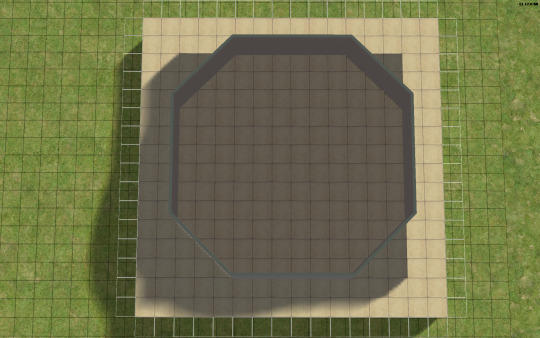
→ Step 2: Go up one level and lay a square of flooring for your roof to sit on, twice the size of your straight walls. My straight walls are 6 units, so my "roof square" will be 12×12.
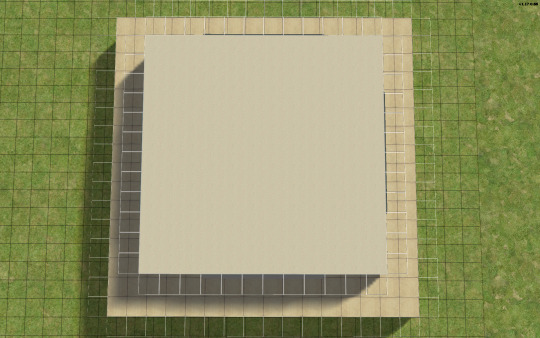
→ Step 3: Using the small cone roof tool, drag from one corner of your square to the other, minus 1 unit. My square is 12×12, so the cone roof will be 11×11. You can see in the image below where to place your cursor to start:
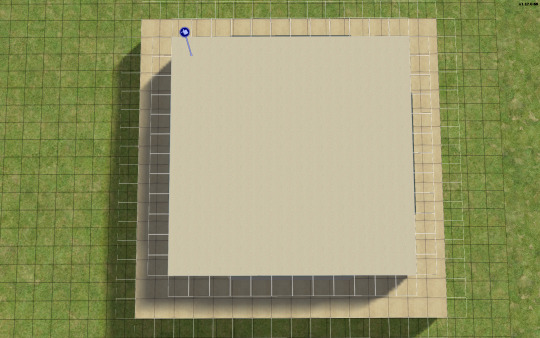
→ When you're done with the small cone roof tool, it should look like this:

→ Step 4: Delete the excess flooring. You can press F to toggle from a full square unit to a smaller, triangular unit to trim the corners. Unfortunately, you can't click and drag to remove the corners from the diagonal walls, you can only shift click to delete one triangle at a time, but it saves you from having to put down walls or fencing you're just going to remove anyway.
→ Step 5: Decrease your roof's angle. On my normal houses, I usually use a 25 degree angle, which in this case, looks like this:

→ Step 6: You don't want your walls sticking out like this. So, adjust your roof's angle until they're not sticking out. The lowest I could get the roof's angle on this one was 39 degrees, which looks like this:

→ Step 7: Much better! Don't worry about that spiky bit in the middle, because we're going to add a dome roof to cover it up. You can start fiddling around with the dome roof tool by using the same amount of units as your straight walls, or you can go smaller. A 6×6 dome on this house looks like this:


→ I like my UFO domes a little smaller, so I went with 4×4. TIP! If you have an even number of straight walls, your dome will also be even, if it's odd, your dome will also be odd. If you had 7 unit straight walls for example, your dome could be 7×7, 5×5, 3×3, etc. Here's how my 4×4 dome turned out:


→ Step 8: Nice! We're pretty much done! Decorate however you like!

→ Step 9: Enjoy your UFO roof house! All content shown on this one is maxis, except for the deck support posts, which are default replacements available HERE, thanks to @psychosim! I hope you enjoyed this tutorial. Feel free to tag me if you make a UFO roof house because of this, I'd love to see it! 👽💖 Happy Simming!
296 notes
·
View notes
Text
Because you can't save progress on them, I feel like someone should write timeloop horror for Tutorial Joe and Tutorial Jane.
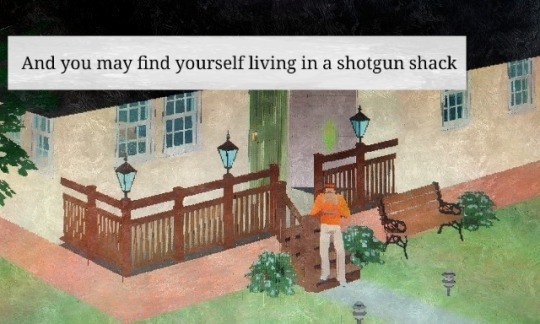

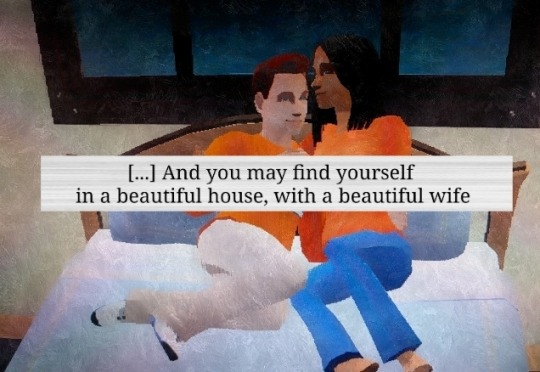
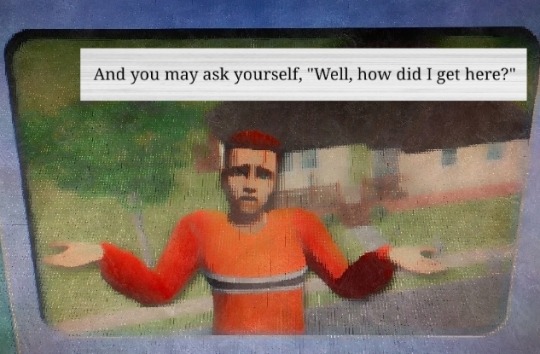

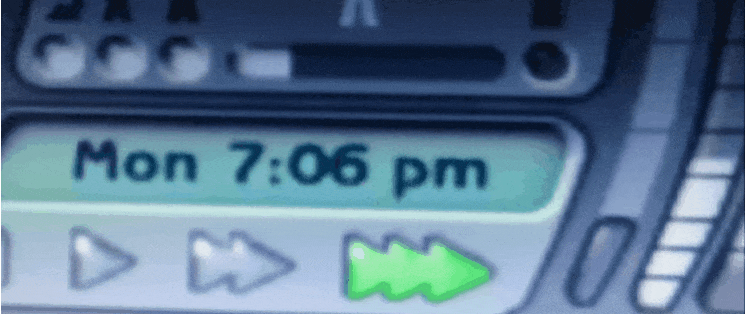


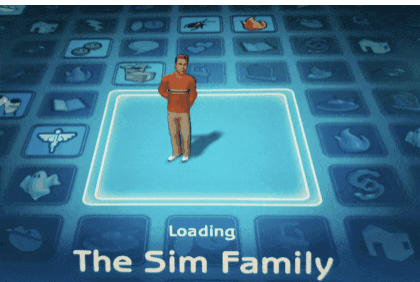
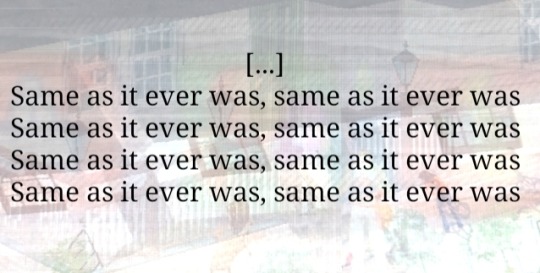
#tutorial joe#tutorial jane#ts2#the sims 2#sims#idk what this is okay <3#once in a lifetime#tw glitch#flashing tw#flashing gif tw#tw flashing gif#tw flashing#tw flickering#undescribed
1K notes
·
View notes
Text

The Sims 2 Tutorial | Building Stacked Lots
In this video tutorial I am walking you through the process of building stacked lots. This technique was first created by the amazing @threadandsandpaper back in 2014. You can still find the original tutorial right here: https://threadandsandpaper.dreamwidth.org/5129.html
(Massive thanks for this incredible tutorial, all cred goes to you 🥰)
youtube
211 notes
·
View notes
Text

I've got a new video!
Obviously I am preaching to the choir here amongst us ts2 cc addicts, but I have a new video out with all my tips for finding sims 2 custom content. There's ads on google for the superbowl and stuff because i filmed this months ago and editing took me forever bc for some reason i was like pleasantview sims should be looking at cc on their computers dfjkdfkjsdjk
Even if you know how to find sims 2 cc, maybe you will enjoy seeing Brandi Broke browse the sims resource while Dustin gets reprimanded by the police outside!



Things I cover include: - searching on google and getting rid of those ts3 and ts4 results - using google to search specific sites and more - how to use the wayback machine - how to find/download cc from deleted tumblrs
I also share some of my favorite older, harder-to-find sites for new sims 2 cc hunters. I hope you guys like it! watch it on youtube



341 notes
·
View notes
Text
Decrease the strength of terrain paint application (in TS2)
If you are like me, you almost certainly never play around with terrain paint. It's not that I don't like to, but the application always felt too strong for me to do anything that doesn't look extreme with it.
So, the other day I was going around looking at the game's directory, and stumbled across these two values in the "Terrain.ini" file:

This file is located in: LATEST EP/TSData/Sys *The exact location depends on where you installed the game, which edition you are currently using and which is the latest EP you got installed.
This might just be common knowledge, but I personally never saw anything related to it, so I'm sharing in case it interests others.
It's fairly self-explanatory: if you change the "PaintBrushStrength" value to something between 0 and 1 (I imagine higher values are accepted but probably useless), the strength of the paint application decreases accordingly.
I've personally put the value at 0.1 – but you might find that too slow of an application. I also feel like this increases how much money is spent to paint the terrain, since weaker application = holding the mouse button longer = more money spent.

I tried to play around with the "PaintBrushApplicationInterval", increasing it to like 6000 (= 1min), but noticed no difference, so I left the default value as is.
Important note: Remember to backup the file! Alternatively, you can add a comment to any change you've made that reminds you what the default value was (I haven't changed anything else).
345 notes
·
View notes
Text
How to play TS2 with Longer Days (50% Slower Time) without going crazy
I don't think I've ever mentioned it here, but I like to play TS2 in a slow mode, to enjoy more time with my sims. This means time runs 50% slower (heavily inspired by @anibats).
But anyone who has tried playing with time at 50% slower knows there are 3 main problems: (1) time control clock in every lot, (2) need decay and (3) relatioship decay. So how do you get around this?
1. Time 50% slower
For me, the first issue is making the day slower. I'm too lazy to place a time control clock in every single household. That's why I use CJH_TimeController, the global version of the mod, that you can download here.
2. Need decay
Now that your day is 50% slower, your Sims' needs decay at the normal rate—meaning, effectively 50% faster. To prevent that, I use Lazy Duchess Motive Decay mod. You set a divider for the hood (mine is 17), and that's it! You can delete the flamingo (mod setup) and never worry about it again. Obs: this link contains the relativity mod. It would solve all our problems, but personally it never worked for me, with it the pregnancies didn't progress.
3. Relantionship decay
In an unmodded game, a Sim's relationship with another Sim drops by 2 points every afternoon. However, with longer days, the relationship drops much more—up to 12 points. Here are two alternatives:
a. For me, the solution is a mod where relationship decay only happens once a week, dropping 12 points all at once. This mod is LessRelDecay, which makes relationships decay only on Fridays.
b. Other alternative is Monique's Relationship (STR) Decay Hack. With this mod, decay is based on STR points and skips some days depending on the relationship strength. However, the total decay will still be 12 points instead of the intended 2.
Other useful mods:
Slower fitness decay
Slower fitness gain
Slower Skill and Badge Gain
Slower LTA Gain
Mods that would be very useful, but that I don't know if exists:
Slower/harder hobby enthusiasm gain (I'm aware of the mod by Tunaisafish, but I don’t notice a difference in-game)
If anyone has any more tips, please, let me know <3
286 notes
·
View notes
Text
This is a big one.
youtube
391 notes
·
View notes
Text
TS2 Legacy Collection CEP Extra Tutorial
Hi guys! I just wanted to make this quick tutorial on this since it's the first time a lot of players will be doing this.
Step 1: Download CEP Extra Manual installation from ModTheSims linked here (Read all instructions included if you get confused)
Step 2: Extract the Zip to a folder
Step 3: Open the folder and place the package _EnableColorOptionsMMAT into the Sims3D folder located here: Program Files > EA Games>The Sims 2 Legacy>Base>TSData>Res>Sims3D
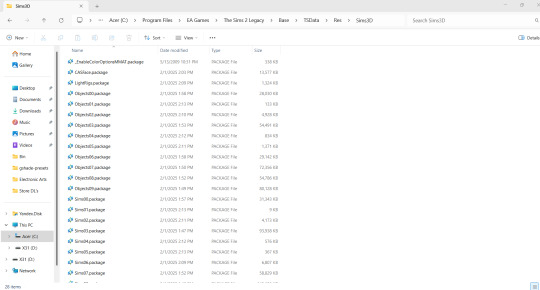
Step 4: Place the package _EnableColorOptionsGMND into your Downloads folder located here: Documents>EA Games>The Sims 2 Legacy>Downloads **Note: You will likely have to create this folder yourself which is easy. Simply right click inside The Sims 2 Legacy folder and create a new folder named "Downloads" and place that file right inside.**

Step 5: Open the 'Extras' folder inside the Zip
Step 6: Open the folder 'MyDocuments' and place the entire zCEP-EXTRA folder inside your Sims 2 Legacy document folder located here: Documents>EA Games>The Sims 2 Legacy
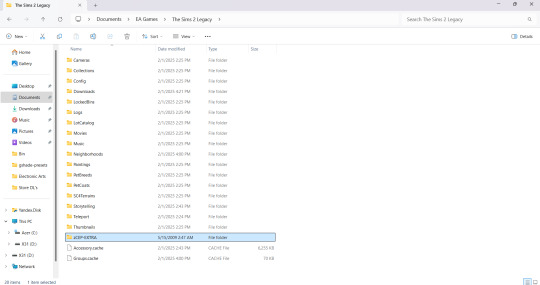
Step 7: Open the folder 'ProgramFiles' and place the entire zCEP-EXTRA folder inside your Catalog folder located here: Program Files > EA Games>The Sims 2 Legacy>Base>TSData>Res>Catalog

And thats it! You should be good to go now. You can check if it's working by the start up message. If you have that setting turned off you can also check to see if it's working by going into one of the households and using the design tool on objects that were previously not recolorable or expanded objects. I believe you can also check to see if it's working by checking the skin tone range in CAS but don't quote me on that lol. Anyway I hope this helped someone 💜
EDIT: Quick reminder for those that are extremely new to the game that you need to start the game at least once first The Sims 2 Legacy folder to appear in your documents folder or you could simply create it yourself, add your folders, and then start the game after and it’ll populate around your newly added CEP and Downloads folder.
#ts2#ts2 community#ts2 tutorial#the sims 2 legacy#ts2 legacy collection#the sims 2 legacy collection#ts2 legacy collection tutorial#ts2 cep#ts2 resources#TS2 LC Tutorial
236 notes
·
View notes
Text
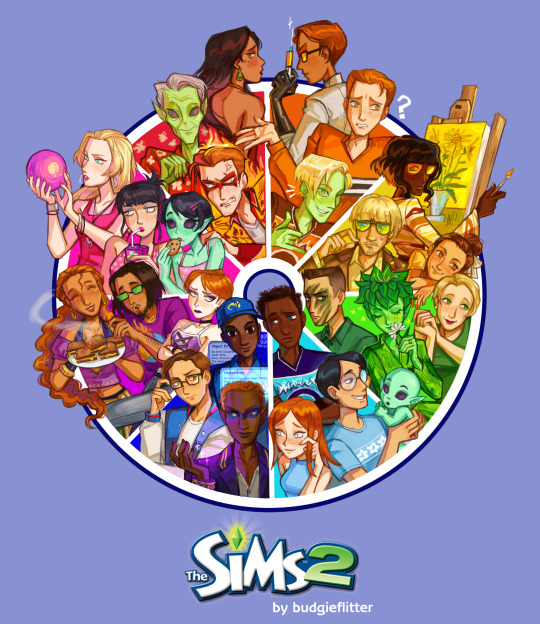
AAAND WE'RE DONE! 💖
thank you all so much for participating!! i'm sorry i couldn't do all of your suggestions (obviously), but i hope you still can find your faves here :)
(and if you really really want me to draw your faves you can commission me *twirls hair*)
it was super fun!
#color wheel challenge#the sims 2#pollination tech 9 smith#bella goth#tybalt capp#circe beaker#johnny smith#tutorial joe sim#delilah o'feefe#vidcund curious#lucy burb#tank grunt#jenny smith#rose greenman#dirk dreamer#pascal curious#tycho curious#juliette capp#oberon summerdream#almeric davis#natasha una#lazlo curious#hermia capp#erin beaker#brandi broke#stella terrano#yes i did tag everyone and i almost ran out of space
3K notes
·
View notes
Text

A new Youtube video is ready to go! After getting a cosmic reminder on this topic recently, courtesy of @darkestdawn, I finally finished up this video and got it out there in the world!
Much different than my usual fare - it's less visual but hopefully has some good info for those of you who don't use collection folders much. Or those who do but might not know some of these tips and tricks!
Watch here!
#the sims 2#sims 2#ts2#ts2 maxis match#ts2 simblr#ts2 tumblr#simblr#ts2 youtube#ts2 tutorial#sort of?
211 notes
·
View notes
Text
SimPe tutorial: How to fix the height setting of CC chandeliers (The Sims 2)
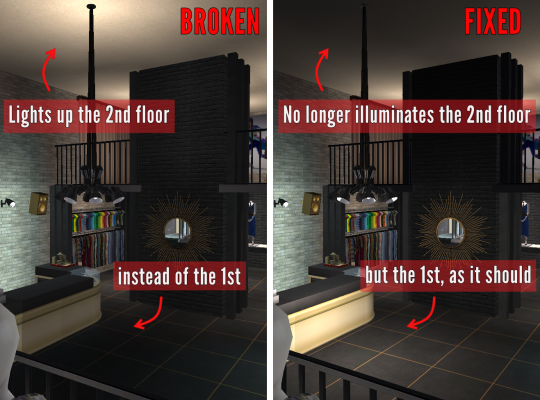
A few years ago, @hugelunatic released a fix for the chandelier added to the game with M&G. Originally, the light cast by the chandelier illuminated the floor level above the lamps, not below them. That mod, however, does not affect custom 2-story lights, which need to be adjusted individually. This is a quick, easy tutorial to do just that.

1. Open the mesh .package file in SimPe;
2. Select "Resource Node (CRES)" in the Resource Tree menu and open the item shown under Resource List;
3. Make sure "Plugin View" is enabled (bottom menu of SimPe);
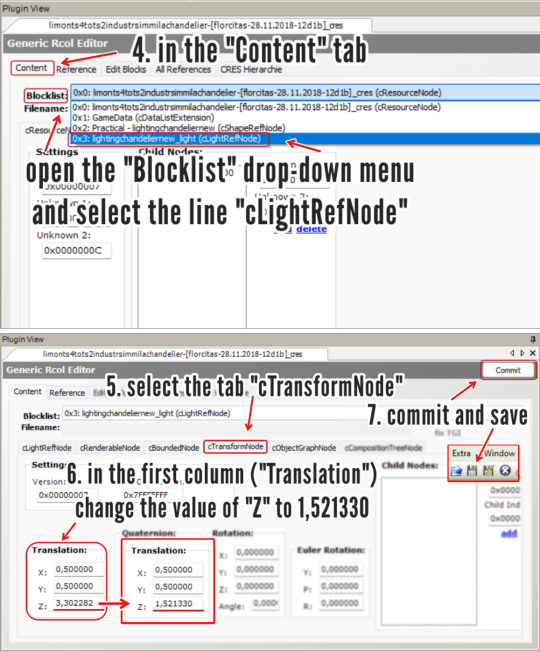
4. In the "Content" tab, open the "Blocklist" drop-down menu and select the line "cLightRefNode";
5. Select the tab "cTransformNode";
6. In the panel displayed, on the first column (named "Translation"), change the value of "Z" to a number that matches the height of the lamp mesh you're editing.
NOTE: For 2-story lights that sit on the same height as Maxis' chandelier, the value that I used was 1,521330 (taken from HugeLunatic's mod). For CC lights of a different height, you might want to try different values, according to your personal preference.
7. Click "Commit" and save.
_______________________________
For my own game, I edited two custom lights using the same height value ("Z") that HugeLunatic did for the M&G chandelier (1,521330) . I'm not sharing them here because both creators are still active, but I'm tagging them in case they wish to update their files. They are:
@lordcrumps' "Slightly Off Track Lighting", from his 4t2 Industrial Loft Kit; and
@limonaire's conversion of Industrisim's 2-story industrial chandelier.
Not needed, but RECOMMENDED: HugeLunatic's fix of Maxis' chandelier.
214 notes
·
View notes
Text

If you create CC for TS2 you probably avoid using DXT1 format, because it often looks really bad, right? Well, I've got news for you😐
‣ SimPe texture viewer can't correctly decode DXT1 textures. It often displays artifacts not visible in the game.
Up until now it was not possible to extract such texture from a package without 'glitches'. @chieltbest recently shared their revolutionary YaPe package editor. It's an experimental version, for now - it's still being developed - but I've already edited 180+ CC textures with no issues. YaPe is very easy to use. It allows you to reconvert textures inside a package to different format, remove or add mipmaps with one click, replace textures with drag and drop method - supports JPEG, TIFF, DDS and more! You can get it here.
YaPe editor is also the only app I know, that allows you to extract DXT1 texture from the package file without glitches. Below the cut you'll find a little tutorial on that. I also included a detailed comparison of DXT textures built with various plugins:
Note: YaPe is a huge time saver, however I still recommend SimPe for textures with smooth gradients, where quality is very important - such as skintones, and especially dark ones (also for removing mipmaps from such content, current version of YaPe rebuilds textures in the process fixed).
-------------------------------------------------------------------------
*DXT1 format has gained a bad reputation amongst TS2 creators, mostly because of borked SimPe DXT1 texture preview/export.
But the fact is - DDS plugins (aside from SimPe DDS Builder) create DXT1 that looks quite similar or identical to flat DXT3 / DXT5.
Important thing about DXT1 format: file size is around half smaller than DXT3/5.
‣ What's wrong with SimPe DXT1 textures?
Nothing, really. SimPe /Nvidia tools DDS builder is using special settings for DXT1. It saves textures as DXT1a format.
Unlike ordinary DXT1 (DXT1c) that doesn't support transparency at all, DXT1a format has basic 1-bit transparency switch. DDS builder 'hides' black pixels from compression by enabling transparency - this trick is actually meant to reduce artifacts in some areas /thanks @chieltbest for explaining this/.
Transparent parts of DXT1a texture are displayed as black in the game, as long as TXMT doesn't have transparency enabled.
Below: DXT1a previewed in YaPe. Left pic features transparent pixels (hard to notice if you enable dark UI mode). Please note that, unlike SimPe, it displays colors and grays correctly.
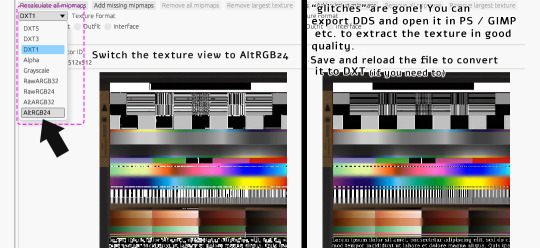
‣ Extracting DXT1 texture without 'glitches' in YaPe:
Open package in YaPe editor. Preview TXTR resource, pick AltRGB24 (Raw24Bit) from dropdown menu.
AltRGB24 preview displays flattened version of the texture (texture background is exposed)
'Export DDS' button creates .dds file out of the previewed texture
/optional: If you save the changes, then you can reload the package and convert from Raw to DXT format/
exported DDS texture can be opened in apps with DDS plugin - GIMP, Paint.NET etc.
if you don't have apps with DDS plugin, you can use SimPe (click on texture in SimPe, pick 'import DDS..', choose dds exported in YaPe, then export as PNG.
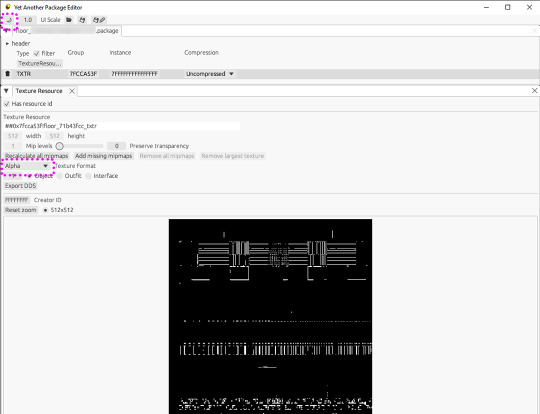
Pic above: Yet Another Package Editor v0.4.0, light UI mode. My sample DXT1a texture in Alpha preview - transparent pixels are clearly visible.
⚠️ Editing original SimPe DXT1a texture with YaPe (removing or adding mipmaps - for example) and saving as DXT1 again, will most likely increase the number of 'false artifacts'
..however, the texture will still look decent in game. I edit CC with DXT1a for my own use that way - because reconverting to other formats doesn't improve texture quality, might even make it a little worse in some cases.
BUT if you're going to share such content, it might be best to reconvert it. Because if it looks very glitchy in SimPe, it also looks glitchy in Sims2Pack Clean Installer. And people might just delete it.
Alternatively, if you use DXT1 for your CC, you could inform people that "glitches" in SimPe / Clean Installer preview are not visible in the game.
DXT1 vs flat DXT 3/ 5:
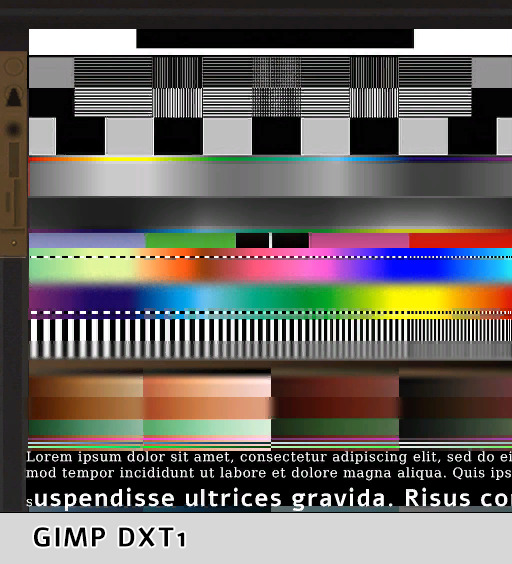
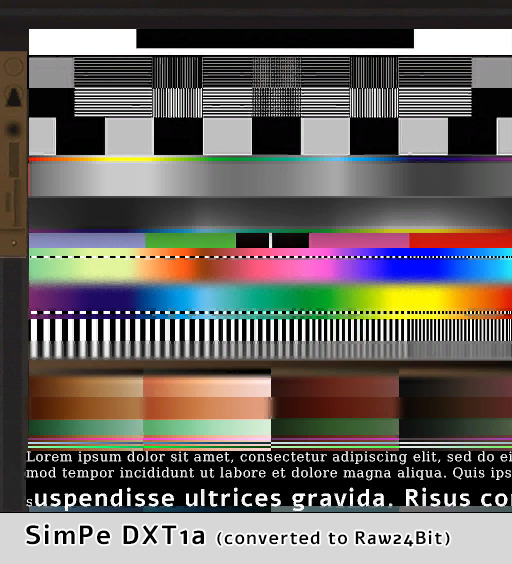
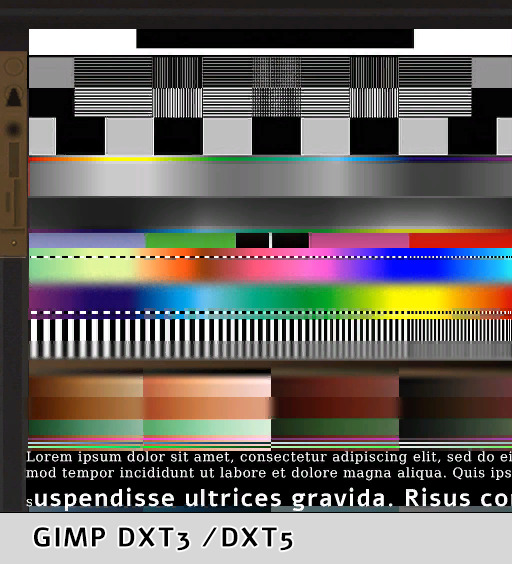
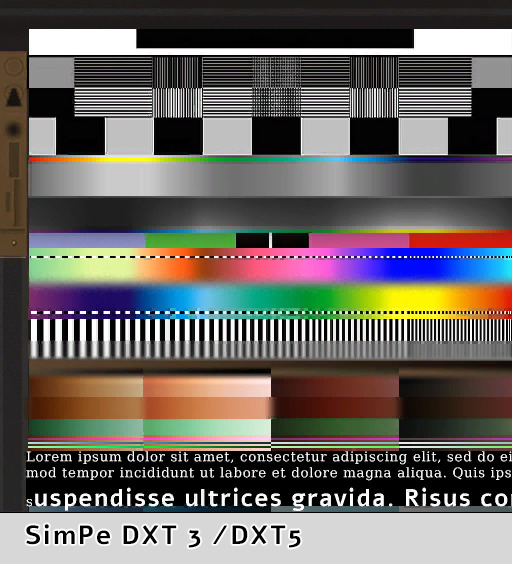
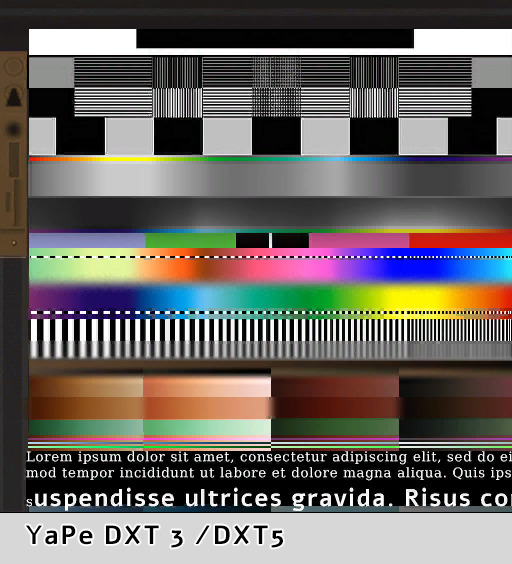
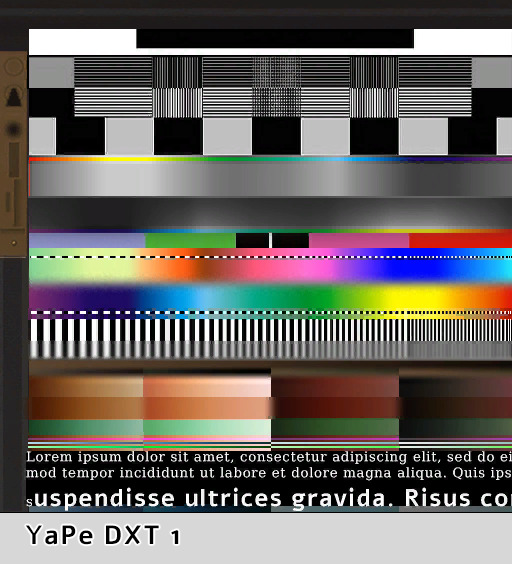
(YaPe allowed me to extract SimPe DXT1a texture without glitches)
*Yes, flat DXT1 and DXT3 / DXT5 created in GIMP really looked exactly the same.
GIMP had 'perceptual error metric' option on, it slightly improves some details.
so, who won?
You be the judge. Overall, I think YaPe (v0.4.0) did really good in this particular case.
SimPe DTX3 shows more artifacts in the blue/ turquoise /black dots area but dark gradients are smoother than others. GIMP DXT had issues with black dots over the pink - red tones seep into black.
SimPe DXT1 is not bad, but has some issues - a few artifacts appeared over thin black & white stripes. Also, blurred colors in the middle became a bit crunchy. /Dark brown gradients are better than GIMP DXT tho/.
‣ DXT5 Alpha-channel quality
The difference between DXT3 and DXT5 lies only in the way transparency is handled. DXT5 can store more alpha-channel grayscale information and offers much smoother transparency.
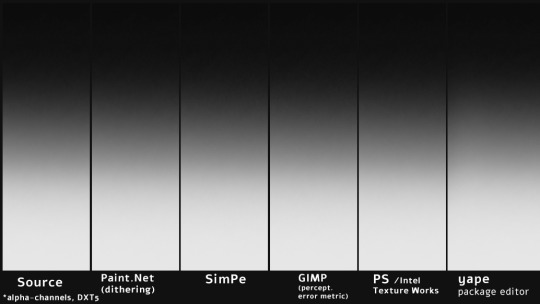
Pic above: alpha-channels extracted from DXT5 (white = opaque parts, pure black = 100% transparent). These looked basically the same so I did another test using more demanding texture - darker alpha gradients plus thin lines:

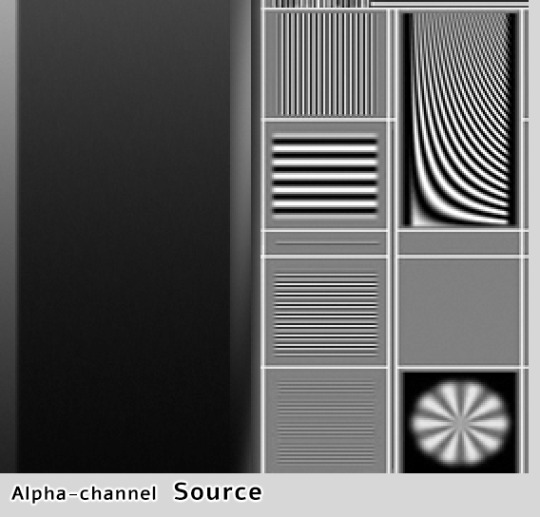

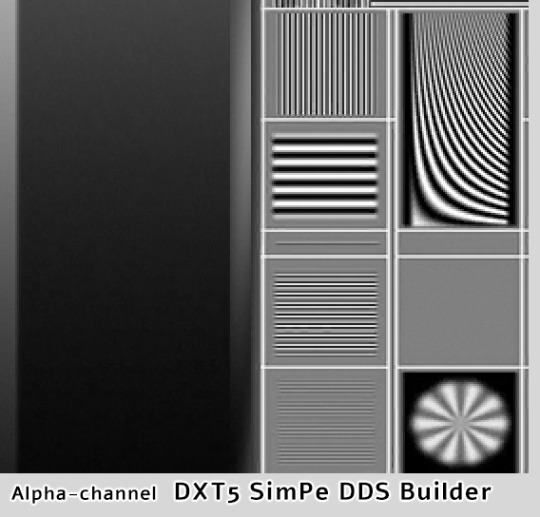



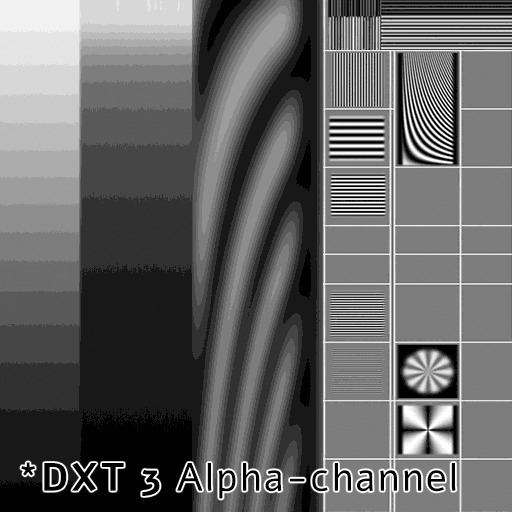
YaPe has produced very nice alpha channel without much artifacts, the gradient looks almost as the source. SimPe DXT5 - also clean details, but surprisingly, darkest parts of the gradient are a little bit choppy. GIMP DXT5 and the other two show tiny pixel artifacts around light lines.
Last pic above is DXT3 alpha-channel for comparison - crisp details are clean, but gradients are very choppy. I've compared various plugins, all produced identical DXT3 alpha. DXT3 format is OK for stuff that's using alpha-test transparency (not smooth, not see-through) - leafy plants etc.
*Please note that's exactly why transparent clothing looks so bad when created with Bodyshop - it doesn't use DXT5, only DXT3.
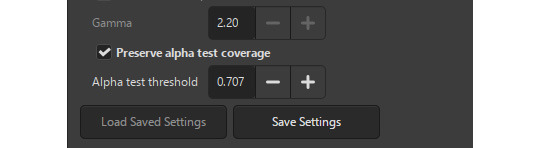
GIMP DDS exporter allows you to improve transparent mipmaps for plant textures etc, you need to select 'Preserve alpha test coverage' and increase the threshold if required - it will make very thin details a bit more thick on zoom-out and reduce details disappearing.
YaPe editor also has an option to tune transparent mipmaps (increase the value with "preserve transparency" slider). YaPe lets you preview each mipmap, which is very convenient. Here's a detailed tutorial by Chieltbest.
‣ Color gradient: DXT3 /DXT5
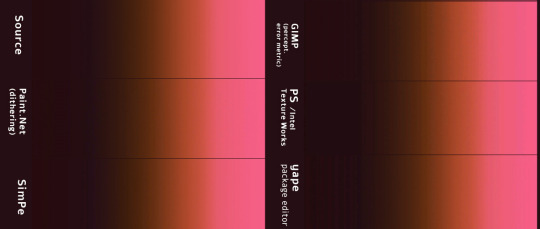
Paint.NET (DDSFileTypePlus 1.12.13.0) did best in this case, thanks to agressive error-diffusion dithering. SimPe DDS Builder DXT 3/5 did really good and you probably won't find better DDS plugin for building clothing or skintone DXT textures, especially dark skins.
Next goes YaPe editor - gradient is quite smooth, aside from the darkest tones - quite choppy. GIMP DXT and Intel Texture Works are so-so.
*I already posted one DXT formats test here, it features darker gradients. I still need to compare how textures look as actual SimSkin or overlays in game. The TS2 game is not great at displaying grey / dark color gradations, especially on Sims...
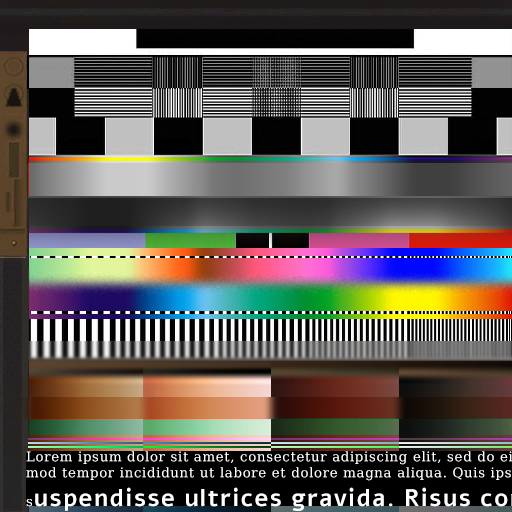
Above, uncompressed png texture for reference.
101 notes
·
View notes